There's a tool on your iPhone that can help you with your overall emotional well-being, one that can help you be more aware of your emotions throughout the day and build resilience against the stressors in your life.
This State of Mind feature is found in the Health app and is available on iOS 17 and later. You can also use it on an iPad running iPadOS 17 or later and, more conveniently, an Apple Watch with watchOS 10 or later.
Logging Emotions or Moods in State of Mind
To find State of Mind on an iPhone, open Health to the "Browse" tab, select "Mental Wellbeing," and open "State of Mind" from a data card if you've used it before or from the "No Data Available" section.
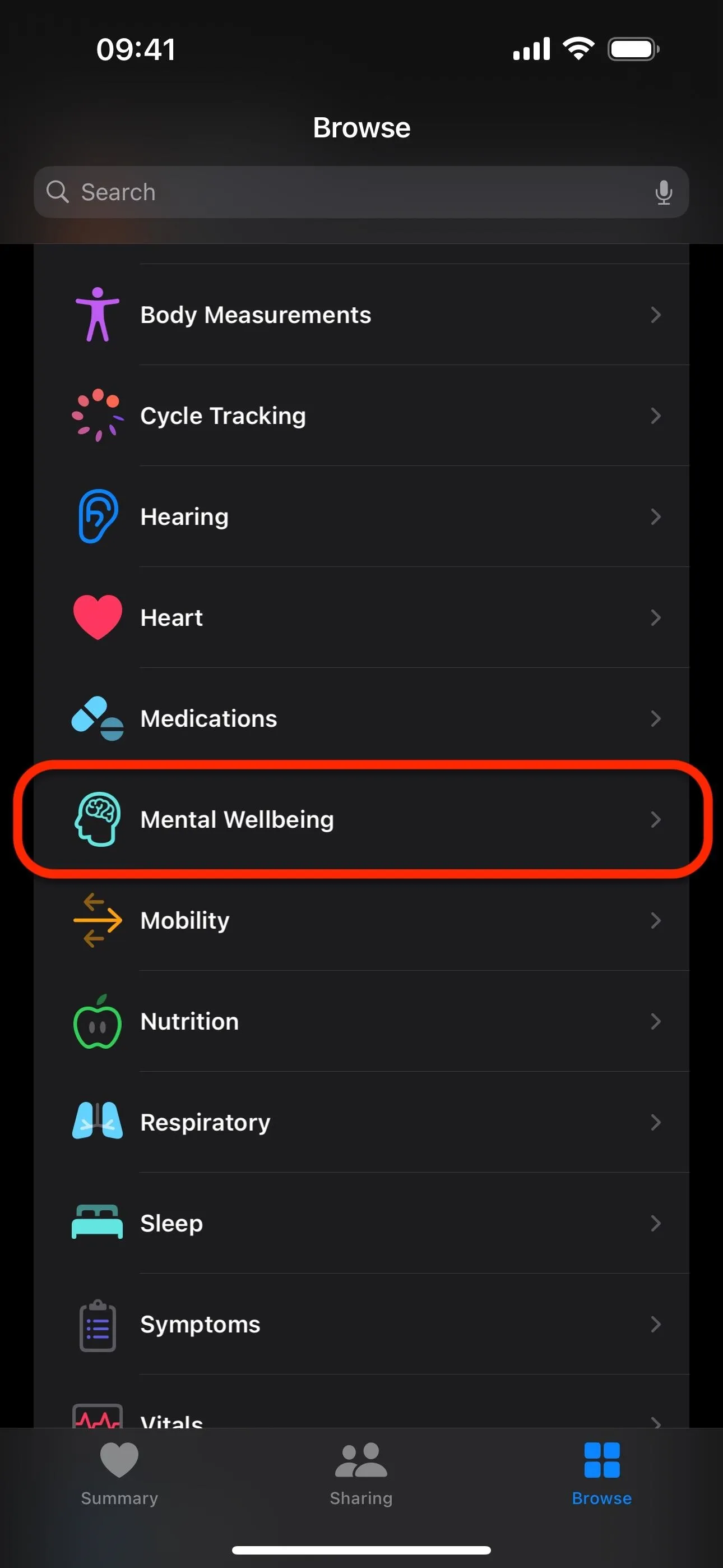
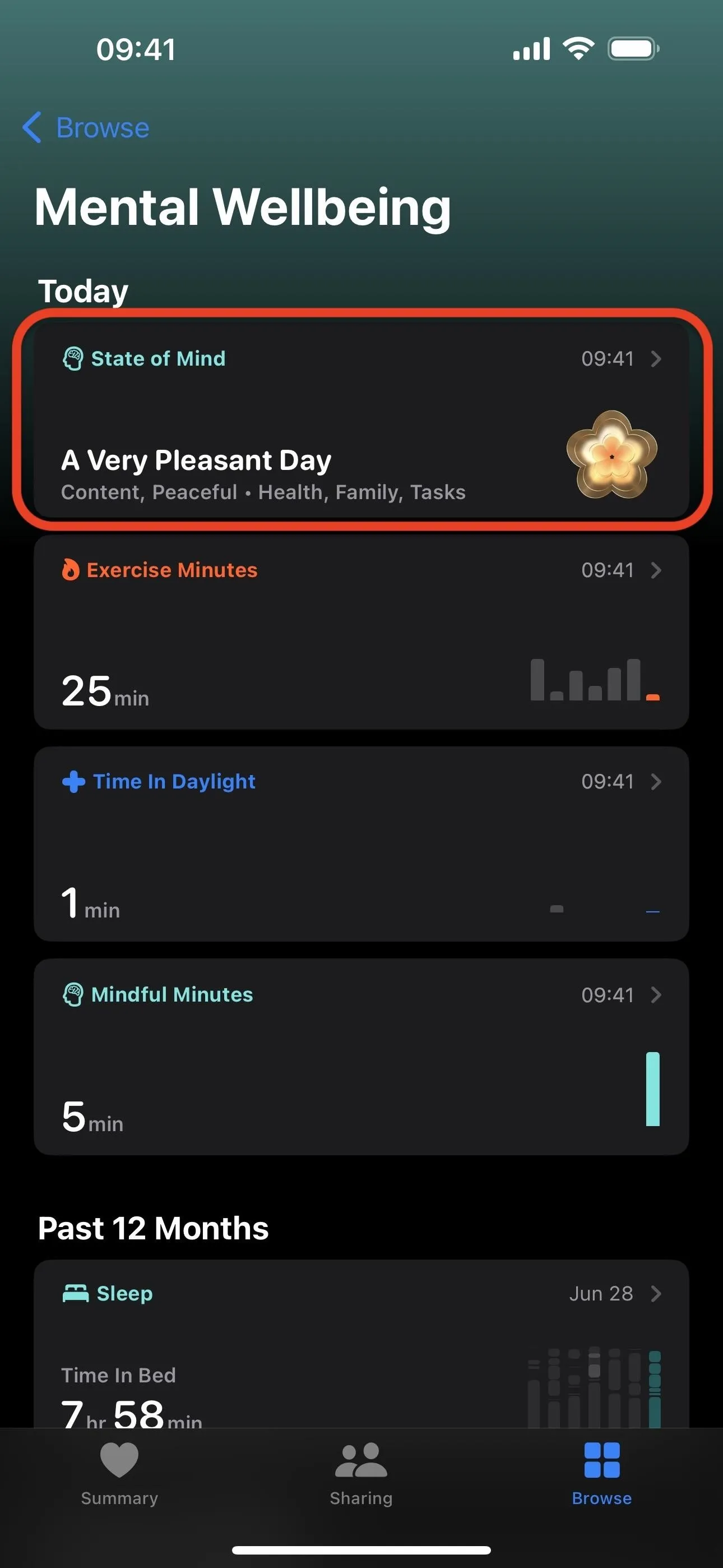
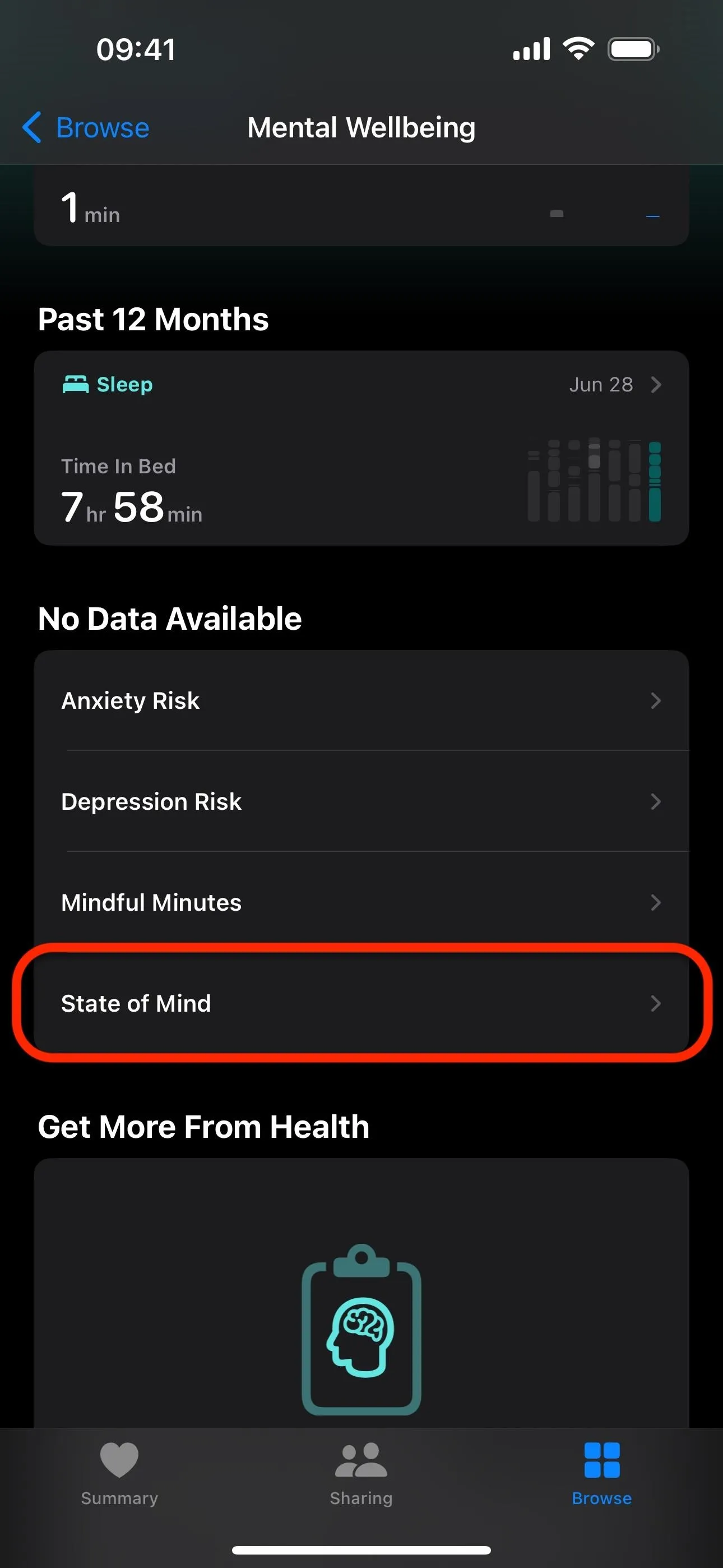
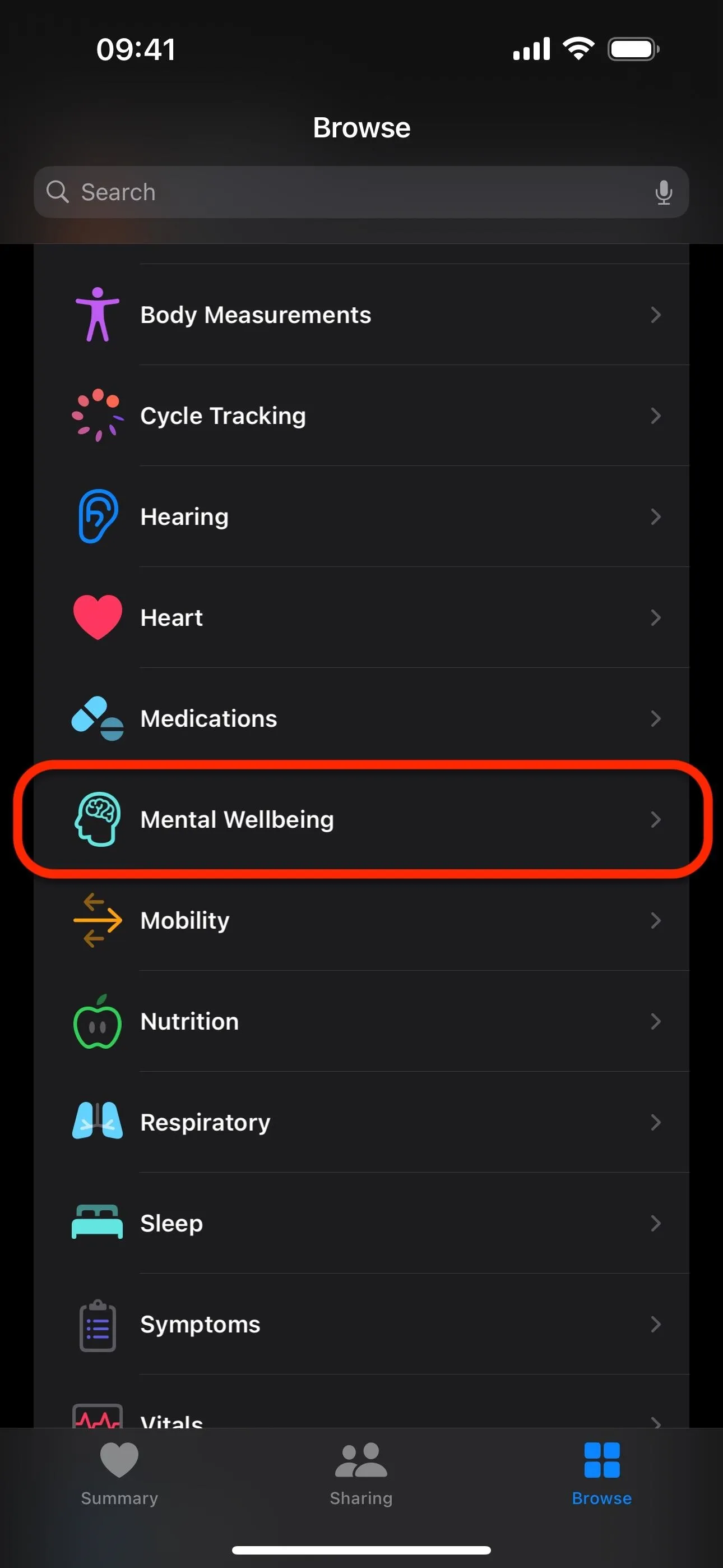
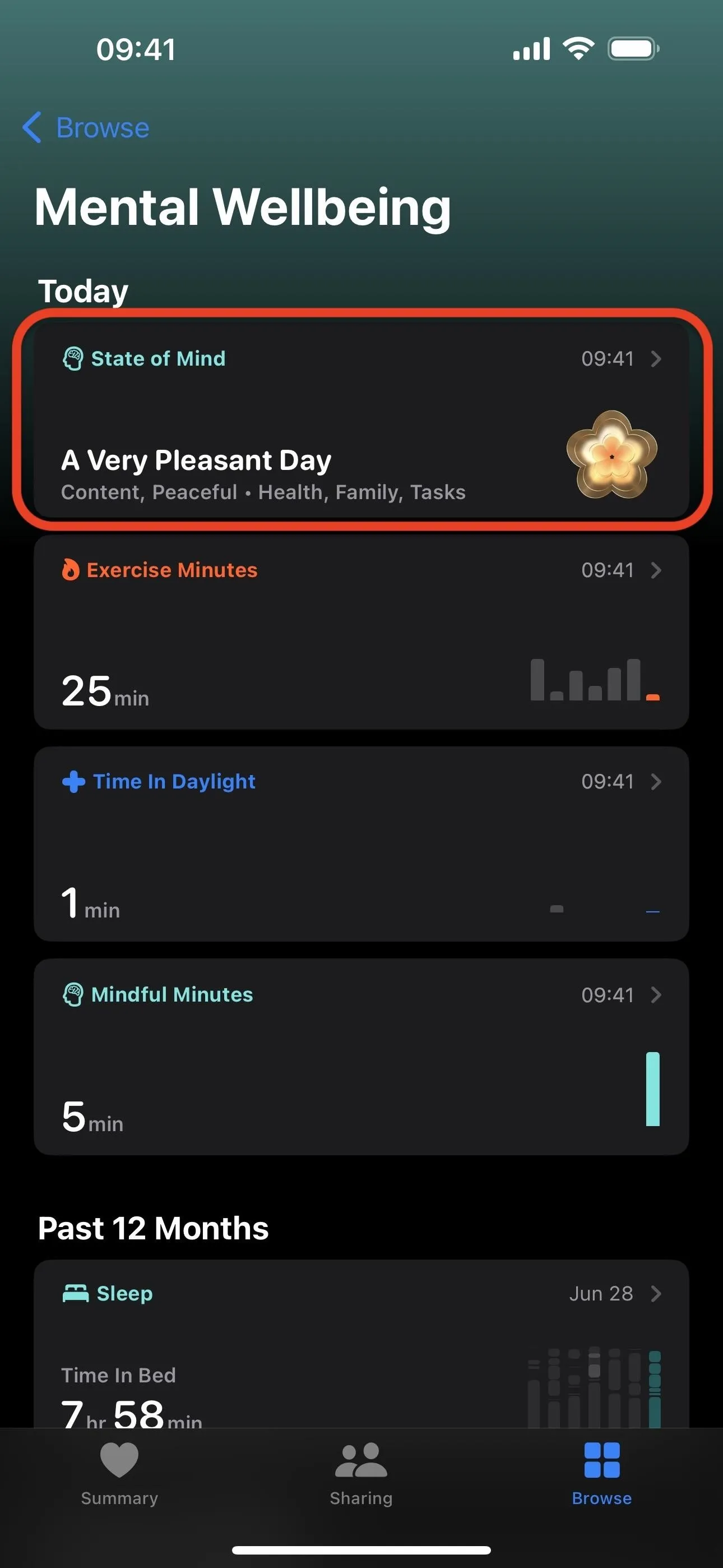
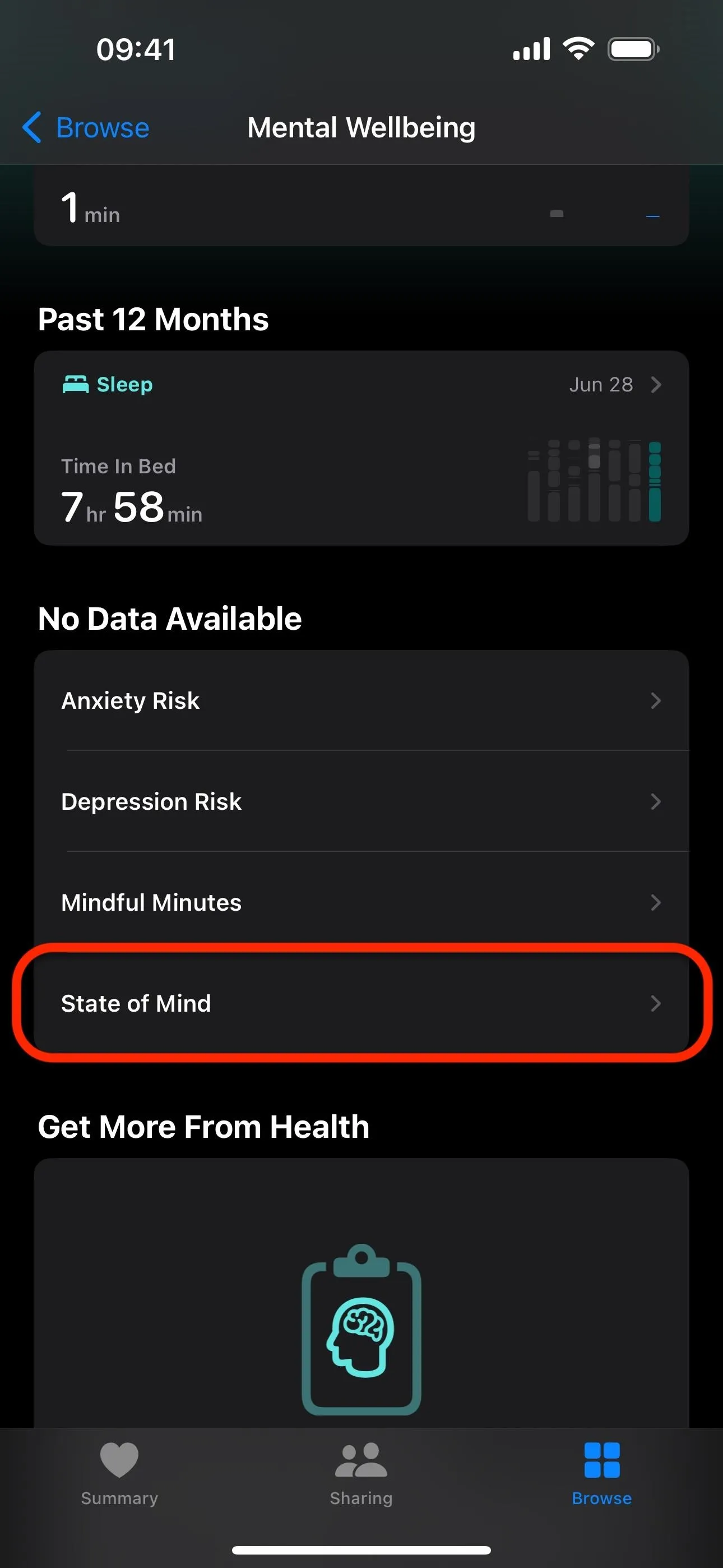
You'll see a quick description of State of Mind here, as follows:
State of Mind refers to your momentary emotions or daily moods that you've logged in Health. Keeping a log of your momentary emotions and daily moods can help you identify patterns and reflect on what impacts your state of mind. You can also add context when you log to help you understand which factors are affecting you the most.
If you haven't used State of Mind yet, tap "Get Started" and read about the benefits of logging and the difference between logging emotions and moods. Emotions are what you're feeling right now, while your mood will reflect your overall feelings of the day. Tap "Begin" to start logging.
If you've already logged emotions or moods, tap "Log" to start.
Now, choose to log an emotion or mood. For emotions, you can tap the time to change the time you felt the emotion if you forgot to or couldn't record it before. Hit "Next" to continue.
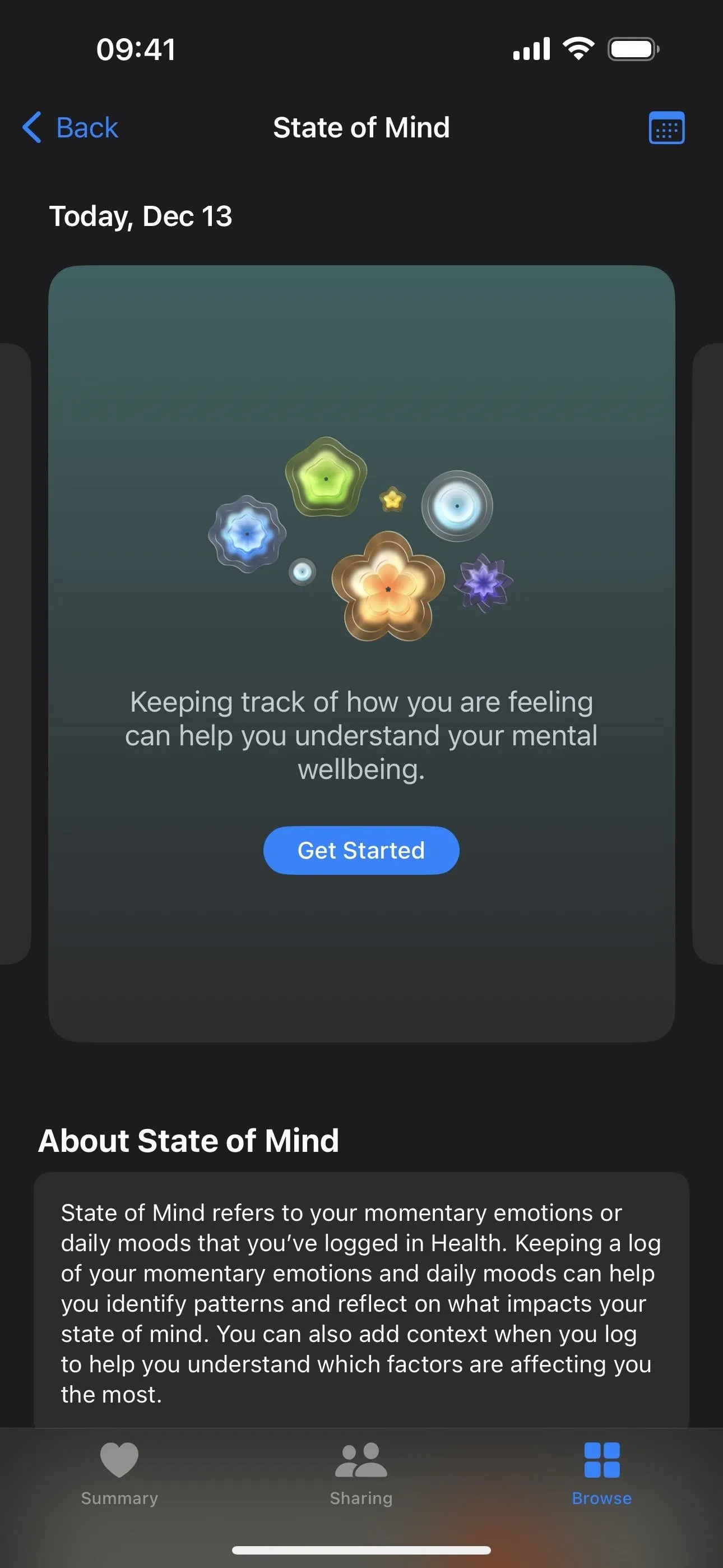
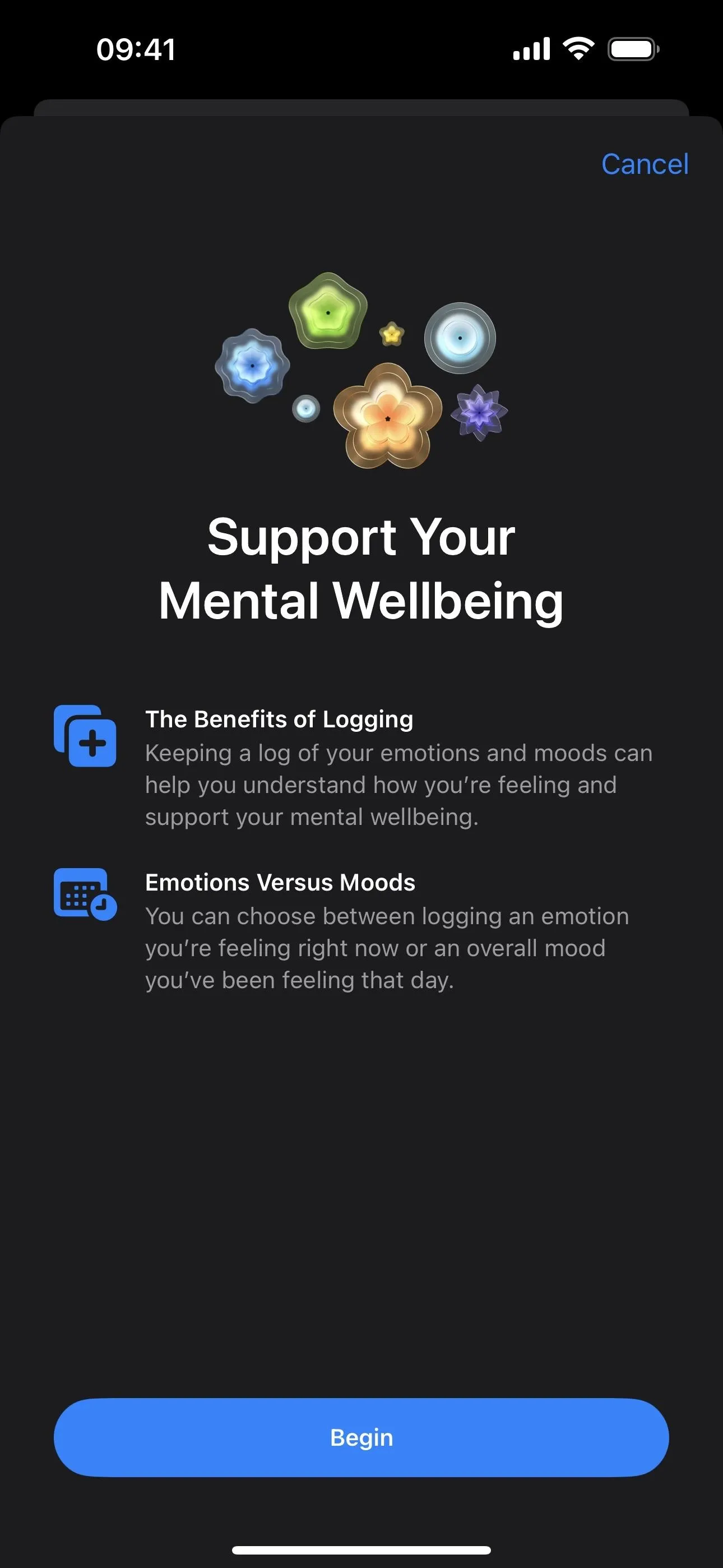
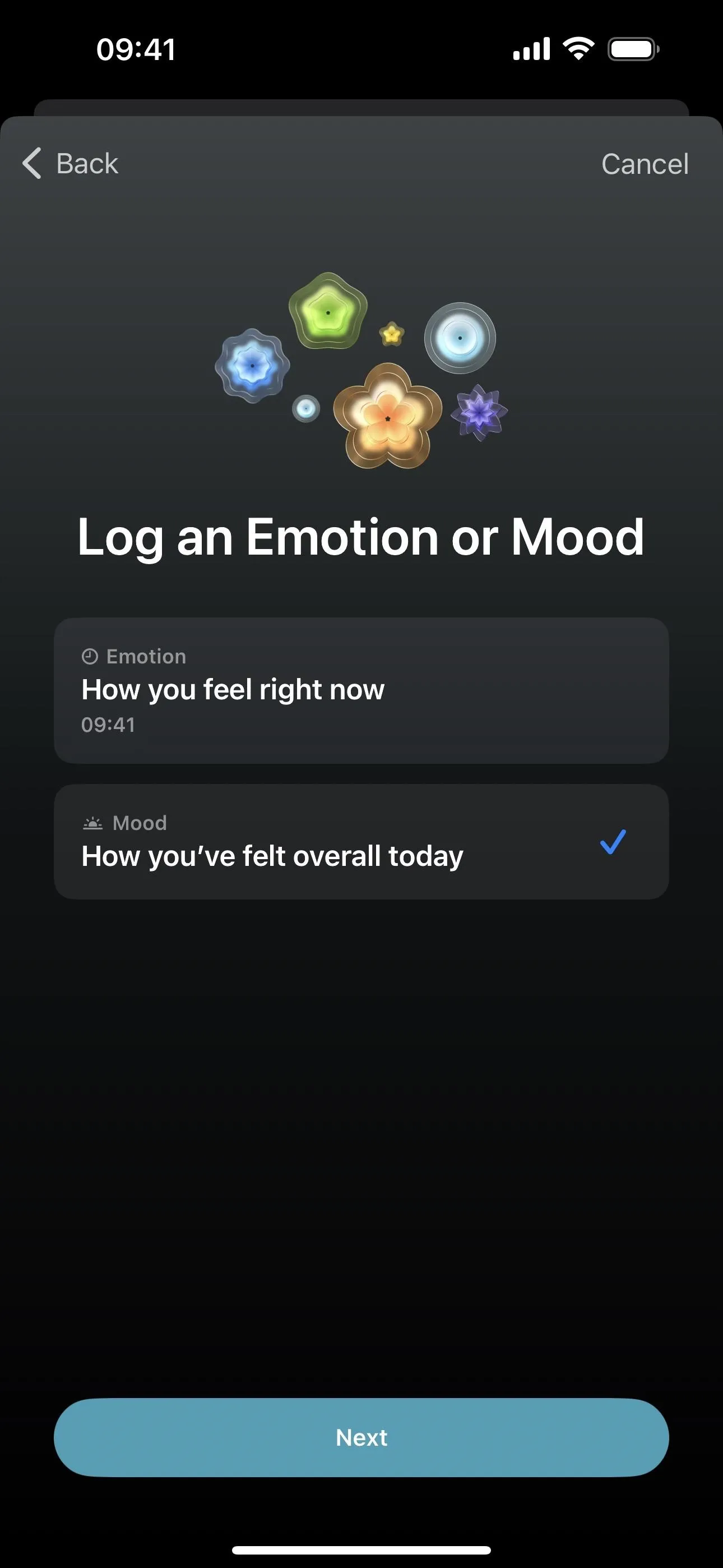
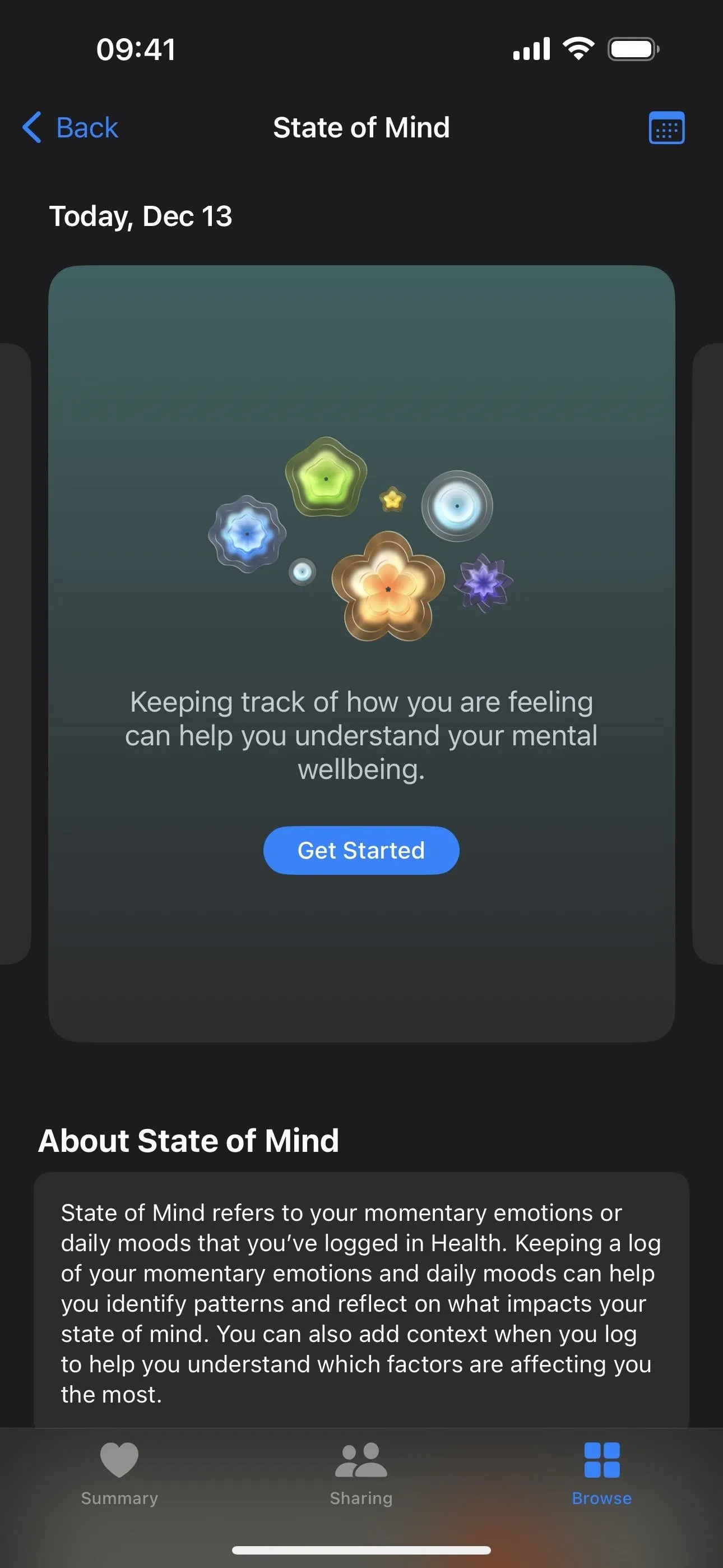
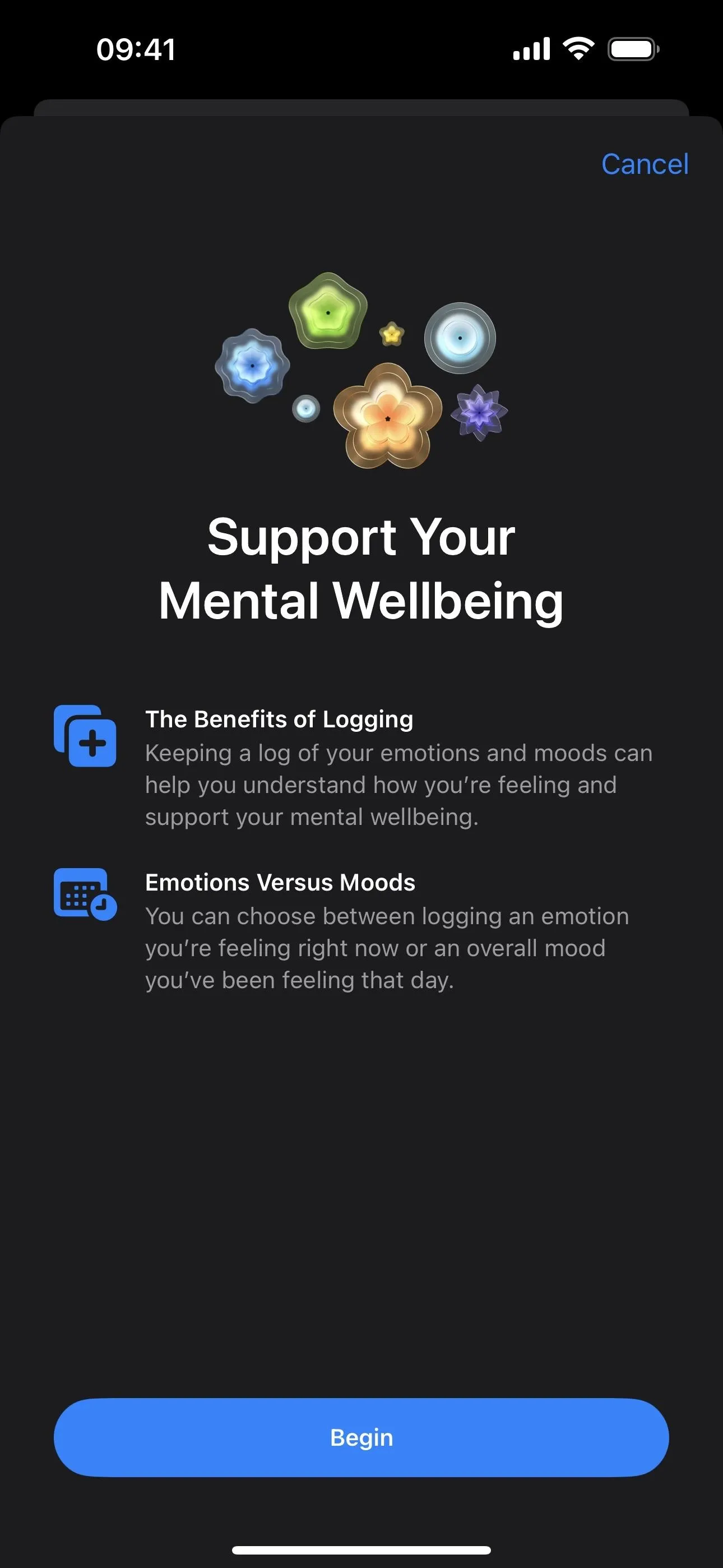
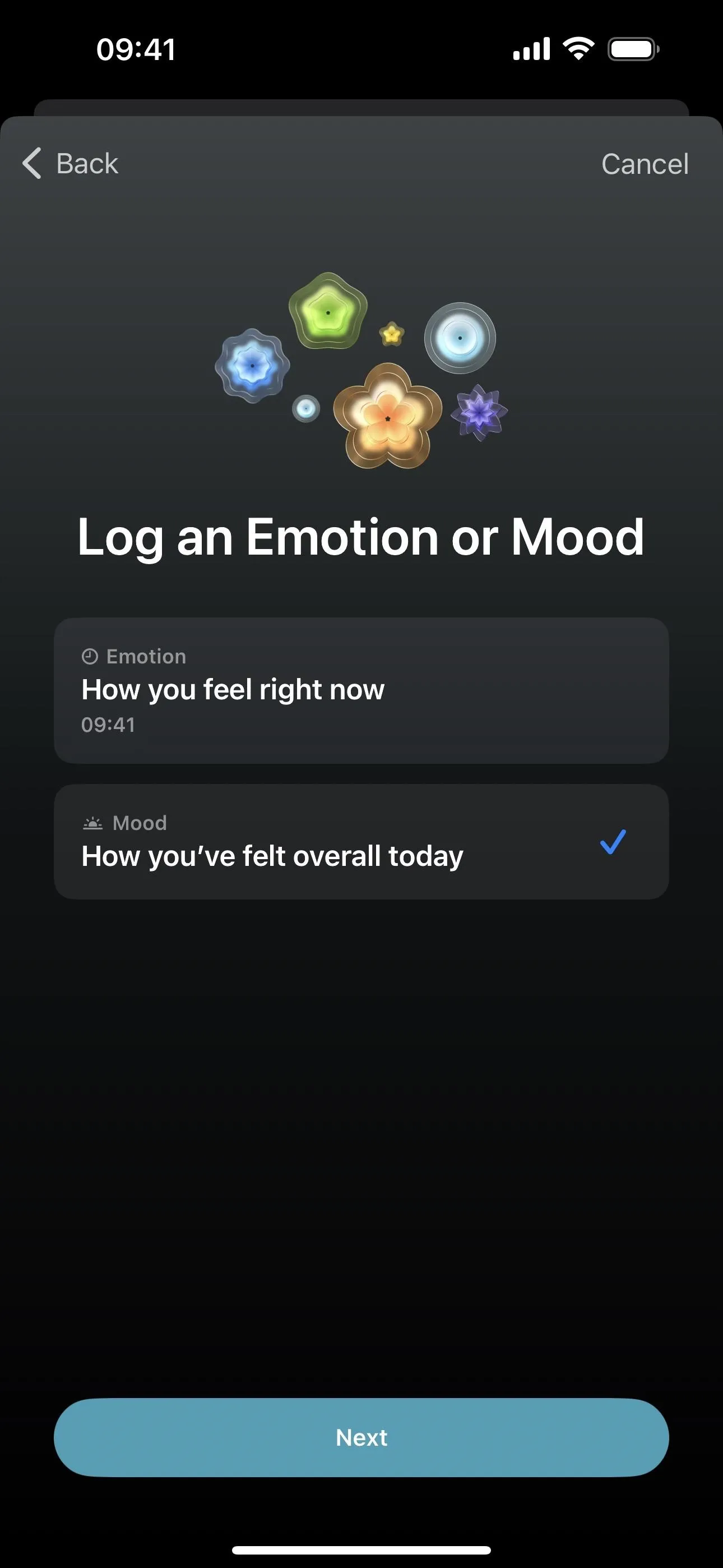
Whether you record an emotion or mood, you'll use the adjustable control slider to say how you're feeling right now or how you've felt overall today. It defaults to Neutral, but you can also select Very Unpleasant, Unpleasant, Slightly Unpleasant, Slightly Pleasant, Pleasant, or Very Pleasant. Tap "Next" to continue.
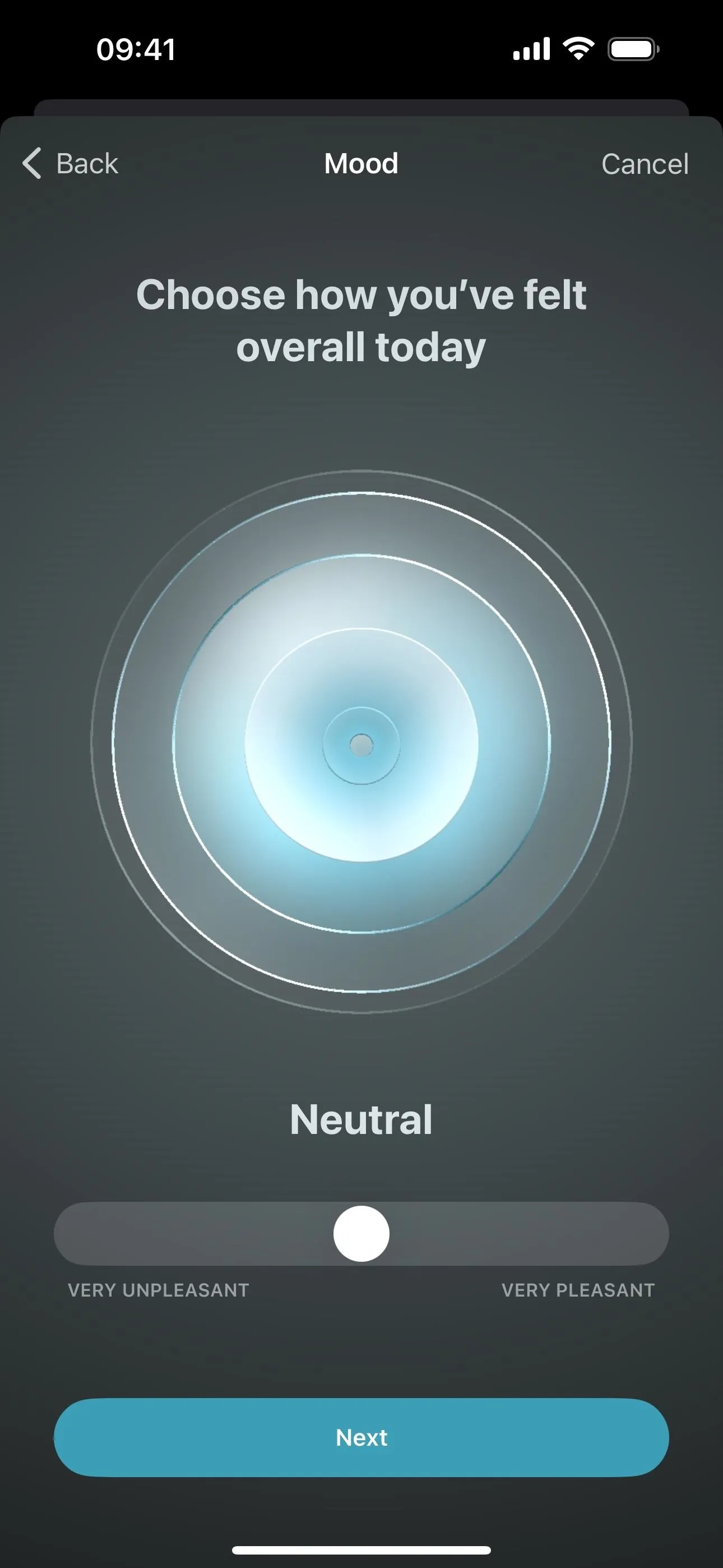
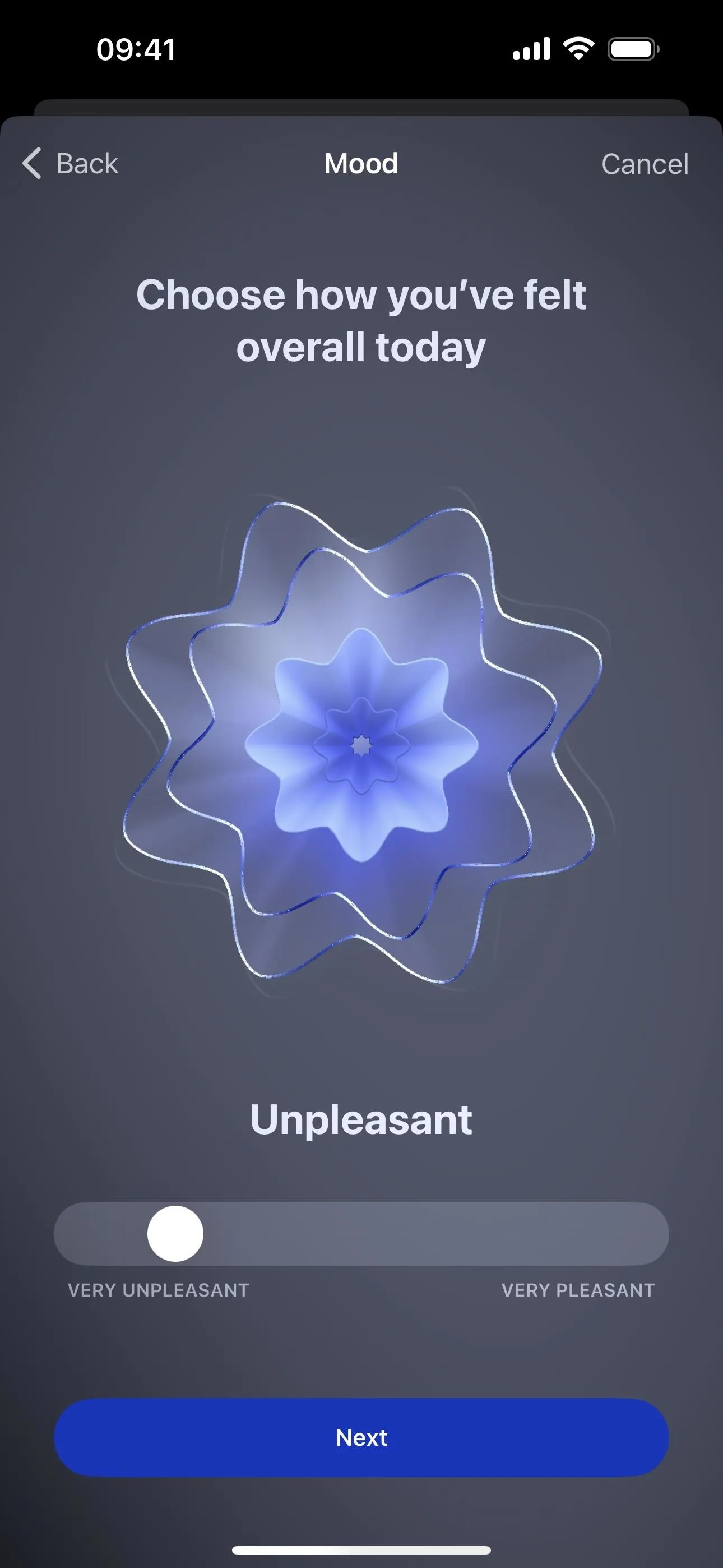
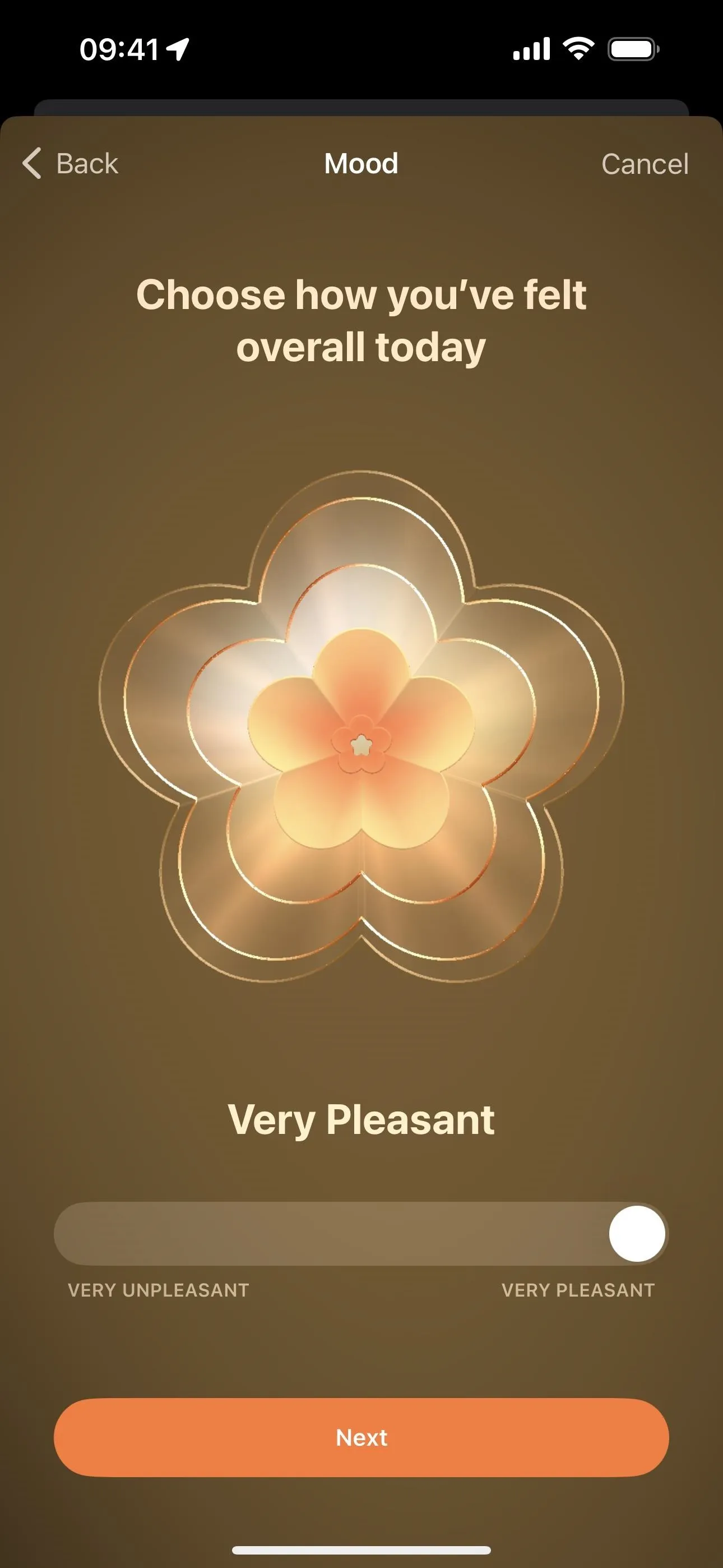
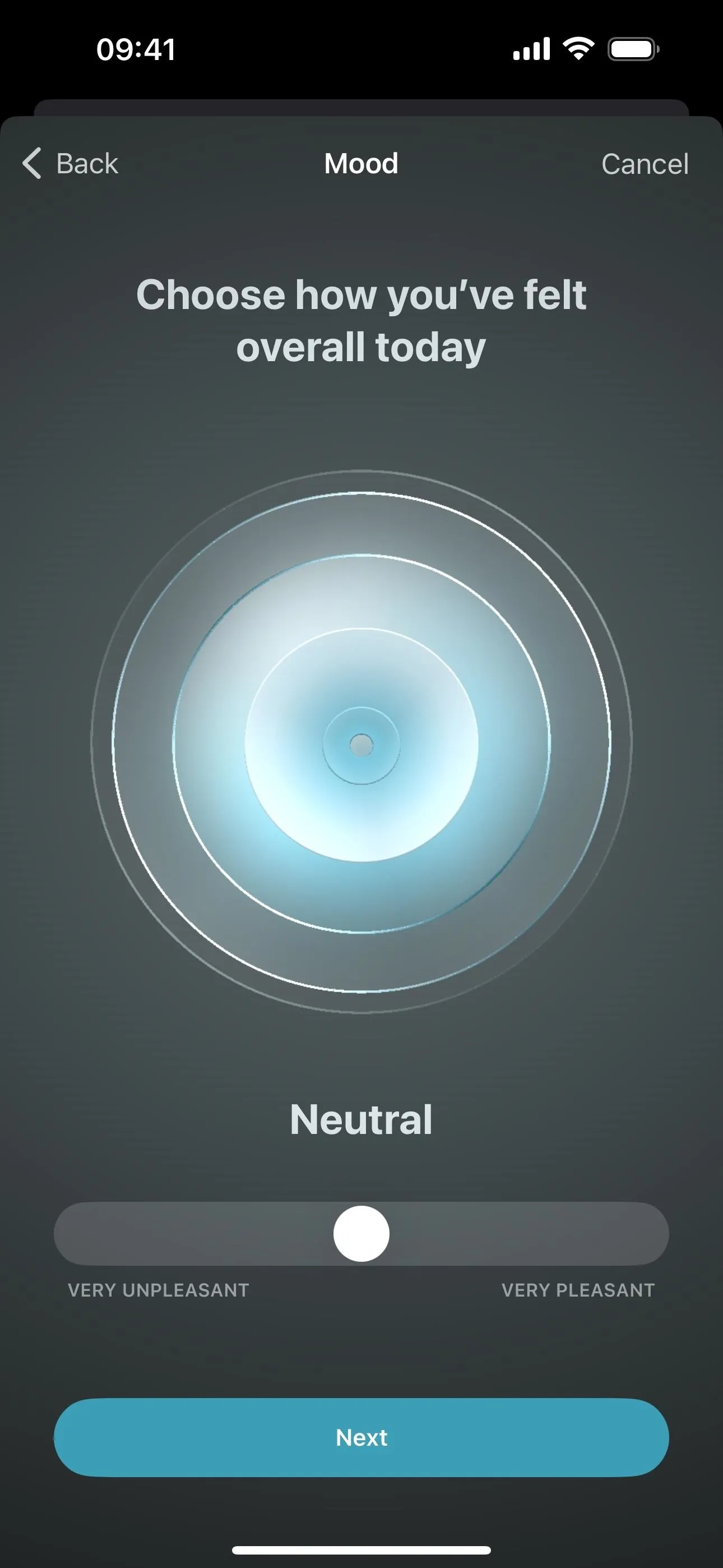
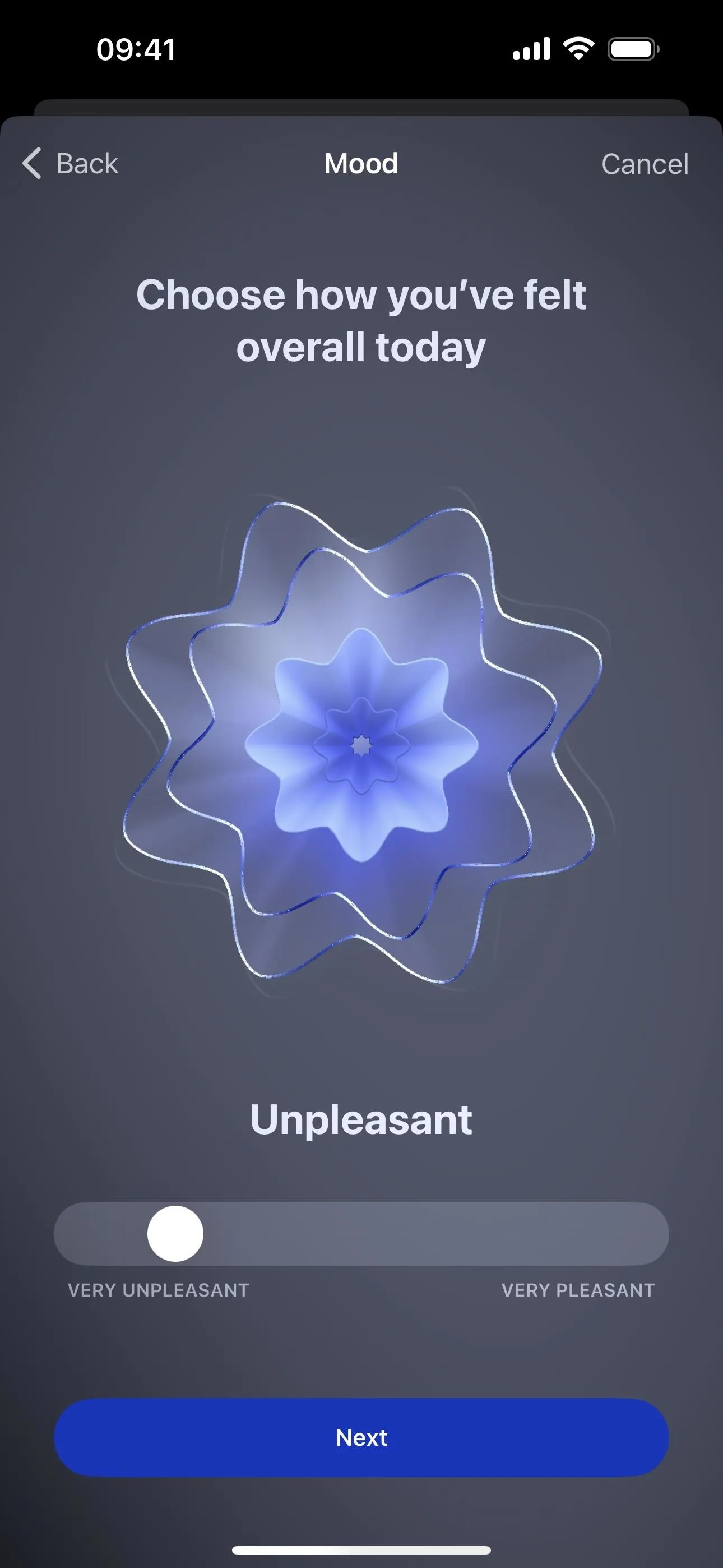
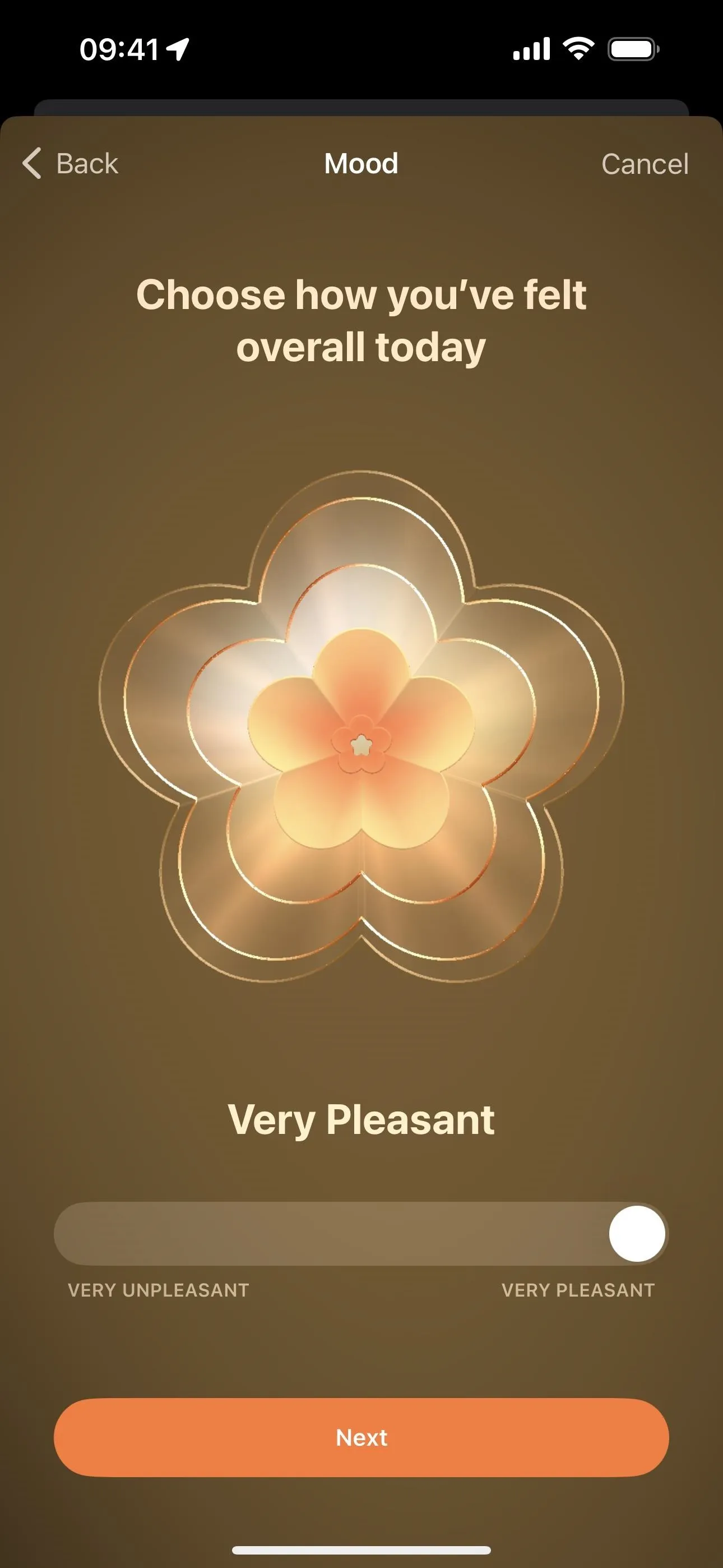
Next, you can select from one or more keywords to describe the feeling or mood you chose. If you don't see what you want, tap "More" to see the complete list, select them from there, and tap "Done." Choosing words here is optional.
Hit "Next" to go to the next step, where you can choose one or more categories, such as Family, Fitness, Health, Weather, and Work, that had the most significant impact on your emotion or mood. This is also optional. But if you select something, you can enter additional context in the text field. Hit "Done" to finish.
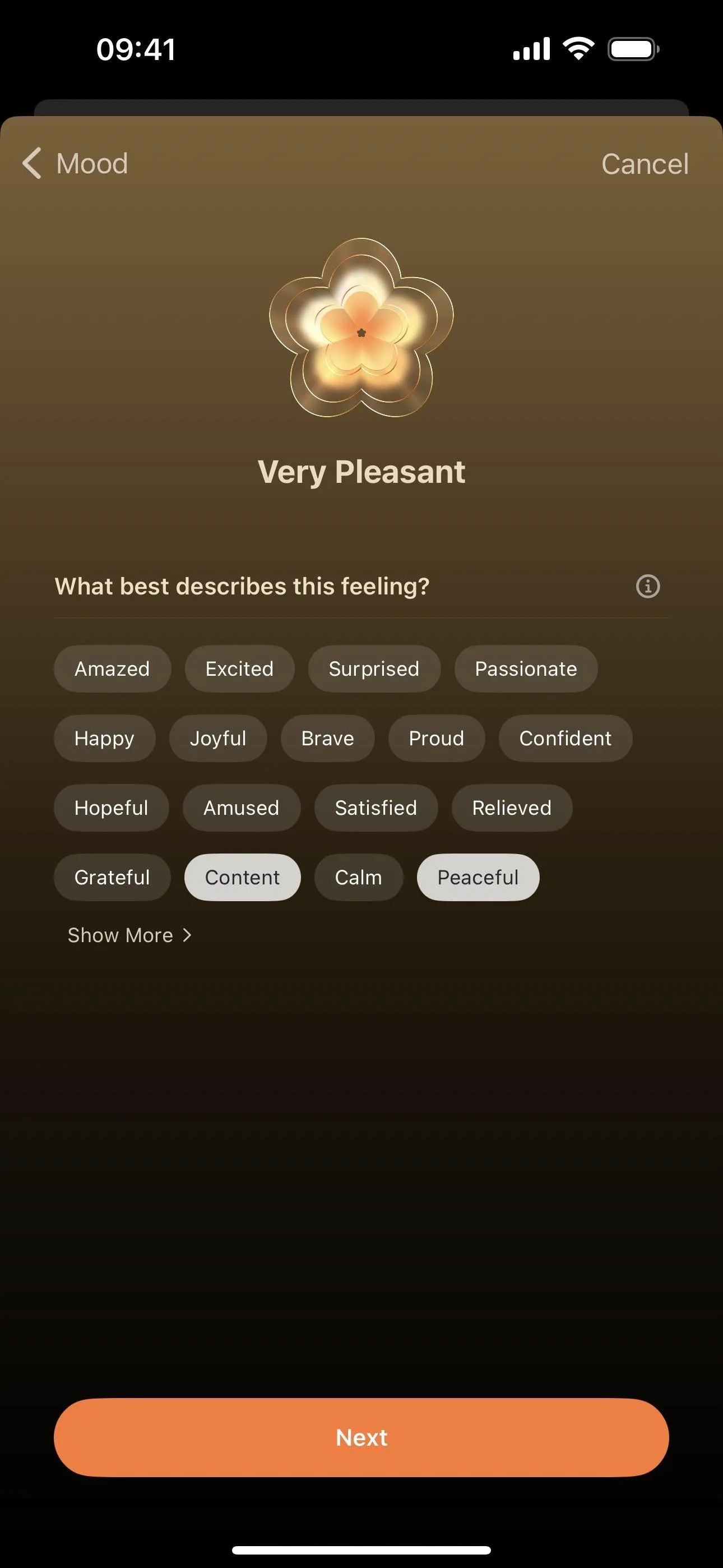
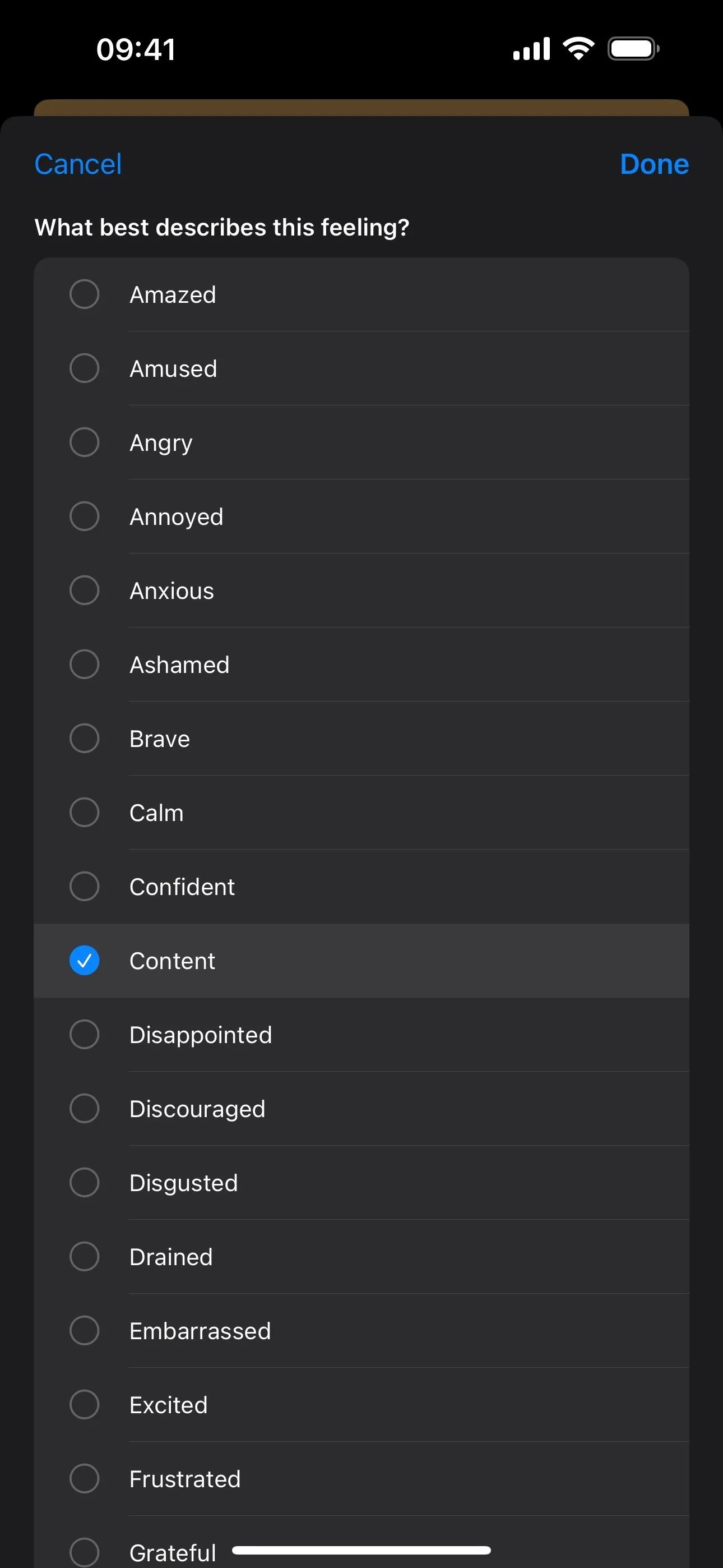
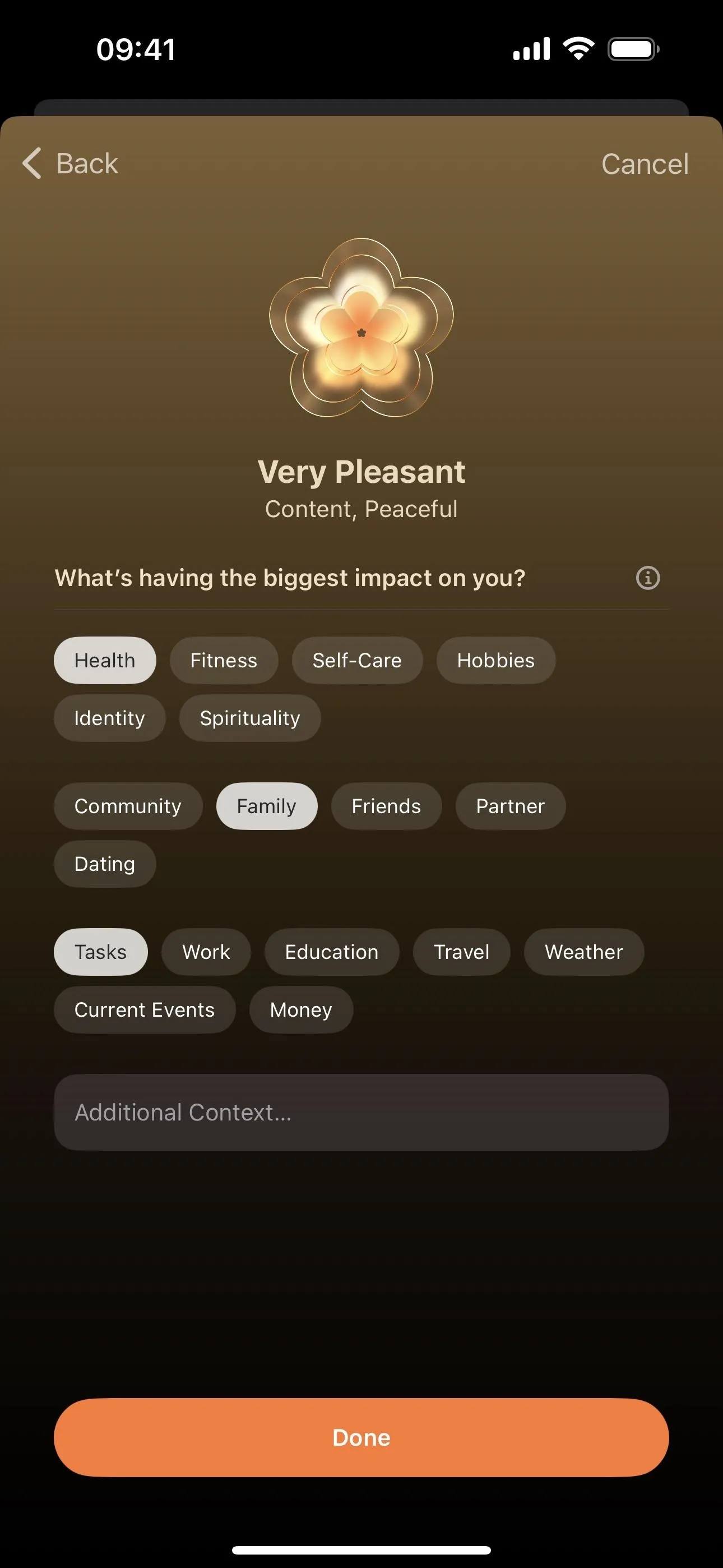
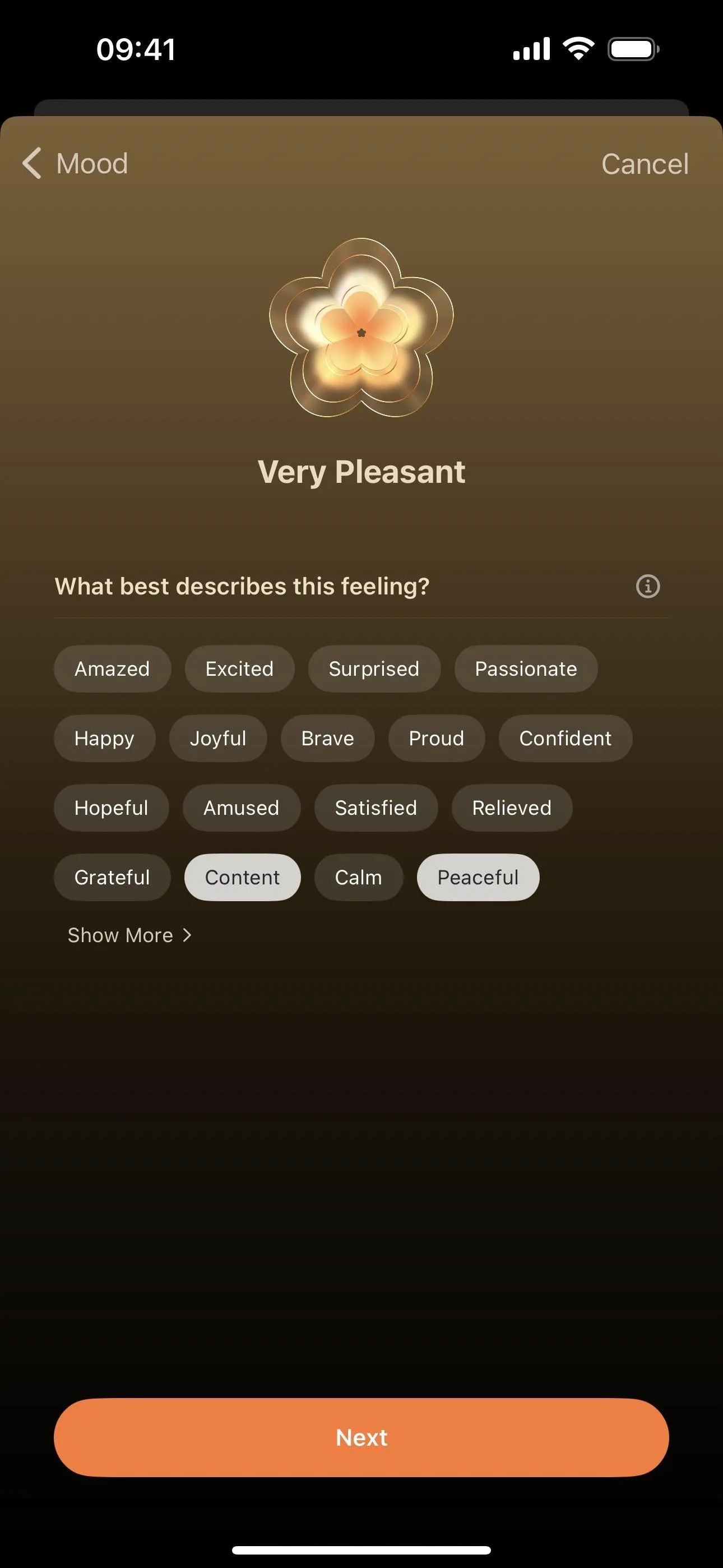
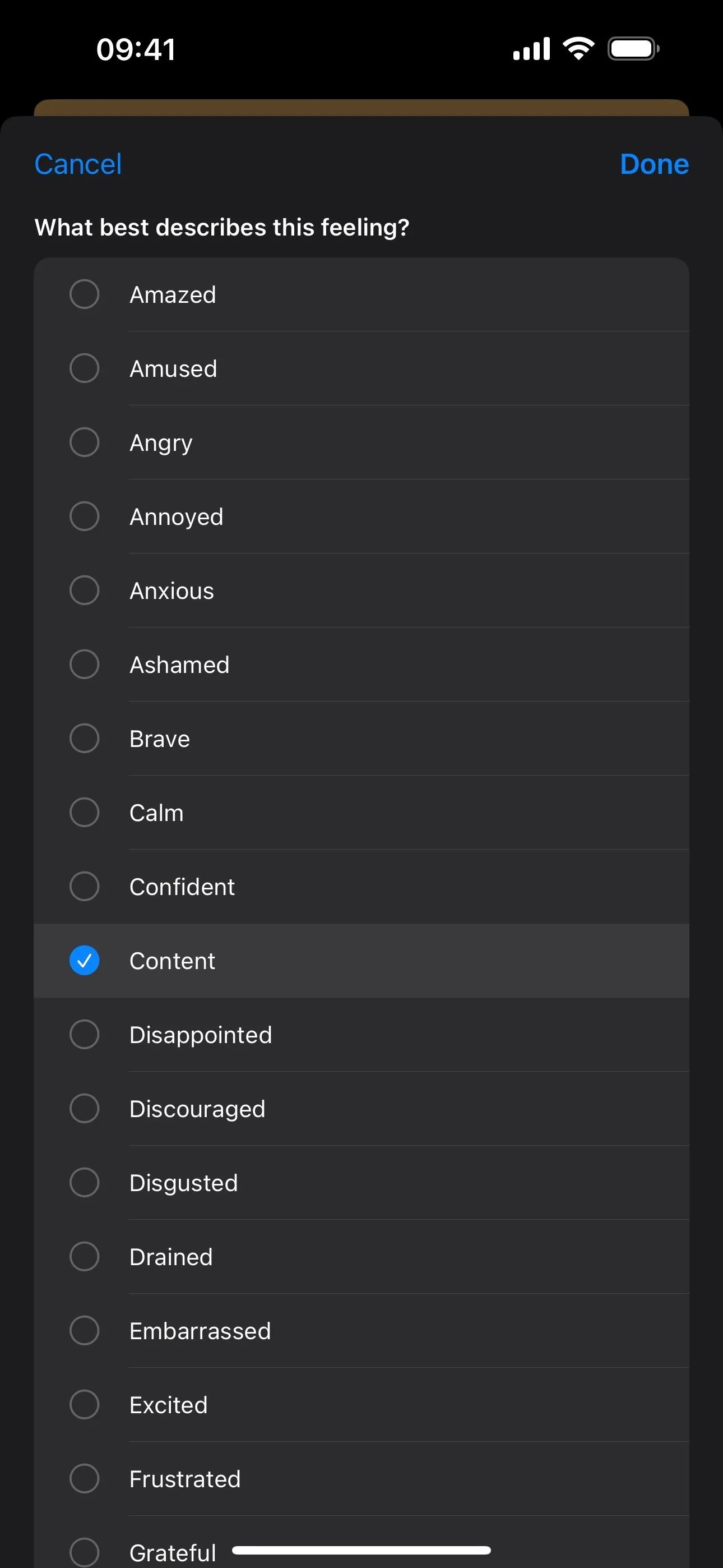
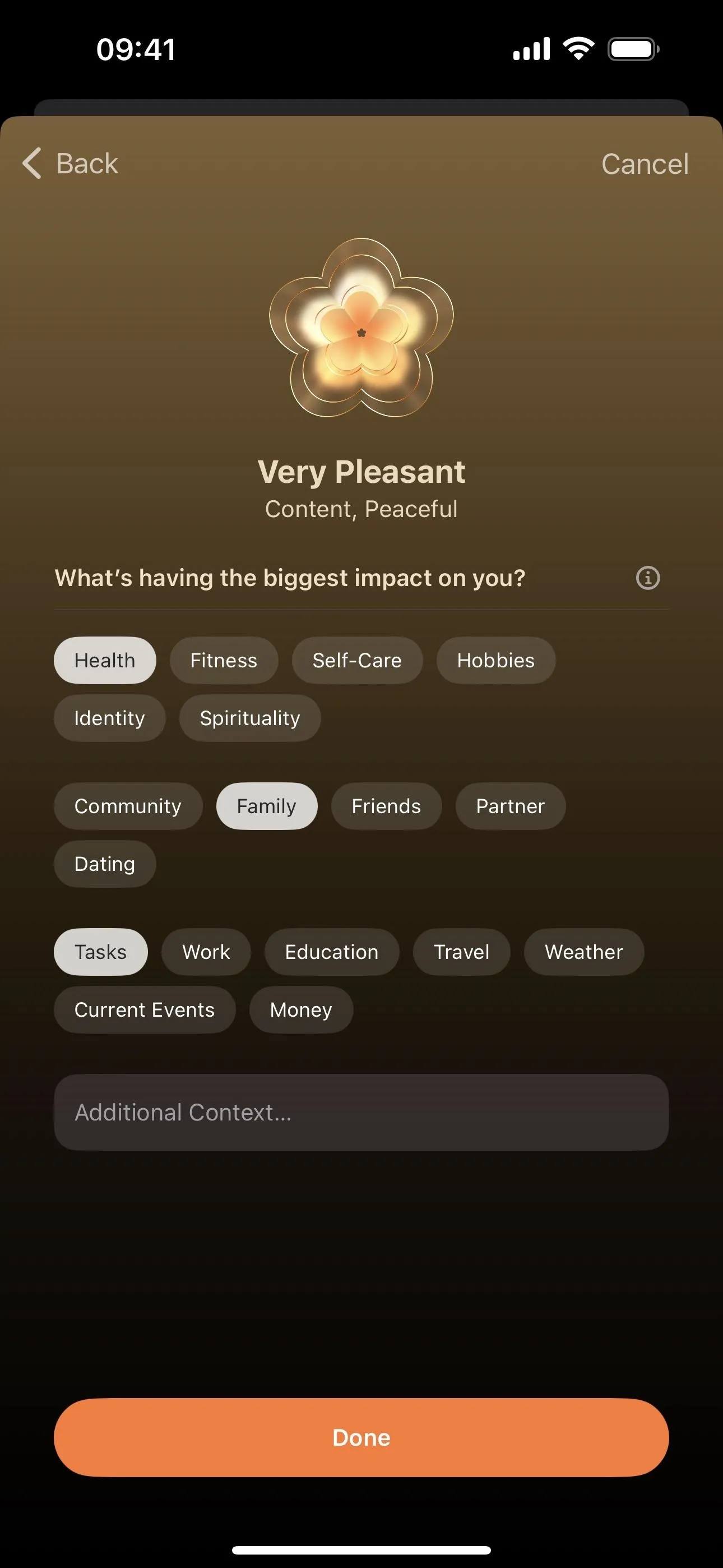
Setting Reminders to Log Emotions or Moods
If this was your first time logging an emotion or mood, you may be asked to receive reminders during your day and/or at the end of the day, which can help you see and analyze your overall mental well-being. Apple recommends logging feelings at least twice a day.
You can skip this or tap "Turn on Reminders" to get reminders during and at the end of your day. For finer control, tap "Edit Schedule" to choose which you want and/or add specific reflection times.
Tapping "Manage Mindfulness in Apple Watch App" will open the Watch app to its Mindfulness settings, where you can manage reminders for other mindful activities on your Apple Watch. Tapping "Manage State of Mind Reminders in Health" will take you back to your iPhone's Health app for State of Mind reminders.
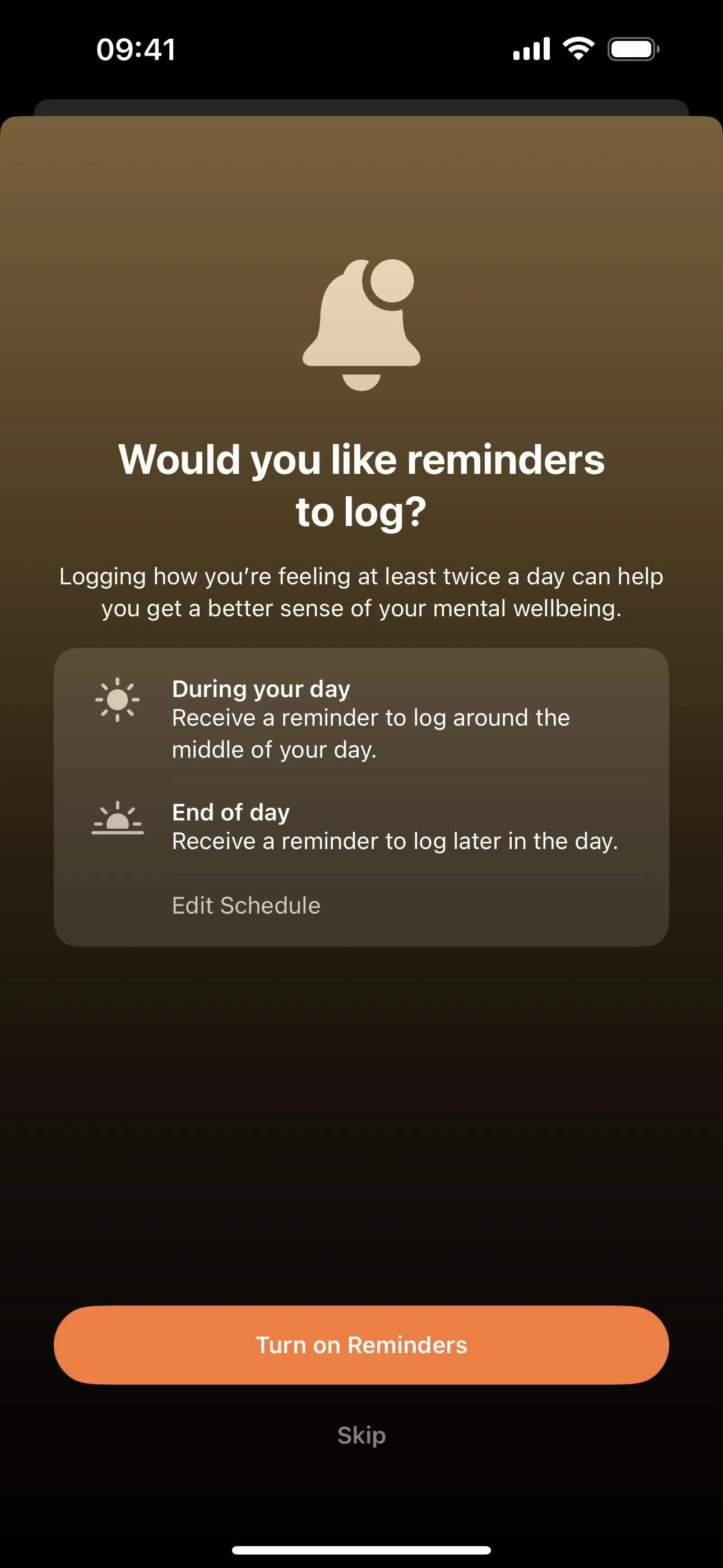
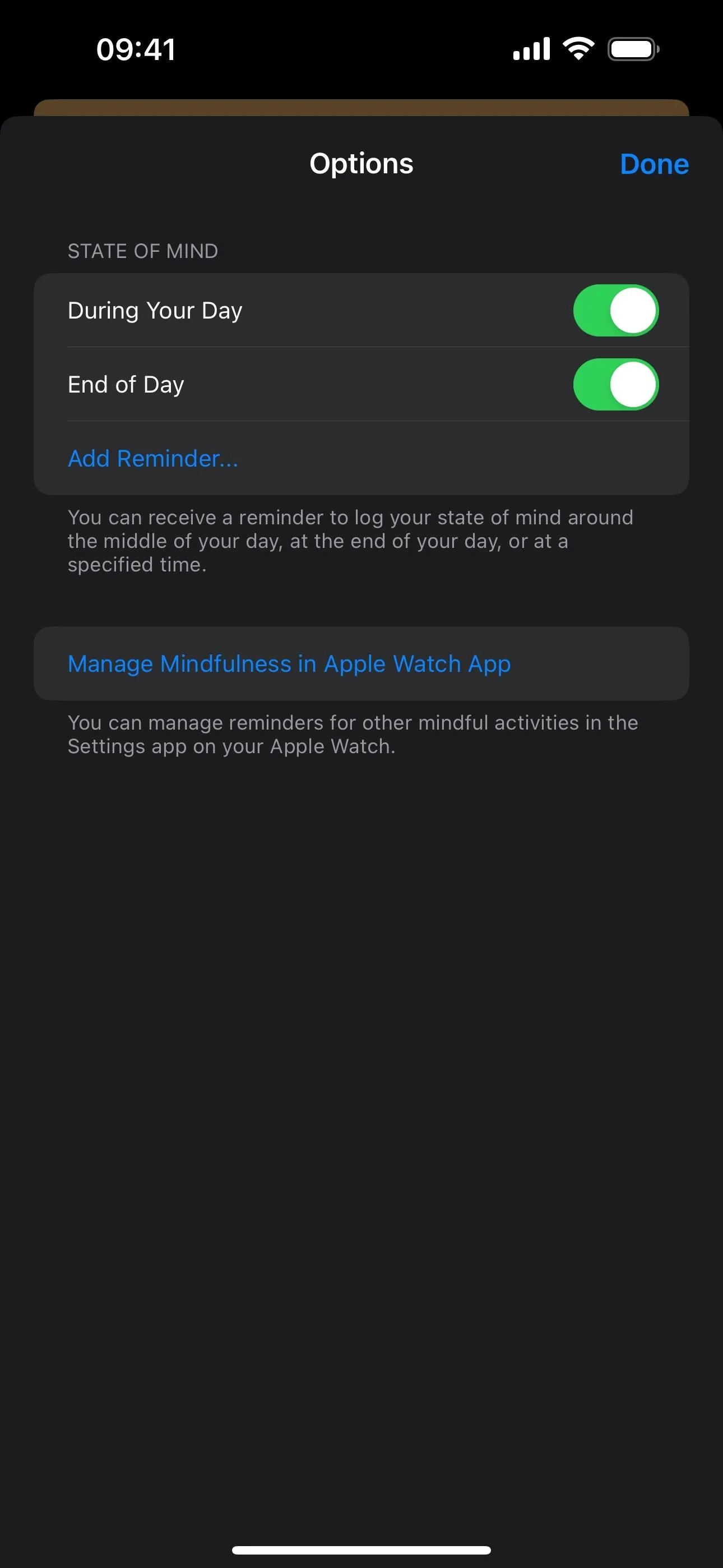
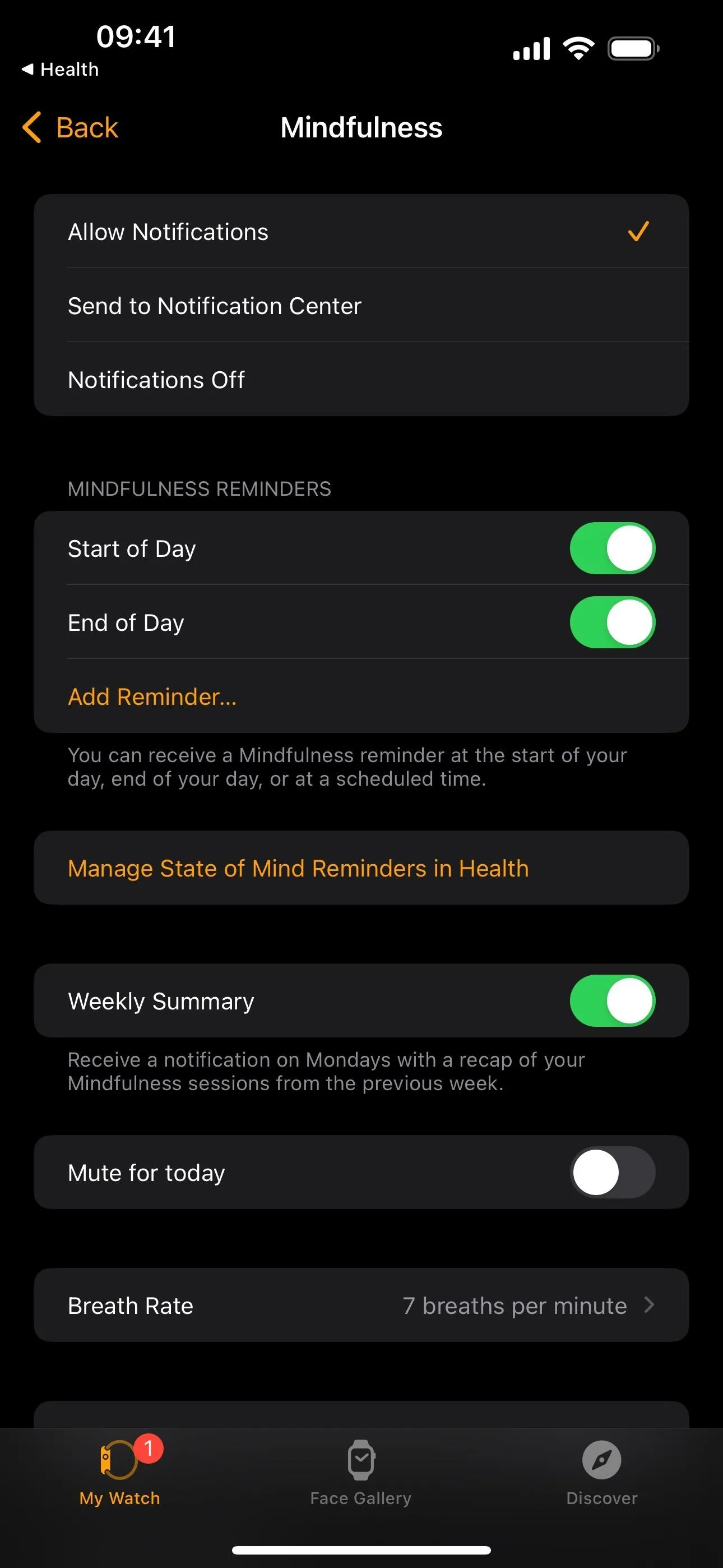
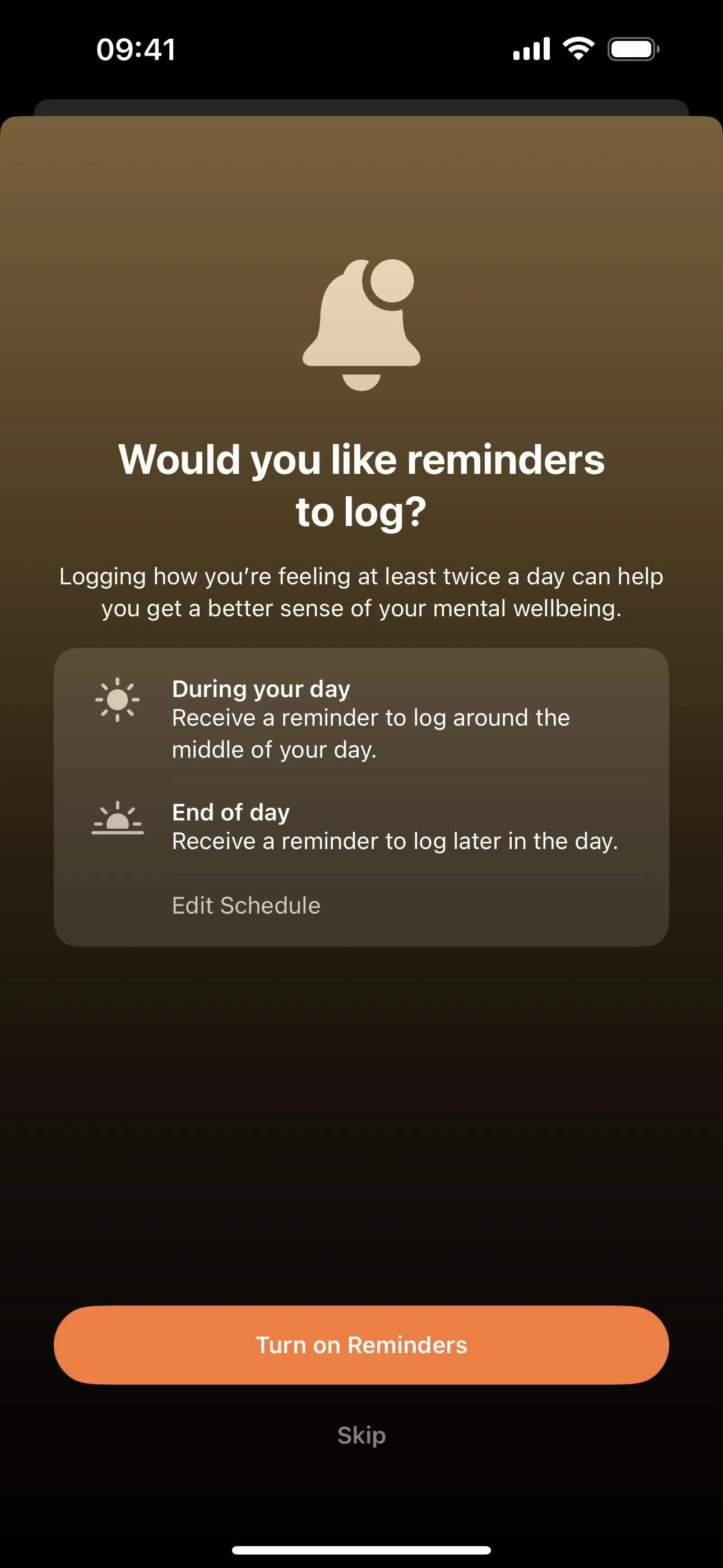
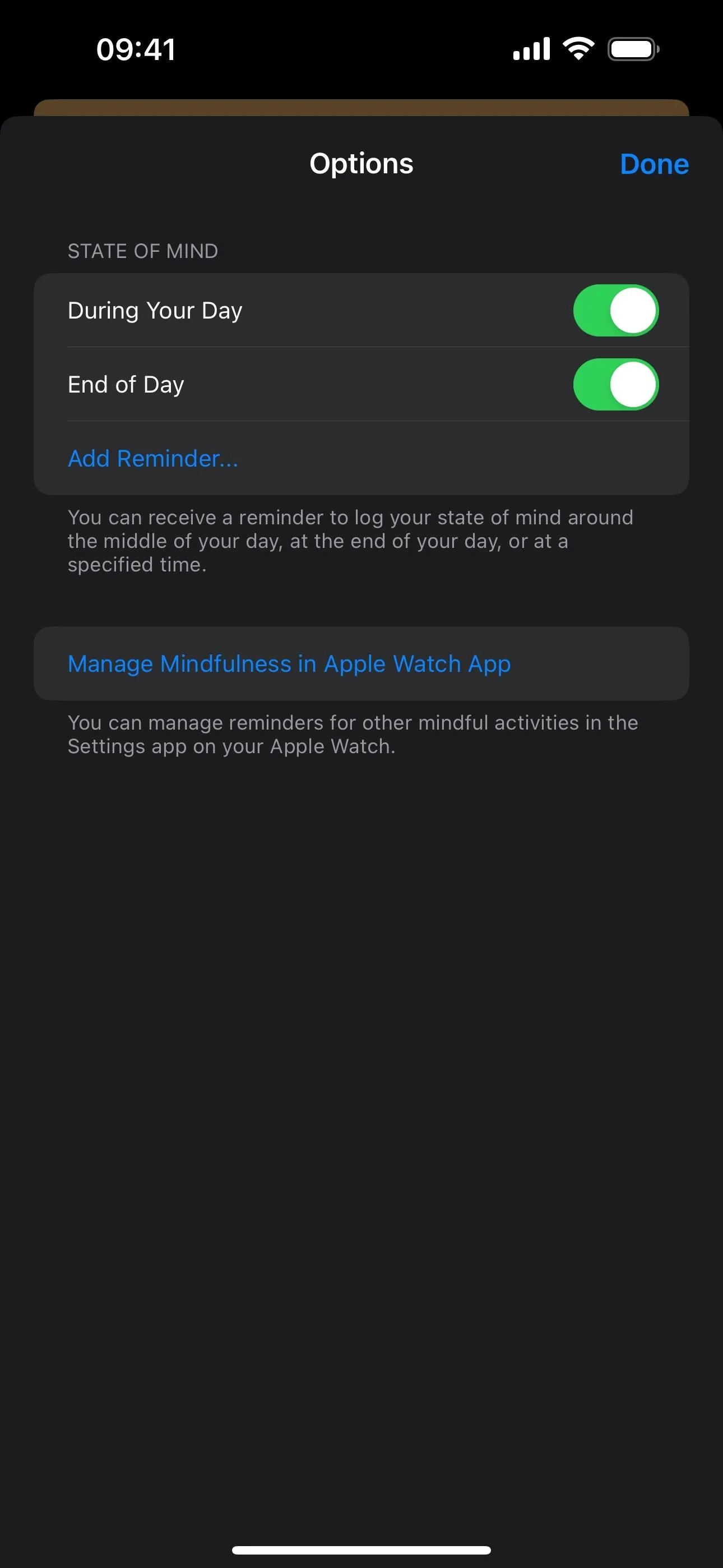
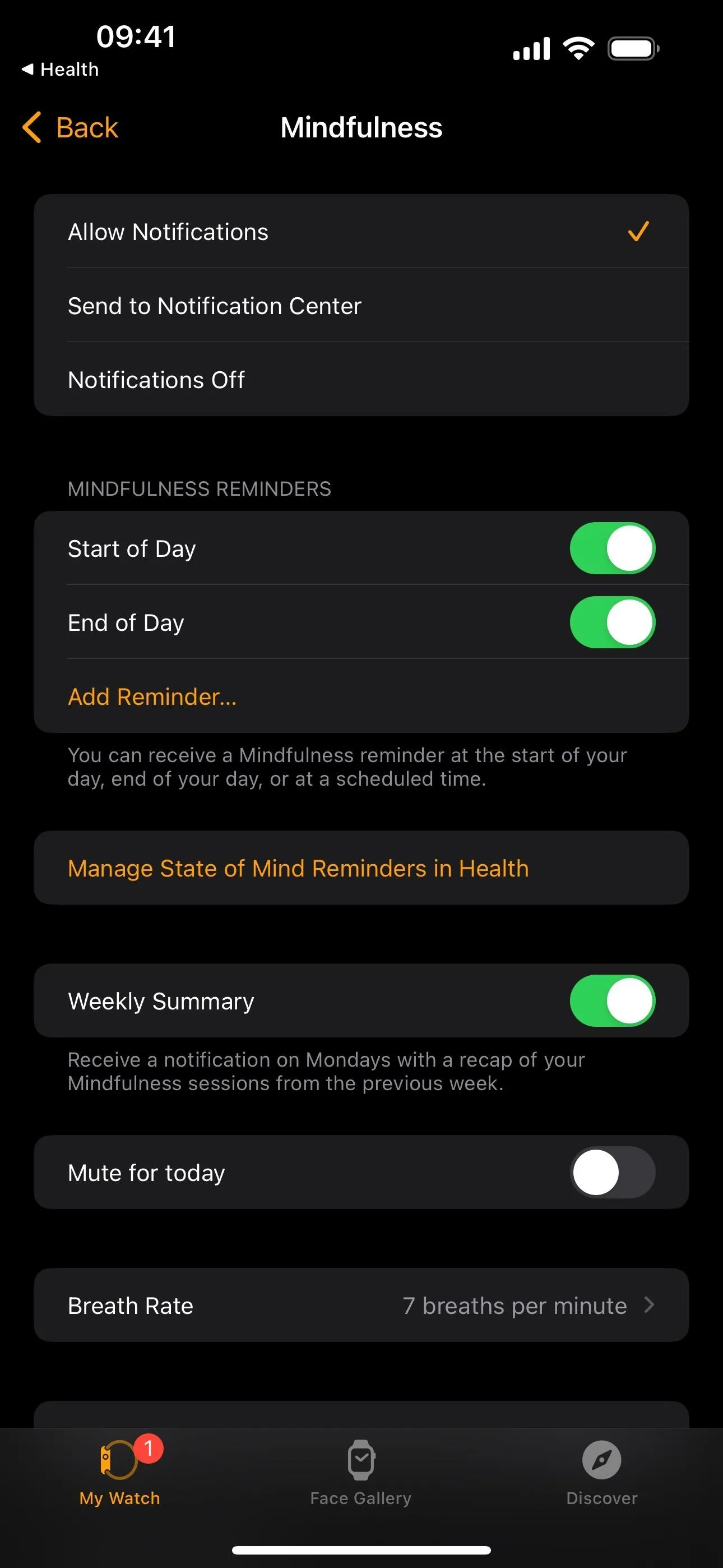
On an Apple Watch, you can manually get to your reminder settings via Settings –> Mindfulness. On iPhone, tap "Options" near the bottom of the State of Mind page or open the Watch app and tap "Mindfulness."
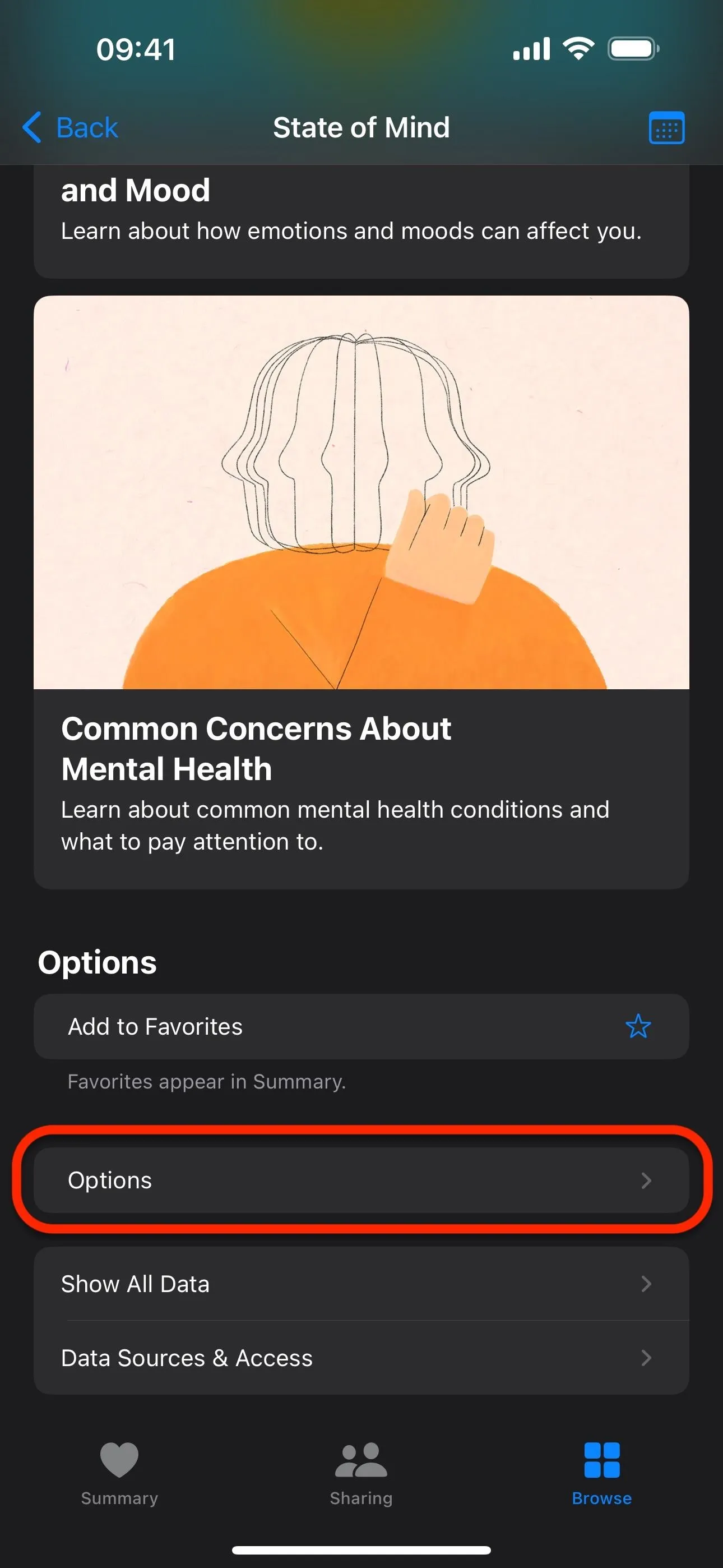
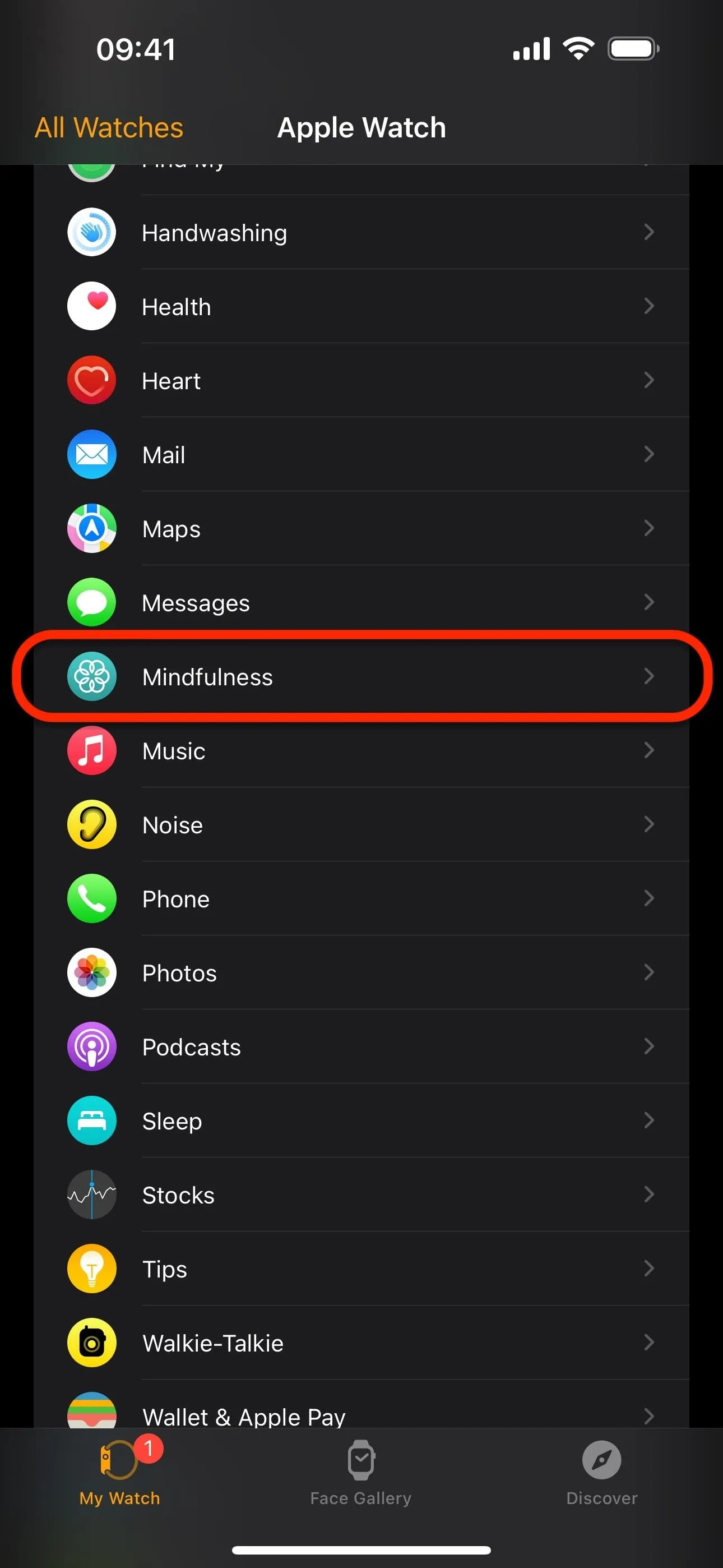
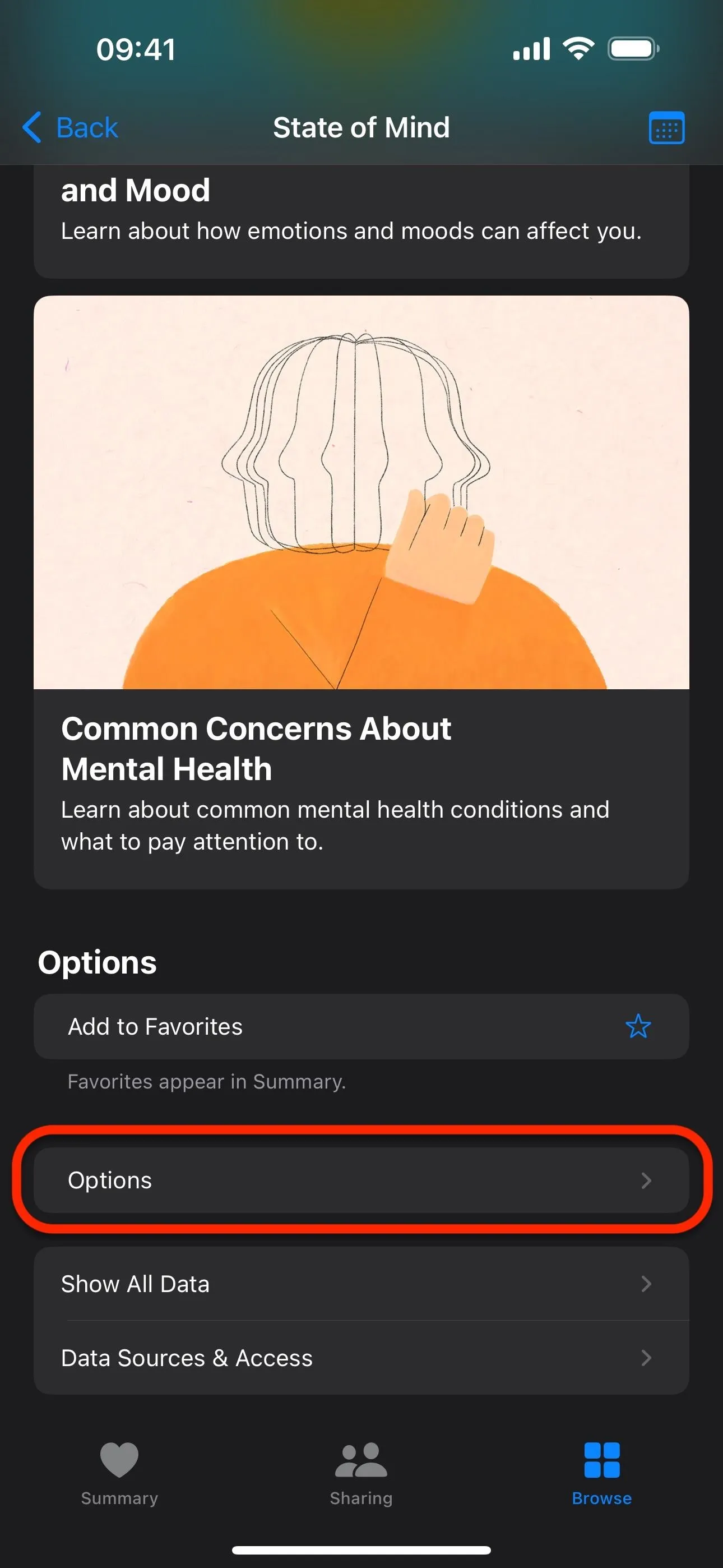
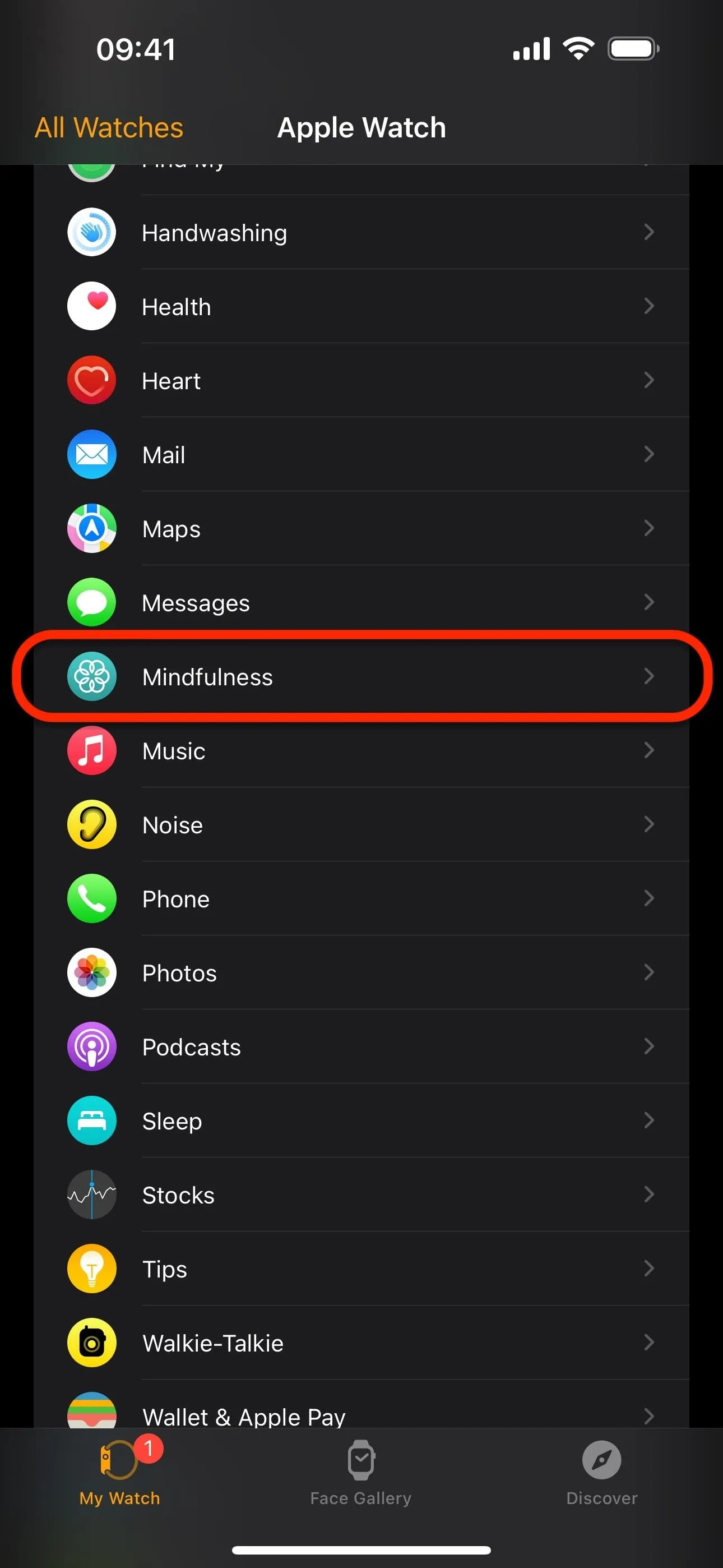
Logging Emotions or Moods for Previous Days
In State of Mind, you're not limited to just recording your emotions at the moment or your mood for the current day. You can go back in time to add your feelings if you forgot to or couldn't before.
On the State of Mind page, you can swipe right on the current day to view and select a day from the last seven days. When you land on the right day, tap "Log." You can also go back further by tapping the calendar icon, selecting any date, and tapping "Log."
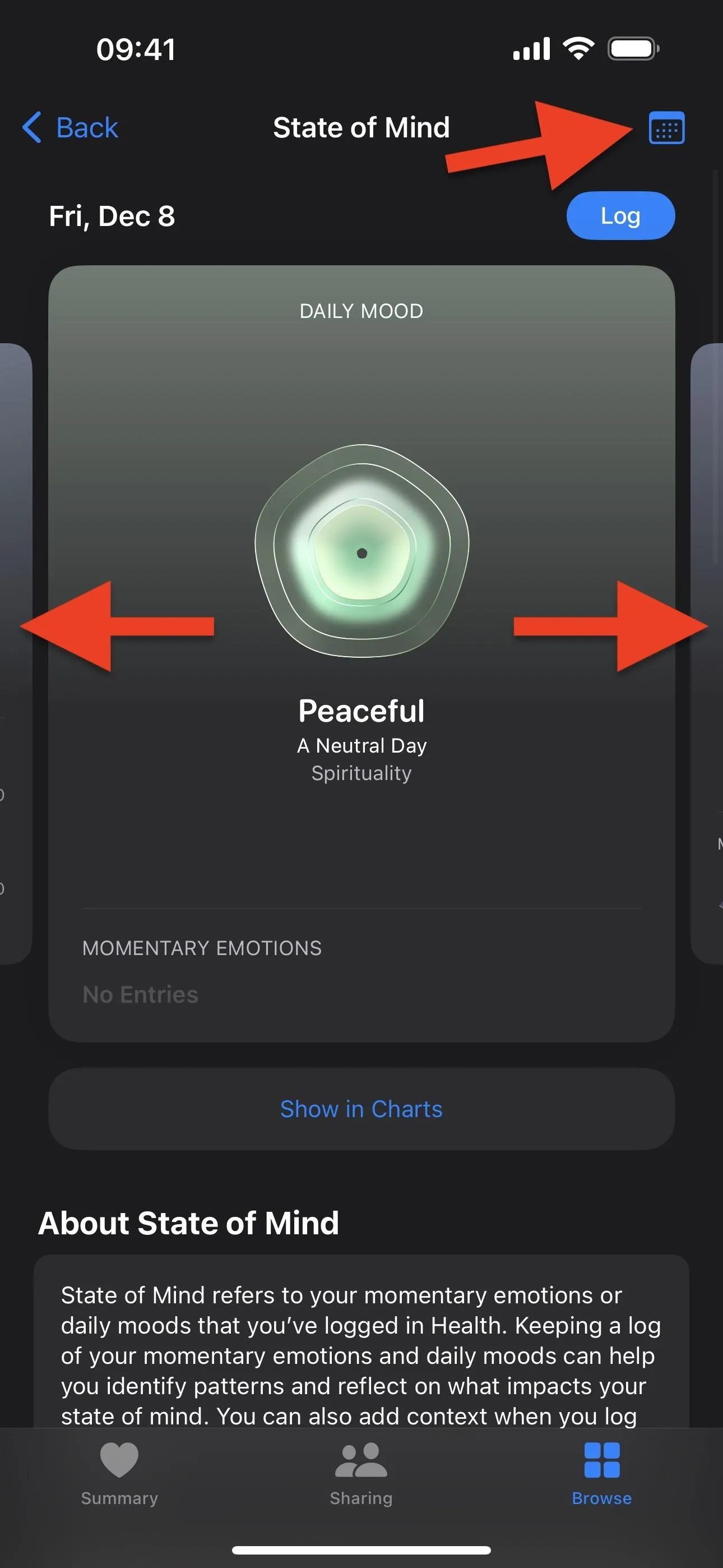
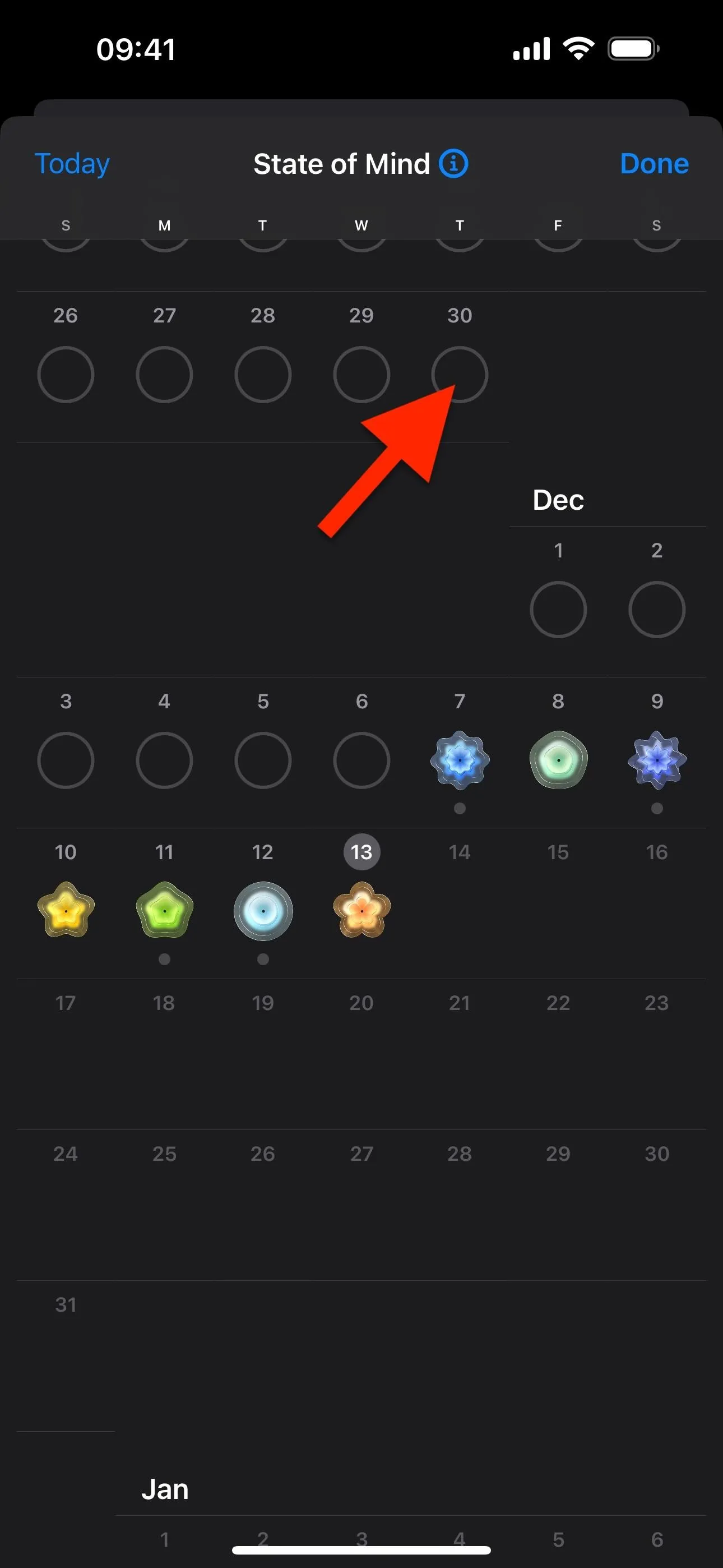
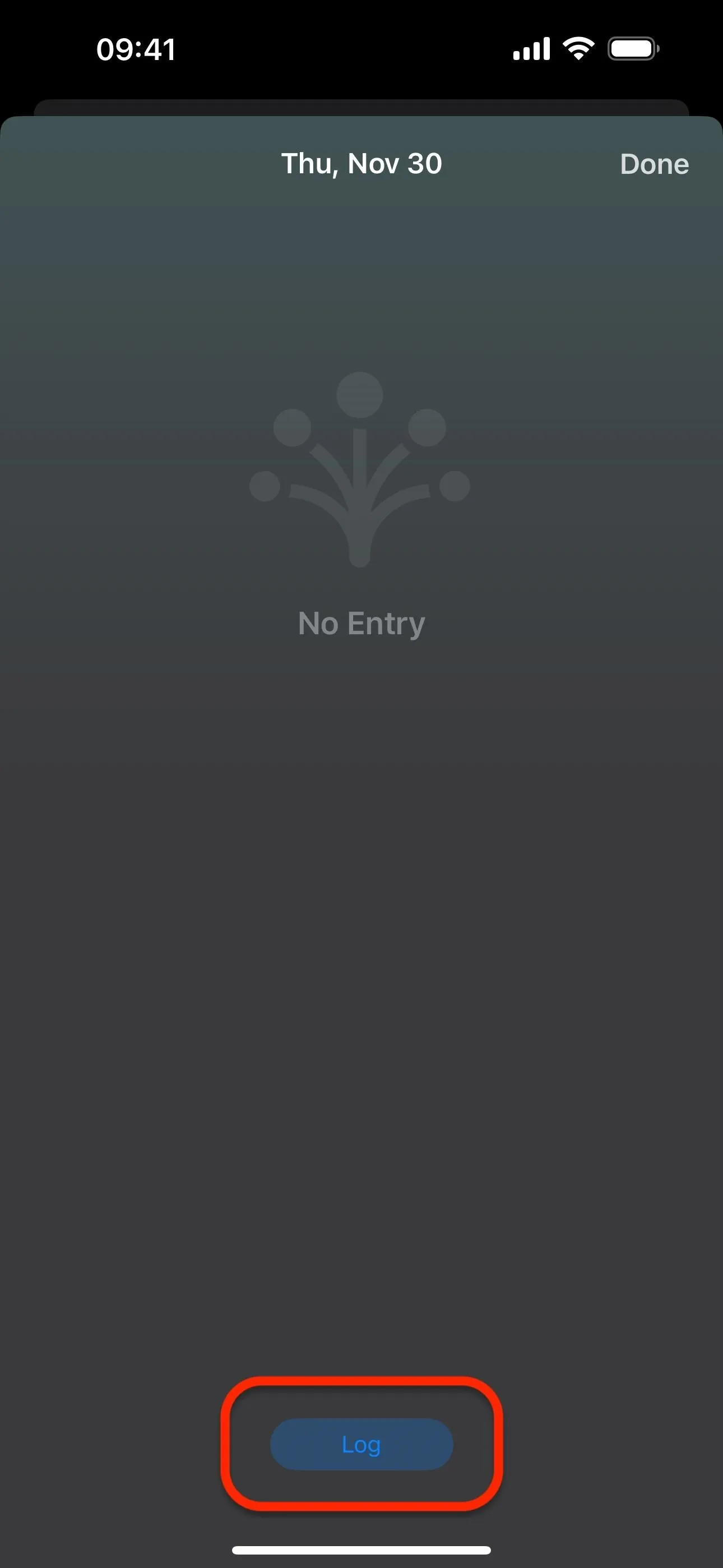
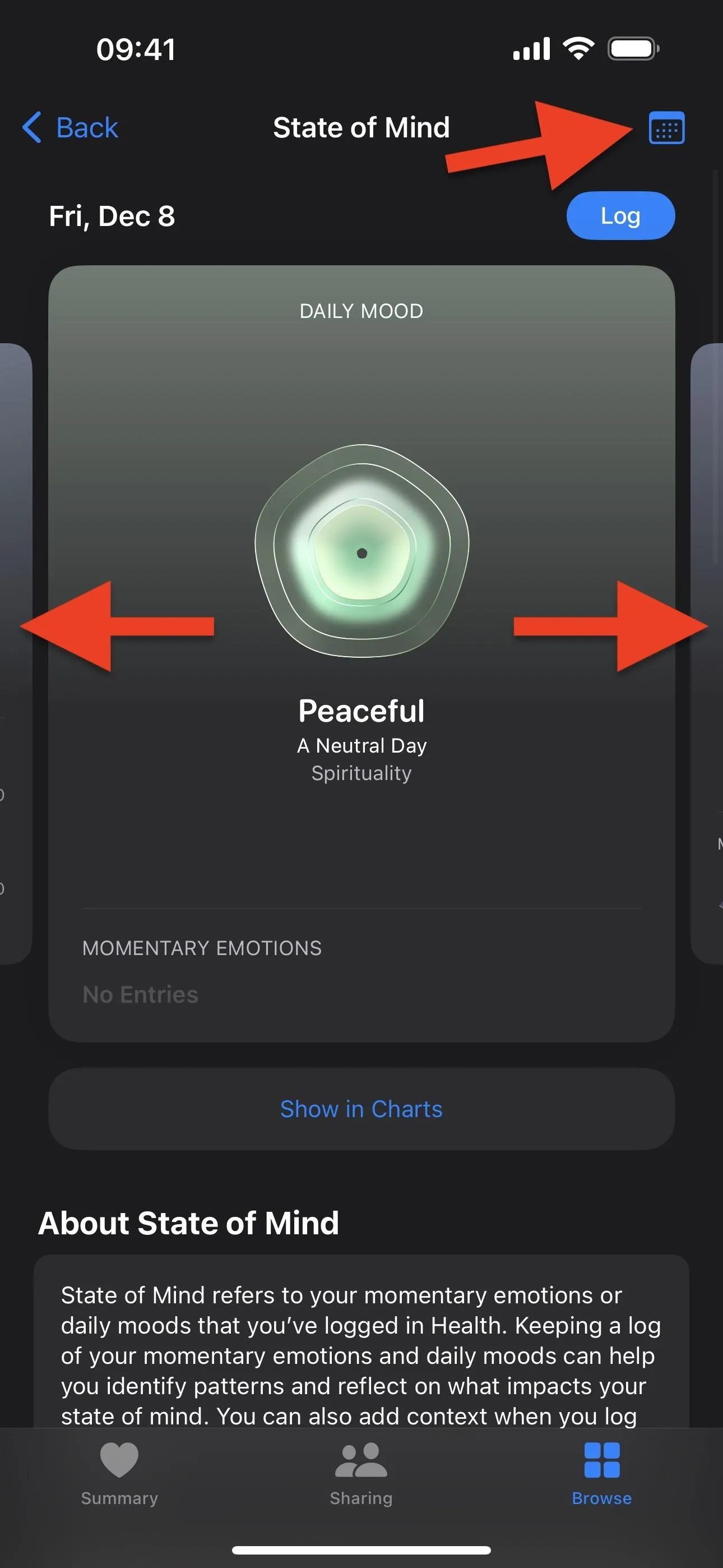
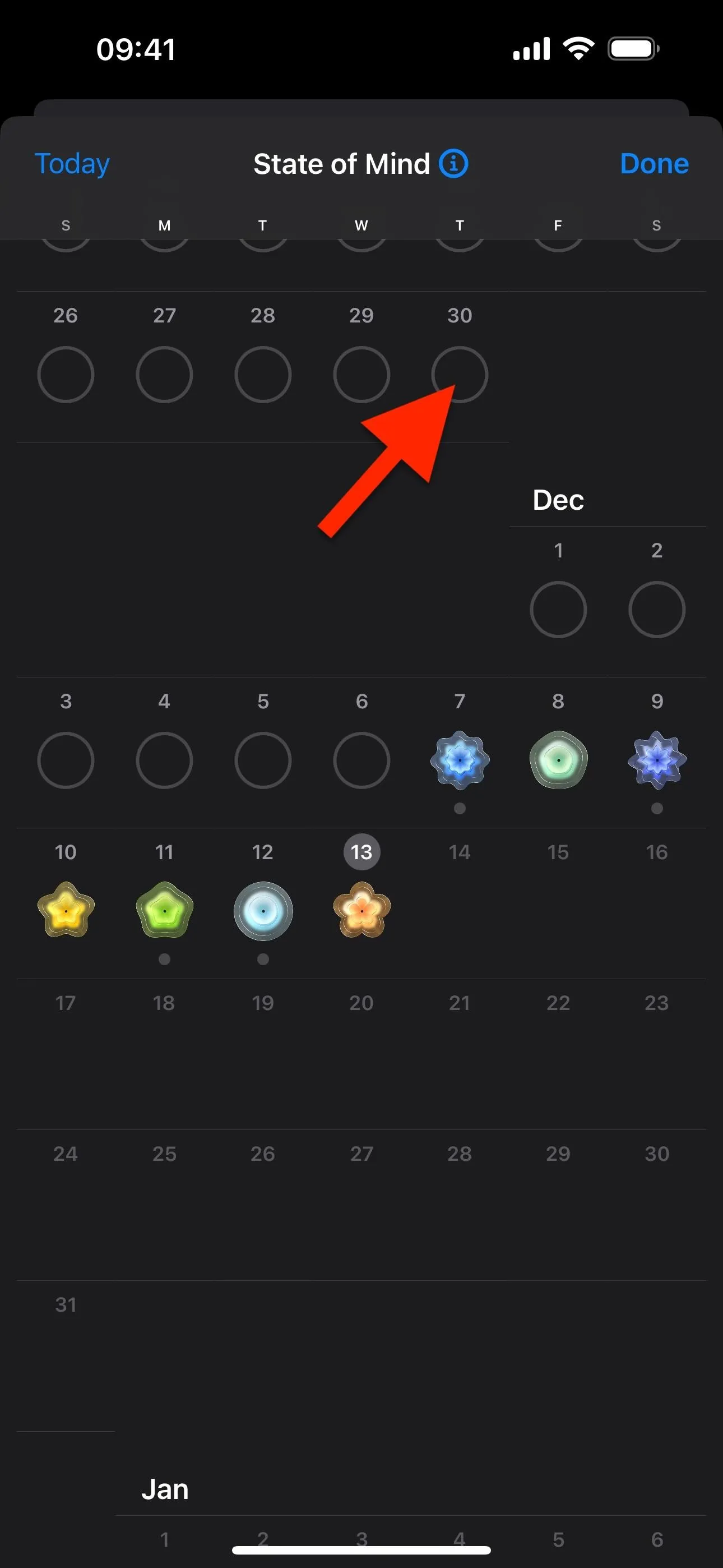
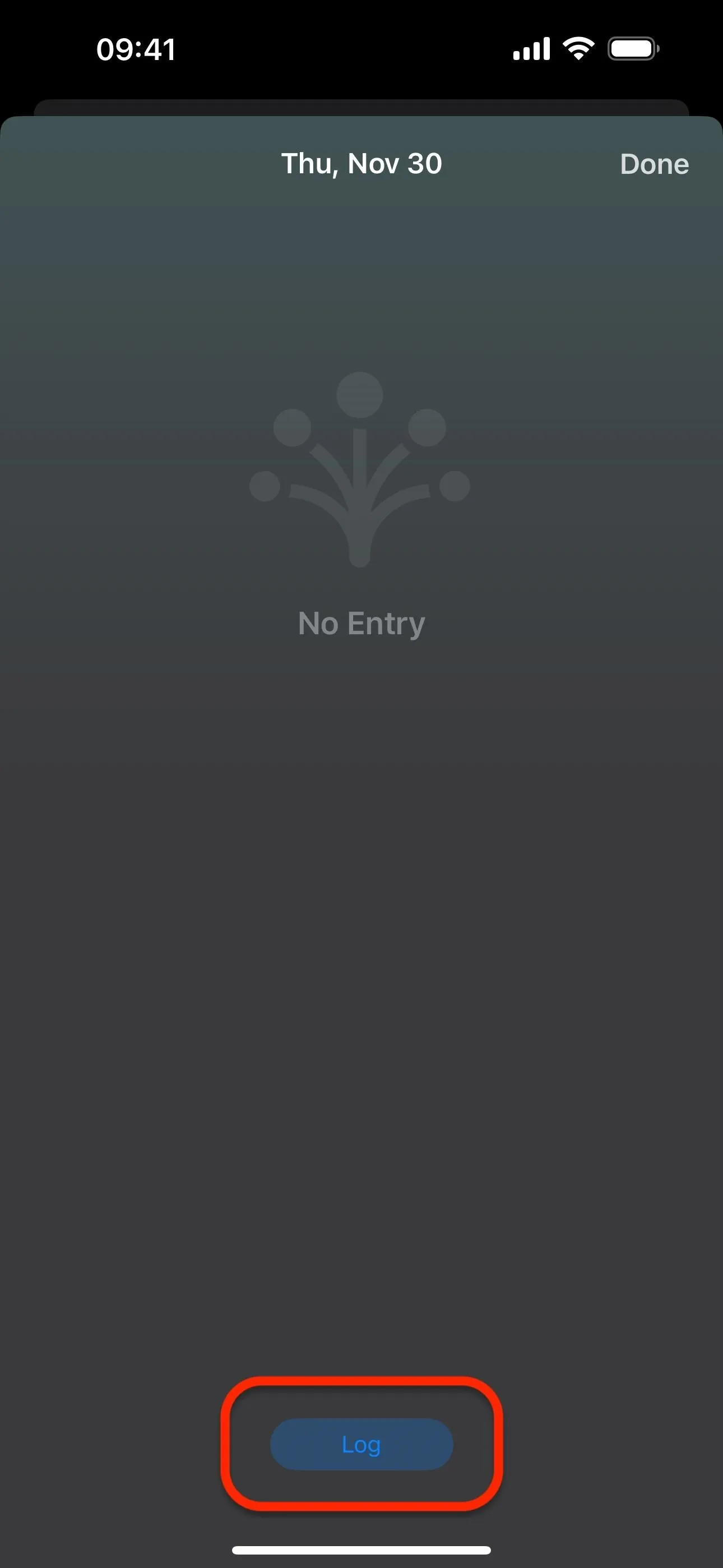
Analyzing Your State of Mind History
To see how your overall emotional well-being may be affected by lifestyle factors such as exercise, sleep, time spent in daylight, and mindful minutes, go to the State of Mind page and tap "Show in Charts." These interactive charts can help you determine what has contributed to your feelings throughout the day, month, half-year, or year. Here are some of the things you can do:
- Expand or collapse the chart's timeframe using W (week), M (month), 6M (six months), or Y (year) at the top of the graph.
- Tap "States" to plot your emotions and moods on the chart. You can also choose "Daily Moods" to narrow the chart down to just your mood choices or "Momentary Emotions" for just your in-the-moment feelings.
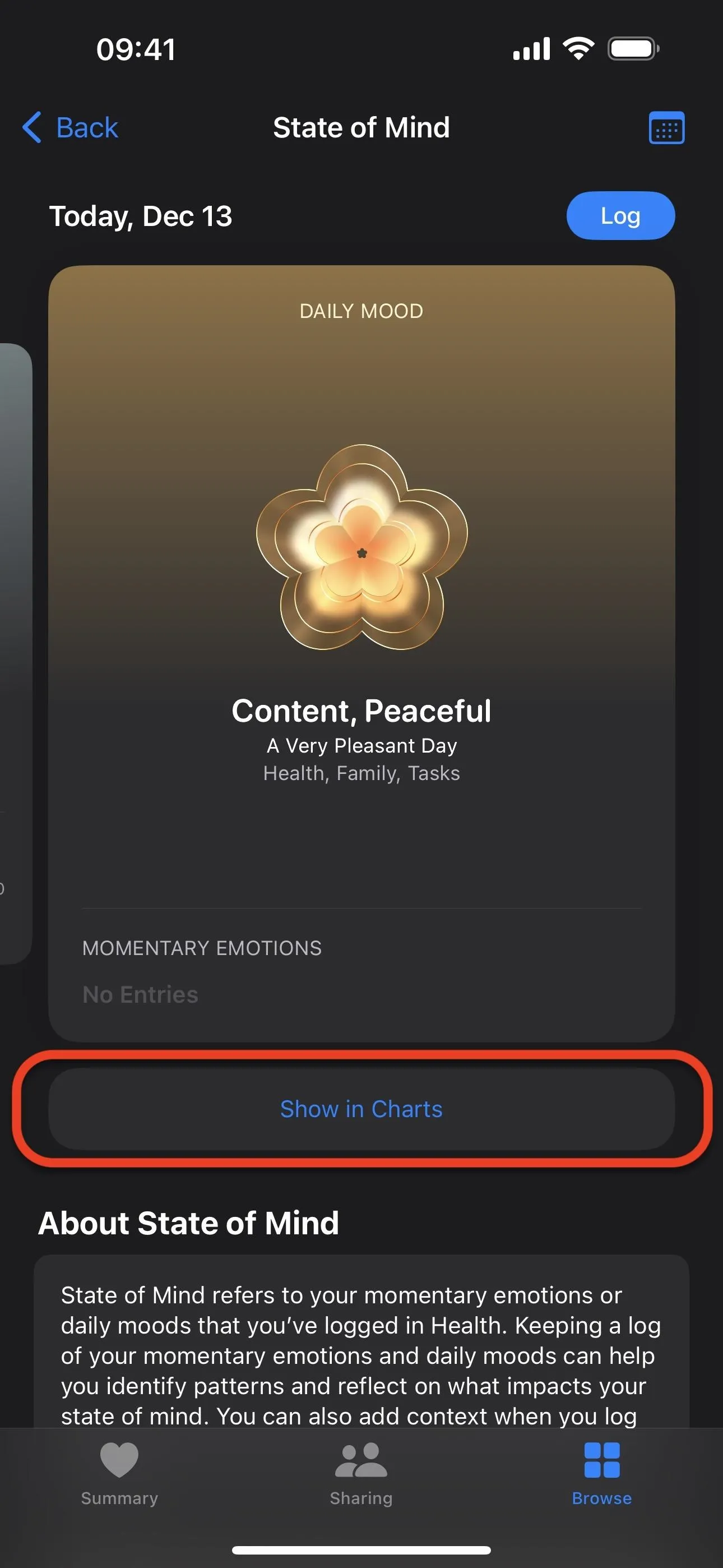
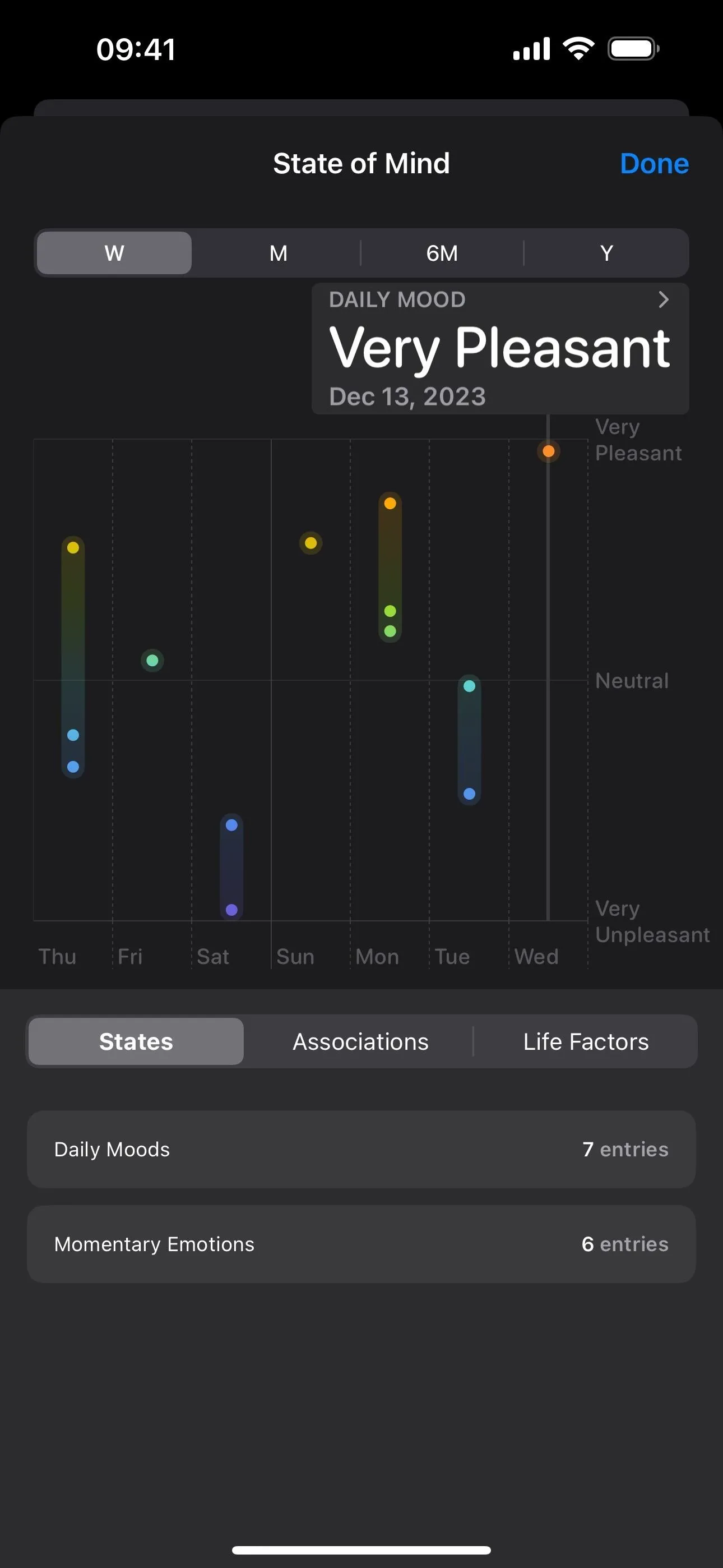
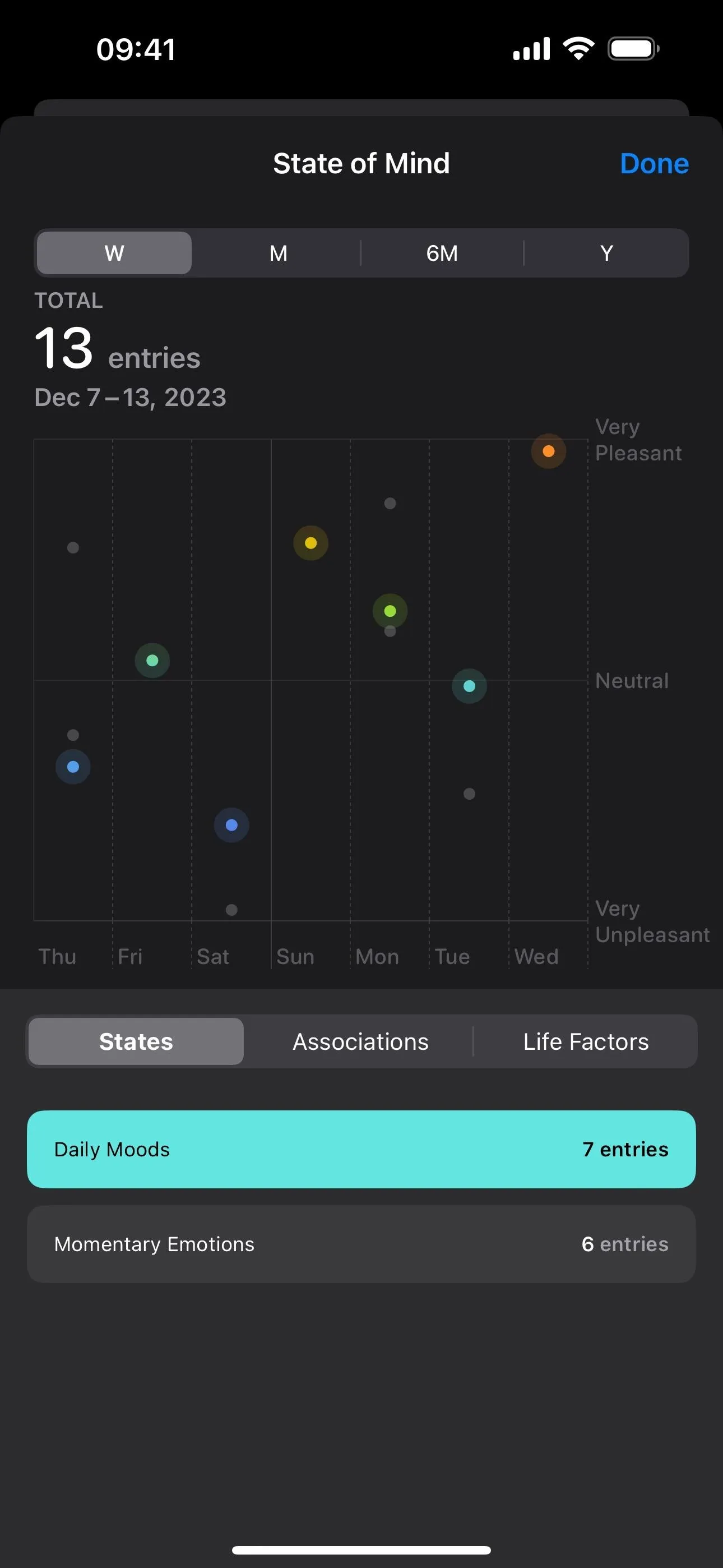
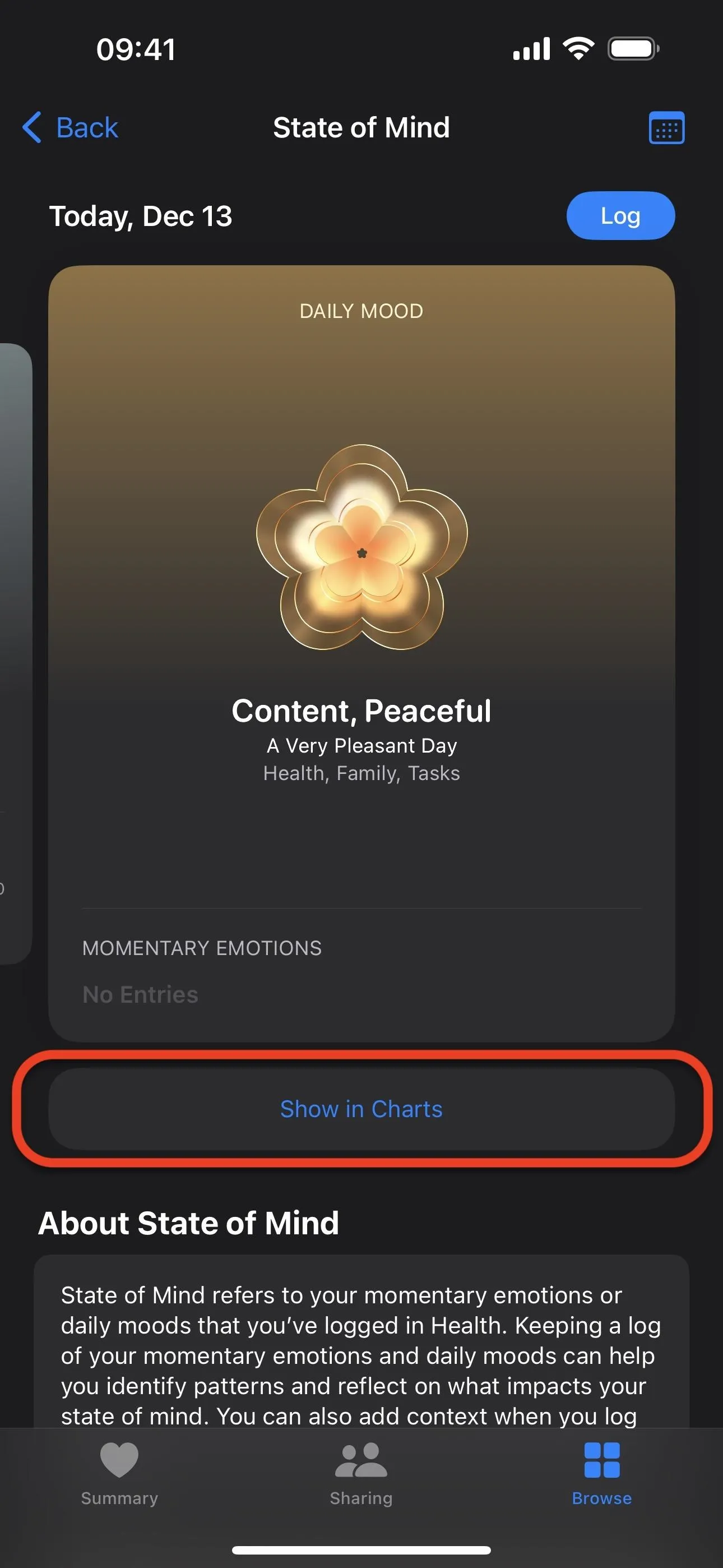
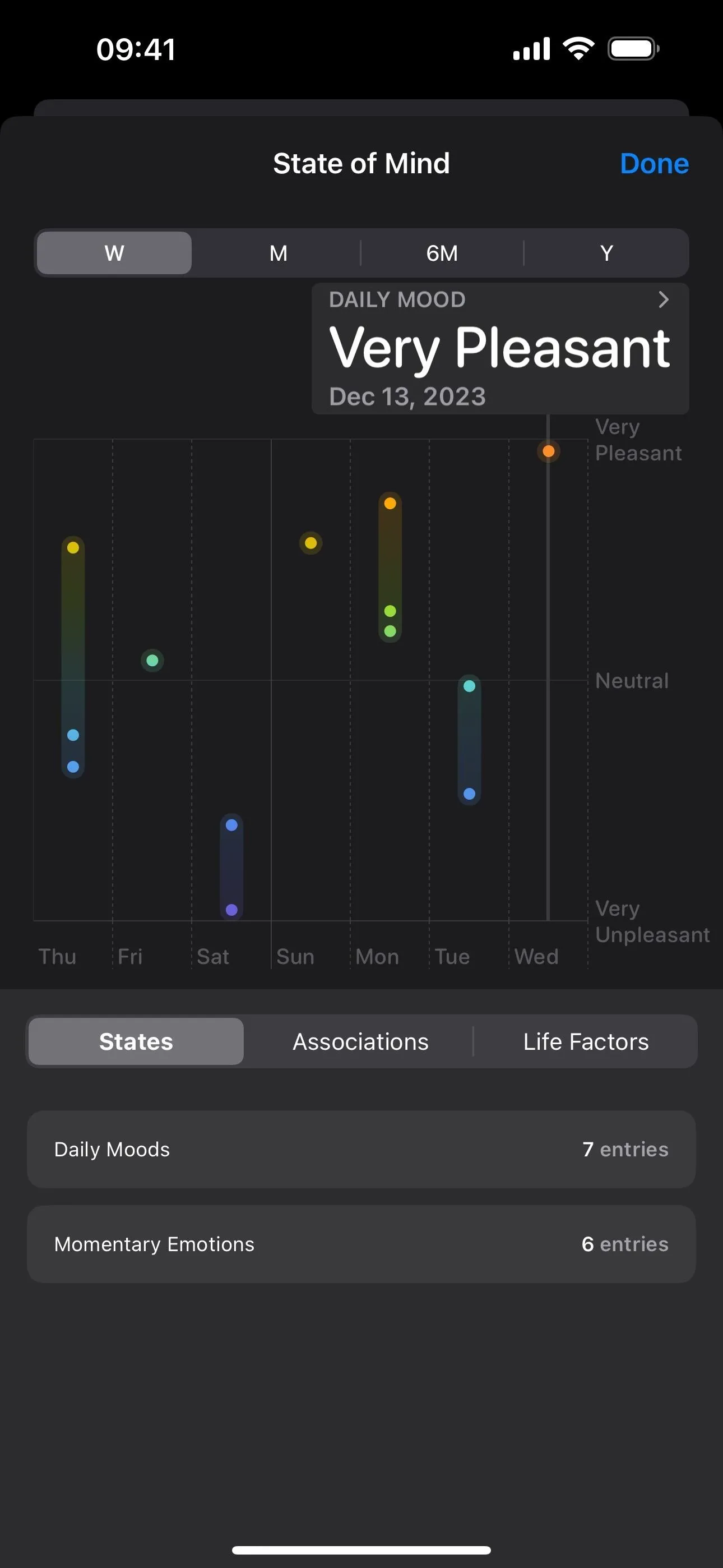
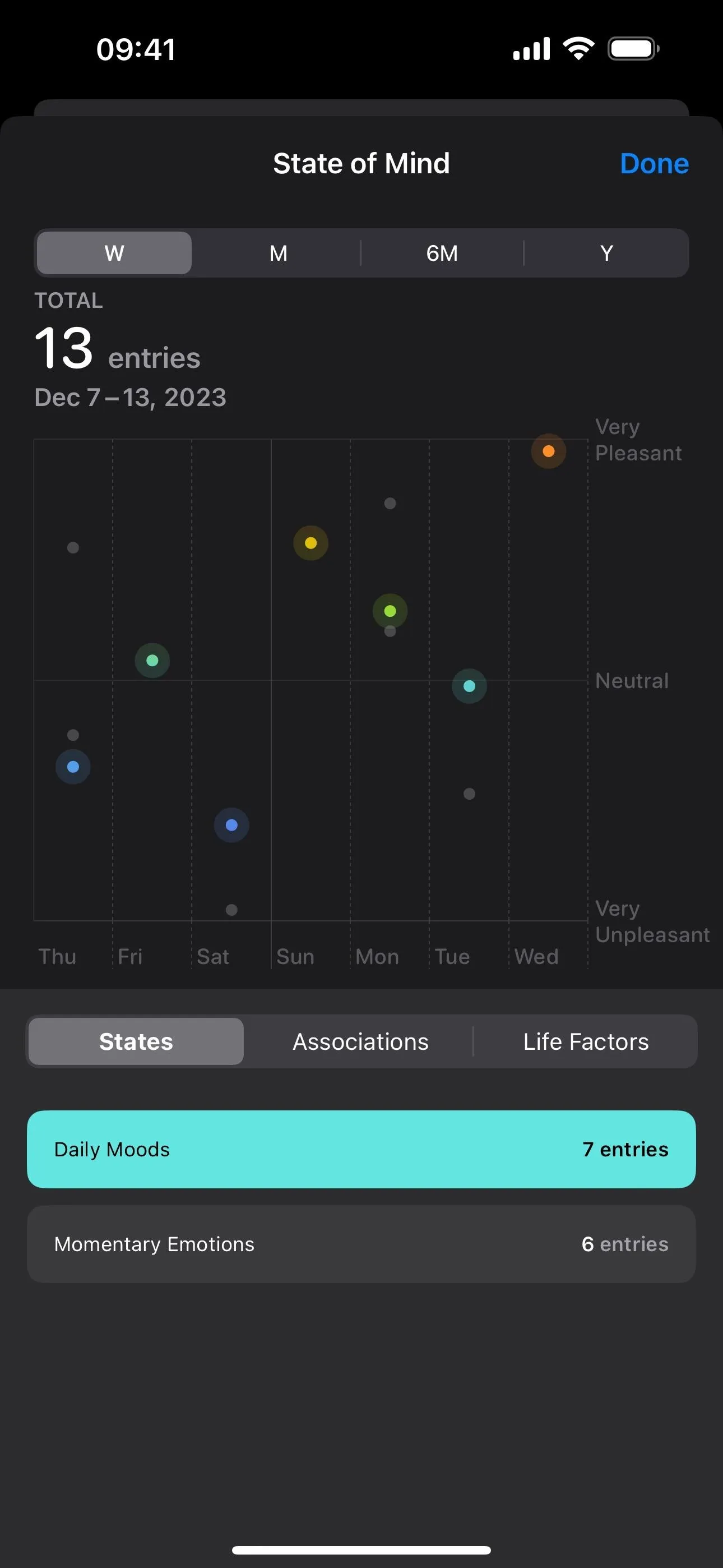
- Tap "Associations" to plot any categories you've selected on the chart. You can also choose any of the recorded categories to see their spots on the graph.
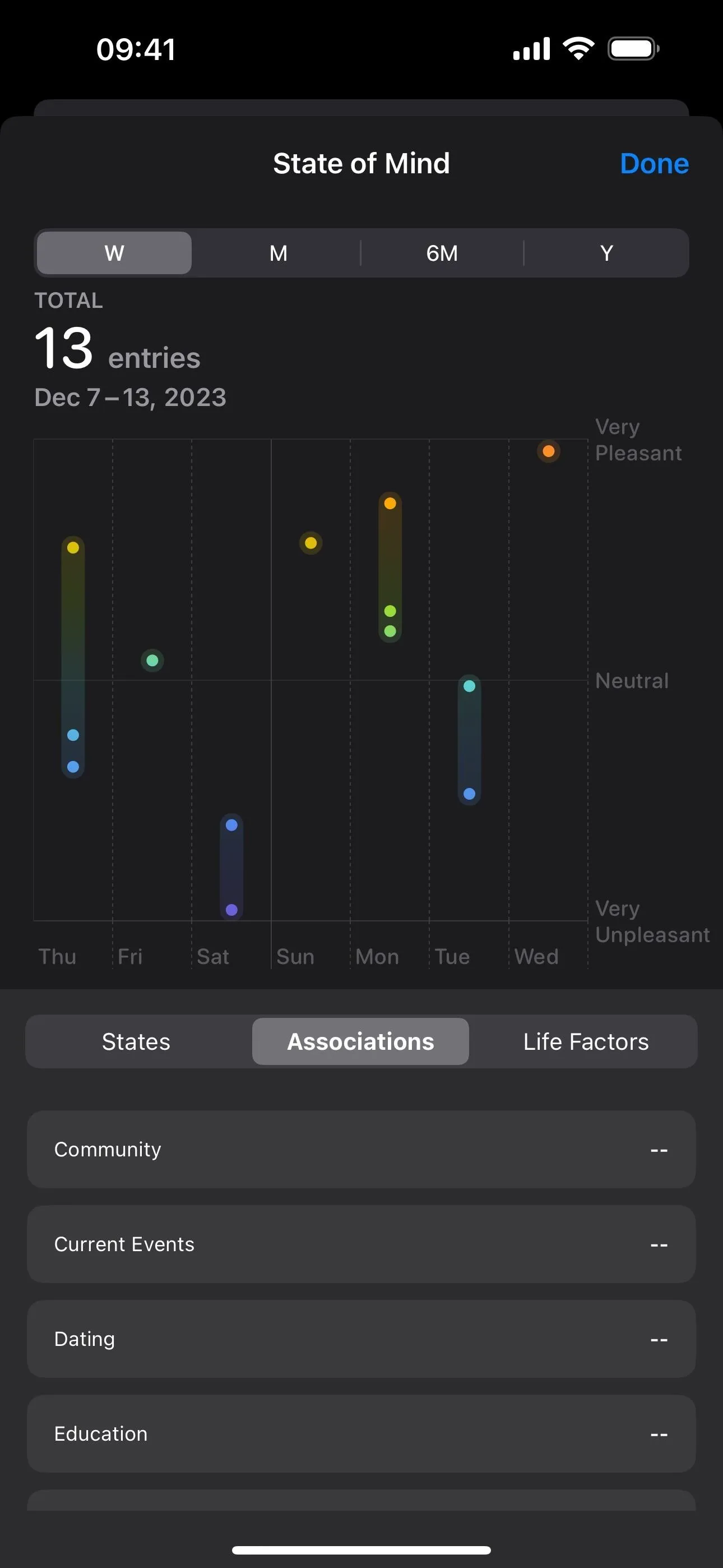
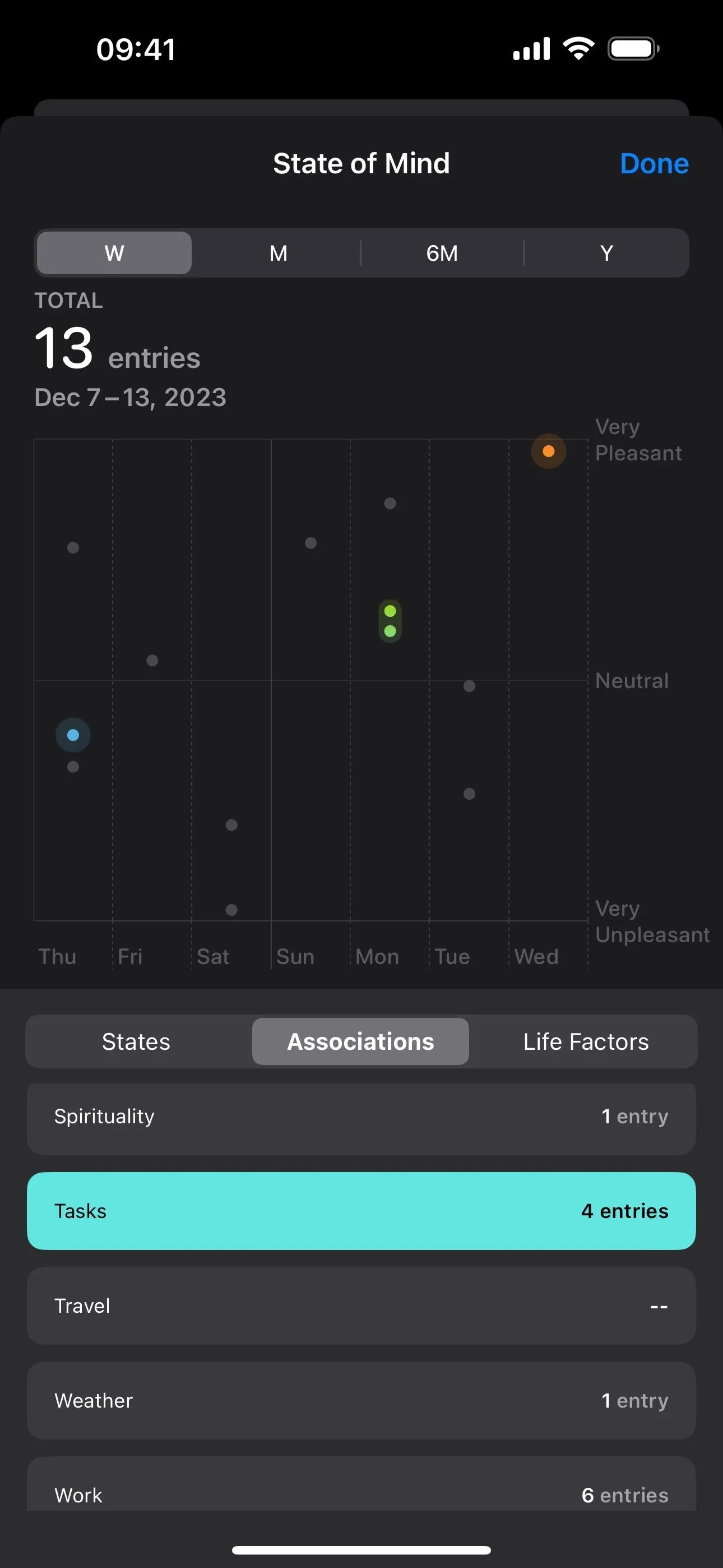
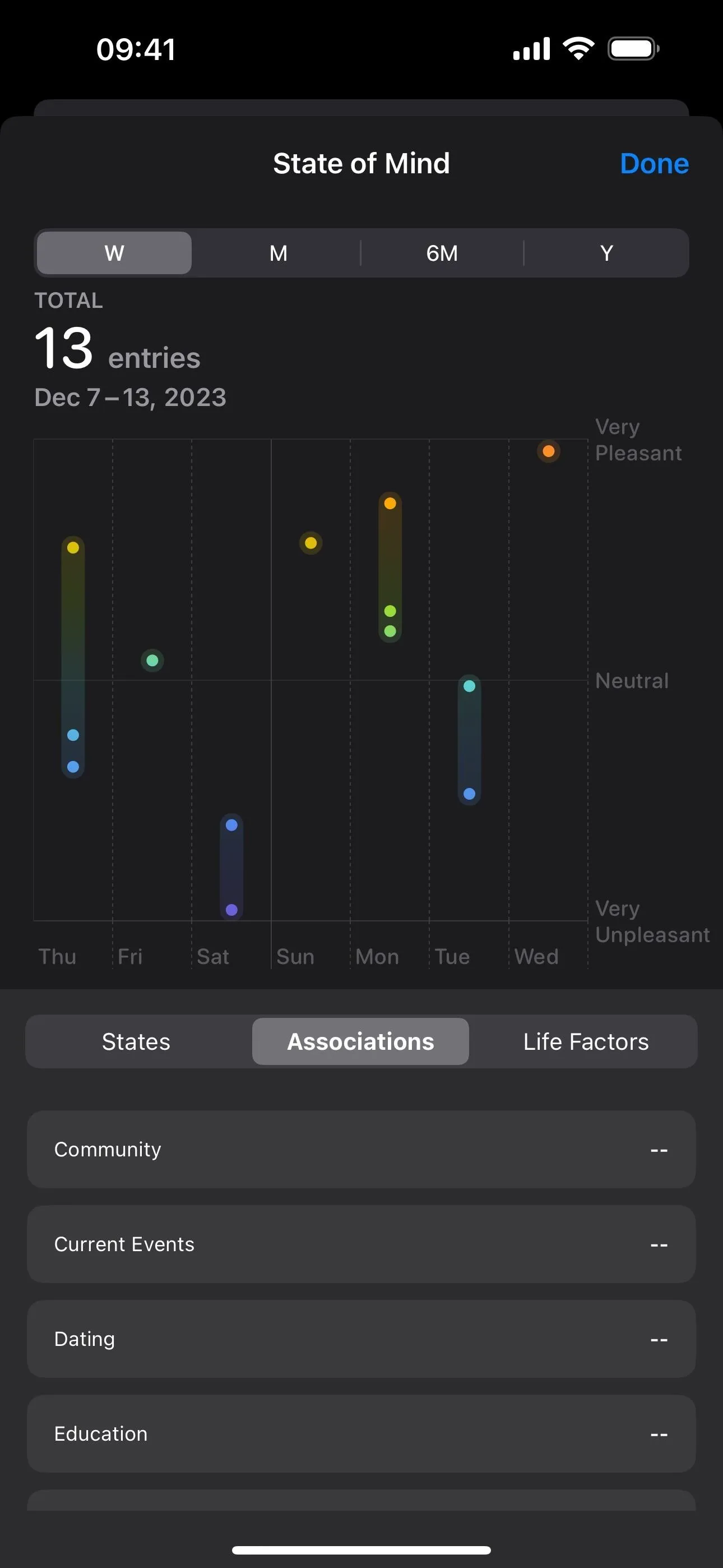
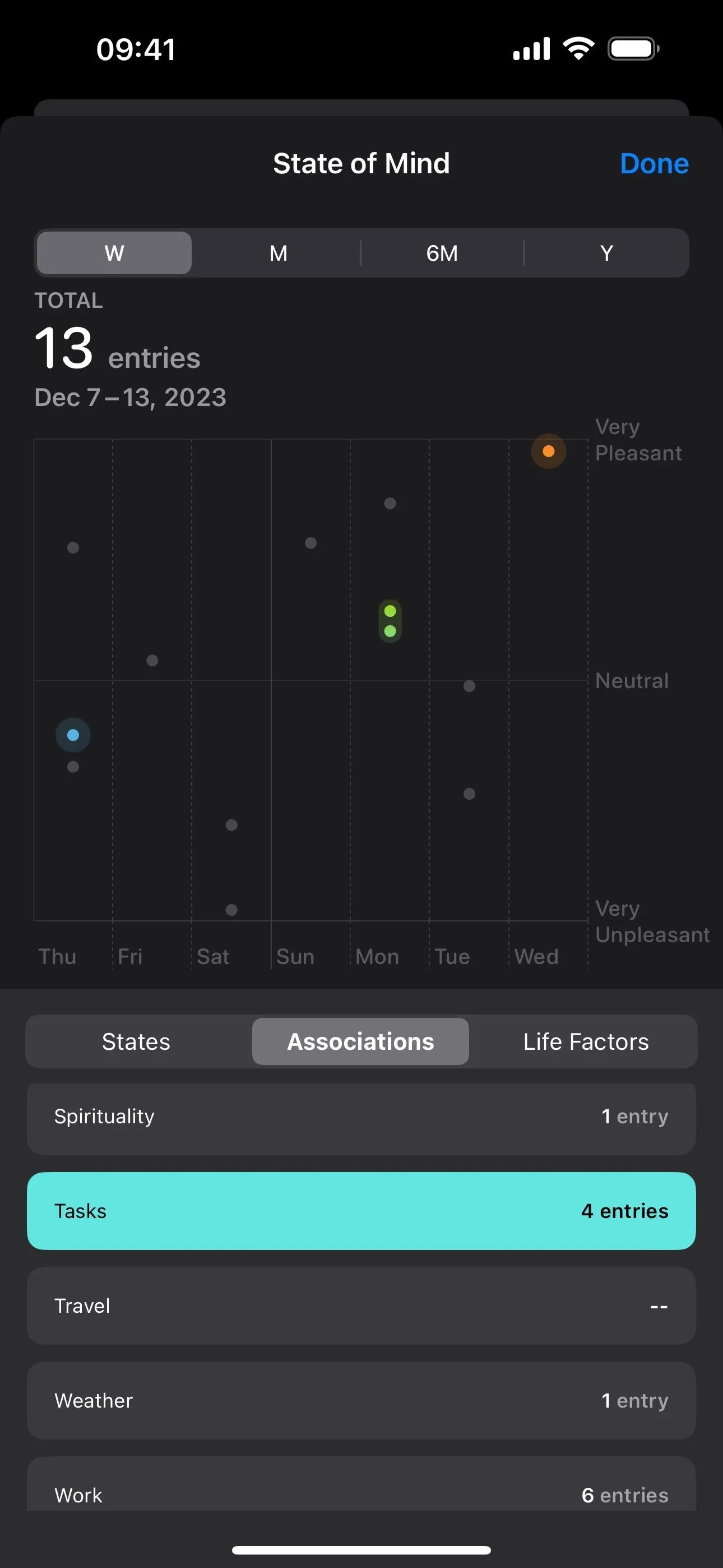
- Tap "Life Factors" to view a detailed column chart below the main chart for either Exercise Minutes, Mindful Minutes, Sleep, and Time in Daylight on the graph. This can help you determine if any of these factors affected your feelings. To get more accurate information, it's helpful to start using all of these factors daily to record data that can help read your mood charts better. Tap "(i)" next to a factor to learn how it can impact your mental well-being.
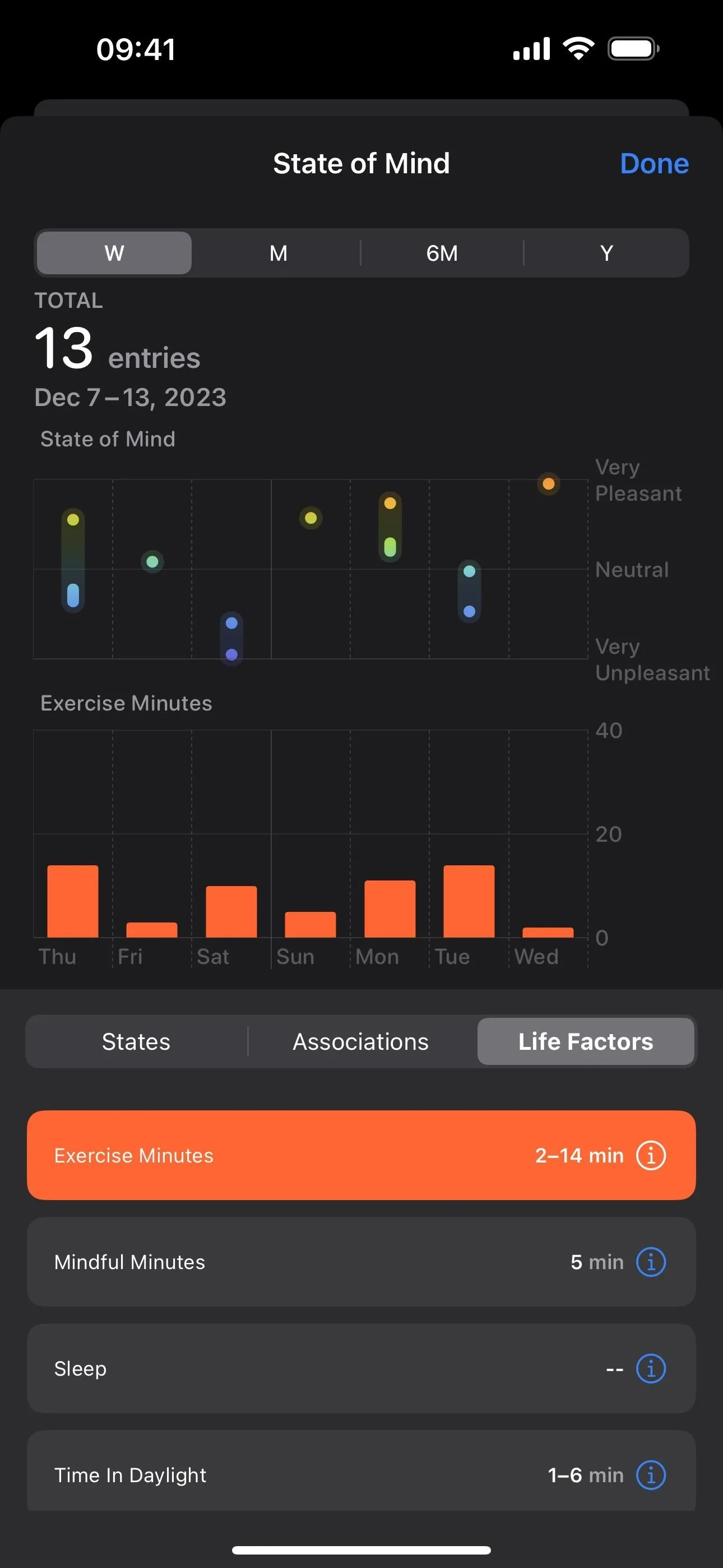
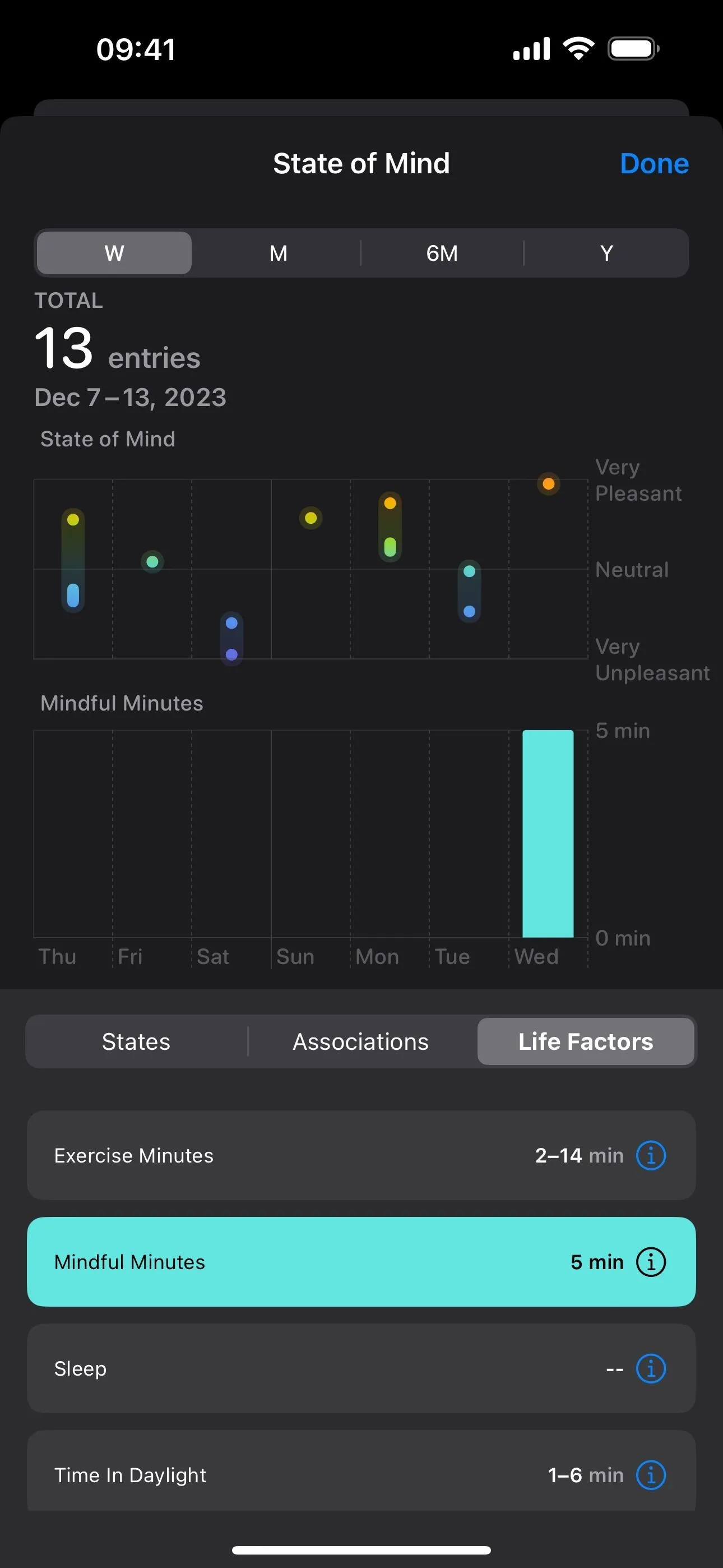
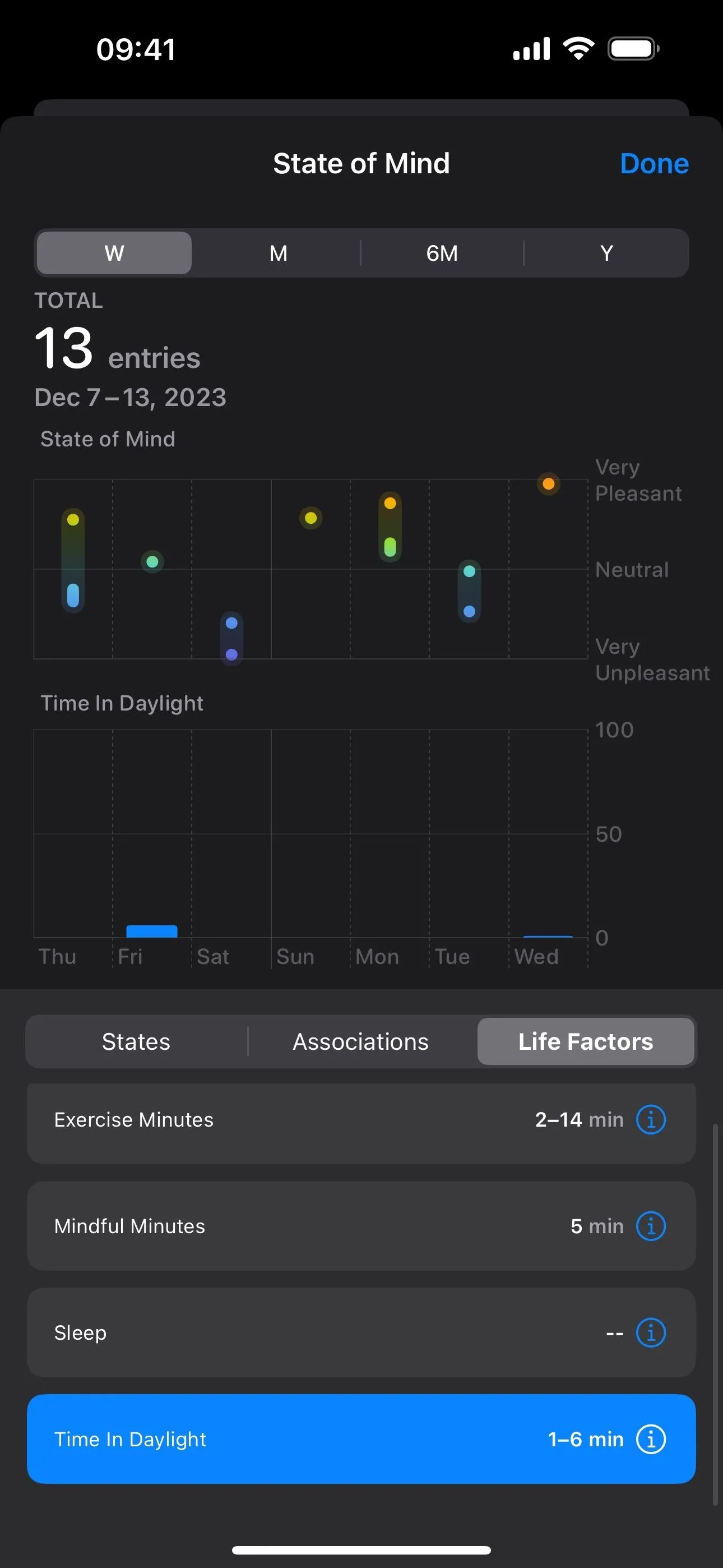
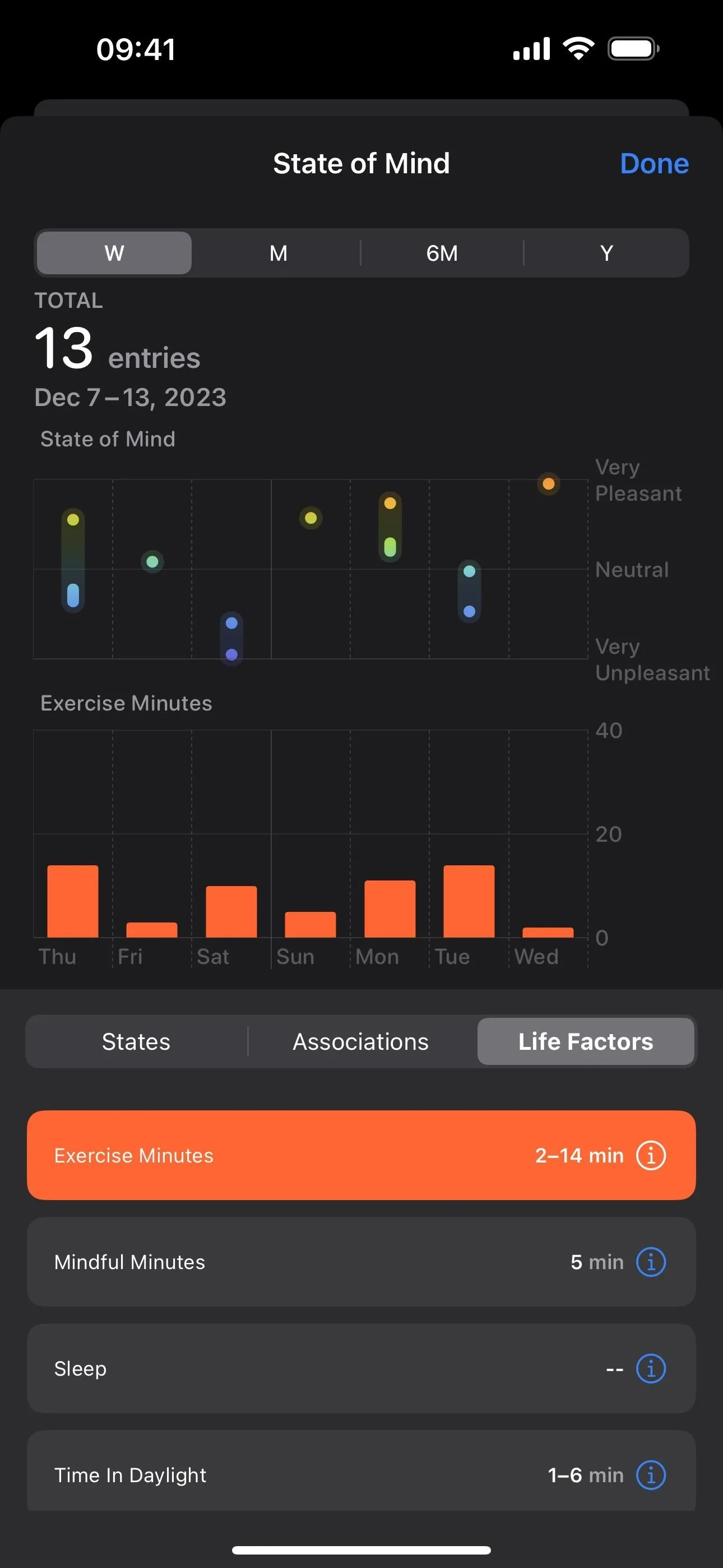
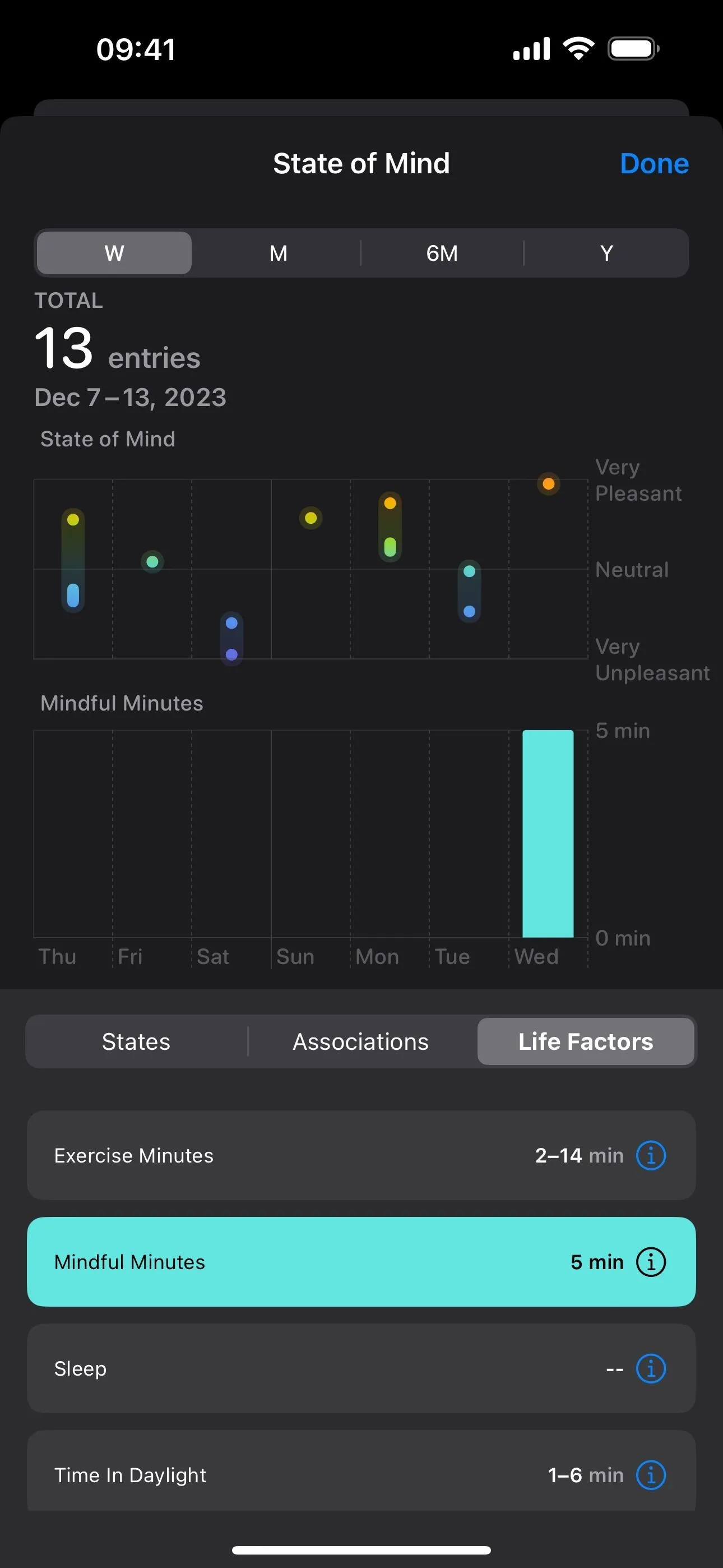
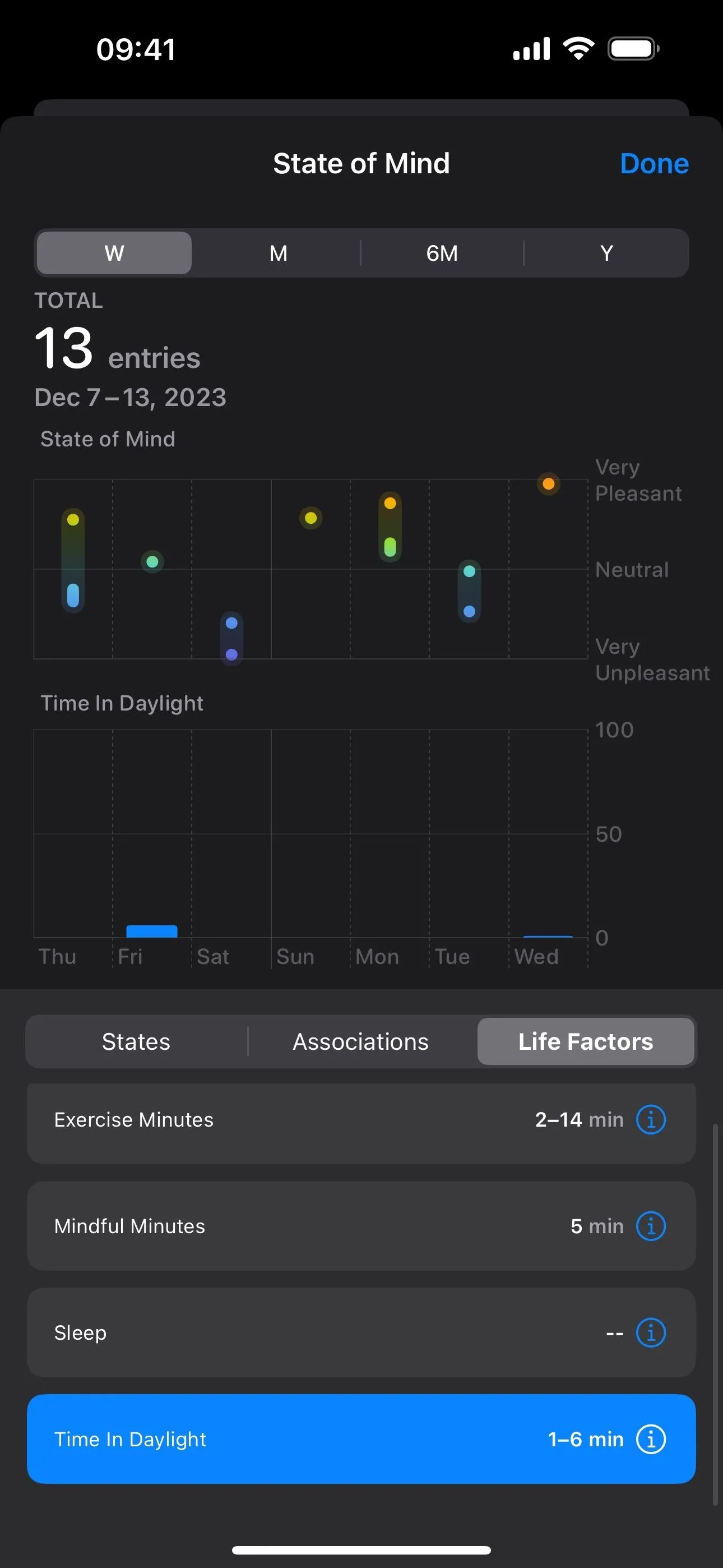
Accessing State of Mind More Quickly
There are faster ways to use State of Mind than going to Health –> Browse –> Mental Wellbeing –> State of Mind on your iPhone or Health –>[Sidebar] –> Mental Wellbeing –> State of Mind on your iPad each time you want to see stats or log an emotion or mood. Here are a few things you can do:
- Tap "Add to Favorites" in the Options section on the State of Mind page to make State of Mind appear under Favorites in your Health app's "Summary" tab. Then, open State of Mind from there.
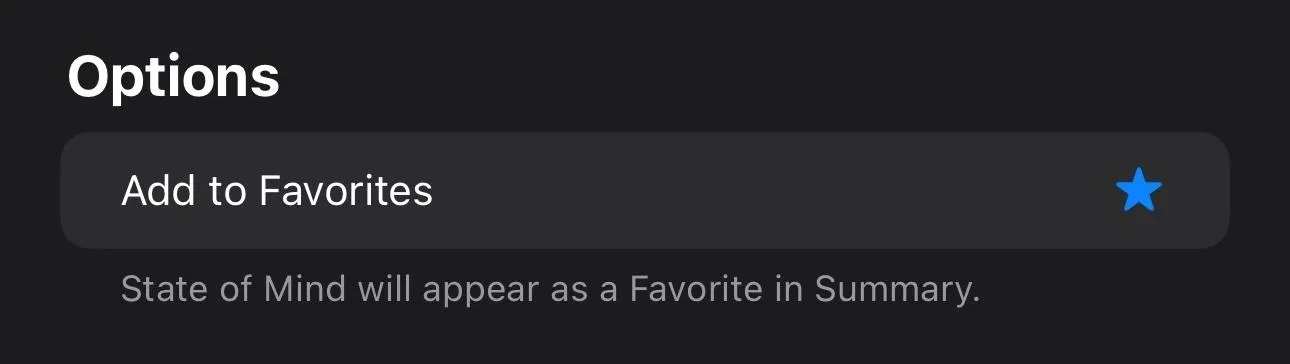
- Say to Siri on your iPhone or iPad, "State of Mind," to open up the State of Mind page in the Health app.
- To log emotions and moods even faster, ask Siri on your iPhone or iPad to "record" or "log" an "emotion" or "mood."
- Respond to State of Mind reminder notifications you've set. Tap the notification on your iPhone or iPad to pick between logging an emotion or mood. On an Apple Watch, tap "Log" after the notification, then choose emotion or mood.
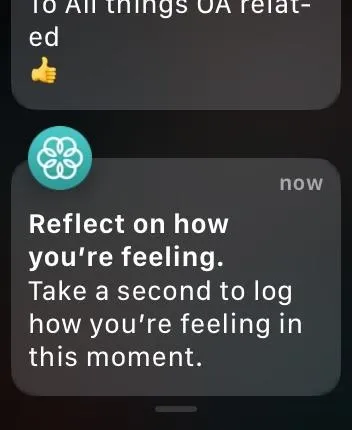
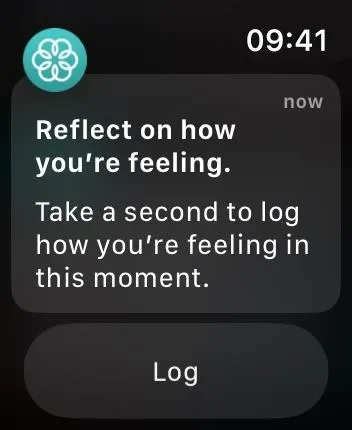
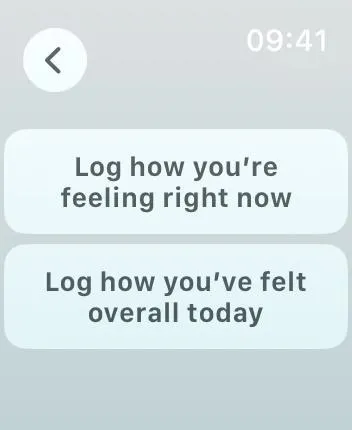
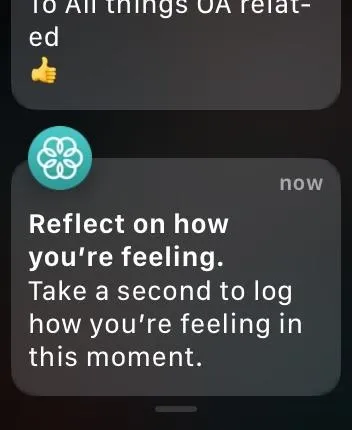
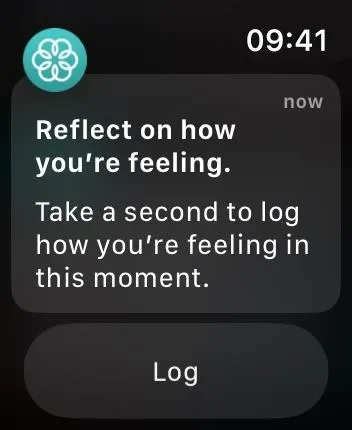
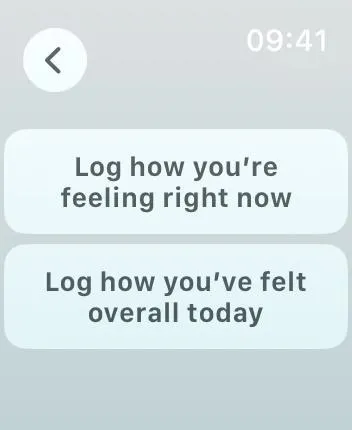
Cover photo and screenshots by Justin Meyers/Gadget Hacks




Comments
No Comments Exist
Be the first, drop a comment!