In order to save money, a few compromises had to be made when switching to Google Fi on an iPhone. No more Wi-Fi calling, no automatic network-switching, no hotspots outside the US, and no more visual voicemail. I've found that last one particularly frustrating — but not anymore. Visual voicemail is now available on Fi for iPhone, but it's not like it was before Fi.
Over the last five months, whenever a voicemail would come in, a transcript would be received as a text under from own name. Weird. I've found them to be moderately inaccurate, so calling the old-school voicemail box was necessary.
Enter a PIN, listen to options, choose a voicemail, listen to more options, forget which key to press, listen to more options. You get the point. Frustrating, something I haven't had to do for ten years, and something I no longer have to do.
To get Visual Voicemail back on your iPhone, simply update your Google Fi app to version 1.5. That's it. However, you won't be able to view your messages from the "Voicemail" tab in the Phone app like you could before Fi. Instead, Visual Voicemail is inside the Google Fi app itself. So open that, sign in, give Fi access to your contacts, and you're ready to manage your mailbox without any hassle.
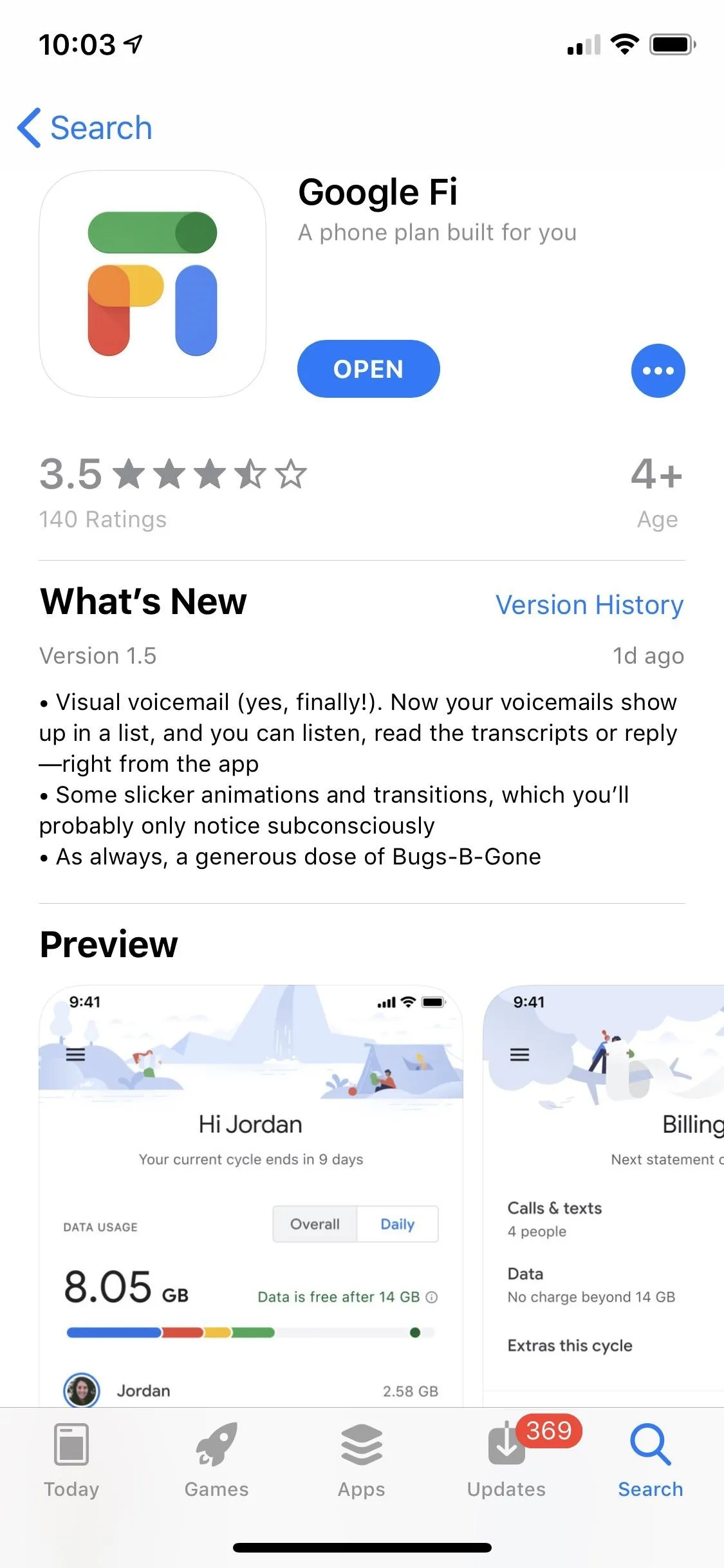
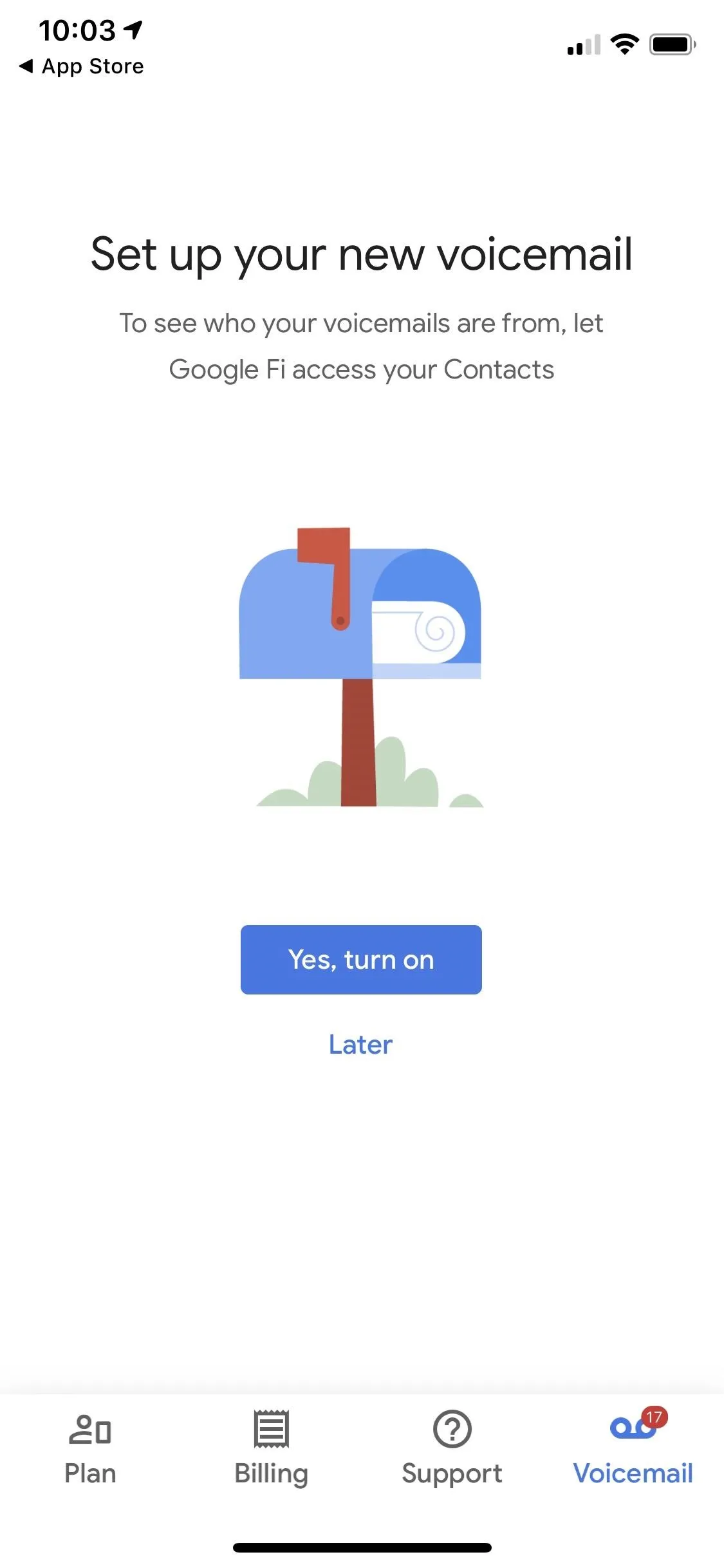
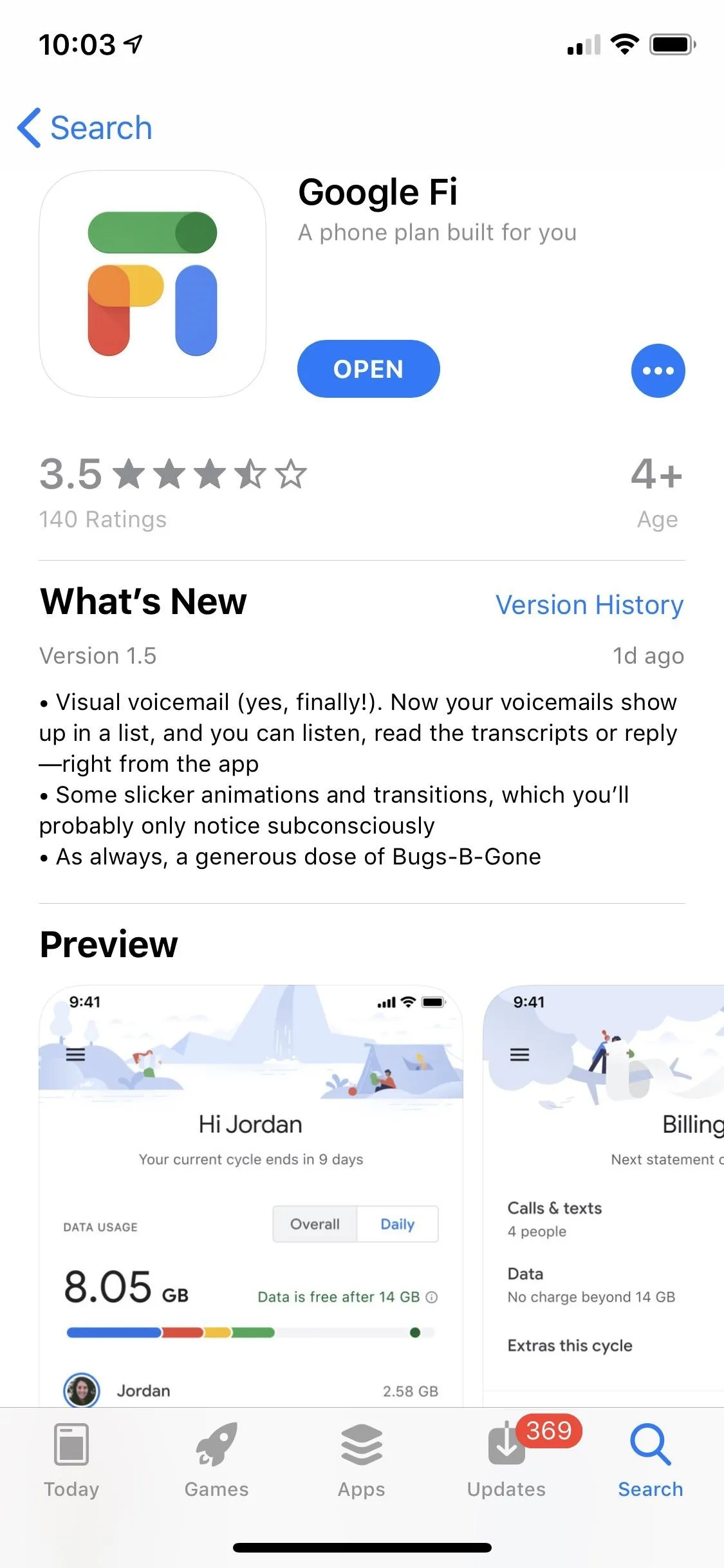
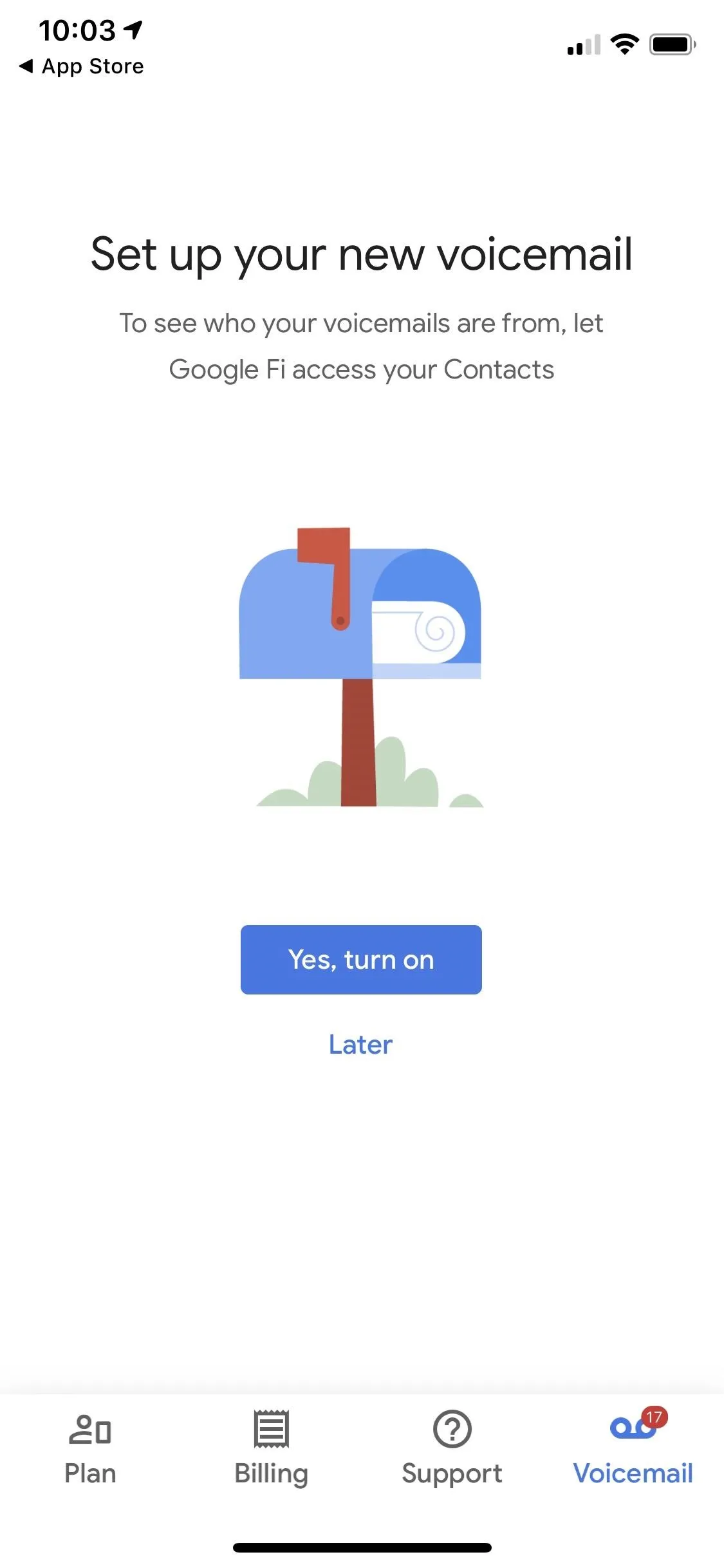
Voicemails in bold text haven't been listened to yet. Tap a voicemail to view the full transcript, tap the play button to listen to it right away. Best of all, you can "Delete" voicemails right away, and there's quick access to return the call or send a message.
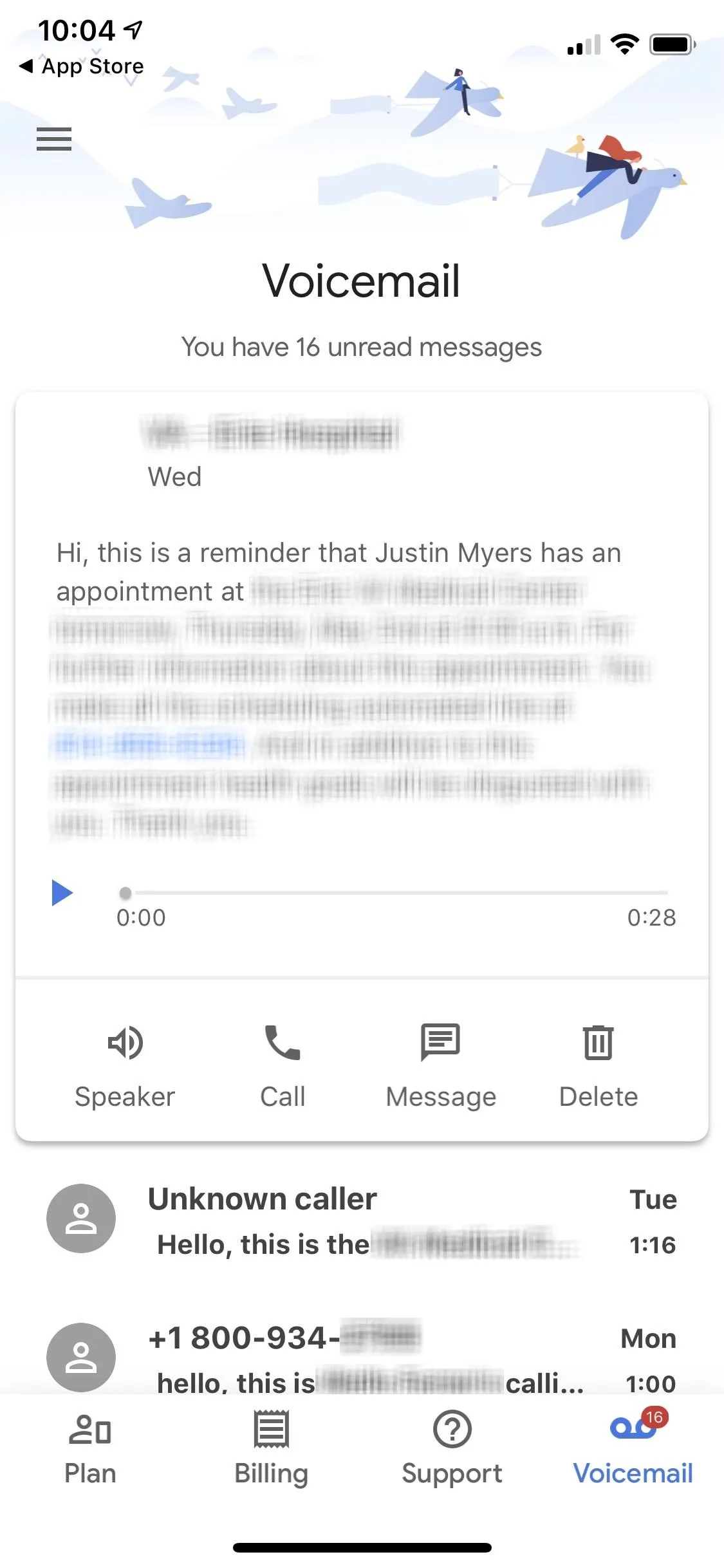
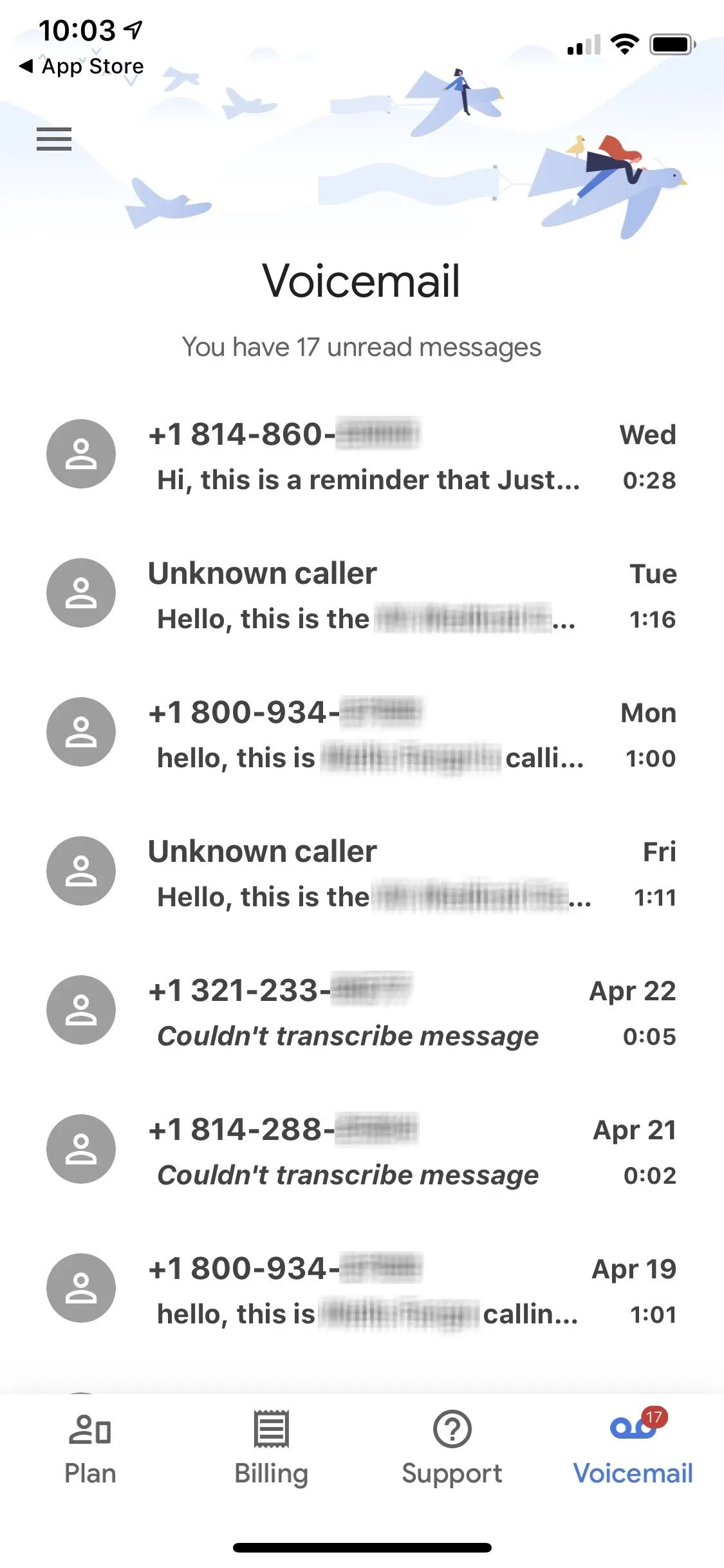
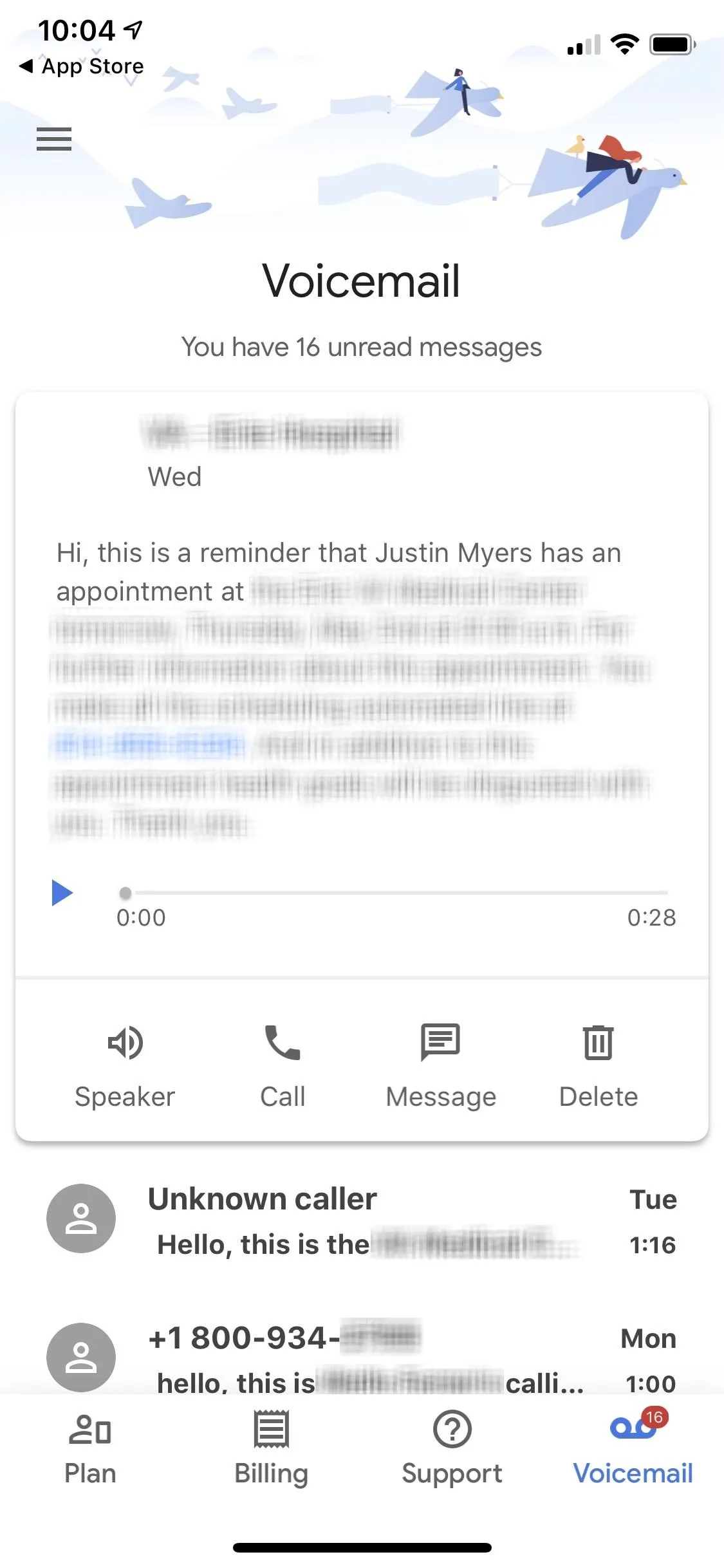
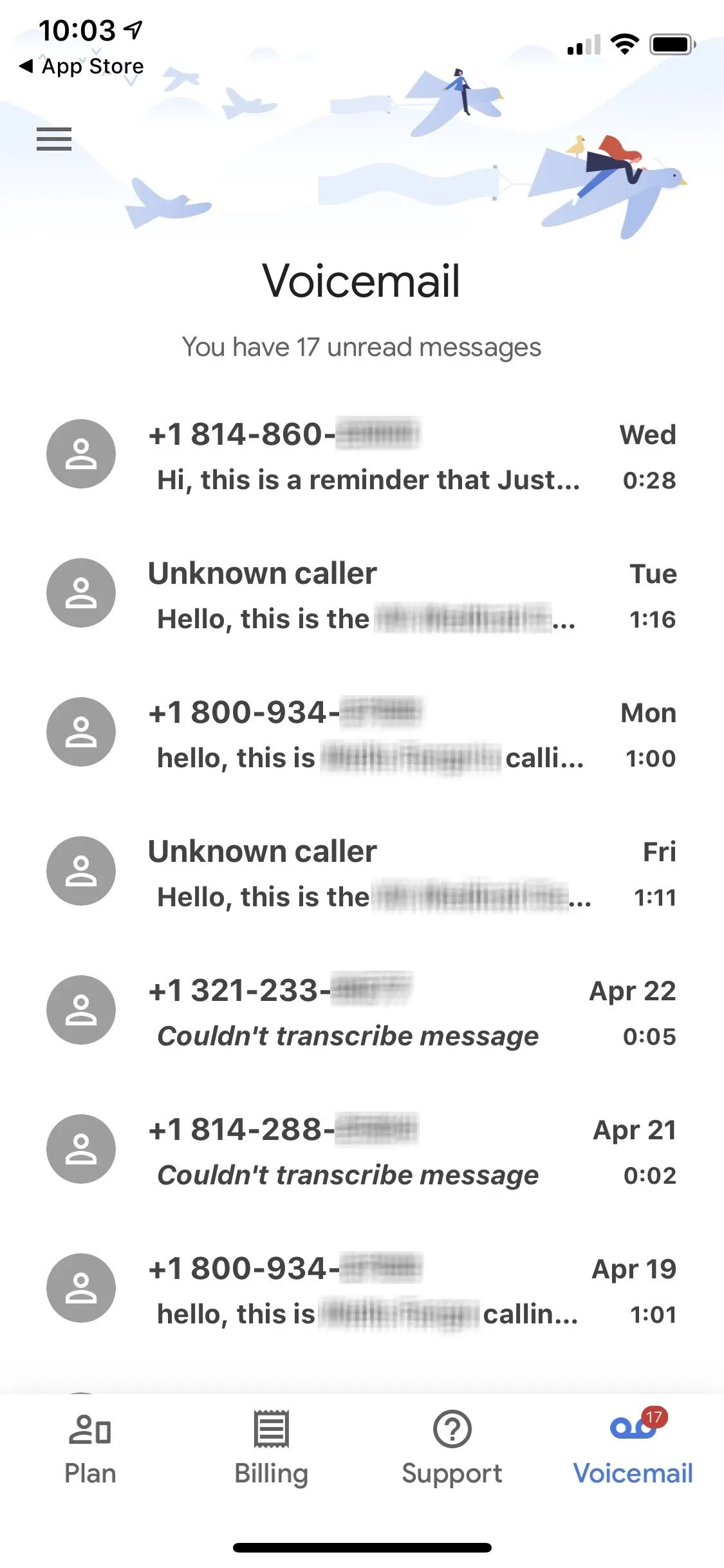
Even better, perhaps, is that this makes it easier to get rid of that pesky red badge app icon on your Phone app's home screen icon indicating that you haven't listened to anything. But, unfortunately, the "Voicemail" tab in your Phone app will still only have a link to "Call Voicemail" instead of opening up the "Voicemail" tab in Google Fi's app, though, that might not be something that can be changed.
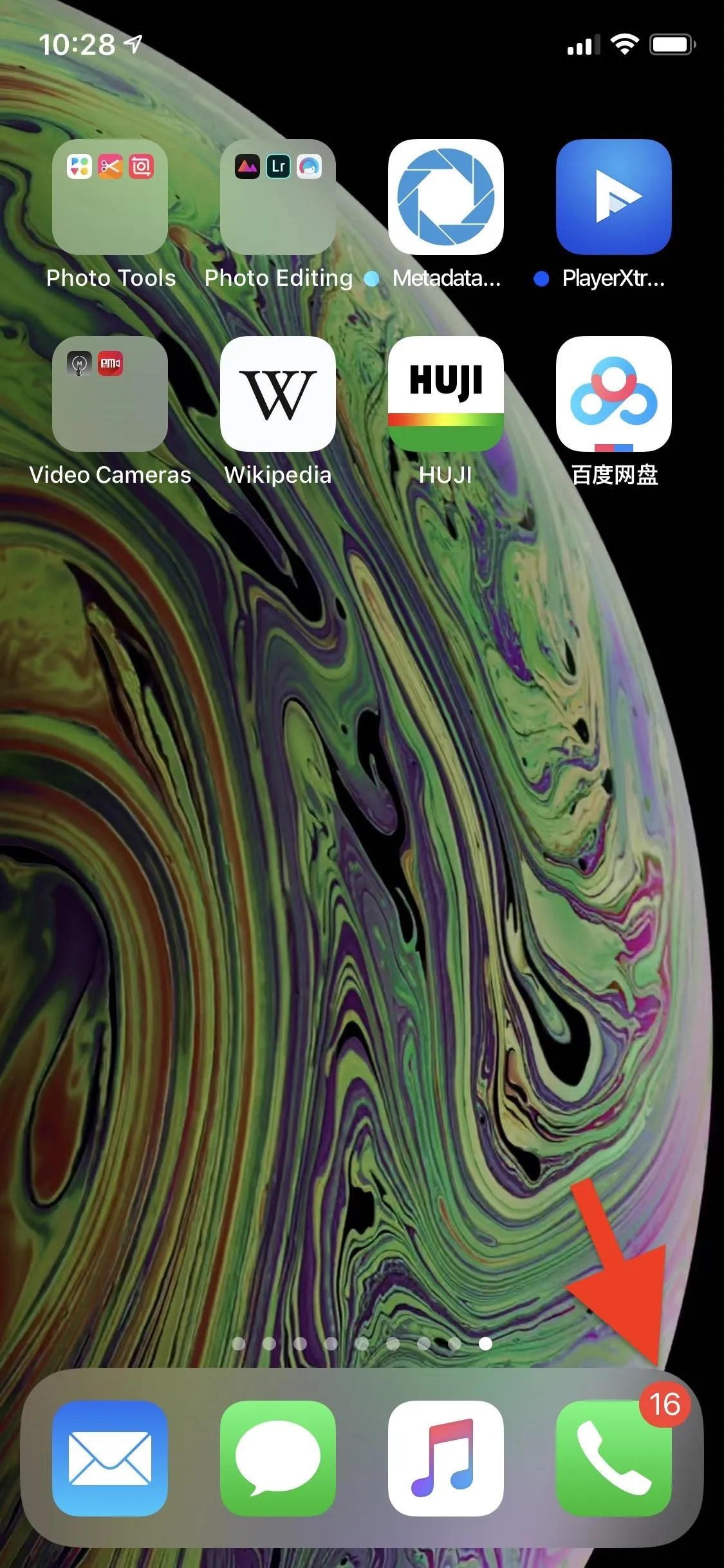
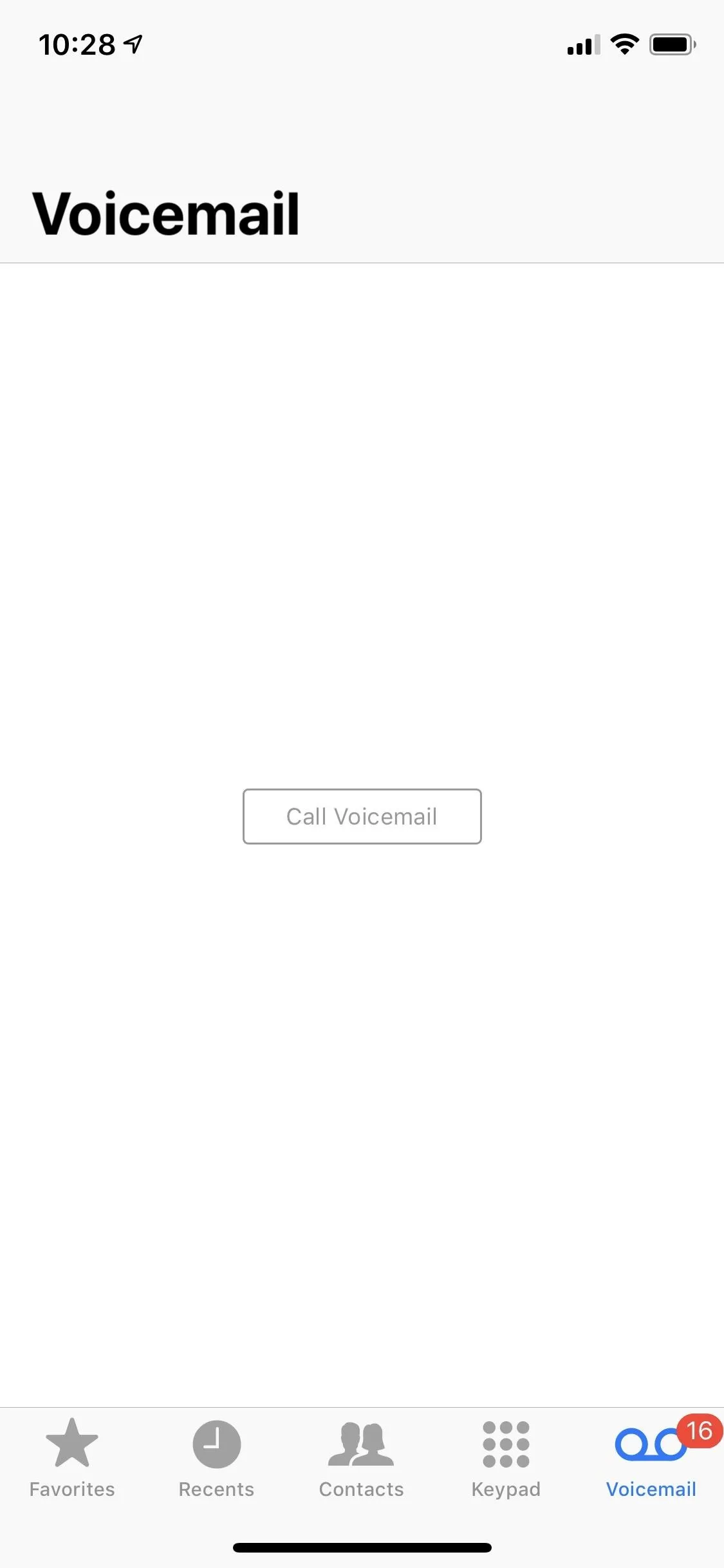
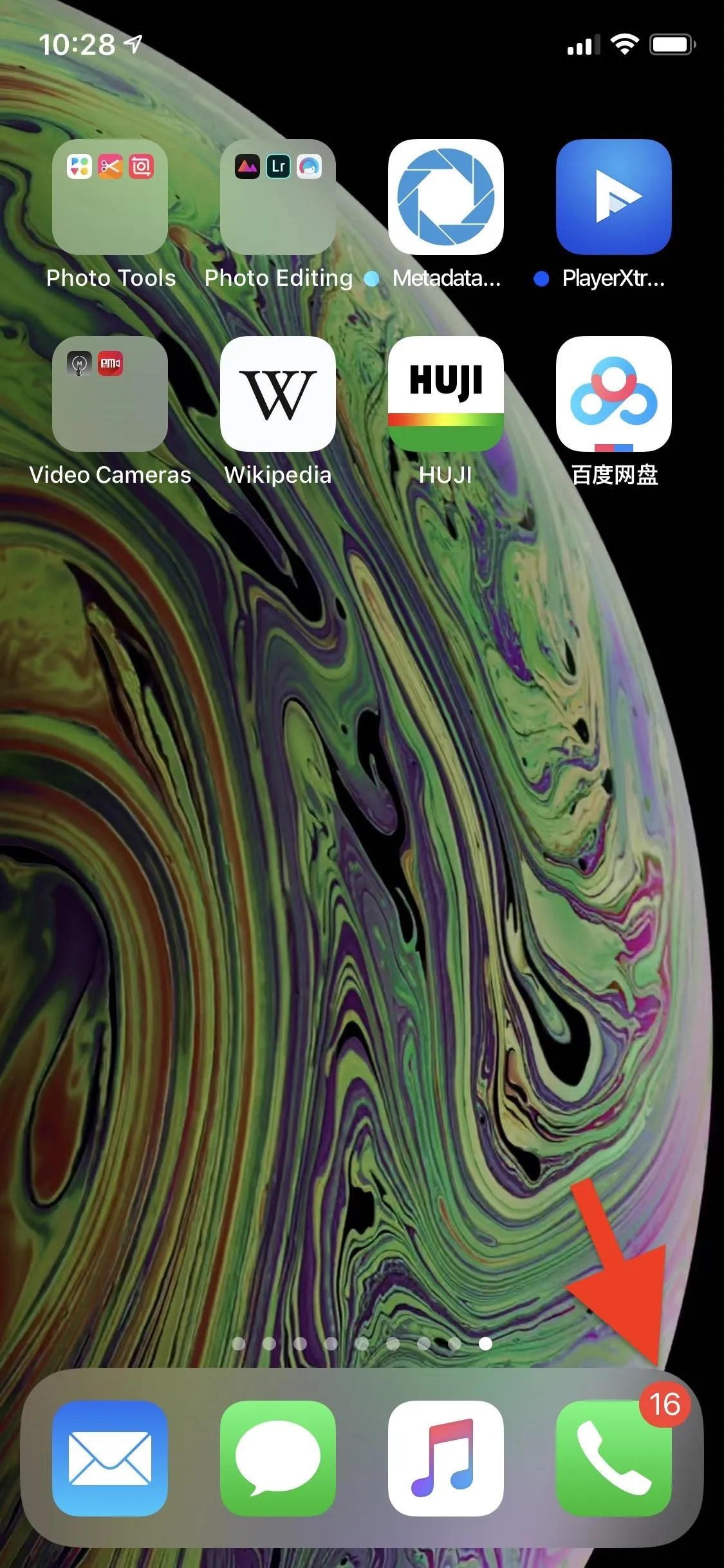
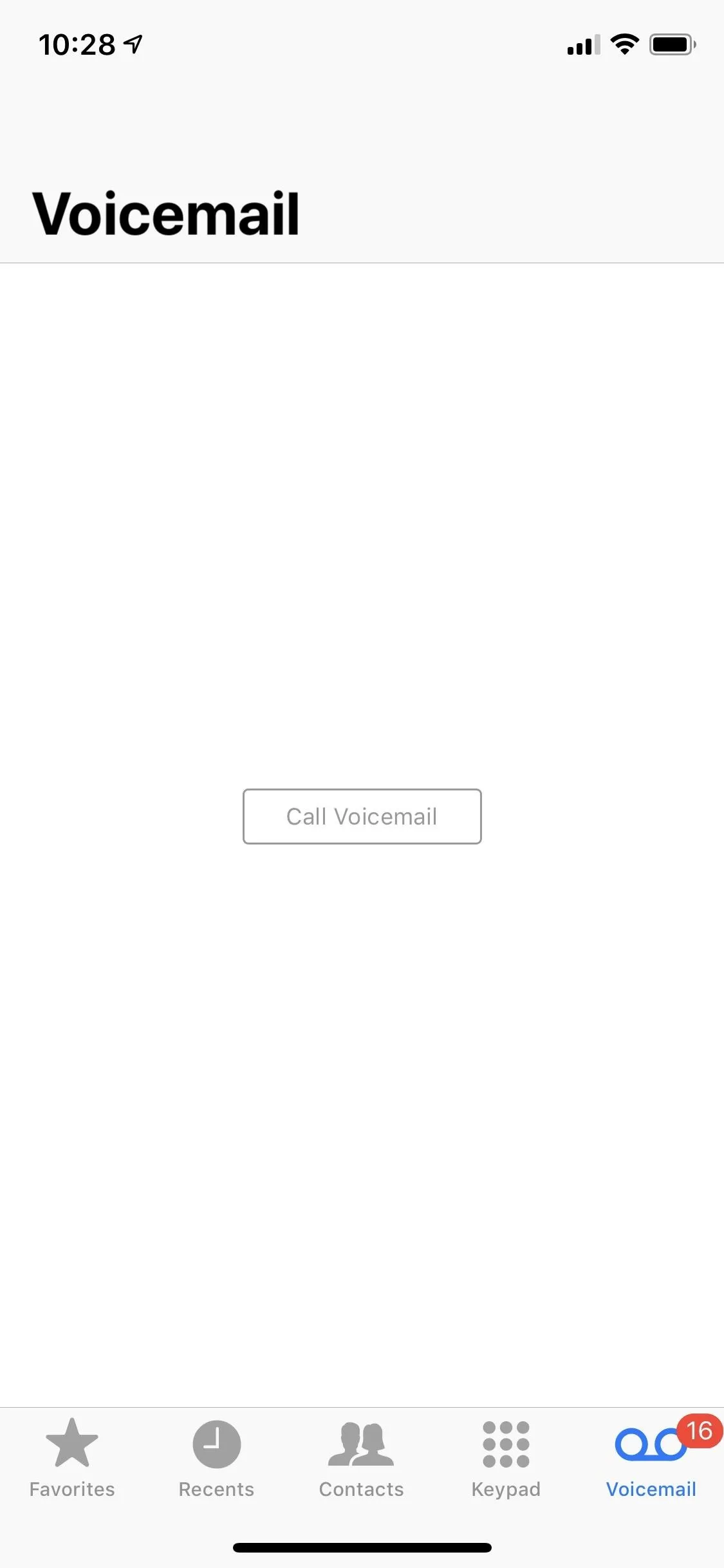
- Follow Gadget Hacks on Pinterest, Reddit, Twitter, YouTube, and Flipboard
- Sign up for Gadget Hacks' daily newsletter or weekly Android and iOS updates
- Follow WonderHowTo on Facebook, Twitter, Pinterest, and Flipboard
Cover photo and screenshots by Justin Meyers/Gadget Hacks




Comments
No Comments Exist
Be the first, drop a comment!