Apple's AirPods Pro offer three different audio modes for your convenience: "Transparency," which pumps in sound around you,"Noise Cancellation," which actively blocks out surrounding sounds, and "Off," which uses neither mode. Off saves battery, and does a decent job at passively cancelling noise on its own, but you can't seem to be able to use it with the AirPods Pro stem. Here's how.
You might already know that you can set your AirPods Pro to "Off" using the Control Center volume slider on your iPhone. Just long-press the slider, tap "Noise Control," then choose "Off." But when you try the same on your AirPods Pro stem, it switches from "Off" to "Noise Cancellation," and you're back to your original problem.
We're about to fix that. Just open Settings –> Bluetooth, then tap the (i) next to your AirPods Pro. Now, under "Press and Hold AirPods," tap "Left" or "Right" (it won't matter which, the setting will apply to both). Simply make sure "Off" is selected on this list, and the next time you cycle through your noise control options via the stem, you'll hear "Off's" unique tone in addition to "Noise Cancellation" and "Transparency."
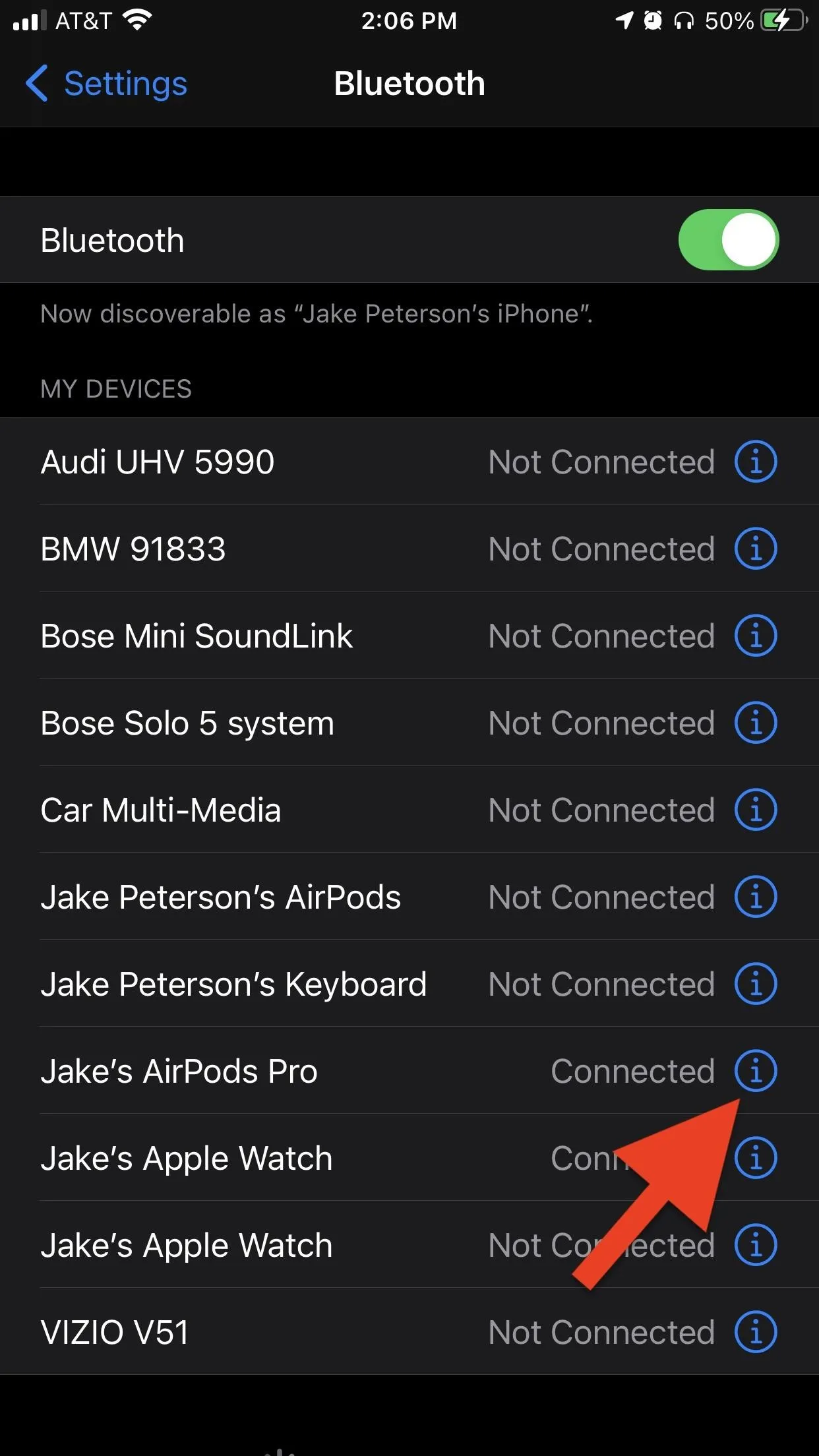
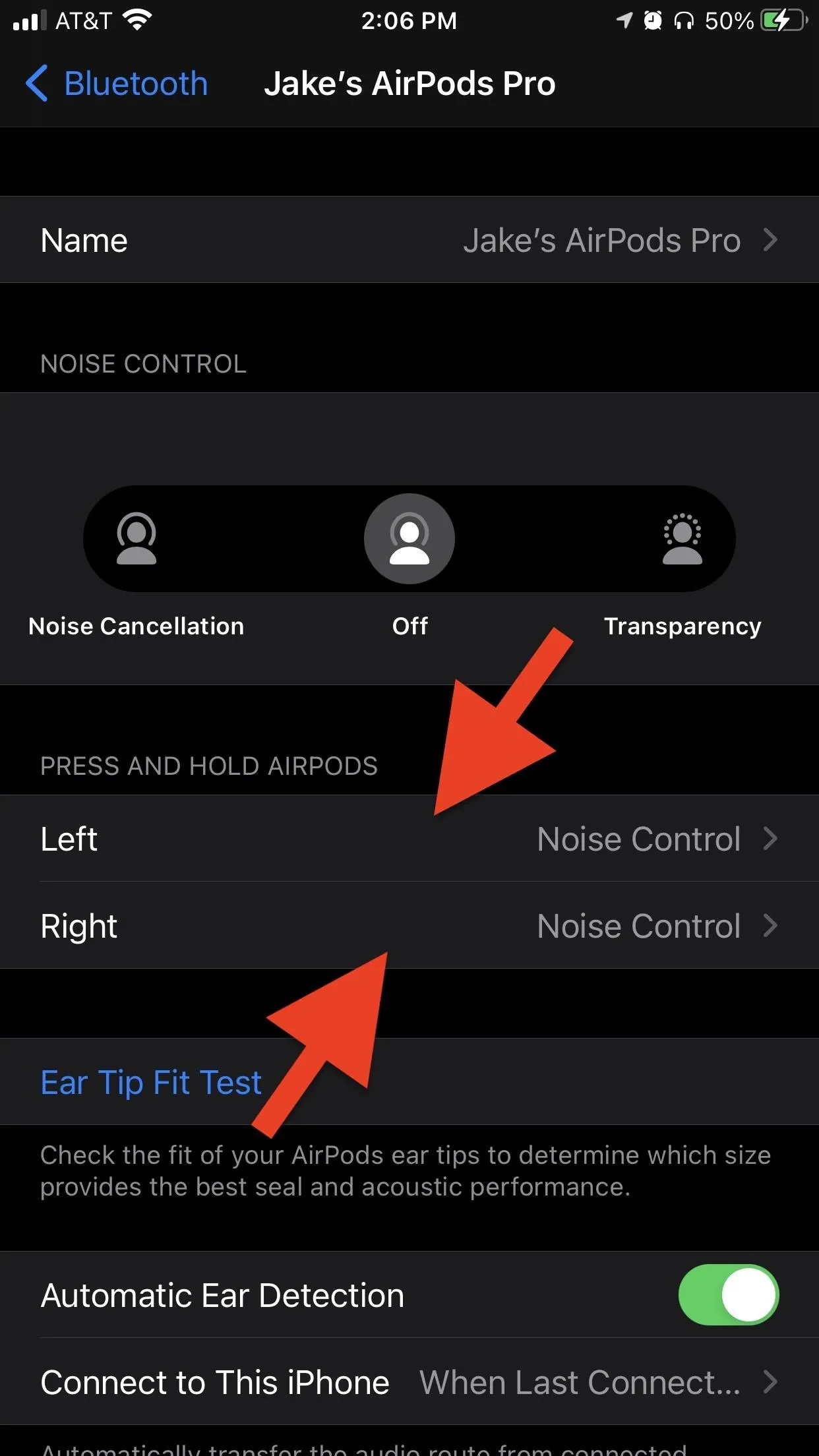
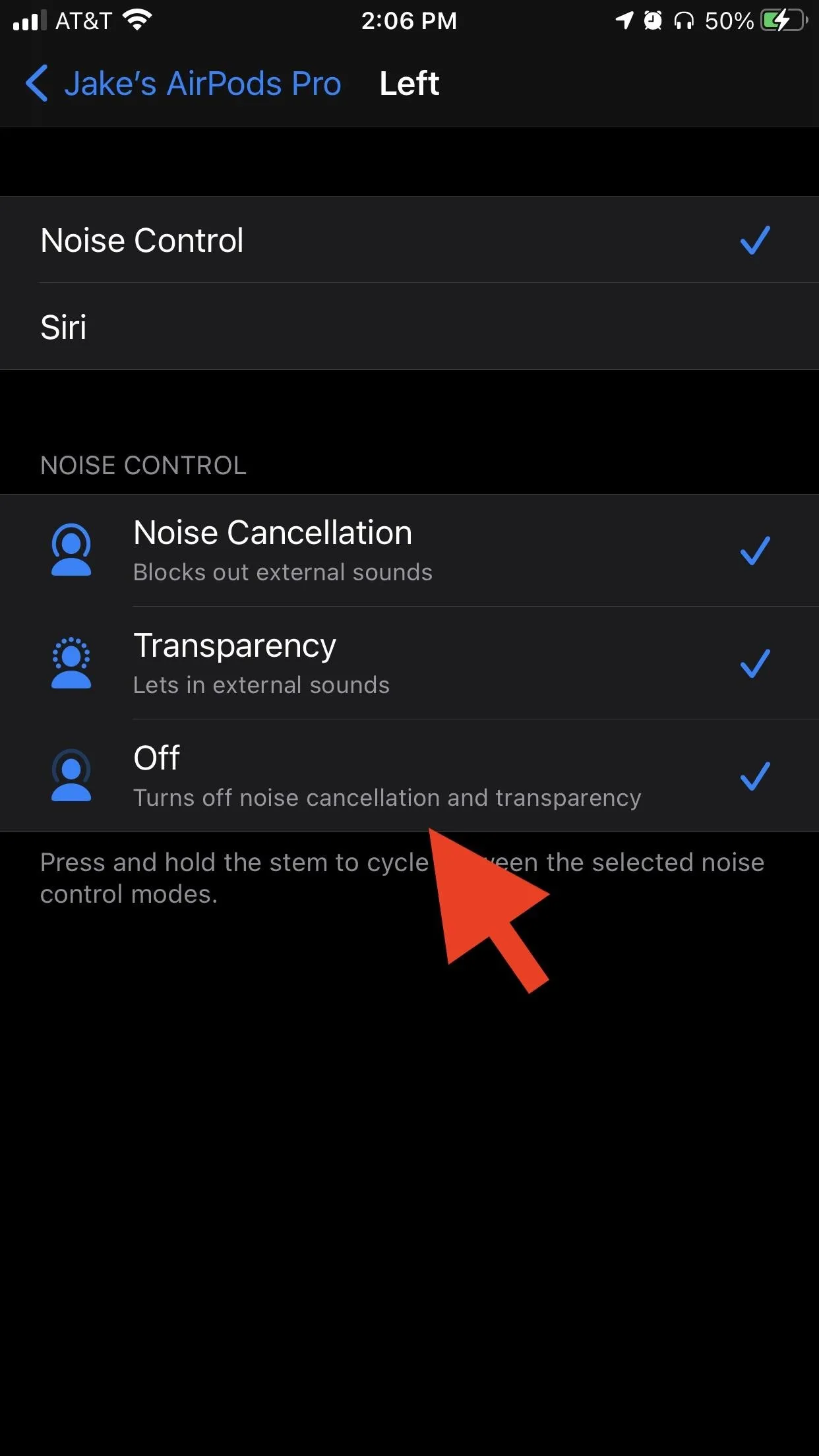
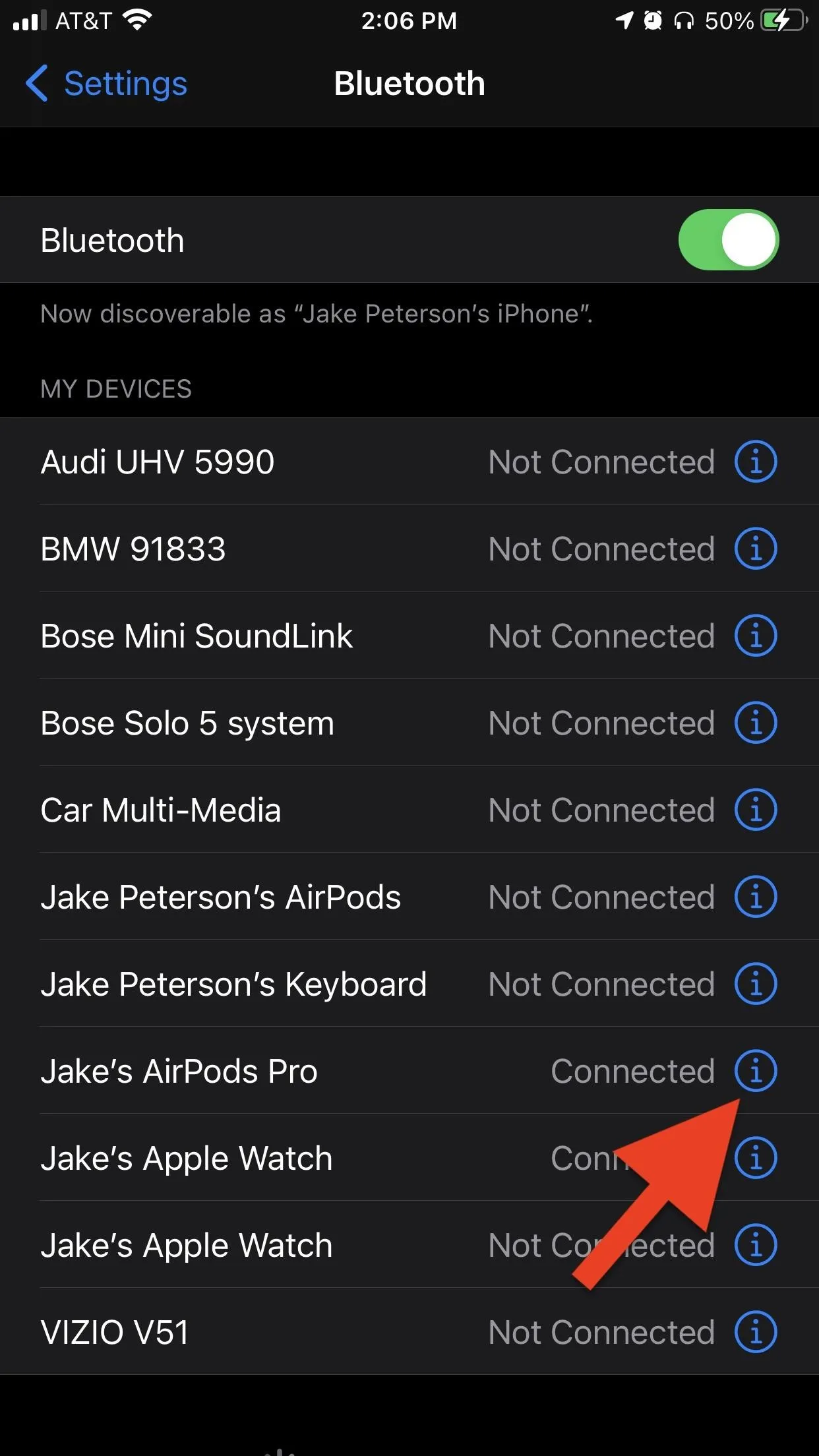
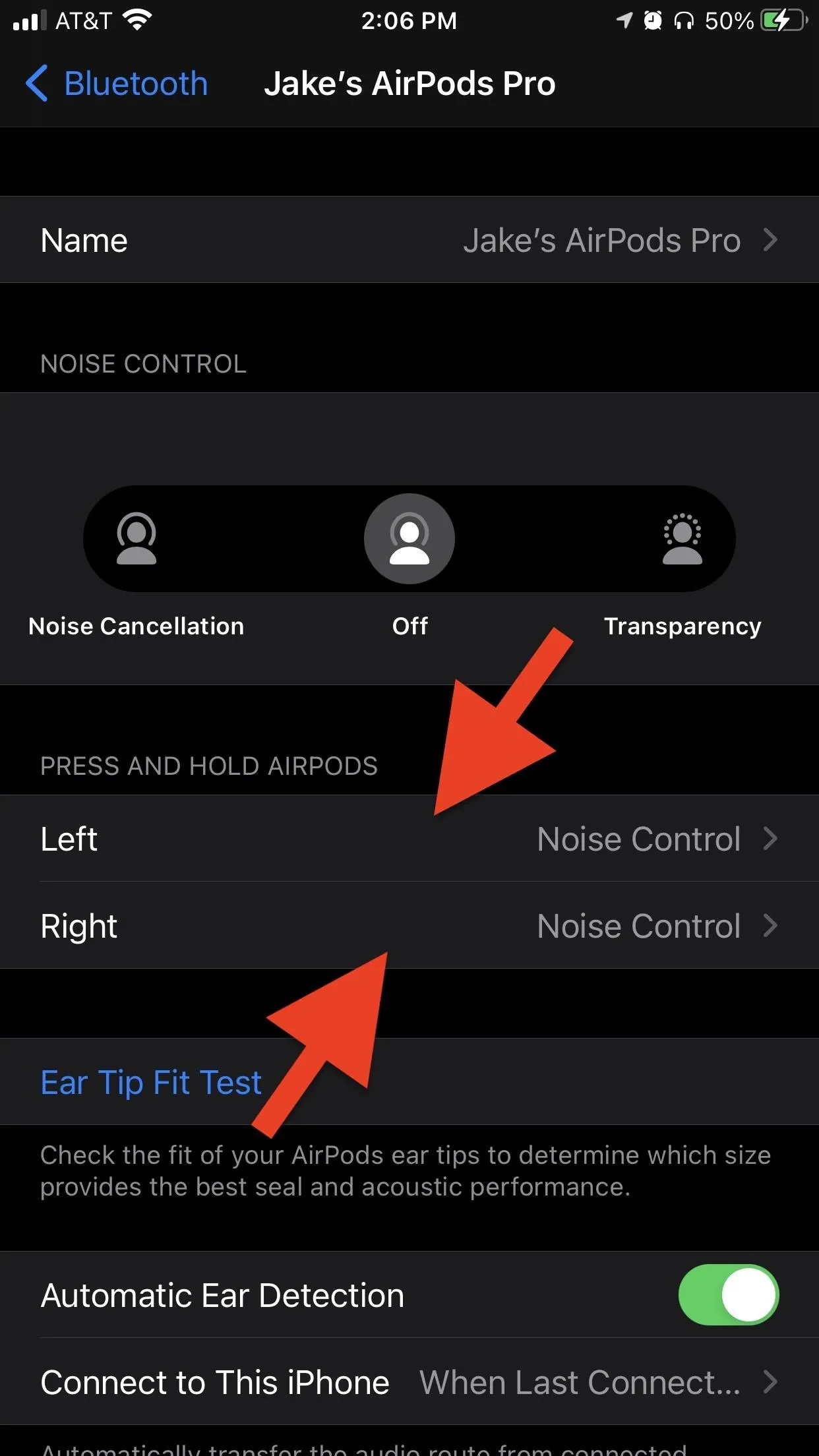
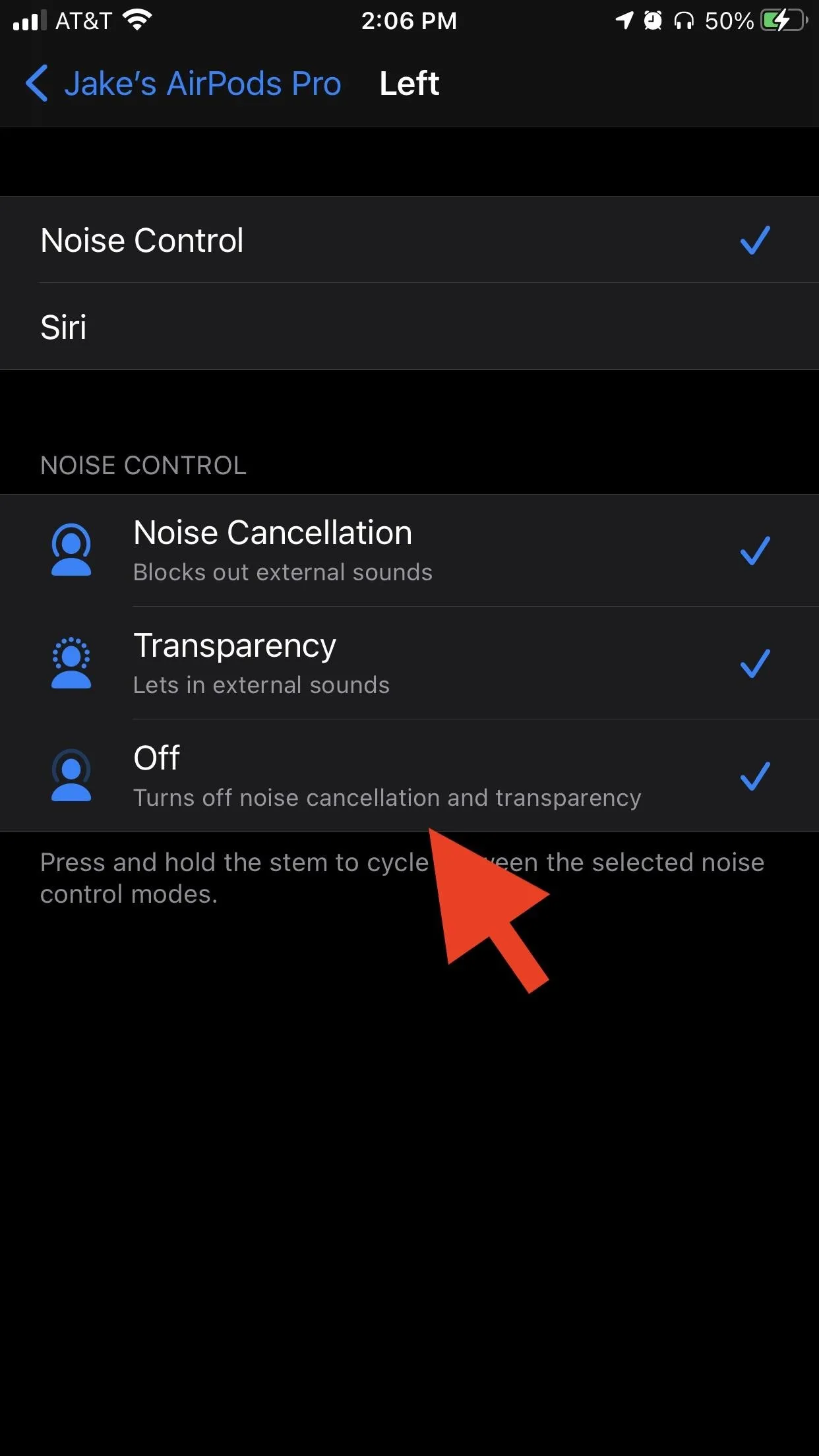
Cover image and screenshots by Jake Peterson/Gadget Hacks

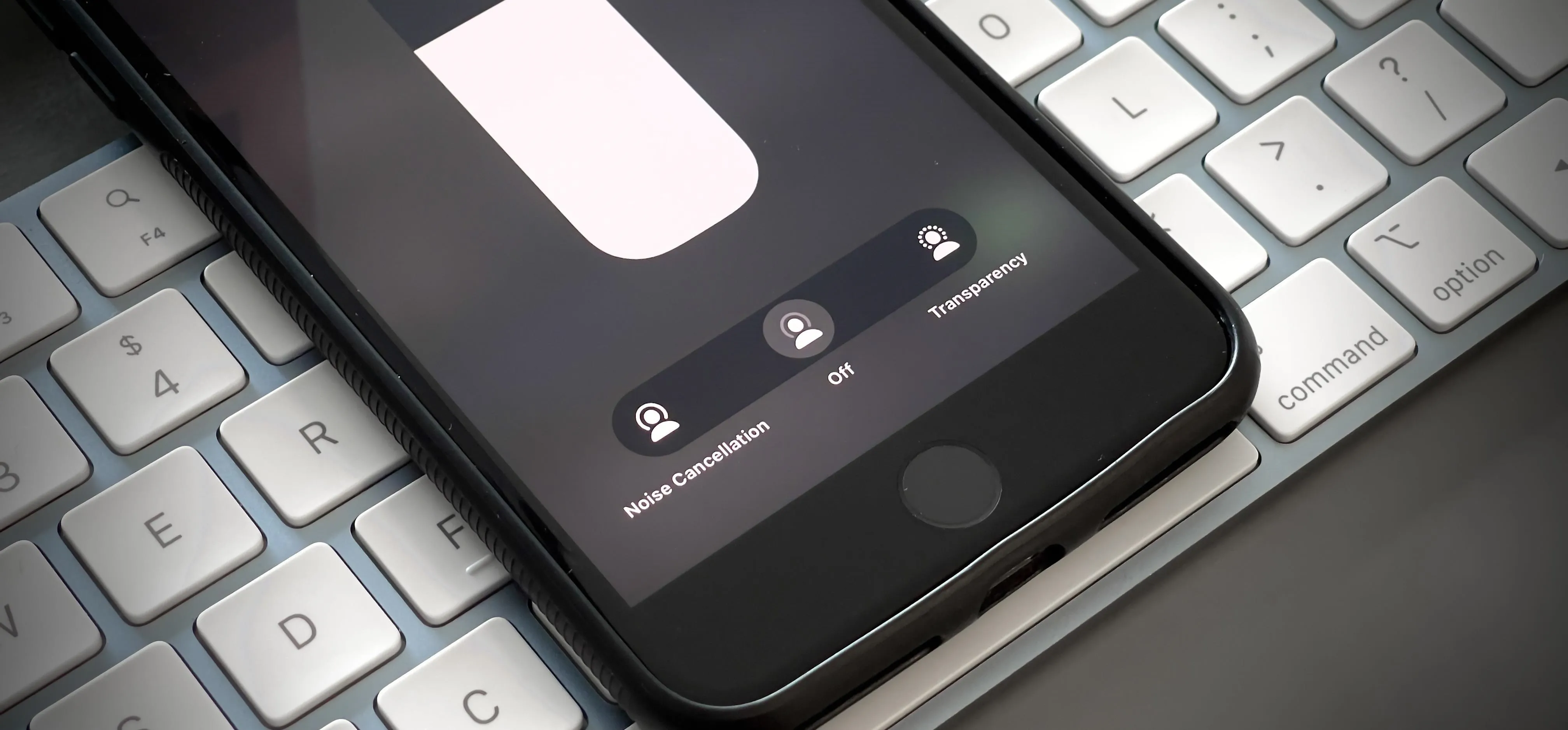


Comments
No Comments Exist
Be the first, drop a comment!