One of the more interesting features that Maps acquired in iOS 11 is the ability to show you the current speed limit for the road you're driving on. But if you've been driving since before the iPhone was even invented, you're probably already pretty good at knowing what the speed limit is, which just leads to unnecessary clutter on the Maps screen.
Turns out, it's very easy to disable this new Maps feature. Just go to "Maps" in the Settings app, then tap on "Driving & Navigation." In this menu, toggle off the "Speed Limit" option. This option is only available in areas where turn-by-turn directions are supported, according to Apple, but if you want it gone, you want it gone.
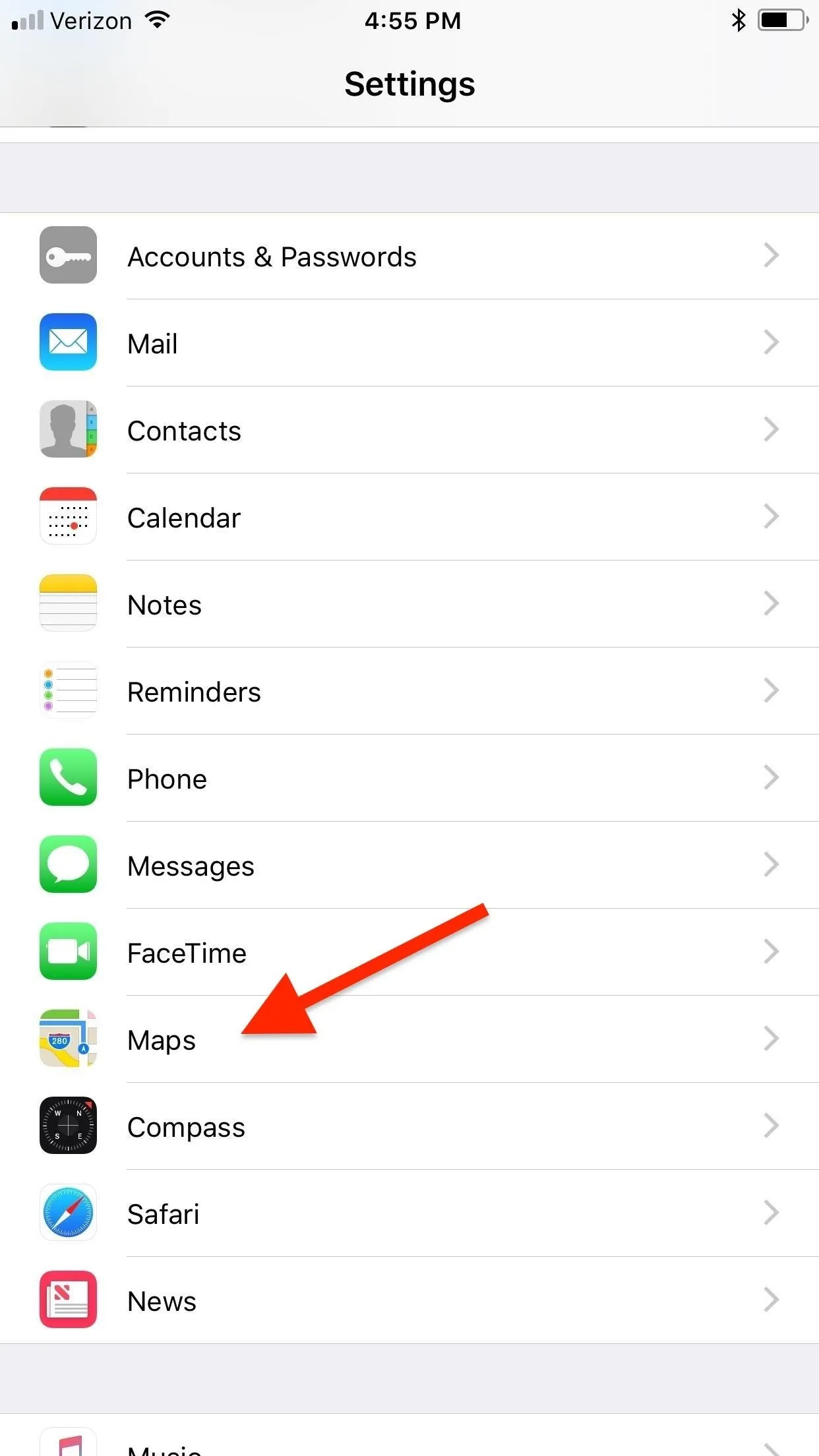
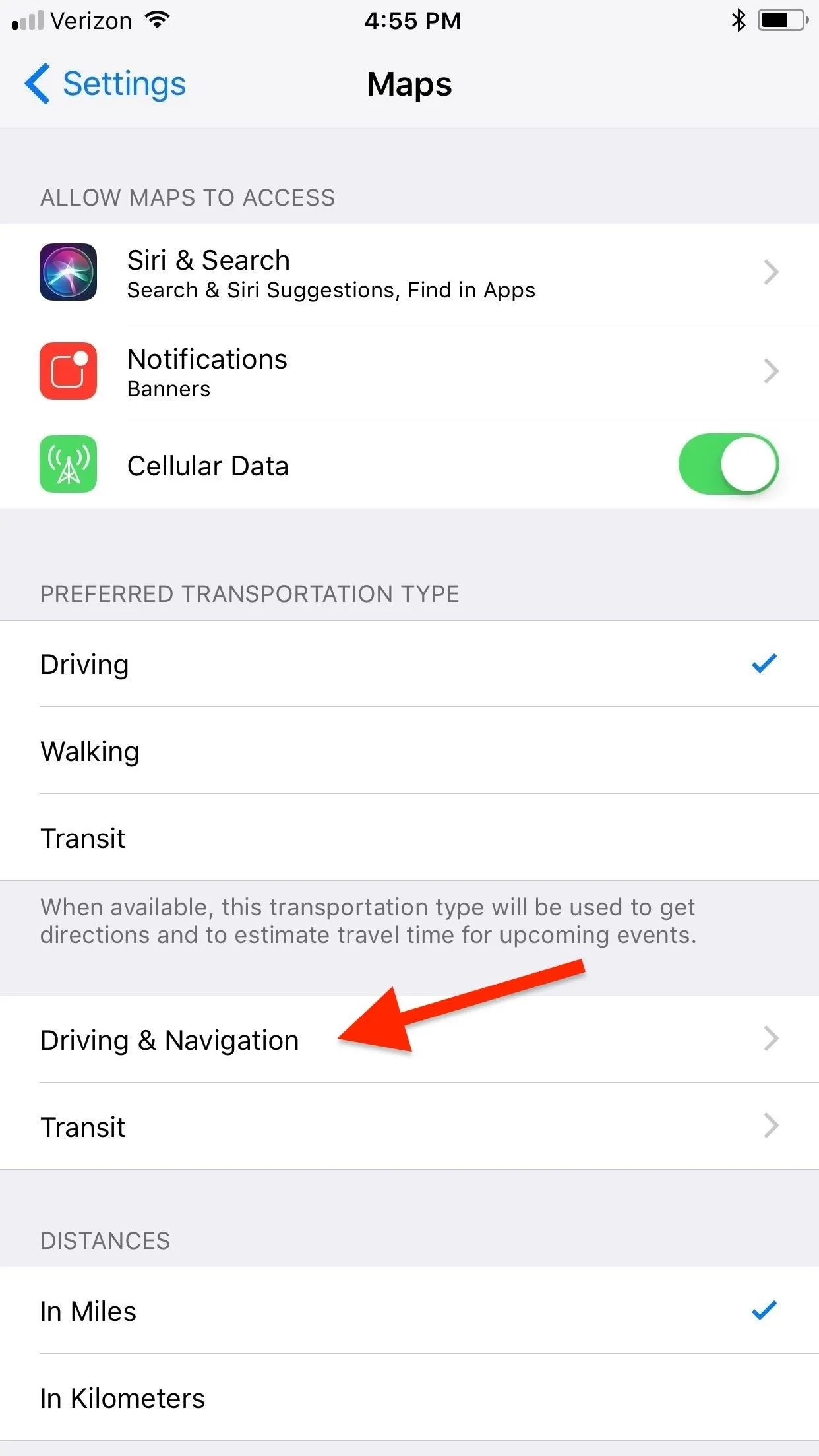
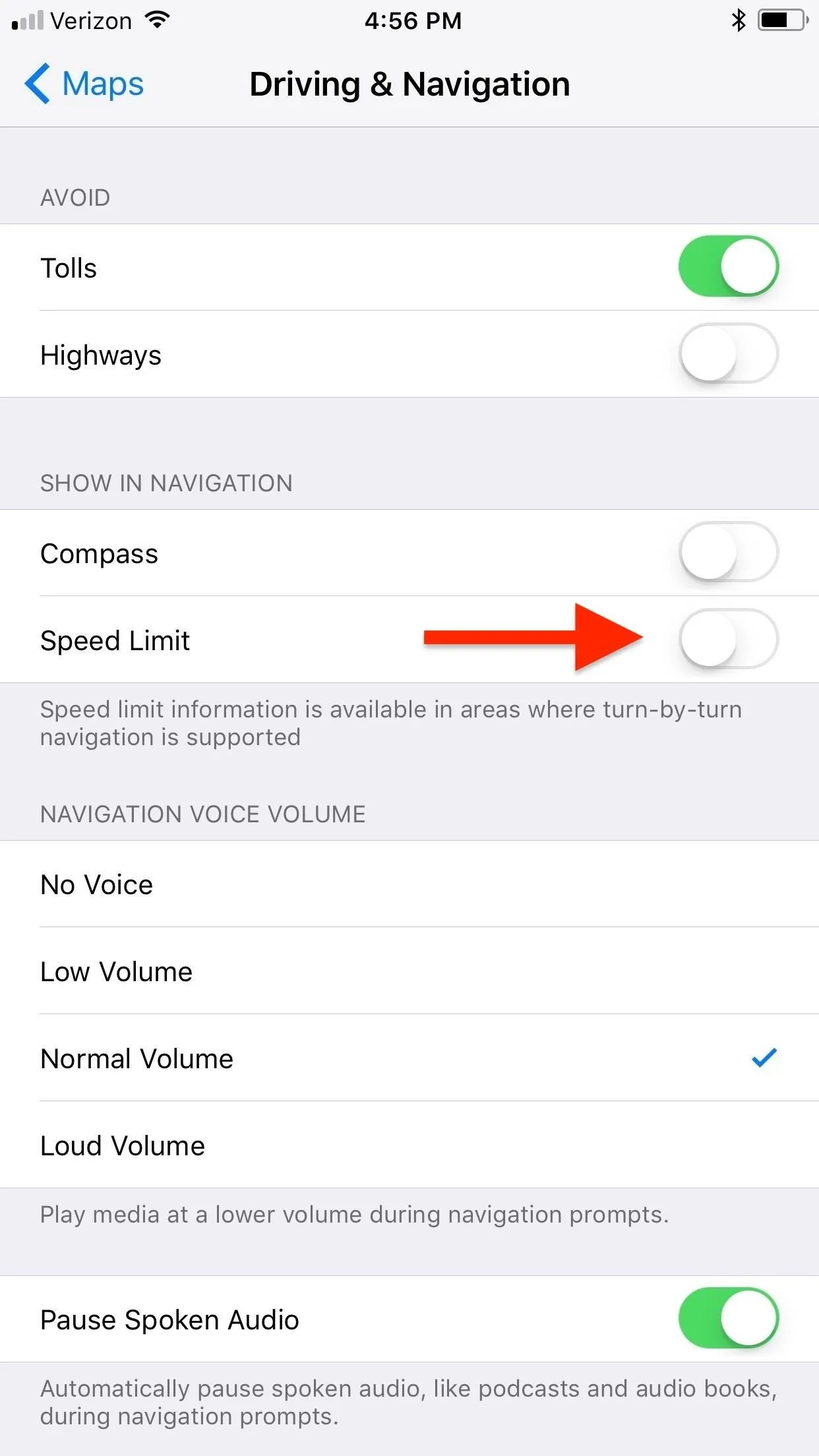
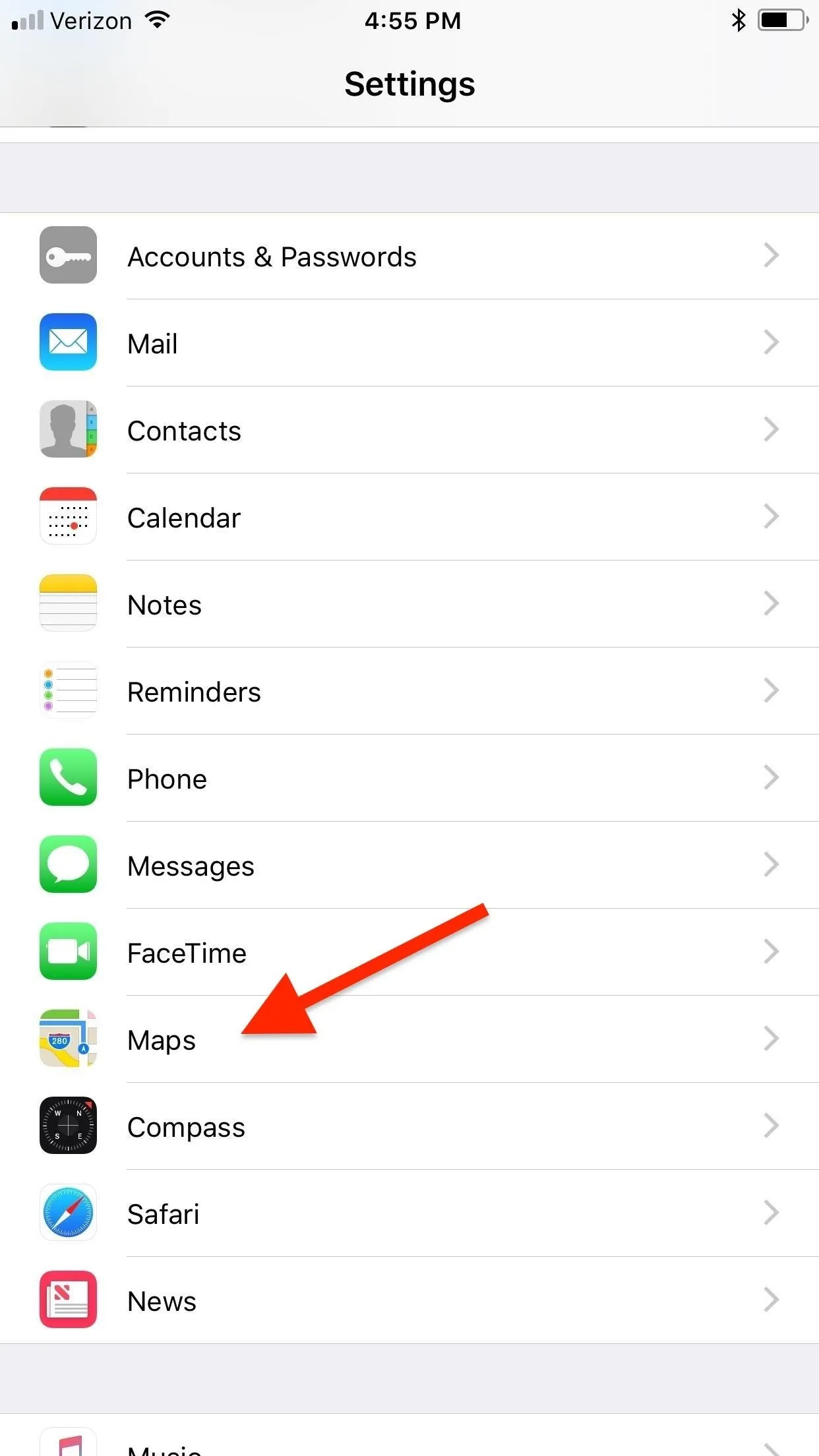
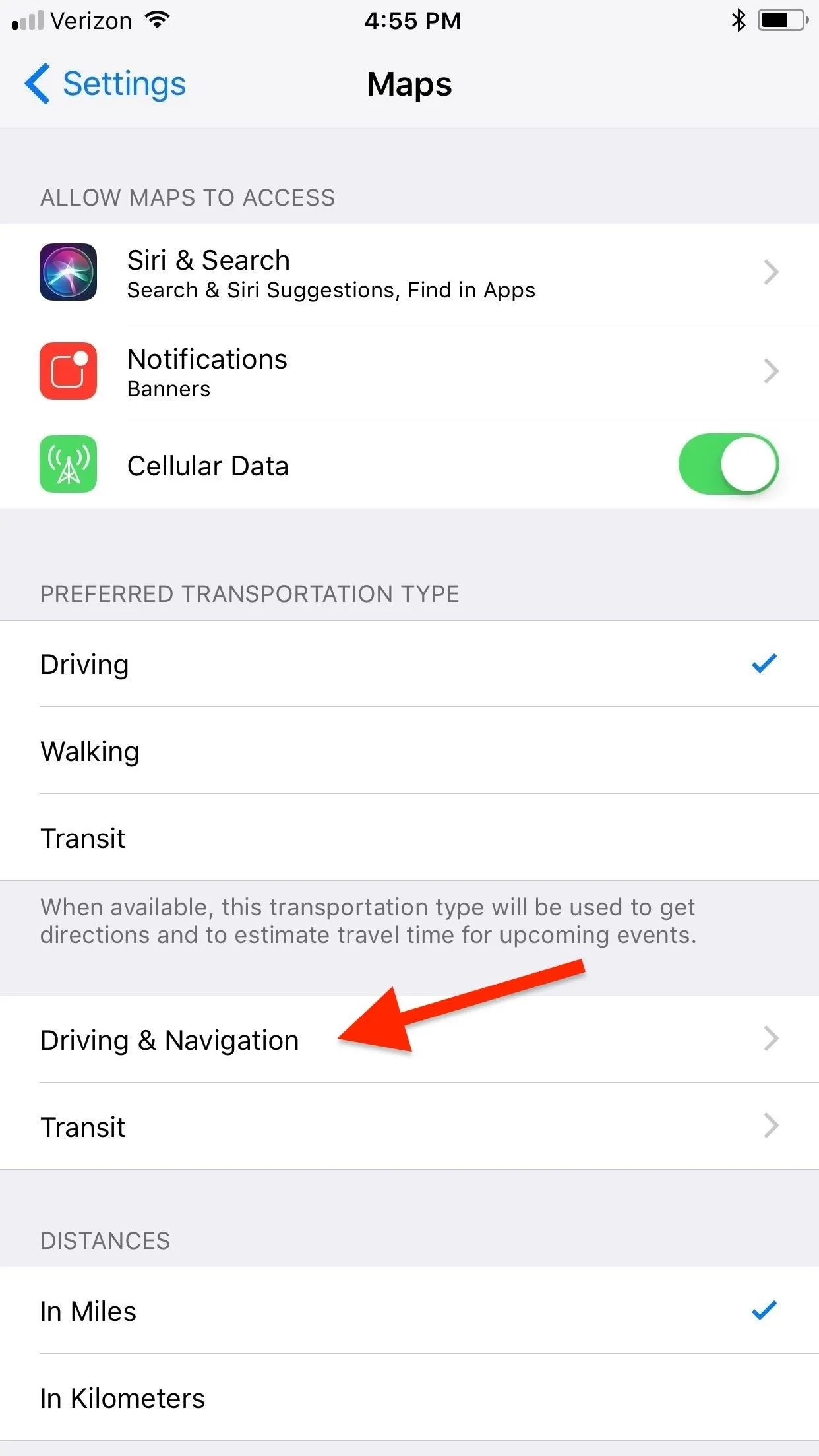
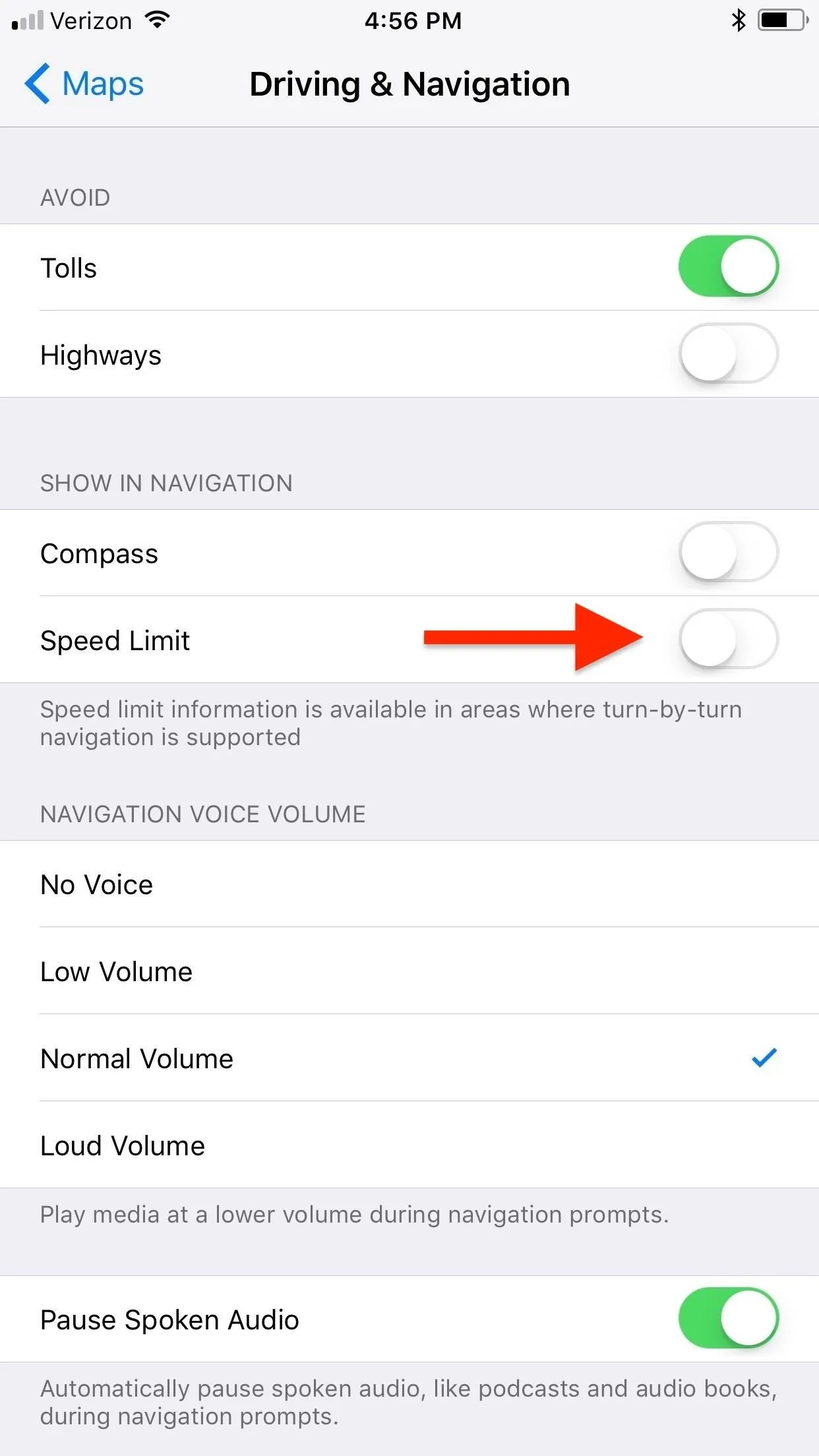
While this is definitely a small issue, there are bigger fish to fry in iOS 11. Luckily, a lot of the iOS 11 problems people have are fixable, to a certain degree.
- Follow Gadget Hacks on Facebook, Twitter, Google+, YouTube, and Instagram
- Follow WonderHowTo on Facebook, Twitter, Pinterest, and Google+
Cover photo and screenshots by Justin Meyers/Gadget Hacks




Comments
No Comments Exist
Be the first, drop a comment!