Believe it or not, there are legitimate iOS apps beyond the App Store that you can install on your iPhone. Some of them even work for iPad, Apple TV, and Mac, and there are also benefits to using them over apps found in the App Store.
Not all of you will want to try these apps out because they are all in beta testing. If you enjoy using iOS betas on your iPhone from Apple's developer and public beta programs, you'll probably like testing out beta apps from third-party developers. Best of all, everything is available from Apple's app-testing platform, TestFlight, which means you're not doing anything Apple would disapprove of.
TestFlight is open to any developers that want to share early app update builds and get valuable feedback from its beta users before making them available to the masses in the App Store. Big-name apps like Discord, Facebook, Messenger, Signal, Snapchat, Spotify, Telegram, and WhatsApp are just some that you can install, and each gives you access to new features and tools before everyone else.
Skip to a Section:
- Why You Should Use TestFlight
- Devices You Can Use with TestFlight Beta Apps
- How to Find TestFlight Beta Apps
- Possible Errors with TestFlight Beta App Links
- How to Install TestFlight Beta Apps
- How to Keep TestFlight Beta Apps Updated
- How to Report Bugs to TestFlight Beta App Developers
- How to Downgrade TestFlight Beta Apps
- Common Bugs and Complaints with TestFlight
Why You Should Use TestFlight
The biggest reason to use TestFlight is to submit valuable feedback to developers to help squash bugs, iron out new features, and otherwise test their apps before submitting them to the App Store's review process. You can even recommend new features. It's like being a part of the development team itself, where you help guide the evolution of the app for everyone else to enjoy. Other reasons include:
1. Using New Apps Before the General Public
Some apps in TestFlight are just starting out. With your feedback, you can help the developers get their first stable app in the App Store.
2. Using New Features in Apps Before the General Public
Some apps in TestFlight have been in the App Store for a while, but they still use betas to test out new features for future app updates.
3. Using Beta-Exclusive Features in Apps
Some apps in TestFlight use experimental features that will likely never make it to a stable build. The features may fail to meet quality standards, be frowned upon by beta testers, be used to entice users to beta test their app, or get rejected by the App Store's review process.
For example, a developer may implement prefs:root URL schemes that open specific Settings app menus, but Apple considers those private URL schemes and would reject the submission to the App Store for containing non-public URL schemes. For another example, the Spark email client includes Read Receipts in the TestFlight beta but does not and has no plans to include them in any app update.
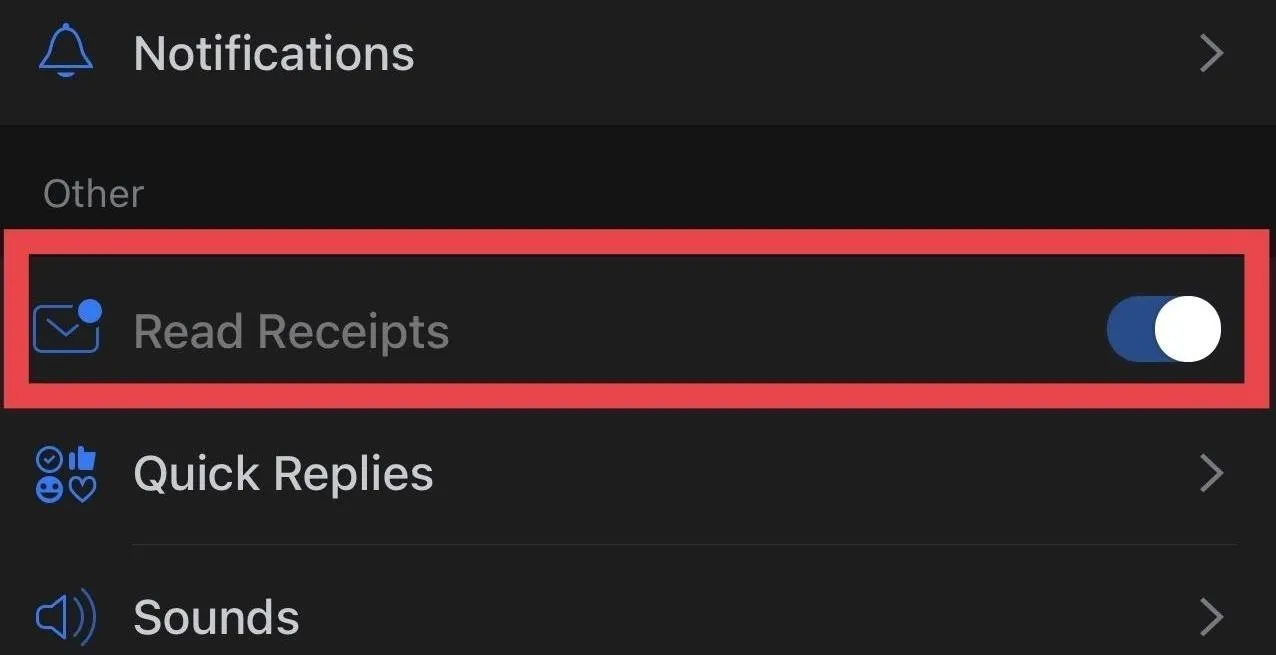
Read Receipts are available in Spark's TestFlight app.
4. Getting In-App Purchases for Free
Some apps in TestFlight assess features found within in-app purchases (IAPs) to ensure their app and servers "properly handle common purchase scenarios, such as subscription offers, interrupted purchases, or refunds," according to Apple. Not all IAPs are available in TestFlight apps, so keep that in mind.
In-app purchases in TestFlight use the sandbox environment, so they're free to testers and don't carry over into production once [the] app is released on the App Store.
While a free IAP won't carry over to the stable App Store build, you still get to try it out to see if it's even something you would like to buy in the future. Plus, if you keep beta testing, it may be one of the longest free trials of an IAP you could get as long as the developer doesn't remove it from the TestFlight build.
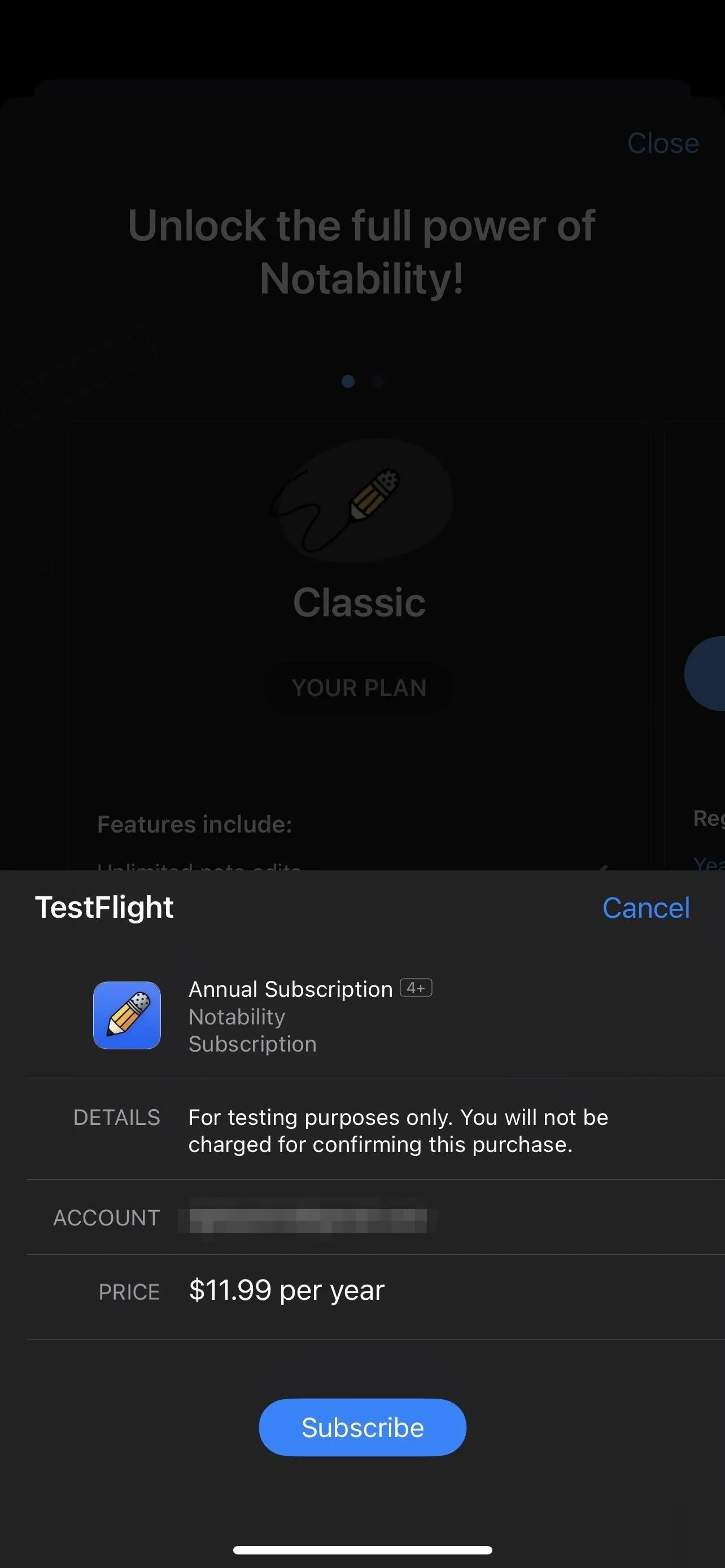
Some IAPs are available for free in TestFlight apps, but not all.
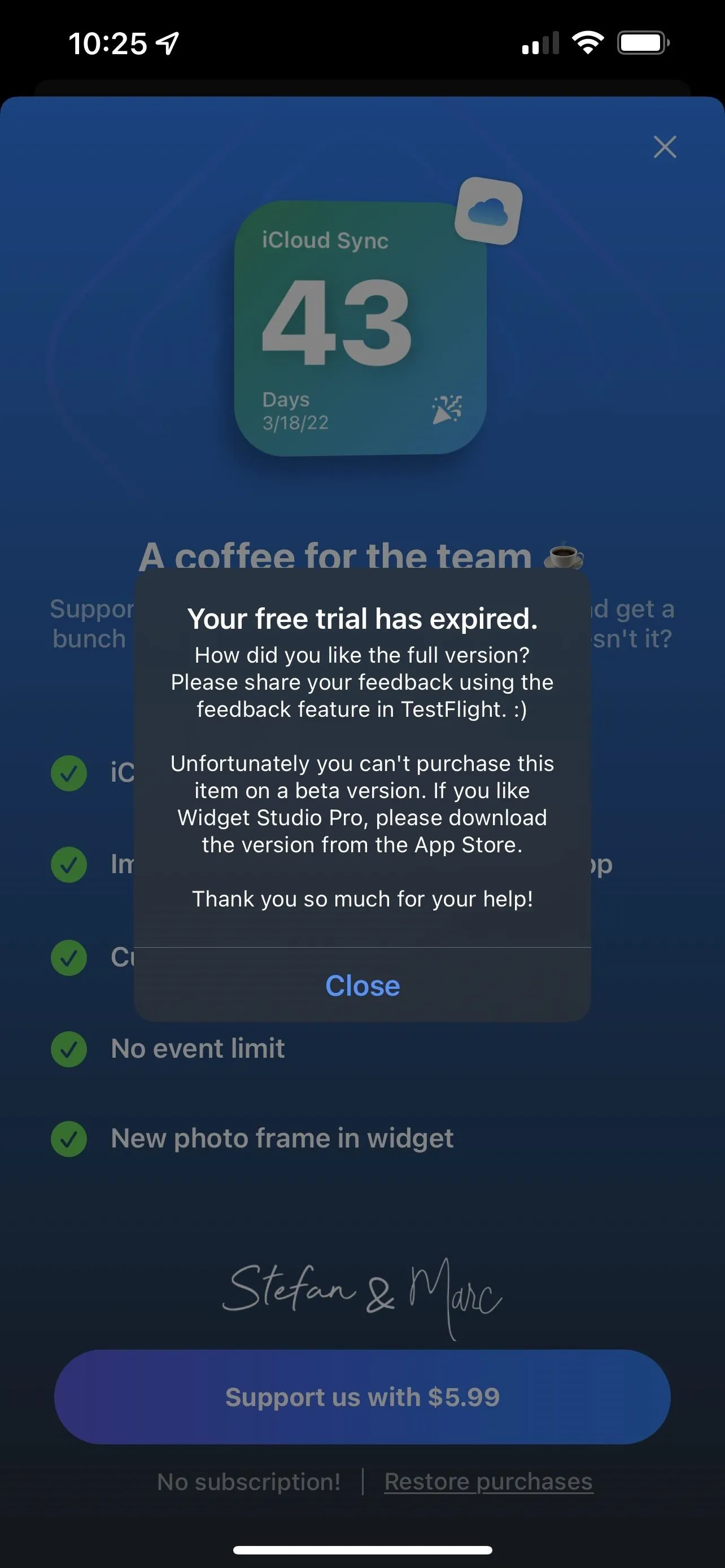
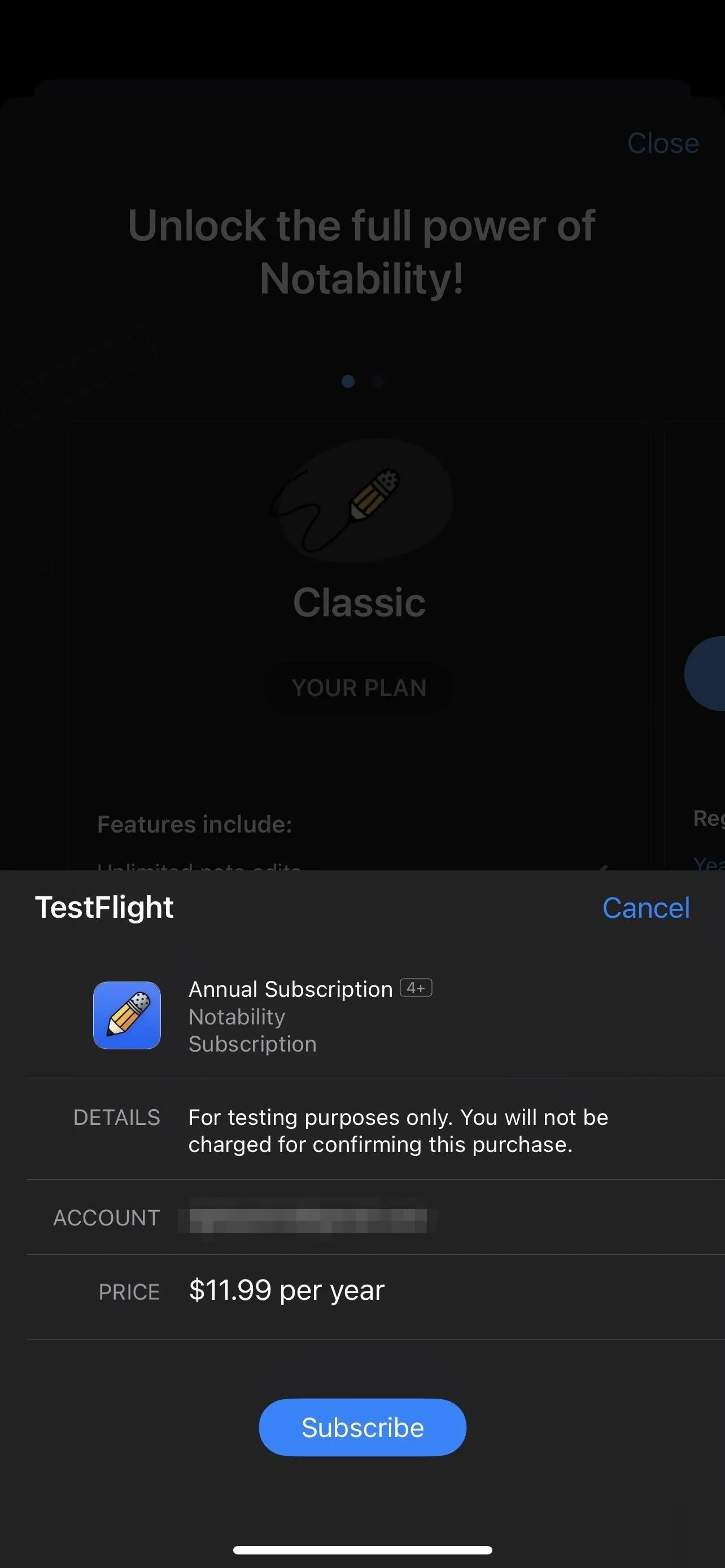
Some IAPs are available for free in TestFlight apps, but not all.
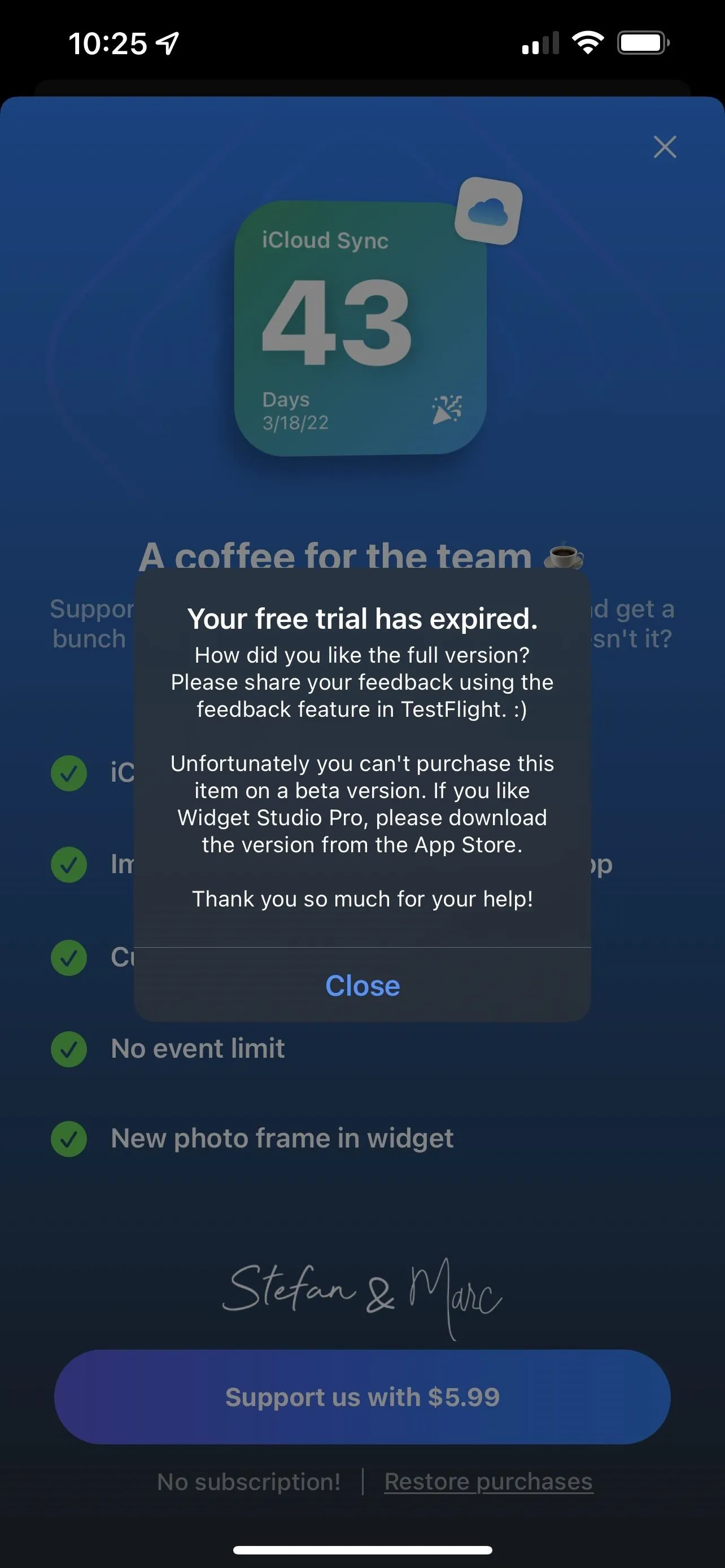
Devices You Can Use with TestFlight Beta Apps
You can install TestFlight on an iPhone, iPad, iPod touch, Apple TV, and Mac via the App Store. Mac support is the newest of the bunch, having only been supported since Nov. 3, 2021.
- Install: TestFlight from the App Store (free)
To install and use third-party beta apps from the TestFlight platform, you'll need to be running the following operating systems on your devices.
- iPhone or iPod touch: iOS 13 or later (iOS 14 or later for App Clips)
- iPad: iPadOS 13 or later (iPadOS 14 or later for App Clips)
- Apple Watch: watchOS 6 or later
- Apple TV: tvOS 13 or later
- Mac: macOS 12 Monterey or later
How to Find TestFlight Beta Apps
To install beta apps from third-party developers, you must find and accept each's TestFlight link or invitation code. Some links and codes can be found publicly available from the developers. Others you can get from the developers after requesting beta access. Locating or getting a TestFlight link or code is not always easy, so I've compiled a list of ways you can find them.
For any of the options below, you may see that the app's beta is full or not accepting new testers. App betas via TestFlight are limited to 10,000 users, which can fill up fast, especially for the more popular apps. Developers can also set their own limits based on the amount and type of input they want.
Important: You Can't Keep the Stable and Beta Versions of an App
Unfortunately, you can't install an app's TestFlight beta and keep the stable App Store version on your device. If you want to install the beta, it will replace the App Store version. When viewing the app in the App Store, it will say under the "Get" icon which beta version you have with a link to view it in the TestFlight app. If you "Get" the app from the App Store, it will replace the beta version.
Option 1: Gadget Hacks TestFlight Betas Shortcut
We've created a shortcut that provides the TestFlight links for over 30 popular apps. If you don't see the app you want to beta test on the list, you can perform a search, which will find the app on the App Store, get its current name, search Google to see if there's a TestFlight link for it, and then open the link up directly in TestFlight.
How to use the shortcut:
- Install the Gadget Hacks TestFlight Betas shortcut.
- Tap on the shortcut's card from "My Library" in the Shortcuts app.
- Select an app from the list if you see it there, and it will take you to the beta app in TestFlight.
- If the beta is open to new testers, tap "Accept" to install the app.
If you do not see the app you want:
- Scroll to the bottom of the list instead and tap "Find more TestFlight links."
- Type in the App Store app you want to search for.
- Pick the correct app from the results if one is available, and it will take you to the beta app in TestFlight. If it doesn't find the app, it will say, "No TestFlight app found for [App Name]."
- If the beta is open to new testers, tap "Accept" to install the app.
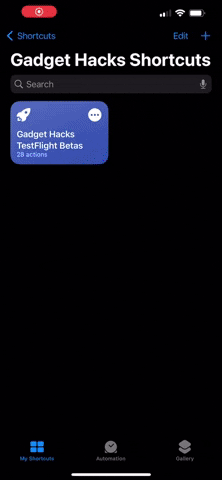
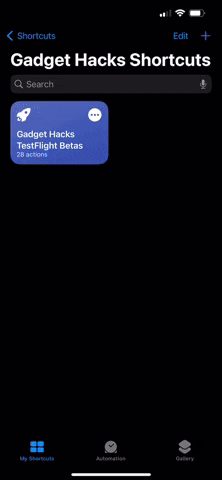
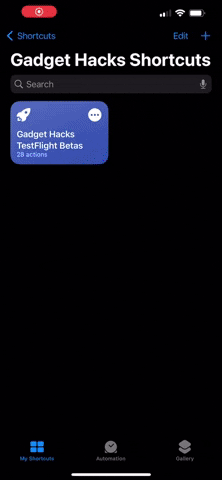
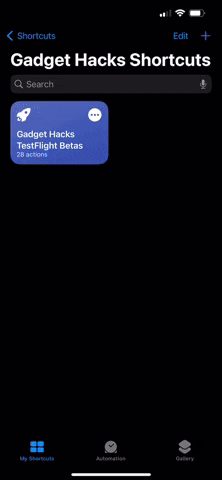
Option 2: Departures.to
Departures.to is an excellent website for finding TestFlight links. Its homepage shows the most recent open betas submitted by the Departures community, and you can search the site's database for other apps.
When you select an app, you'll see its status (open, full, or closed), when its status changed, when the app was added to the index, and when Departures last checked its status. To go to an app's beta, tap the "Open in TestFlight" button.
Additionally, you can submit TestFlight links to Departures if you've found one omitted from its database. To do so, tap "Post a Link" from the top of the page (tap the menu icon first if you don't see the submission link), and fill out the form.
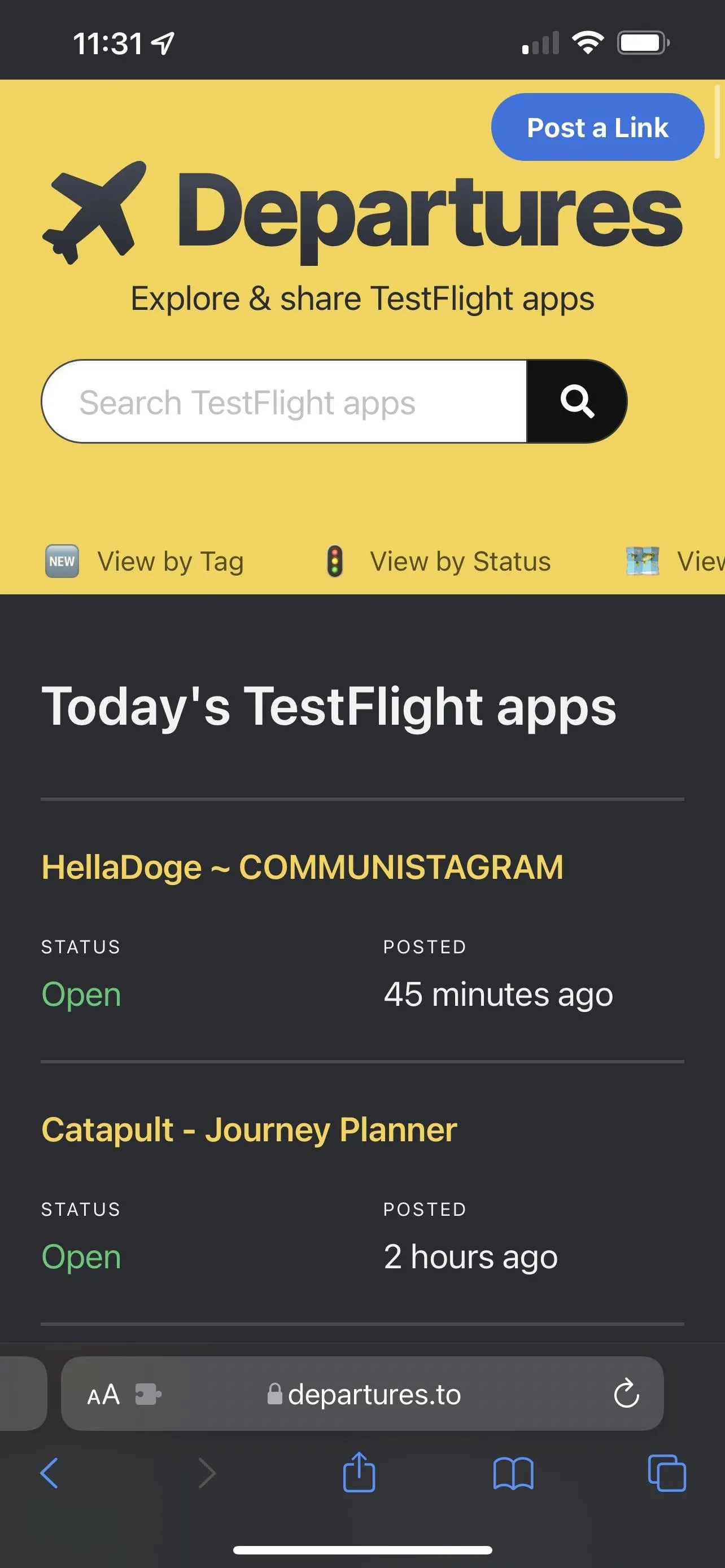

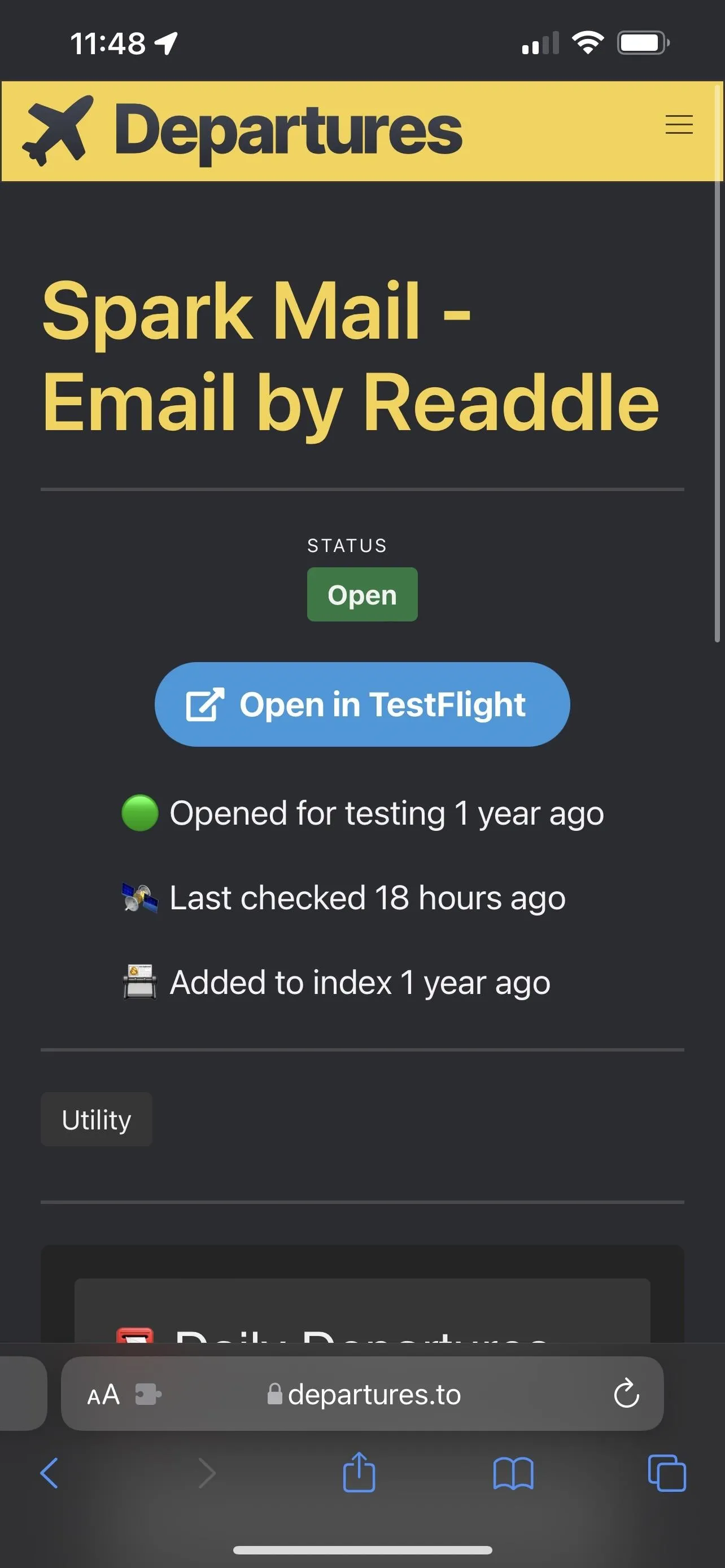
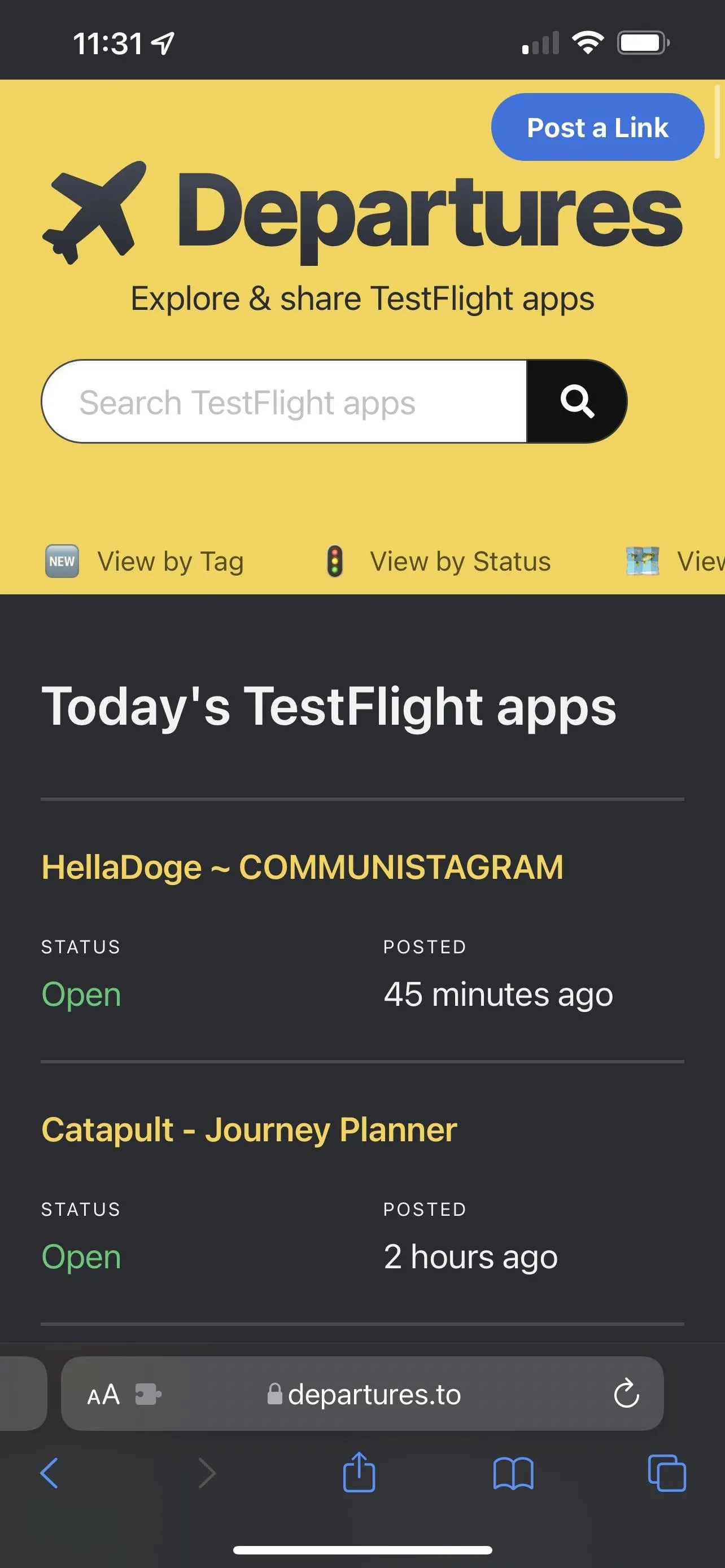

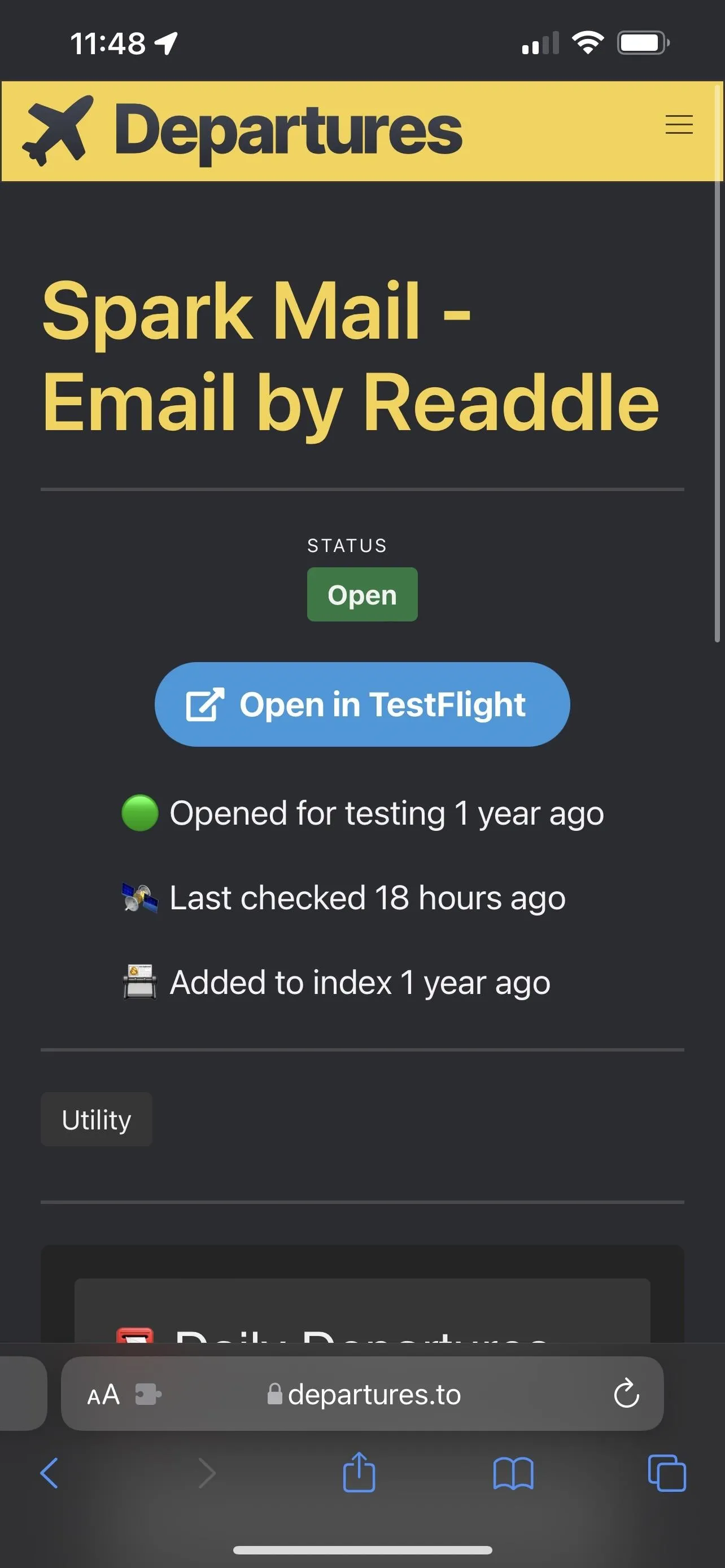
Option 3: Awesome TestFlight App List (GitHub)
The Awesome TestFlight App List on GitHub, maintained by pluwen, has quite a few TestFlight links. The repo is updated regularly and has some of the most popular apps. The list shows if the beta is available, full, or closed, but these statuses are usually outdated and inaccurate.
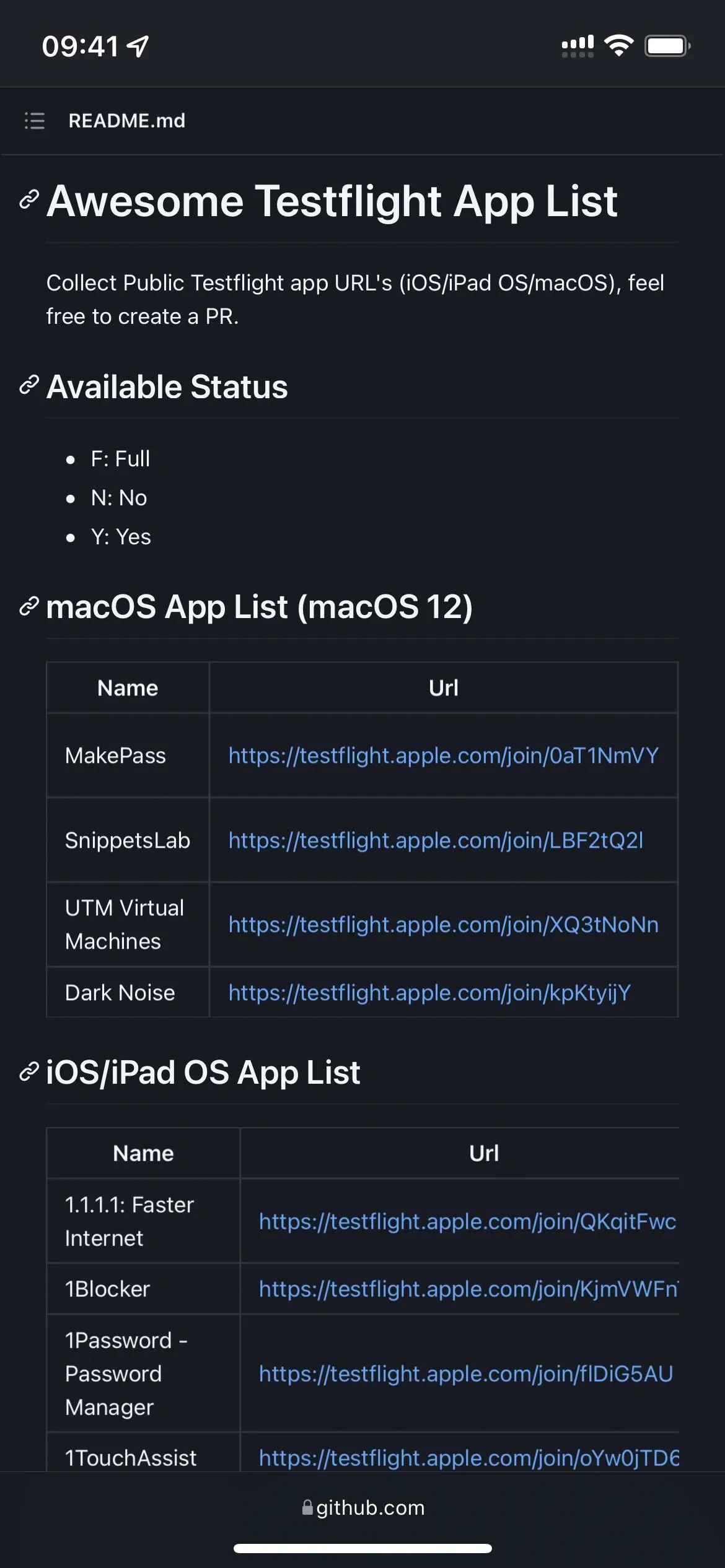
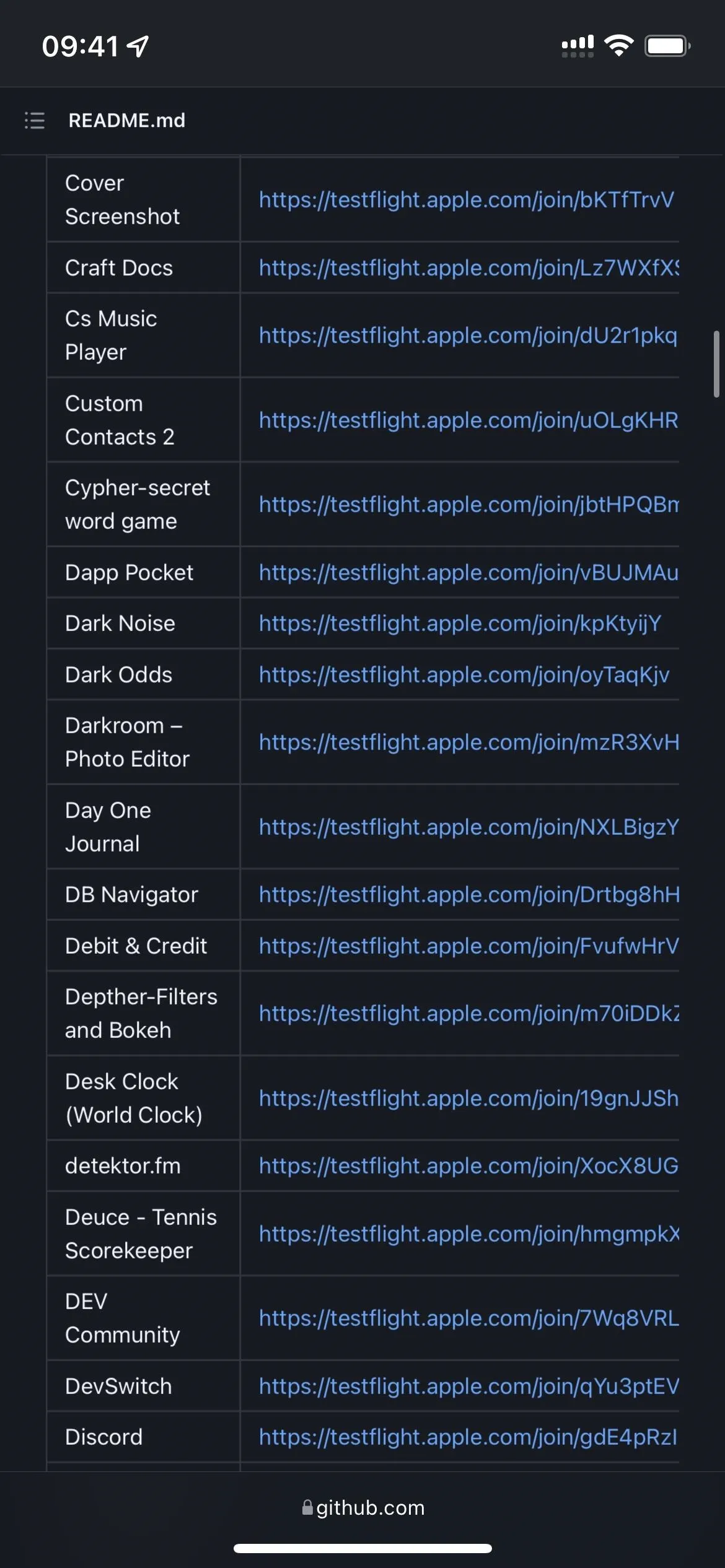
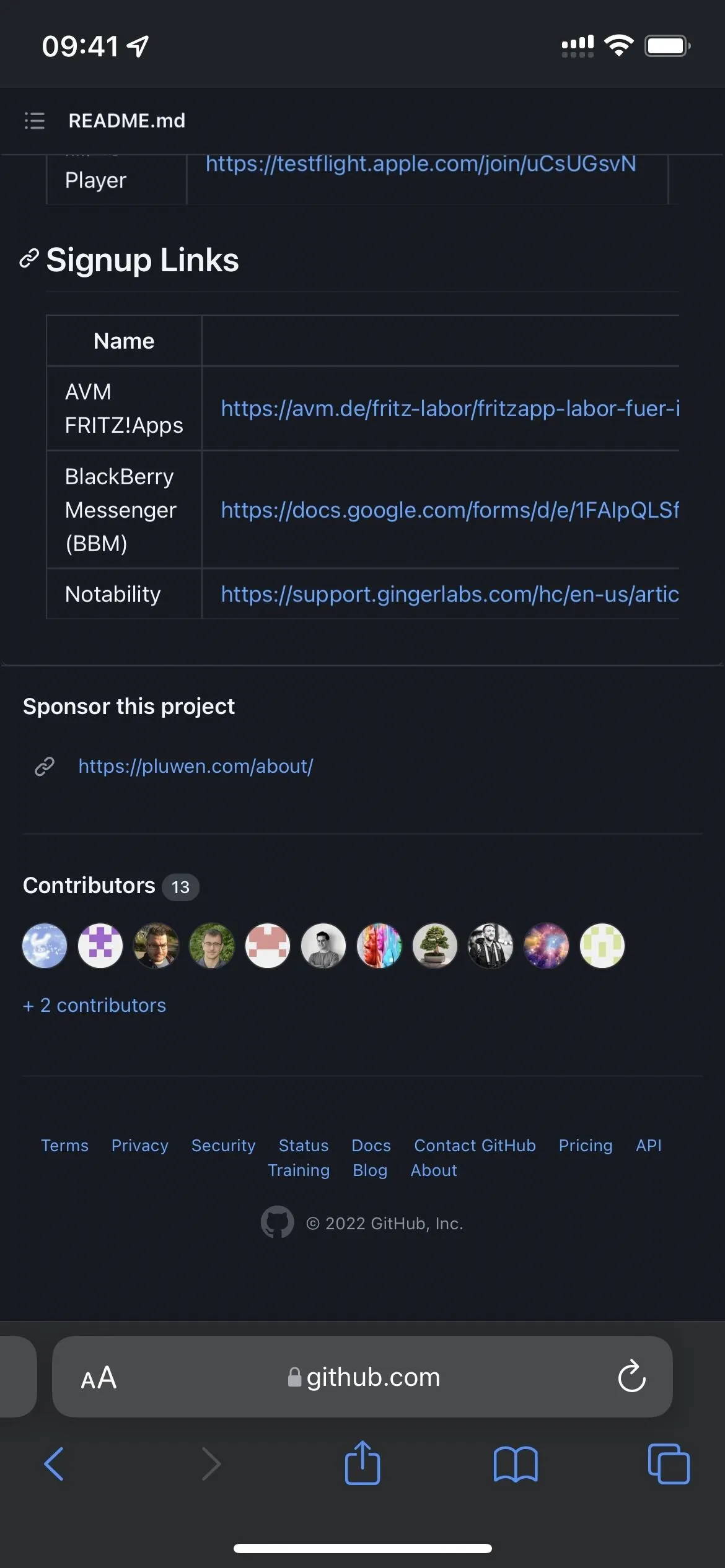
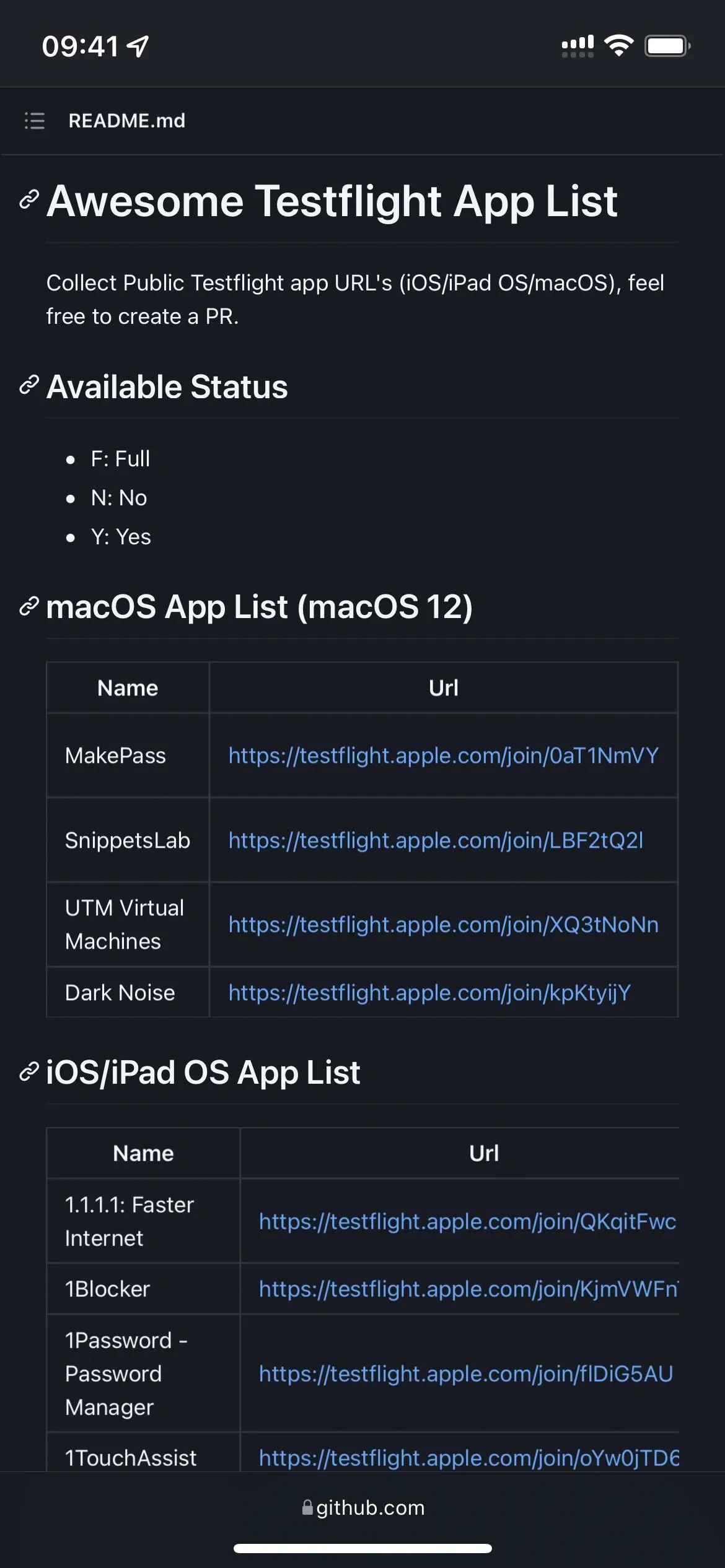
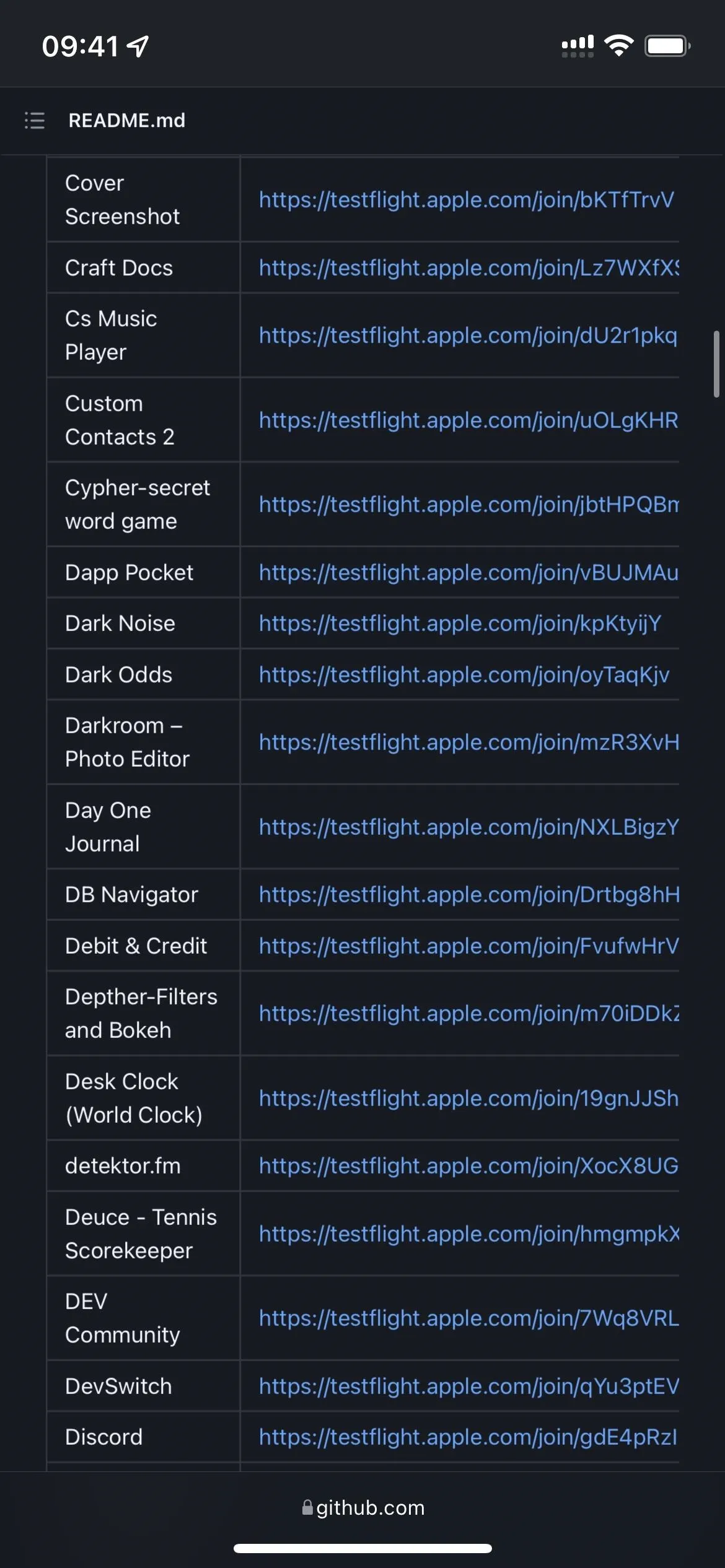
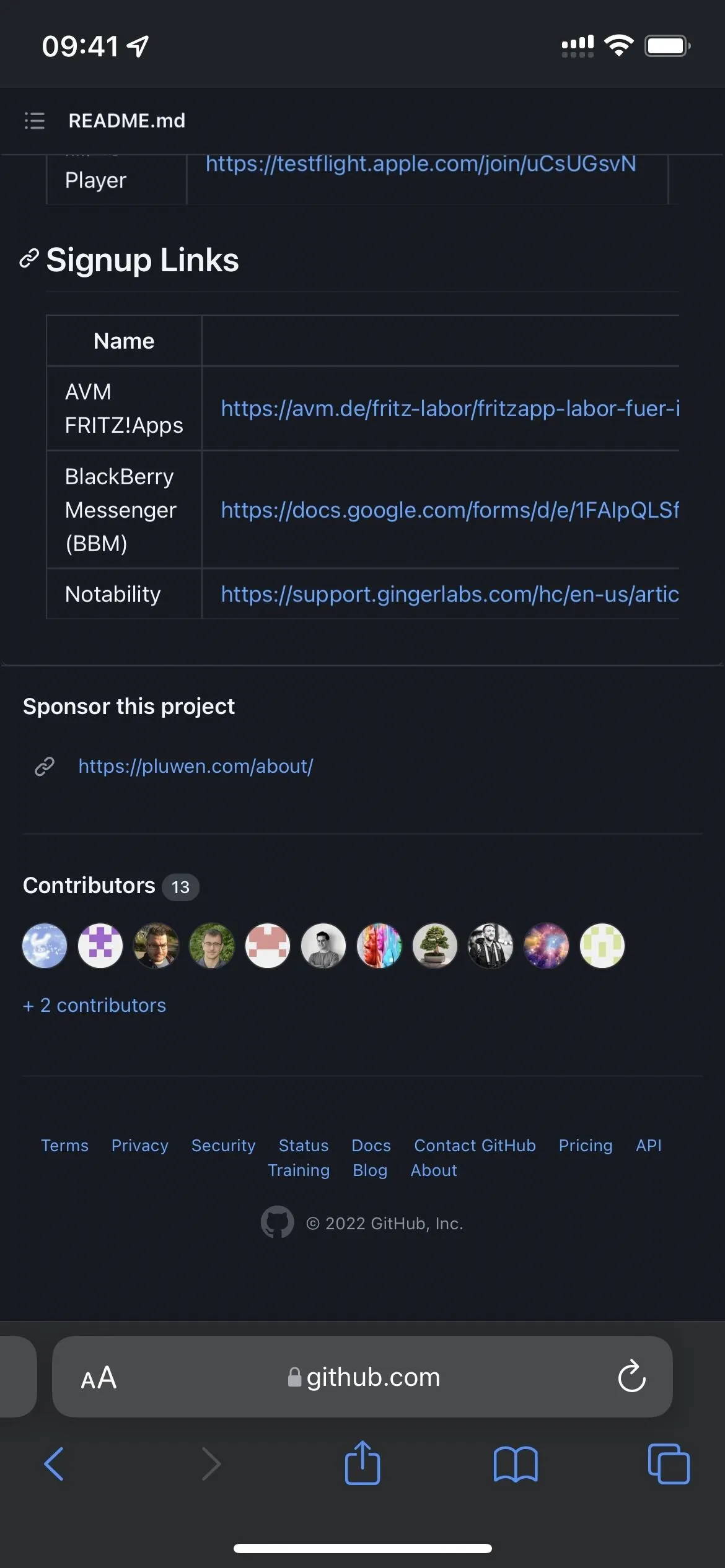
Option 4: TestFlight Links (Google Sheets)
The TestFlight Links spreadsheet on Google Sheets was influenced and created by Reddit users in the r/TestFlight subreddit. It has a list of 250+ TestFlight links. Like the GitHub list, you'll see if betas are available, full, or closed, and it's also usually outdated or inaccurate.
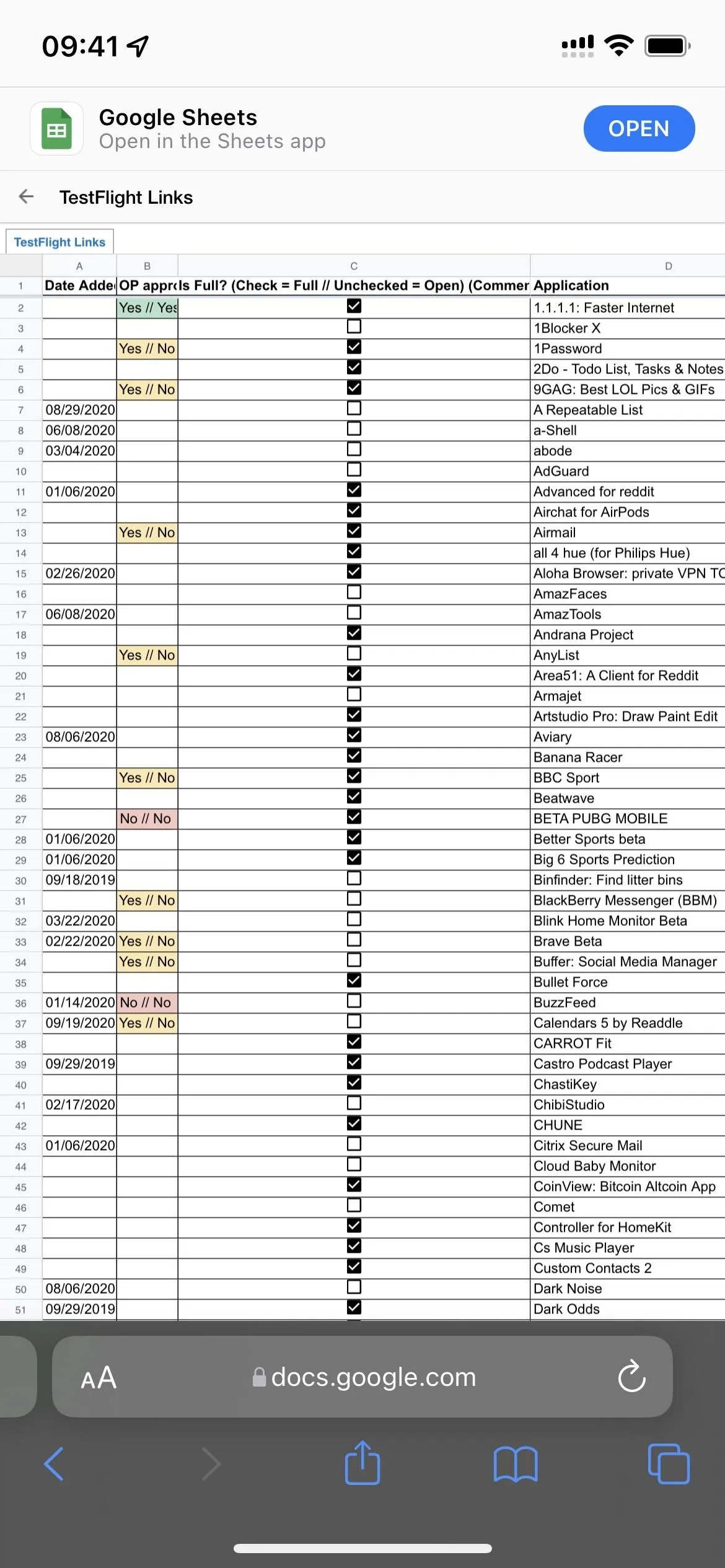
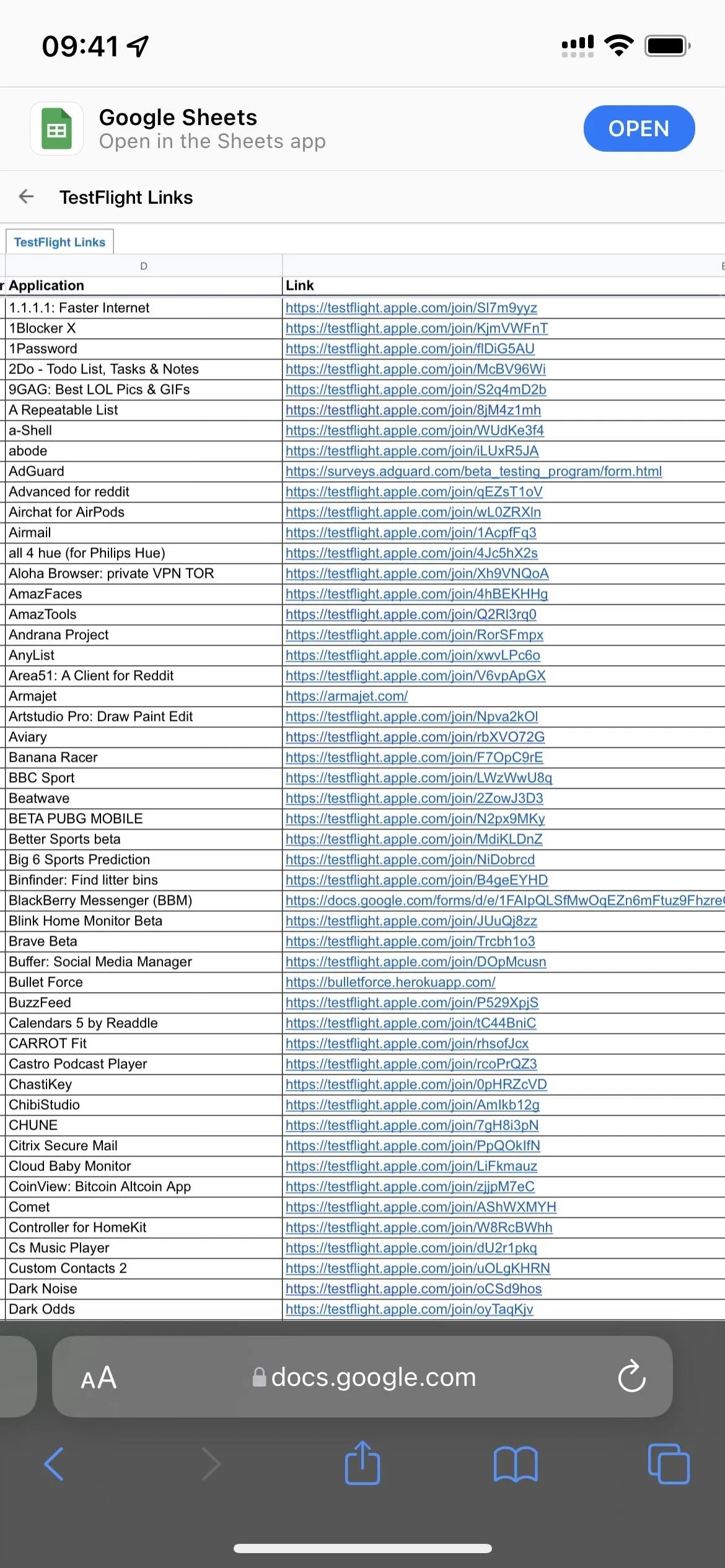
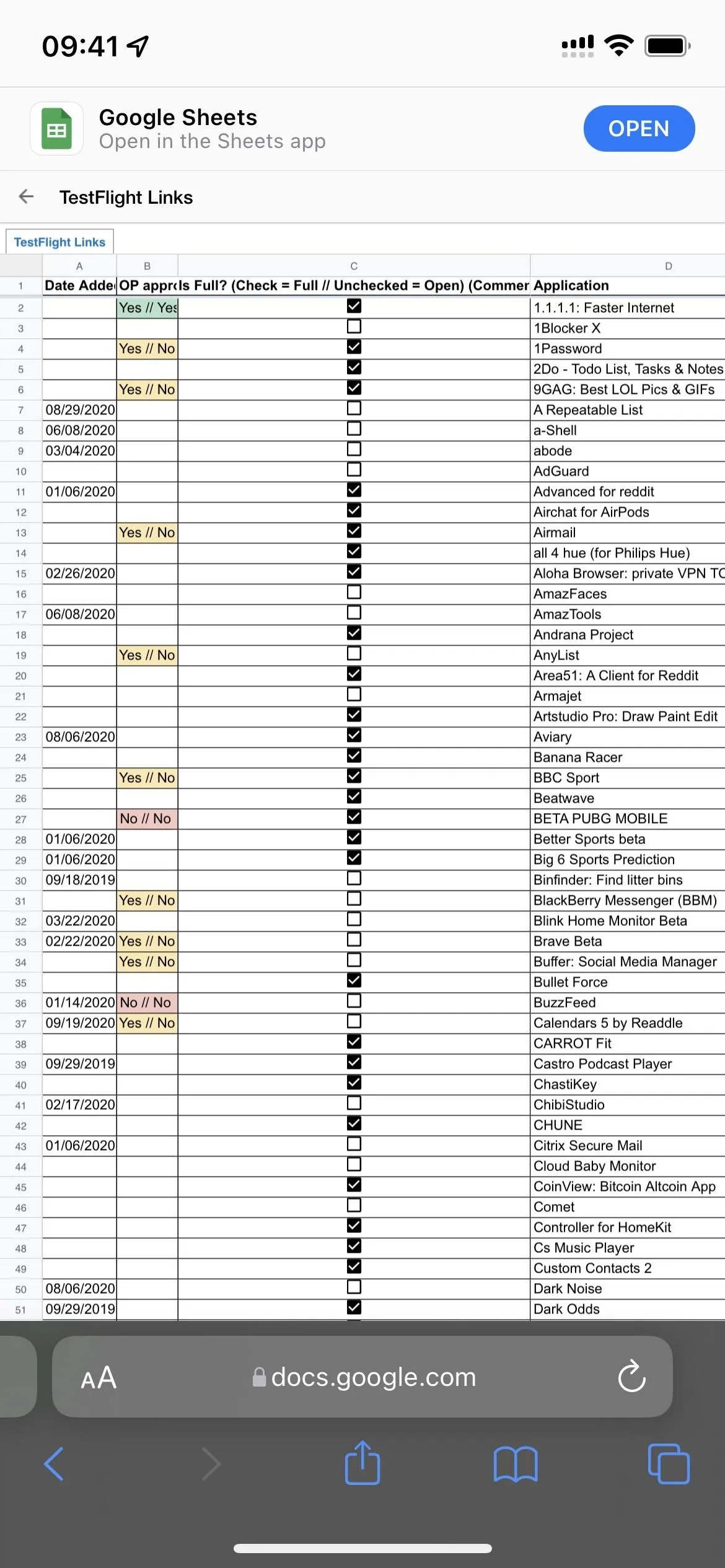
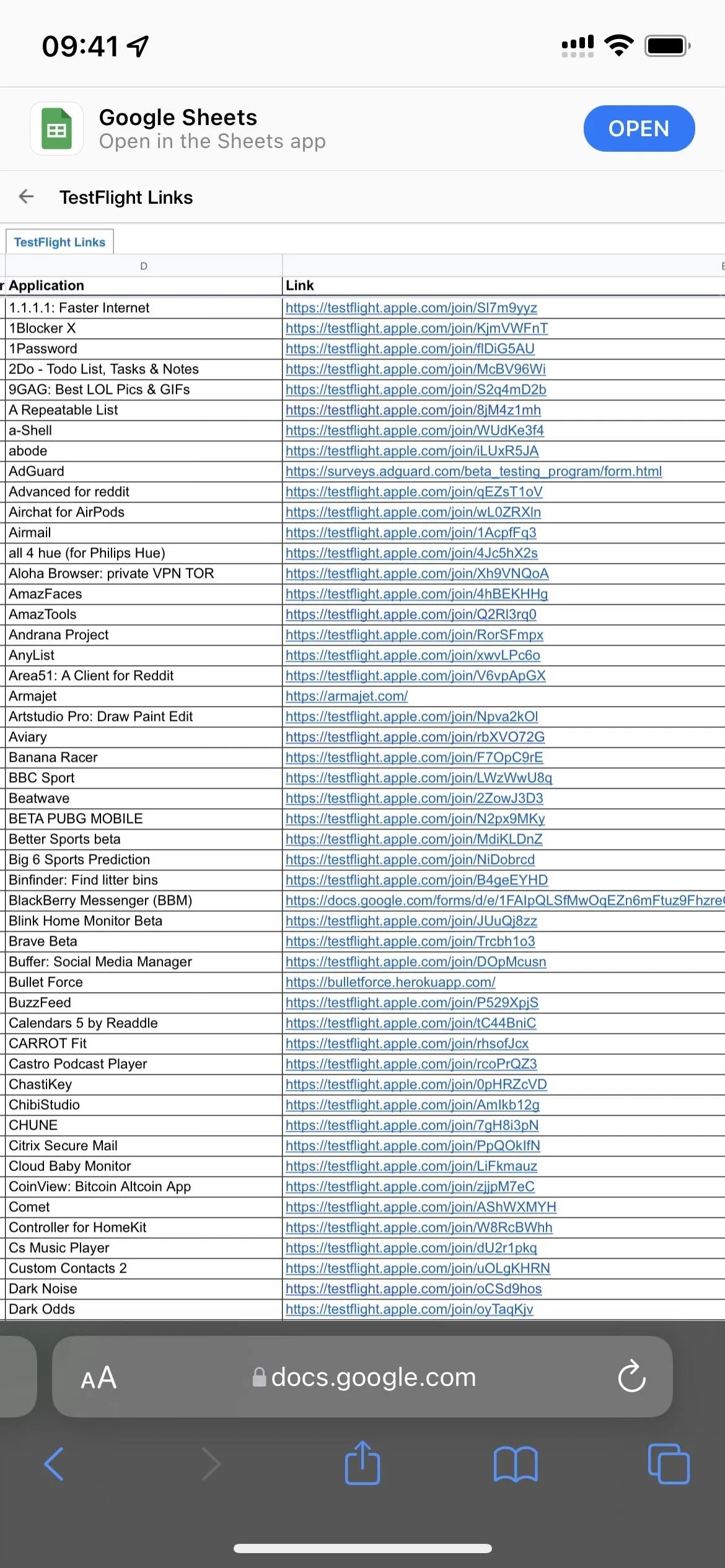
Option 5: WABetaInfo's TestFlight List
WABetaInfo is a website that mainly covers WhatsApp beta news, but it also shares TestFlight links for other beta apps. You can browse or search the list, sort the list alphabetically or by recently added, starred, oldest, or ones with TestFlight links. You'll see whether the developer has closed its beta and when the last slot was available. It will also show you when a beta is open or has a form you can fill out to request access.
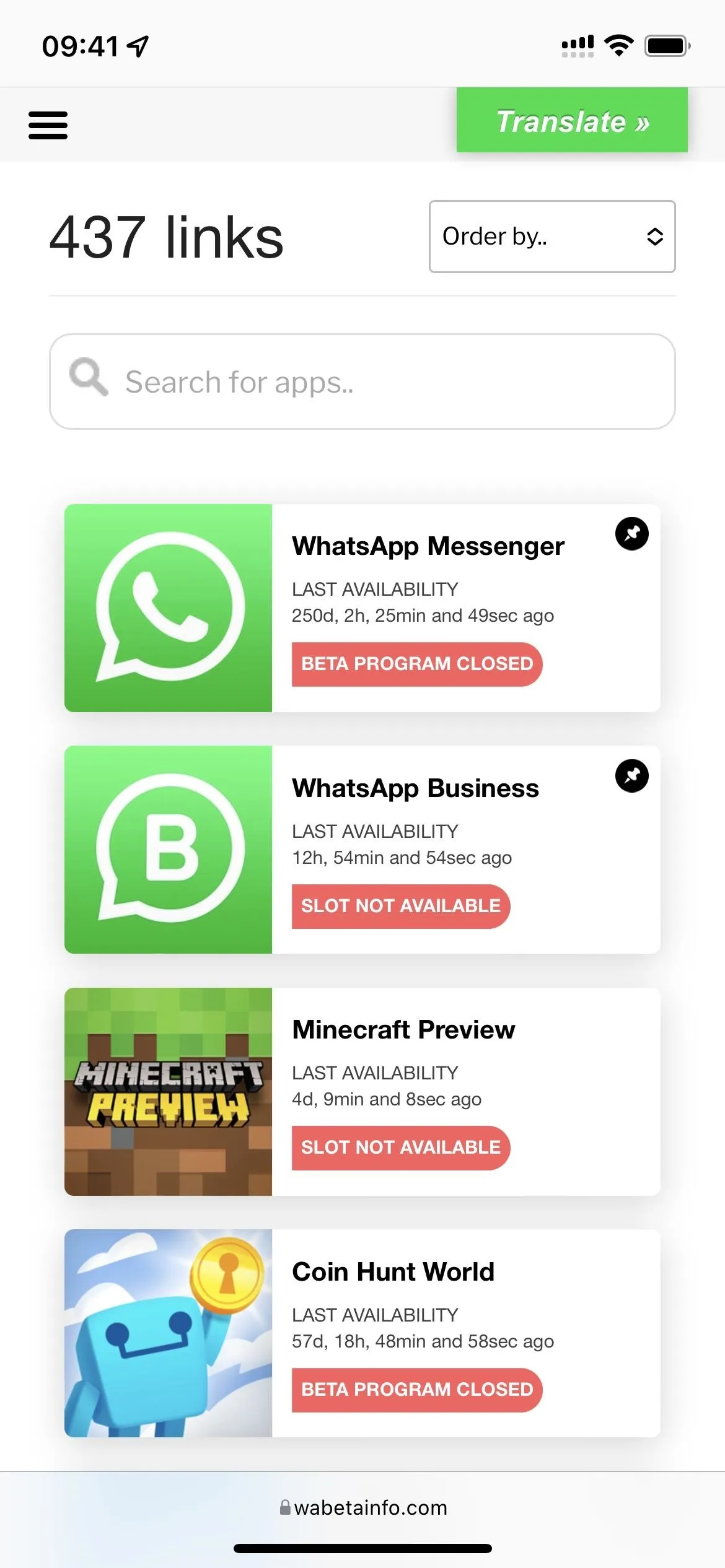
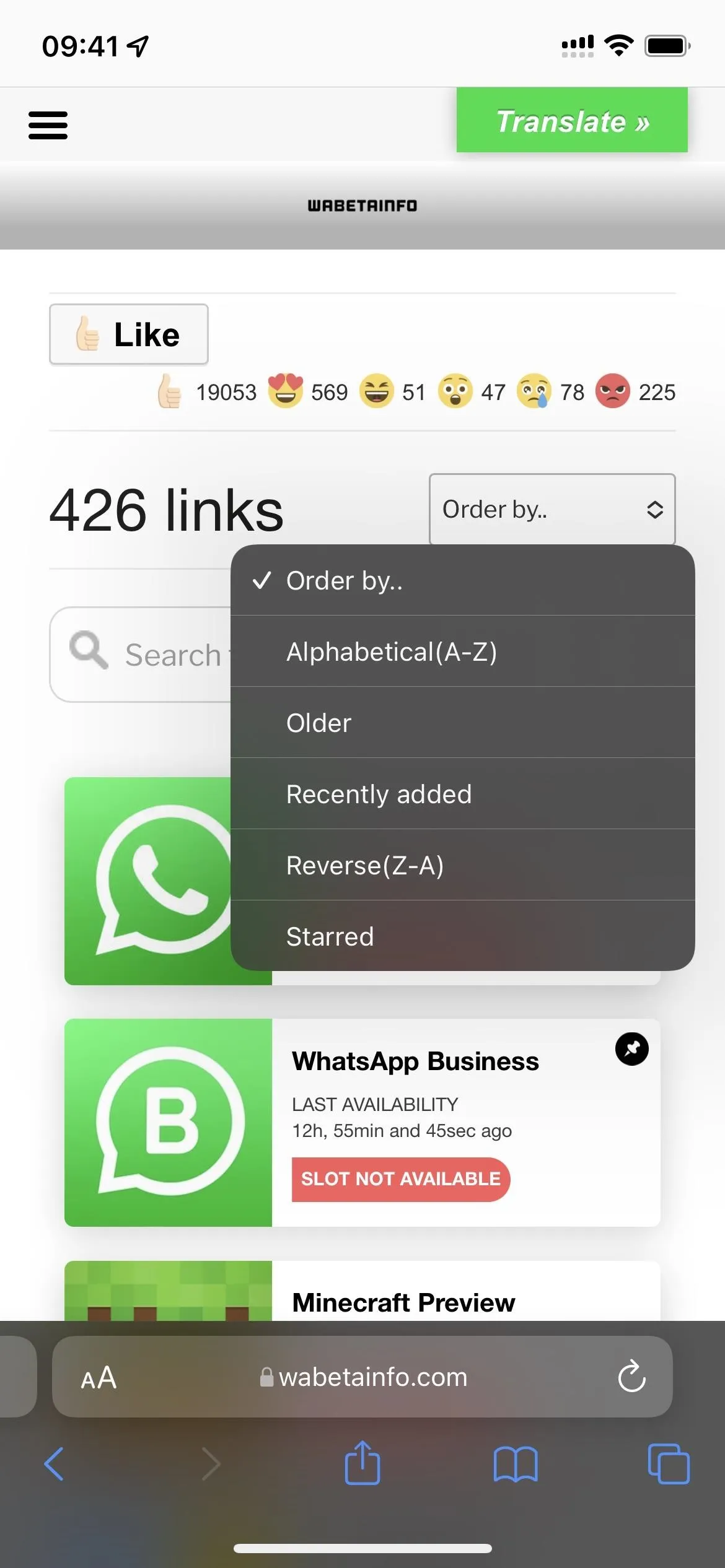
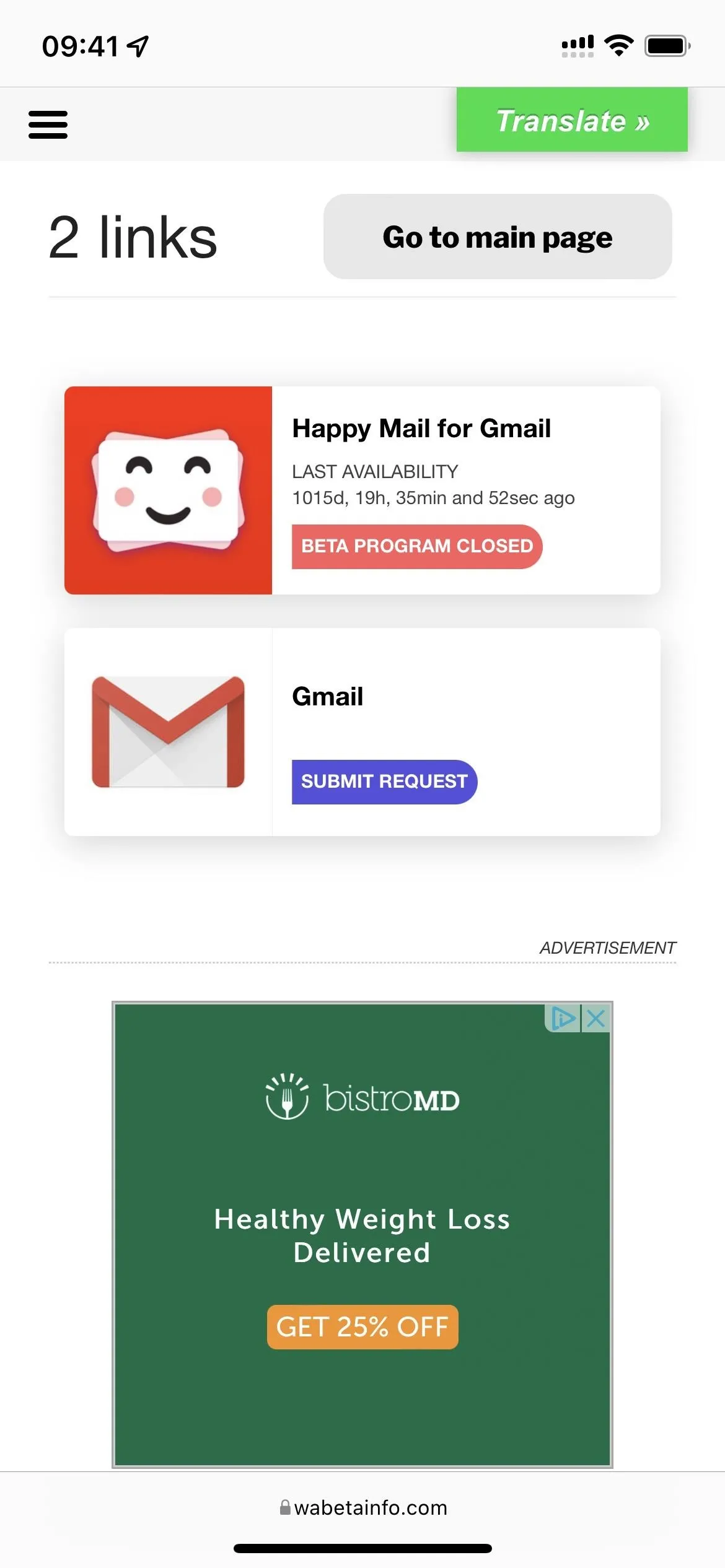
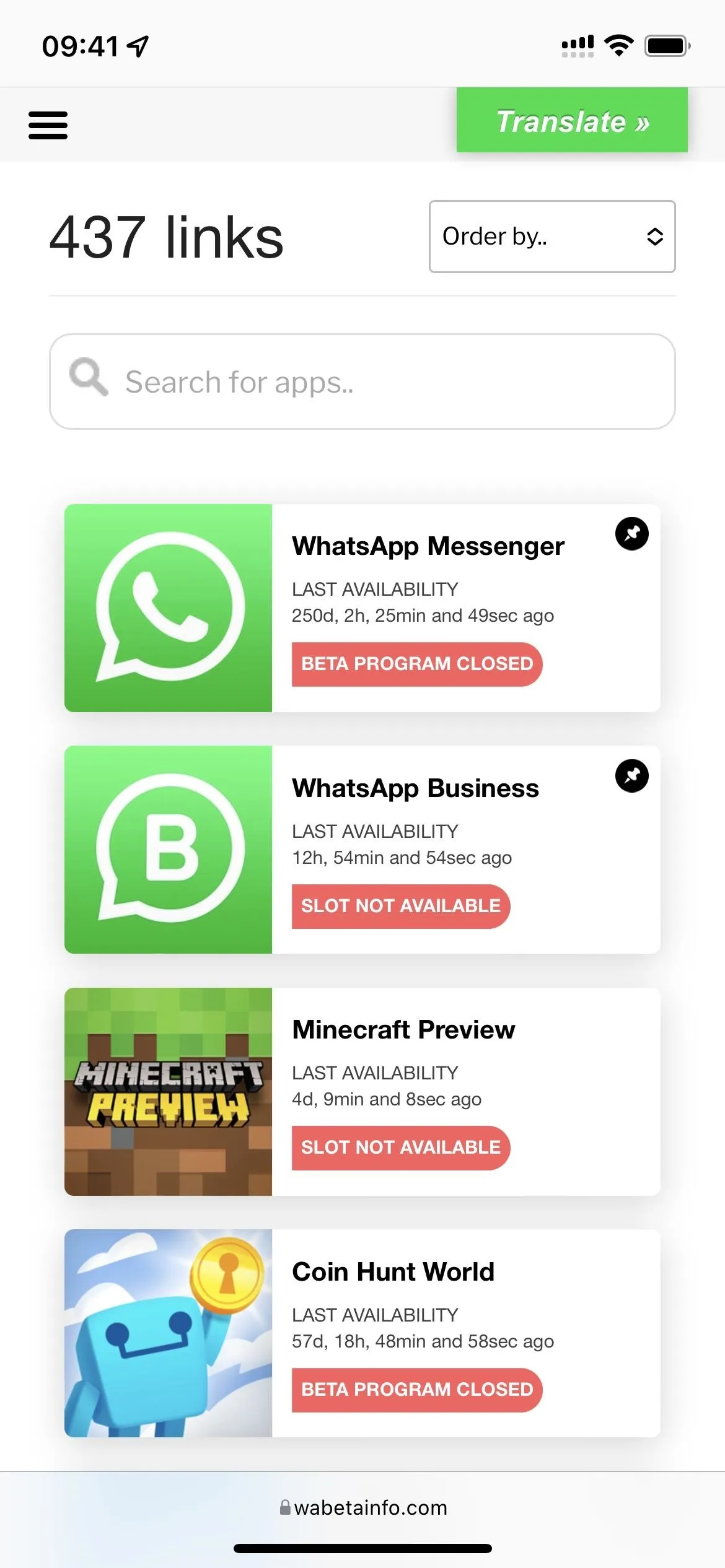
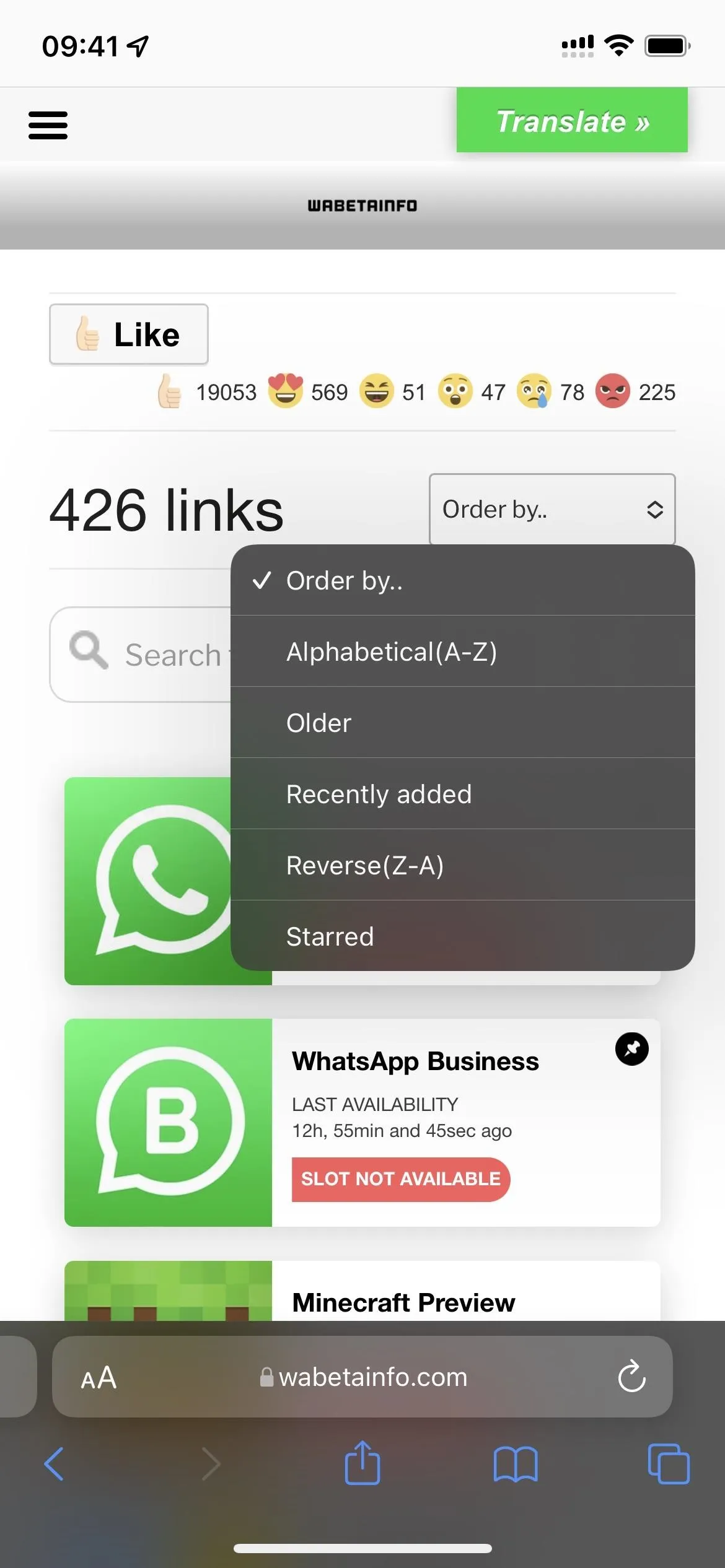
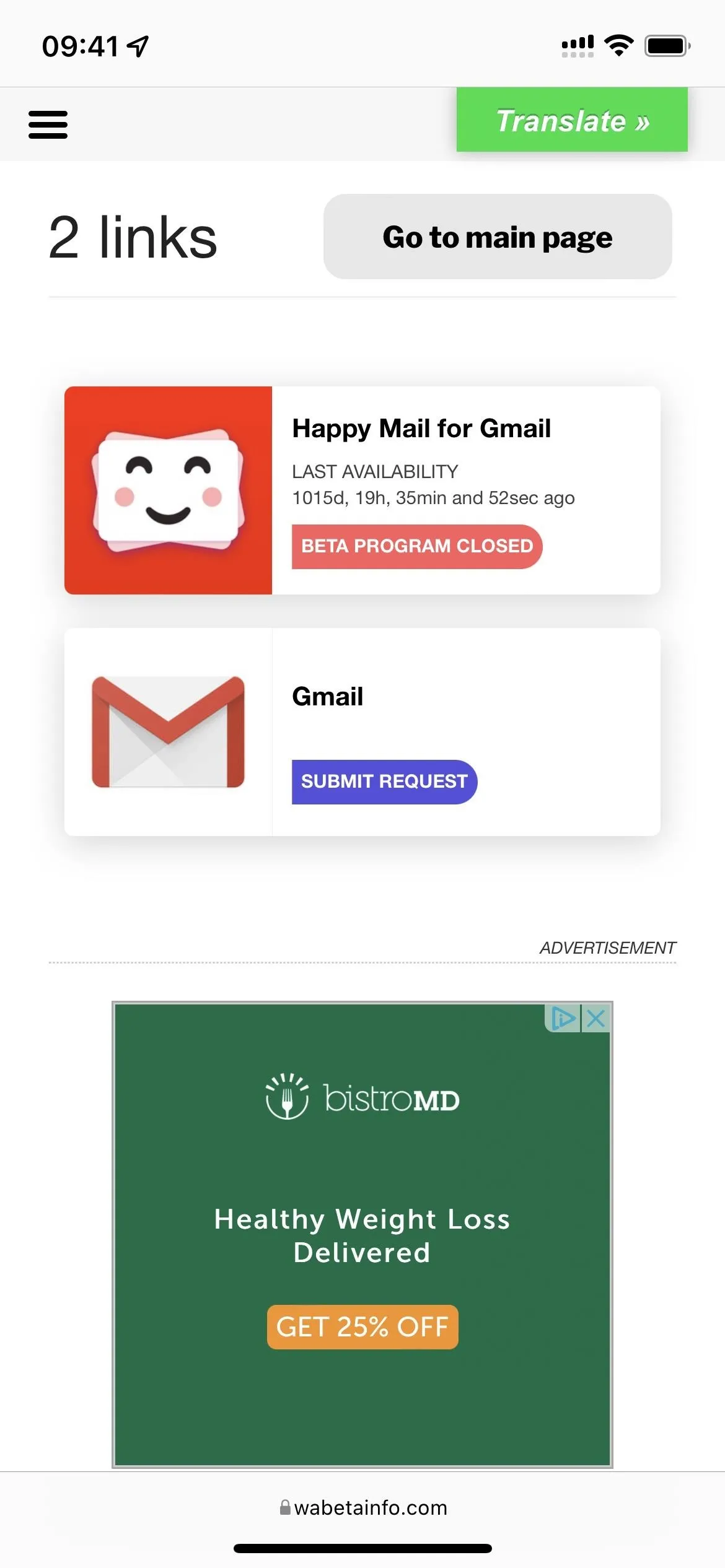
Option 6: Airport
Like Departures, Airport is another project built specifically to house beta apps available in TestFlight. It's like the App Store but for TestFlight beta apps, where developers submit their apps to be listed and discovered. Most of the developers on AirPort are independent developers.
You can use Airport's web app to find and browse TestFlight betas in your browser, but you'll need to log in to the service using Sign in with Apple to get any TestFlight links. After signing in, tap "Get" to open the beta in TestFlight.
There's also Airport's own beta iOS app, but it's invite-only on TestFlight, so you'll have to request access. Once you've gained access, the install process is the same as the web app.
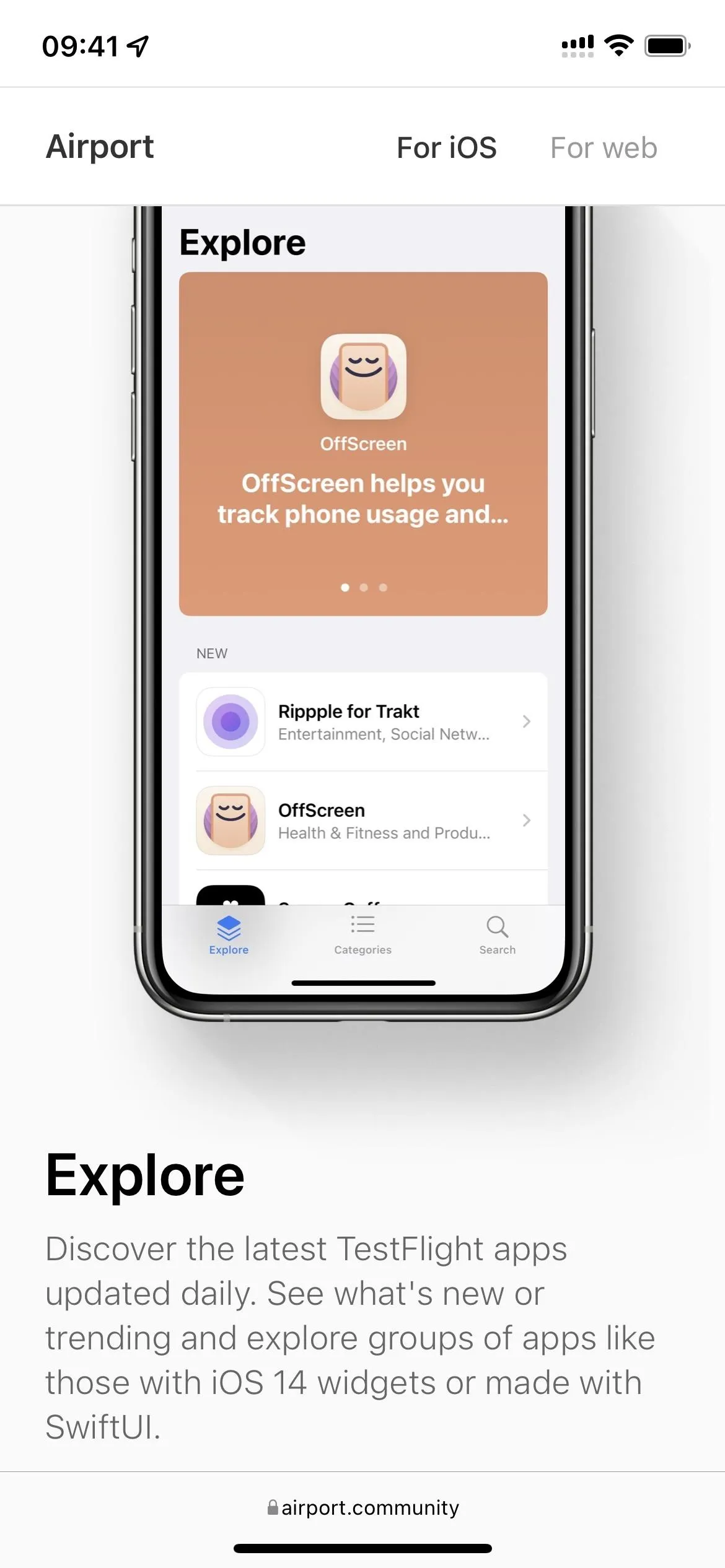
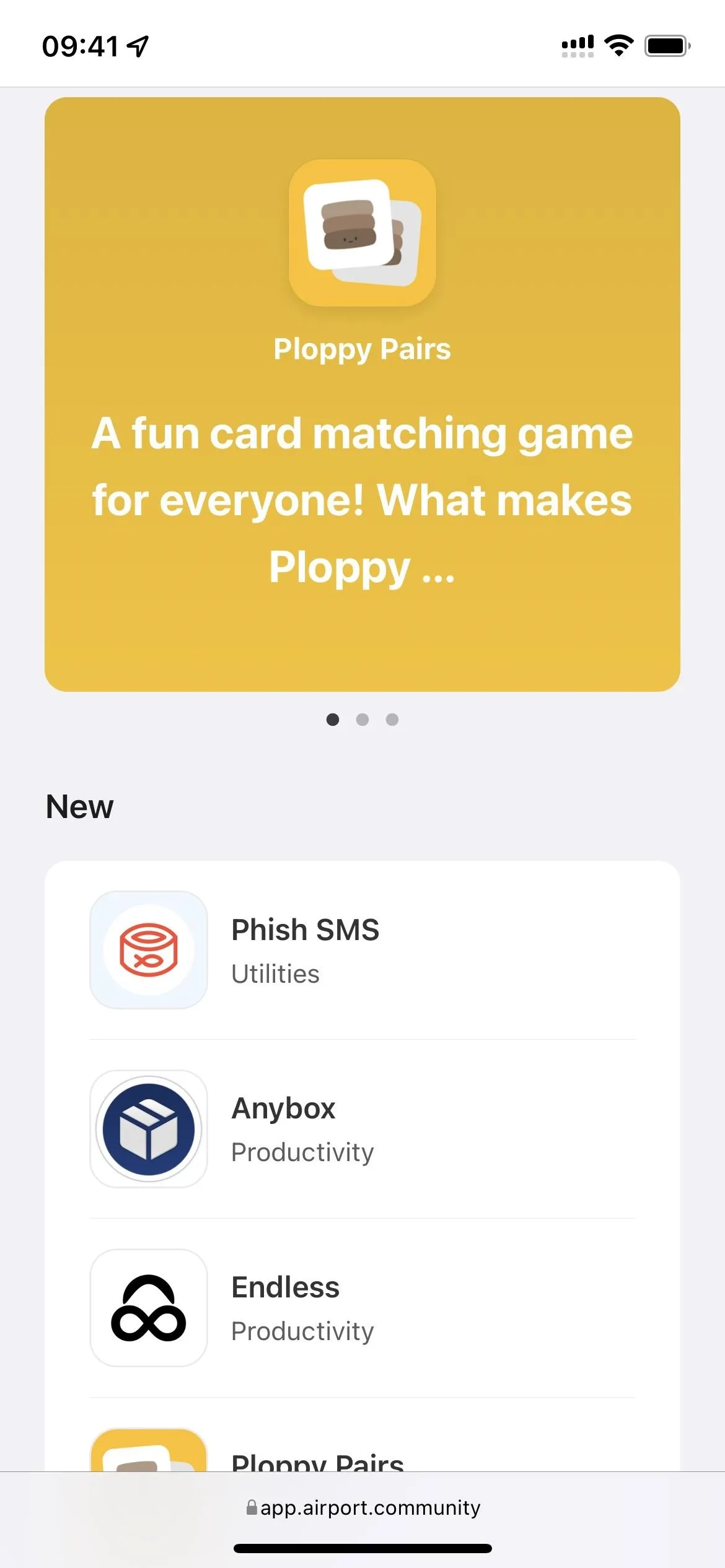
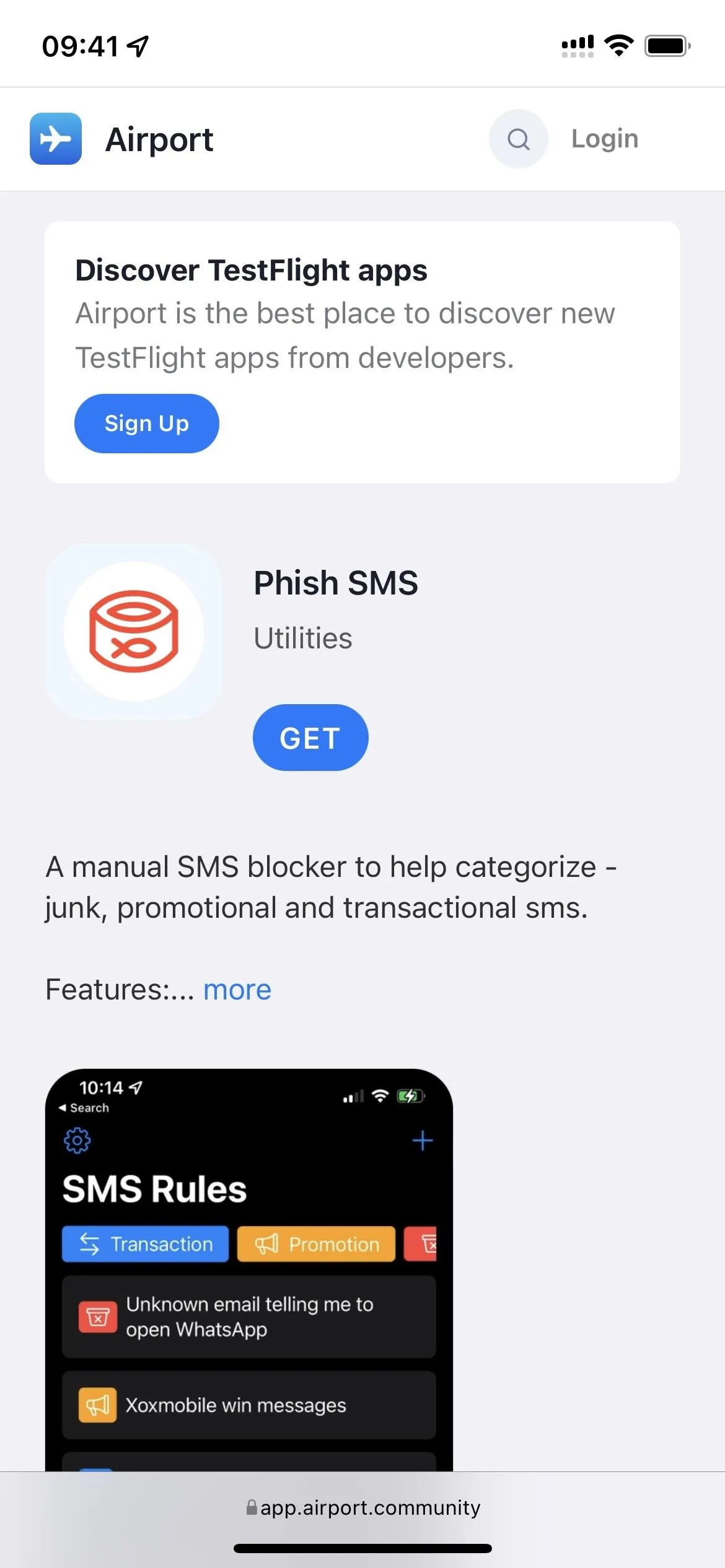
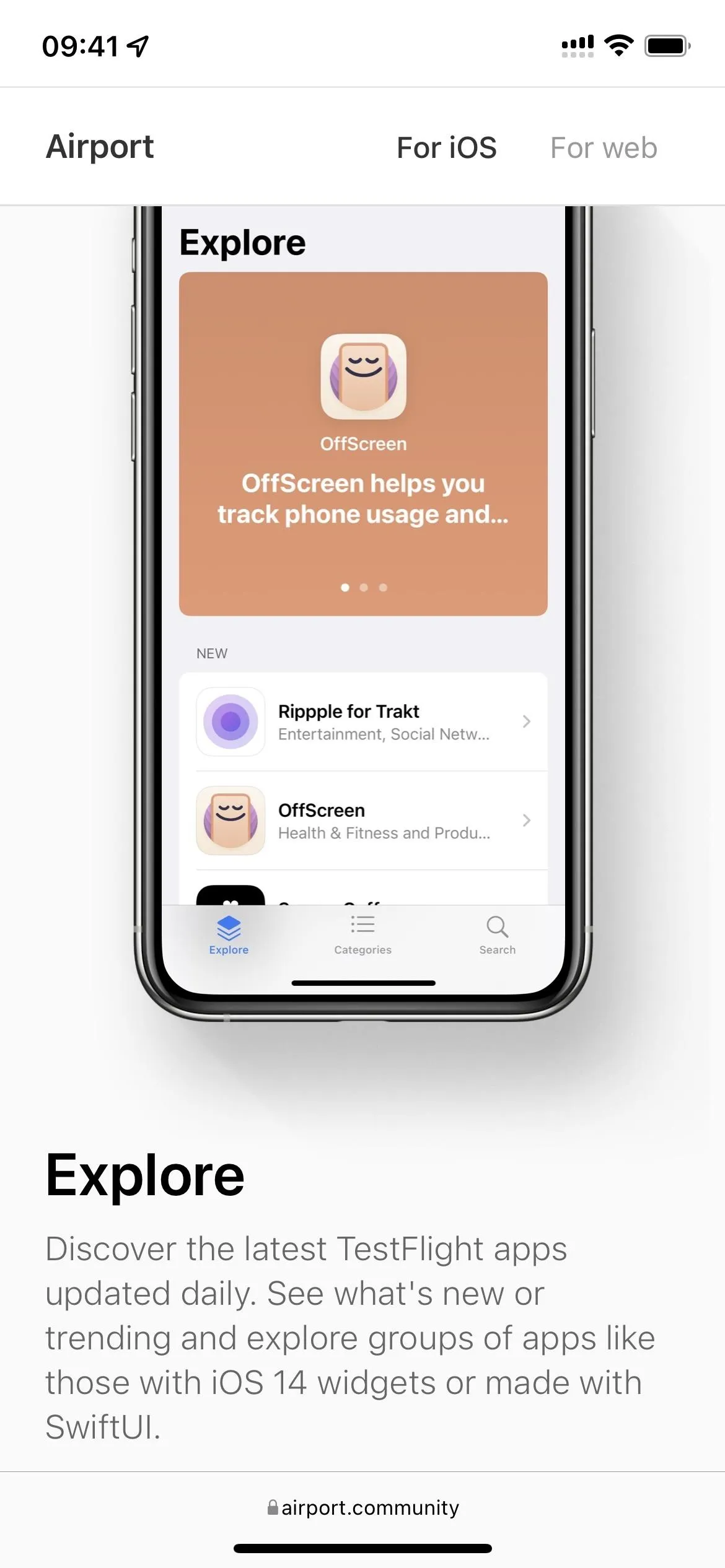
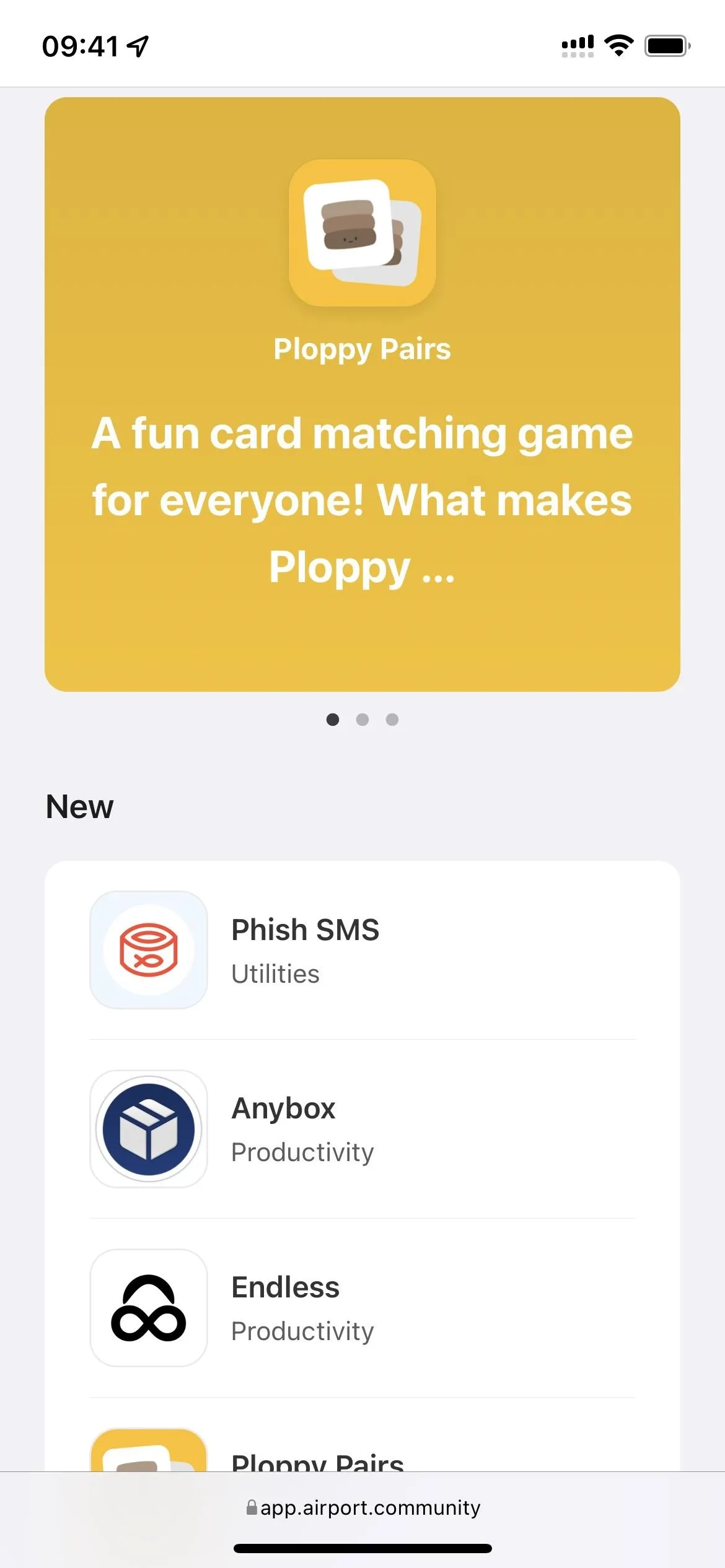
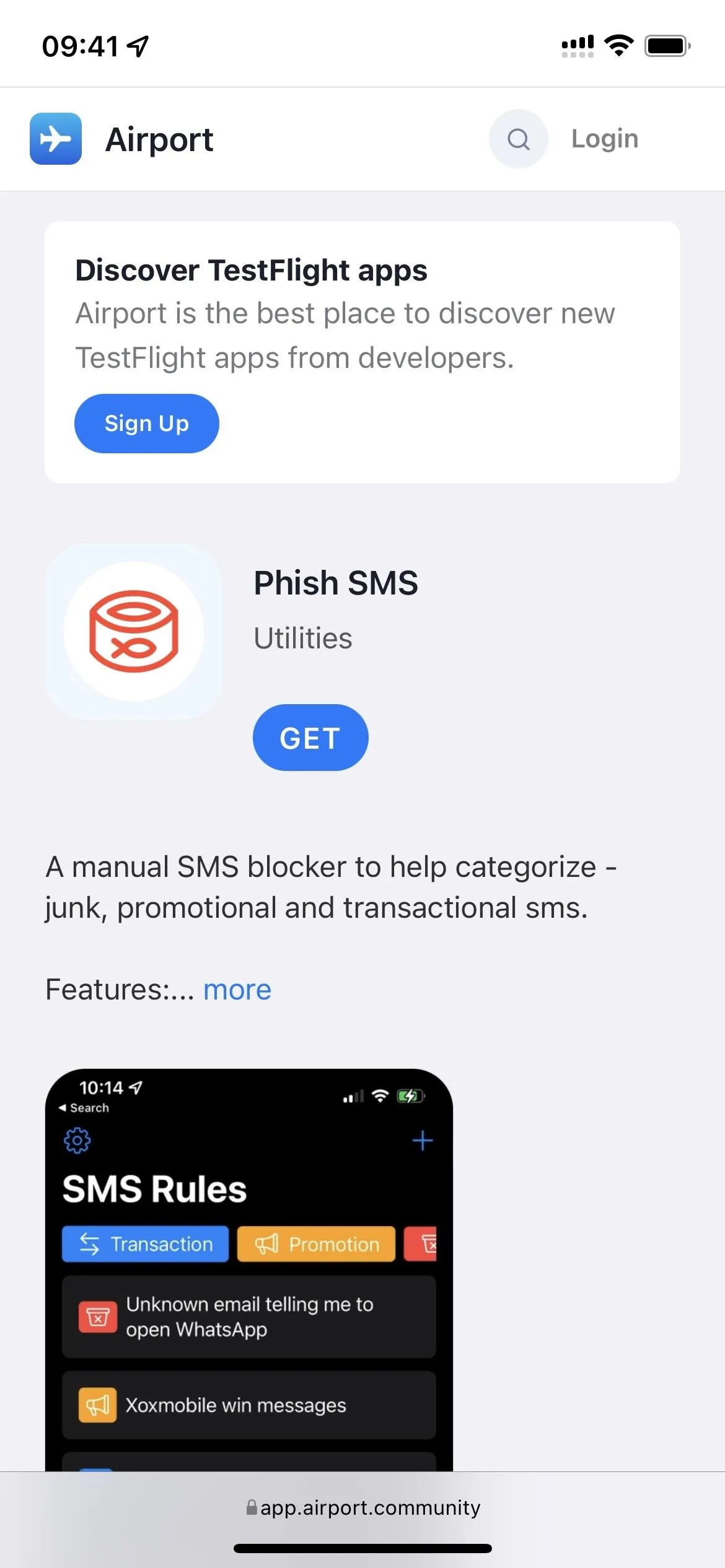
Option 7: TestFlight Live
TestFlight Live is very similar to Airport's web app. The website allows developers to submit apps to it, and most of the betas are from independent developers. To install an app from TestFlight Live, tap on the app you want to install, then "Get."
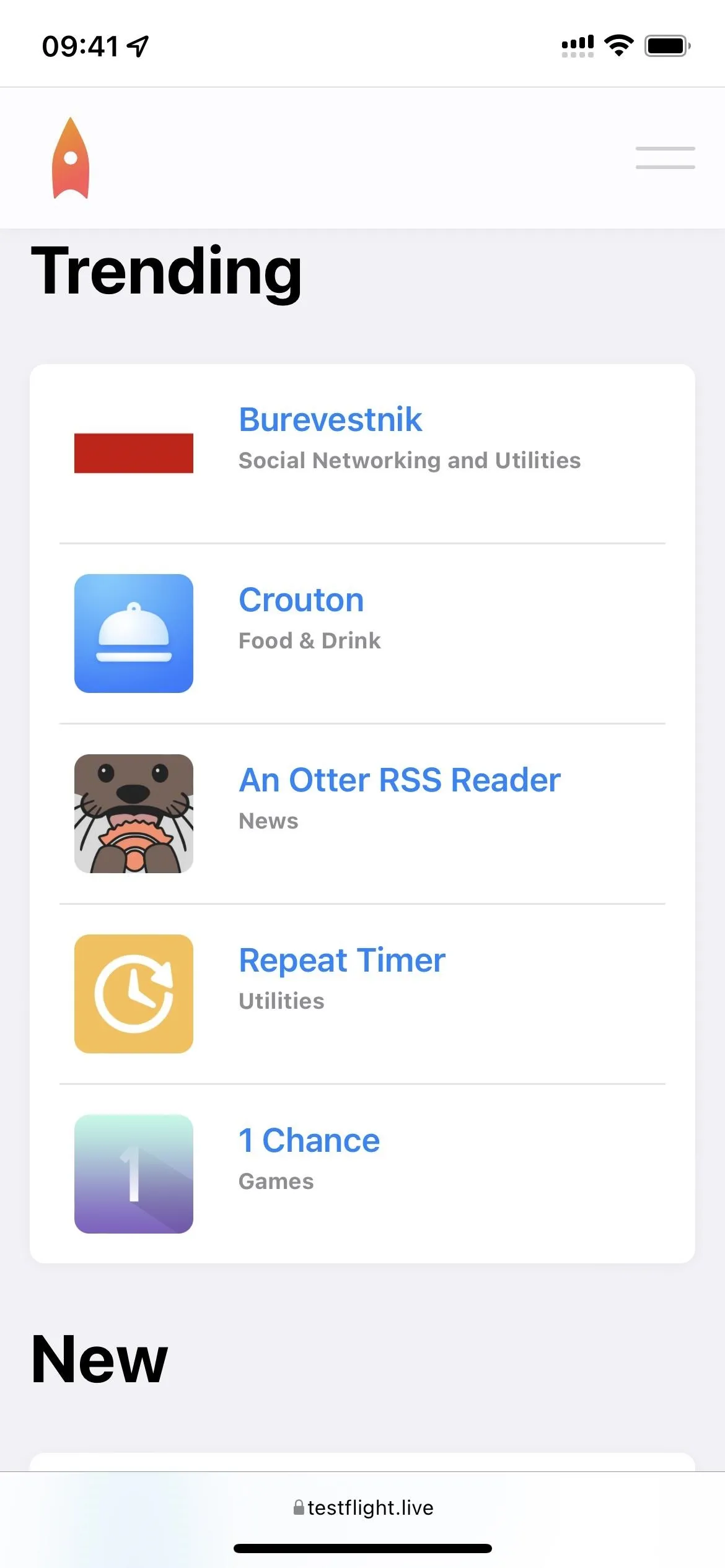
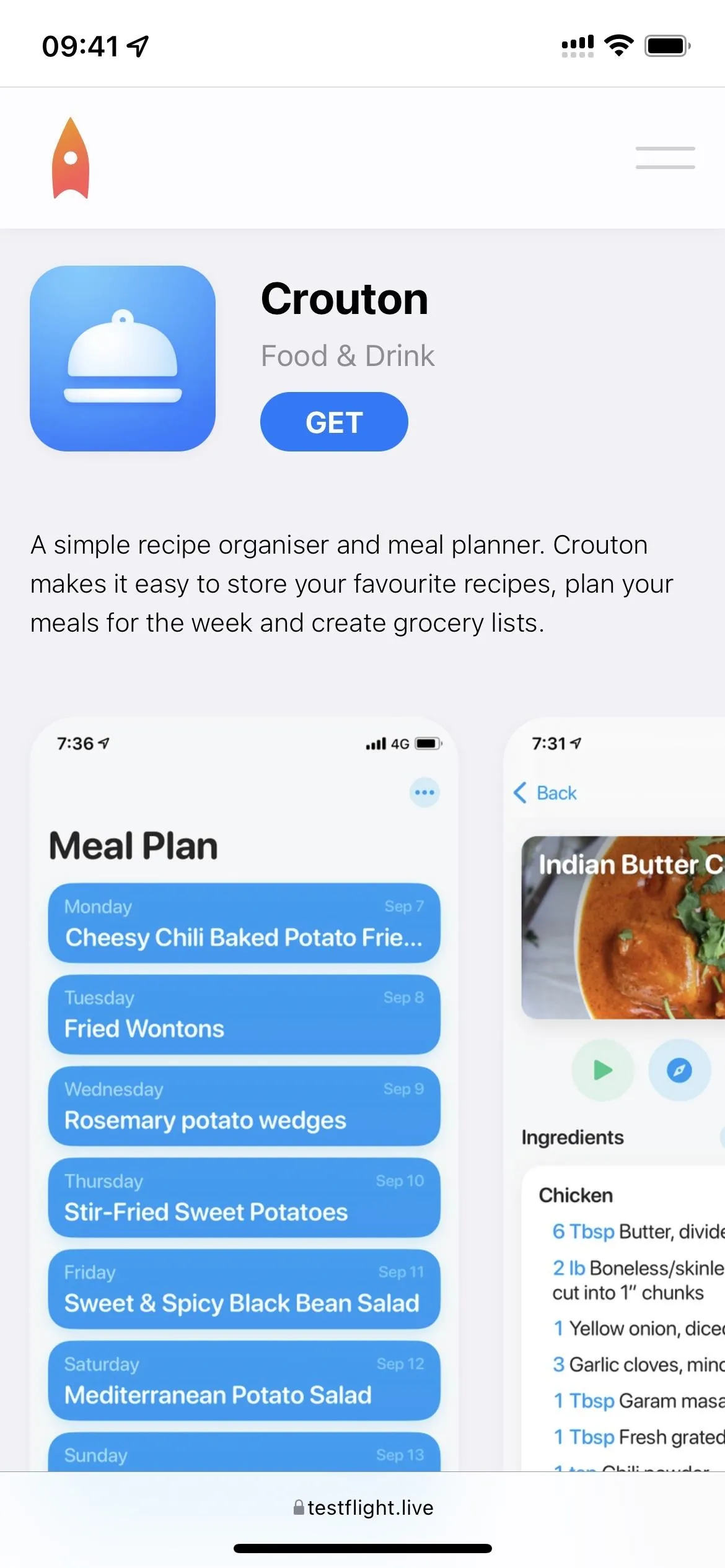
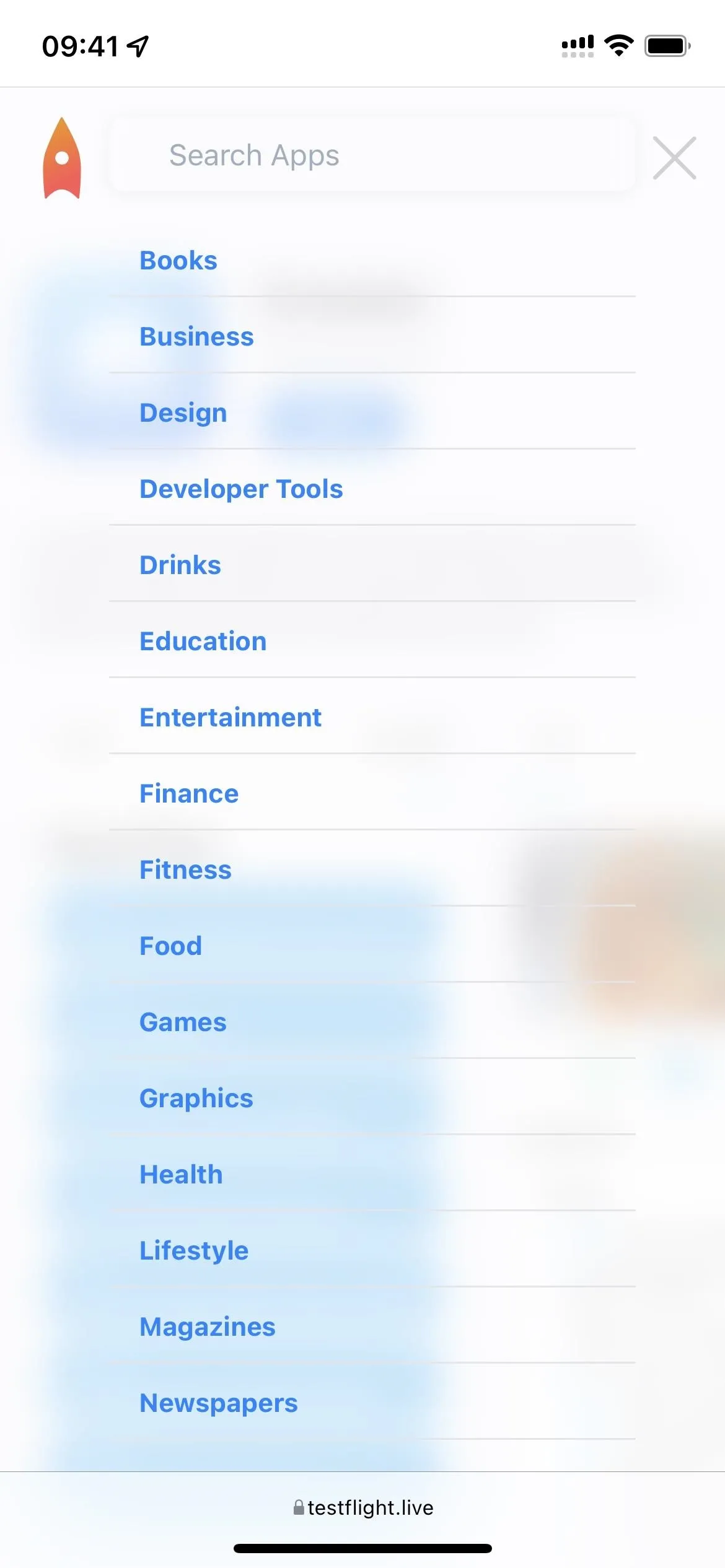
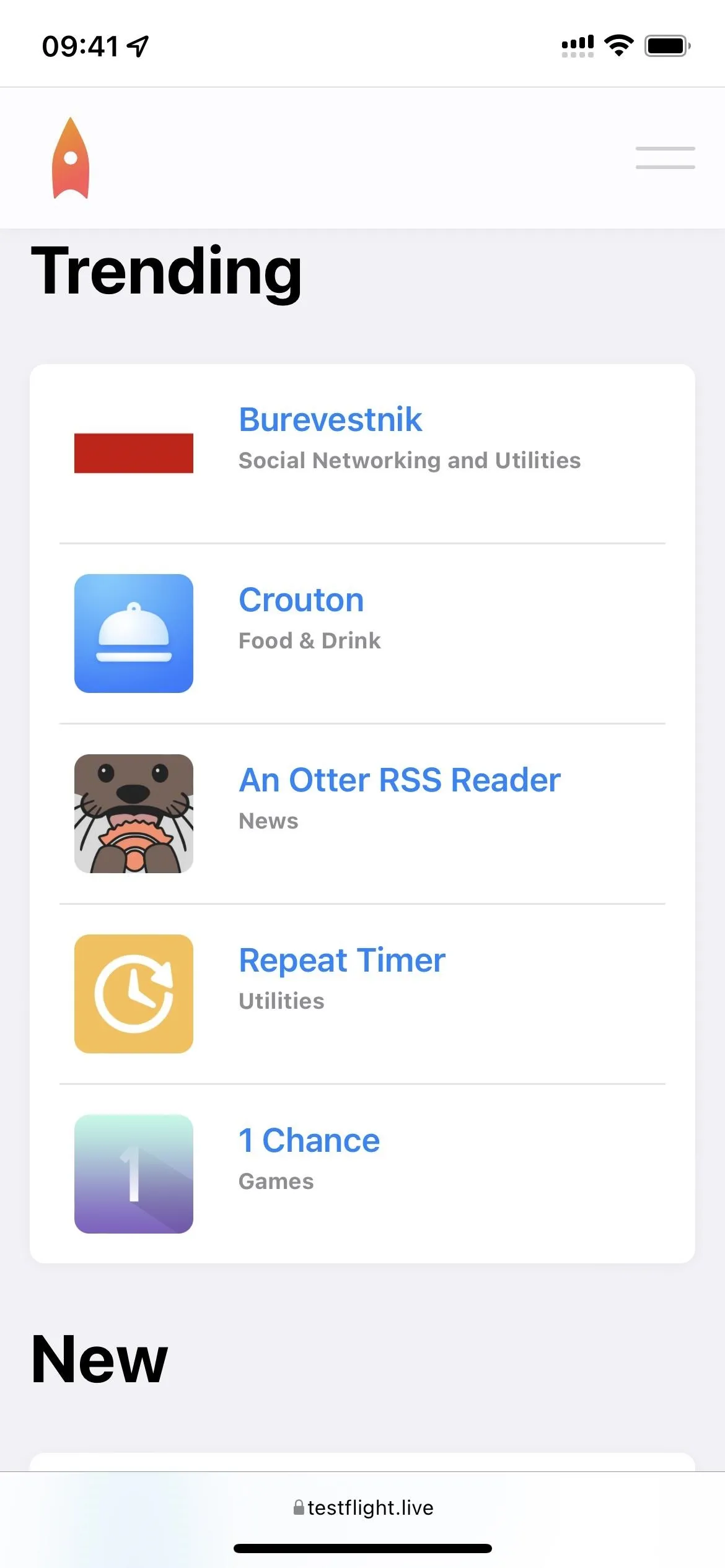
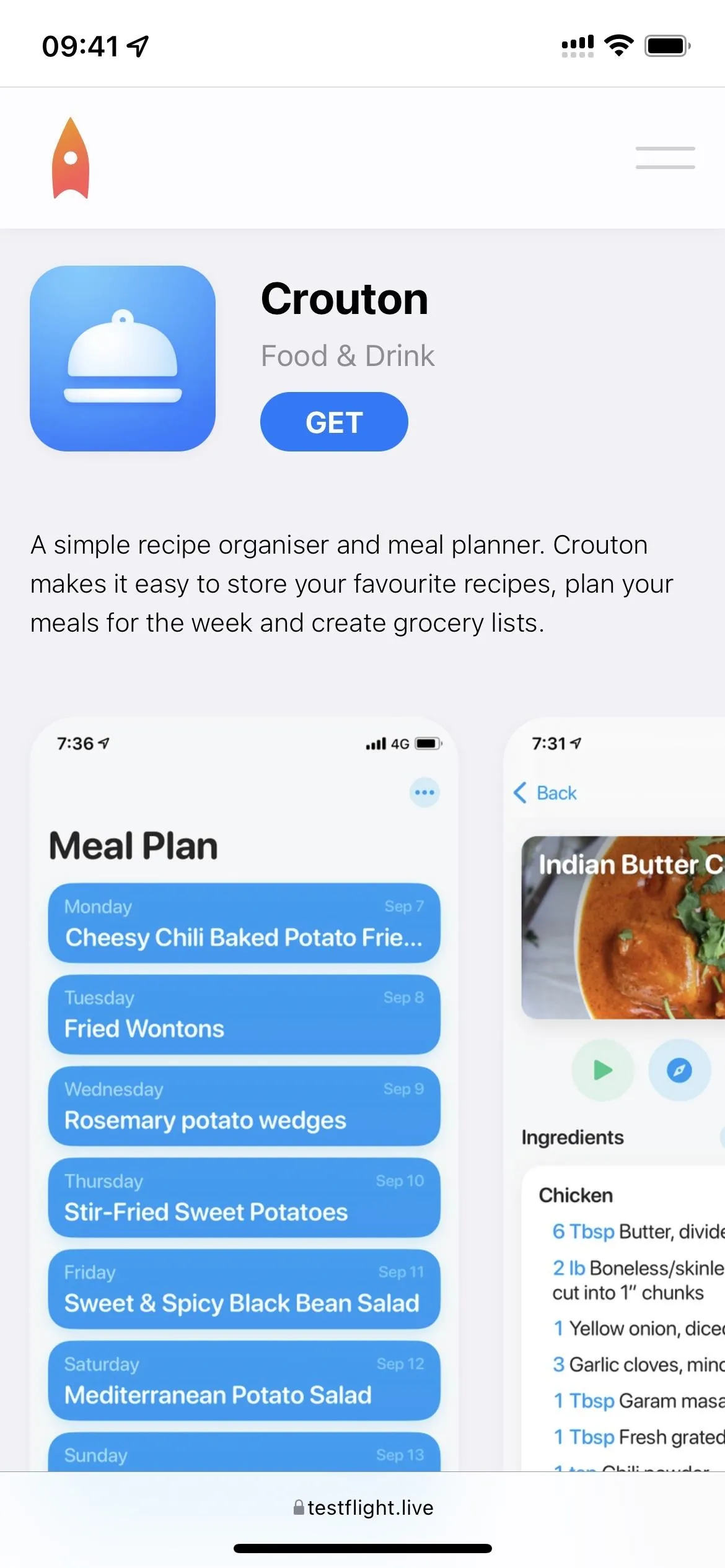
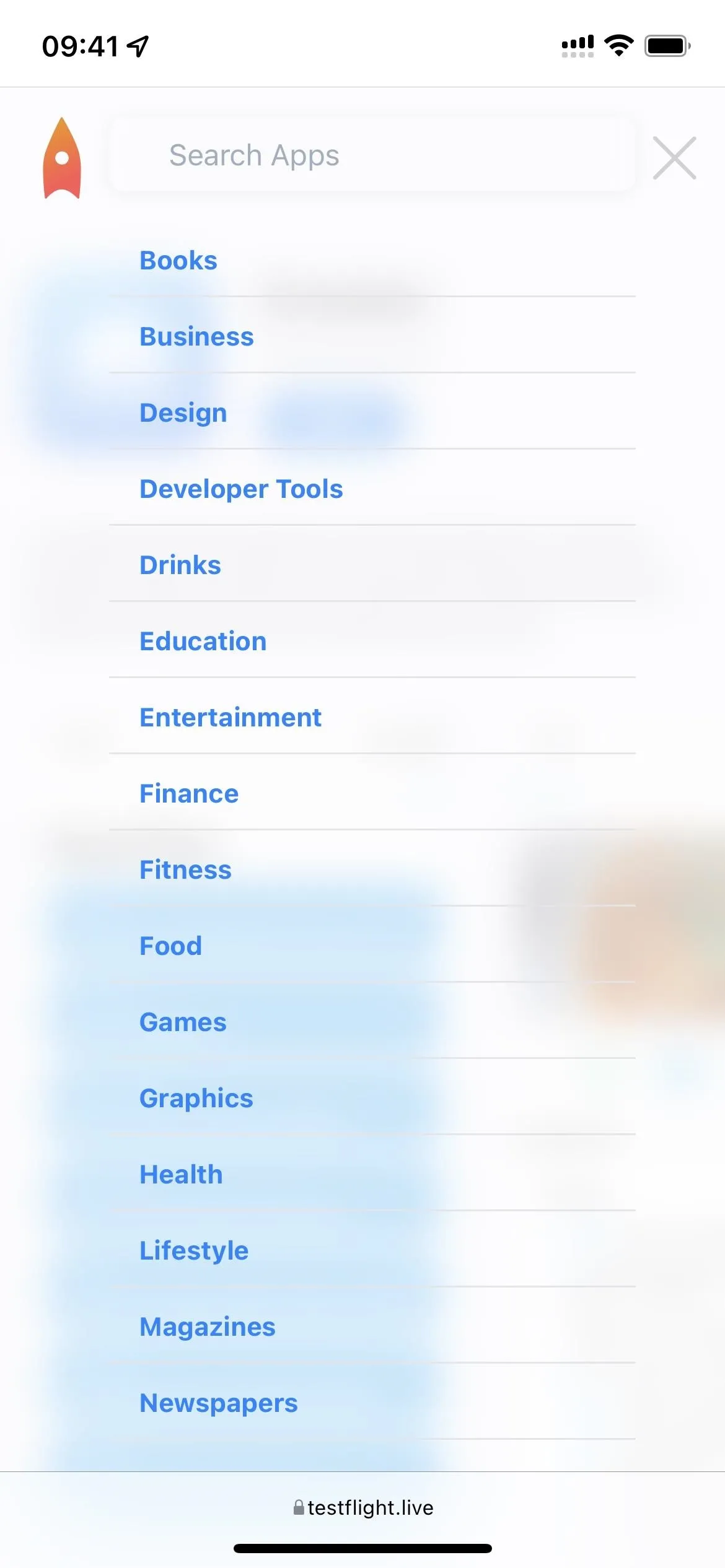
Option 8: TestFlight X
TestFlight X is a Twitter account or Telegram group that shares TestFlight links. It is a good way to receive notifications for newly opened apps. For example, if the Twitter app has a slot open up on its TestFlight beta, the account will post the link to let you know it is available. It also shares new TestFlight app links.
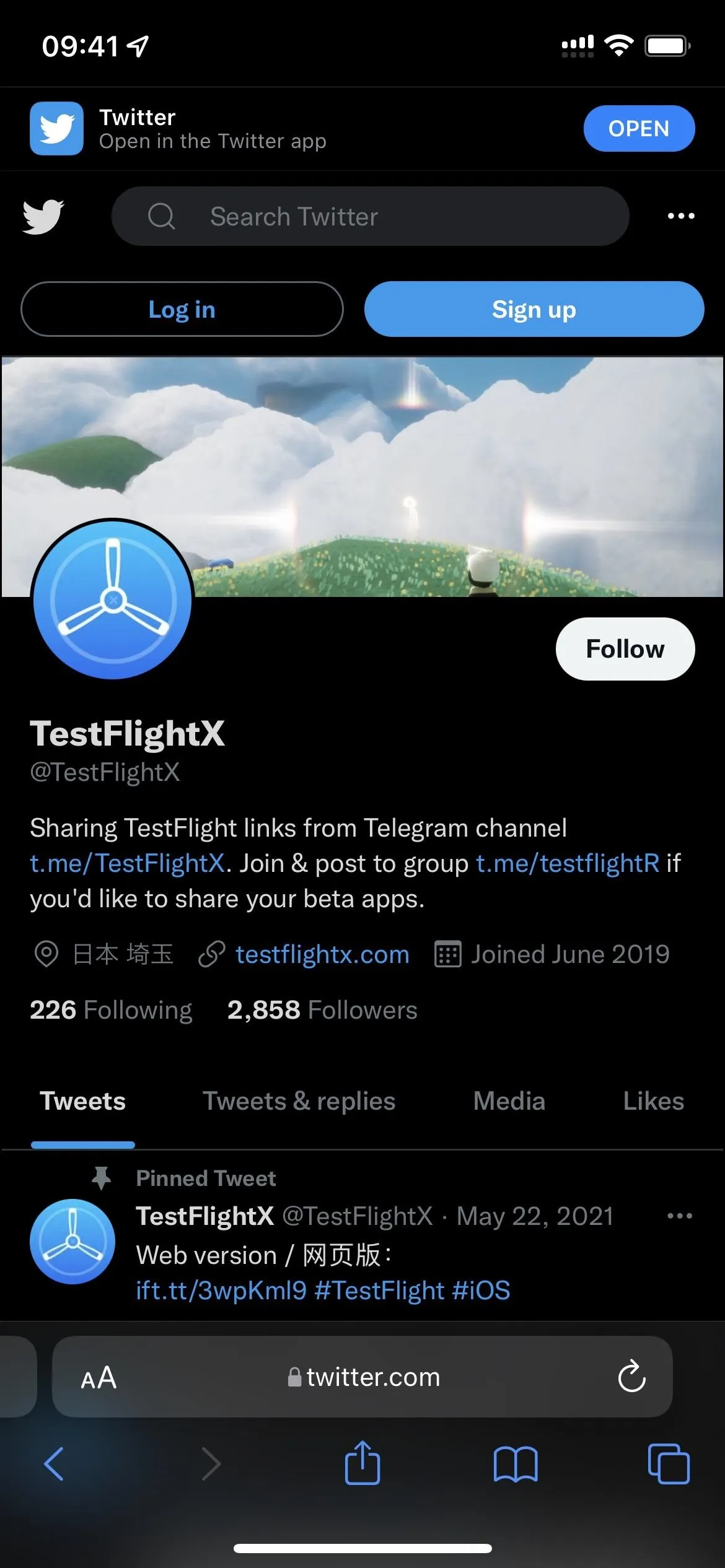
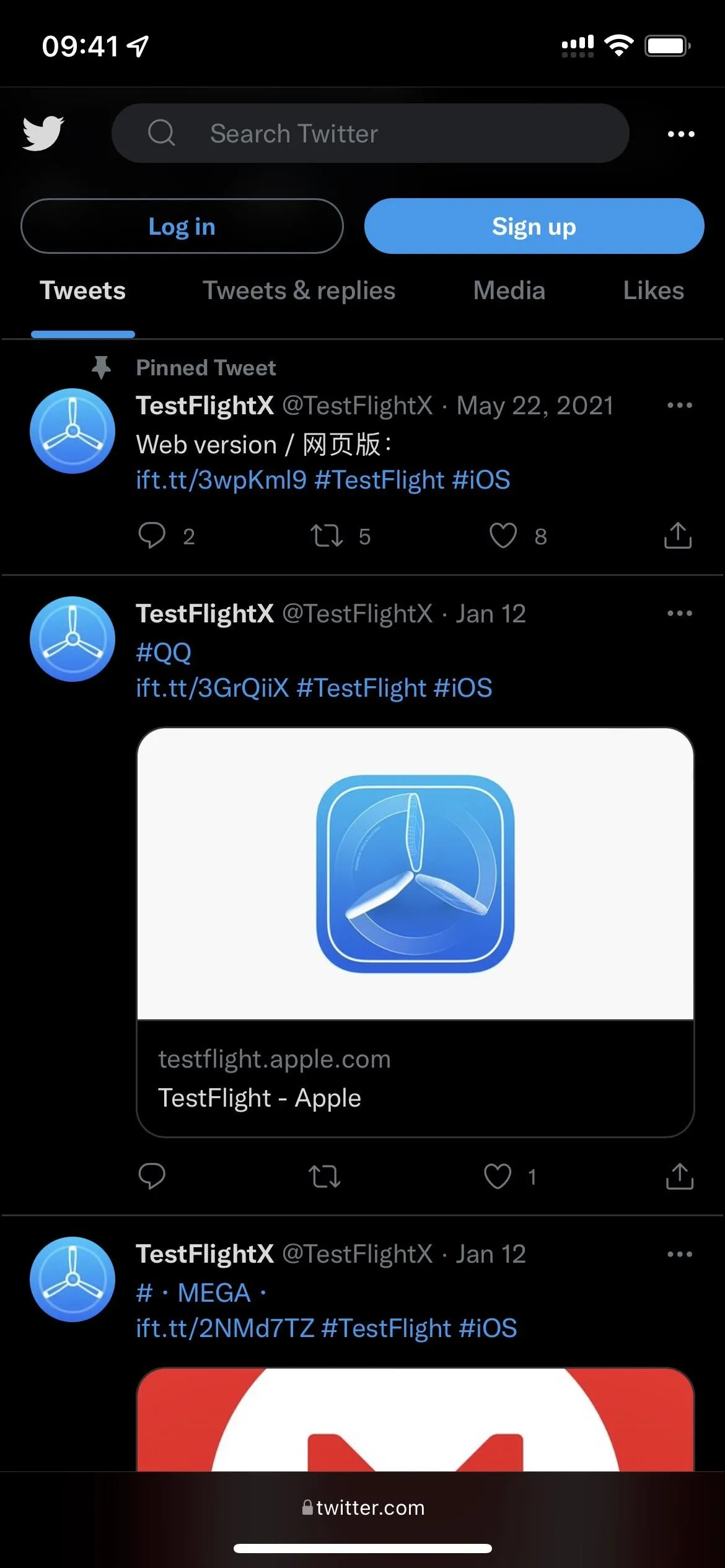
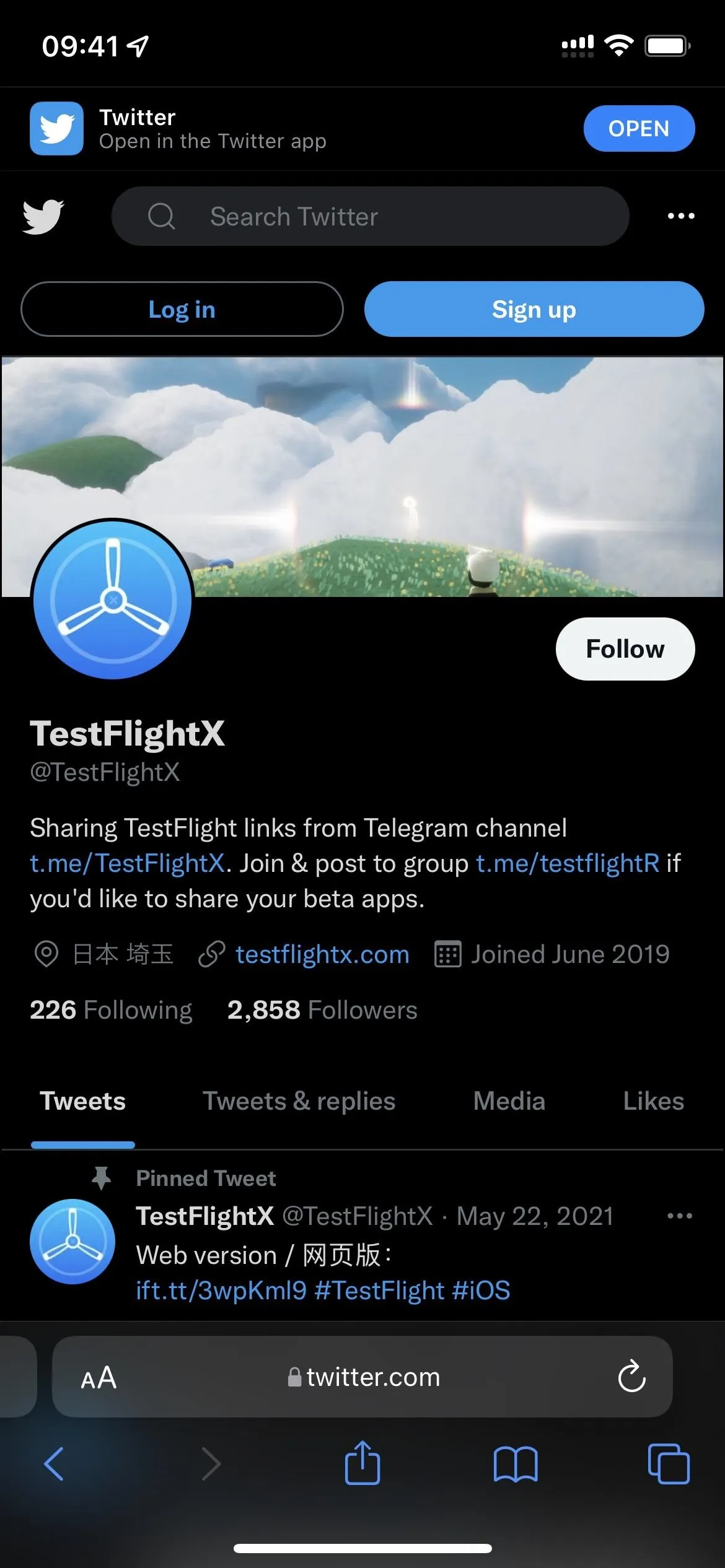
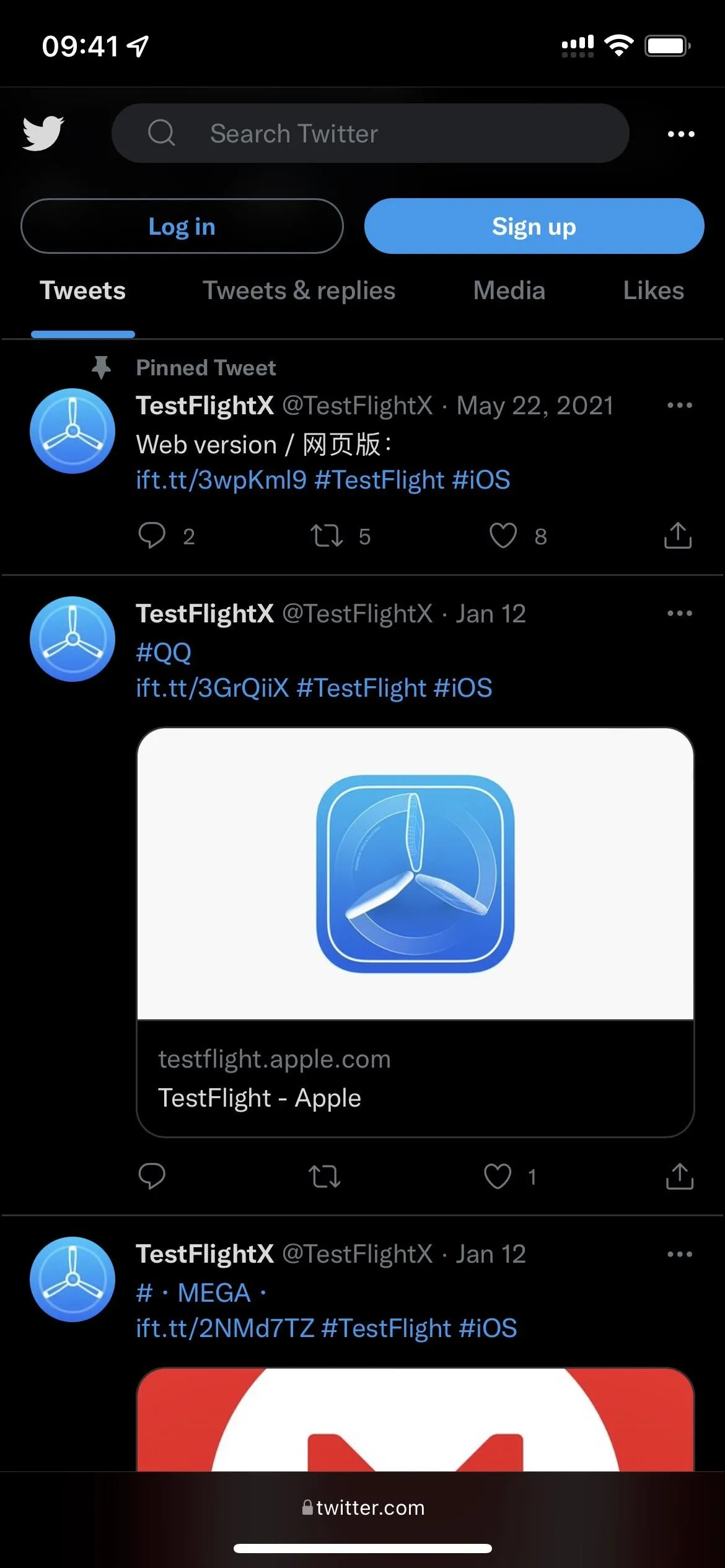
Possible Errors with TestFlight Beta App Links
When using links, you may see some pop-ups or errors. This is because TestFlight apps are regulated differently than apps in the App Store.
You may see the "This beta isn't accepting any new testers right now," which means that the developer has turned off new beta testers for the time being. It could also mean that they do not have an app in beta testing right now.
Another pop-up may say, "This beta is full," which means that the beta has either reached the maximum number of testers that Apple allows (10,000) or that the developer set.
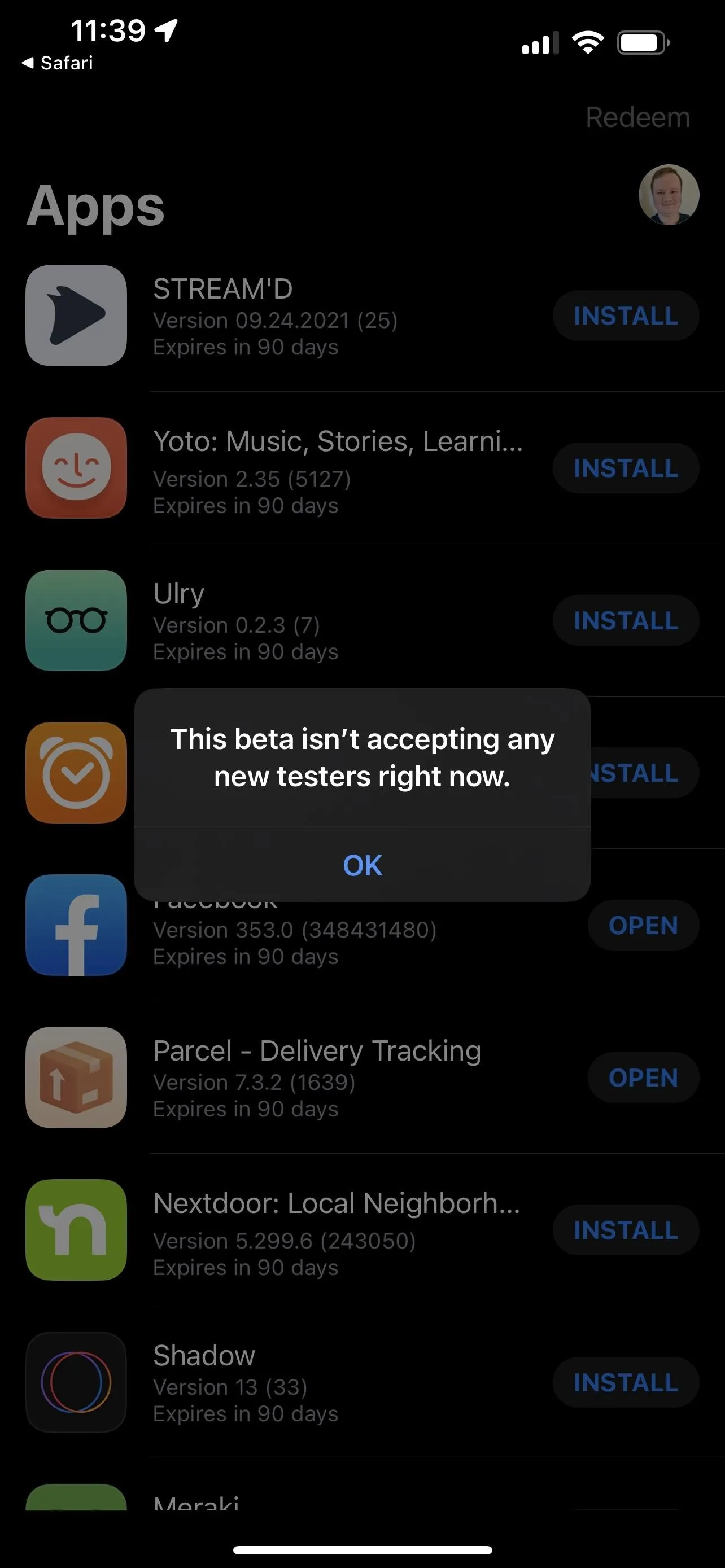
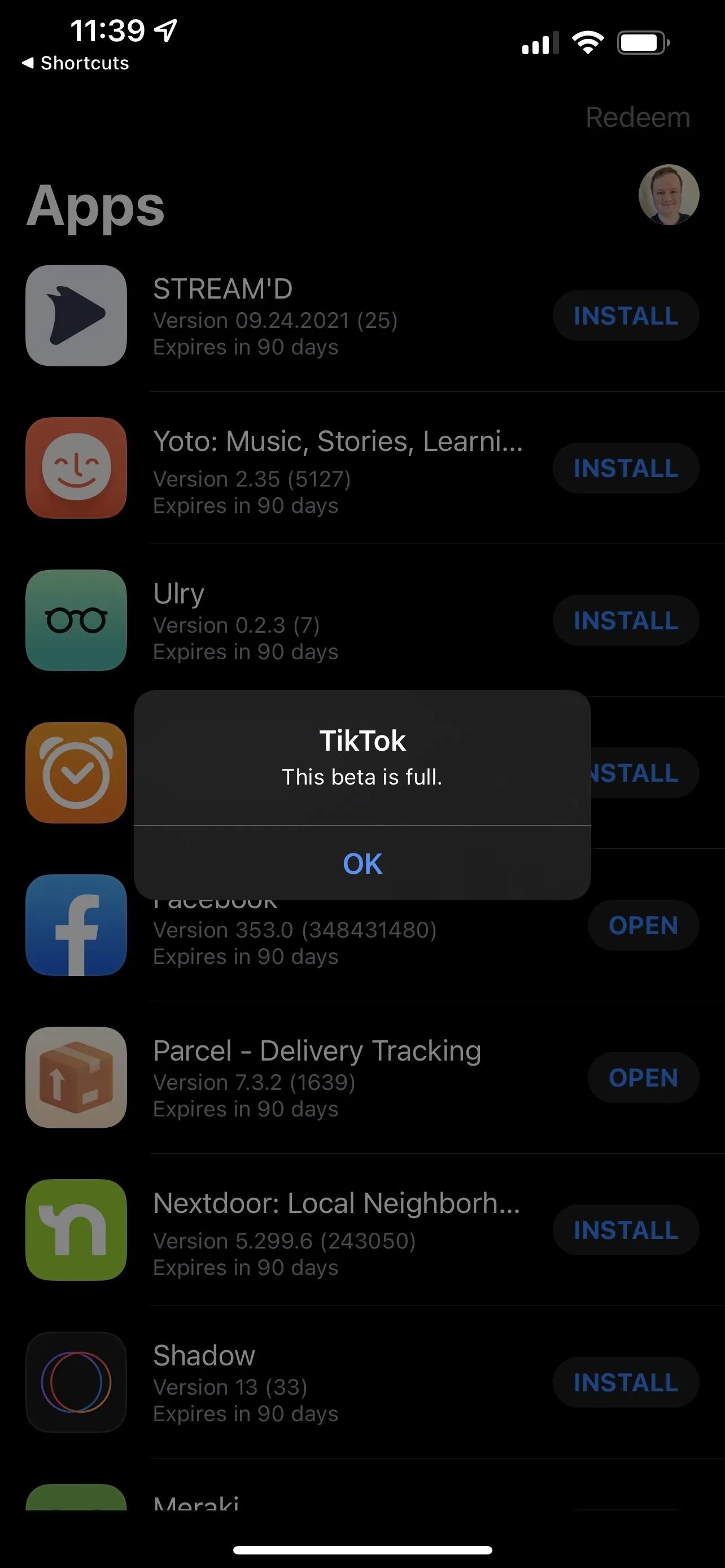
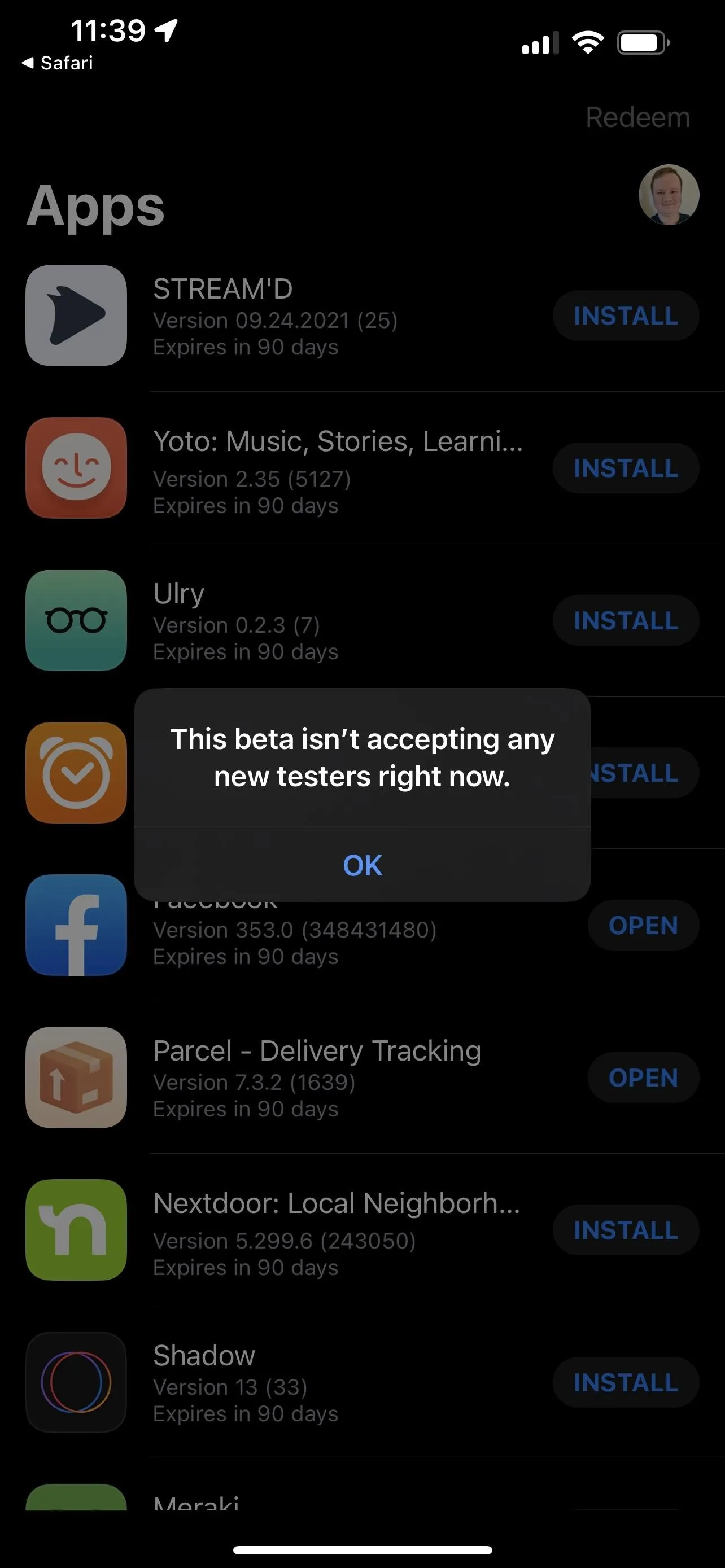
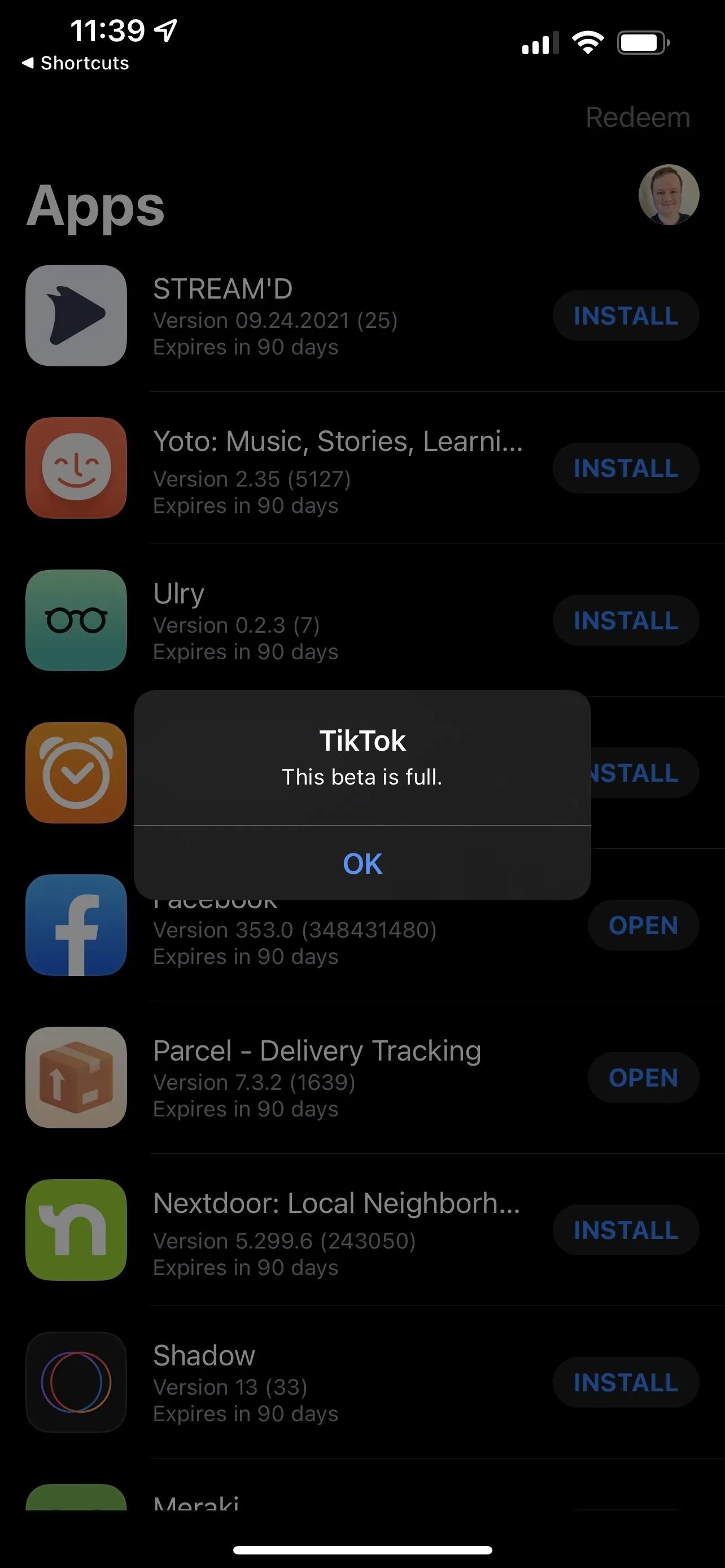
How to Install TestFlight Beta Apps
Once you find a link, installing the beta app is very easy. Simply open the link, tap "Accept," and then "Install." If you accept but do not install it, the beta will still show up in your TestFlight library as accepted. Installed beta apps will appear on your Home Screen or App Library, depending on how your settings are set.
If you have a beta app in your TestFlight library that you've accepted but have not installed yet, you can tap "Install" next to its name in your TestFlight library or after opening the beta's TestFlight description.
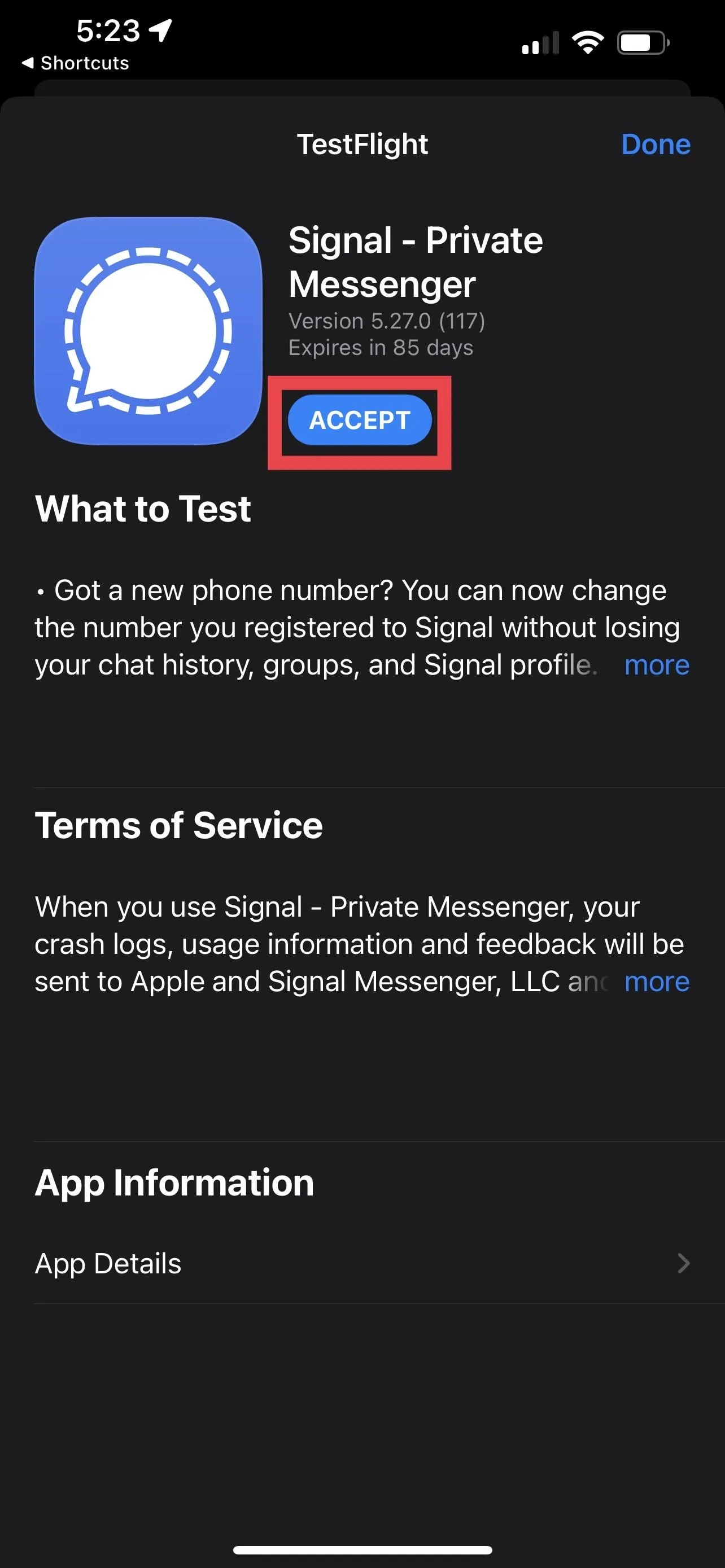
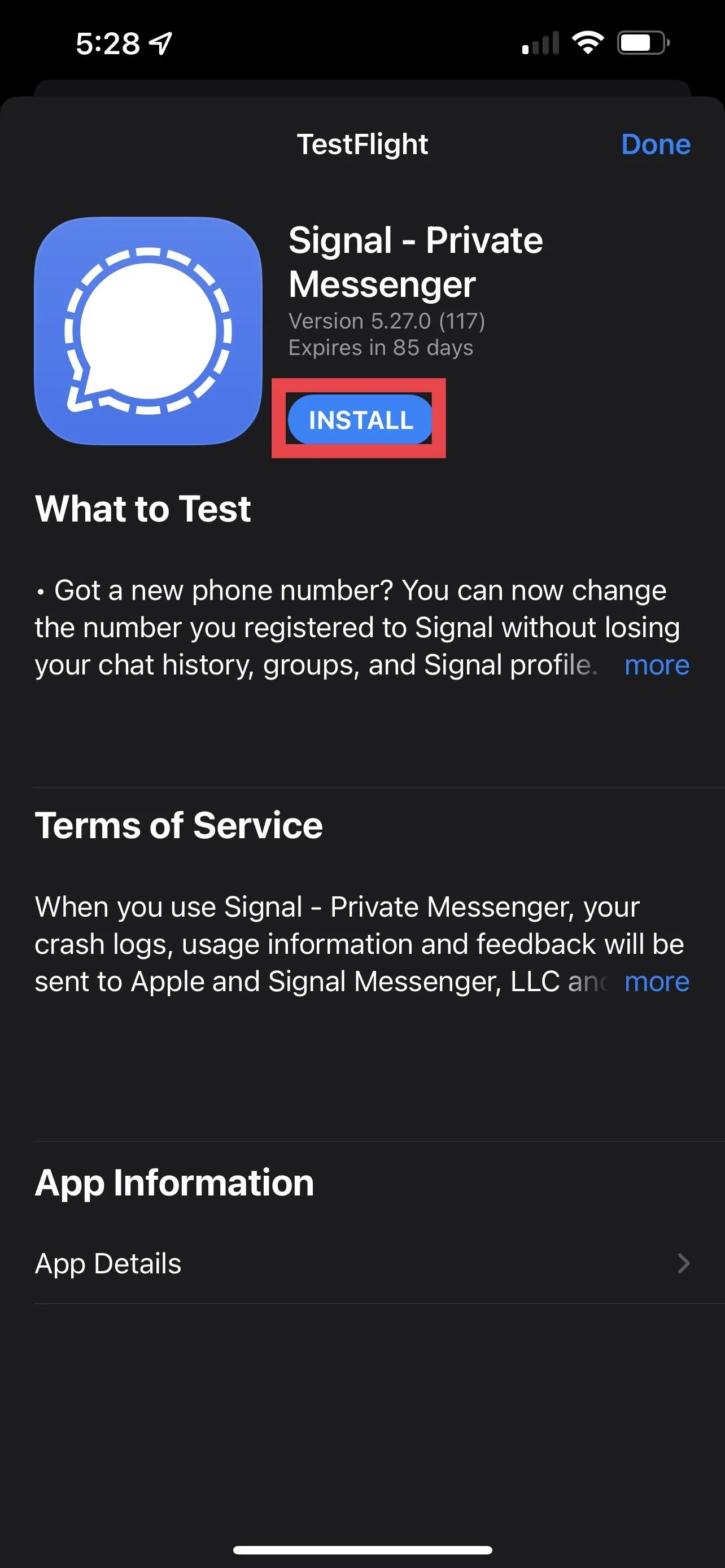

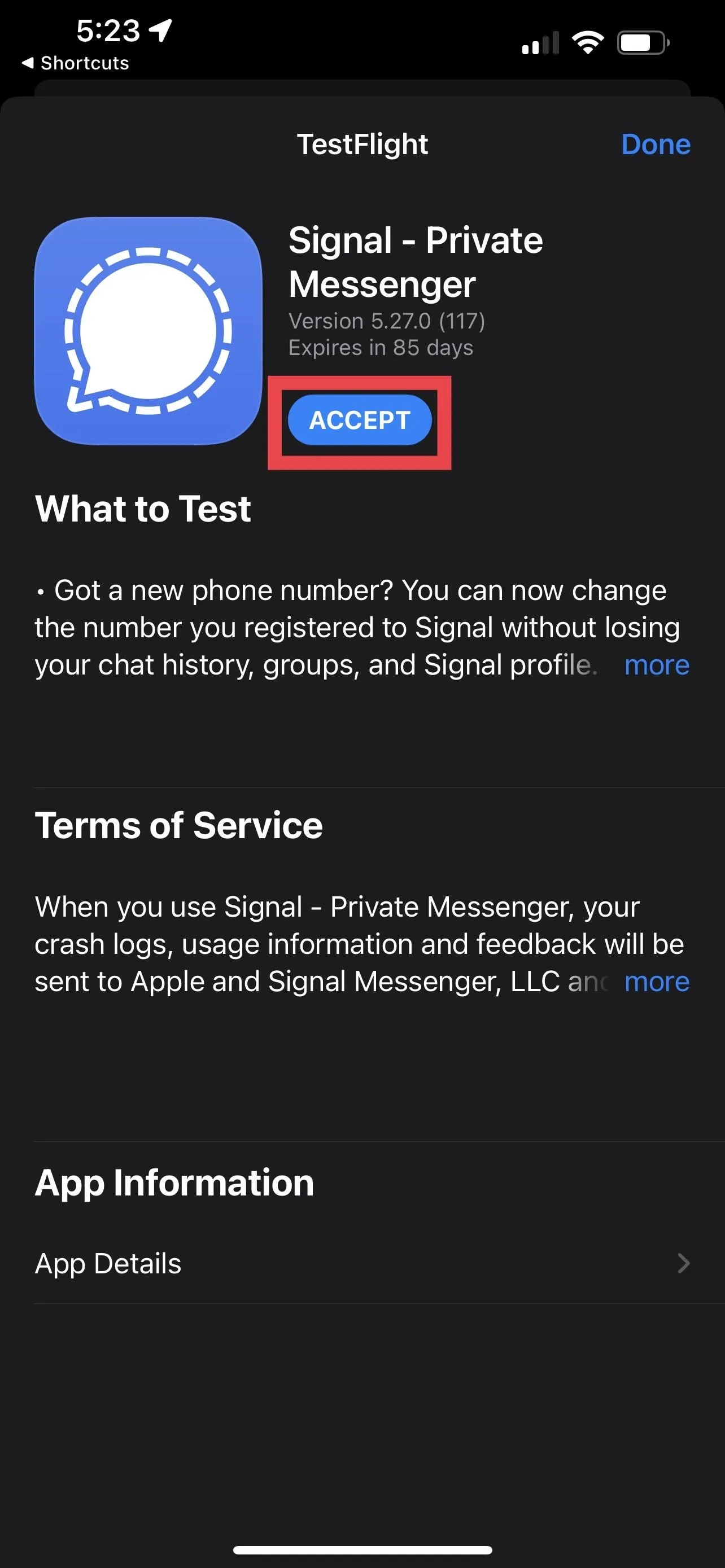
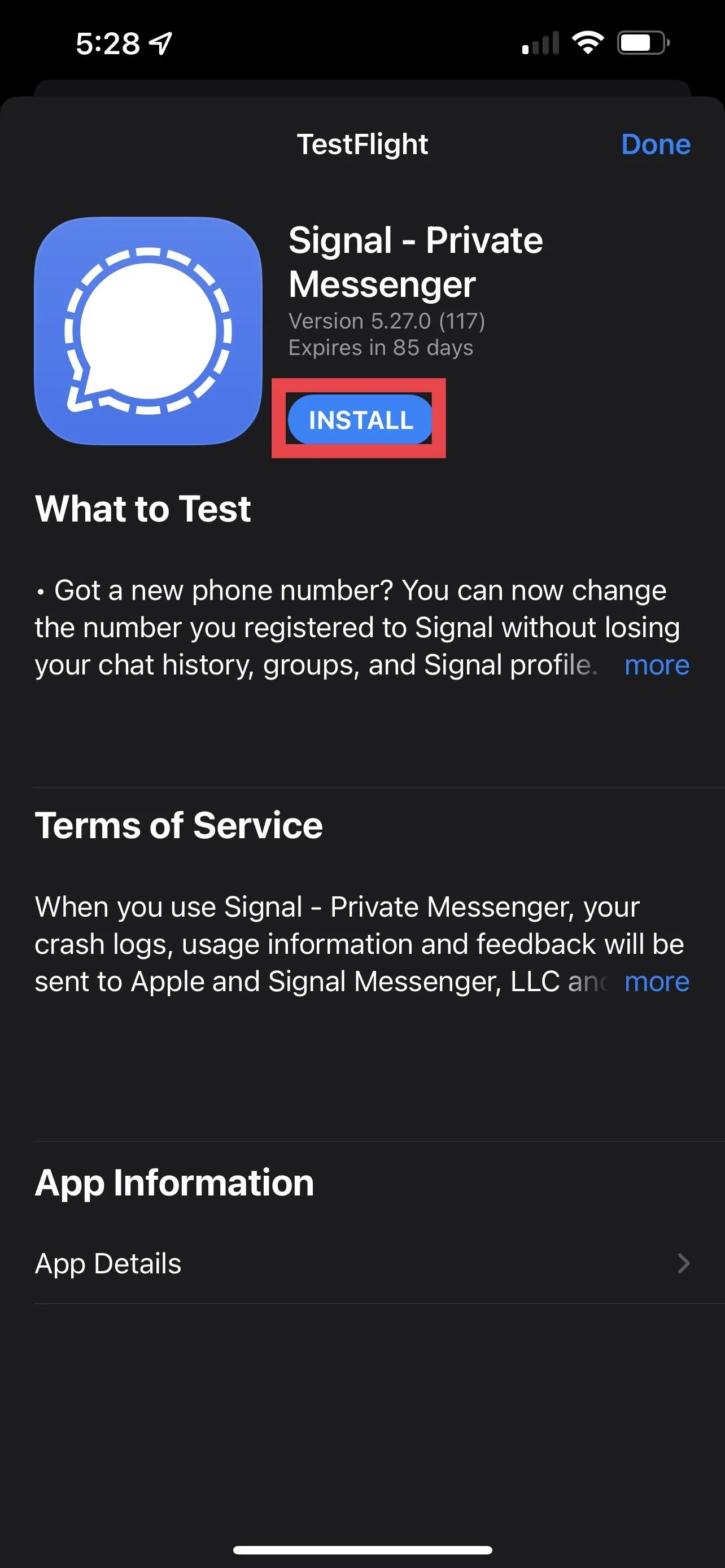

How to Keep TestFlight Beta Apps Updated
TestFlight beta apps update similarly to how stable apps update on the App Store. However, there are a few differences that are worth pointing out.
To update an app, open TestFlight and tap the "Update" button for it. If you want to update all your apps at once, the only way to do this is by long-pressing the TestFlight icon on the Home Screen or App Library and tapping "Update All" from the quick actions.
You can also turn on "Automatic Updates" for each app by opening the beta app's description in your TestFlight library and toggling the option on. However, the feature doesn't work all of the time, and you'll occasionally have to update your apps manually.
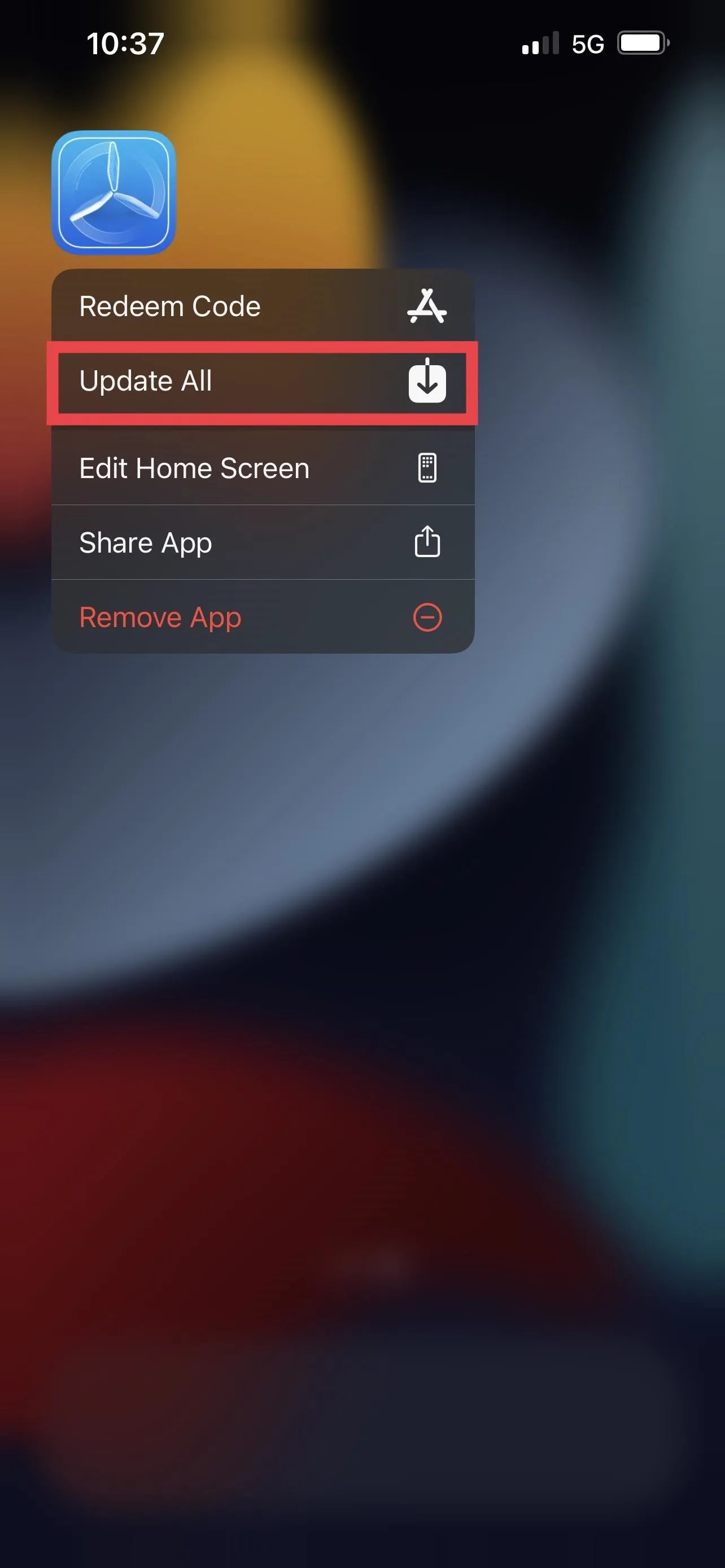
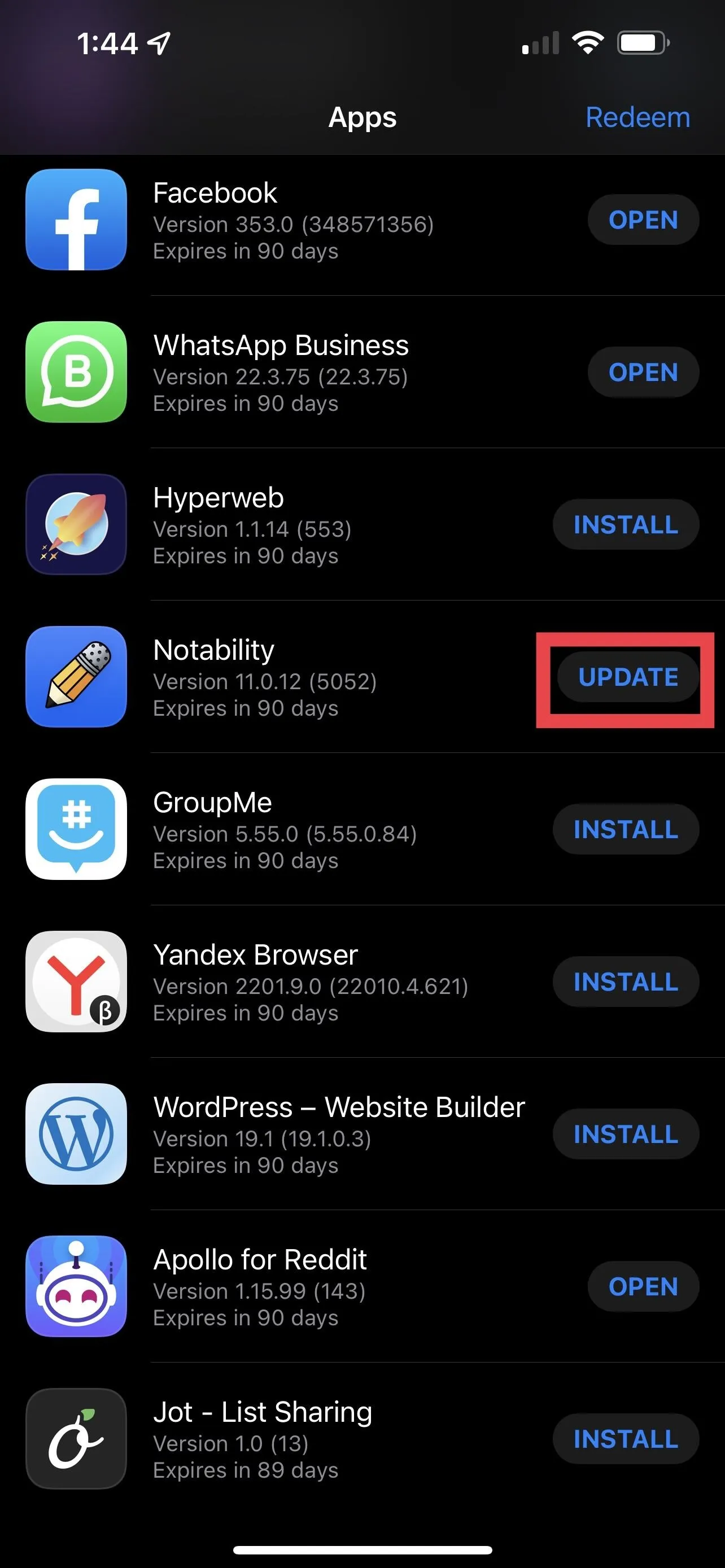
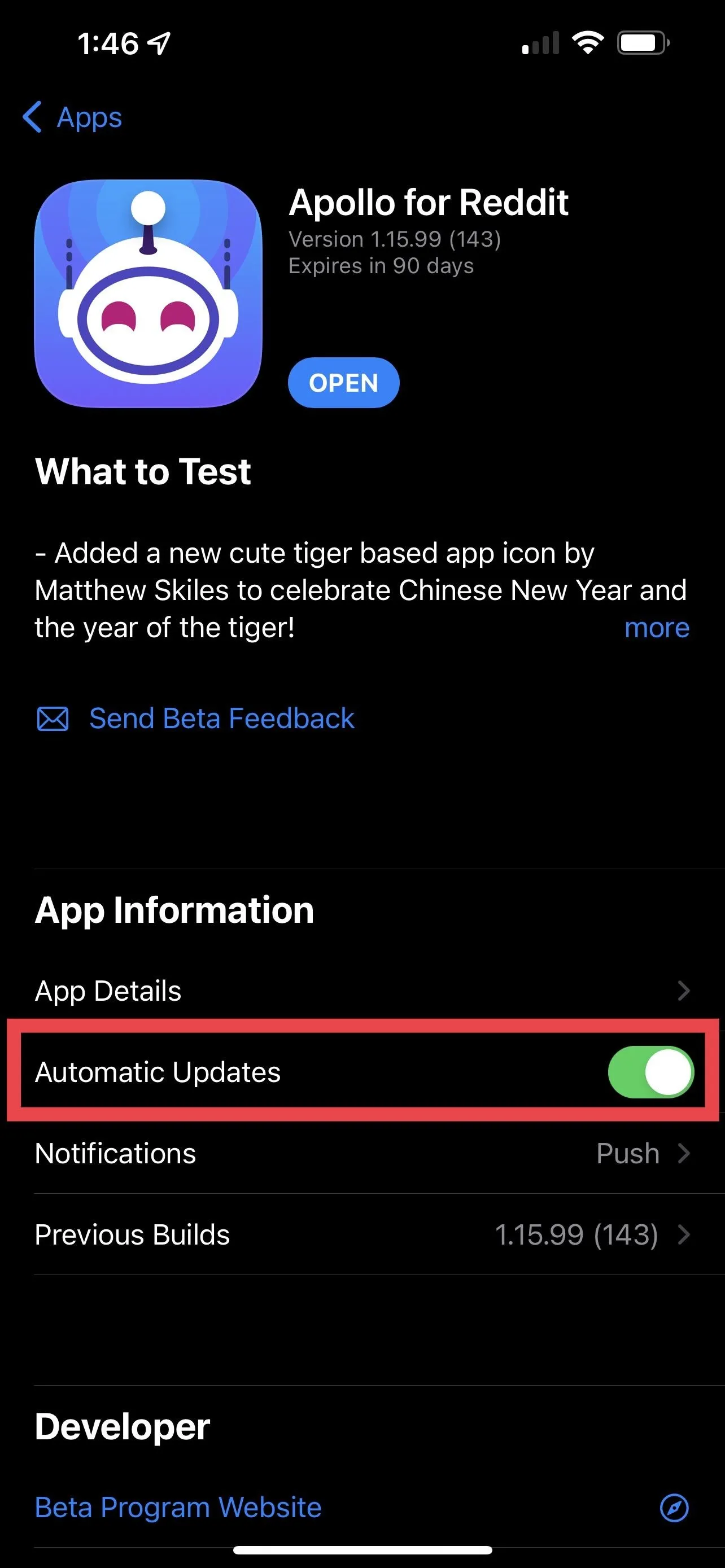
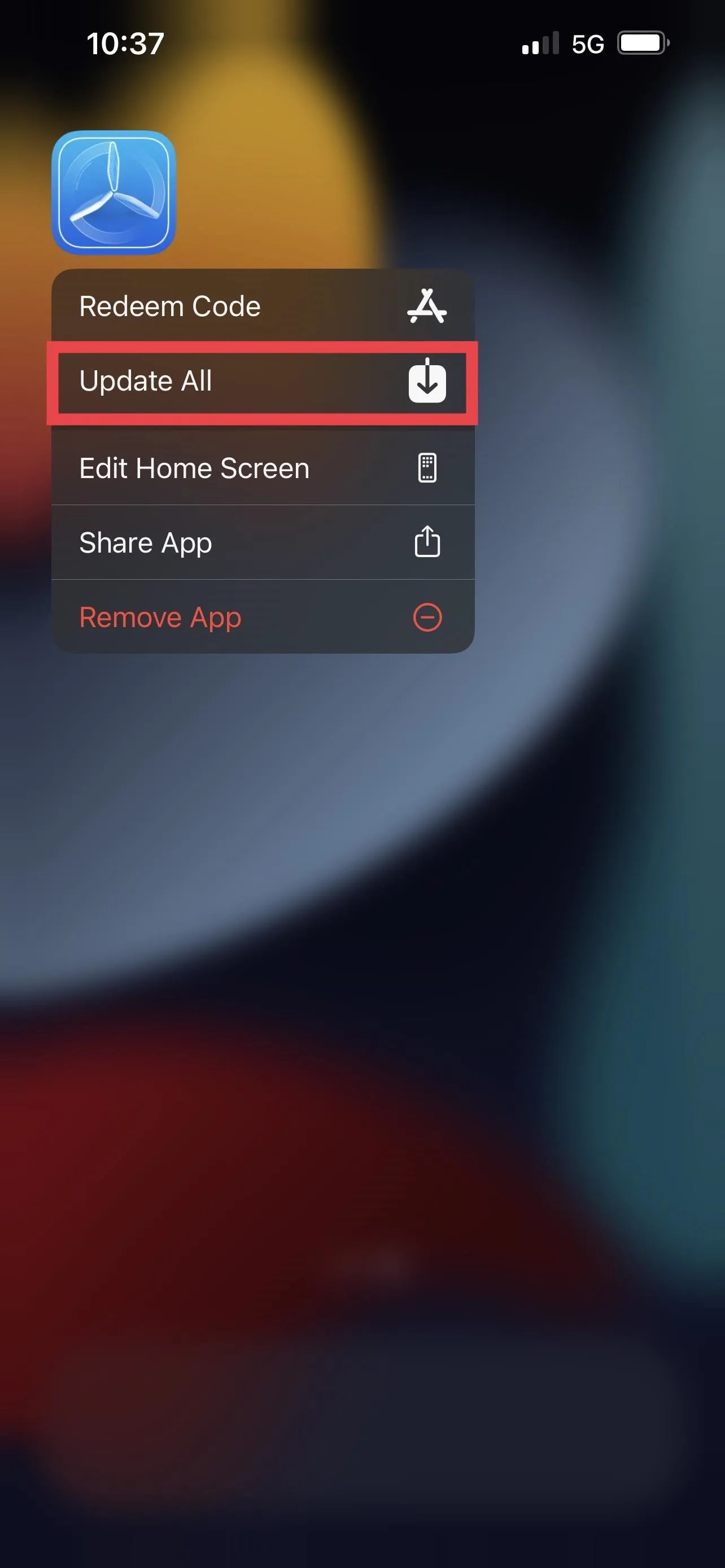
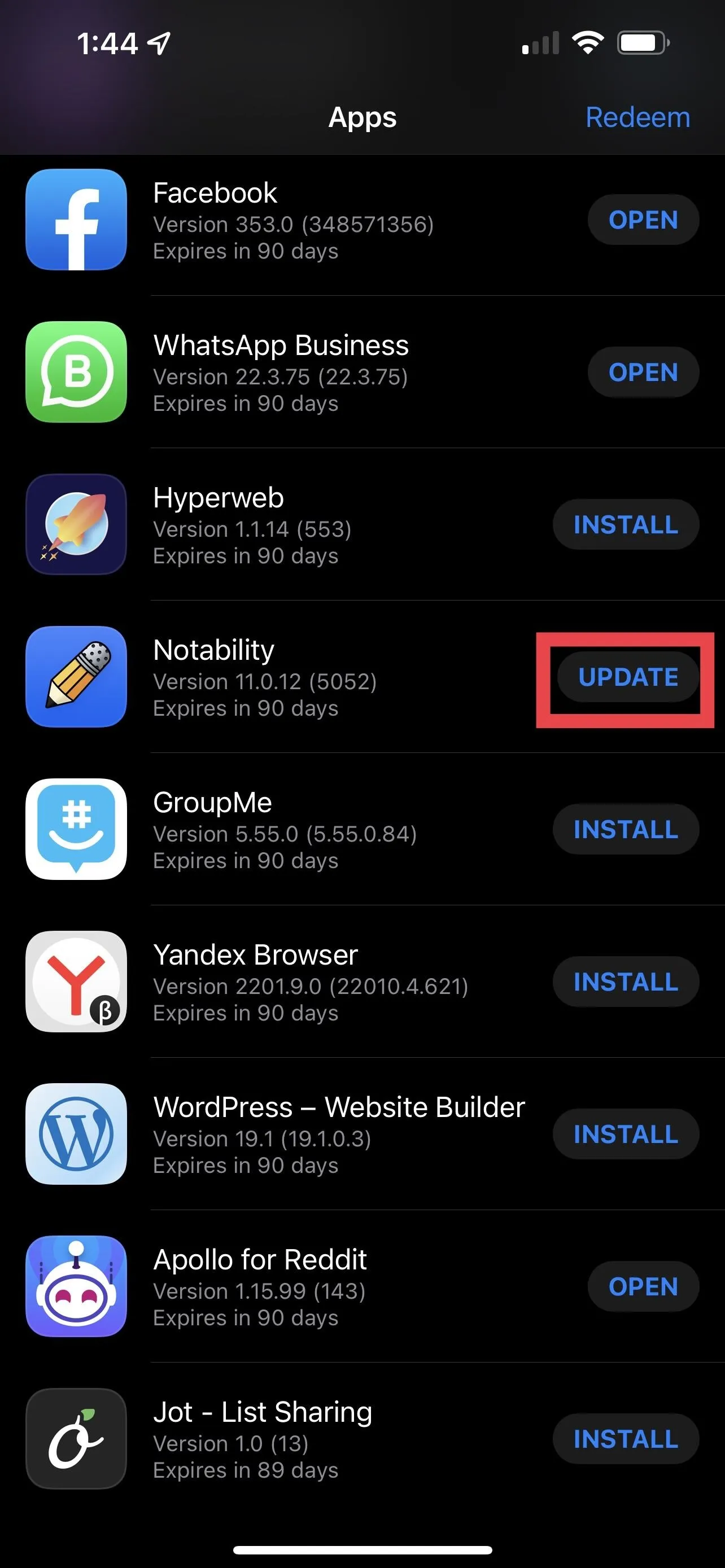
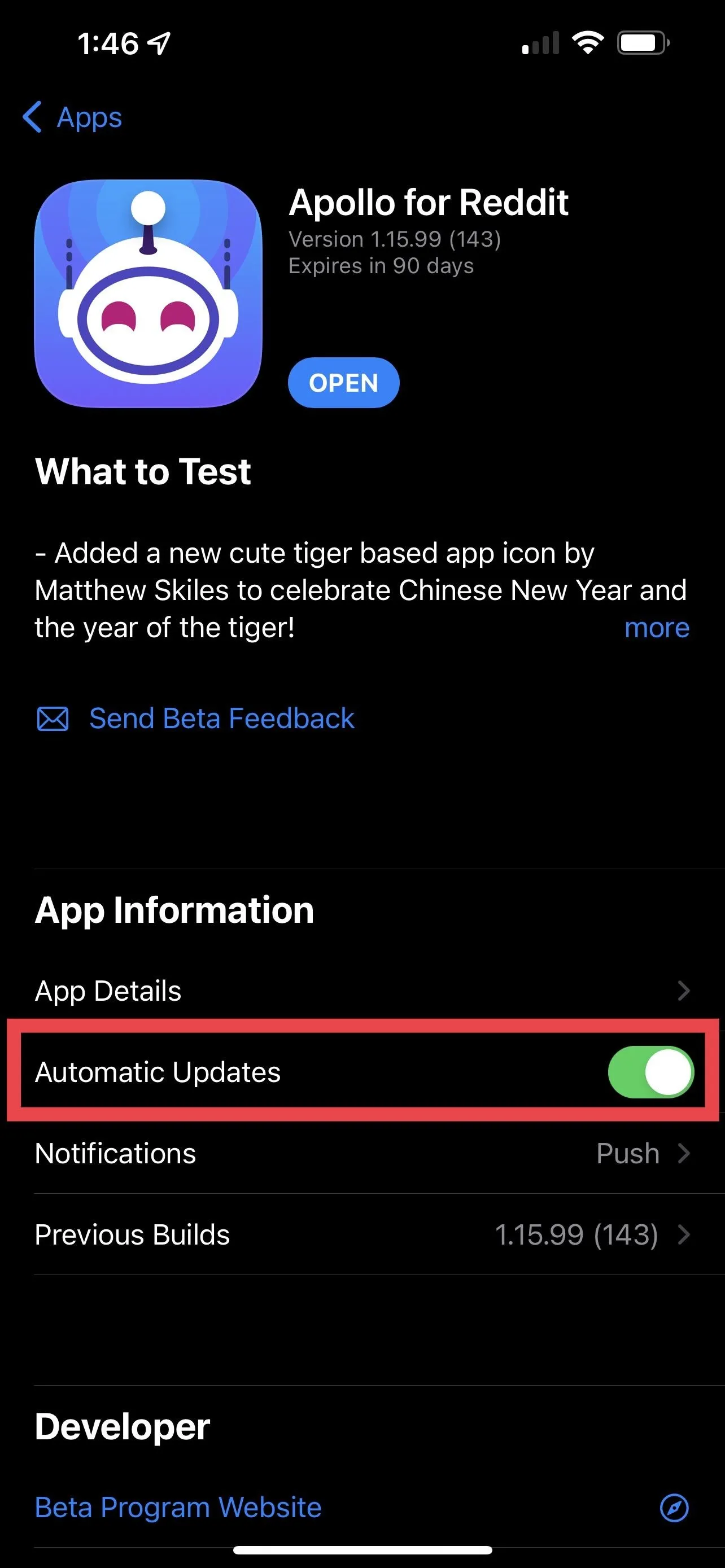
How to Report Bugs to TestFlight Beta App Developers
One of the great things about TestFlight is that you can report annoying bugs. To submit a report for an app, open TestFlight, tap on the app you wish to submit feedback for, and then choose "Send Beta Feedback." Alternatively, long-press the beta app's icon on your Home Screen or App Library and choose "Send Beta Feedback" from the quick actions.
Next, you'll have the option of adding a screenshot. If you haven't taken one yet and want to, go back to the app and take one, then come back and choose "Include Screenshot." After selecting if you have a screenshot, you can write the developer and tell them exactly what happens with the bug.
The feedback report will appear in the developer's App Store Connect dashboard. Keep in mind that when you submit a report, it will send diagnostics logs and device information to the developer.
Additionally, when your iPhone detects that a beta app crashed, it asks you if you would like to submit a report for the crash.
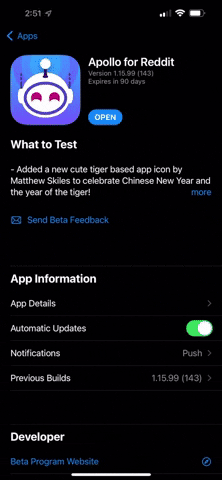
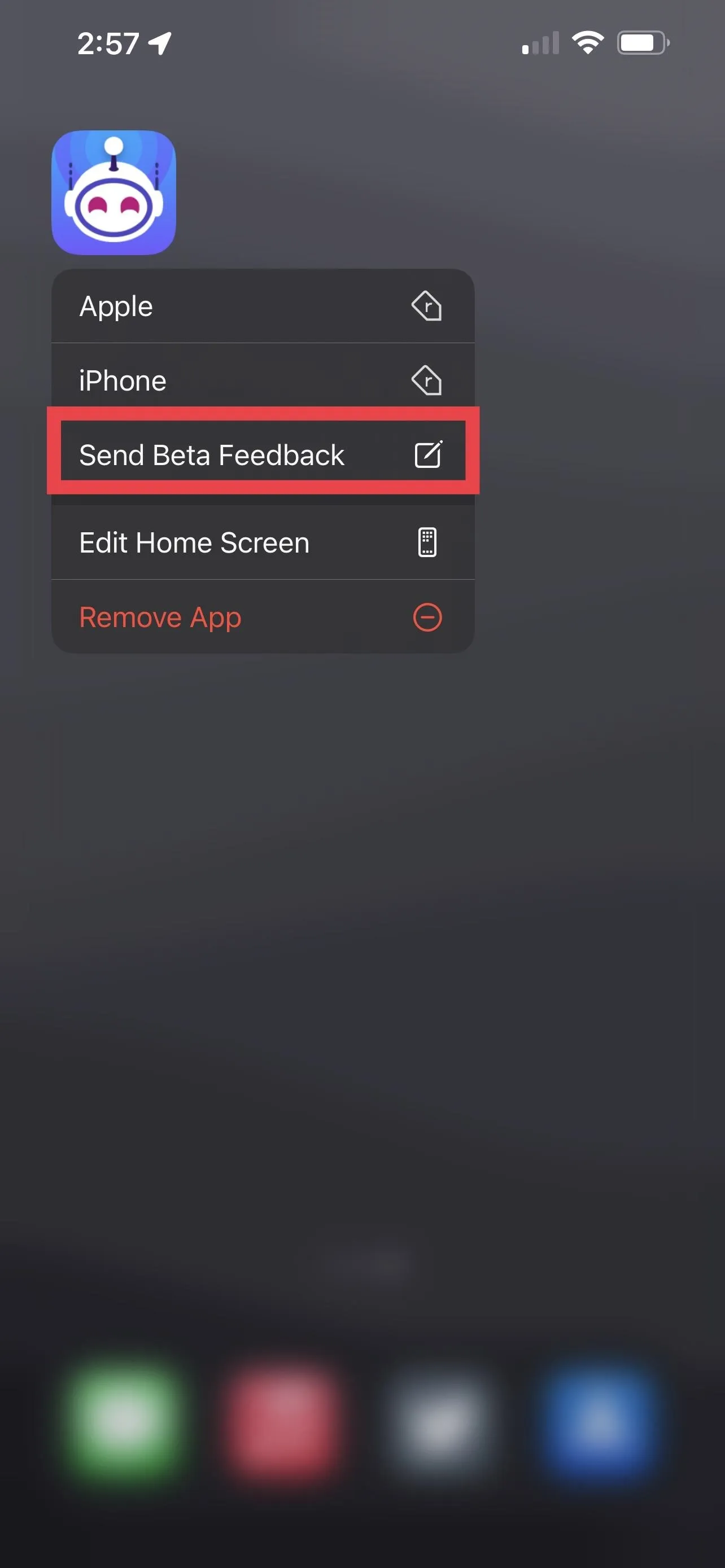
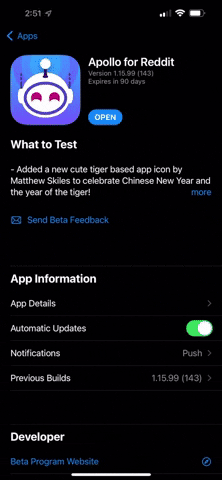
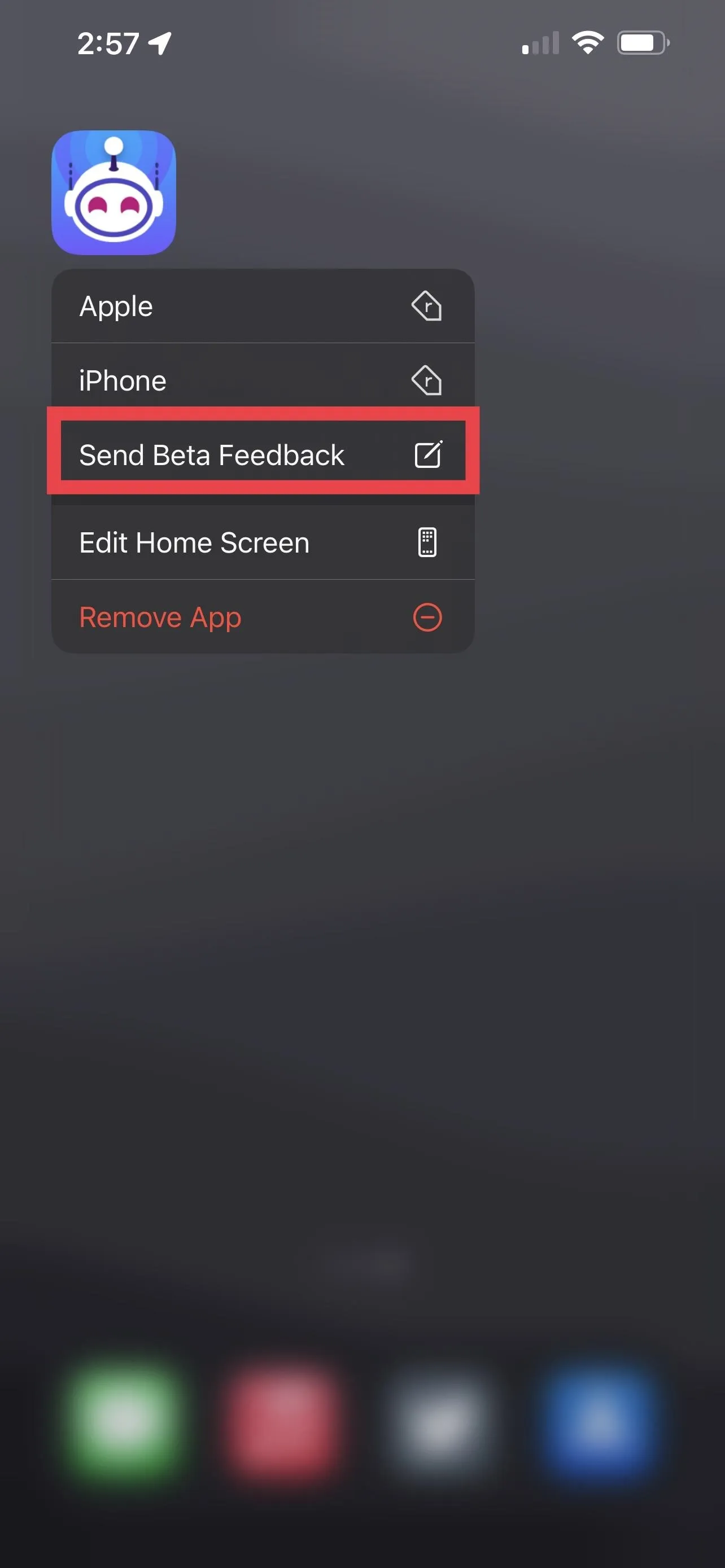
How to Downgrade TestFlight Beta Apps
Another unique thing you can do is downgrade your TestFlight apps. This is useful if you find a significant issue with the latest beta, such as a crash or unresponsive feature.
To downgrade to a previous build, open the app's description in TestFlight. If the app has a previous build available, it will appear under "App Information," right before the "Developer" section. Then, find the version you wish to downgrade to, tap "Install," and confirm.
You can also downgrade (or upgrade, depending on how you look at it) to the app's stable version in the App Store. Just find it in the App Store and hit "Get."
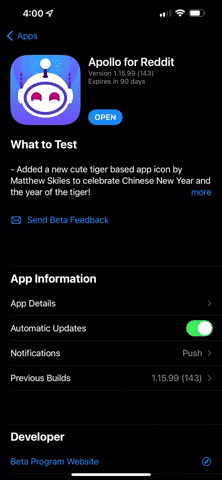
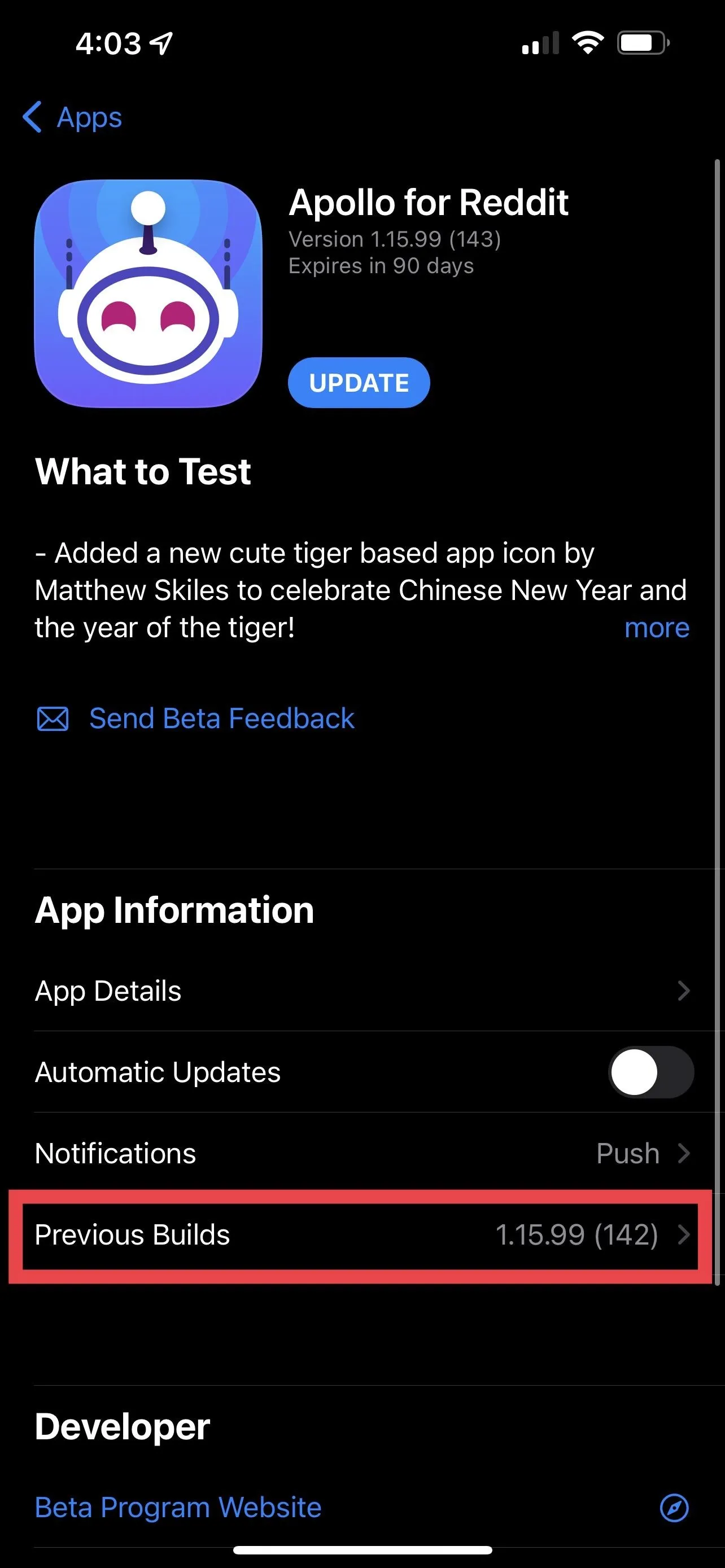
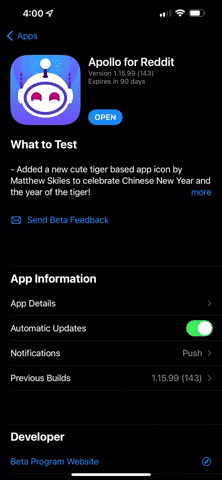
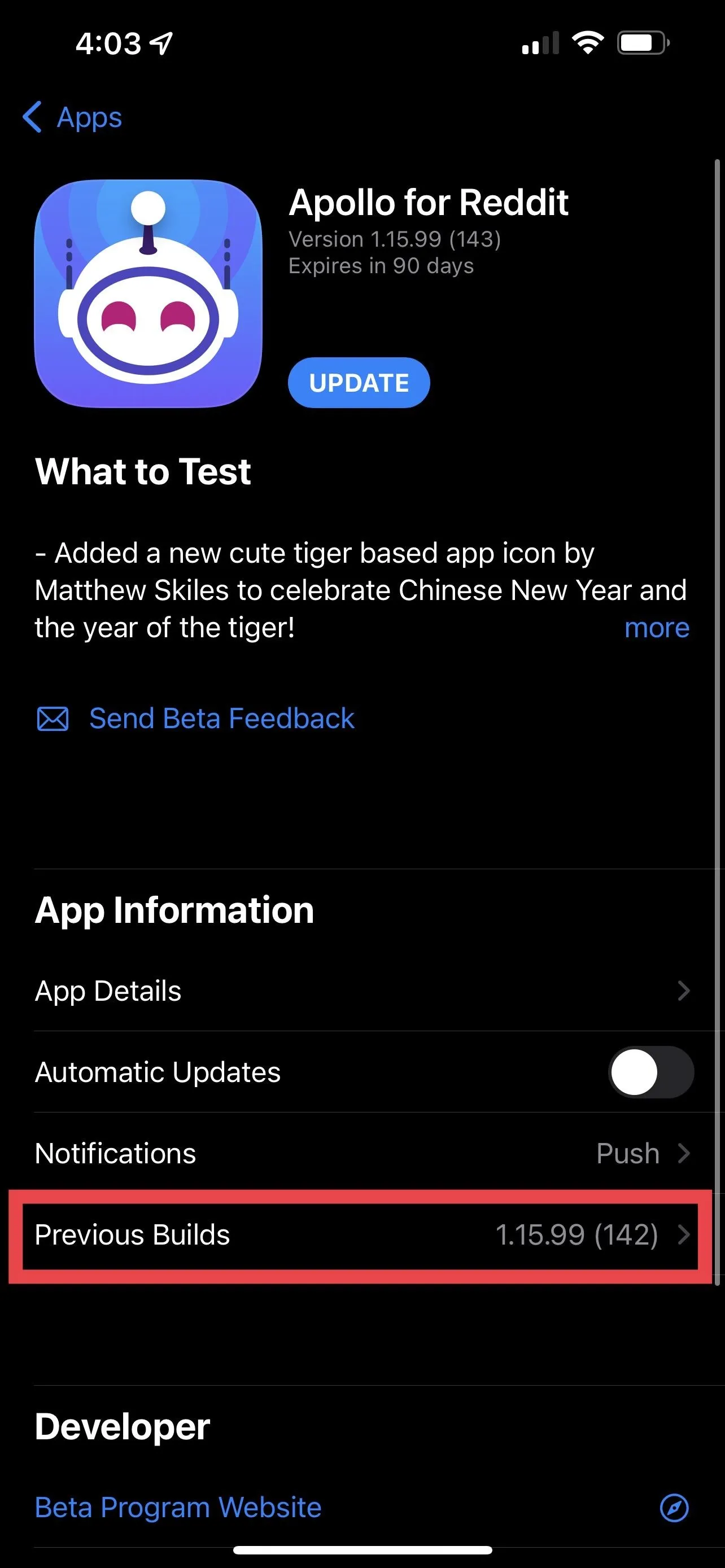
Common Bugs and Complaints with TestFlight
Using TestFlight has lots of drawbacks. Not only does it have lots of bugs, but TestFlight also isn't meant to handle having a lot of applications.
Known Bugs with TestFlight:
- Sometimes, the app won't load very quickly. Other times it won't load at all. If either happens, force close TestFlight. To do so, swipe up on the Home Bar or double-tap the Home Button, then swipe up on the app's card. Sometimes tapping "Try Again" works, but I haven't had much luck with that. Like all Apple services, TestFlight servers go down occasionally, but you can check its status on Apple's System Status webpage.
- Sometimes, the "Update All" quick action won't work the first time you tap it. I usually find myself hitting the button two or three times before it finally updates all of my apps.
Complaints with TestFlight:
- TestFlight does not have a search function. You can't search for new beta apps to add, and you can't even search for a beta app that you accepted or installed. A search from the Home Screen or App Library can find a beta app, but it won't distinguish it from App Store apps.
- Beta apps you add from TestFlight can revoke your access for many reasons. If they do, you will no longer be able to install them. Reasons include betas expiring after their 90-day period, developers removing the apps from TestFlight, or developers removing users from their testers list. Some developers are known to remove inactive users, including, but not limited to, Snapchat, Facebook, Firefox, 1Password, Spotify, and TikTok. You can add the beta back from its invite link if it happens.
- As mentioned above, Apple limits the number of testers that can join a beta app to 10,000. If it's a popular app, the slots will fill up fast, and it might be some time before you can get access.
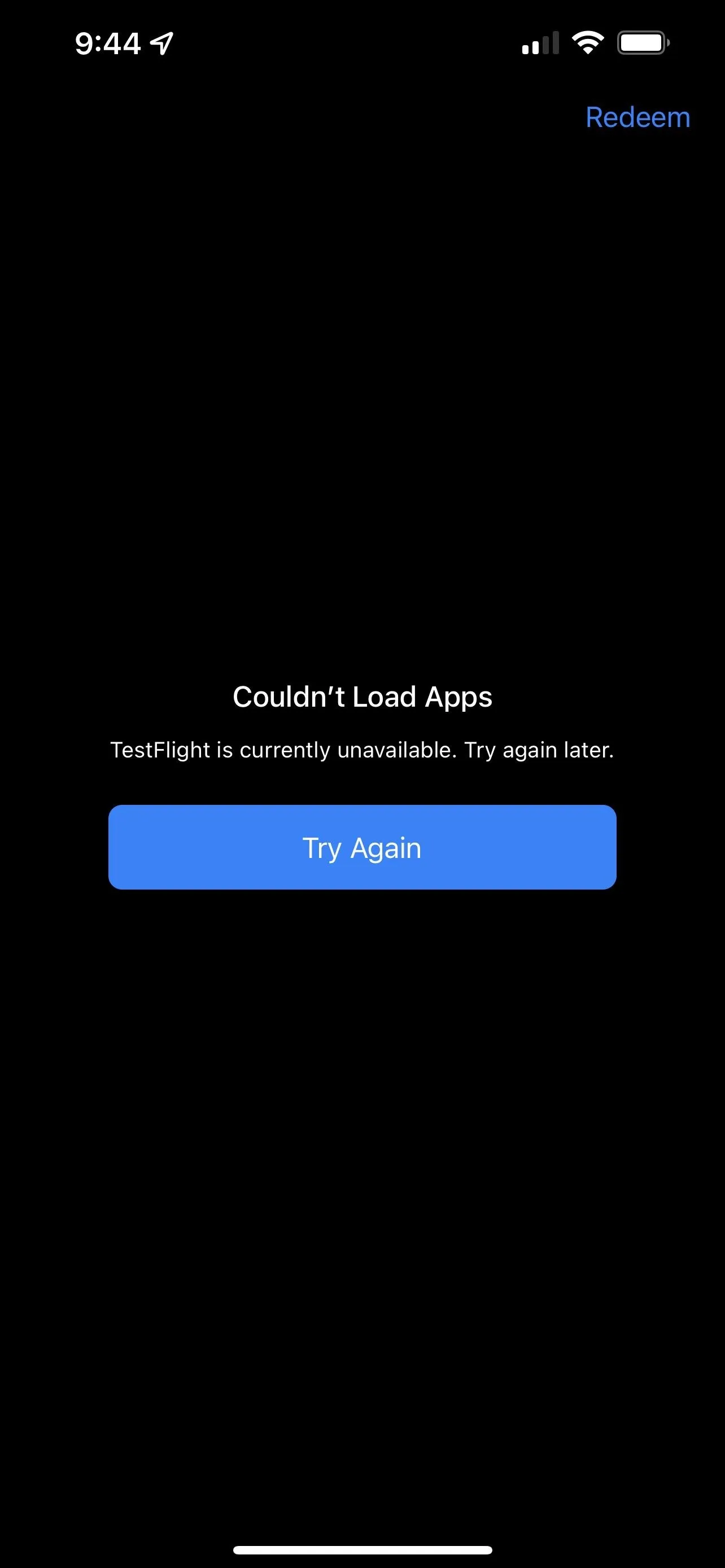
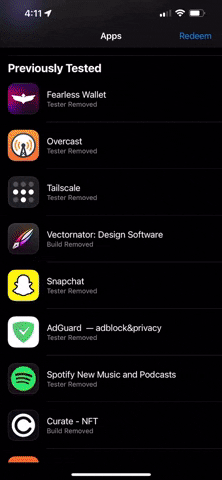
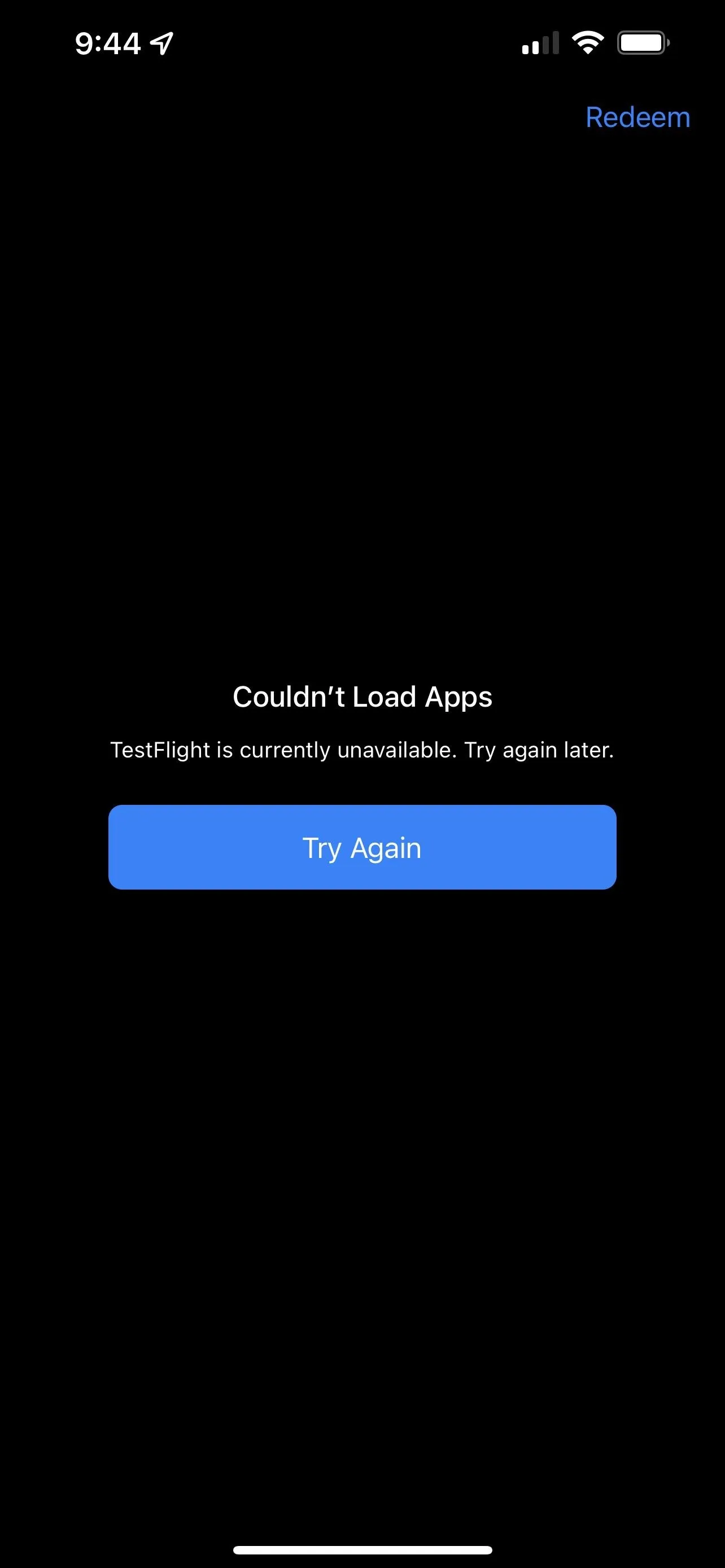
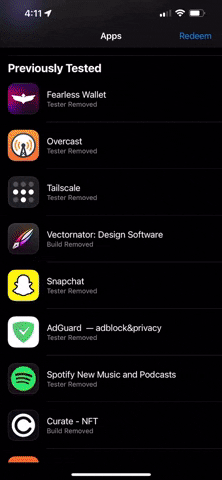
Cover photo, screenshots, and GIFs by Daniel Hipskind/Gadget Hacks




Comments
No Comments Exist
Be the first, drop a comment!