Your iPhone's Camera app isn't the only place you can use Portrait mode for selfies. An easy-to-miss feature built right into iOS lets app developers leverage Apple's powerful Portrait mode effect in their own apps, so you can add a shallow focus effect to photos and videos when using the front-facing camera in FaceTime and apps like Facebook, Instagram, Snapchat, and Zoom.
Apple first included the portrait-style photo and video effect for selfies on iOS 15 and iPadOS 15 for its FaceTime app, but it also opened up the image and video effect to third-party developers.
The effect for the front camera uses the Neural Engine "plus a trained monocular depth network to approximate a real camera with a wide-open lens," according to Apple. Due to the complex computational algorithm, the effect is limited to video with a max resolution of 1920x1440 pixels and a max frame rate of 30 fps to keep performance responsive.
Which Apps Support the Portrait Effect?
While any app that can capture selfie videos can opt into incorporating the feature, all apps that use the Voice over Internet Protocol background mode automatically have the portrait video effect available for you to use.
Instagram and Snapchat may not sound like VoIP apps, but they do include video chatting capabilities, so you'll be able to use the portrait video effect. The effect also works on Facebook, Messenger, some live streaming apps like Twitch, and video conferencing tools like Google Meet. When the feature isn't automatically enabled for an app, the app's developer needs to configure the app to support it.
Which Devices Support the Portrait Effect?
The portrait effect works on iPhone and iPad models with an A12 Bionic or newer chip running iOS or iPadOS 15 or later. It even works on all Mac computers with Apple Silicon running 12 Monterey or later. You can see the complete list of compatible Apple devices at the end of this article.
How to Enable the Portrait Effect in Supported Apps
To access the portrait video effect — or to see if the effect is available — open up the camera inside the app for live streaming, shooting a story, video chatting, etc. Then, make sure you switch to the front-facing camera. It will also work for some apps' image views, like when taking a picture in the Instagram app to post on your regular feed.
The video effect works in the primary camera when making stories on Facebook, Instagram, Messenger, or Snapchat, as well as for video calls in chats that offer video chats.
With your face visible in the camera feed, open up Control Center, and you'll see two new buttons: "Video Effects" and "Mic Mode." Tap "Video Effects," then select "Portrait" to turn the feature on. (This is also how you would disable it.) With it on, close Control Center, and your background should be blurred.
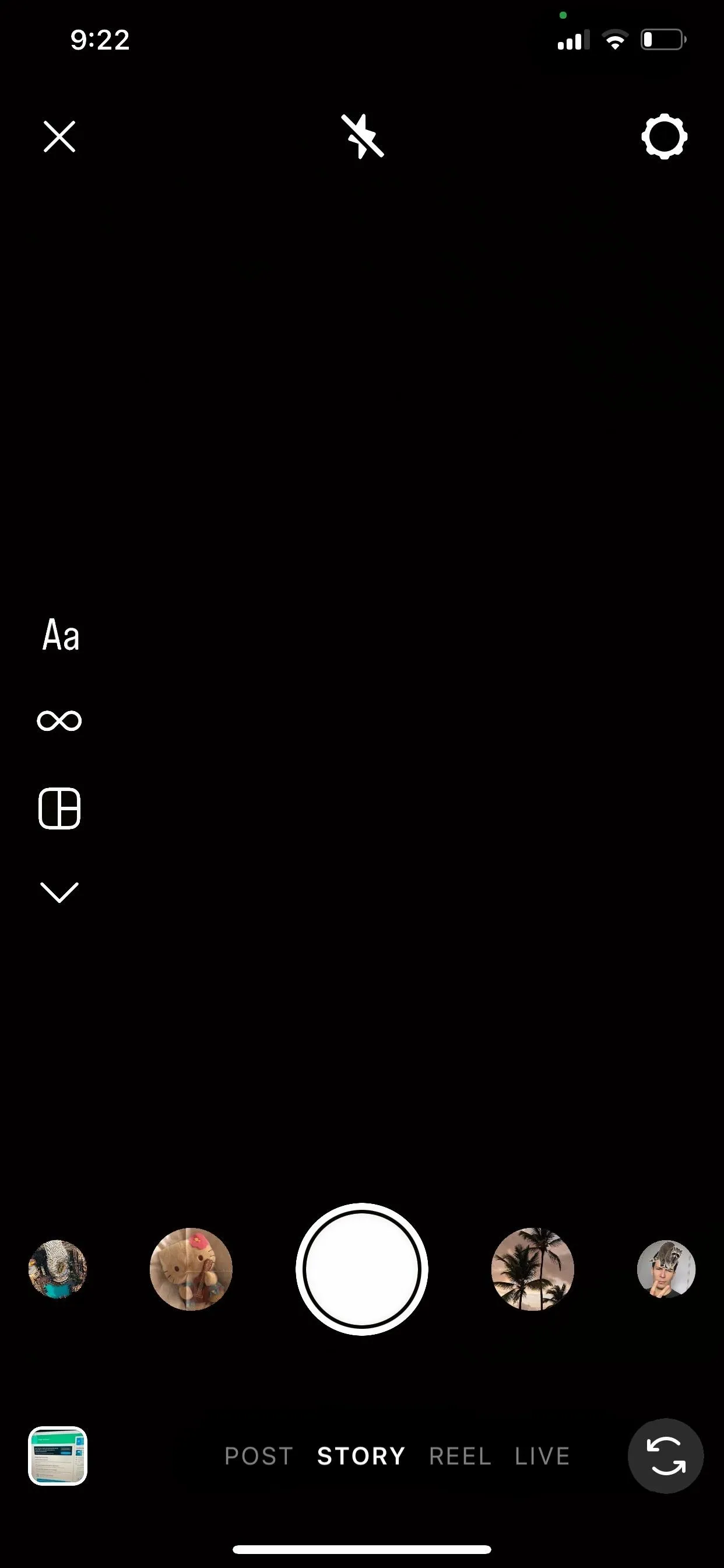
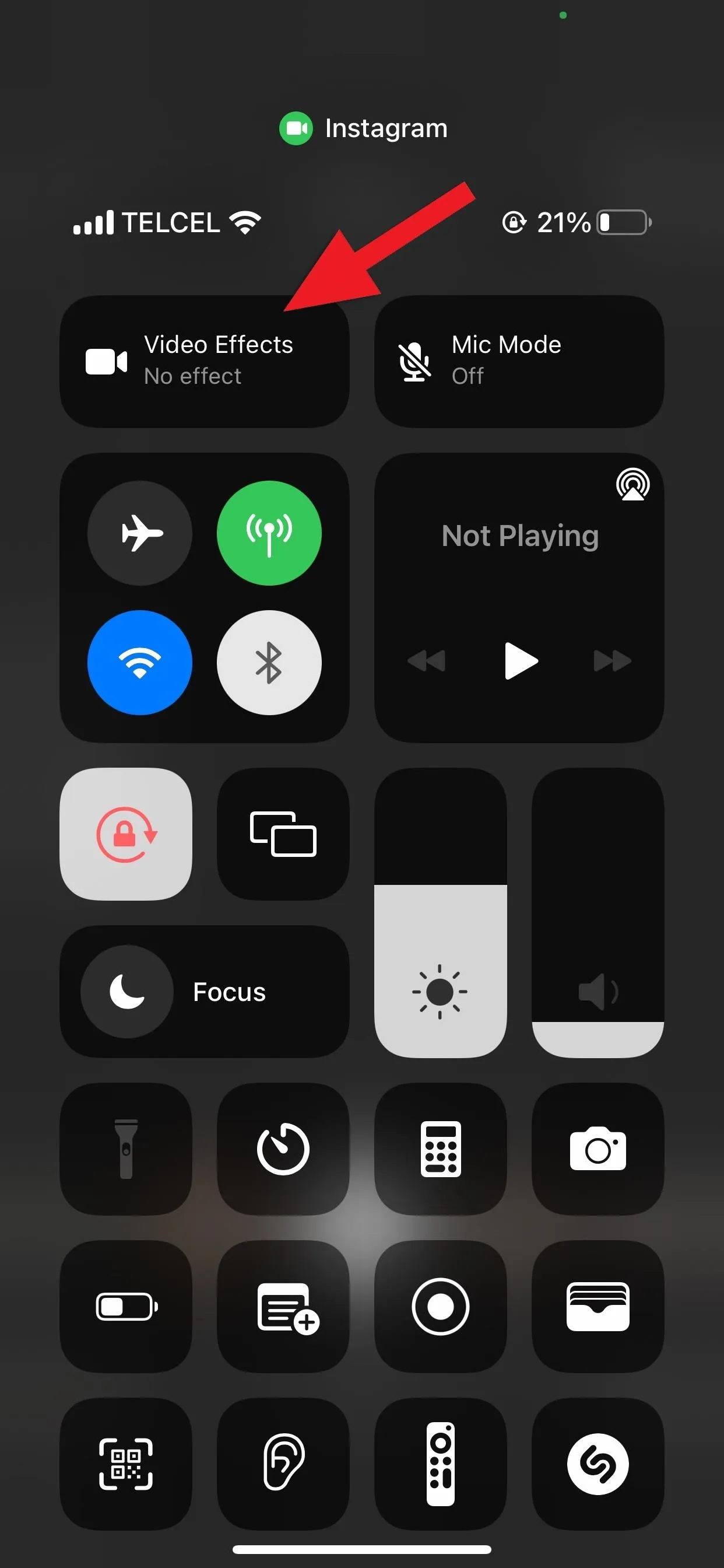
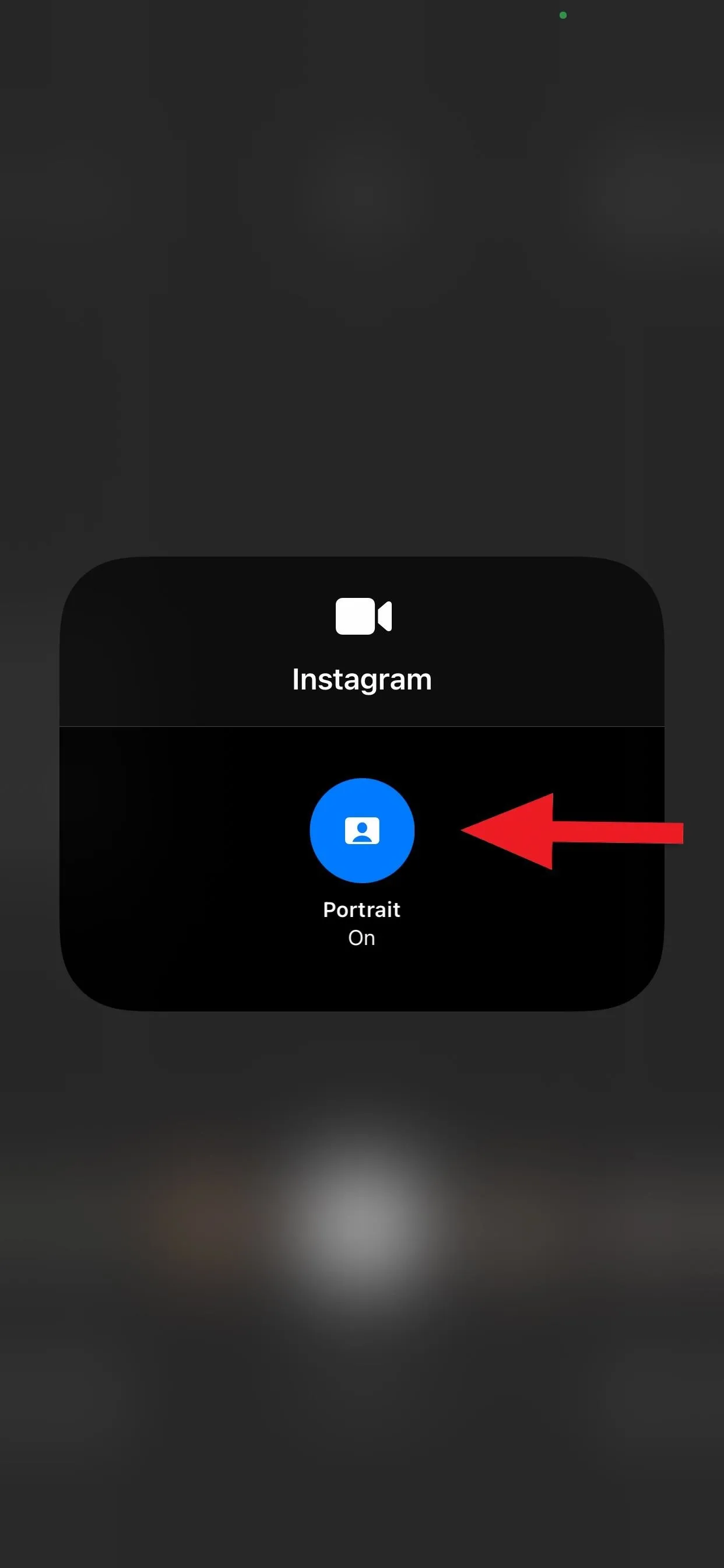
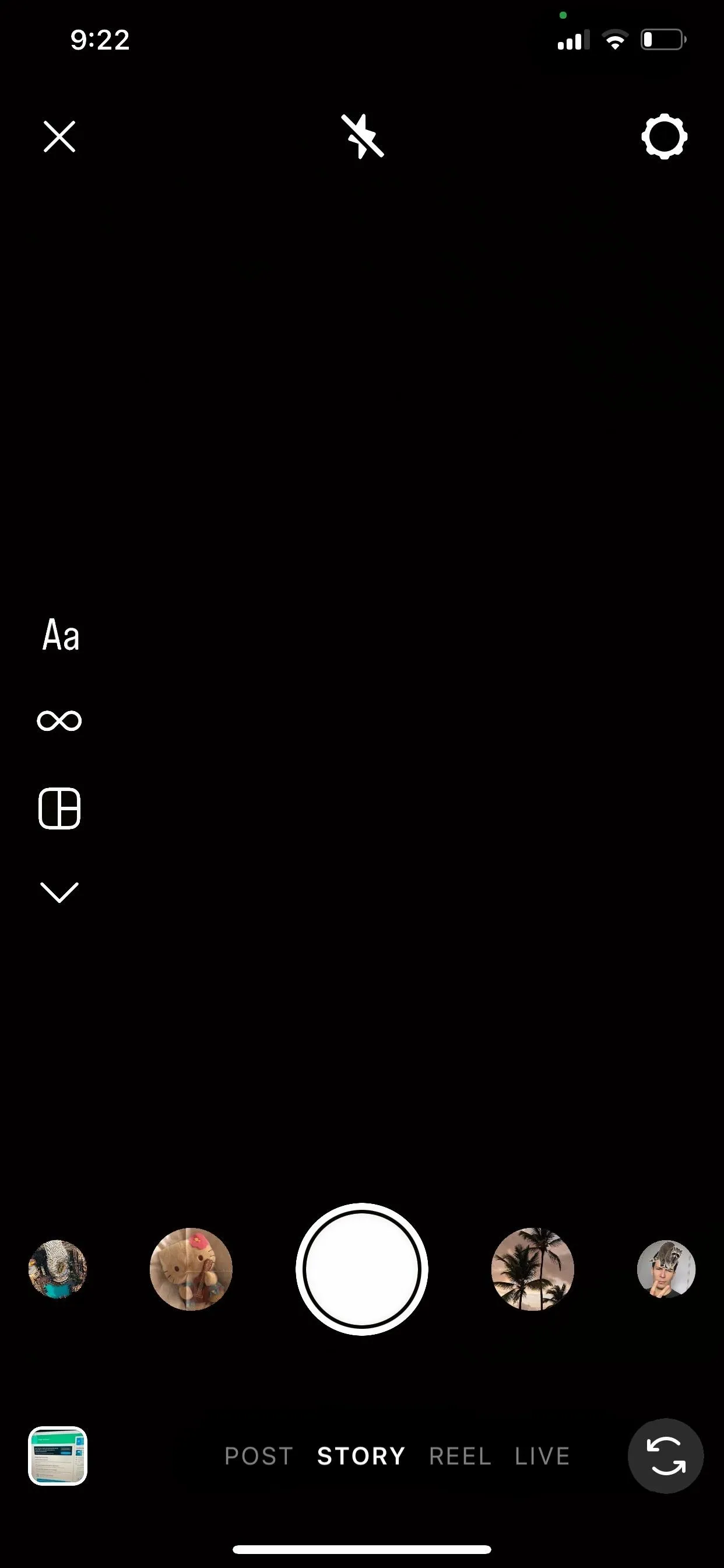
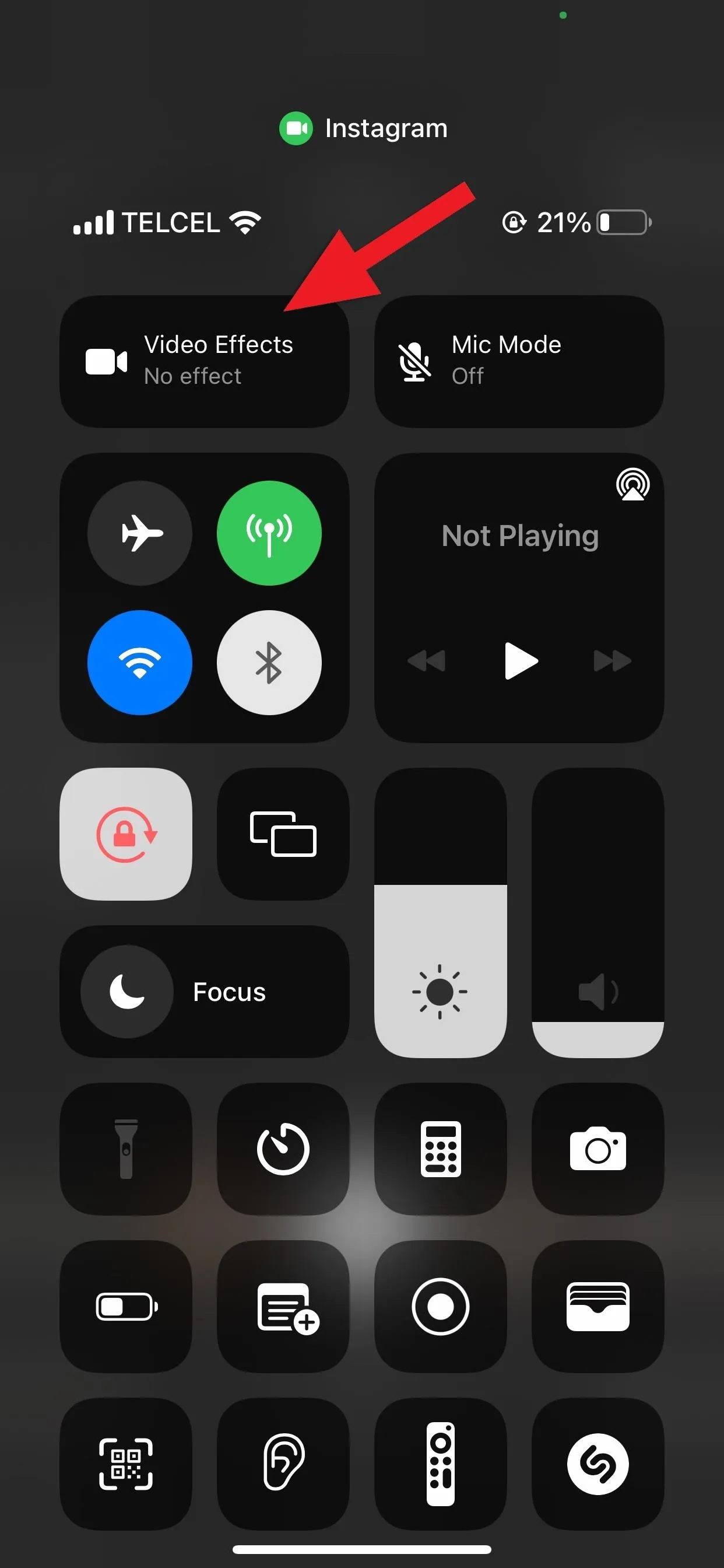
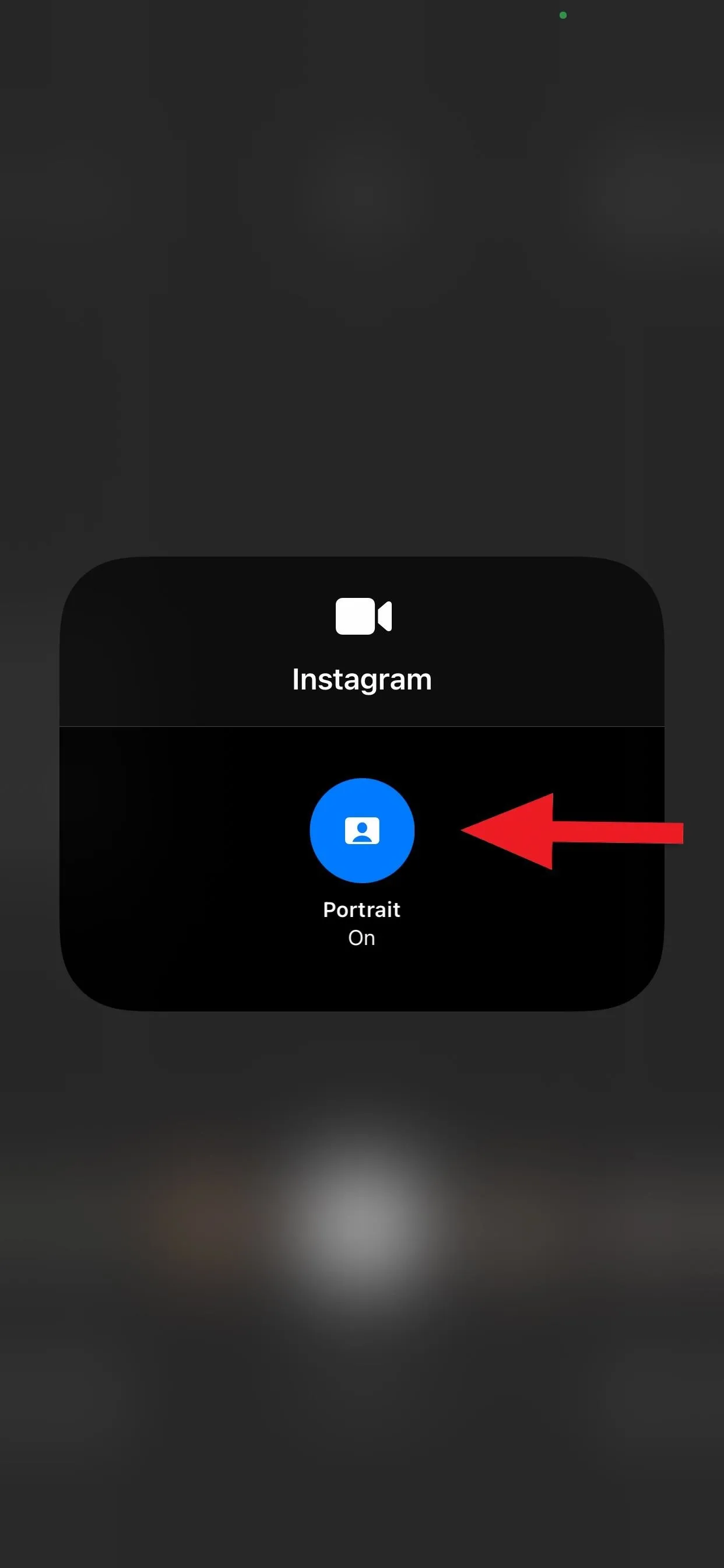
You can also snap photos with the portrait video effect in apps that support it, as mentioned above.

Photo with Portrait mode off.
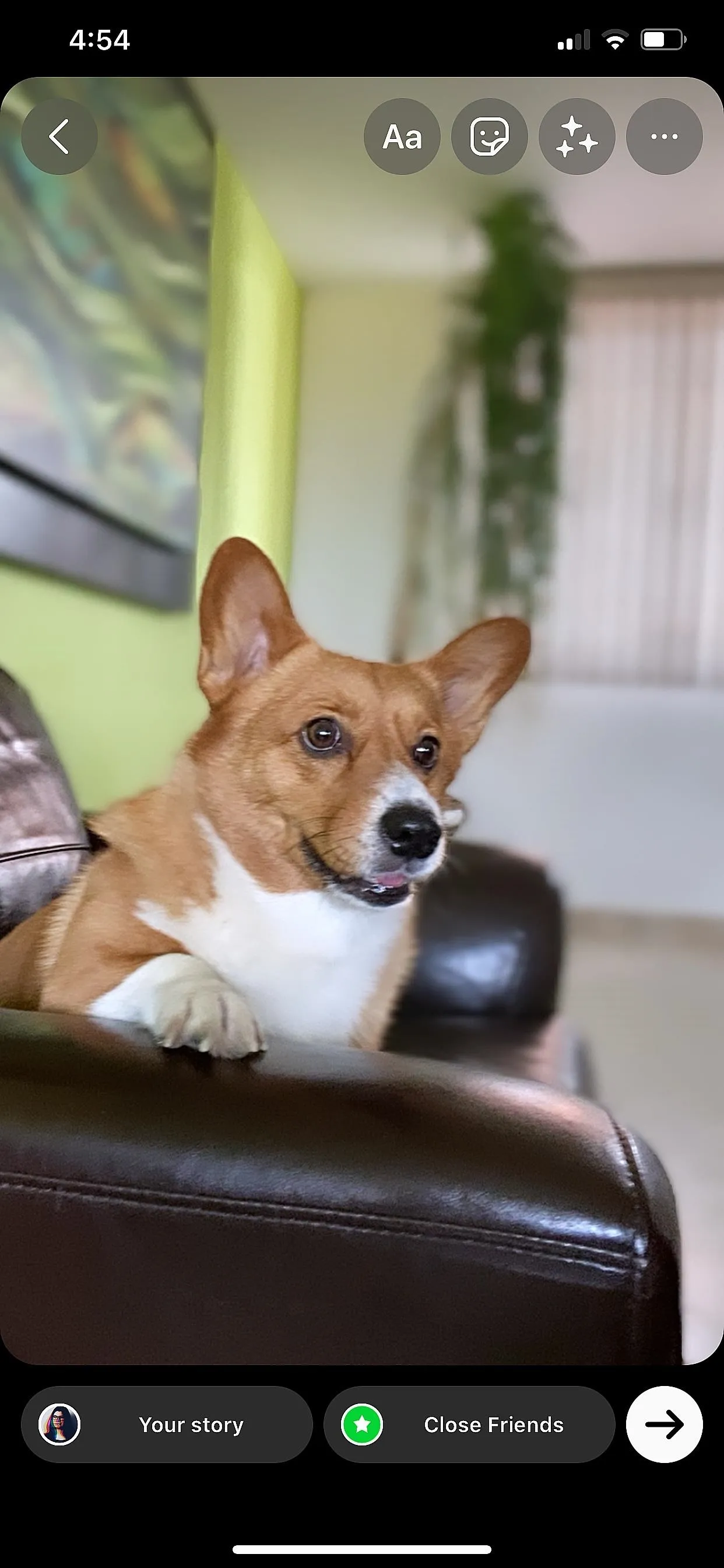
Photo with Portrait mode on.

Photo with Portrait mode off.
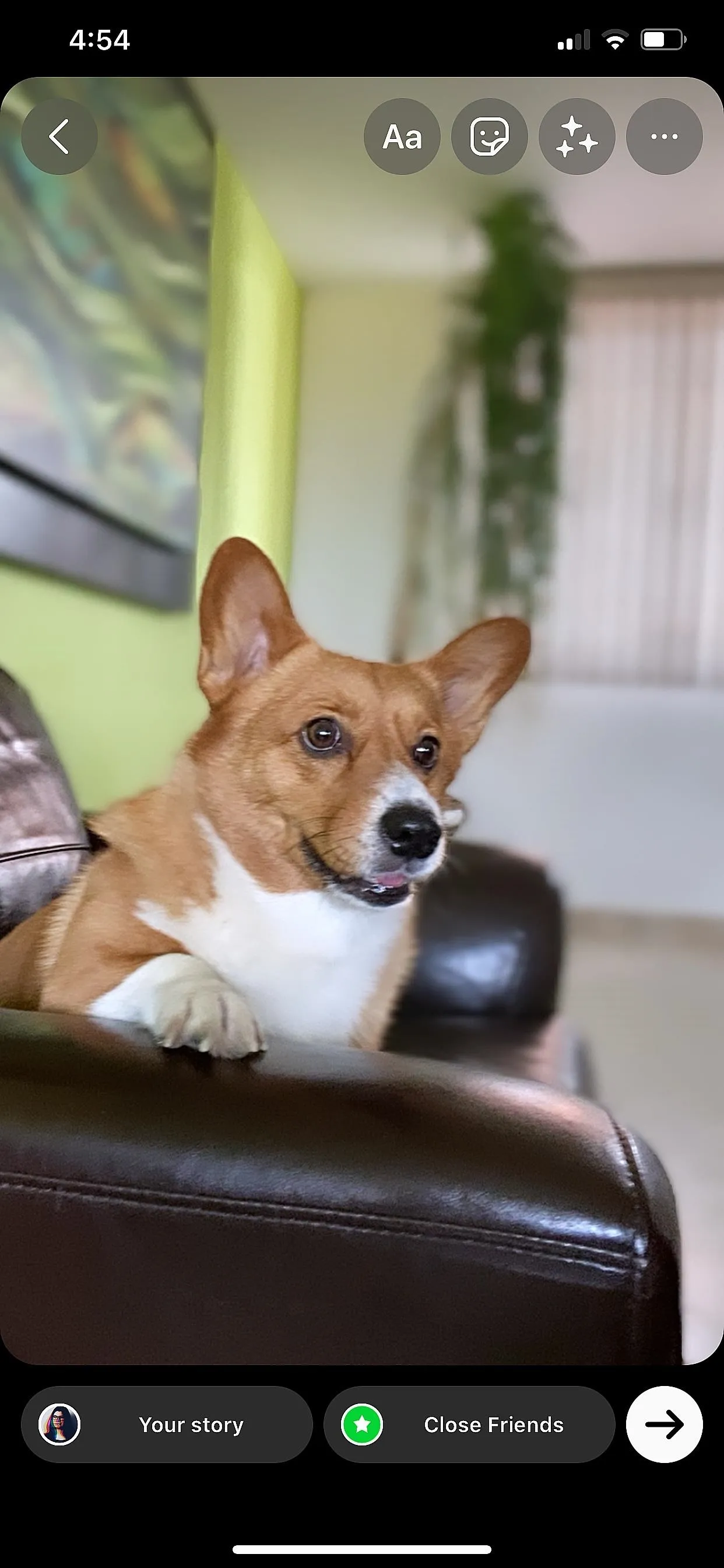
Photo with Portrait mode on.
FaceTime Has Another Way to Enable the Portrait Effect
You can use the Control Center method in FaceTime, but Apple has provided a quicker way. Whenever you're active in a FaceTime call, tap your tile to expand it, and you'll see an icon of a person — tapping that button will turn the portrait video effect on, and tapping again will disable it. You'll also see the icon when making a FaceTime call so you can start the effect before anyone even picks up.
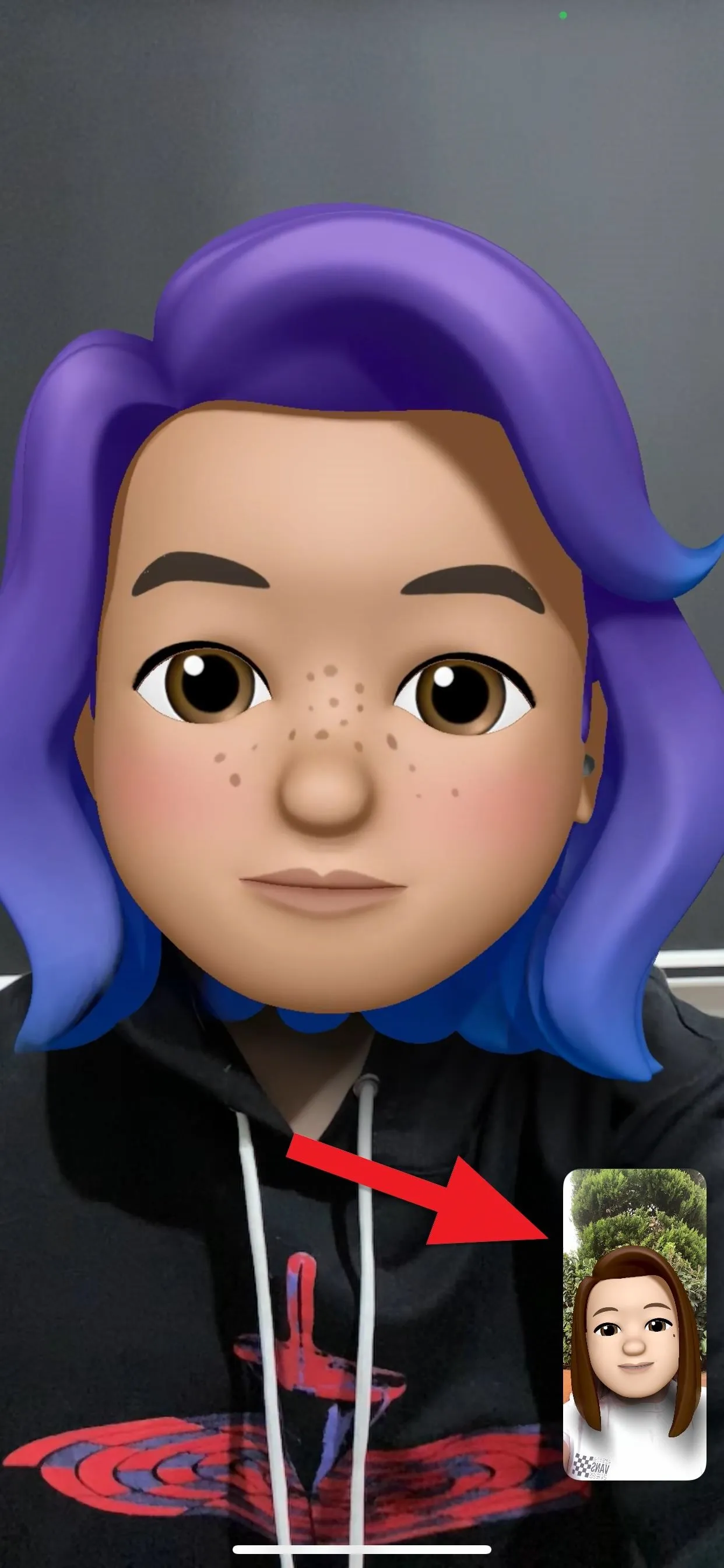
Tap your tile in a FaceTime call.
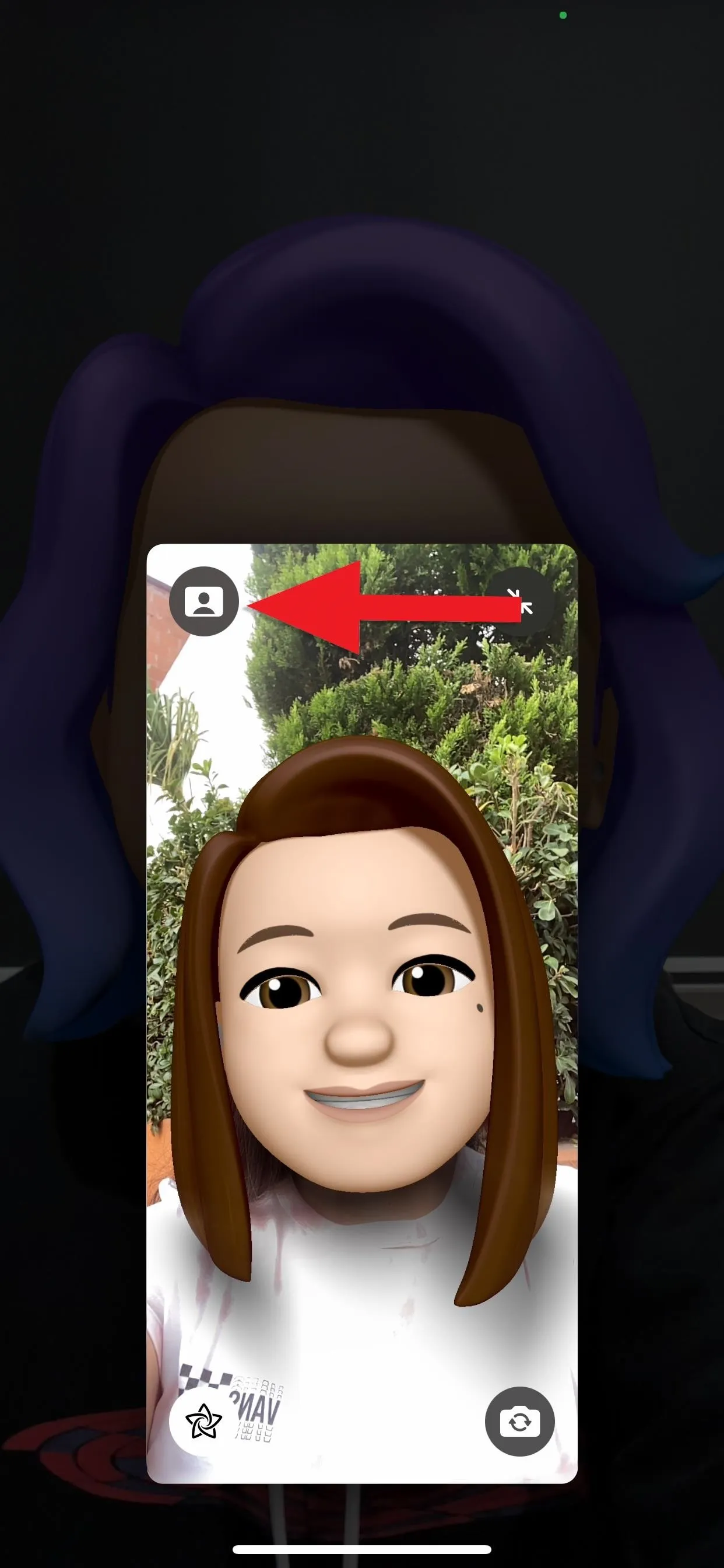
FaceTime with Portrait mode off.
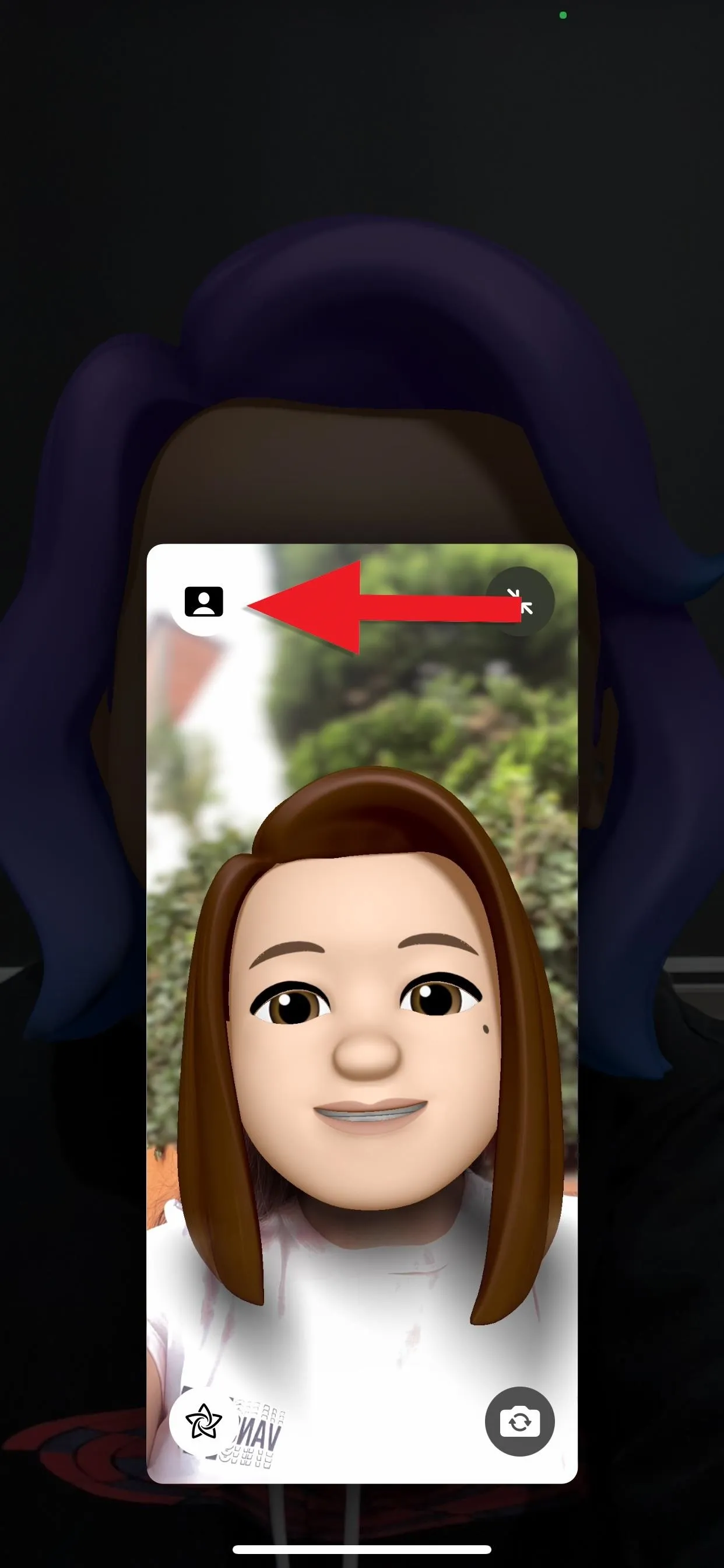
FaceTime with Portrait mode on.
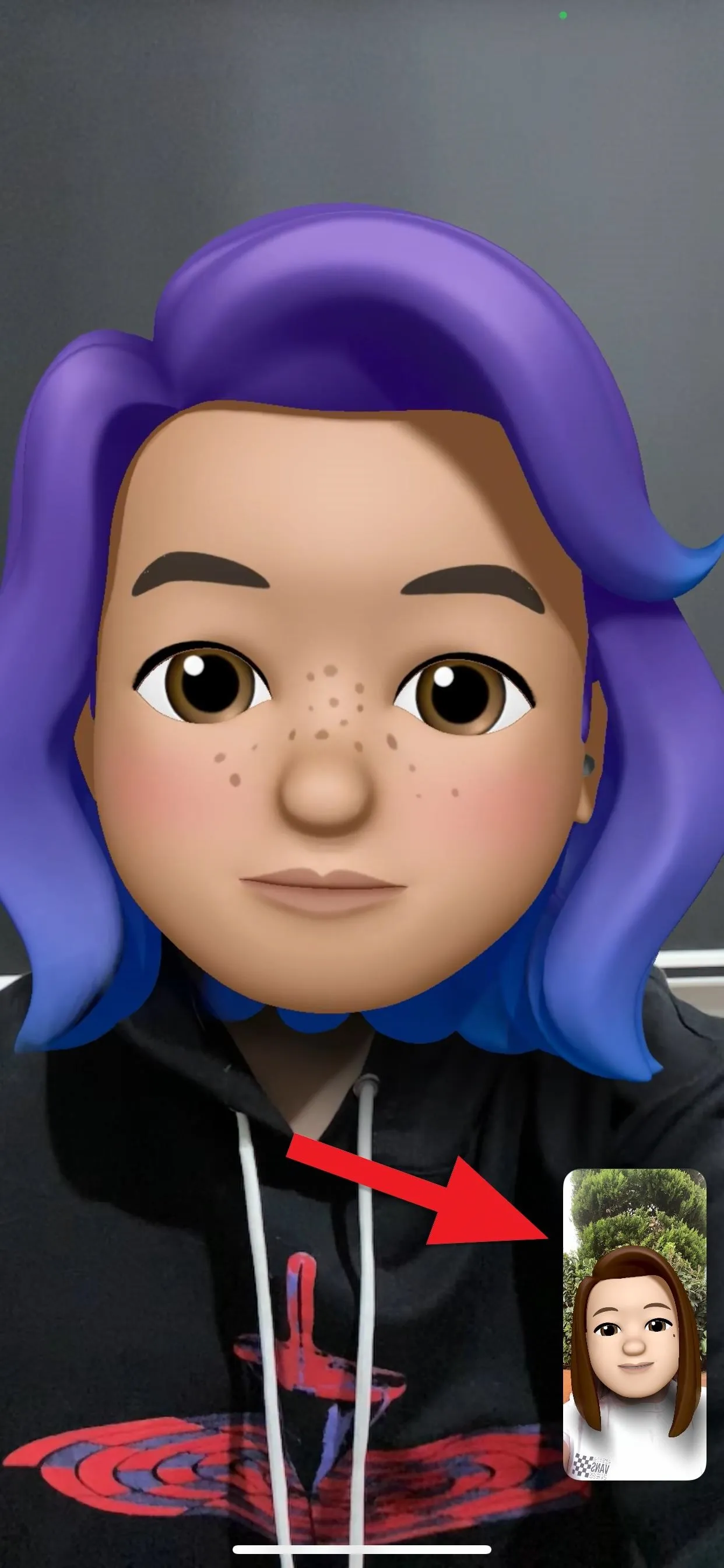
Tap your tile in a FaceTime call.
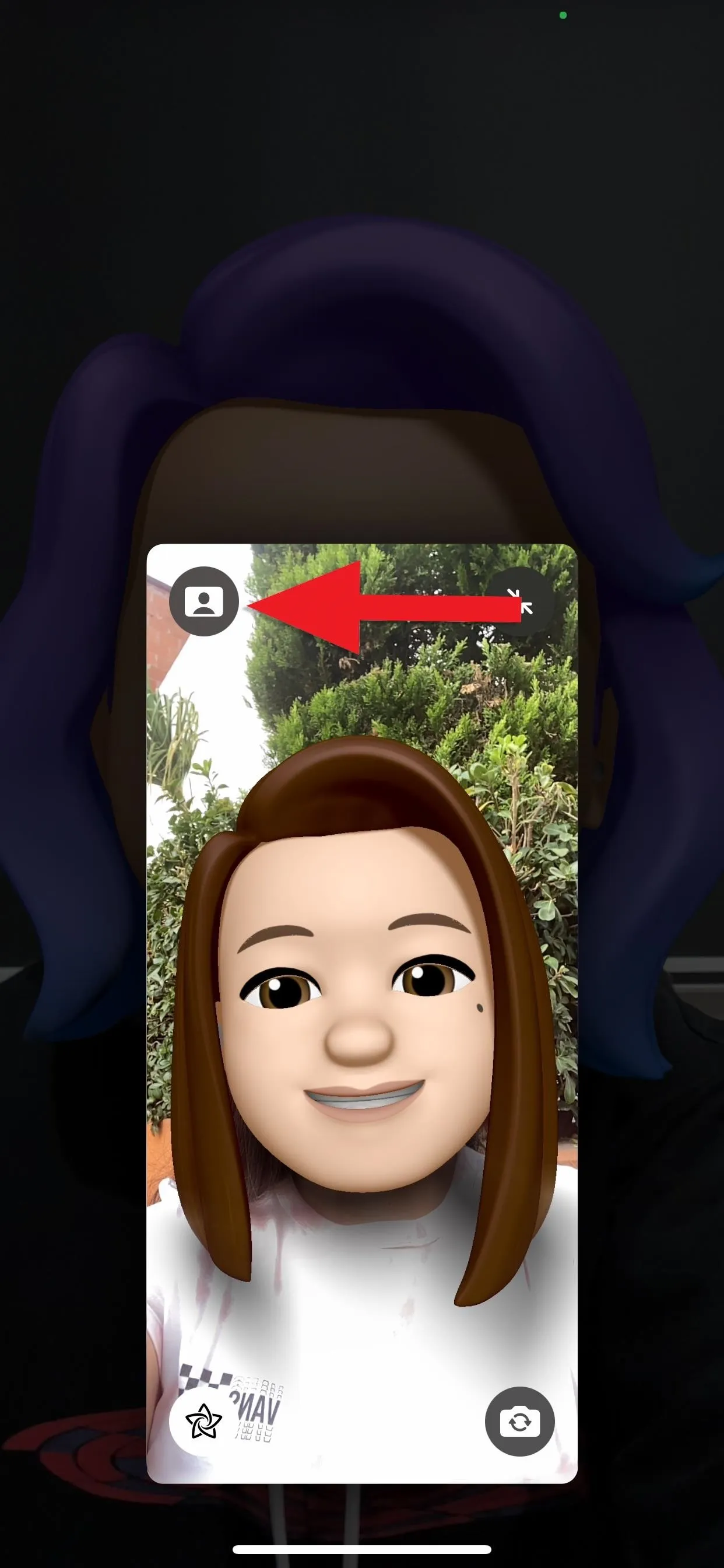
FaceTime with Portrait mode off.
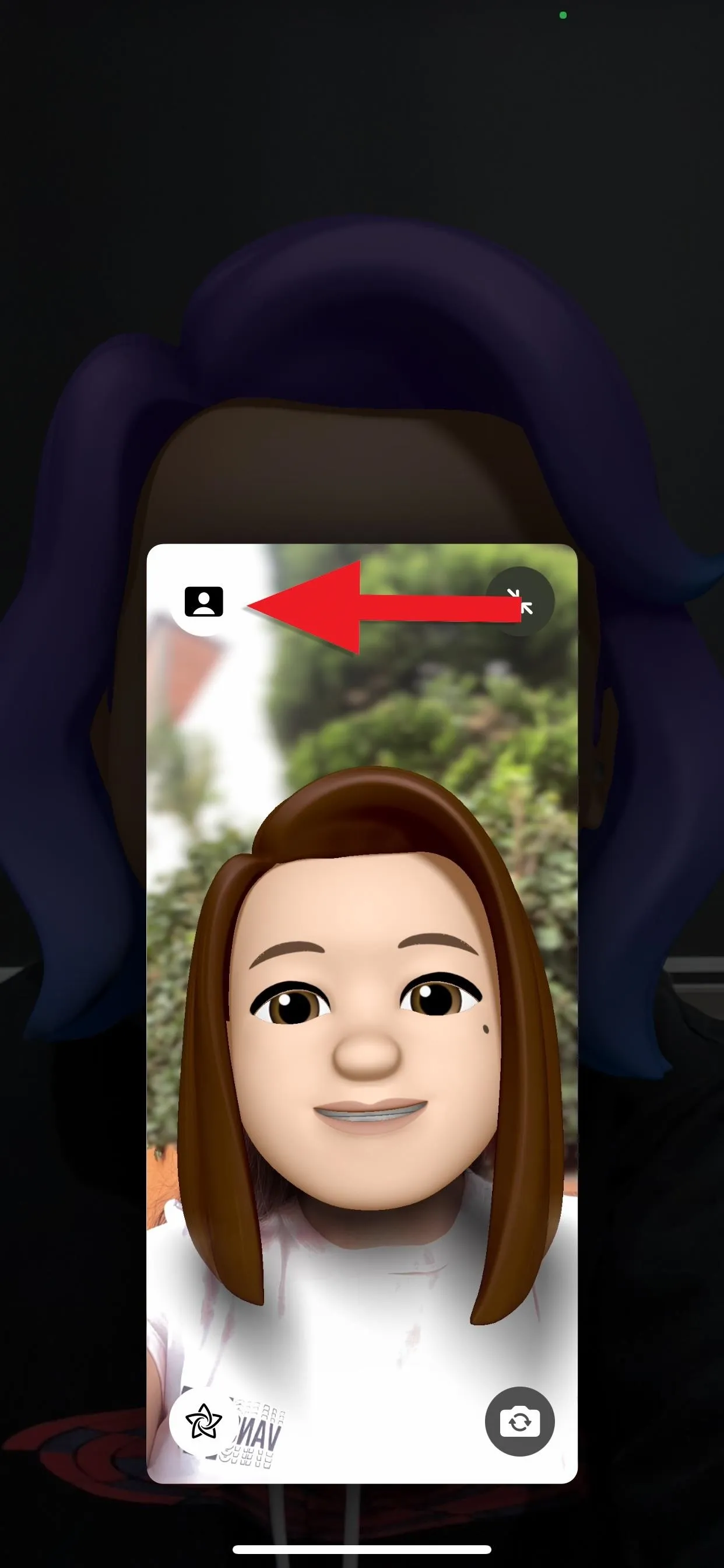
FaceTime with Portrait mode on.
Devices That Support Shallow-Depth-of-Field Controls
- iPhone SE (2nd generation and later)
- iPhone XR
- iPhone XS
- iPhone XS Max
- iPhone 11
- iPhone 11 Pro
- iPhone 11 Pro Max
- iPhone 12
- iPhone 12 mini
- iPhone 12 Pro
- iPhone 12 Pro Max
- iPhone 13
- iPhone 13 mini
- iPhone 13 Pro
- iPhone 13 Pro Max
- iPhone 14
- iPhone 14 Plus
- iPhone 14 Pro
- iPhone 14 Pro Max
- iPad mini (5th generation and later)
- iPad (8th generation and later)
- iPad Air (3rd generation and later)
- iPad Pro 11-inch (all generations)
- iPad Pro 12.9-inch (3rd generation and later)
- MacBook Air (M2, 2022)
- MacBook Air (13-inch, M2, 2022)
- Mac Studio (2022)
- MacBook Pro (14-inch, 2021)
- MacBook Pro (16-inch, 2021)
- iMac (24-inch, M1, 2021)
- Mac mini (M1, 2020)
- MacBook Air (M1, 2020)
- MacBook Pro (13-inch, M1, 2020)
Cover photo and screenshots by Brenda Ramirez/Gadget Hacks

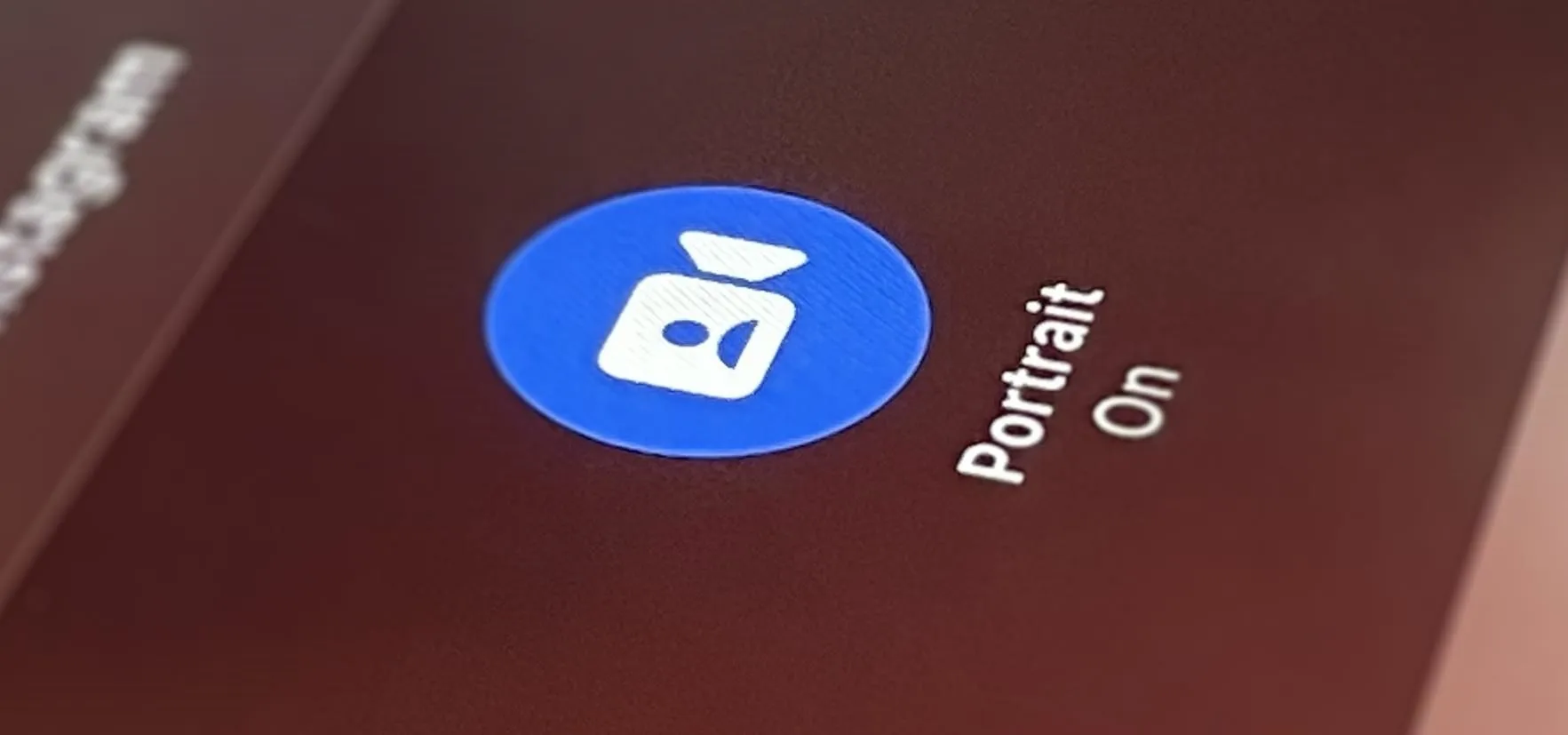


Comments
No Comments Exist
Be the first, drop a comment!