The iOS 7 lock screen was made to be just that, a lock screen, so it's pretty limited in terms of functionality. We're able to add wallpapers and easily access the Control Center or Notification Center (unless we disable that access through our settings), but other than that, it's pretty bland.
I've recently covered a jailbreak-only mod that lets you change the "slide-to-unlock" text on the lock screen to say anything you want, but we can do so much more than just that. So, in this softModder guide, I'll be showing you how to revamp your entire lock screen with a new theme (don't worry, you can keep your custom message).
Step 1: Install Cydget from Cydia
To get started, make sure to have a jailbroken iOS 7 device, then head to Cydia and install Cydget. Much like WinterBoard, Cydget allows us to easily apply themes to our lock screen.
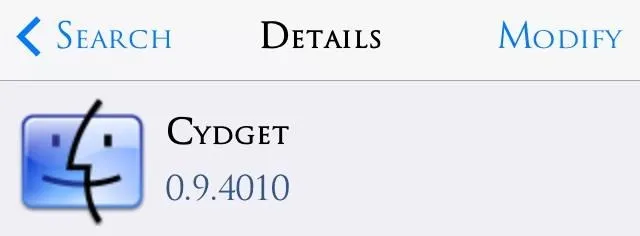
Step 2: Add a New Source to Cydia
In order to get this theme, we'll need to add the source where it's available. Open Cydia, then select the Manage tab -> Sources -> Edit -> Add -> and enter "http://patrickmuff.ch/repo/".
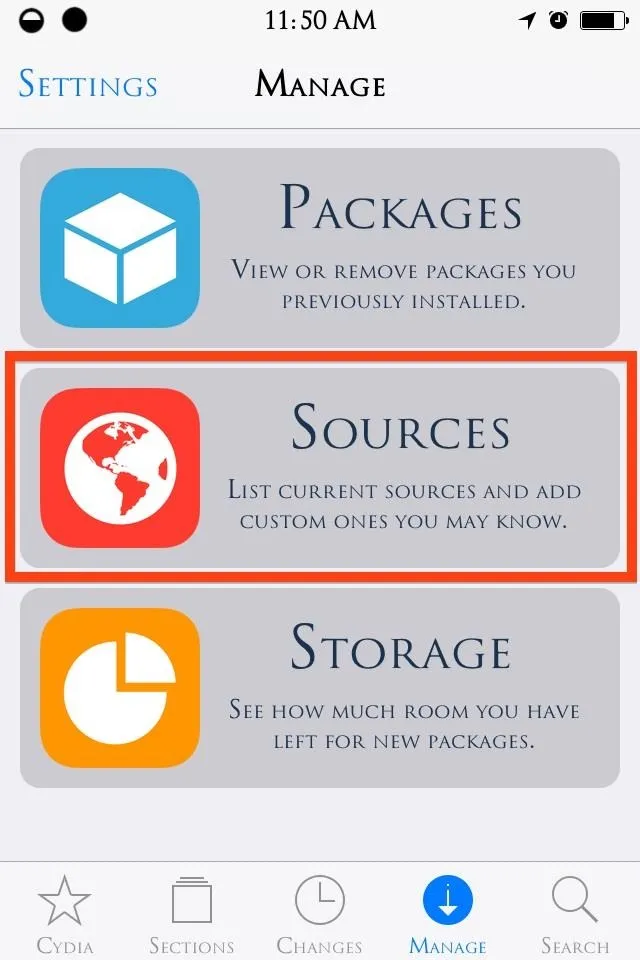
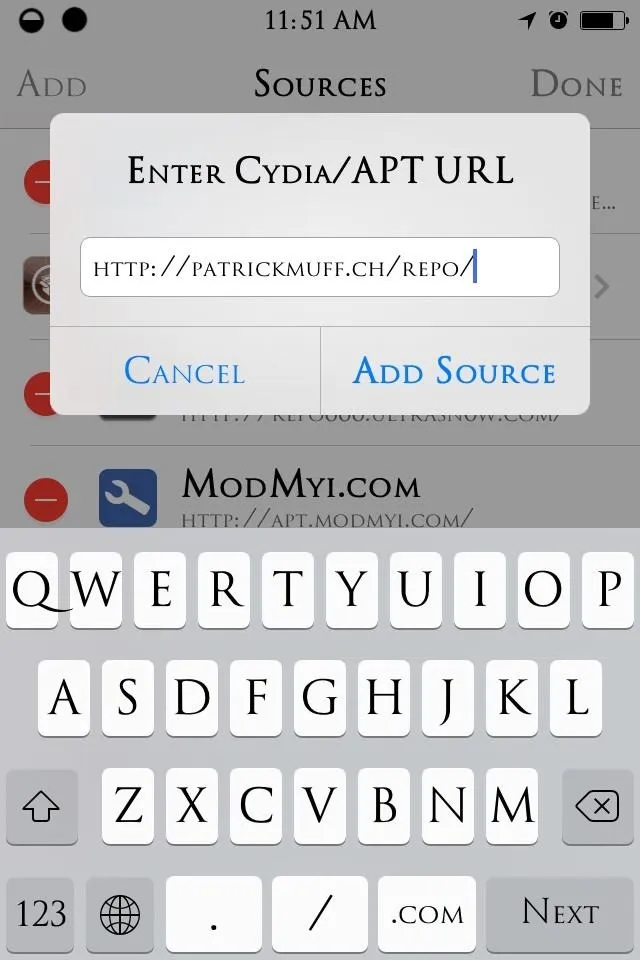
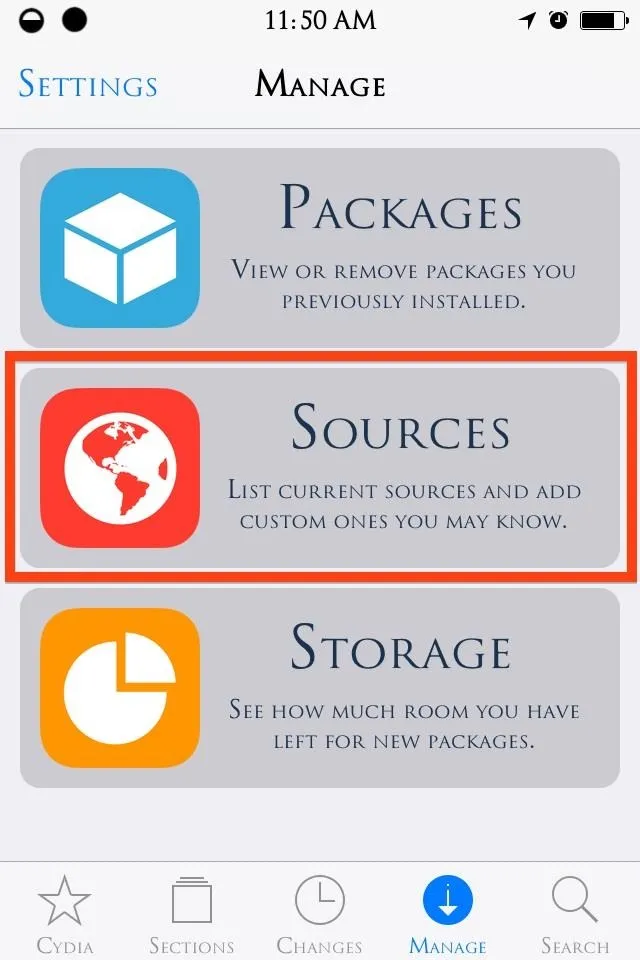
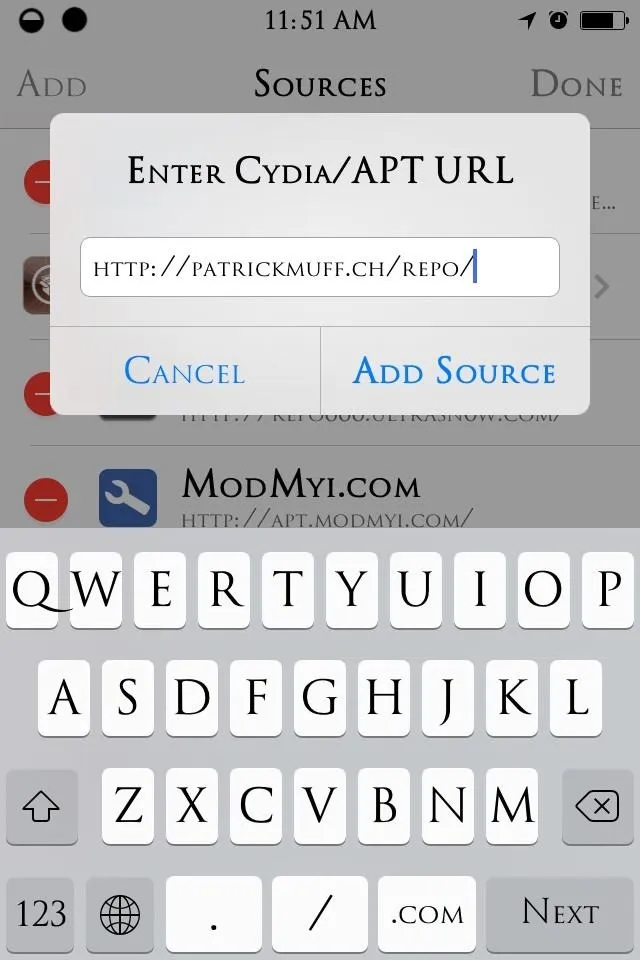
Step 3: Install the New Lock Screen Theme
After the source is added, select it (Patrick Muff), then install iOS7 RisingBars Cydget. This theme will replace our stock date and time display with an active flow chart that displays time in a military (24 hour) format.
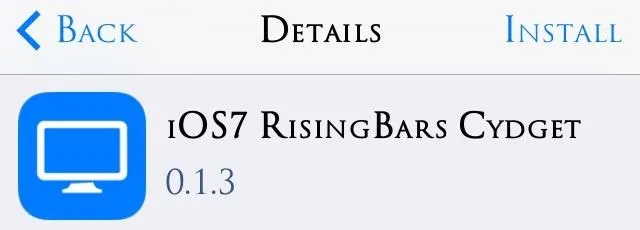
Step 4: Apply Rising Bars
We're just about done. Next, open your Settings application and locate the Cydget options. Open and select Lock Cydget Order and check RisingBars, then restart your device.
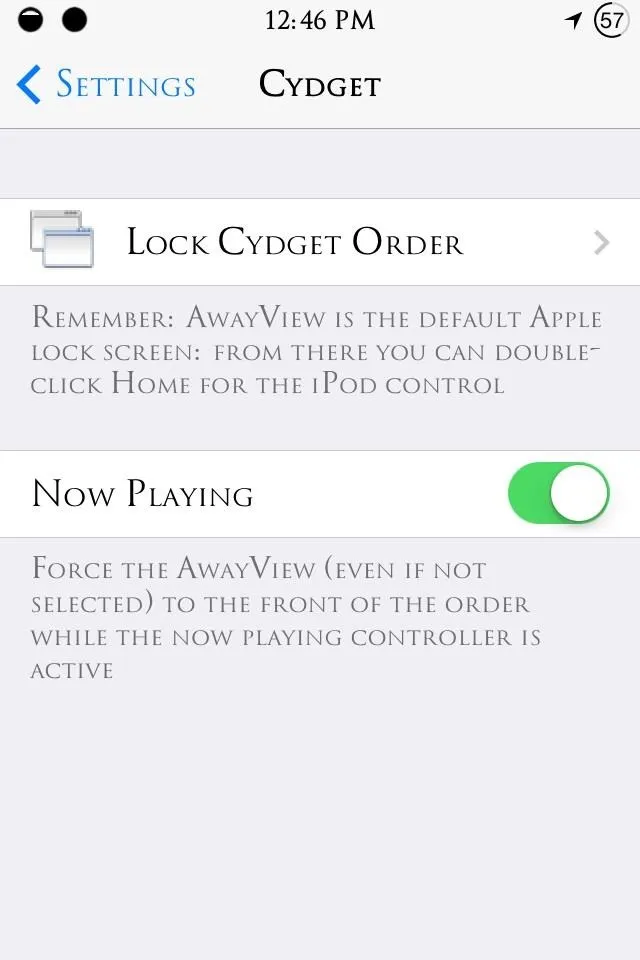
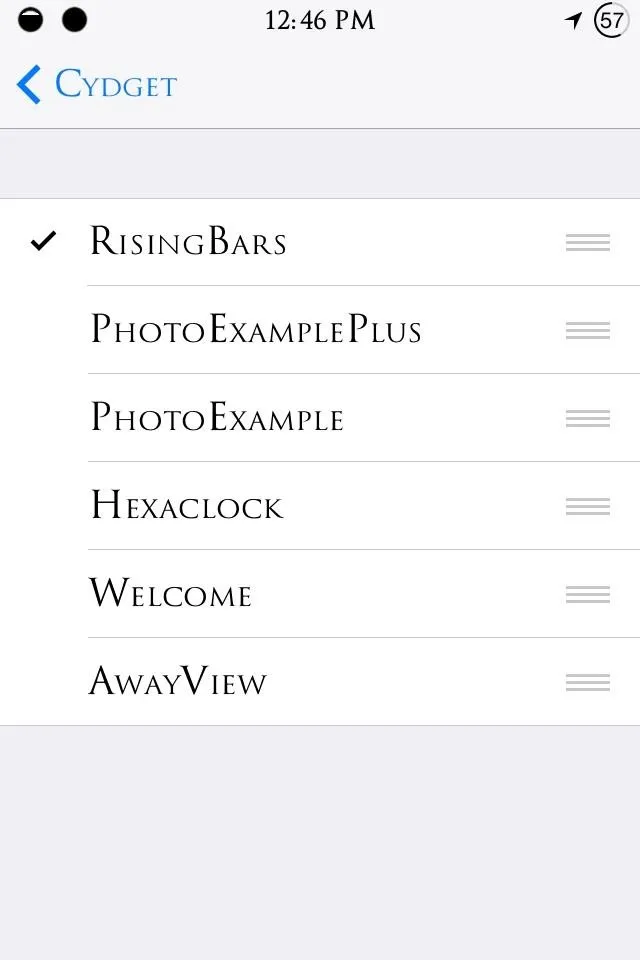
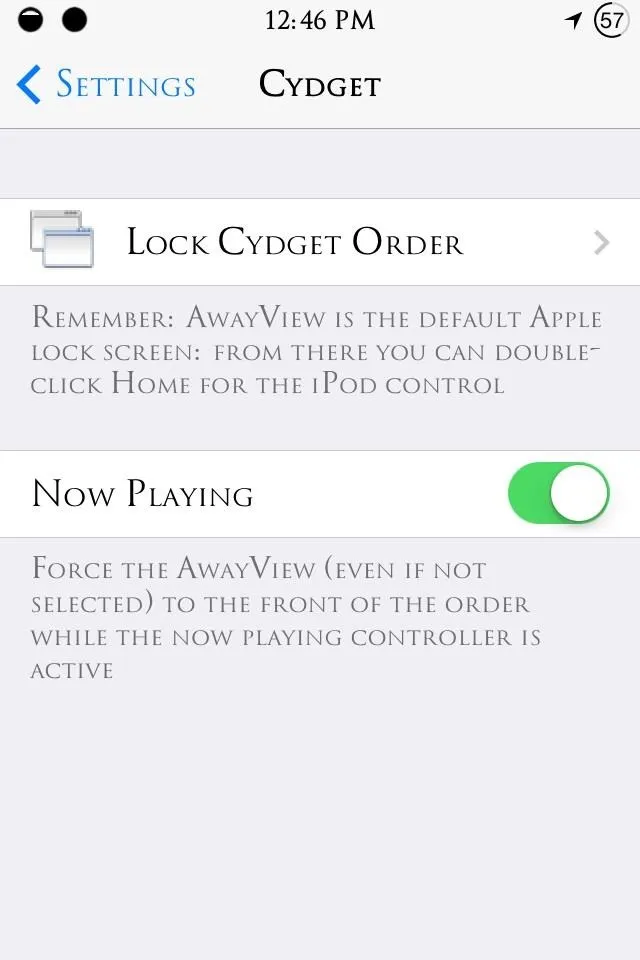
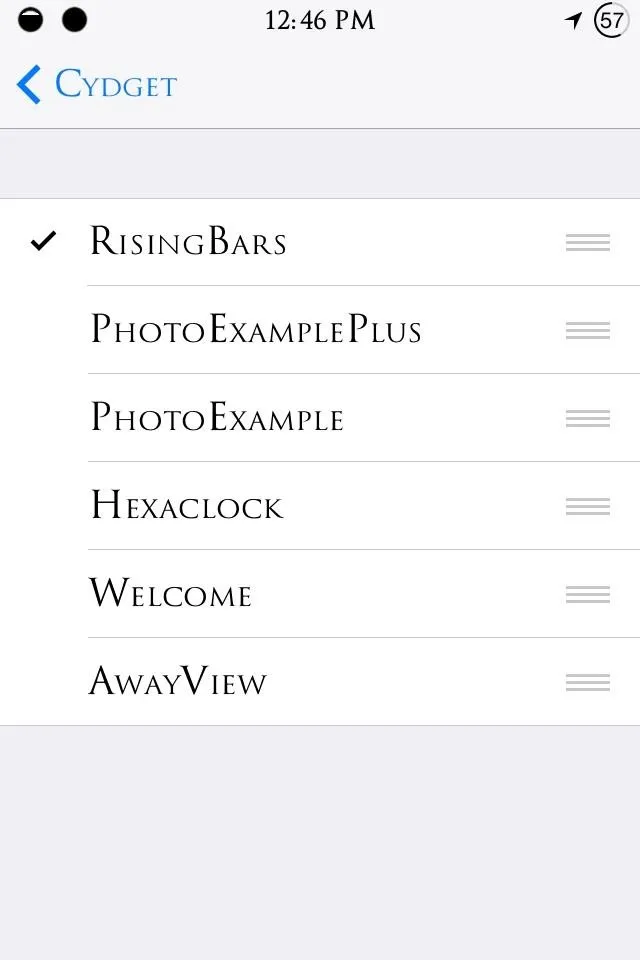
With Cydget, we can also set an order of themes to apply and cycle through on the lock screen by pressing our home button—something to keep in mind if we get another theme we want to apply.
Step 5: Enjoy Your New Lock Screen
In my opinion, try to pick a elegant, preferably black, wallpaper to get the best looking lock screen.
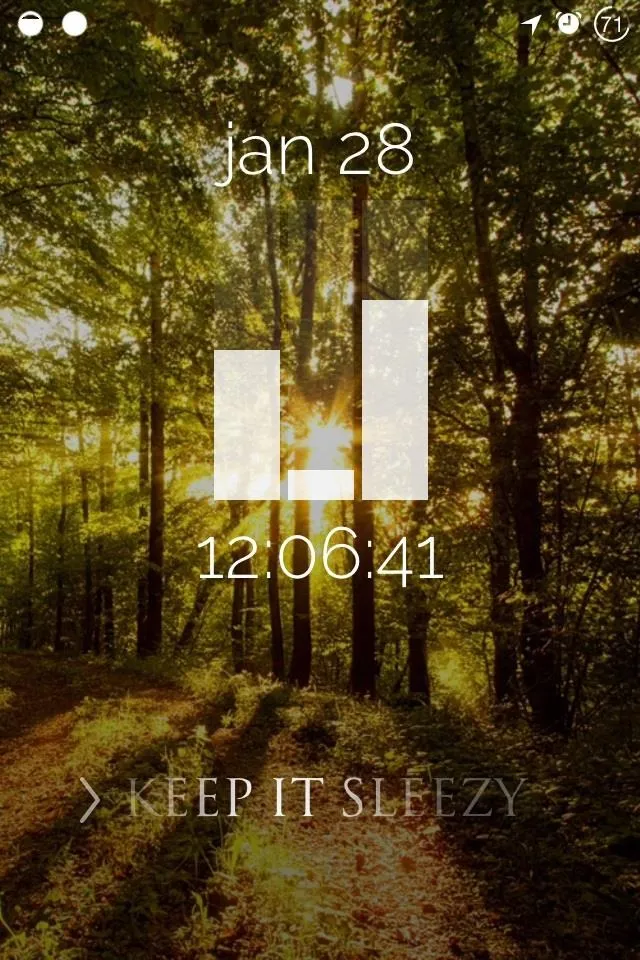
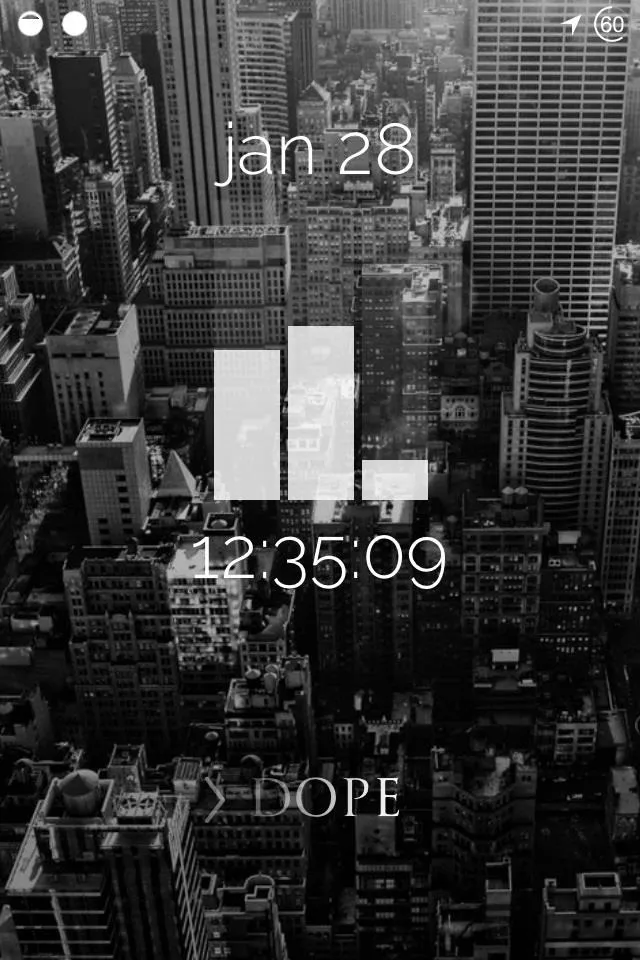
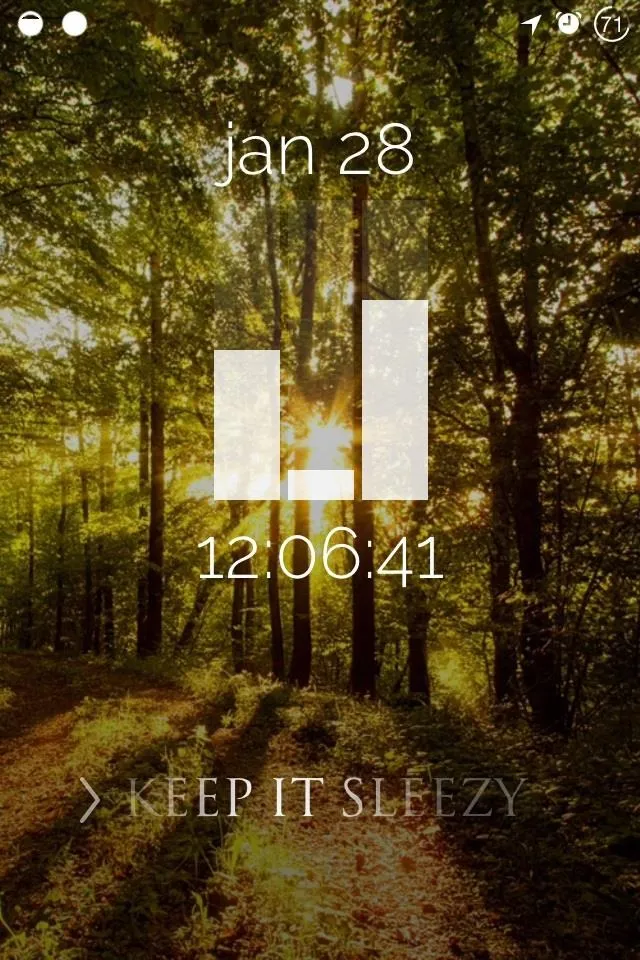
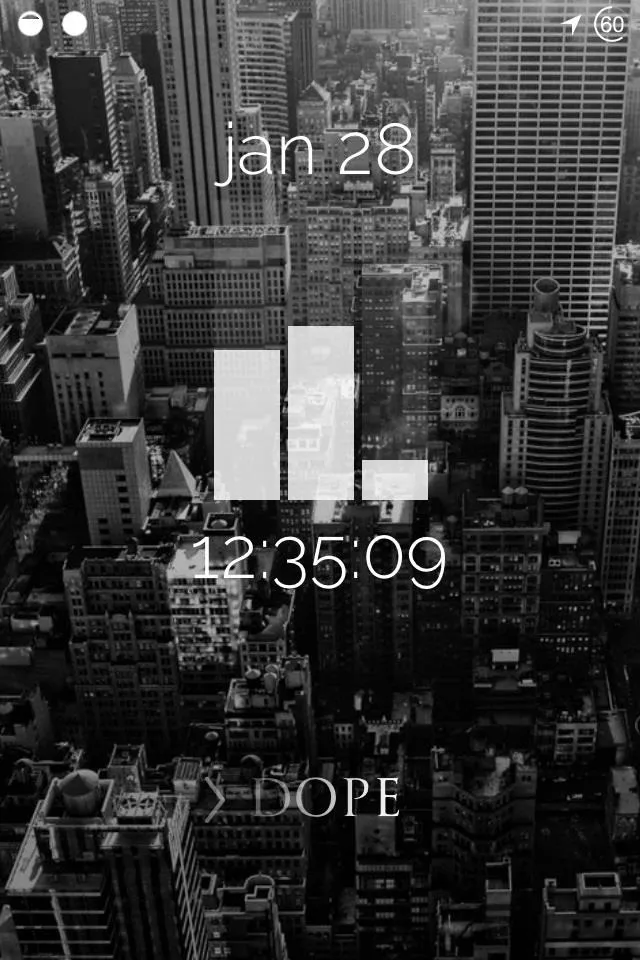
Comment with questions or your reactions, and make sure to check out our Cydia Hacks section for even more great iOS 7 tweaks.




Comments
No Comments Exist
Be the first, drop a comment!