You can easily level picture frames on your wall using your iPhone, but leveling the photos you actually take is a whole 'nother story. There are no built-in leveling tools in your stock Camera app, or in most camera apps for that matter.
We did previously cover a cool app called Horizon that automatically leveled out your videos while you shot them, but it's not free and works best with videos, as you could probably guess. For photos, you'll want to use a a dedicated app called Orient - The Self Aligning Camera, developed by Ajit Katti, which uses the built-in gyroscope to keep photos aligned correctly.
Orient is simple and straightforward to use. Just open it up and take a photo vertically or horizontally. The camera interface has a basic layout with the shutter on the bottom, live filters available up top in a pull-down, and aspect ratio choices on the bottom right. In the settings, you can enable/disable High Quality and Auto Orient.
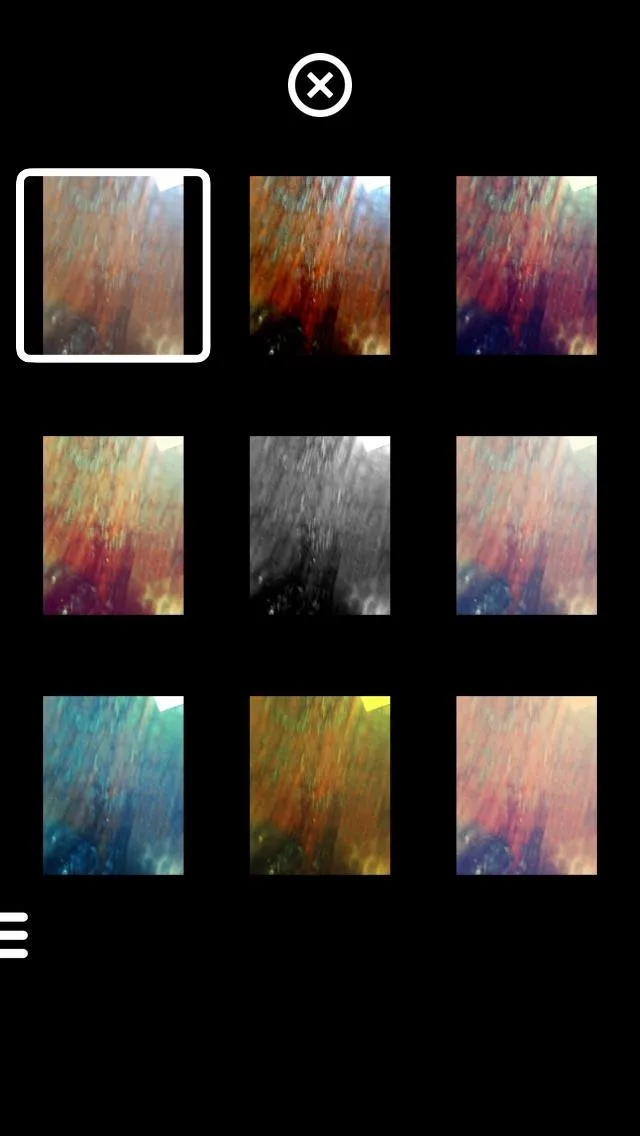
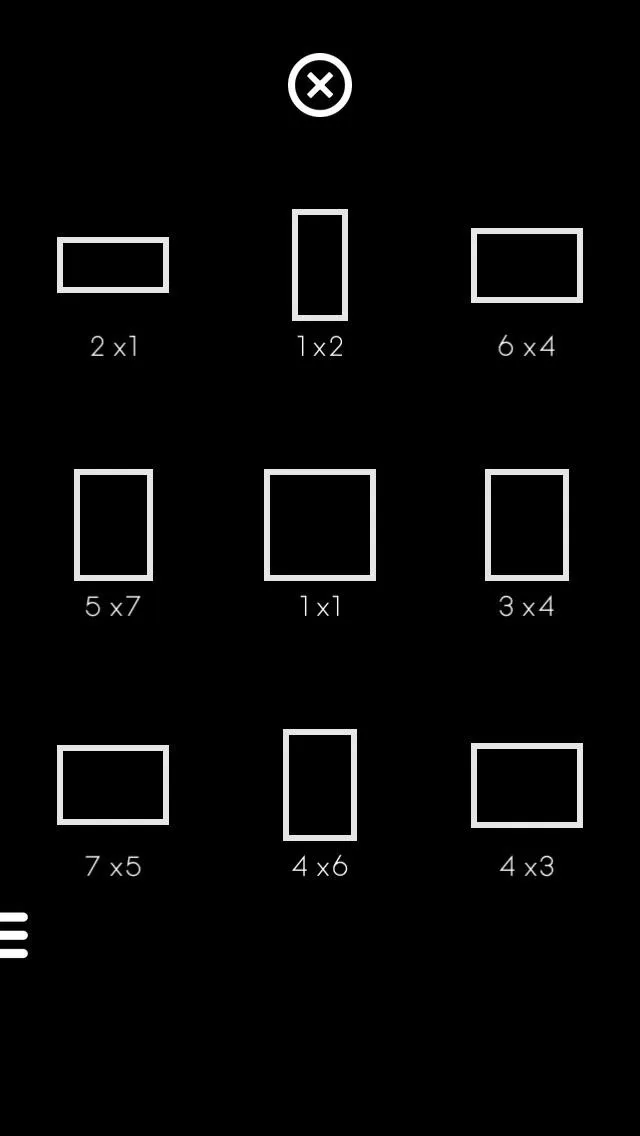
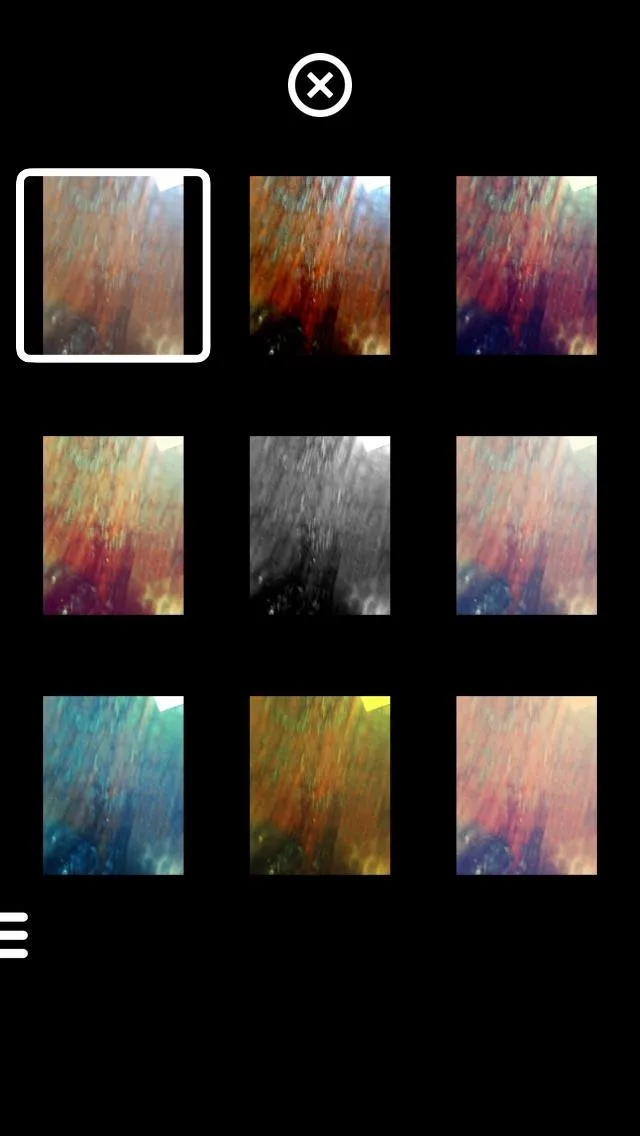
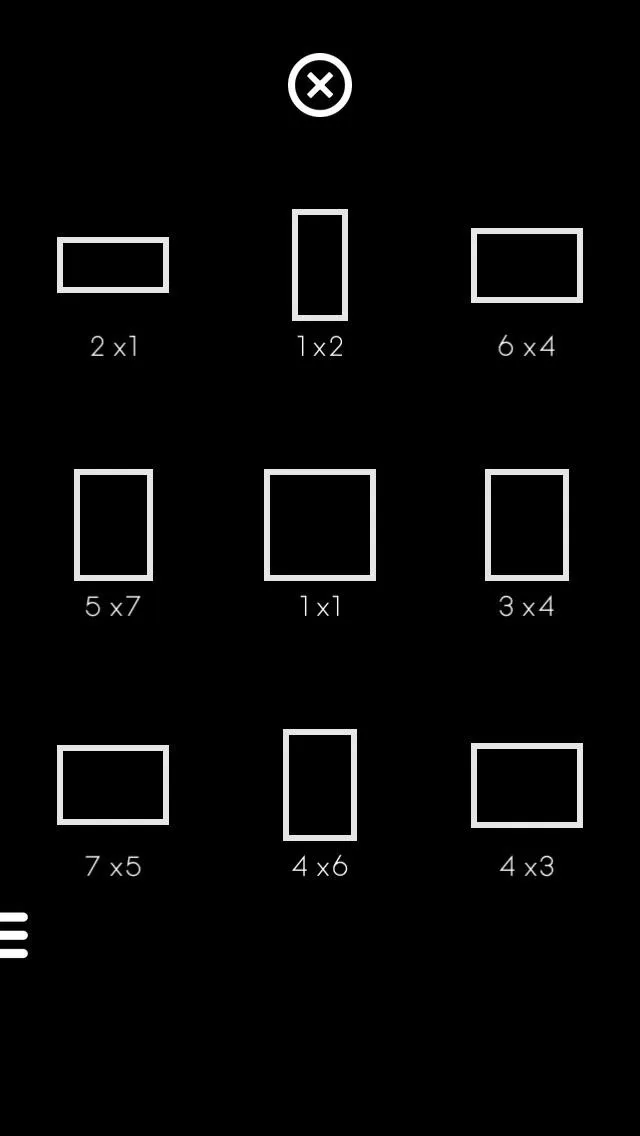
Take a photo from any position and save directly to your gallery. Again, as said earlier, Orient used your built-in gyroscope to level out the photos you take, and it does it fairly well.
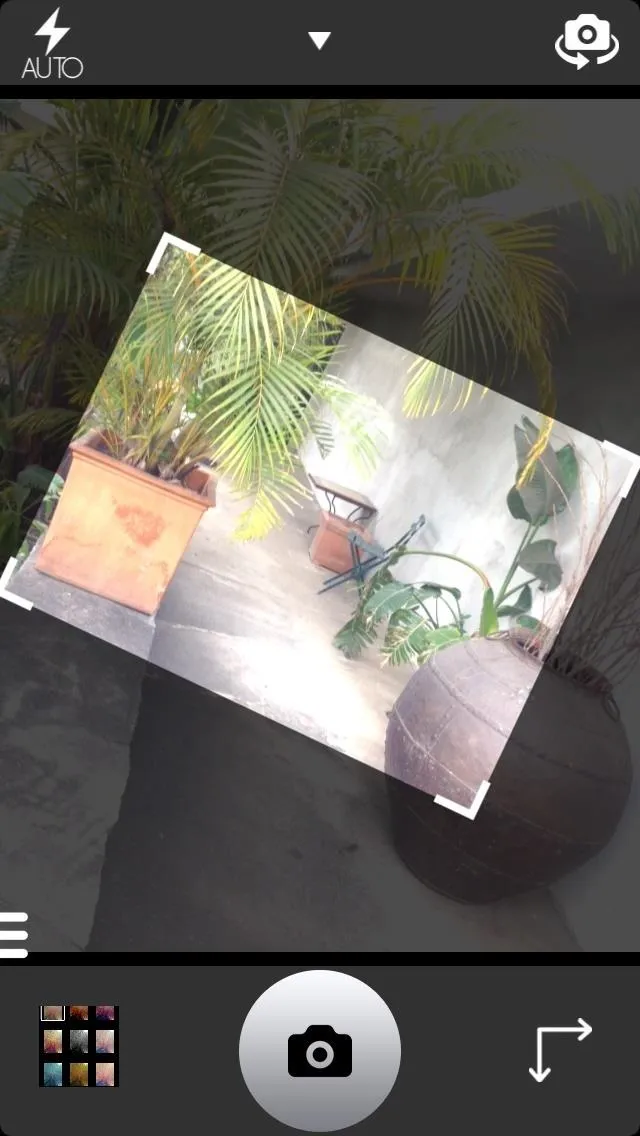
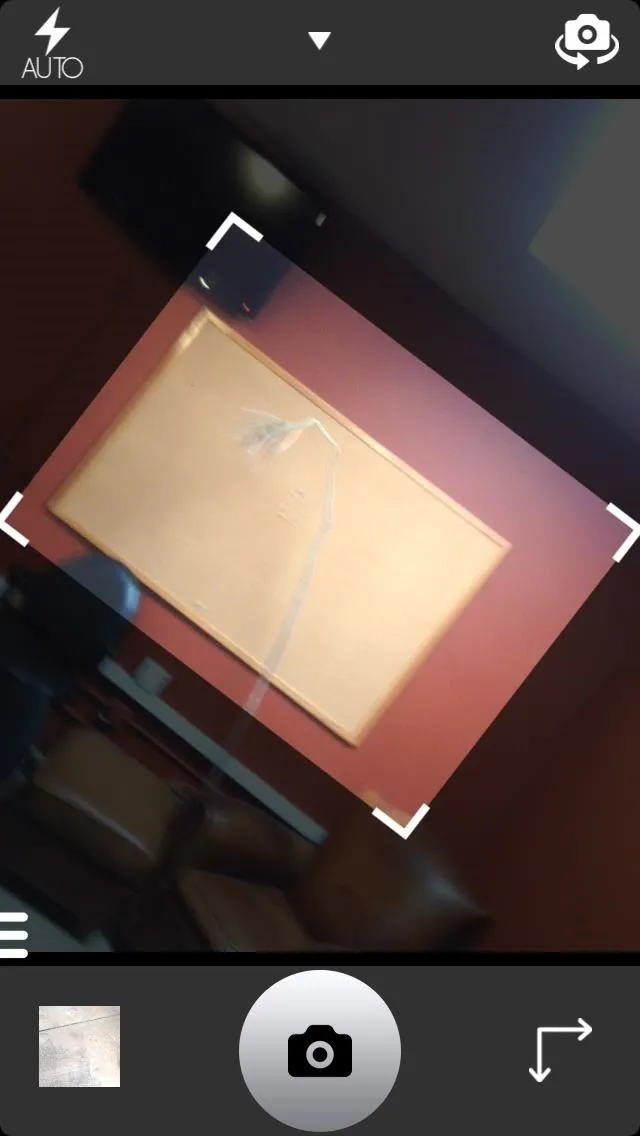
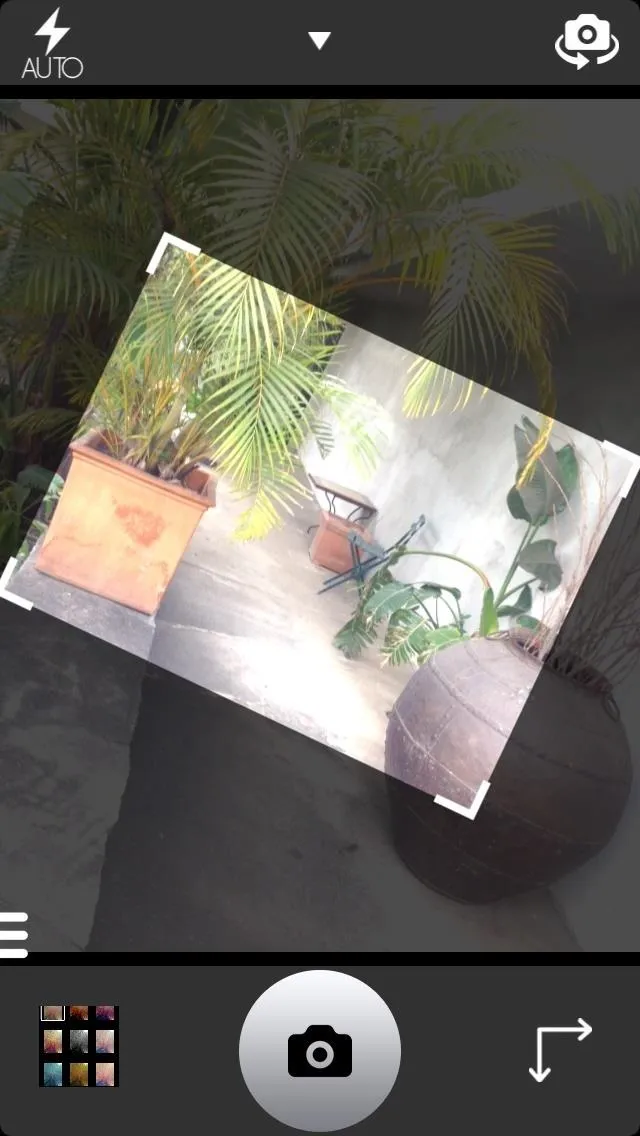
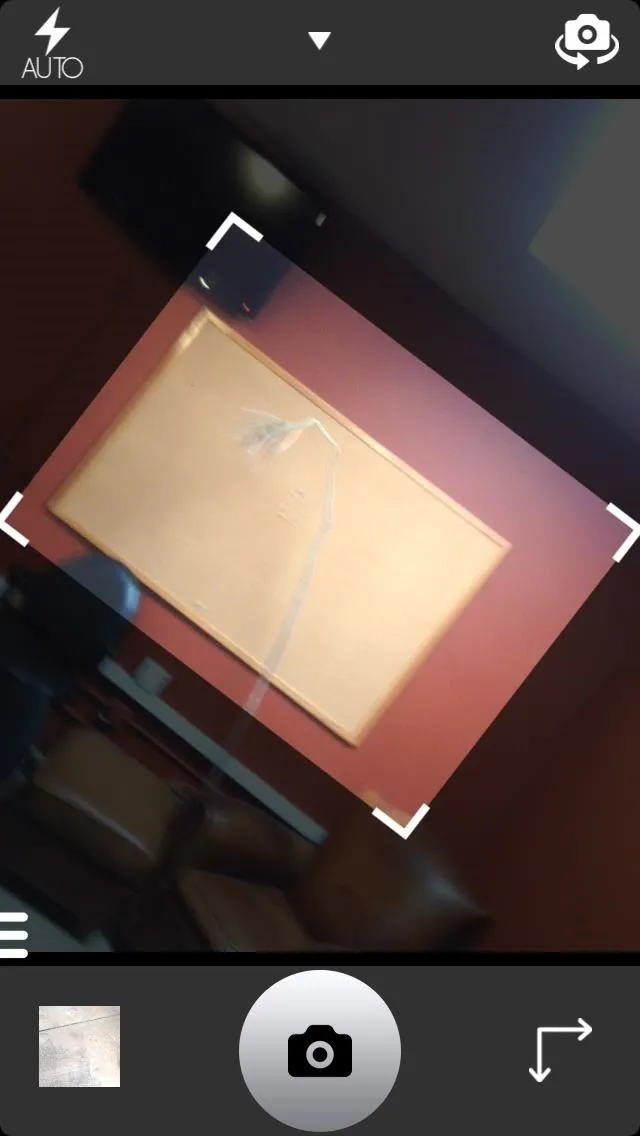
As you can see, I was drastically slanting my phone in these photos to display how well it works. Also, all your selfies will now be perfectly straight and easy to view without tilting your head and getting neck cramps.




Comments
No Comments Exist
Be the first, drop a comment!