One of Apple's best features is AirDrop, which easily lets you send files to other Apple devices with a simple tap. That said, it might be a little too easy to use since just about anyone can send a file to your iPhone, whether you know them or not. The difference between AirDrop as a useful tool among your contacts and an open channel for the entire iPhone community comes down to one setting.
If you're receiving files from iPhones, iPads, iPod touches, or Macs that you don't know, it's because you currently have your AirDrop settings open to "Everyone." Your iPhone will appear on any other Apple device's AirDrop page when in range (roughly 30 feet), no matter what.
That said, you will still have to manually accept the file before your iPhone downloads it, but you might not want to put yourself in that position to begin with. And you might have to prevent a troublesome friend, coworker, or mischievous prankster from bombing your AirDrop with annoying images and files
To change your AirDrop settings, do one of the following.
- Type "AirDrop" in Search and select the "General" result for Settings.
- Go to Settings –> General –> AirDrop.
- Open Control Center, long-press the connections window, then tap "AirDrop."
You'll find three settings: "Receiving Off," "Contacts Only," and "Everyone." If you only want to receive files from known contacts, tap "Contacts Only." If you ever want to disable AirDrop entirely, tap "Receiving Off."
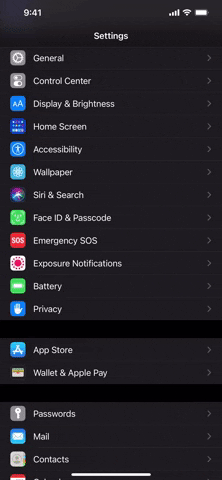
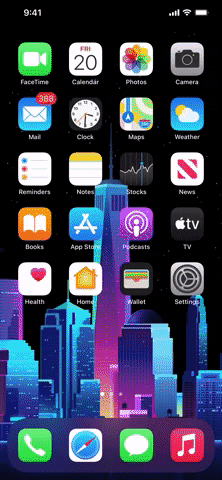
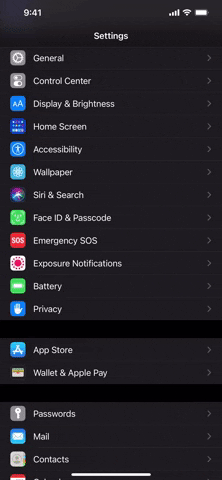
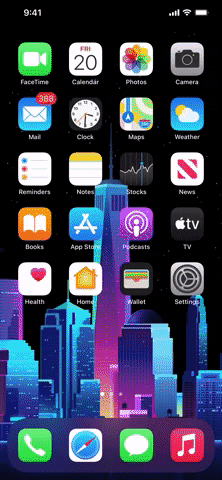
Cover image and screenshots by Jake Peterson/Gadget Hacks




Comments
No Comments Exist
Be the first, drop a comment!