Your iPhone comes with a feature that allows you to share your name and photo with anyone you iMessage in Messages. It's a useful feature if you want people to see a customized name or fun image that you pick, but seeing all those "Share your name and photo" alerts in conversations can get real annoying quickly. There's a way to stop that from happening, thankfully.
You might not remember, but whenever you updated to iOS 13, you were probably asked to "Choose Name and Photo" for sharing in iMessage. If you did so and chose "Always Ask" without thinking about it, you'd always be asked if you want to share your custom name and image in a thread with a new iMessage contact. The alert appears right at the top of the conversation view.
You could just close the alert to get it out of the way, but if you don't use the feature very often or only want people in your contacts list to see your custom iMessage profile, there's something you can do.
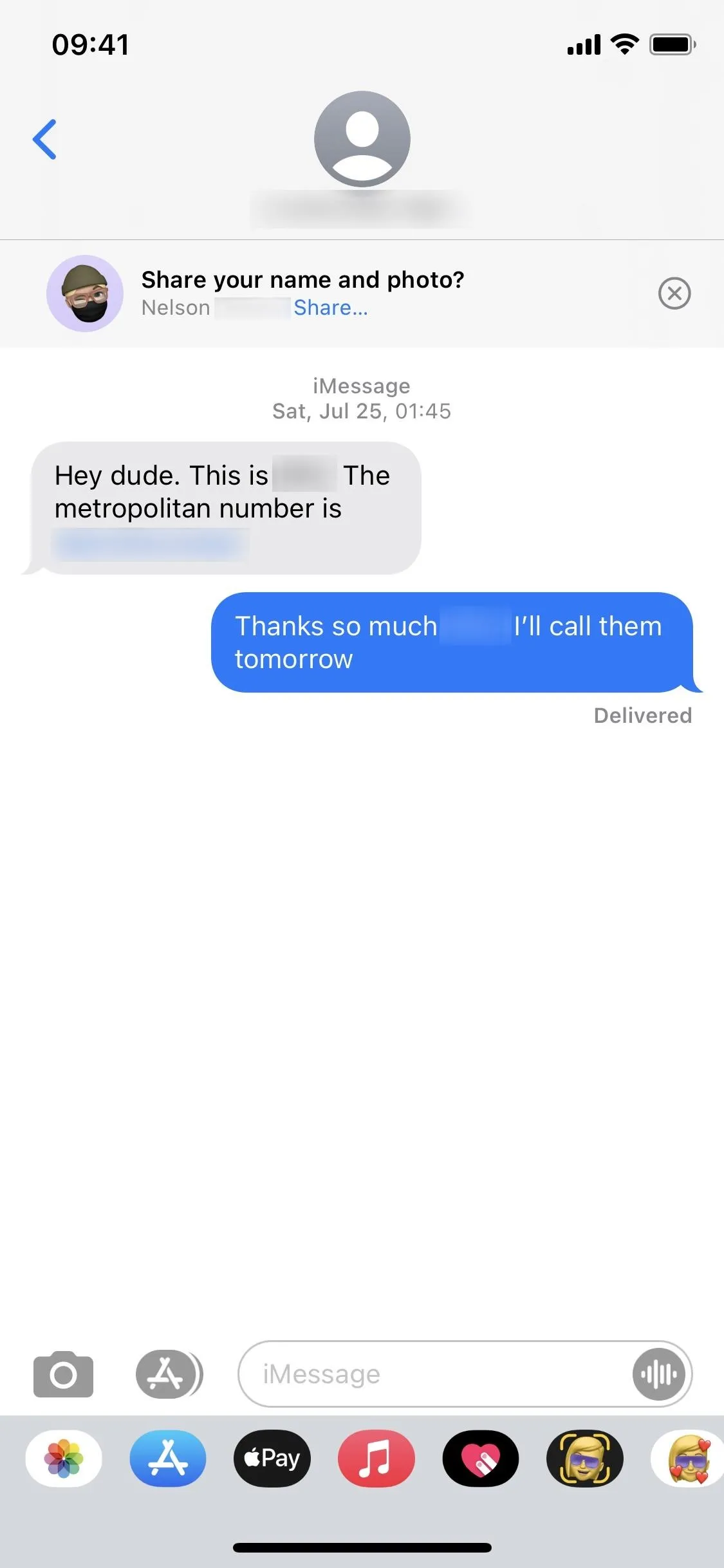
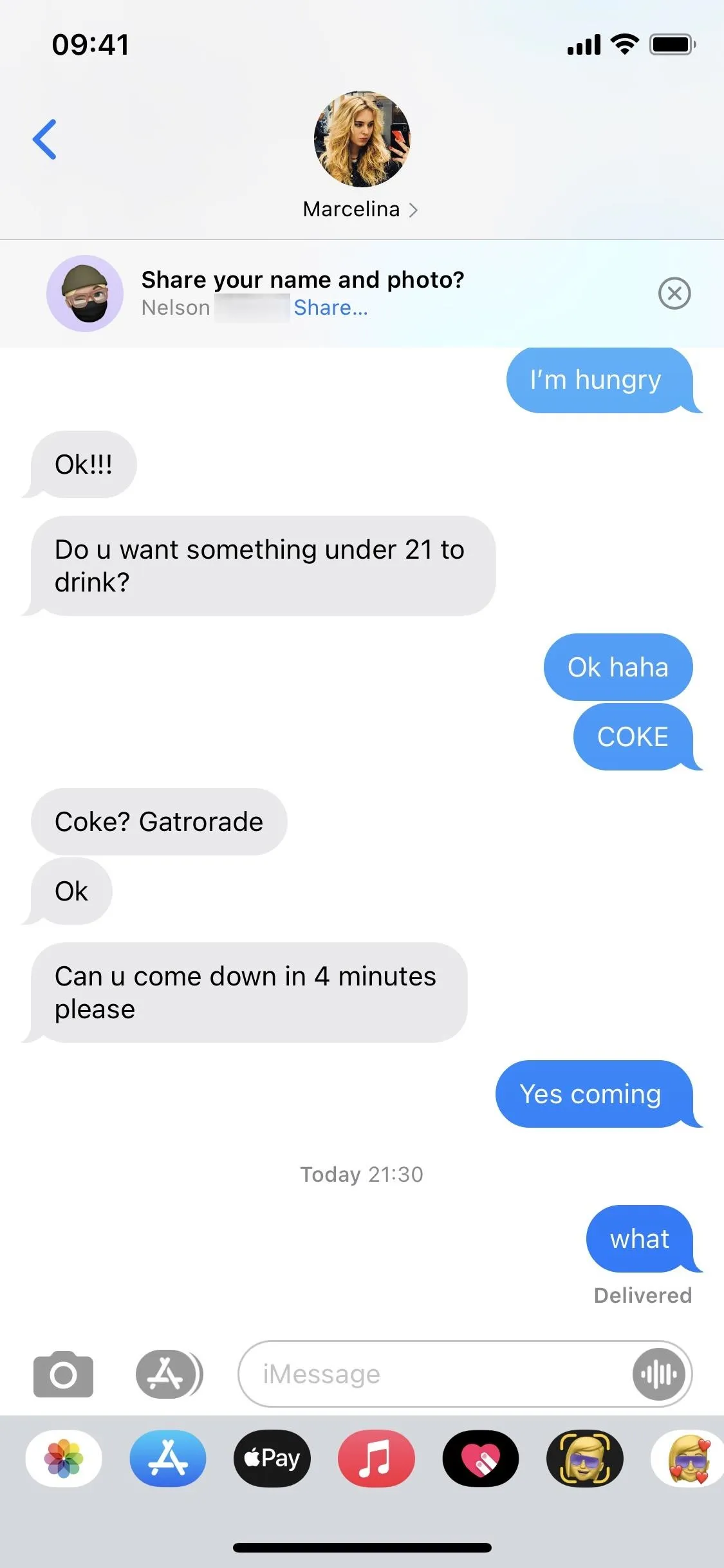
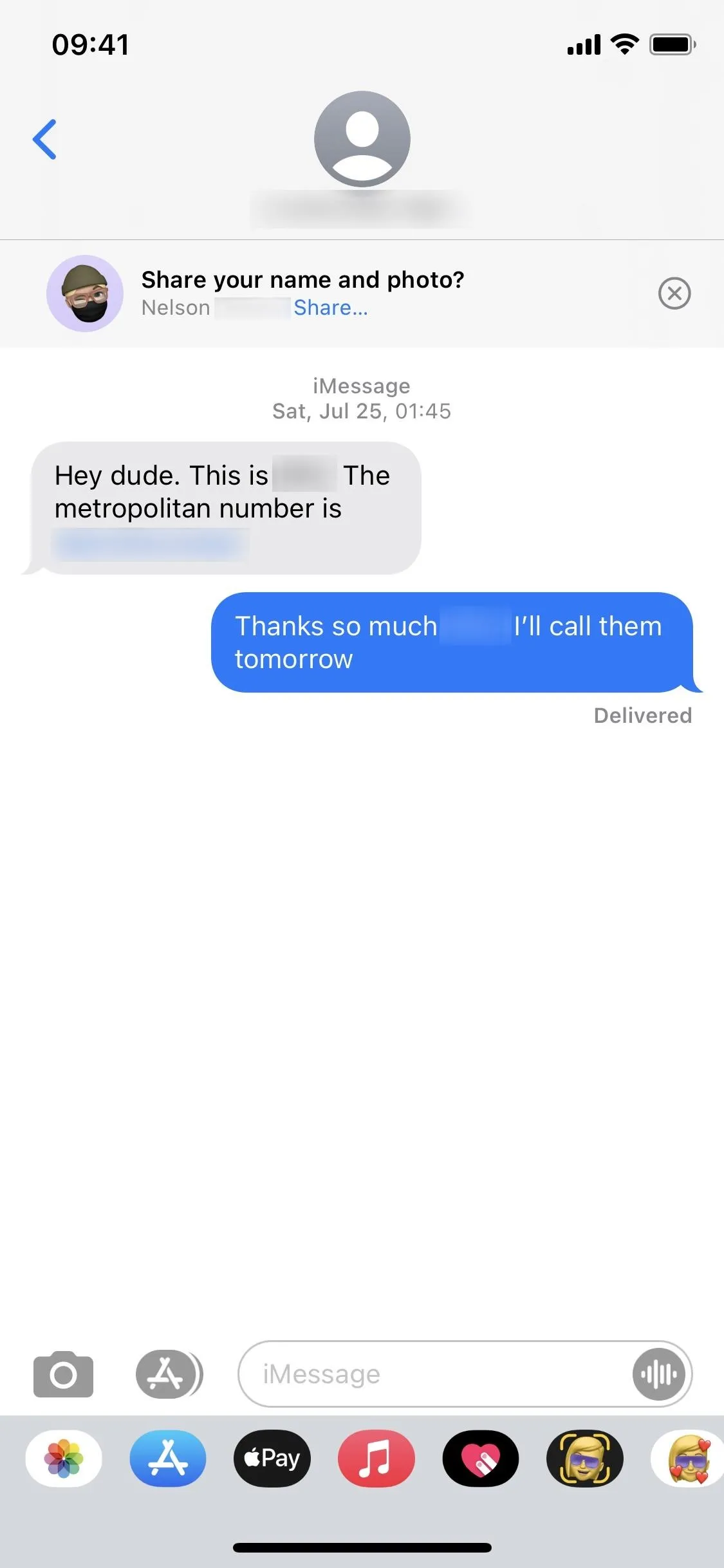
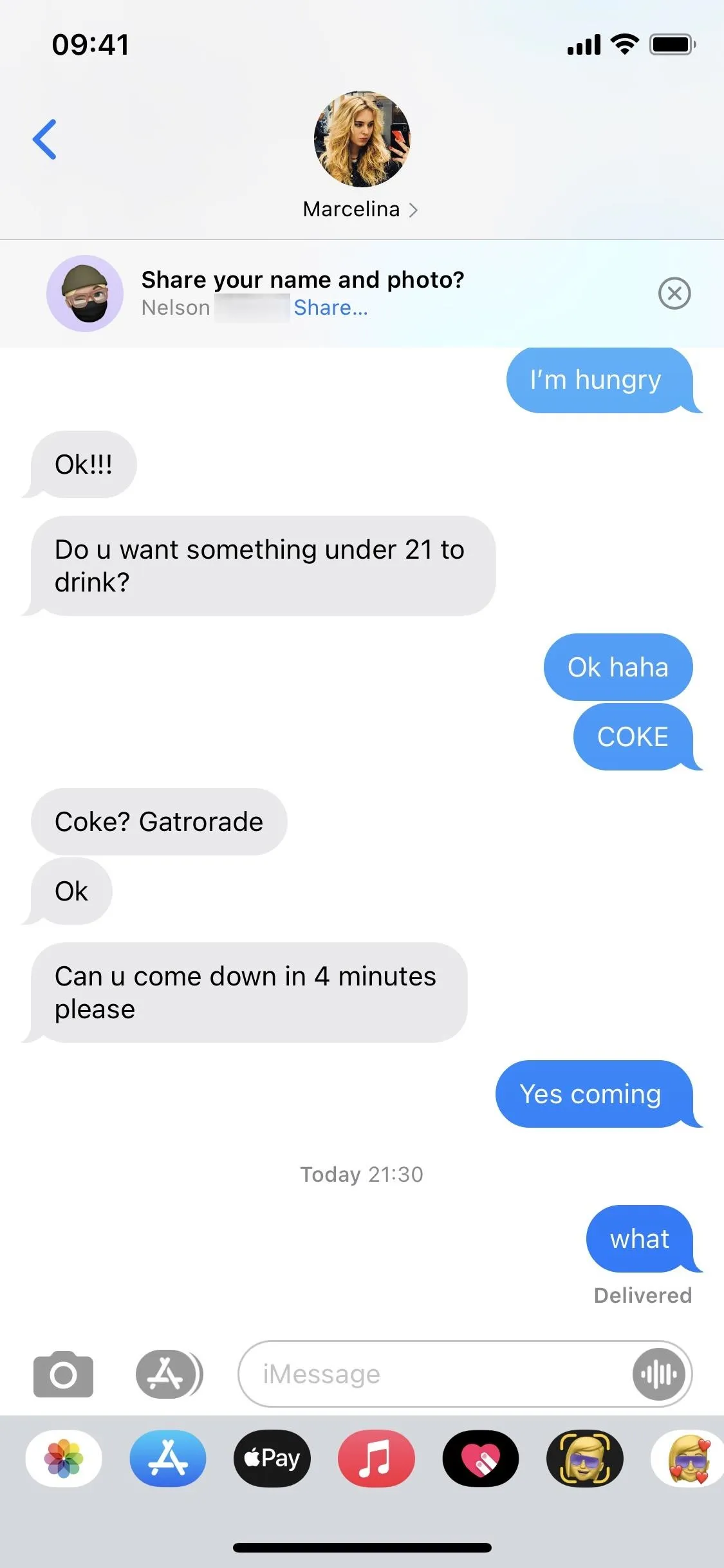
Option 1: From the Messages App
In the Messages app, tap the ellipsis (•••) icon (iOS 13) or "Edit" (iOS 14) in the list of conversations, then "Edit Name and Photo" from the menu that appears. Then, you can toggle off the Name and Photo Sharing" switch to disable it altogether. Alternatively, you can choose "Contacts Only," and the next time you send a message to one of your contacts, it'll share your custom profile automatically without any prompts.
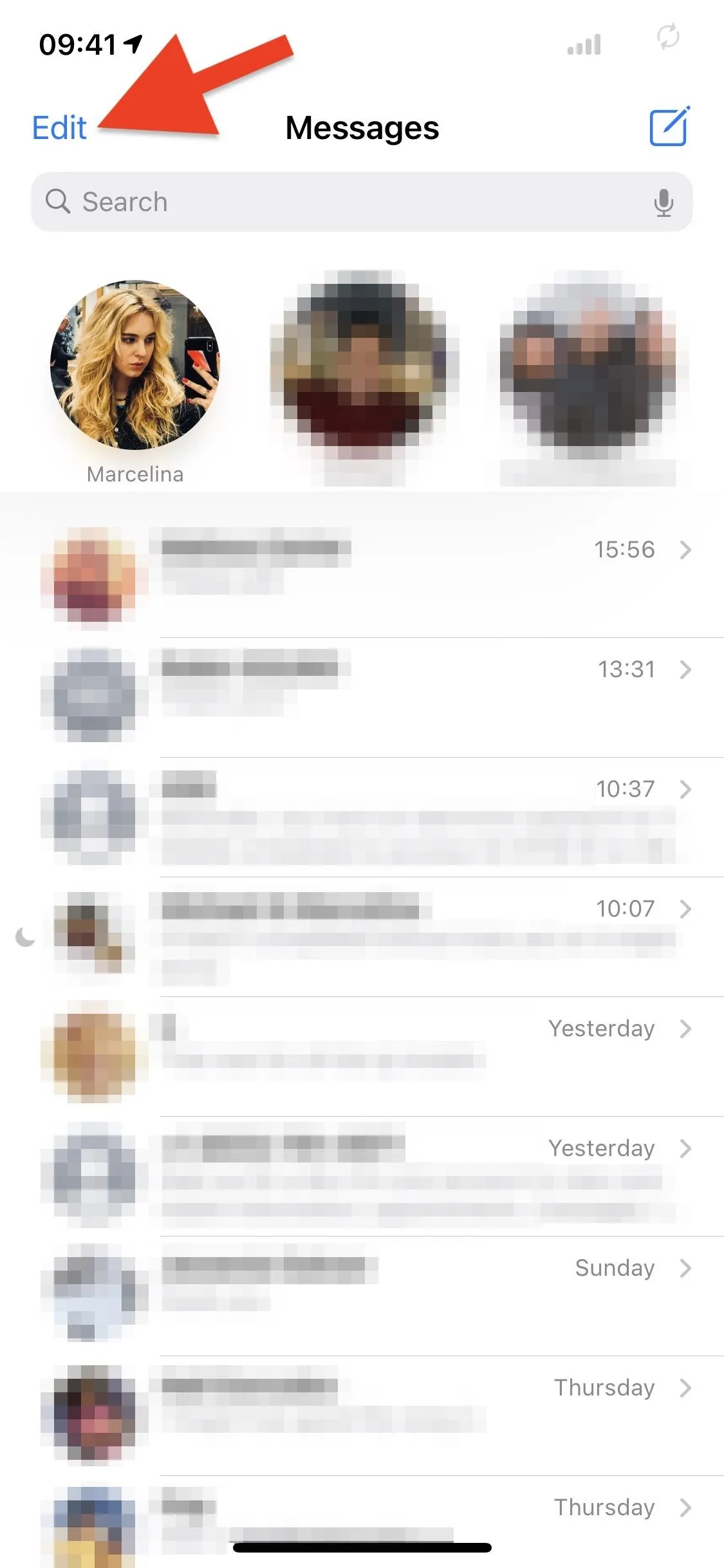
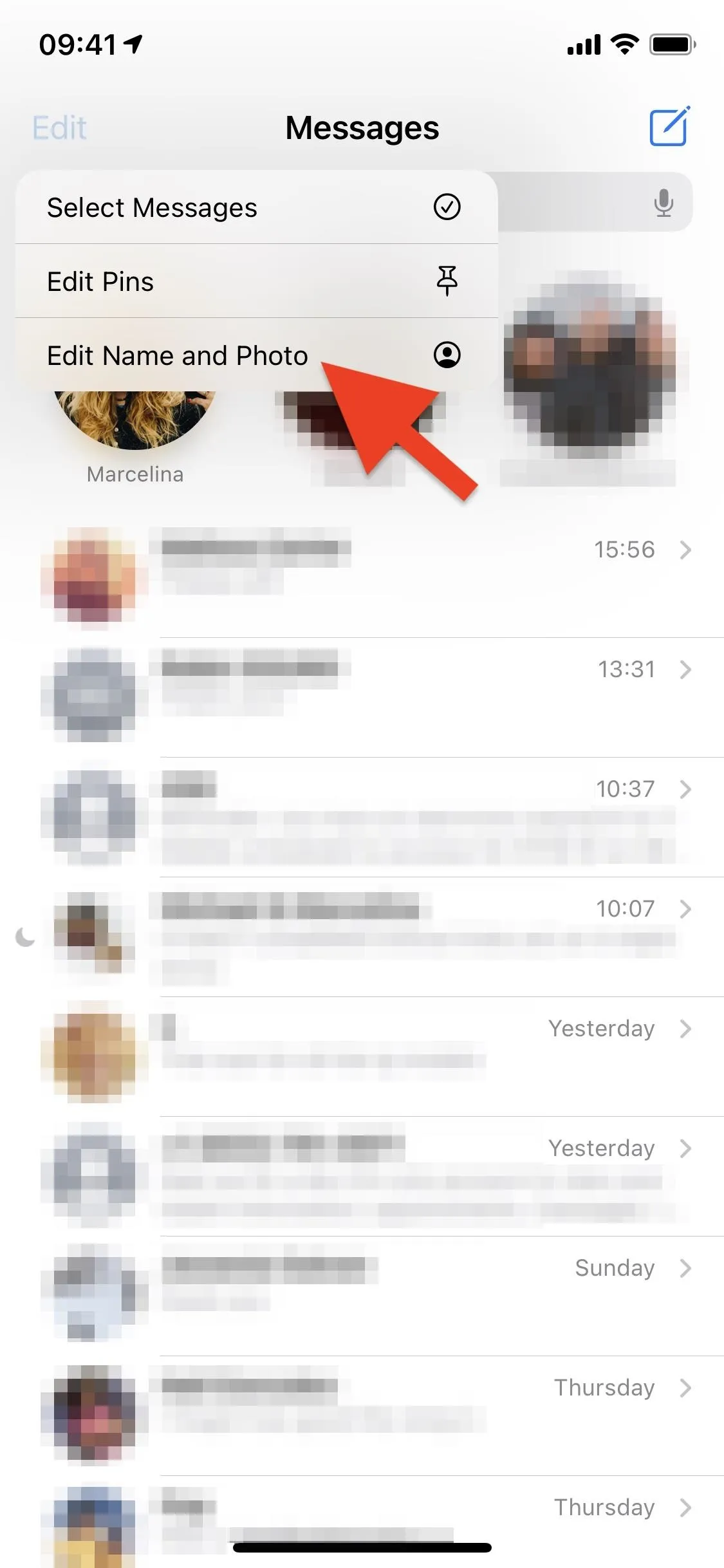
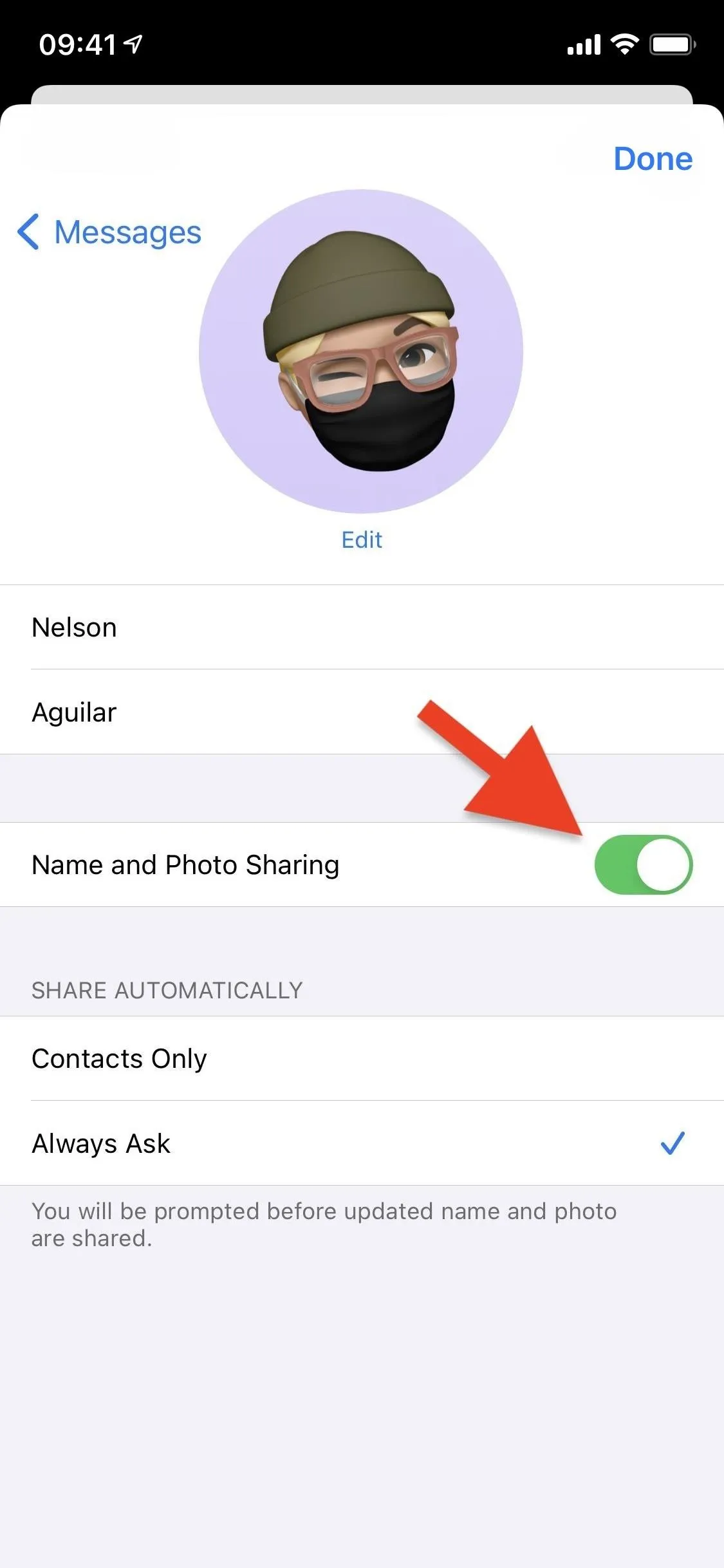
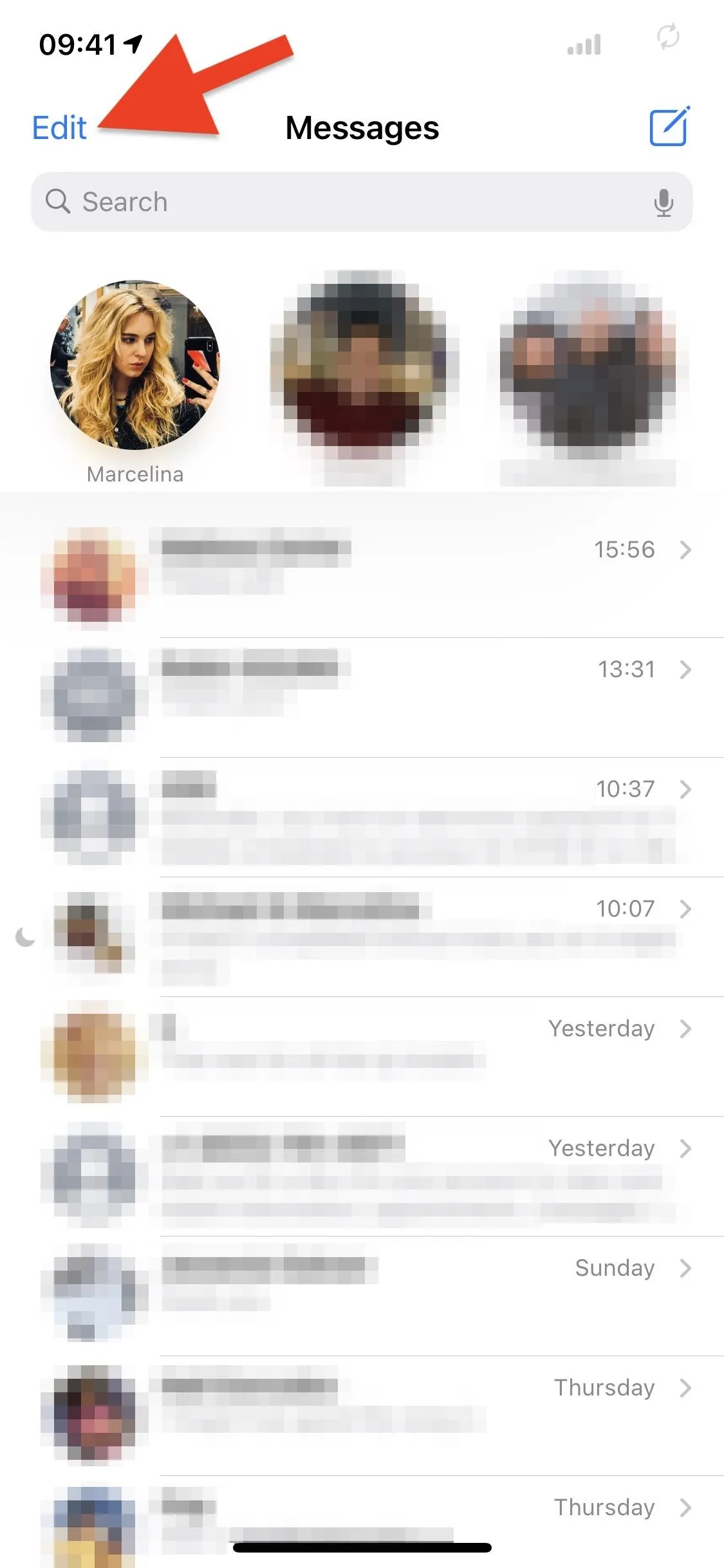
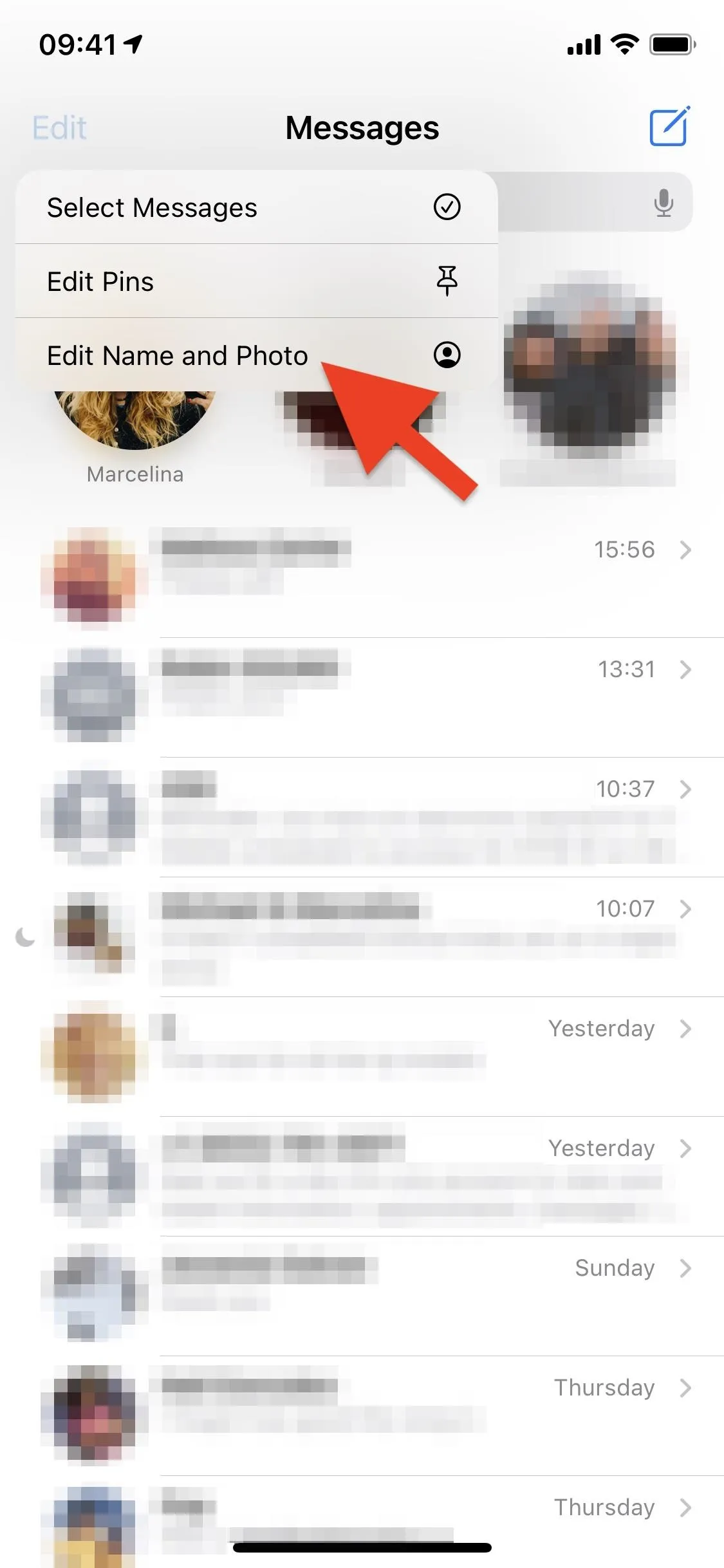
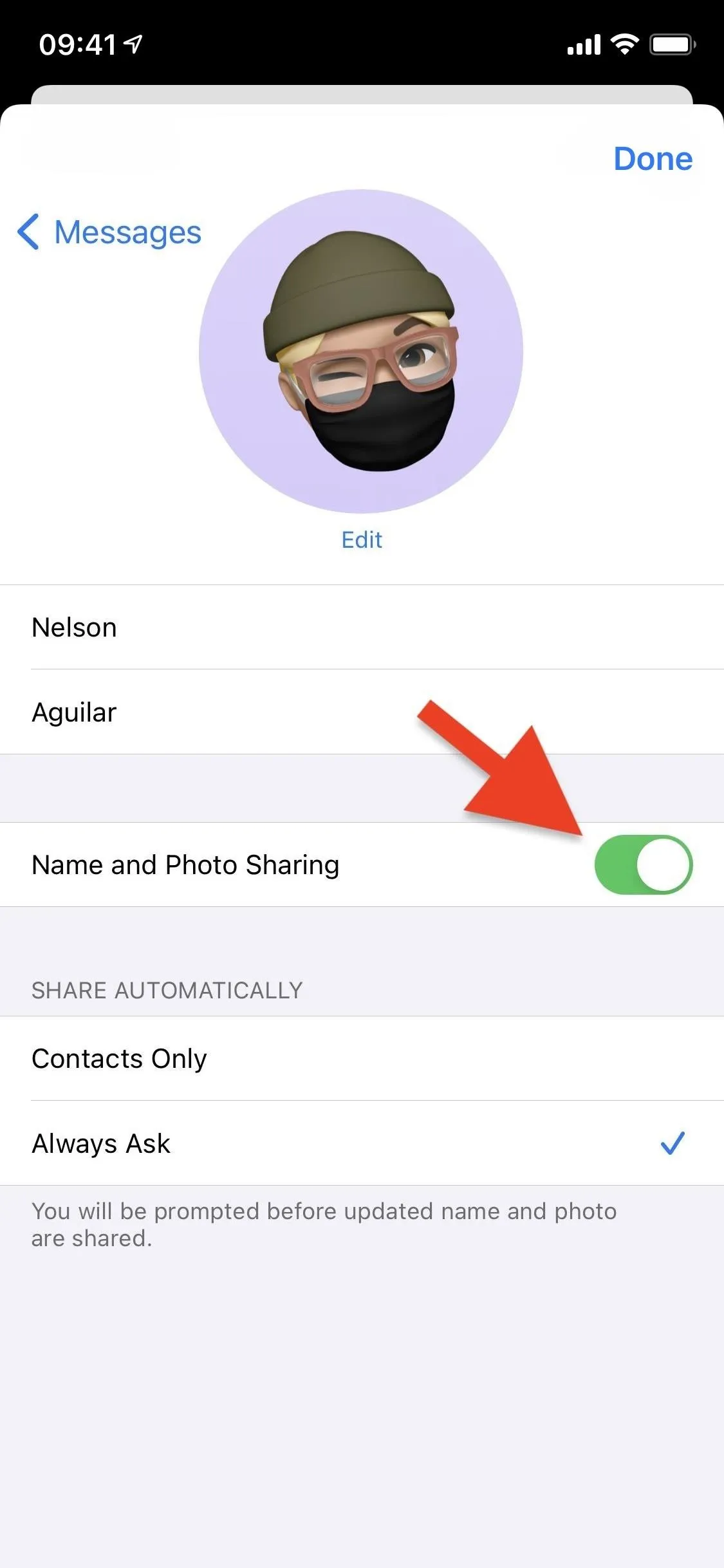
Option 2: From the Settings App
In the Settings app, select "Messages," then "Share Name and Photo." Then, you can toggle off the Name and Photo Sharing" switch to disable it altogether. Alternatively, you can choose "Contacts Only," and the next time you send a message to one of your contacts, it'll share your custom profile automatically without any prompts.
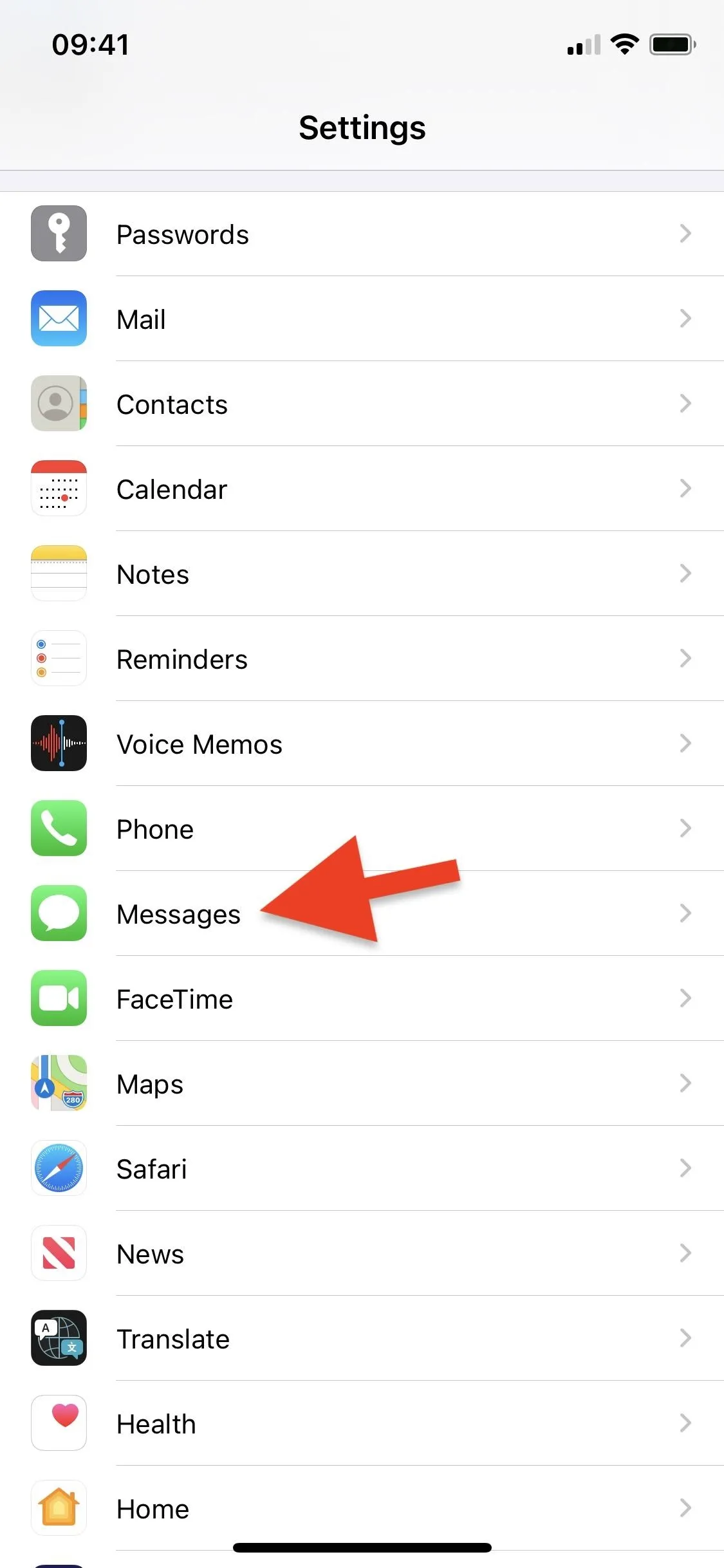
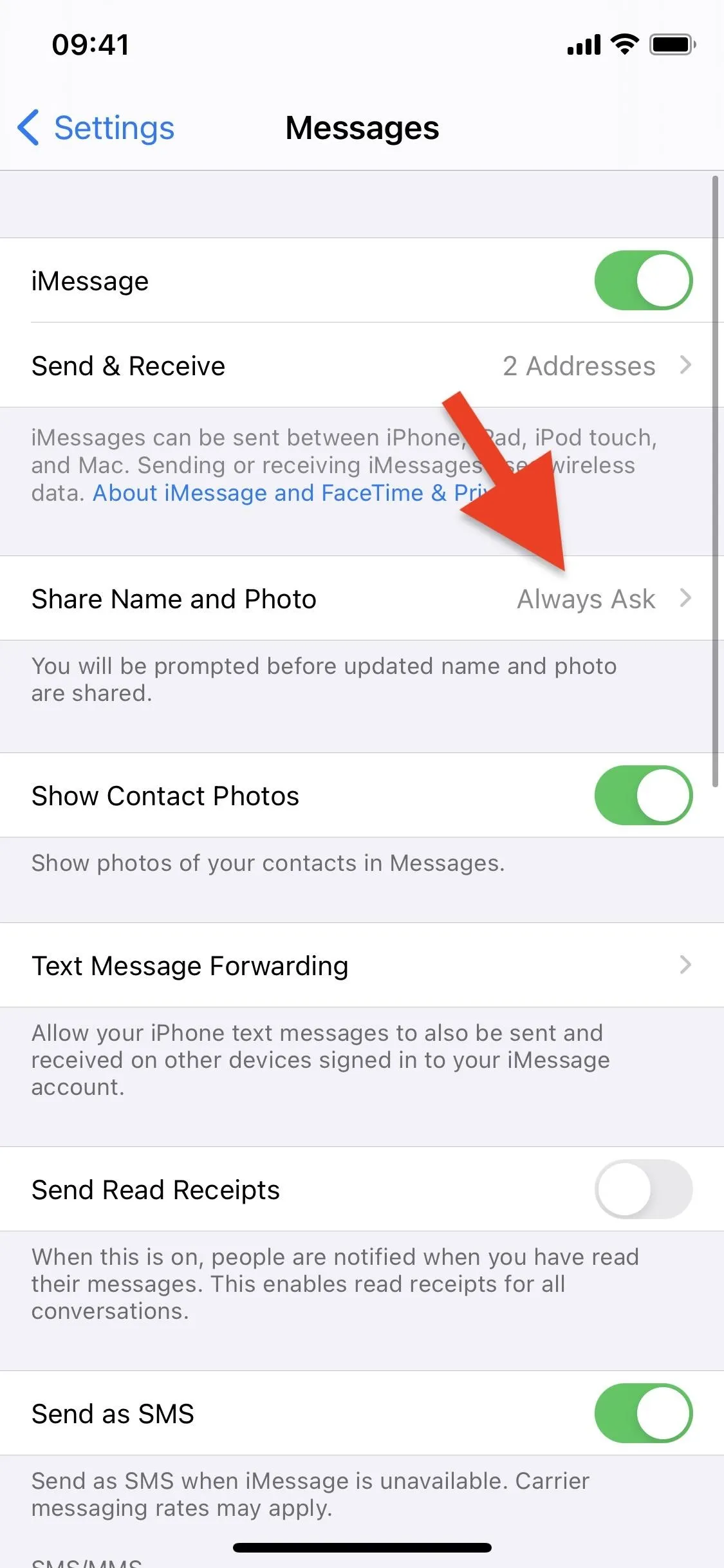
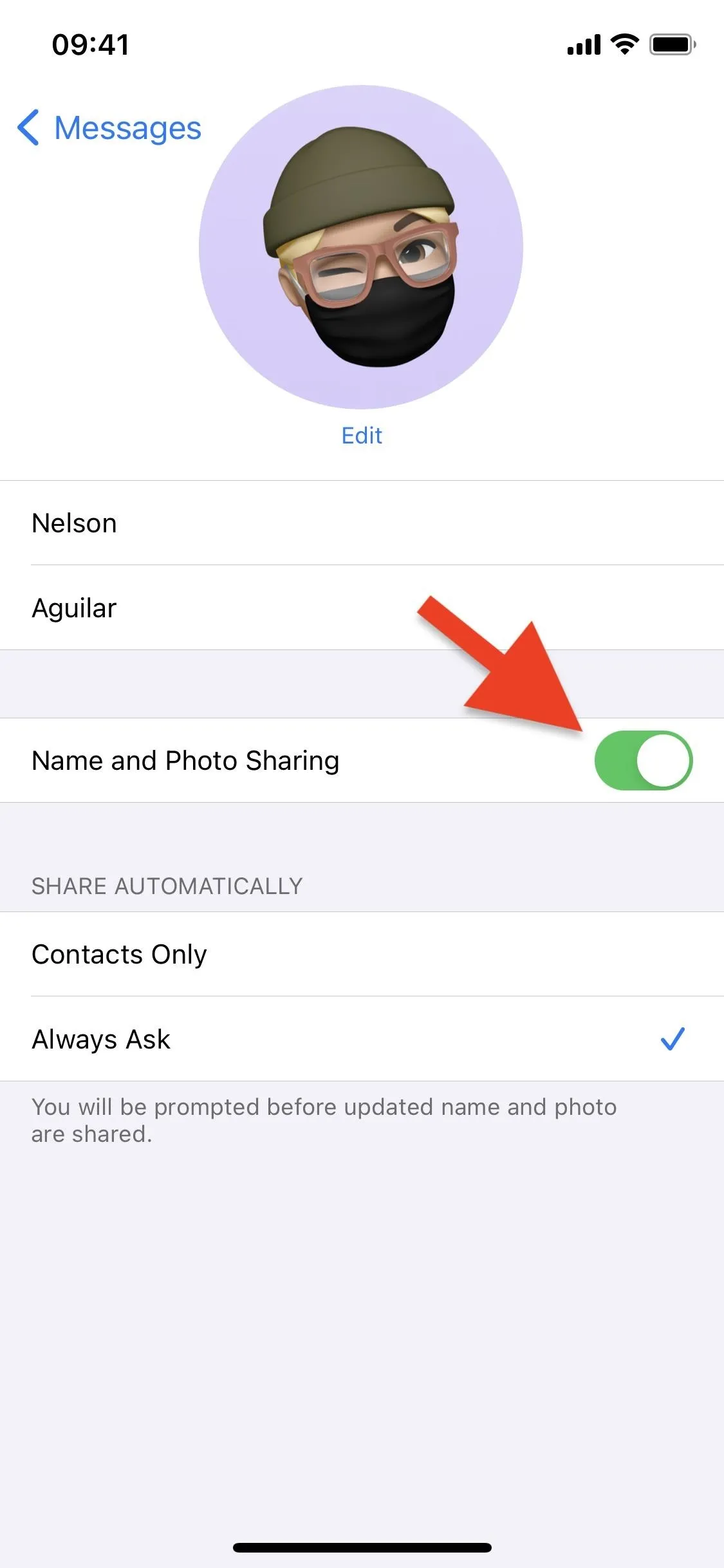
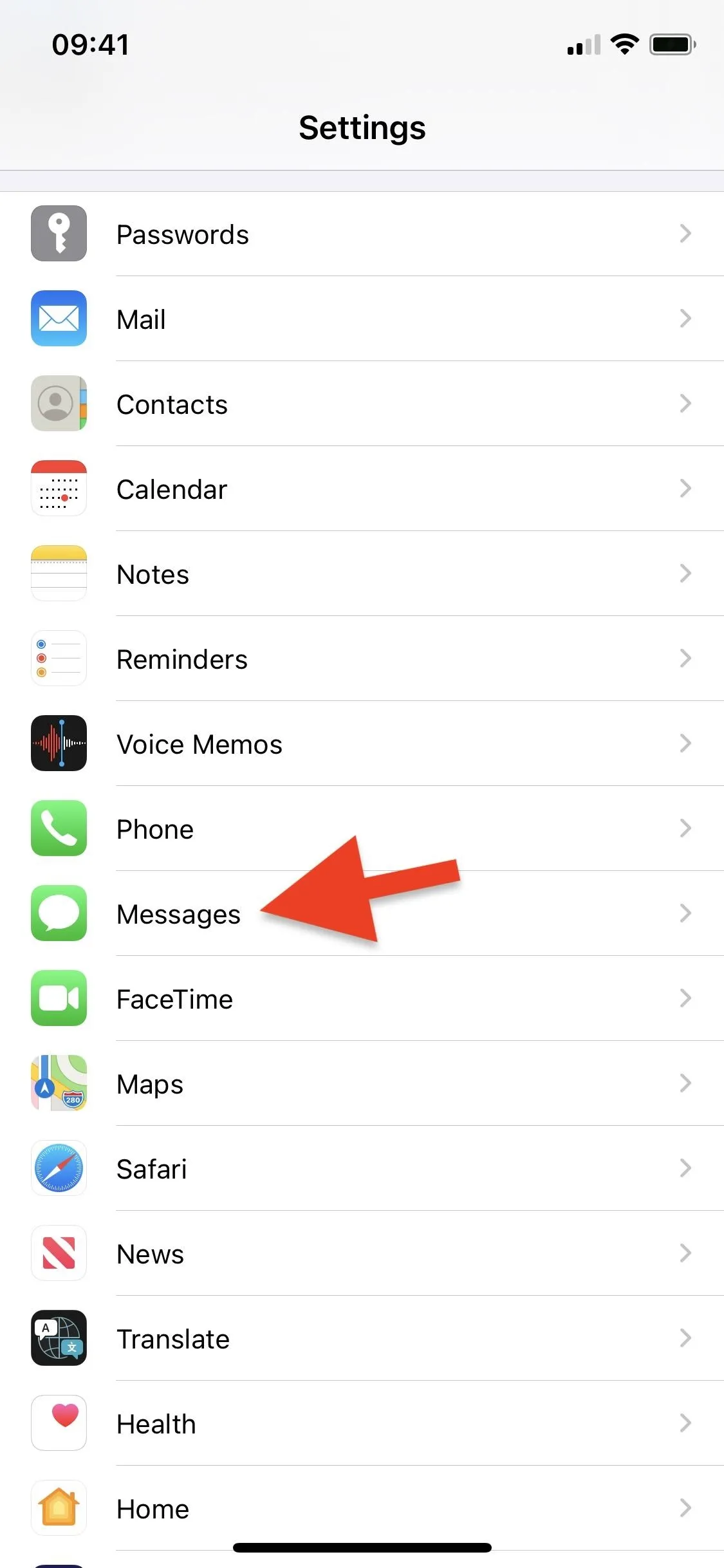
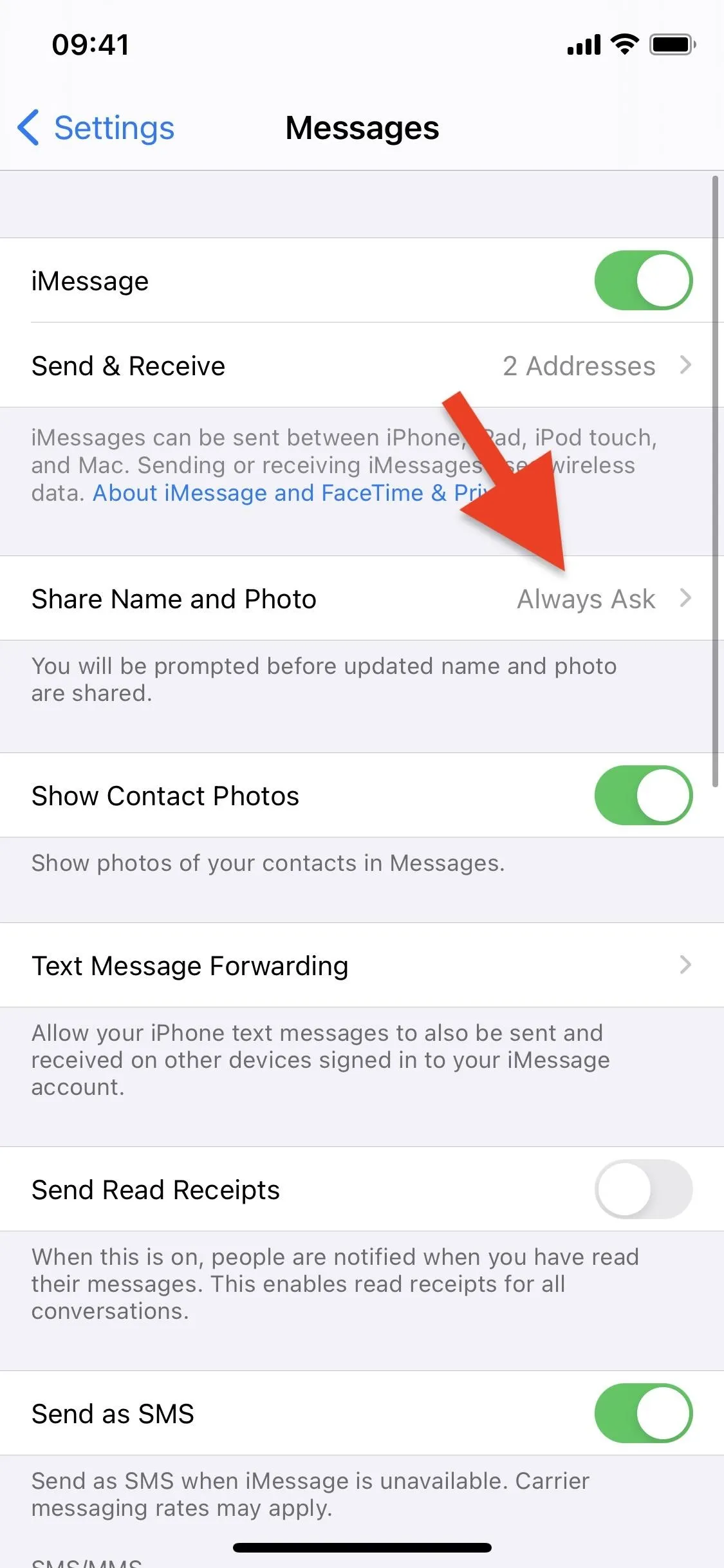
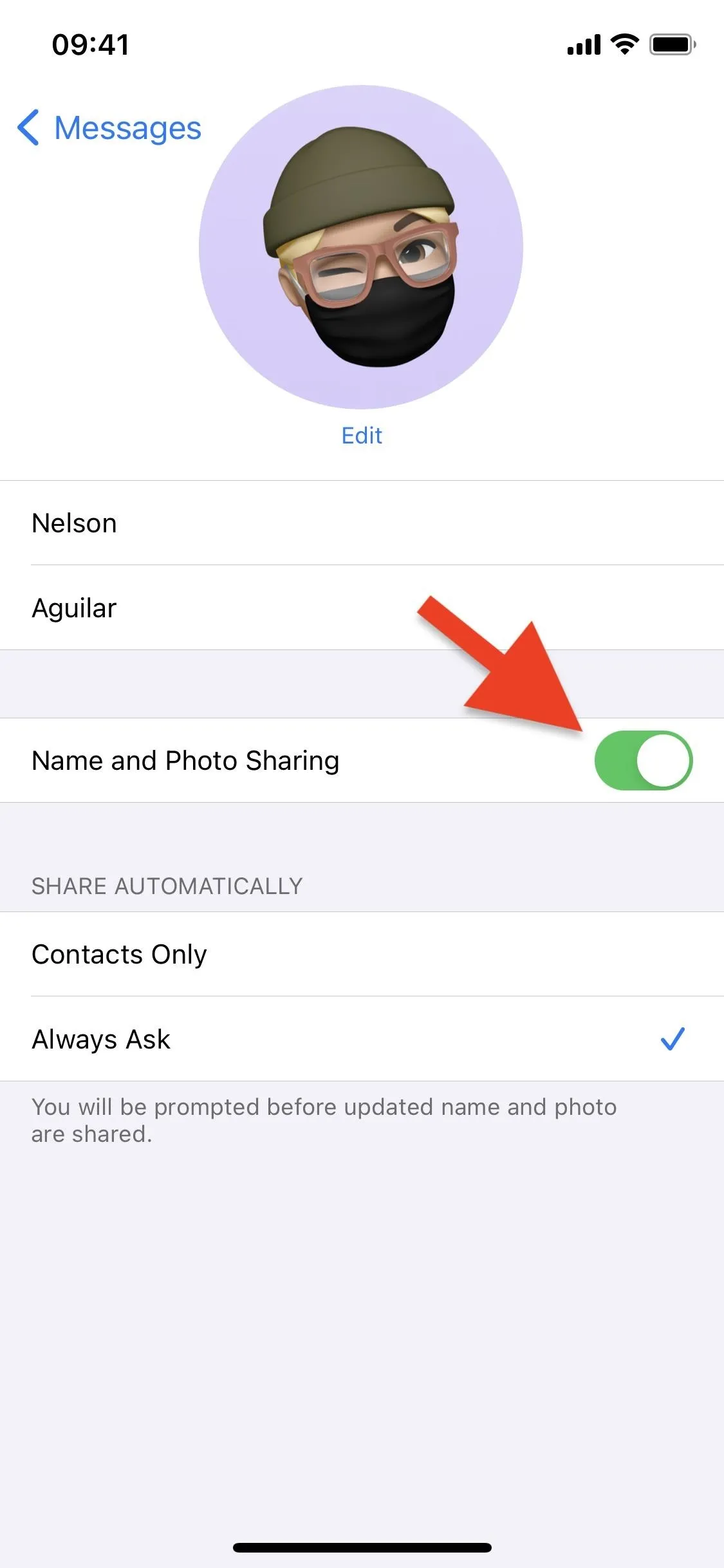
Cover photo and screenshots by Nelson Aguilar/Gadget Hacks




Comments
No Comments Exist
Be the first, drop a comment!