Siri makes it easy to call almost any contact on your iPhone with just a quick verbal command. I say almost because counterintuitive name pronunciations such as Caoimhe, which is actually pronounced "Keeva," will confuse the hell out of Siri. Luckily, there's a way to get Siri to understand pronunciations for the tricky names in your contact list ... it just takes a little grunt work on your part.
There are actually a couple different ways to get Siri to understand problematic names correctly. One way is through Siri itself, and the other way is done manually through the Contacts app. The Siri method can be slightly tricky, so I'll show you how to do both below. I'll be using the first name Caoimhe (pronounced "Keeva") as an example, so just swap it out with the name you want to fix.
Telling Siri How to Understand Pronunciations
Ever since iOS 7, Siri has had a nice little feature baked in that helps you teach her how to understand and pronounce difficult names.
To sum it up quickly, you just have to ask Siri to text the questionable contact, then after a few failed tries, she'll ask you choose the contact manually, then will ask how to pronounce the name. I haven't been able to get this to work when calling or emailing anyone, only texting, so keep that in mind.
- Ask Siri to "text Keeva." Siri will respond with "I couldn't find 'Kiva' in your contacts. To whom shall I send it?"
- Enunciate "Keeva." Siri will respond in the same way, only this time there will be an "Other" button on the screen.
- Tap "Other" then choose Caoimhe from your contact list. (You may need to unlock your iPhone first.)
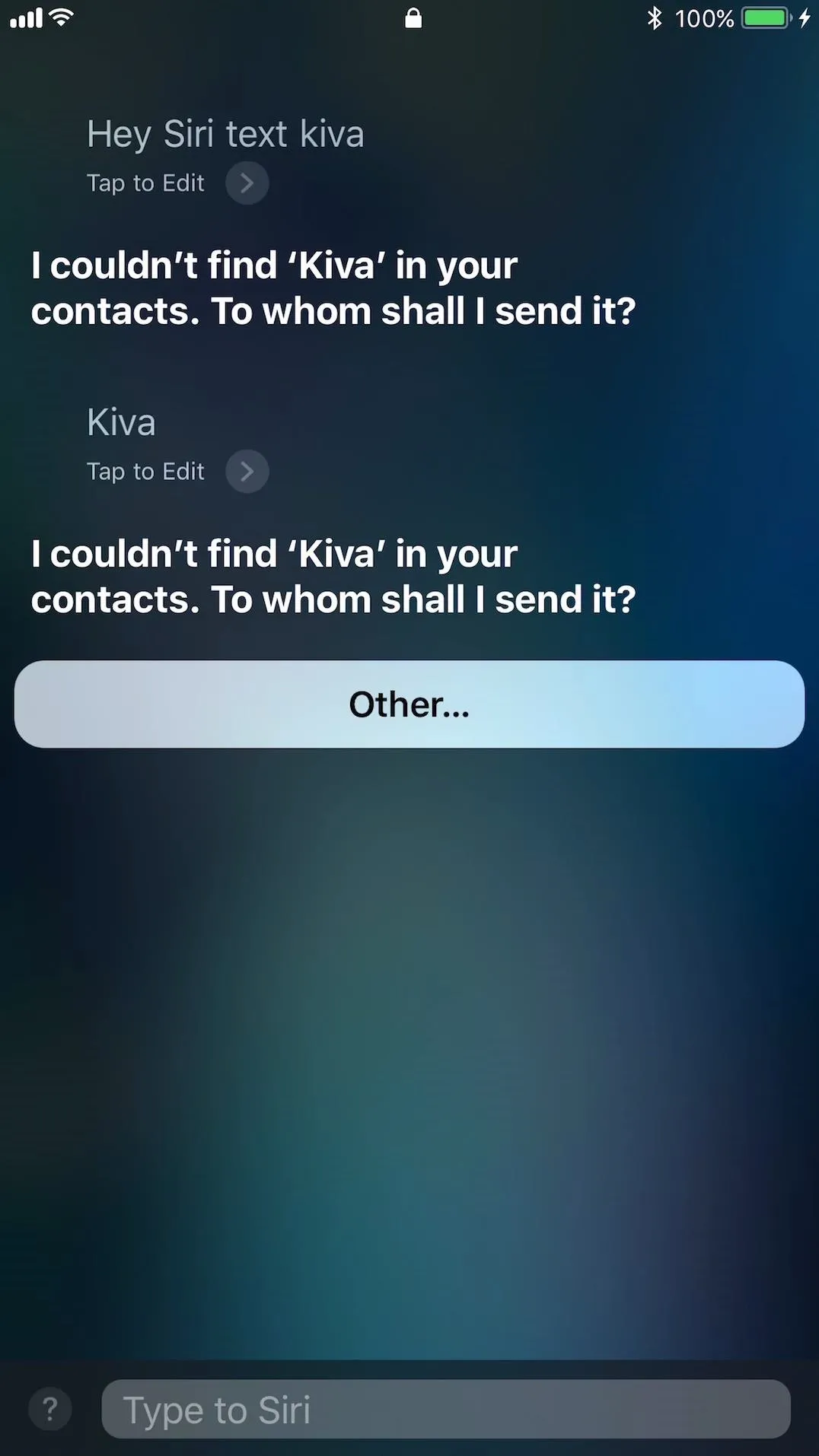
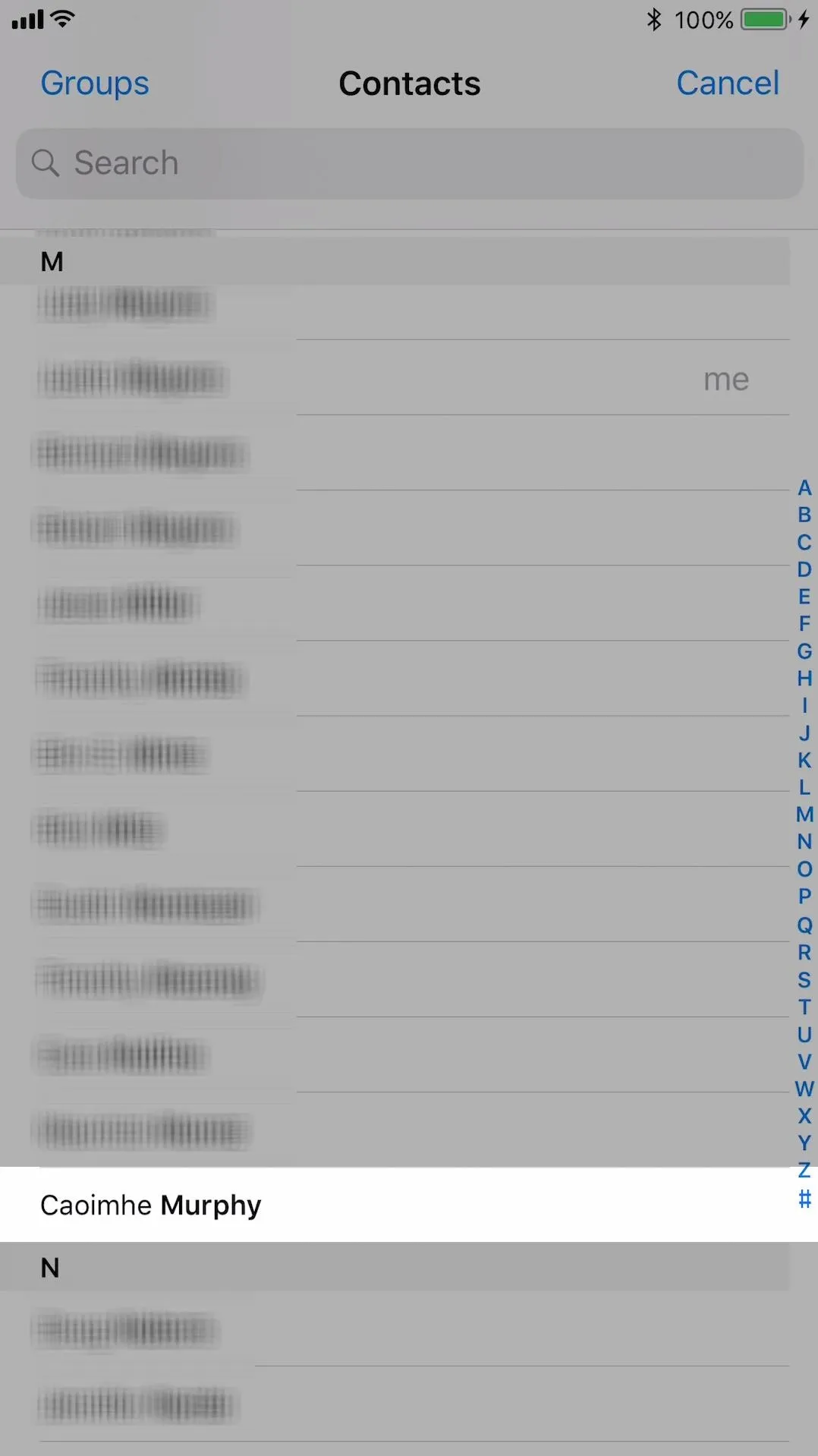
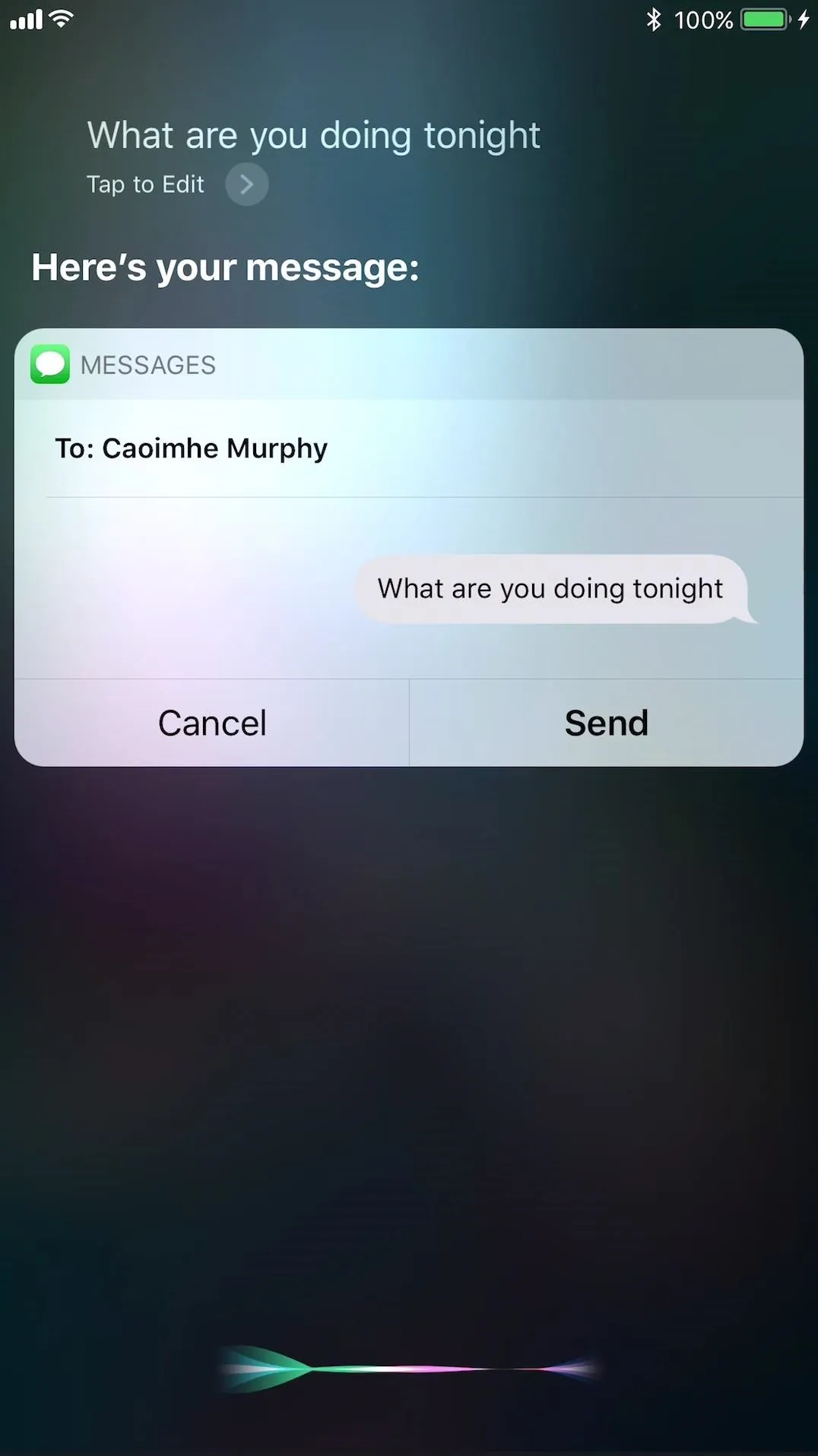
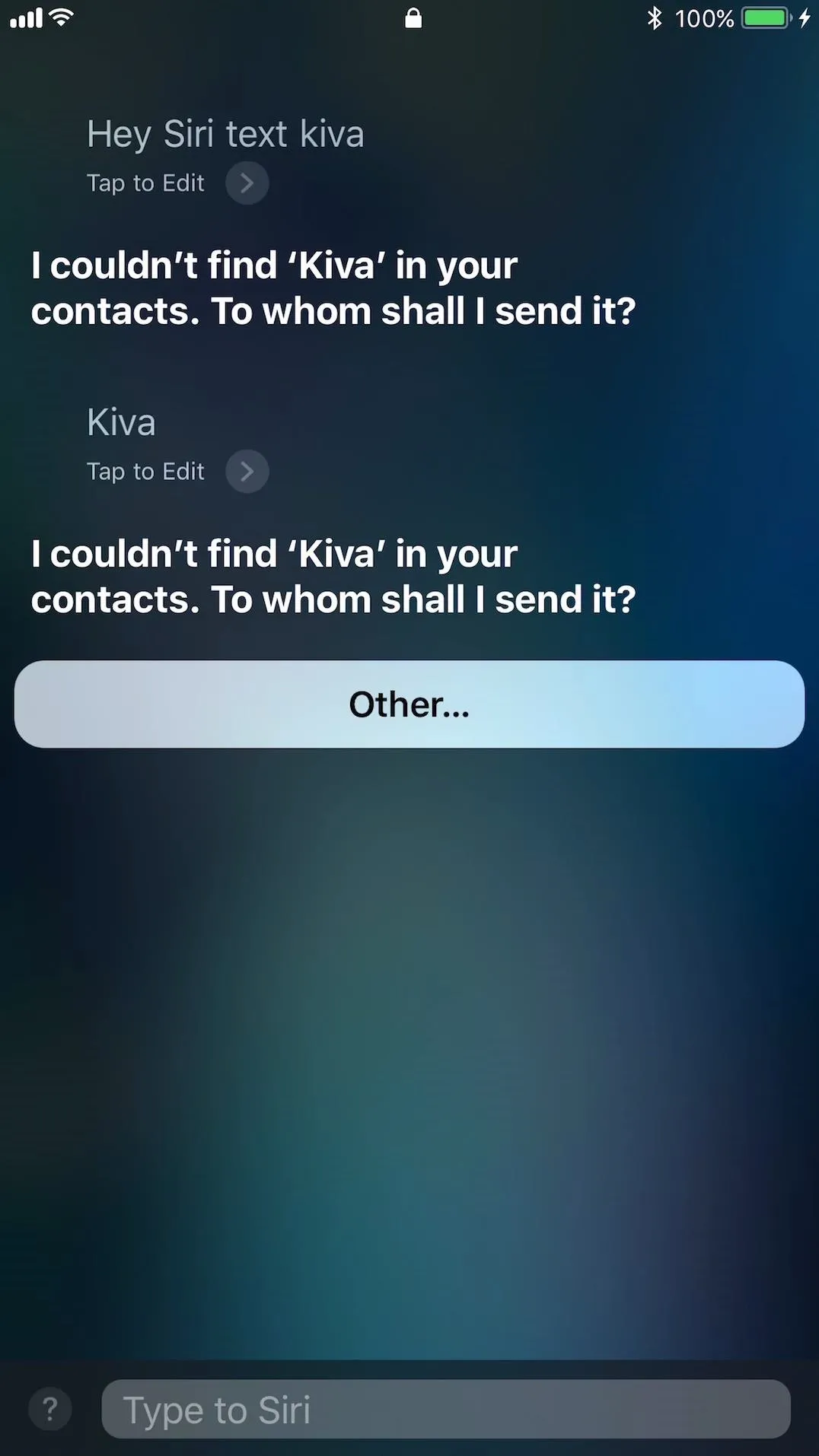
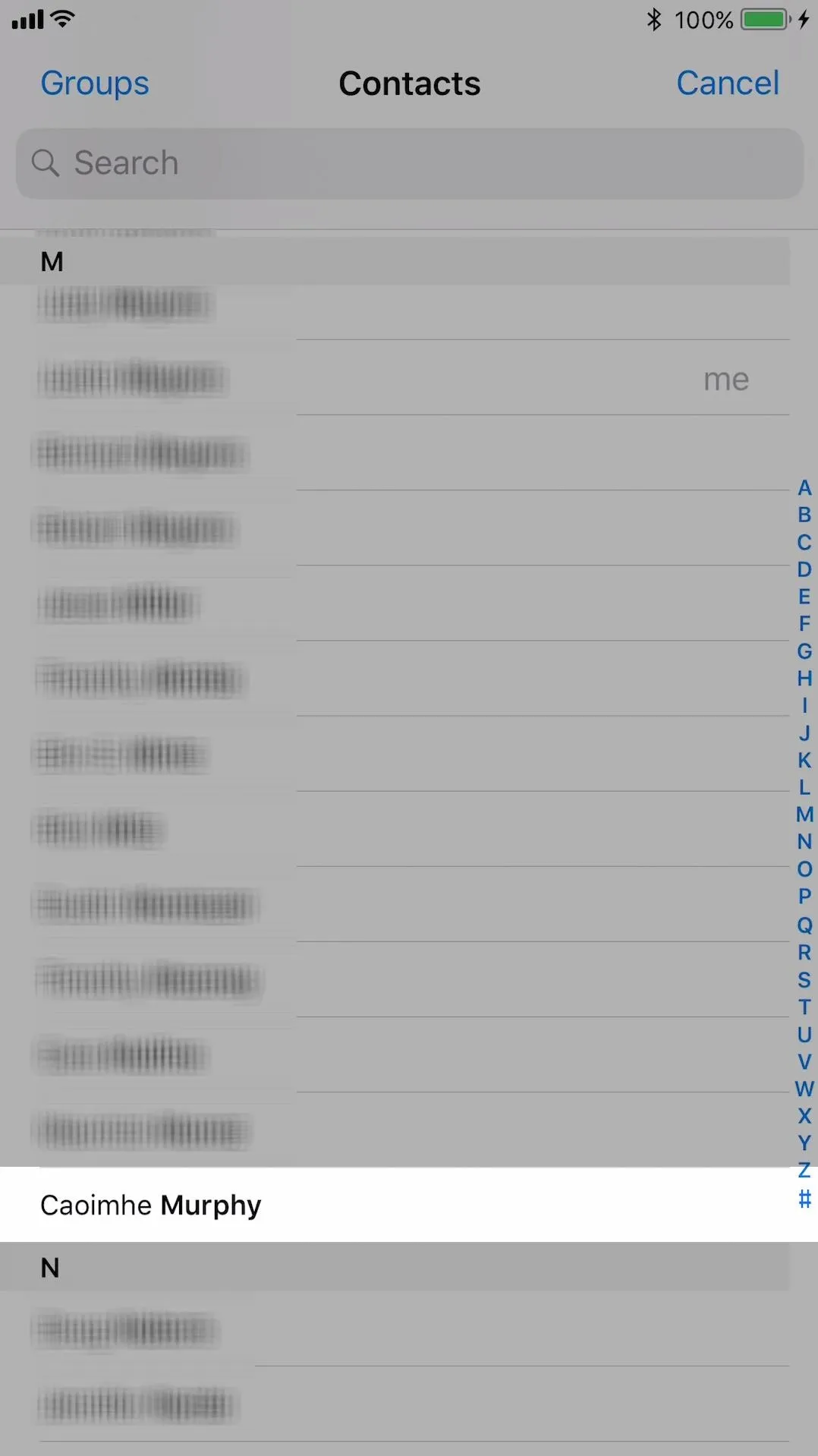
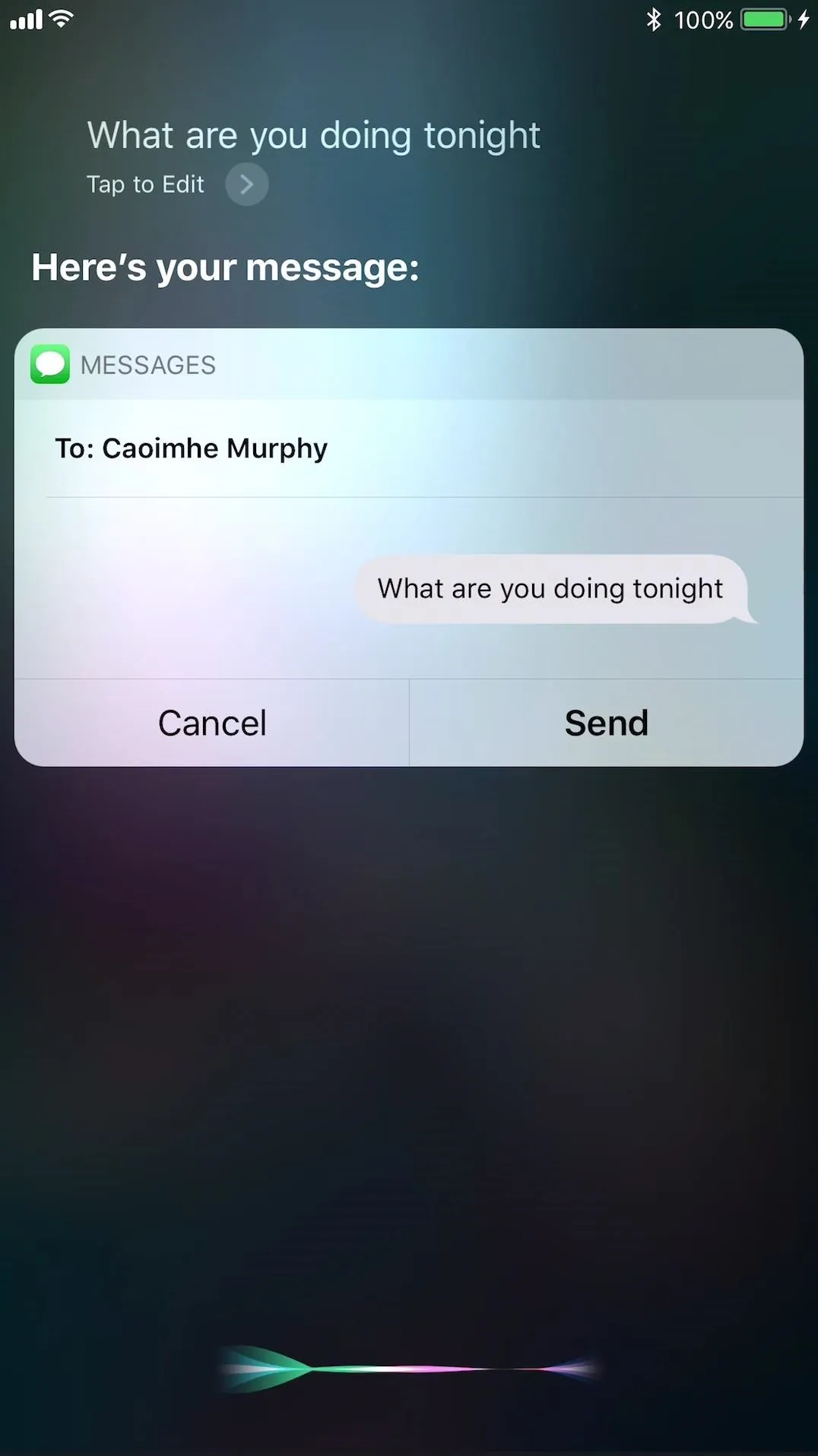
- Proceed to fill out and send the text message using Siri. After the text message is sent, Siri will respond with "By the way, sorry I didn't recognize that name. Can you teach me how to say it?"
- Say "yes," and Siri will respond with "OK, how do you pronounce the name (Caoimhe)?"
- Say "Keeva" again. Siri will respond with "OK, thank you. Which pronunciation should I use?" and will give you a few options to play and choose from.
- Tap "Select" next to the best option, or tap "Tell Siri again" if none of them sound right, and repeat the process until one works. (If a last name is attached to the contact, you'll have to "teach" Siri how to pronounce it as well.)When done, Siri will respond with "OK, I'll remember how you say 'Caoimhe' from now on.
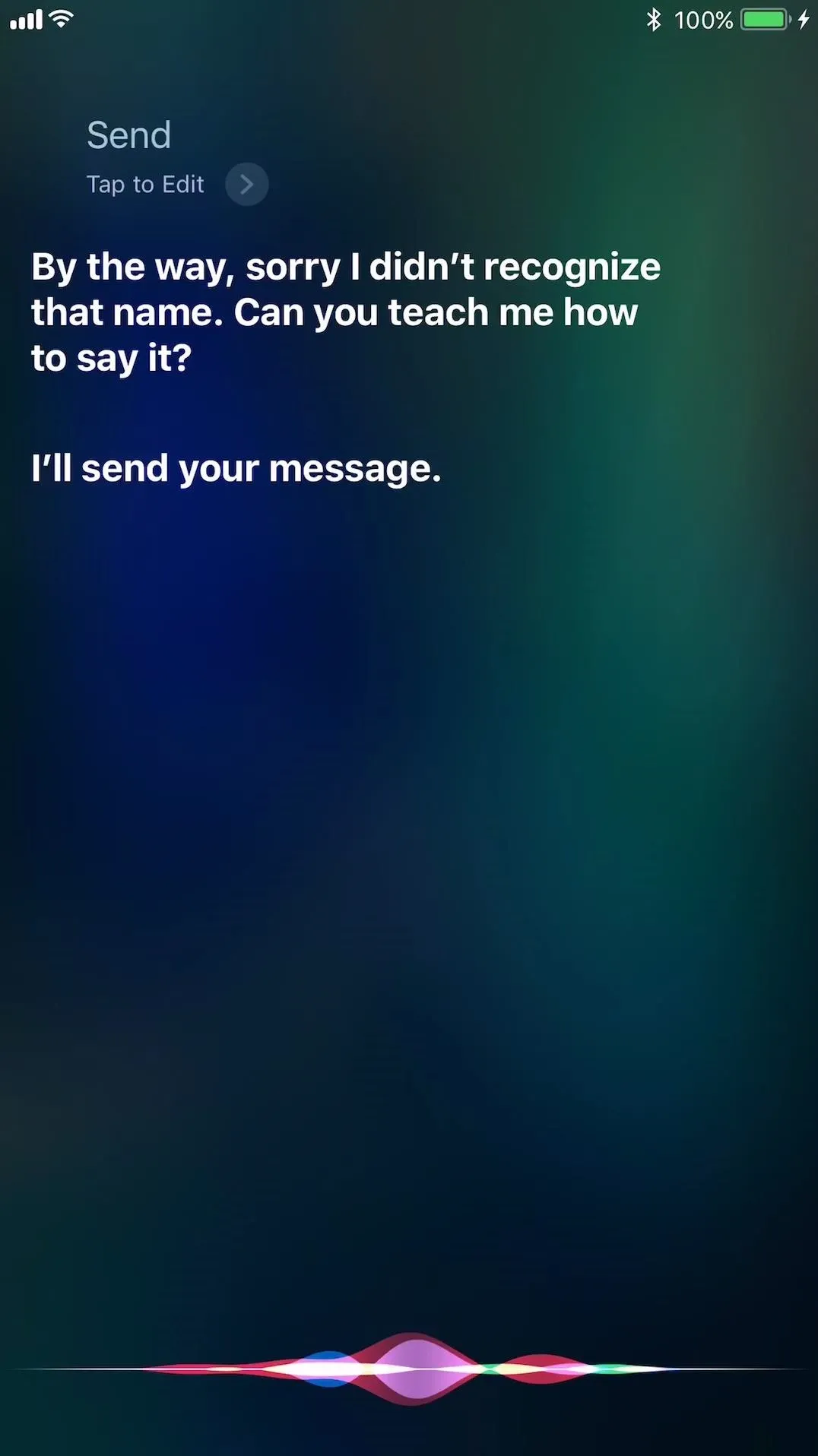
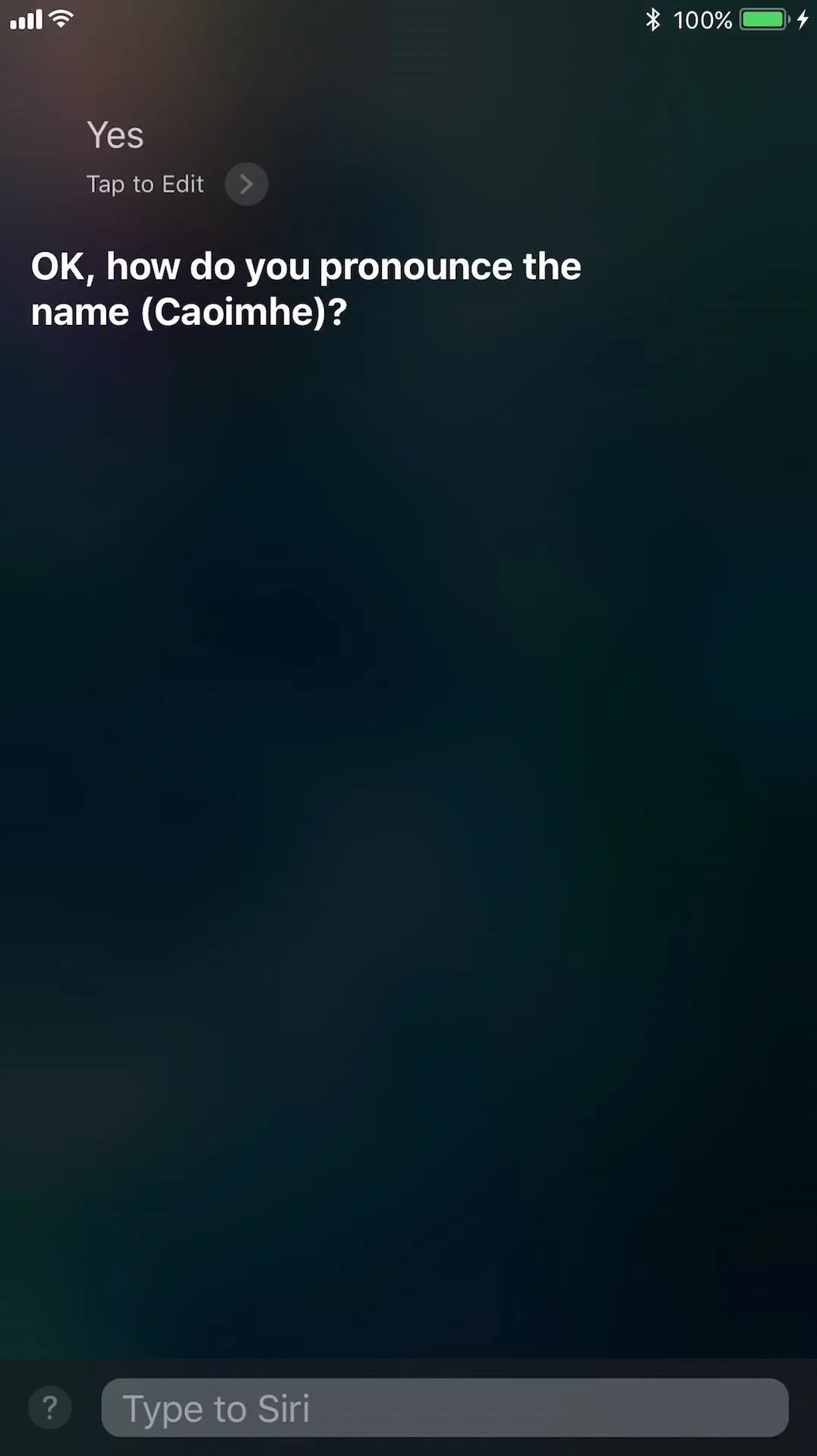
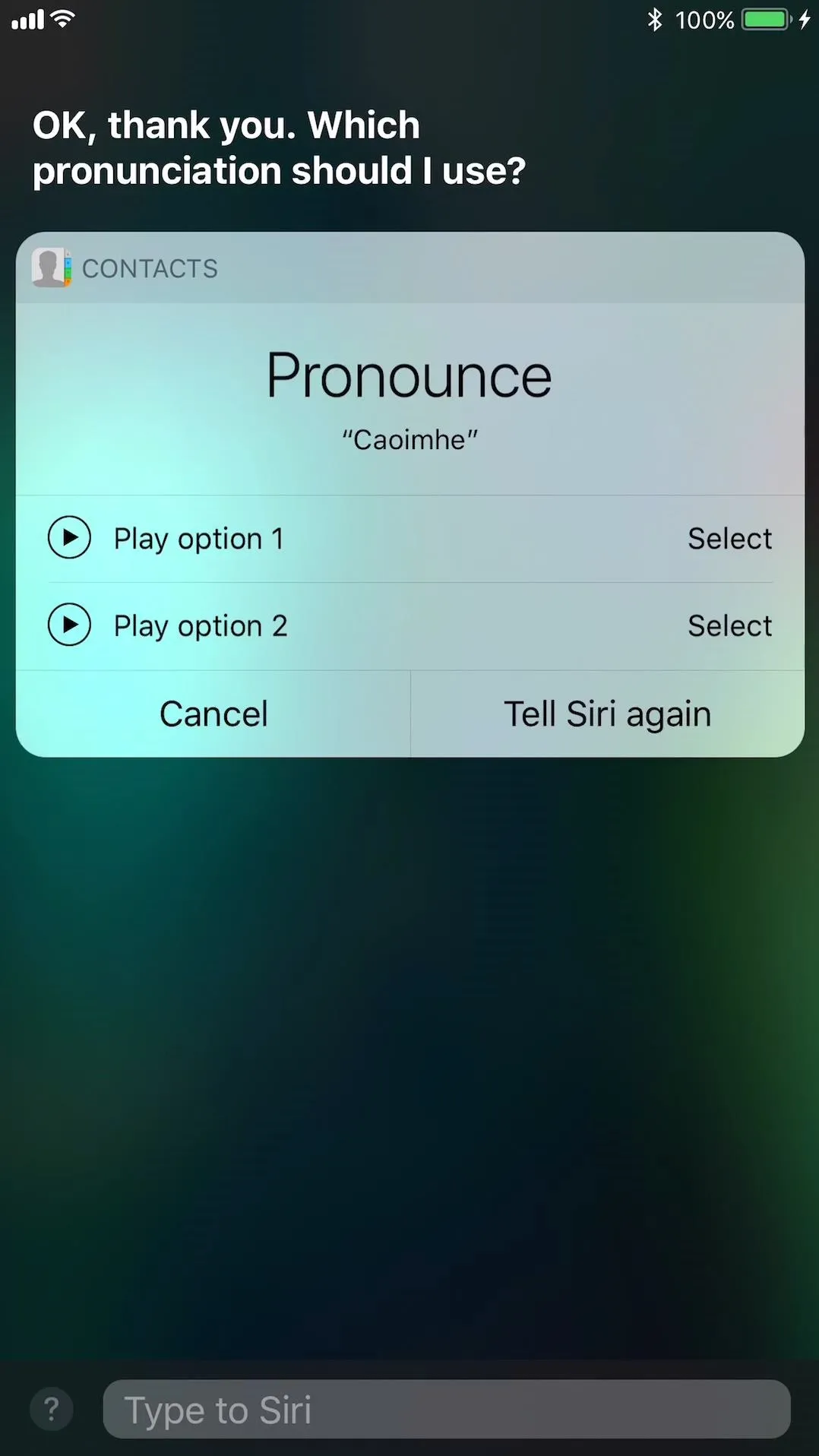
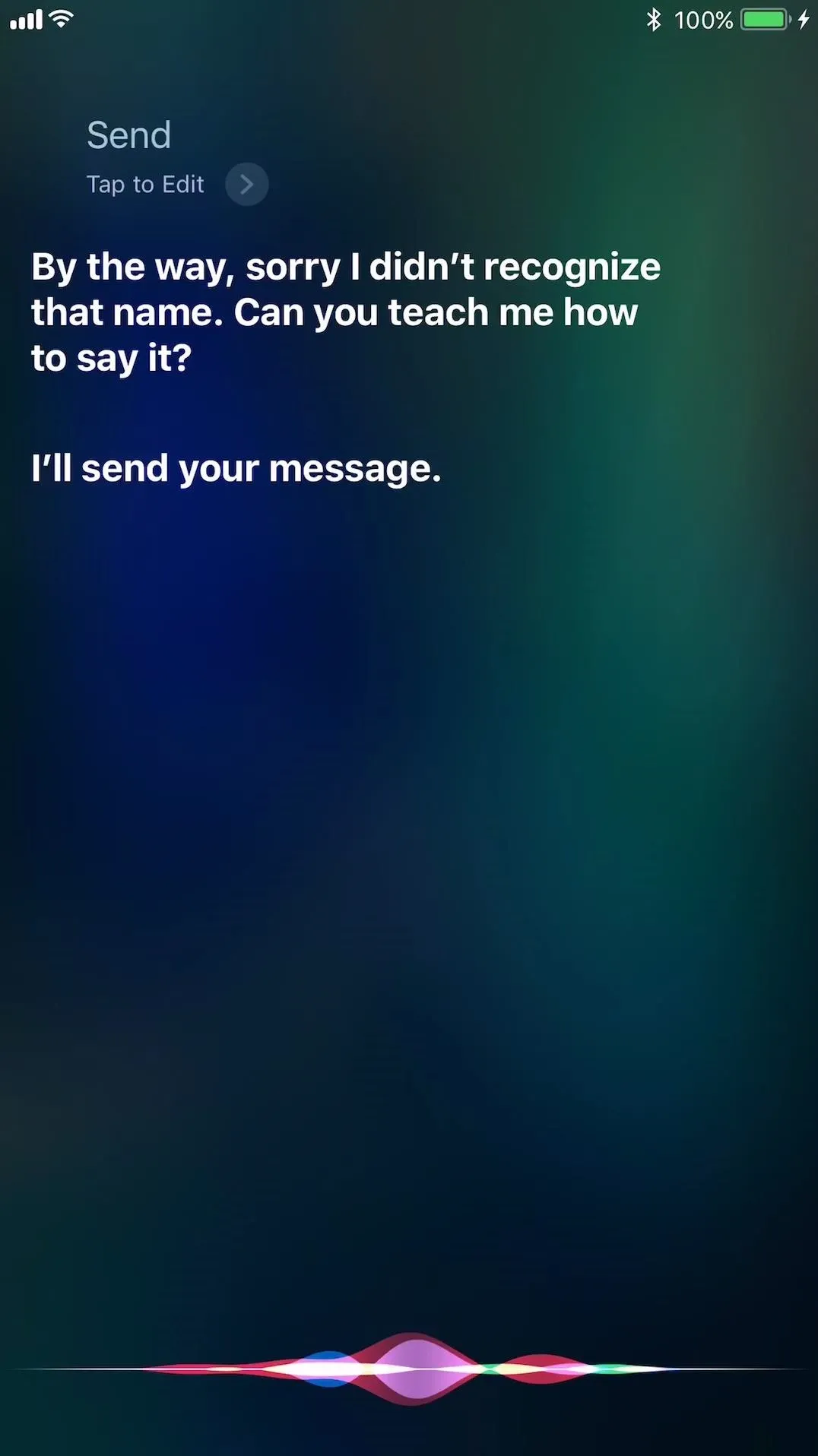
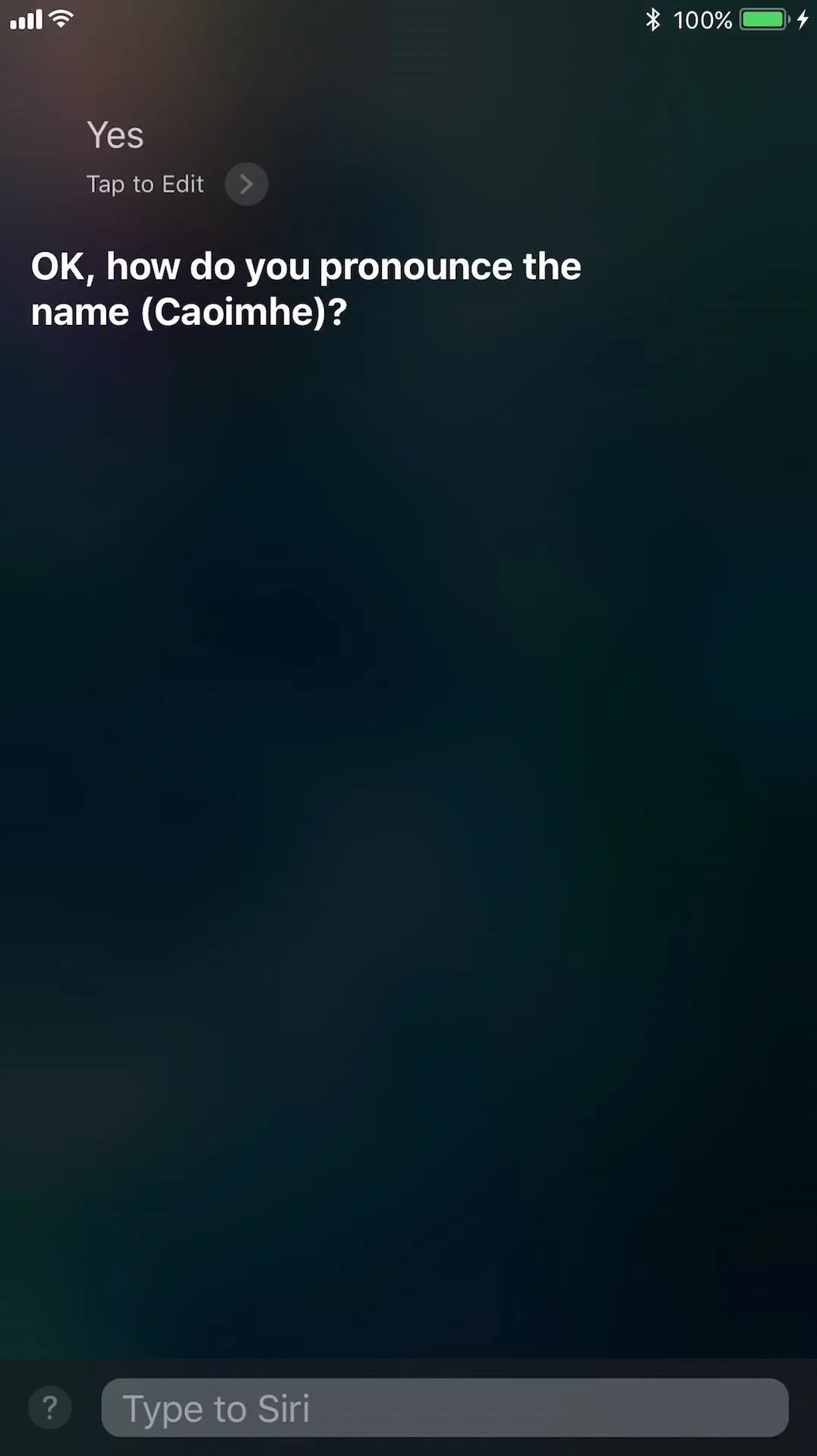
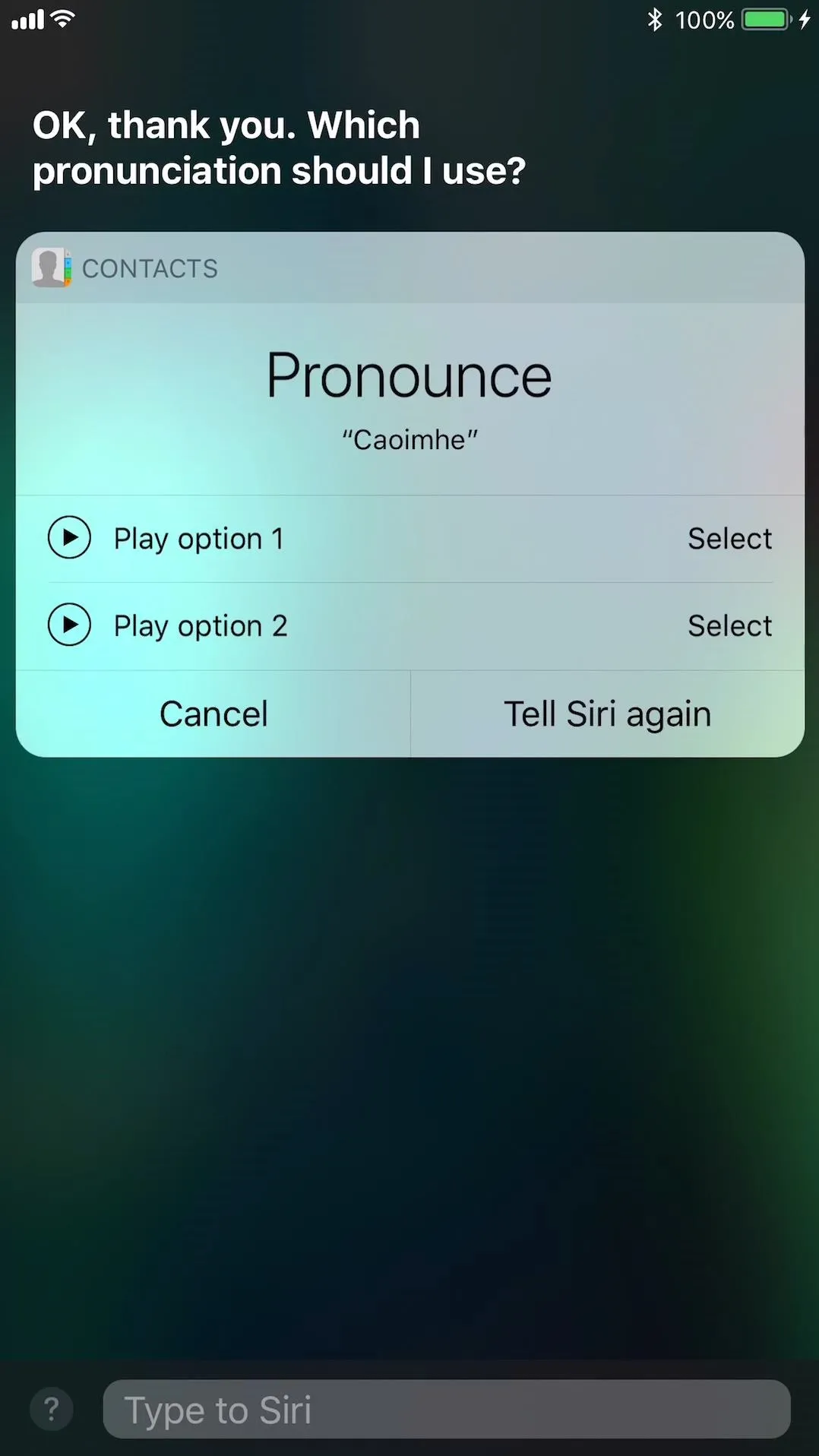
Manually Entering Correct Pronunciations
As mentioned before, the Siri technique above only works when texting the name in question. Also, Siri can be fairly buggy during the process. So, to avoid those frustrations, you can manually enter the correct pronunciations for tricky names right in the Contacts app.
- Open up the Contacts app or navigate to the "Contacts" tab from the Phone app.
- Select the contact, in this case, Caoimhe.
- Hit the "Edit" button in the top right.
- Scroll down the page, then tap on "add field" at the bottom.
- Select "Pronunciation first name" from the list.
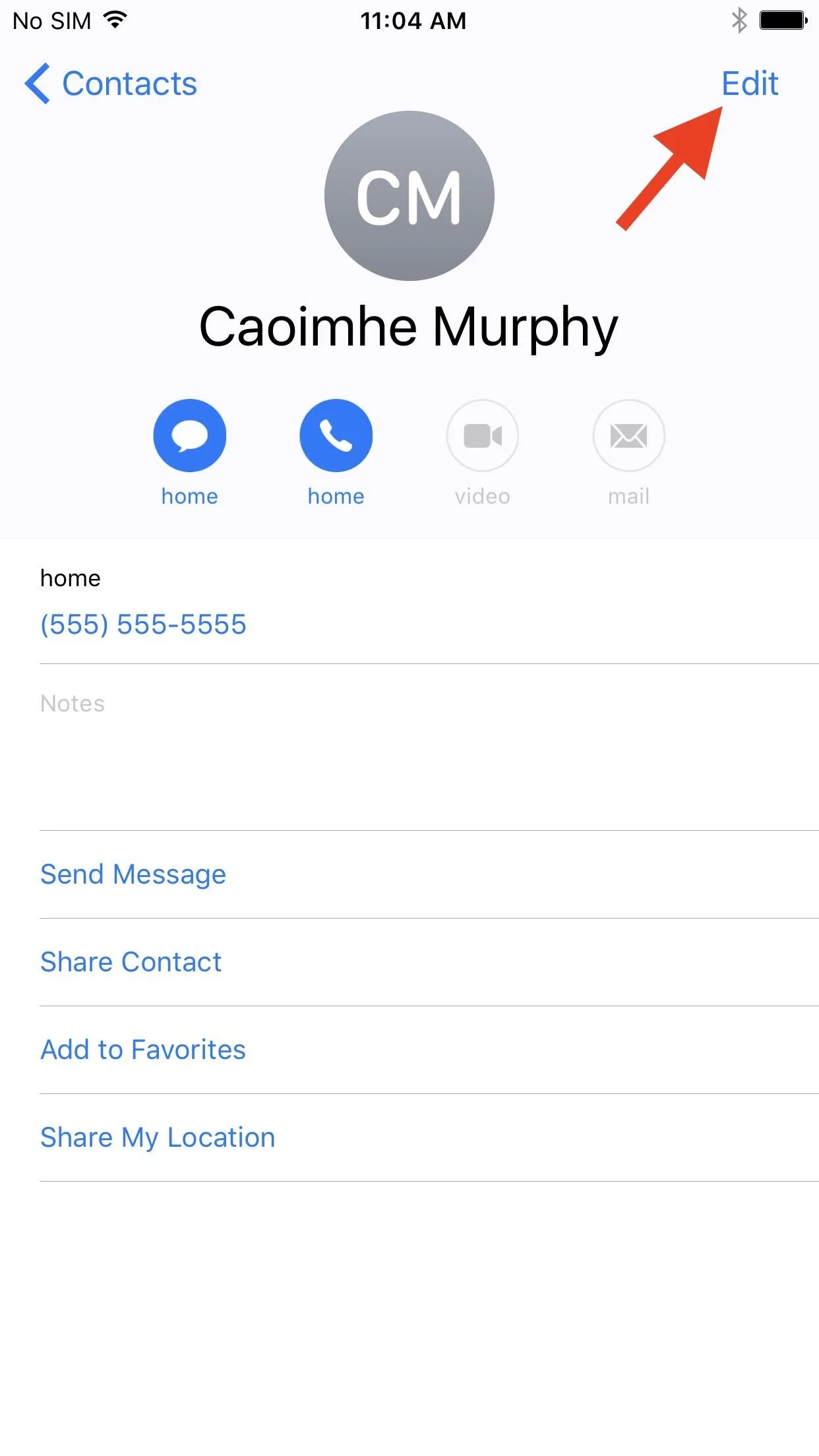
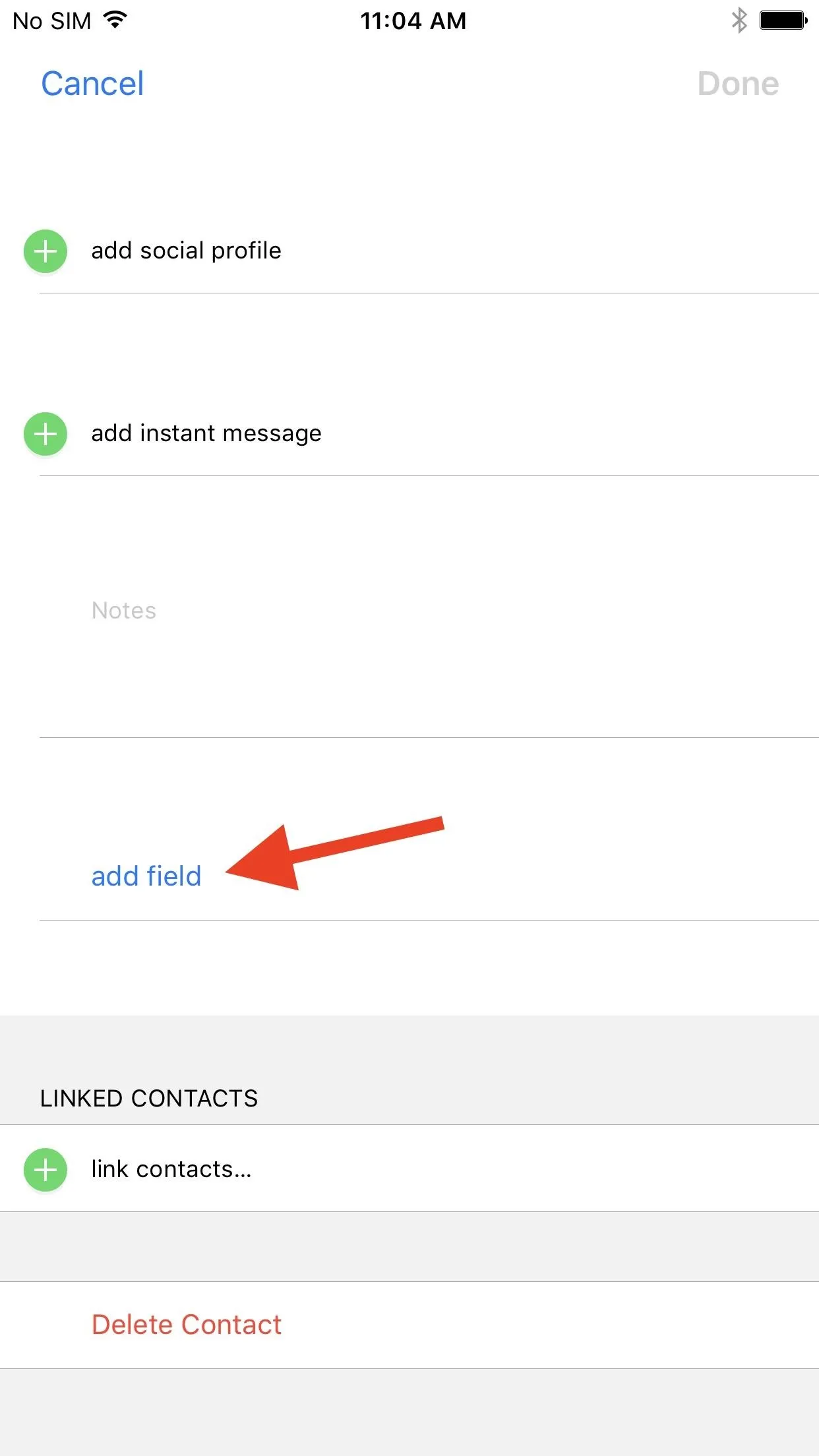
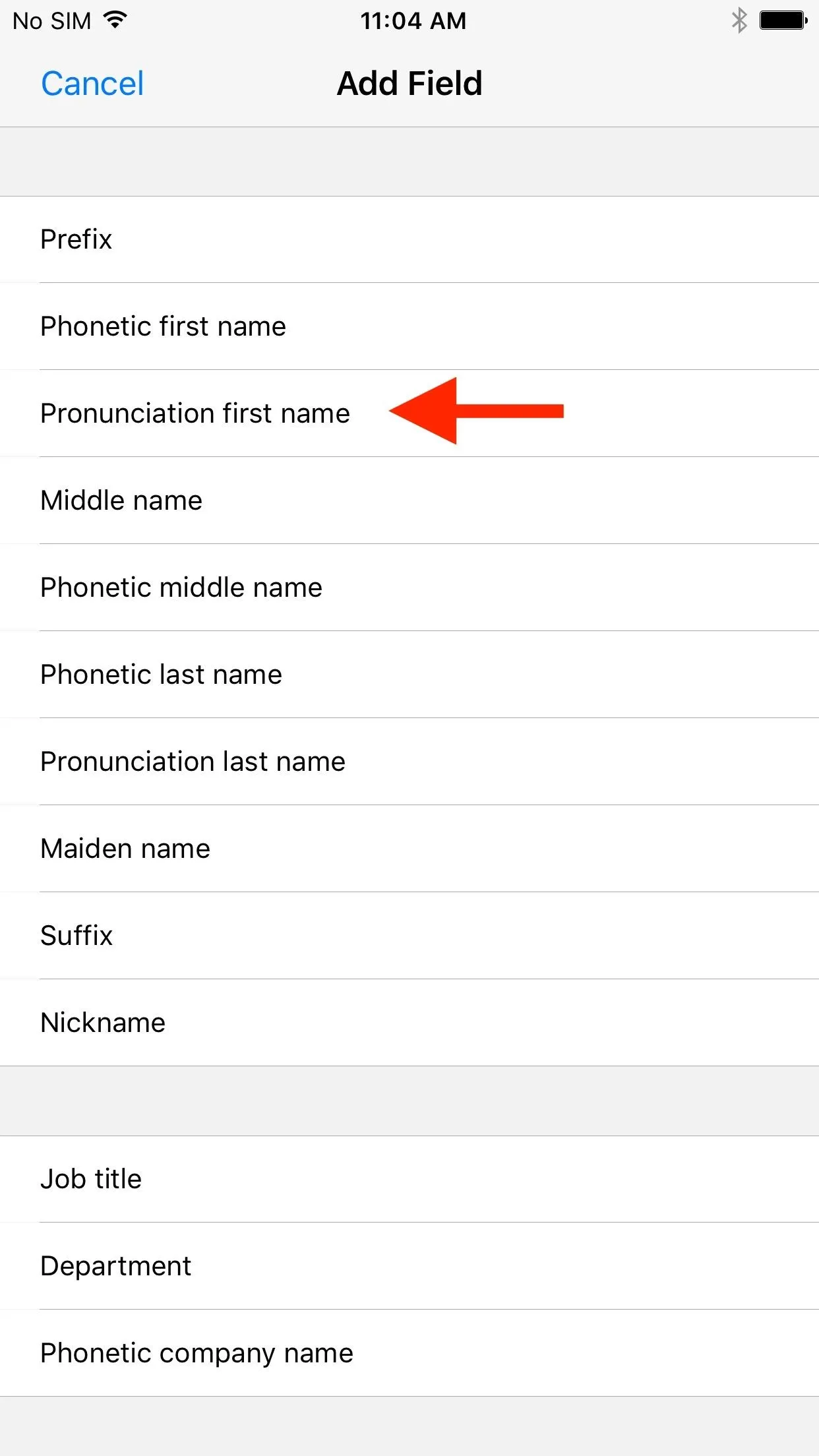
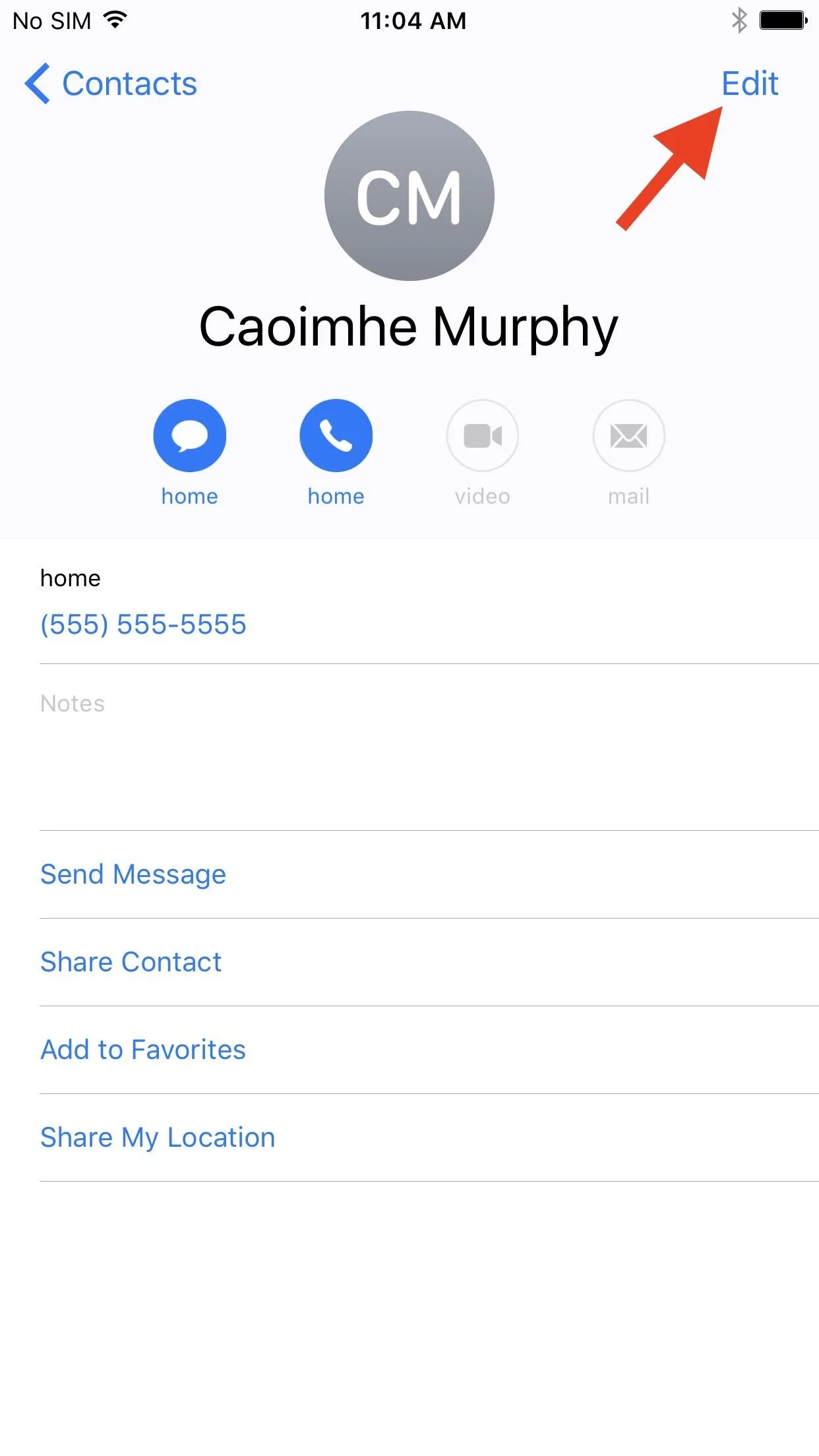
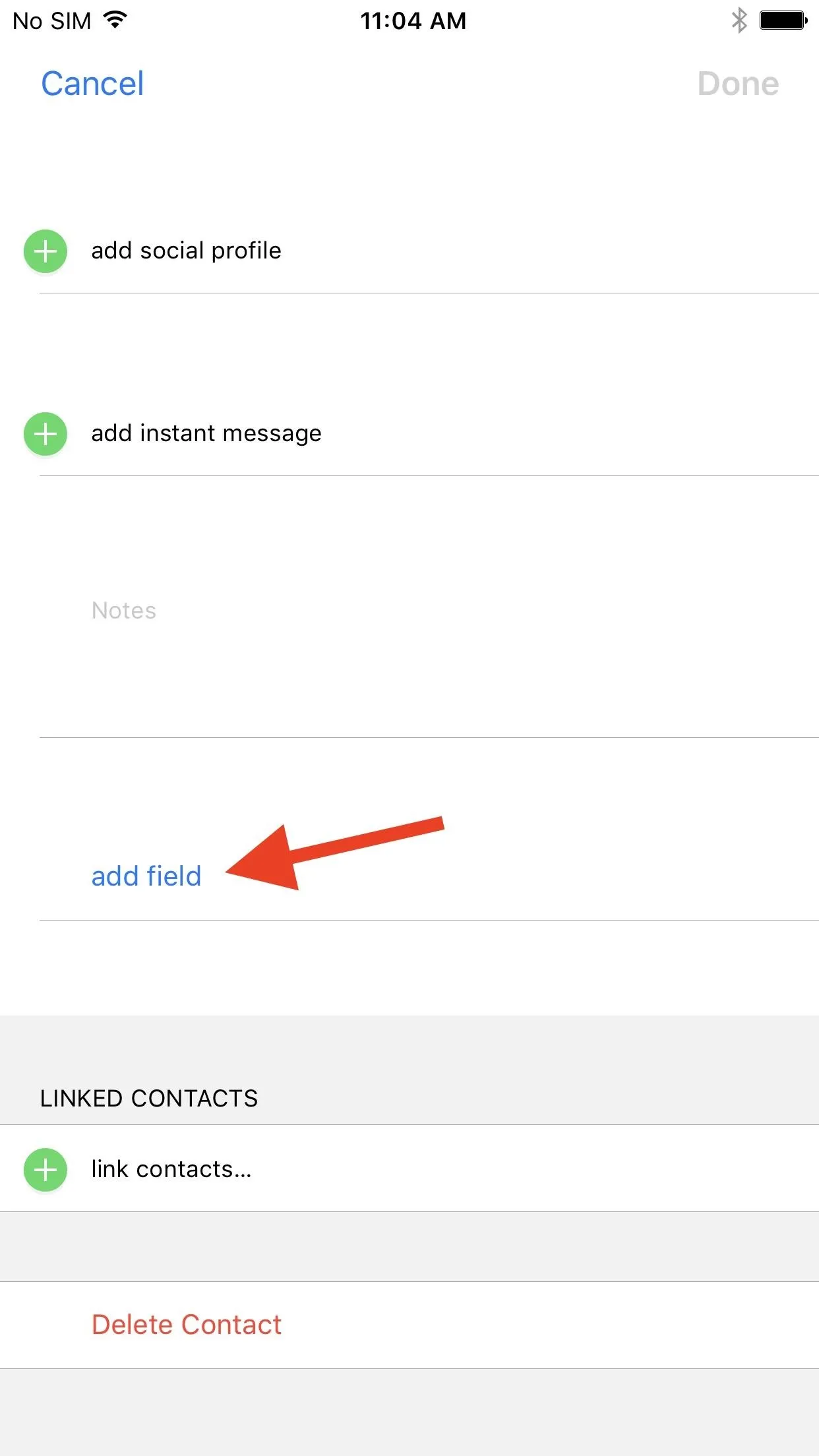
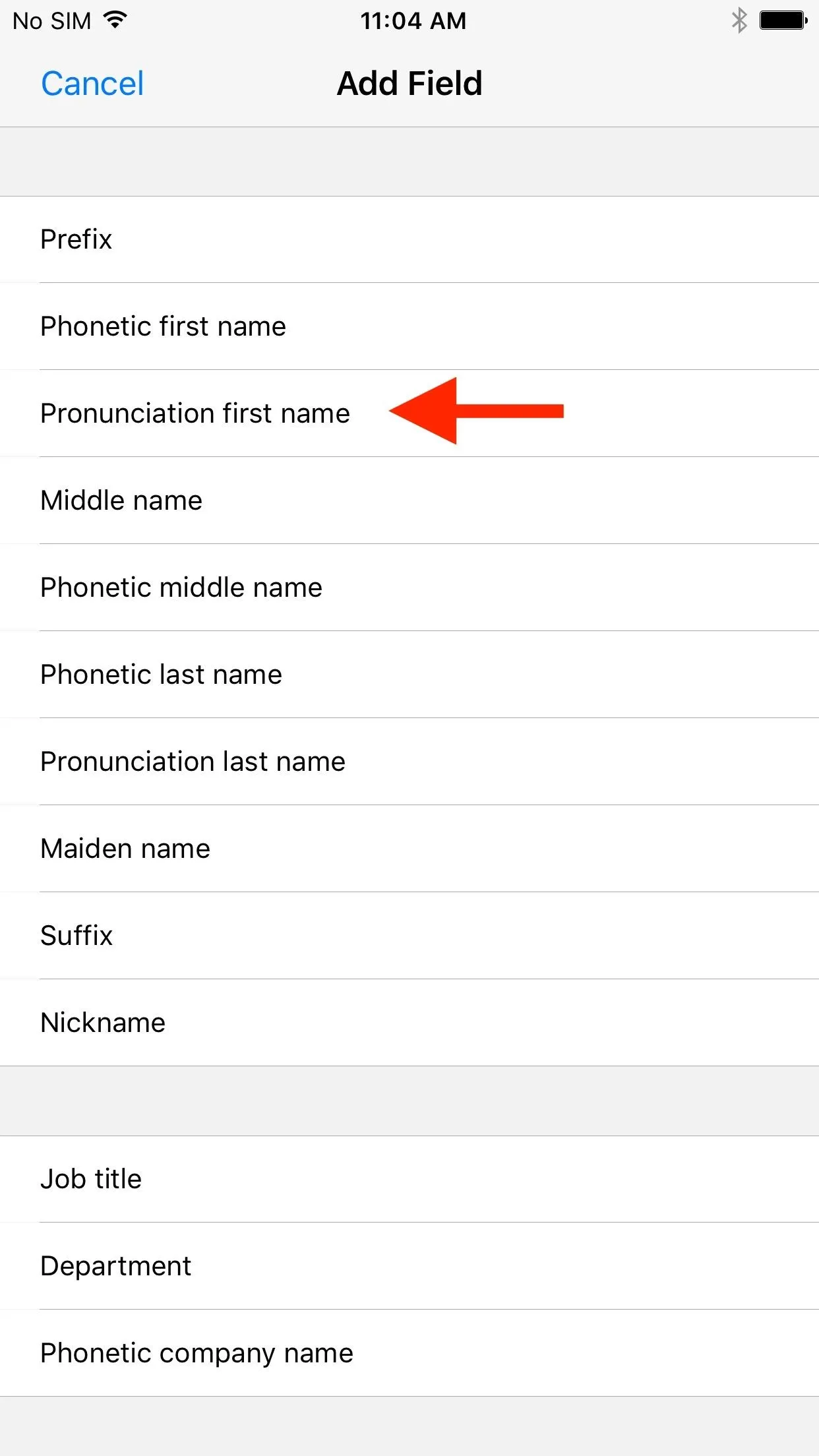
- Scroll back up to the top, then fill in "Keeva" in the new Pronunciation first name field.
- Tap on "Done" when finished, and Siri will now understand you the next time you say "Keeva" but want Caoimhe.
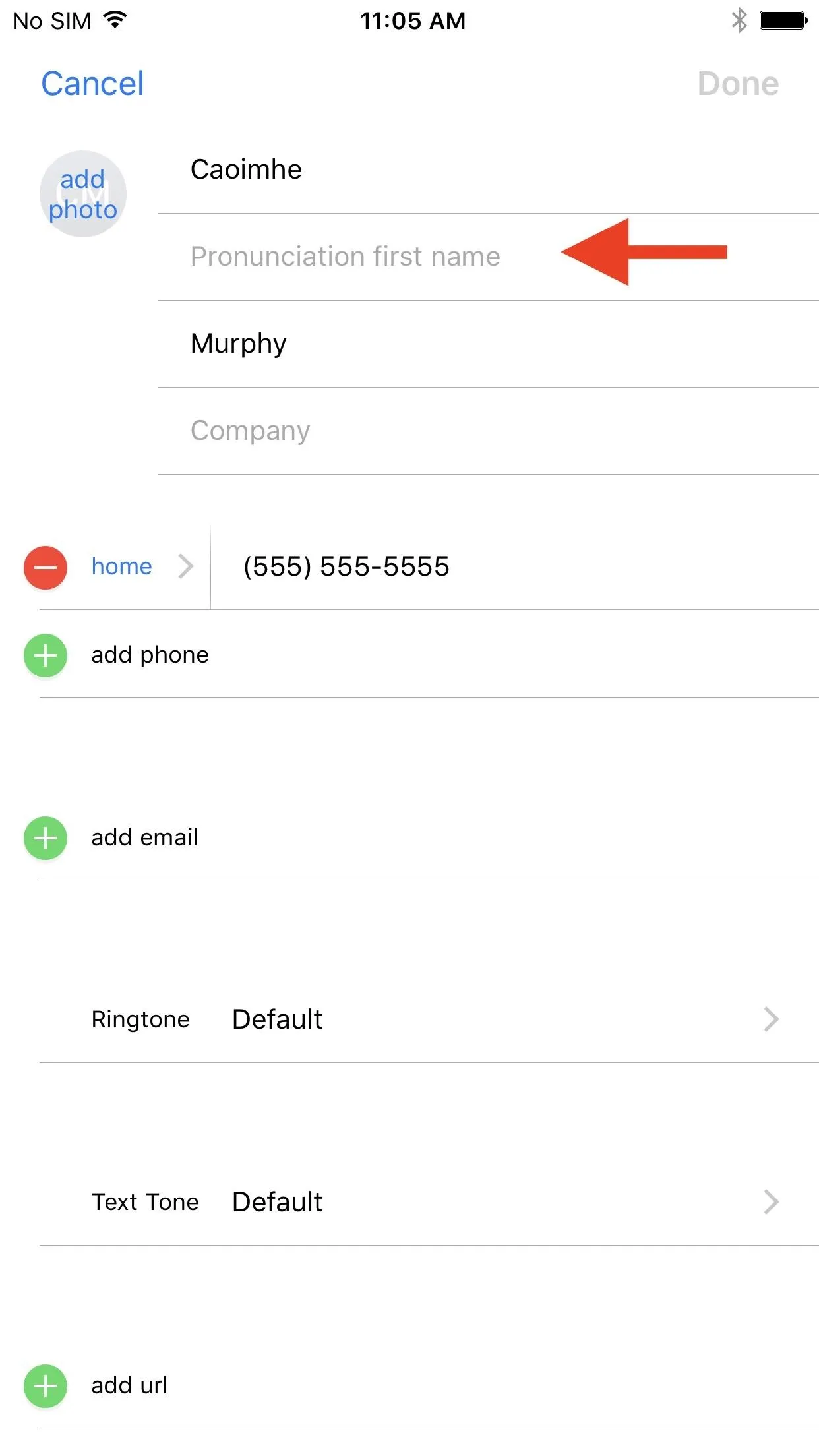
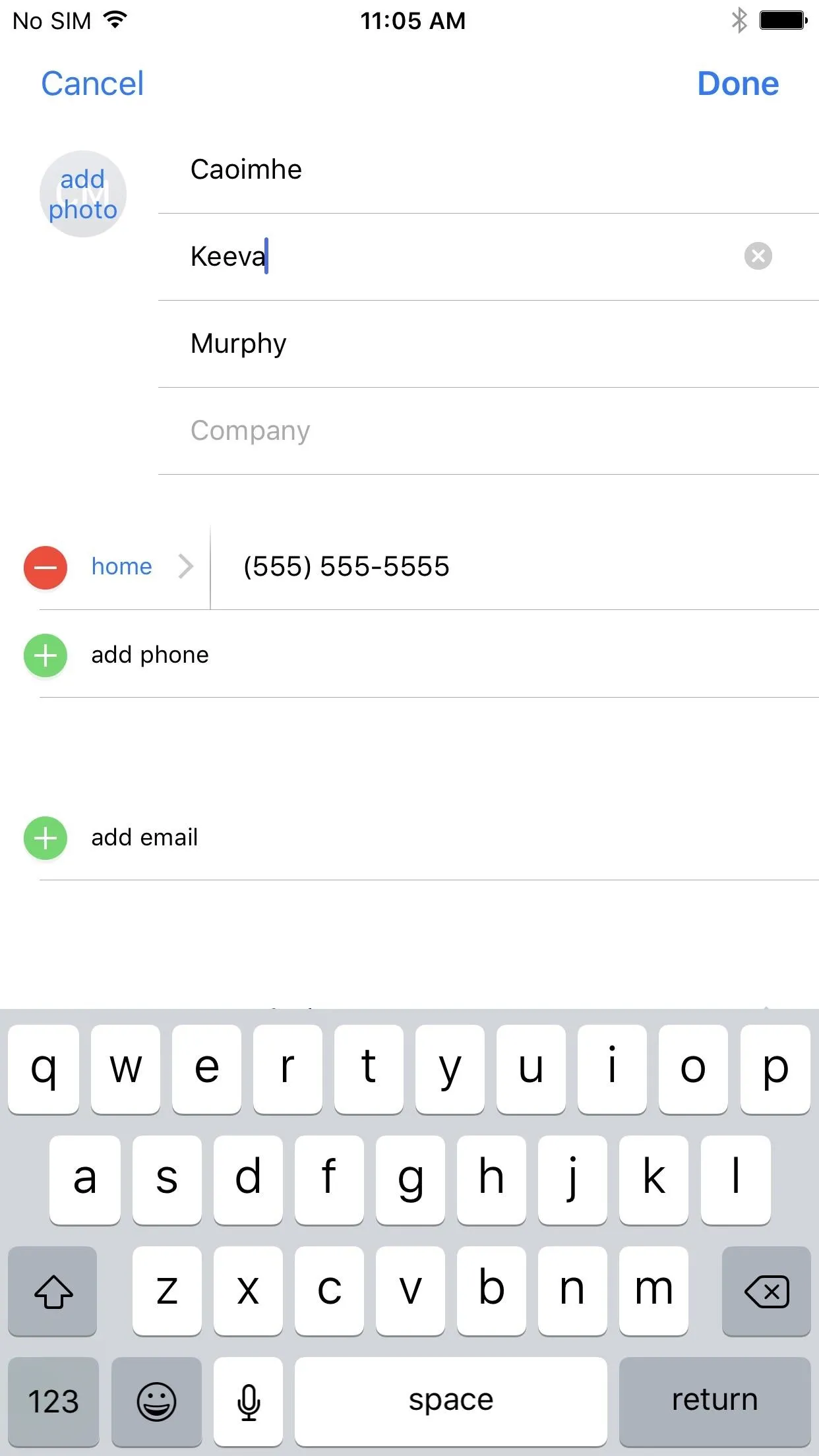
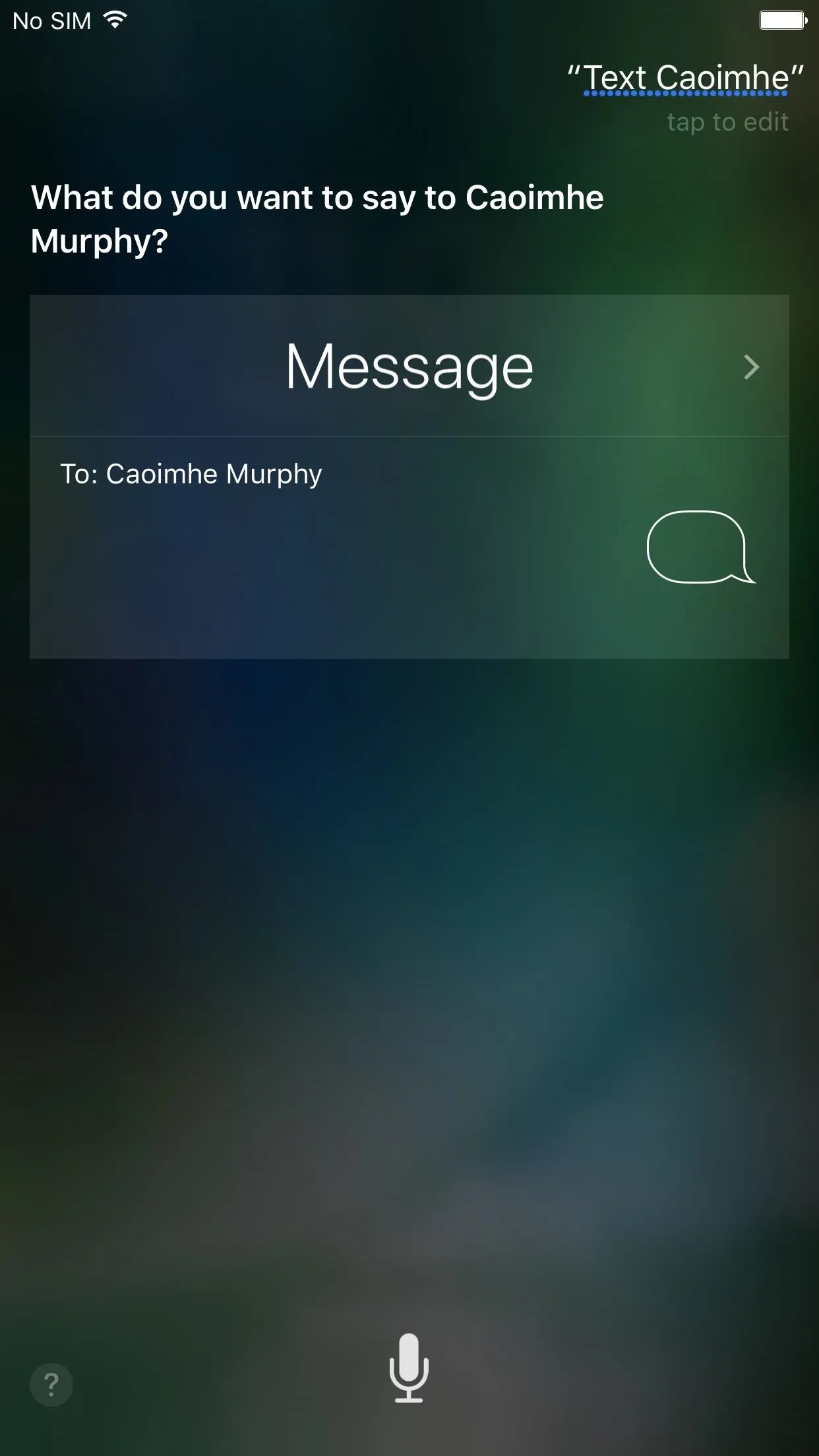
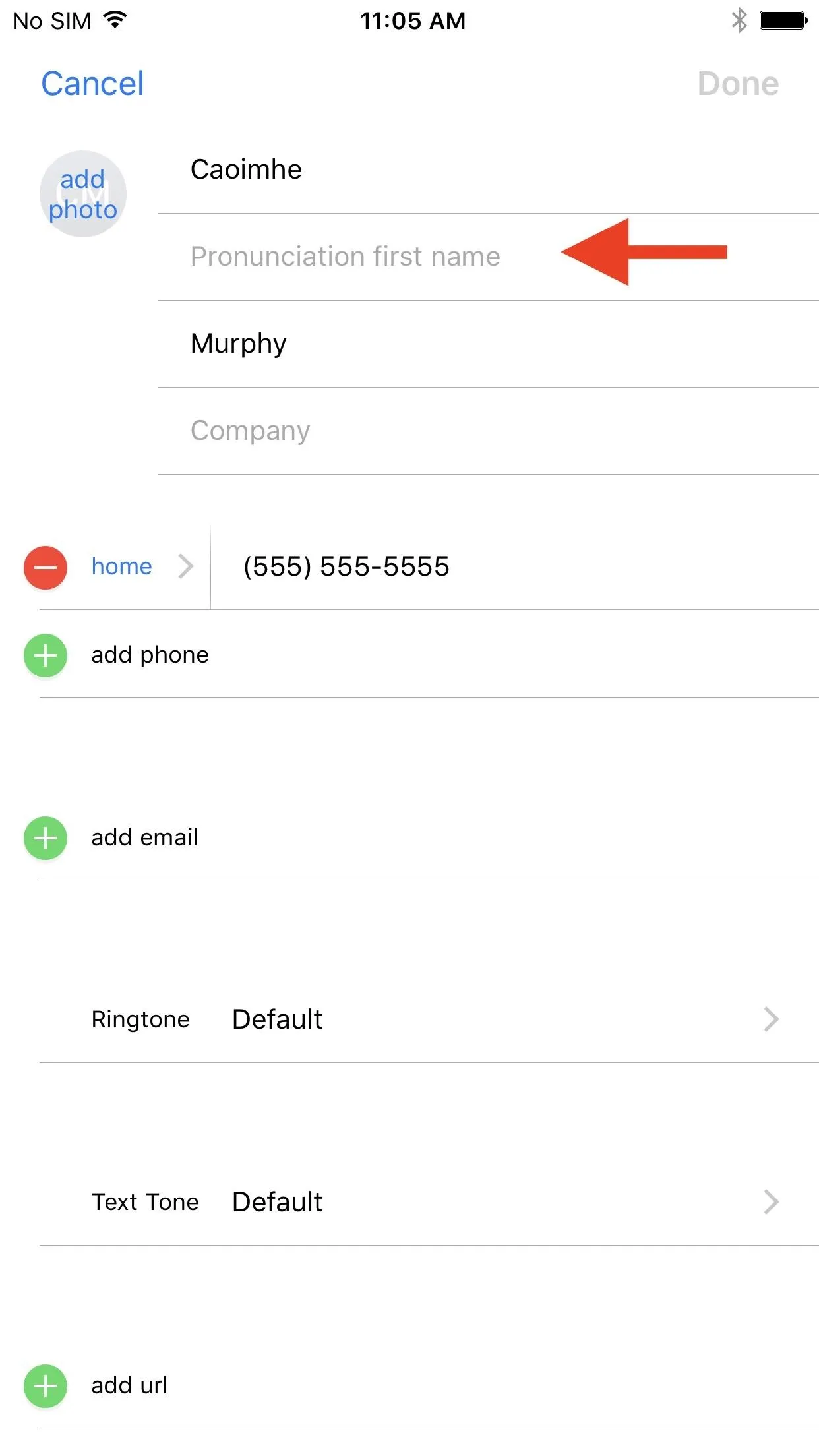
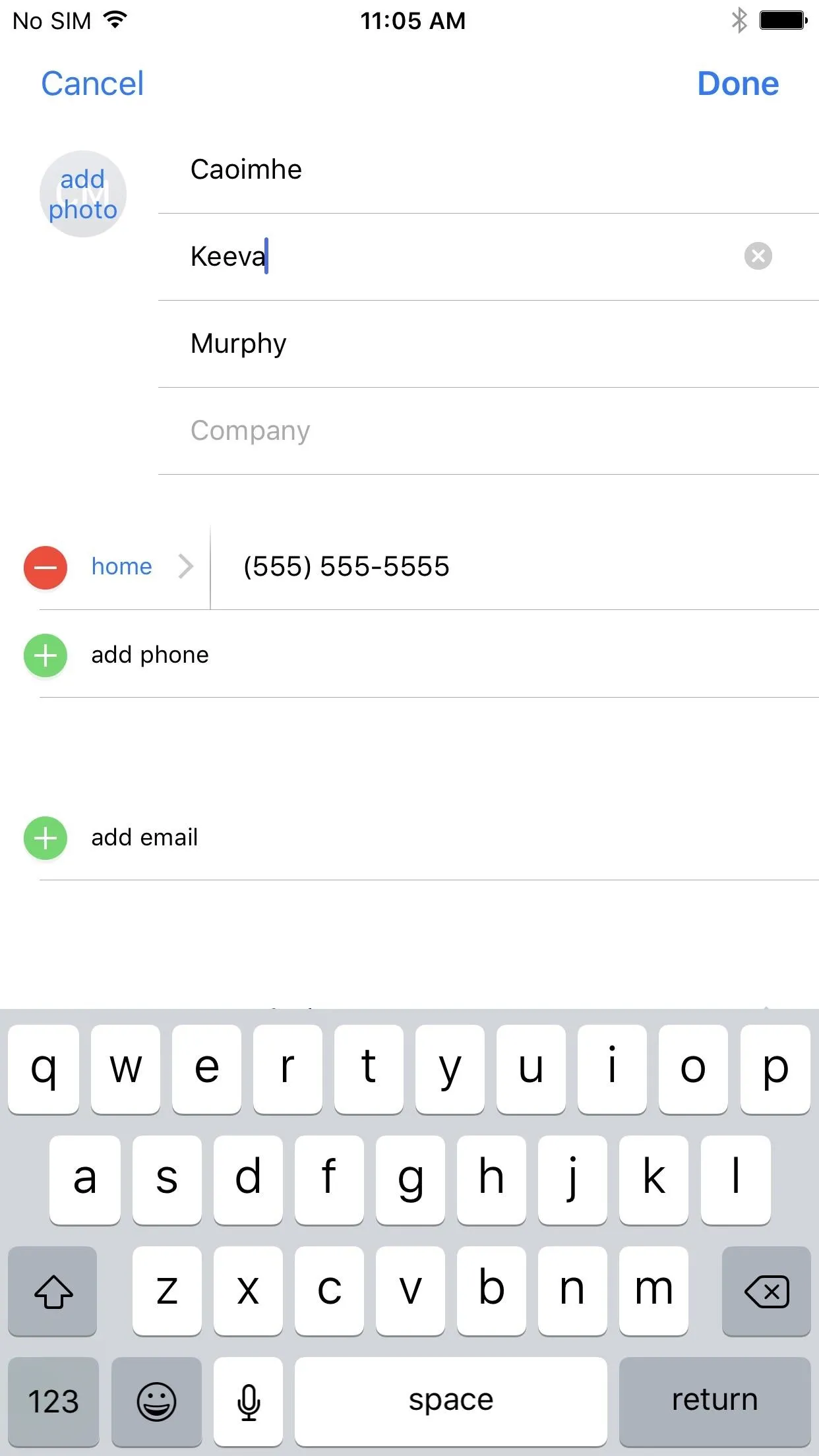
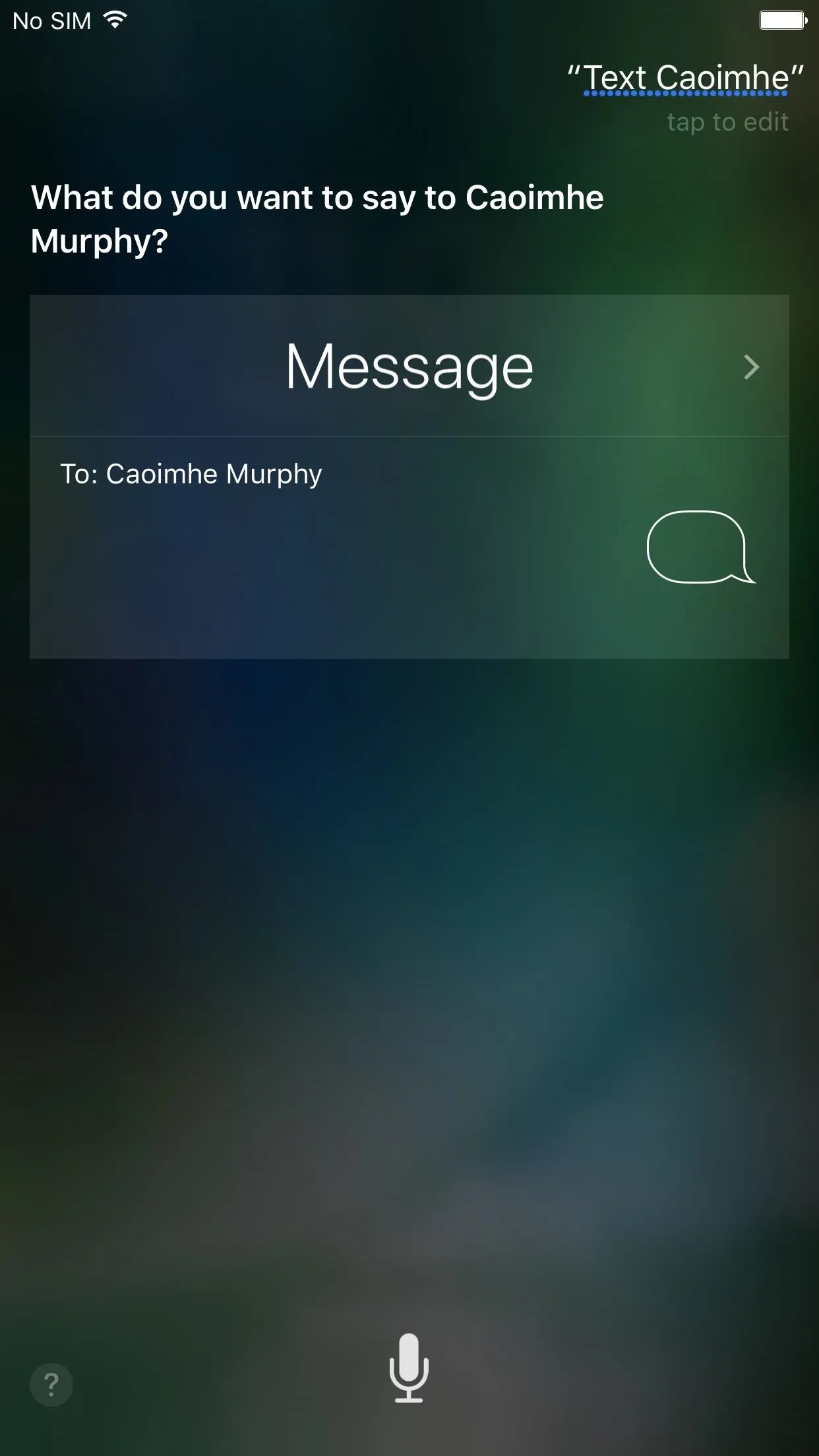
- Follow Gadget Hacks on Facebook, Twitter, Google+, YouTube, and Instagram
- Follow WonderHowTo on Facebook, Twitter, Pinterest, and Google+
Cover photo and screenshots by Justin Meyers/Gadget Hacks




Comments
No Comments Exist
Be the first, drop a comment!