Wireless emergency alerts help warn mobile phone users of imminent threats to life or property, such as extreme weather and natural disasters. These alerts target affected geographic areas and come with a loud sound scary enough to make you want to turn off emergency alerts altogether on your iPhone, but there's a way to keep emergency alerts without the ear-splitting, intrusive sound.
State and local government-issued alerts have been silenceable since iOS 14.5, so any iPhone model that's an iPhone 6S or newer can mute alert sounds. If you want to get straight to silencing these alerts, skip to the instructions below.
Keep Emergency Alerts on but Shut the Sounds Down
While wireless emergency alerts, or WEA, are meant to give you warnings of impending danger, they can be tempting to turn off because of their siren-like sounds, especially if you get a lot of stray alarms. They're worth keeping on, but they don't need to be accompanied by headache-inducing tones.
The sound will definitely get your attention, but it can be so surprising and startling that it can cause panic attacks, extreme anger, and even car wrecks. If you check your iPhone regularly, you'll still receive information essential to your safety when it comes to tornadoes, hurricanes, flash floods, tsunamis, severe thunderstorms, and other natural weather conditions — just without the added noise.
During the wildfires that engulfed Maui in August 2023, which caused significant damage to property and an increasing death count, the WEA system was many people's only warning in areas where cellular service has not already been affected. So, I can't stress enough that keeping the alerts on is a must, but you don't absolutely need the alarm sound.
How to Disable the Loud Sounds for Emergency Alerts
To shut down the loud sounds that accompany WEA notifications on your iPhone, open "Notifications" in the Settings app, scroll down to the bottom, tap "Emergency Alerts," and toggle off the "Always Play Sound" switch. This works on iOS 15, iOS 16, iOS 17, and iOS 18. It was pretty much the same thing on iOS 14, only the toggle was "Always deliver" back then.
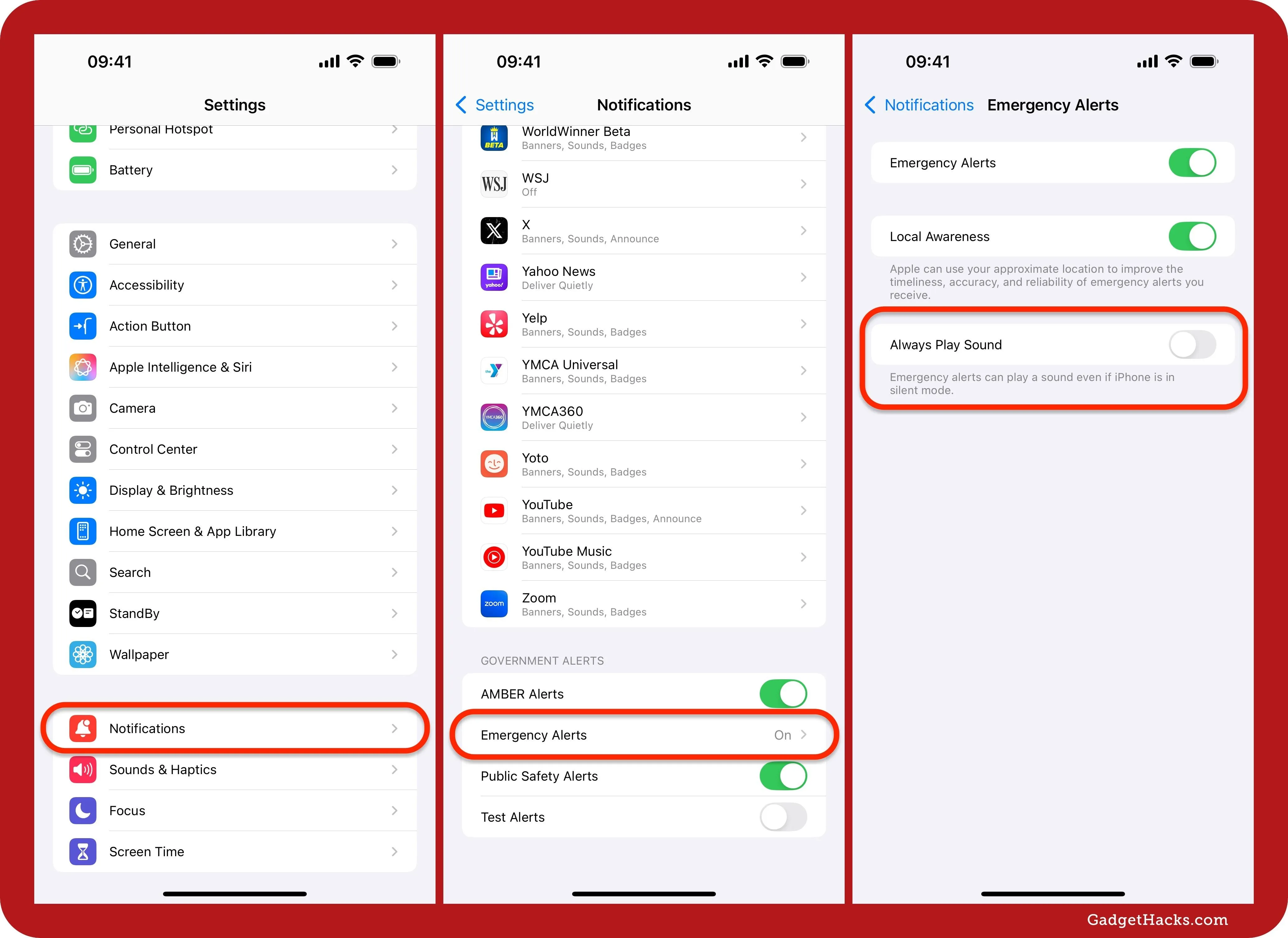
With the setting turned off, you'll still receive all emergency alerts, but they won't play a sound when your iPhone is set to Silent mode using the switch near your volume buttons. On iPhone models without a Ring/Silent switch, e.g., the iPhone 15 Pro and iPhone 15 Pro Max, toggle off the Mute control in Control Center or assign Silent mode to the Action button and use that to mute the device. On iPhone 8 and newer, you can also use Back Tap to mute and unmute your device.
That last part is essential since emergency alerts will still make noise with your Ring switch on. If you never want to be spooked by an emergency alert again, you'll need to always keep your iPhone silenced. Unfortunately, none of this applies to Amber Alerts or public safety alerts, both of which will still sound when turned on.
Cover photo and screenshots by Justin Meyers/Gadget Hacks

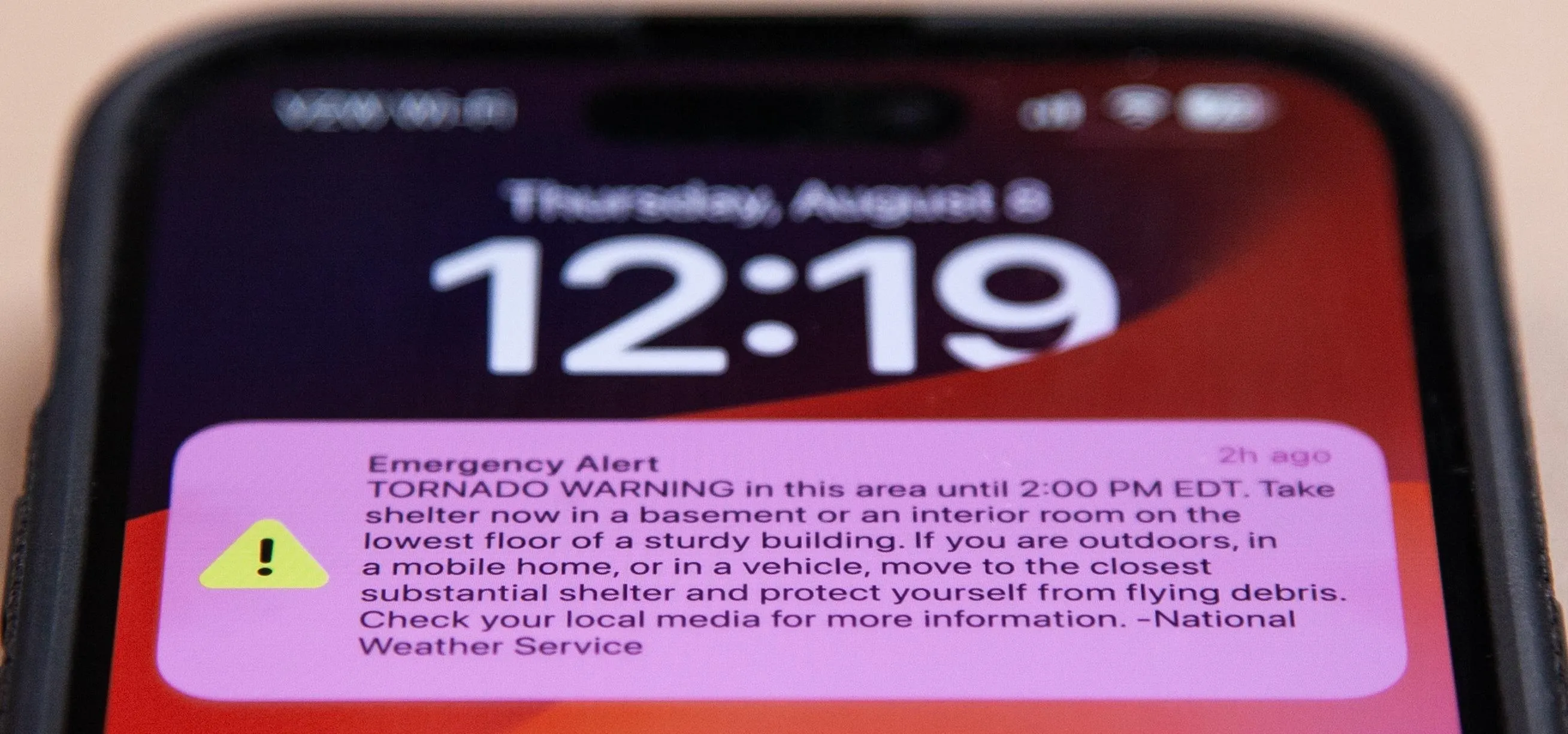


Comments
No Comments Exist
Be the first, drop a comment!