When you need to share a screenshot on your iPhone right away, you would normally just tap its thumbnail after the shot, then share the picture from there. But that's one too many steps if you don't need to add any markup, crop it, or make other edits. There is a much faster way, however, and it's hidden in plain sight.
The answer is so simple, yet very easy to miss because of it. Instead of tapping the screenshot preview, long-press it using either Haptic Touch or 3D Touch, depending on your iPhone model. The share menu will open after a second, where you can AirDrop, text, email, iMessage, upload, Slack, or tweet it, among many other things.
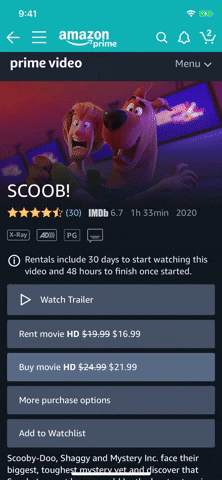
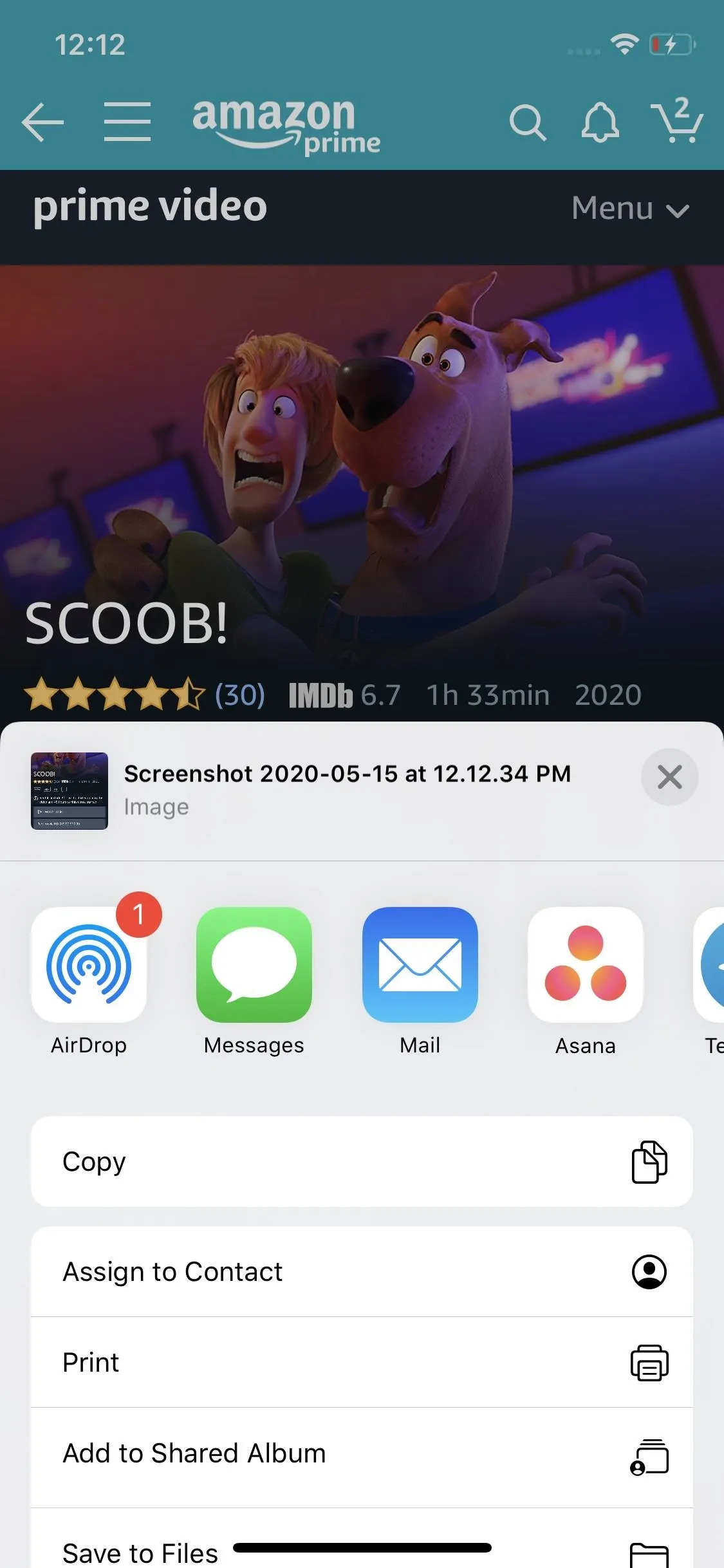
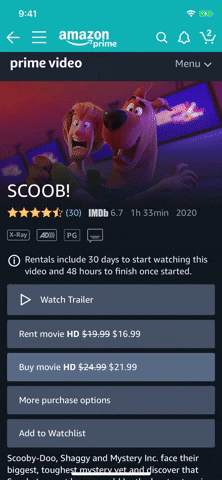
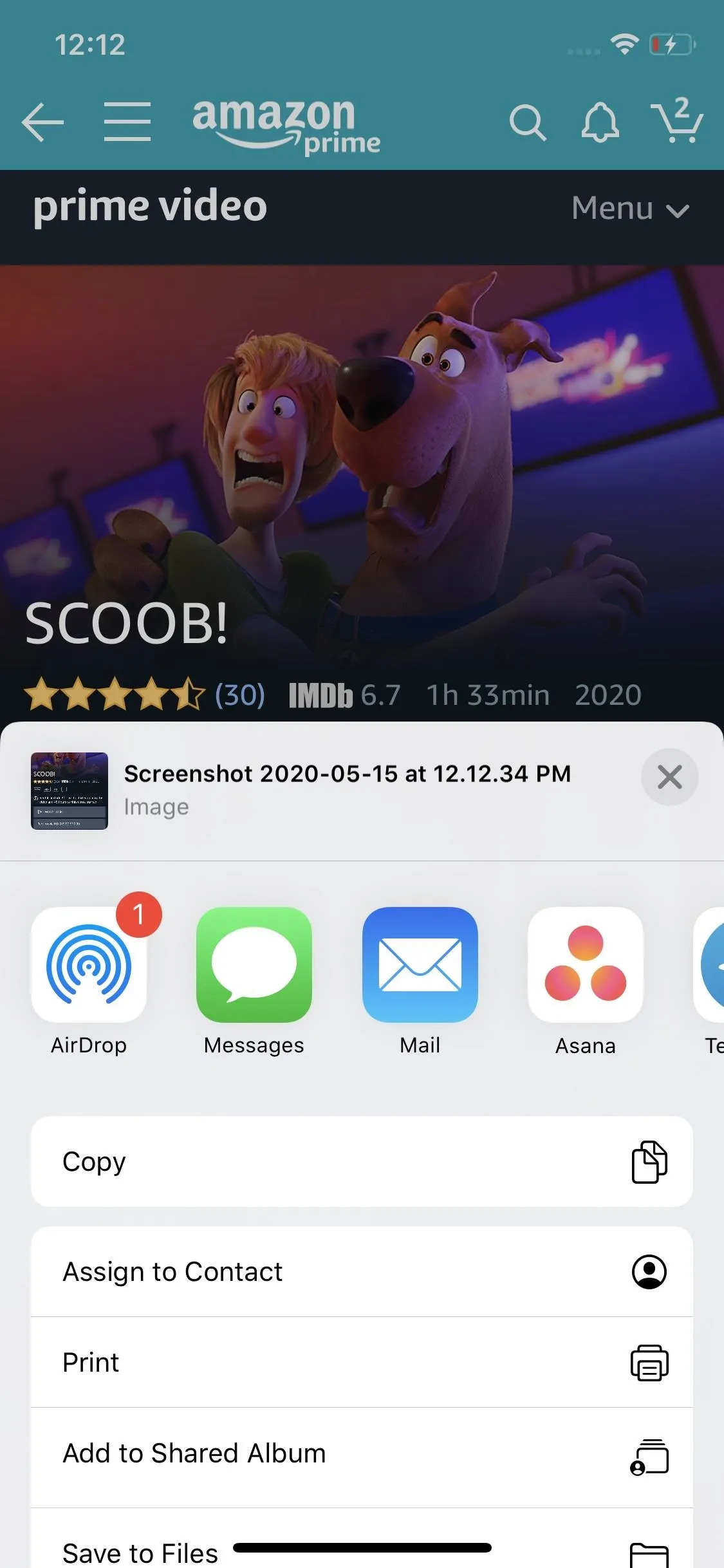
After you share the image, the screenshot preview will still be on the screen and will stay there for about five seconds, the same amount of time it would typically be visible after a screenshot. After it disappears, it'll save to your Photos app.
If you change your mind and decide to edit the image with markup text or a crop before you send it using this hidden trick, you can tap the (x) or outside of the share sheet, and you'll see the screenshot's preview again. It should stay there for about five seconds, just like it would usually and after a quick share.
Cover image, screenshot, and GIF by Jon Knight/Gadget Hacks

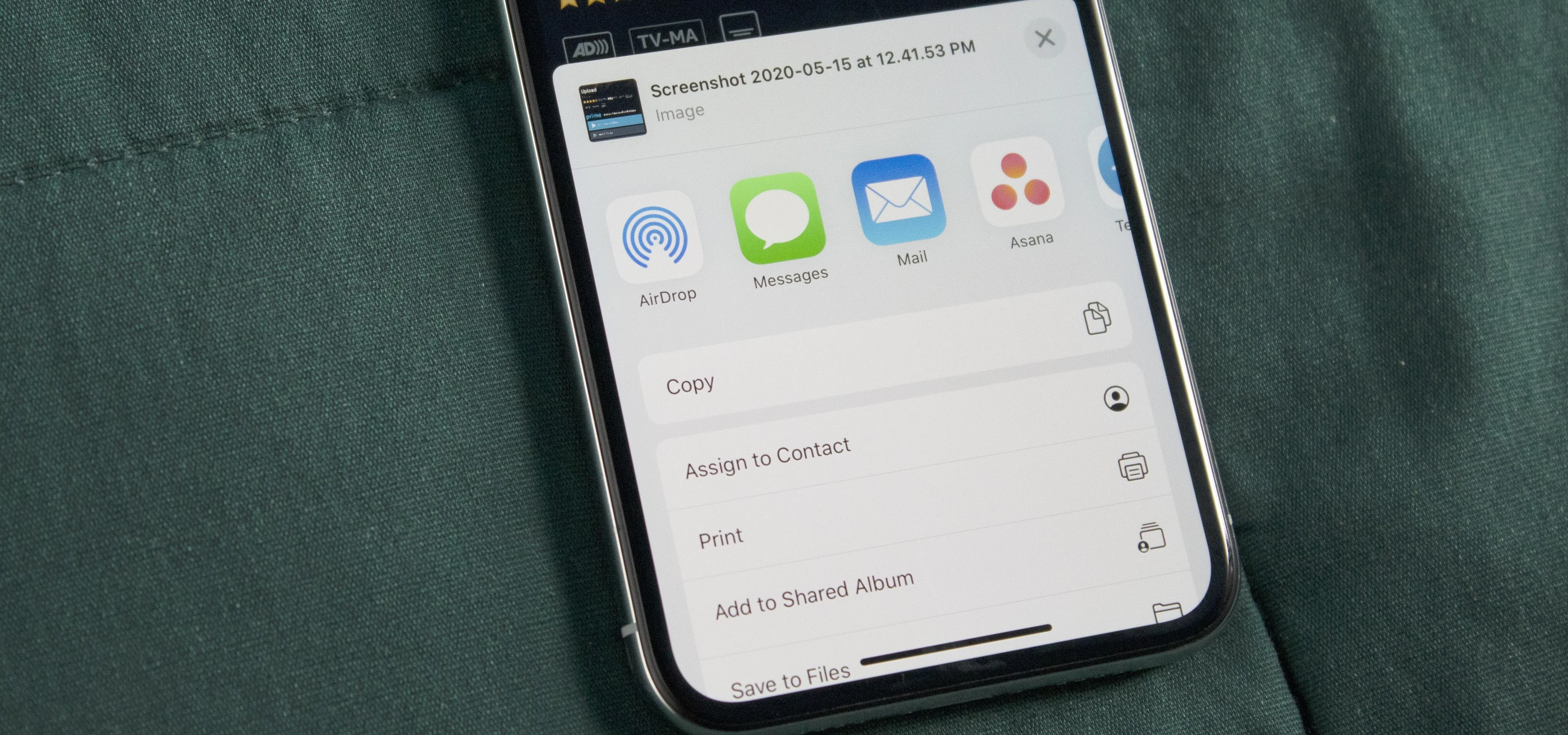


Comments
No Comments Exist
Be the first, drop a comment!