With iOS 14, Apple finally lets us change the default browser on our iPhones. No longer do we need to settle for Safari if we'd prefer another option like Chrome or Firefox. However, we encourage you to consider switching your browser or your search engine — or both — to Ecosia. Here's why.
If you haven't heard of Ecosia, here's the lowdown: Ecosia is a search engine, similar to Google or Bing. However, the key difference with Ecosia is that the company uses most of its ad revenue on planting trees in key areas throughout the globe. The goal? To fight climate change and to better the environment — all by offering a free service that people use every day.
- Don't Miss: How to Change Your Default Browser in iOS 14
Ecosia doesn't just plant trees willy-nilly, either. The company does its research to know which areas of which countries are in need of forestation most and which trees to plant in those areas. And saving the environment doesn't come at the expense of your security since Ecosia doesn't sell your data, doesn't use trackers, and anonymizes all searches after one week.
Ecosia just makes it too easy to make a difference.
Since Ecosia updated its app to support iOS 14, you've had the option to choose Ecosia as your default web browser on iPhone. However, thanks to an update in iOS 14.3, you can also set Ecosia as your iPhone's default search engine in Safari.
Before, searches made using Siri or on the home screen would still go through Google or another iOS default search engine, albeit in the Ecosia app if it was set as your default browser. You needed to perform a search directly through the Ecosia app or via Ecosia.org if you wanted it to go through Ecosia's search engine. Now, you can set Ecosia as the default search engine as well, so no matter how you do a search, it'll always go through Ecosia.
With that, you now have a couple of options. You can choose to set Ecosia as both your default search engine and web browser, or you can just set it as your default search engine. If you pick the latter, you can use another browser like Safari or Chrome while defaulting to the Ecosia search engine.
Set Ecosia as Your Default Search Engine
To set Ecosia as your default search engine, make sure your iPhone is updated to iOS 14.3 or later. Open Settings –> Safari –> Search Engine, then tap "Ecosia." That's all there is to it.
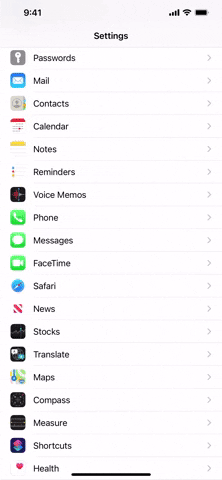
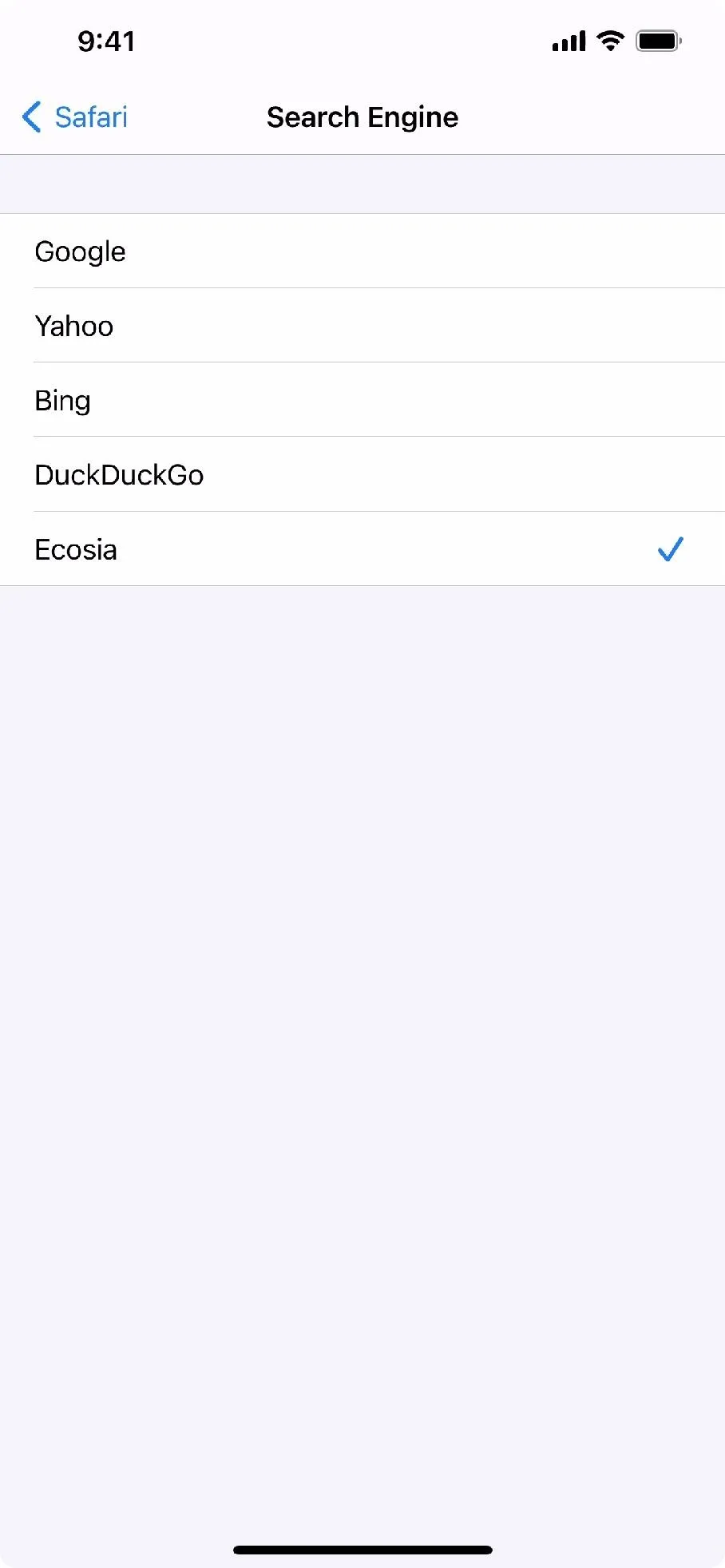
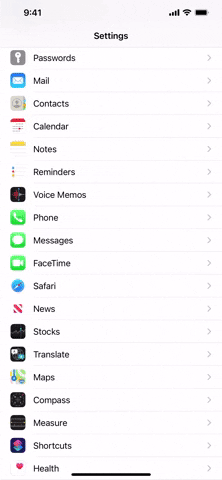
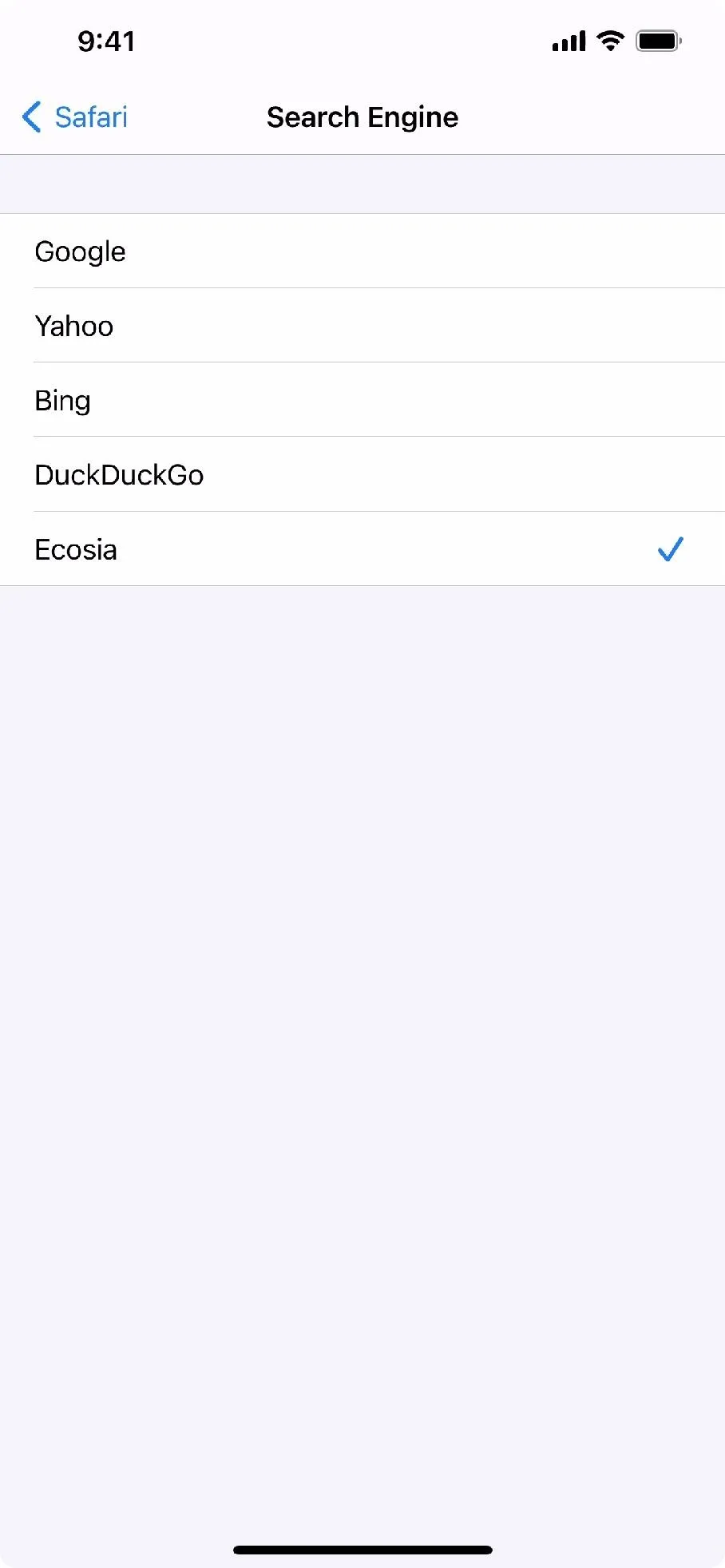
Set Ecosia as Your Default Web Browser
Setting Ecosia as your default web browser is simple as well. First, download the Ecosia app from the App Store. Now, open Settings –> Ecosia –> Default Browser App, and choose "Ecosia." Alternatively, you can access the same setting from Settings –> Safari –> Default Browser App.
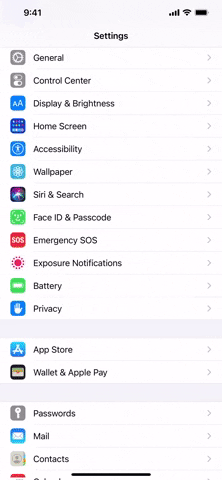
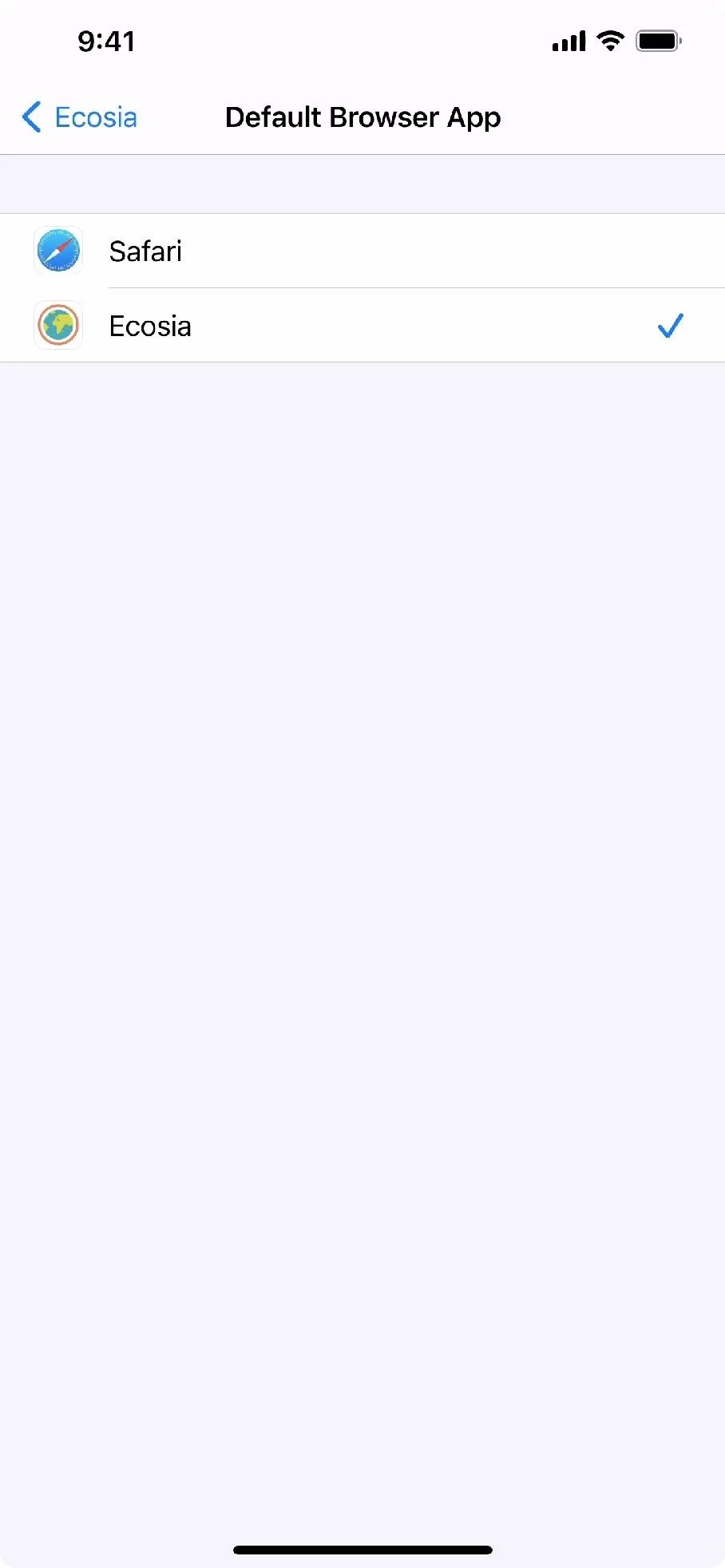
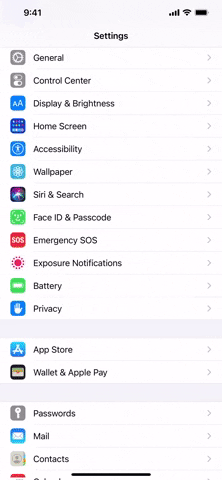
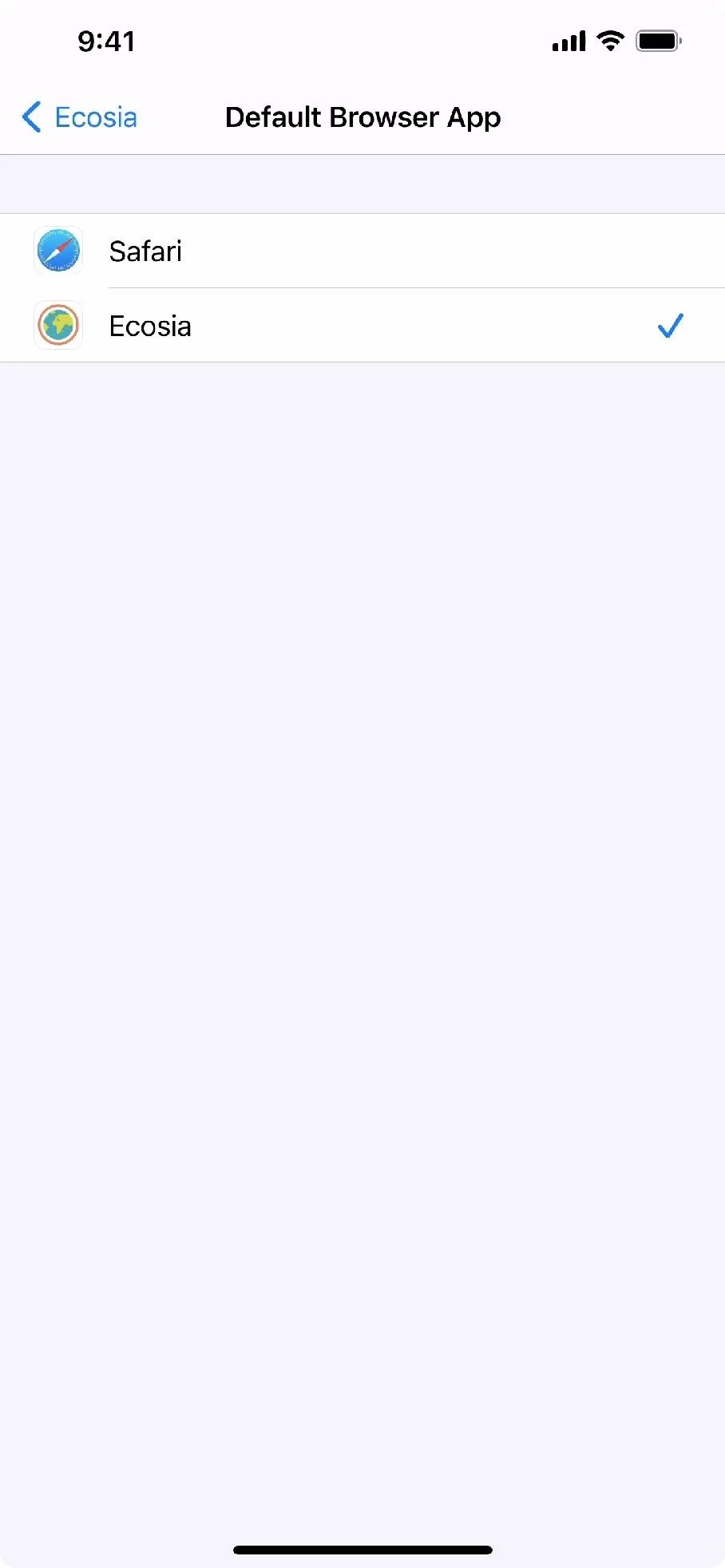
Cover photo, screenshots, and GIFs by Jake Peterson/Gadget Hacks




Comments
No Comments Exist
Be the first, drop a comment!