After rumors and mockups and all sorts of speculated features, Apple has finally brought true multitasking to the iPad in iOS 9, with the long-rumored split screen feature (which is also in El Capitan) that lets you use two apps at once. This feature is actually two different ones called Split View and Slider Over, and they both work differently.
- Don't Miss: How to Get Slide Over & Split View on Older iPads
- Don't Miss: How to Get a Floating Video Window on Your iPad
Slide Over: Open a App While You're in Another One
Slide Over lets you swipe in from the right side of the display to open a new app alongside an existing one.
A window, about a third of the size of the entire screen, will display an app of your choice, which you can change by swiping down from the top of the Slide Over window. Inside the window you'll see options to use Safari, Maps, Photos, Calendar, and other stock apps.
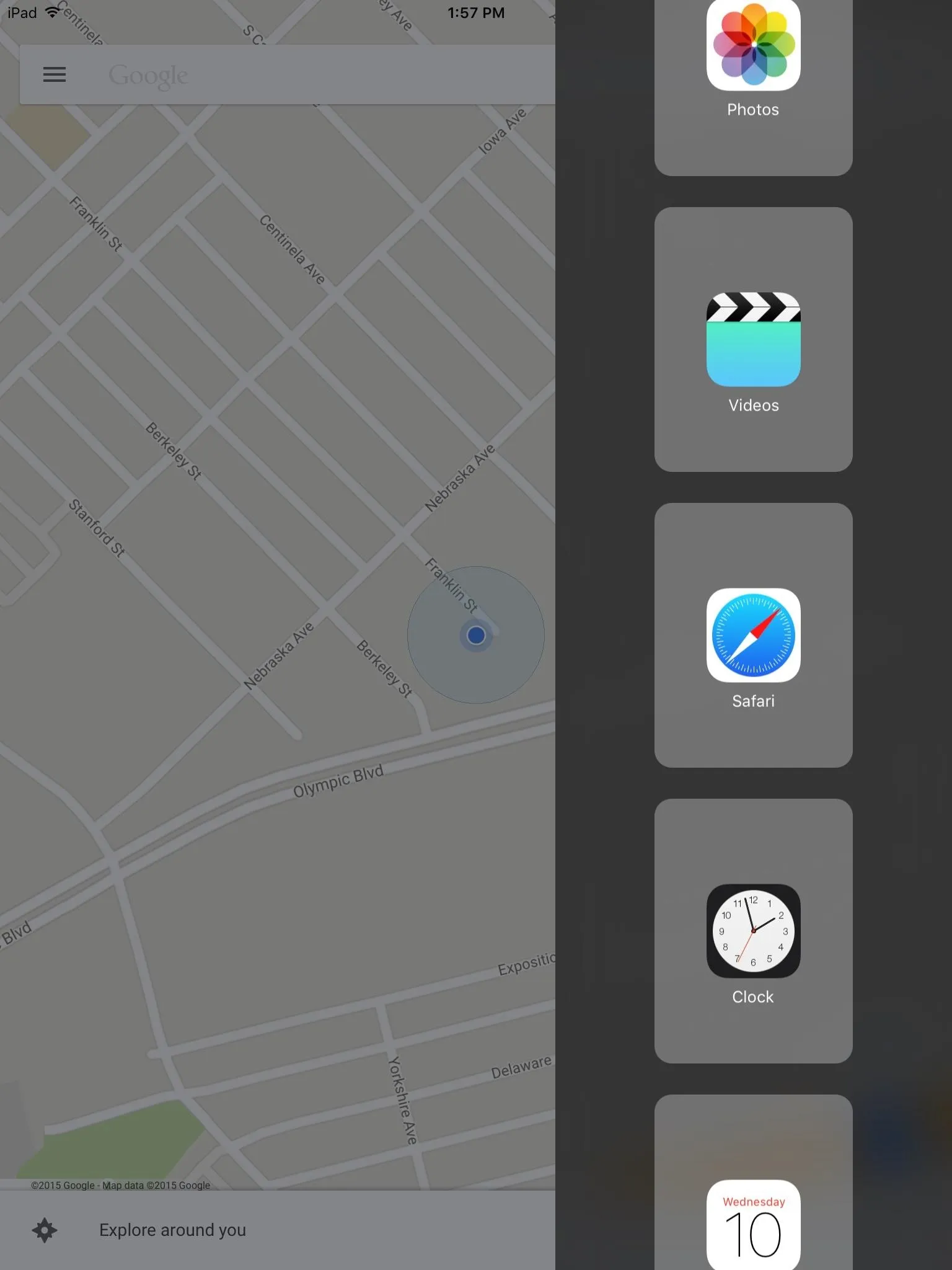
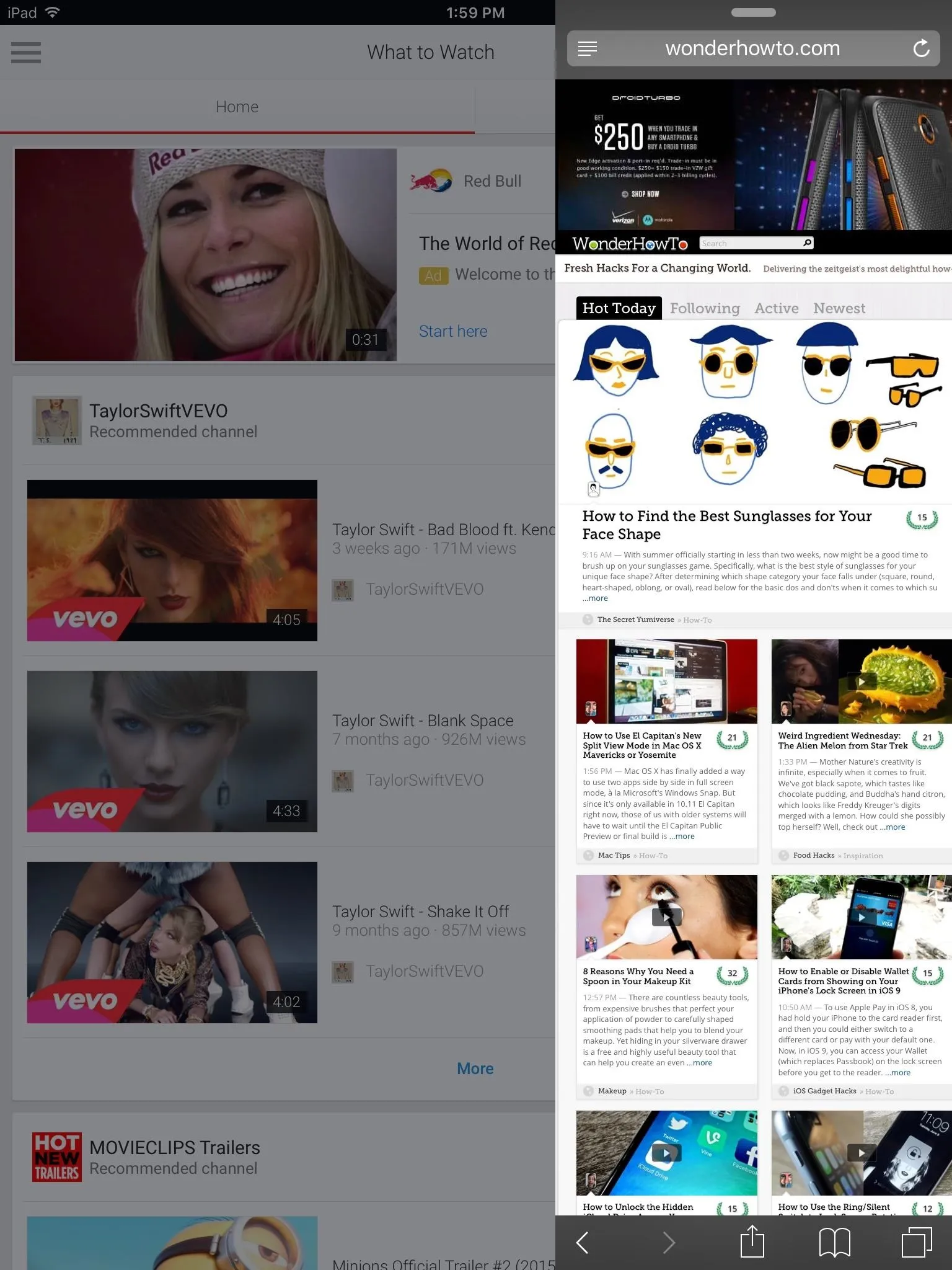
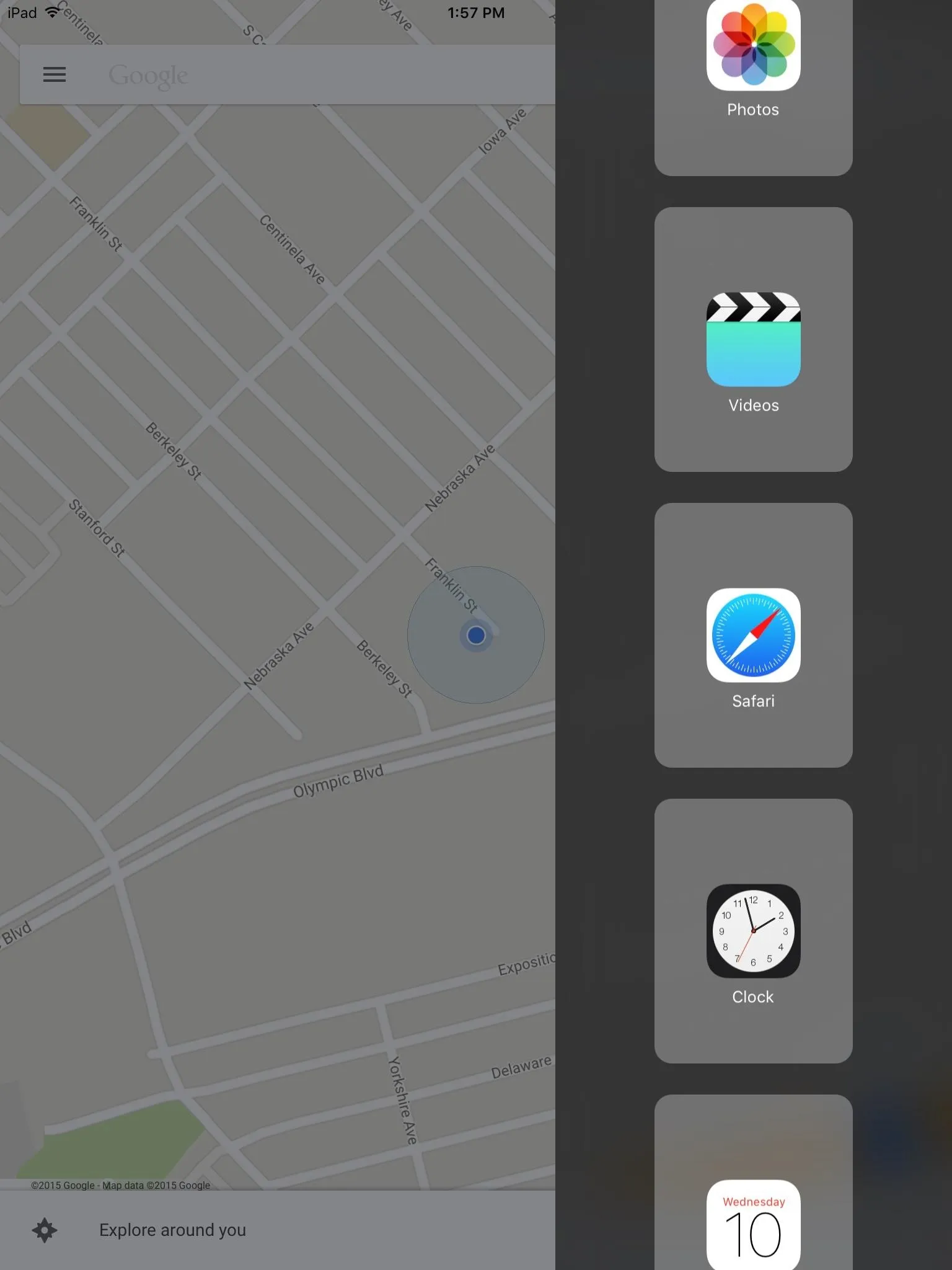
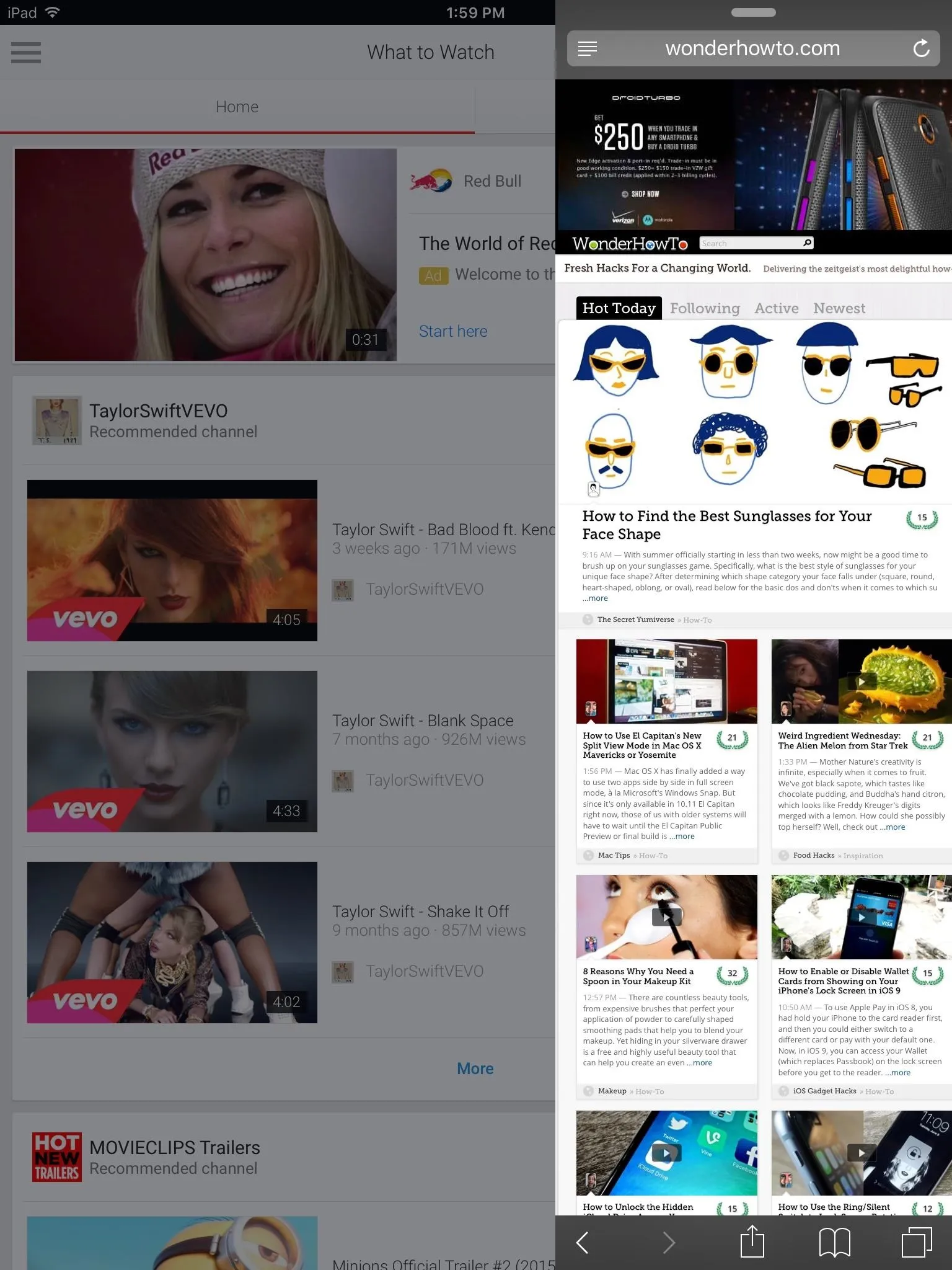
While your main app will be grayed out, you can tap on it to use it again, which will also hide the Slide Over window. Third-party app developers are able to implement Slide Over into their apps, so expect to see a lot of those soon.
Split View: Use Two Apps at Once
Split View is another multitasking feature, one that takes Slide Over and builds on it, allowing you to actually use two apps at the same time without having to minimize one or the other.
All you have to do is pull down from the top of the screen in the Slide Over window and you'll be able to have two active apps. You can also drag the border in the middle either way to increase or decrease the size of an app into either a 50/50 or 70/30 split.
Unfortunately, Split View is only available for those that have an iPad Air 2.
Follow Apple Hacks over on Facebook and Twitter, or Gadget Hacks over on Facebook, Google+, and Twitter, for more Apple tips.





Comments
No Comments Exist
Be the first, drop a comment!