Notification banners and alerts aren't new to iOS, but the ability to expand and interact with them is. Apple's new iOS 8 has ushered in some small, yet convenient features to the banner and alert notifications that make them truly interactive. The new additions, as you will see, makes it easy to complete simple tasks without leaving the current screen you're in.
In order for this new feature to work, you will need banner or alert notifications enabled, which need to be enabled for each app individually in the Notifications section of your Settings menu.
Reply to Text Messages from Banners and Alerts
There is no need to exit the screen you're in just to send your friend a quick response through text. Pull down the notification and send a reply, or even an audio message. Once sent, you can continue your activity.
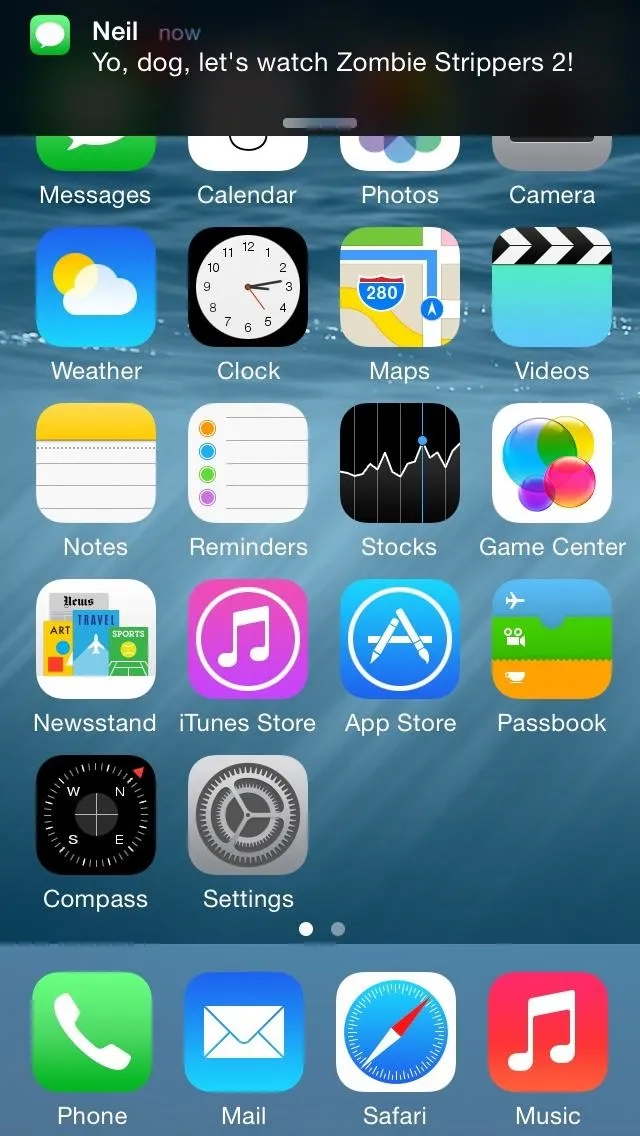
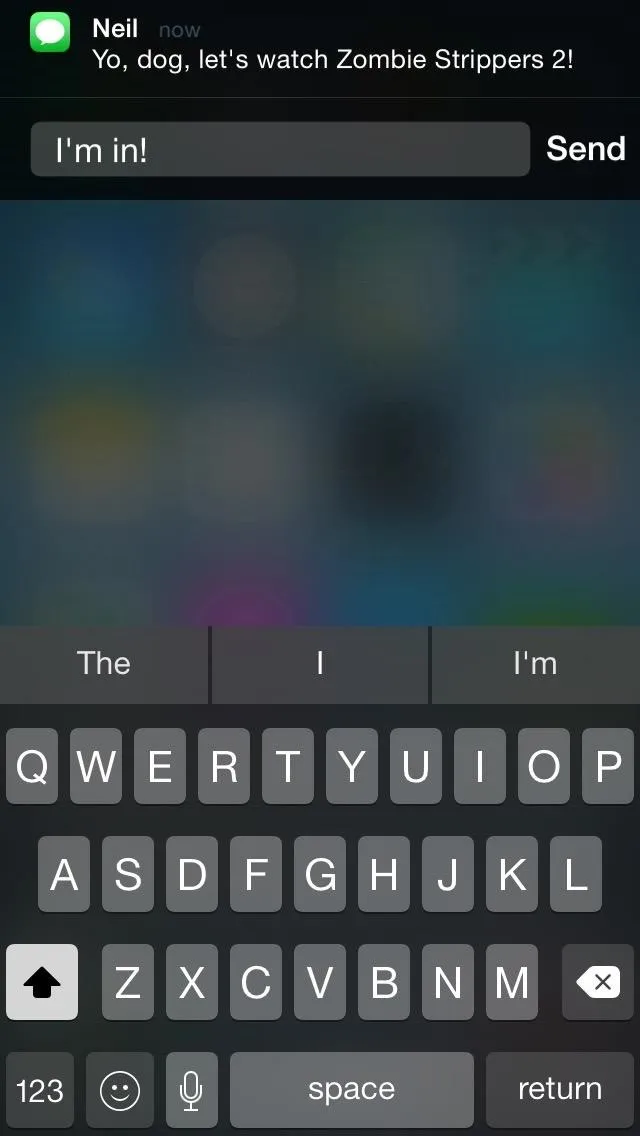
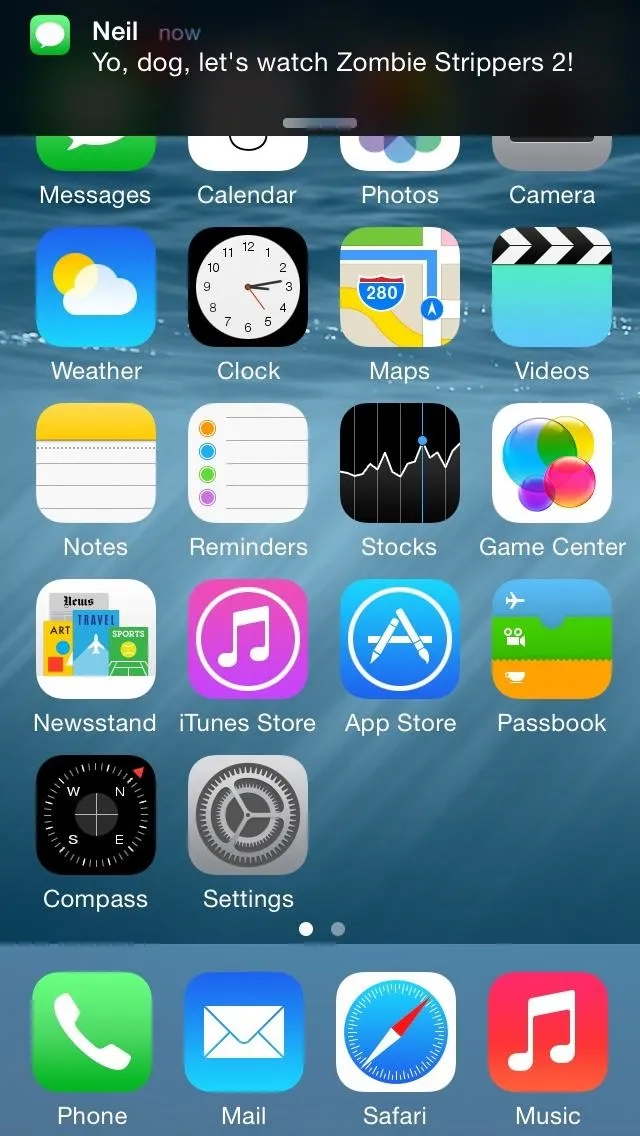
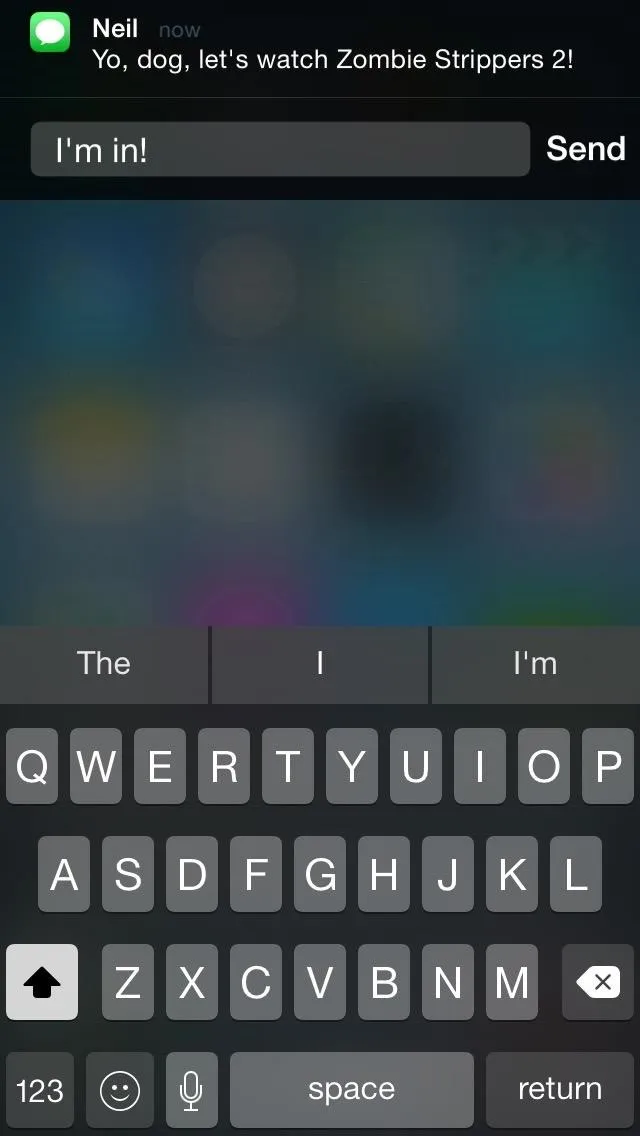
Trash Emails or Mark as Read
Emails can now be casually trashed or marked as read without entering the Mail application. Simply pull down the banner and select the action.
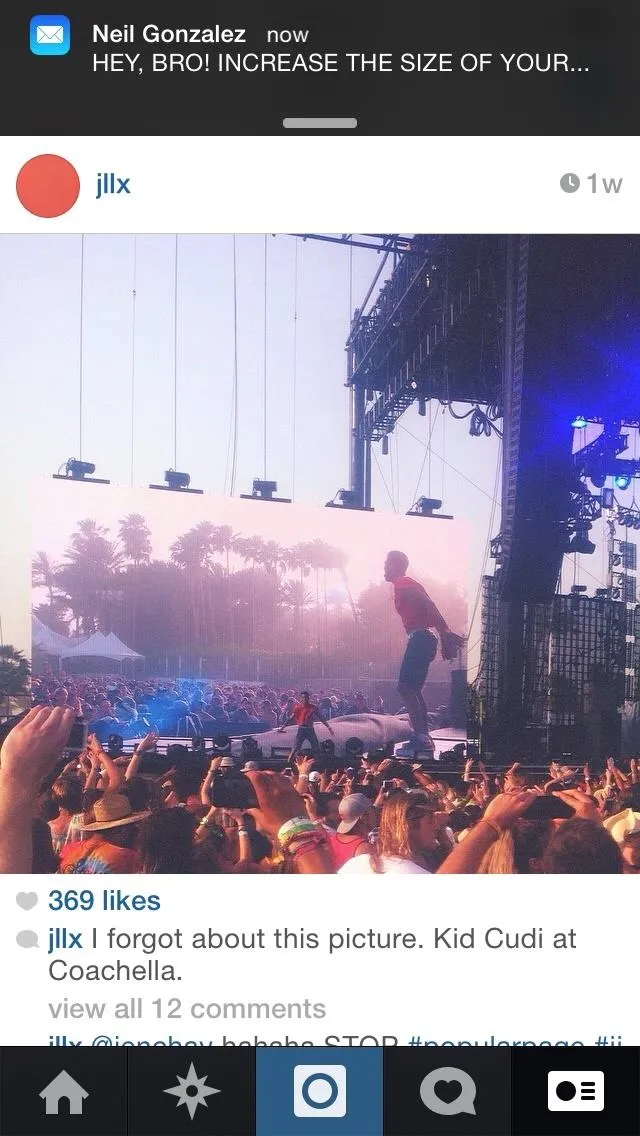
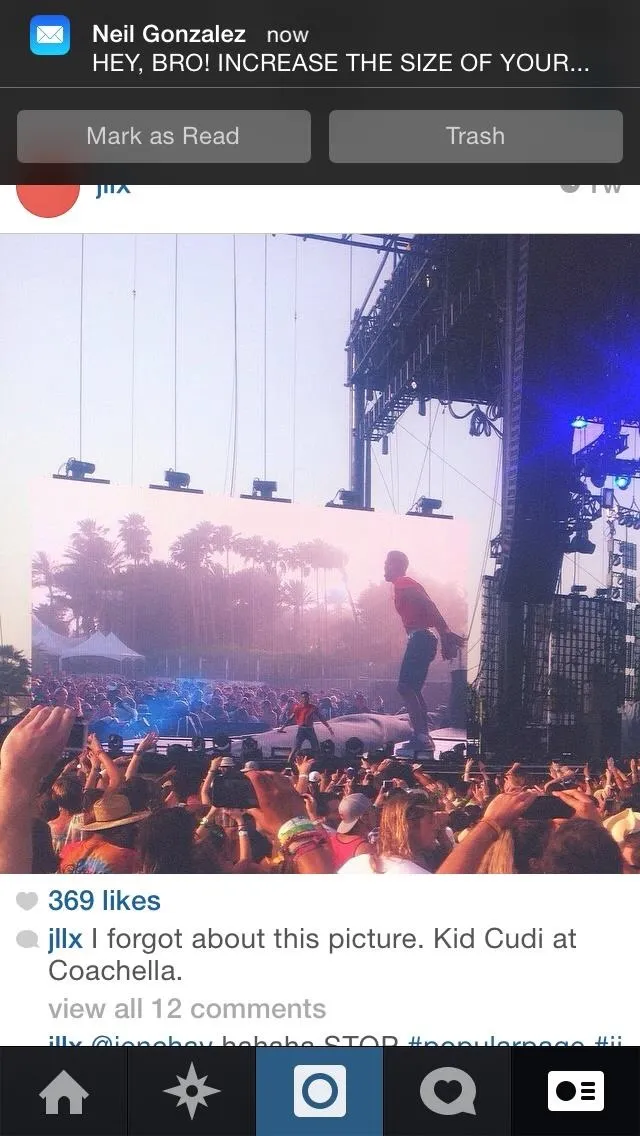
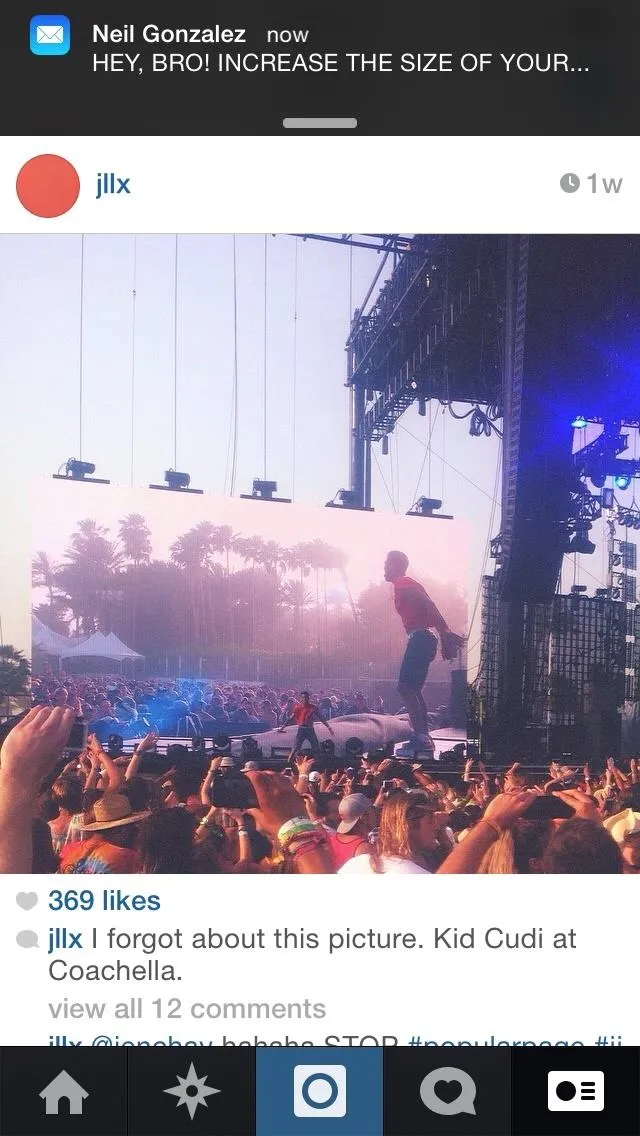
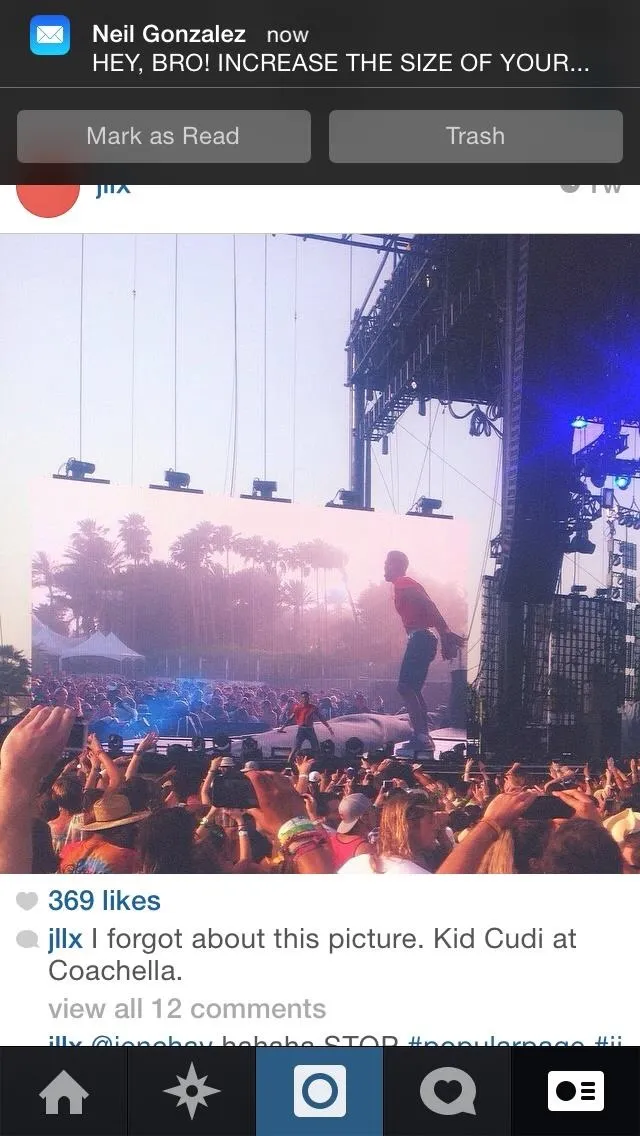
Snooze a Reminder or Mark as Completed
I use the Reminders application a lot (especially for location-based alerts), so the ability to snooze a reminder or mark it as complete is extremely convenient.
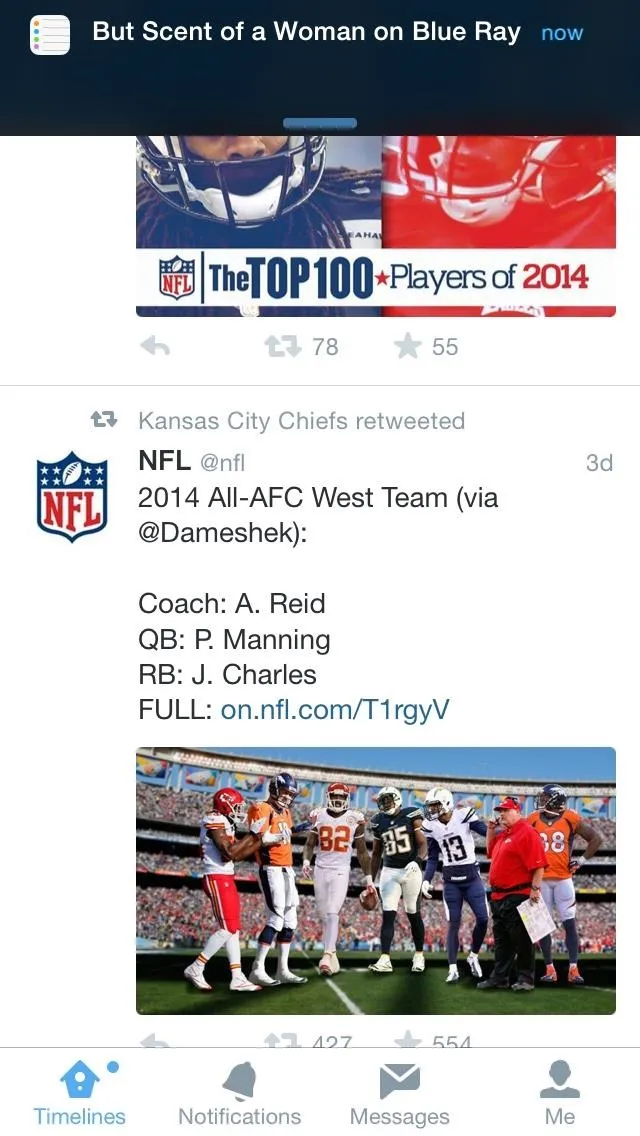
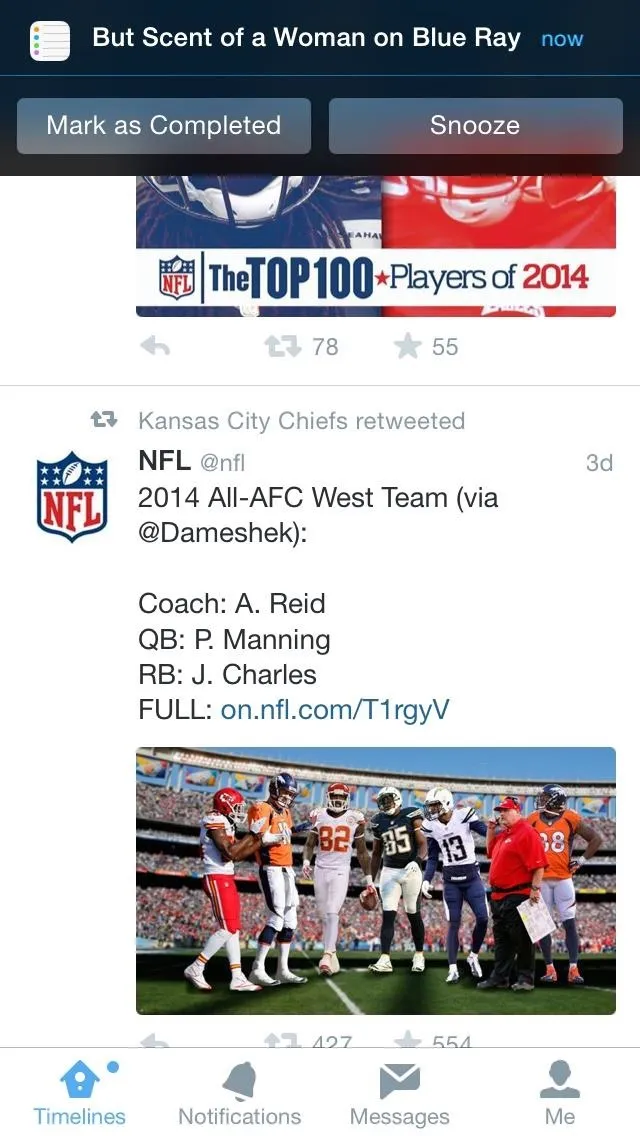
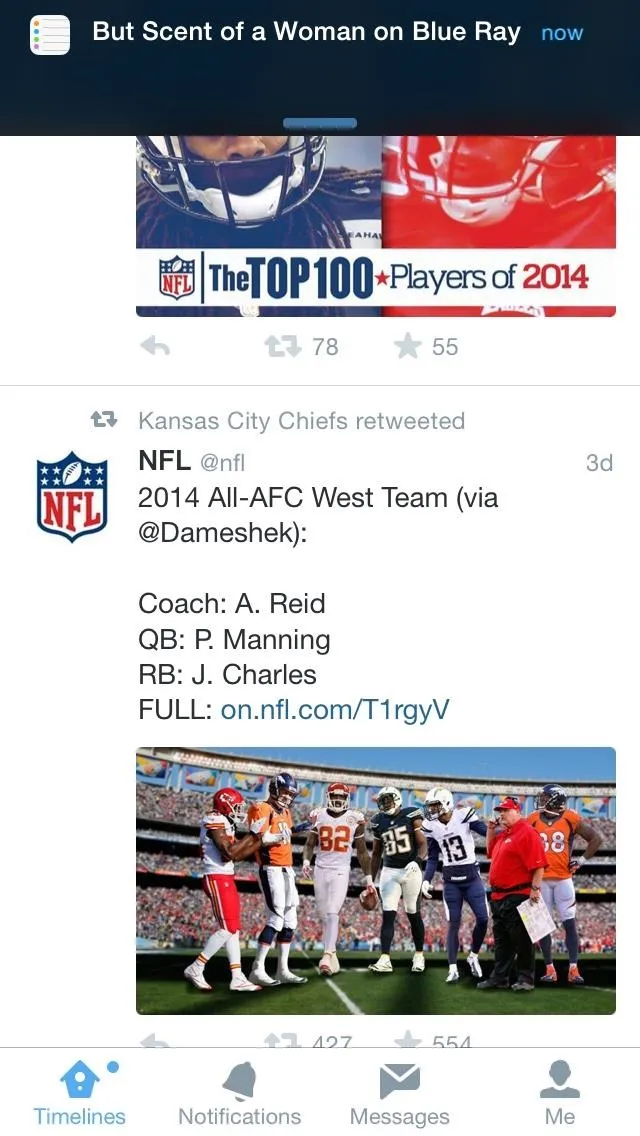
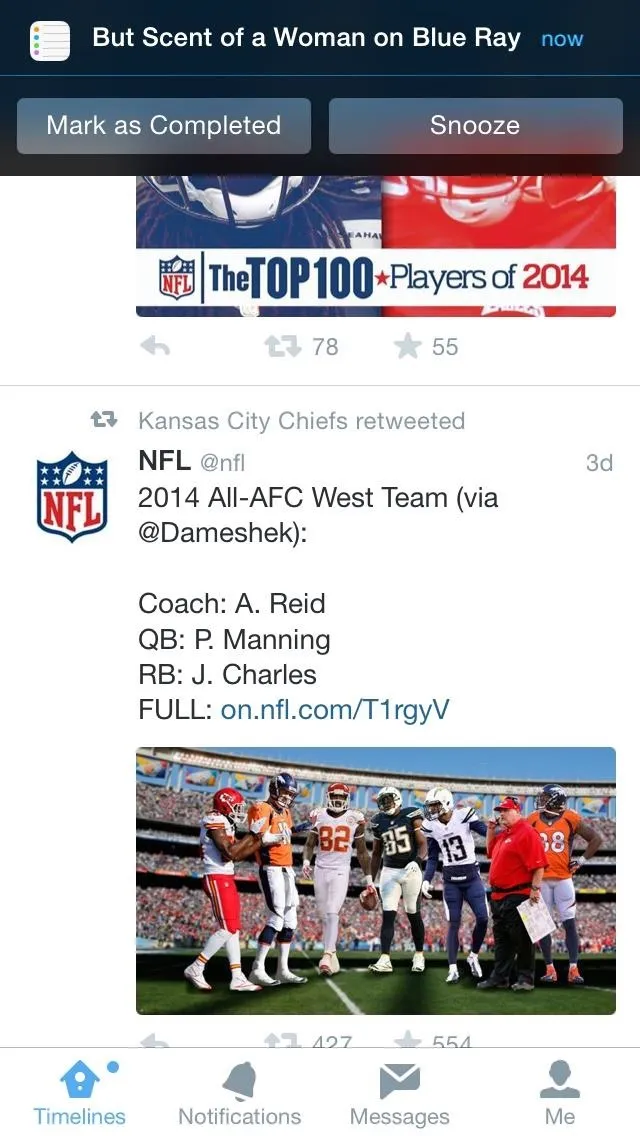
Interactive Alerts
As mentioned, these notifications are also interactive alerts. As soon as the notification comes through, dismiss or take action, then continue doing your thing.
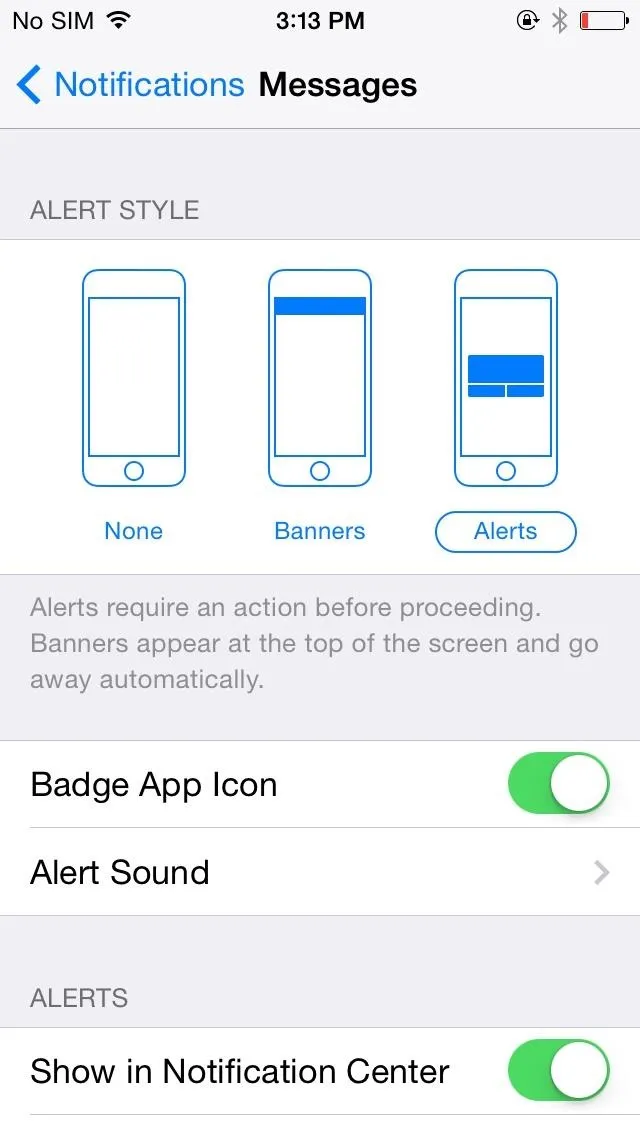
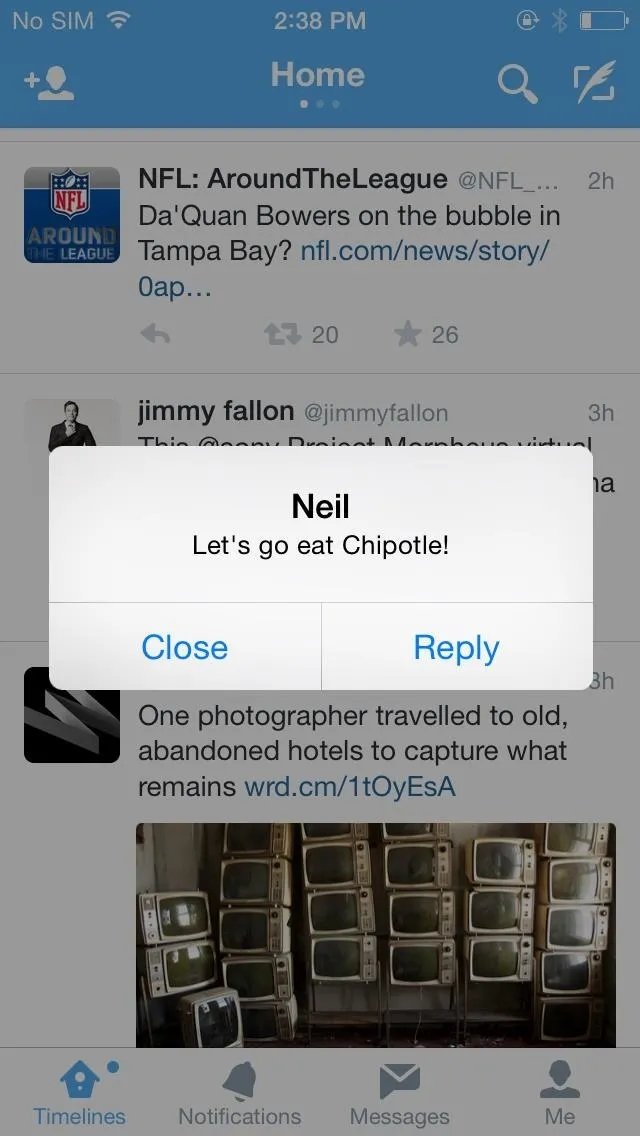
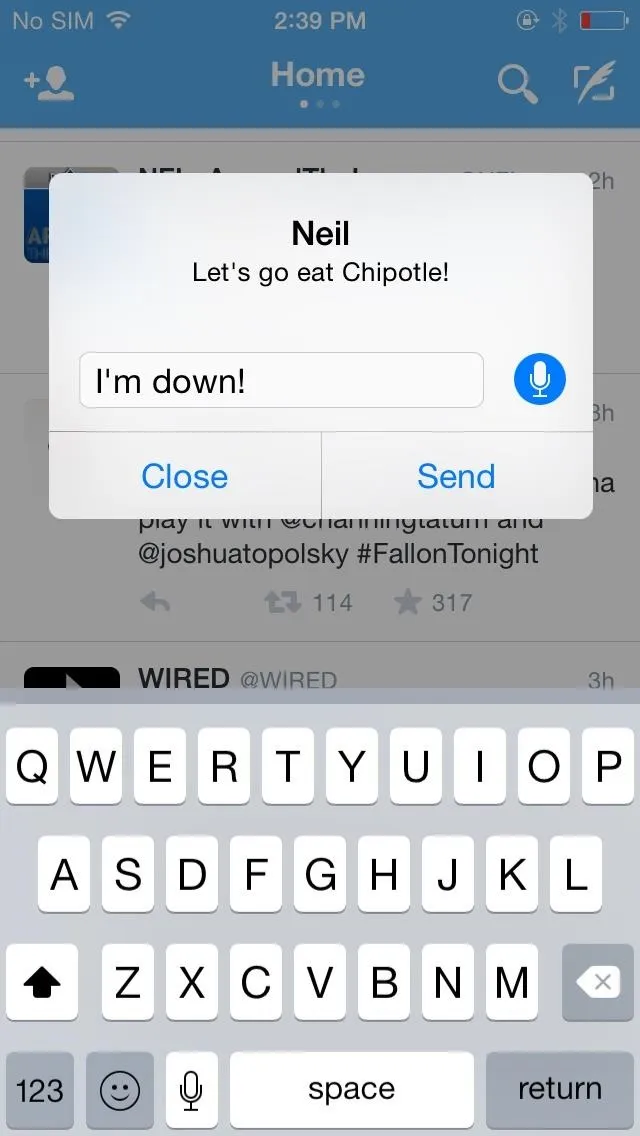
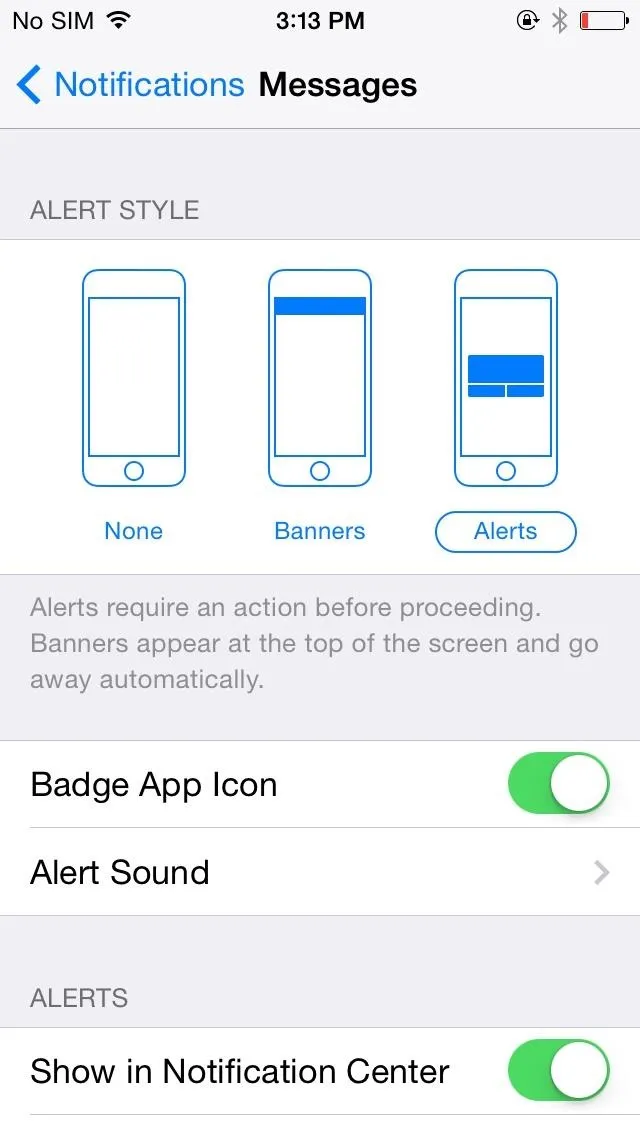
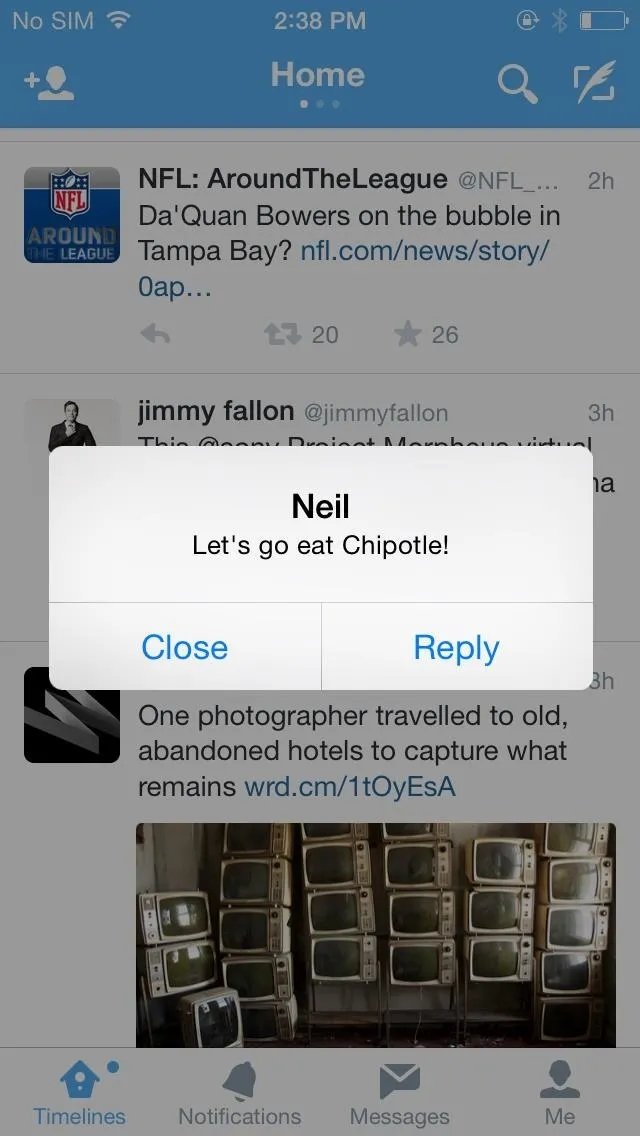
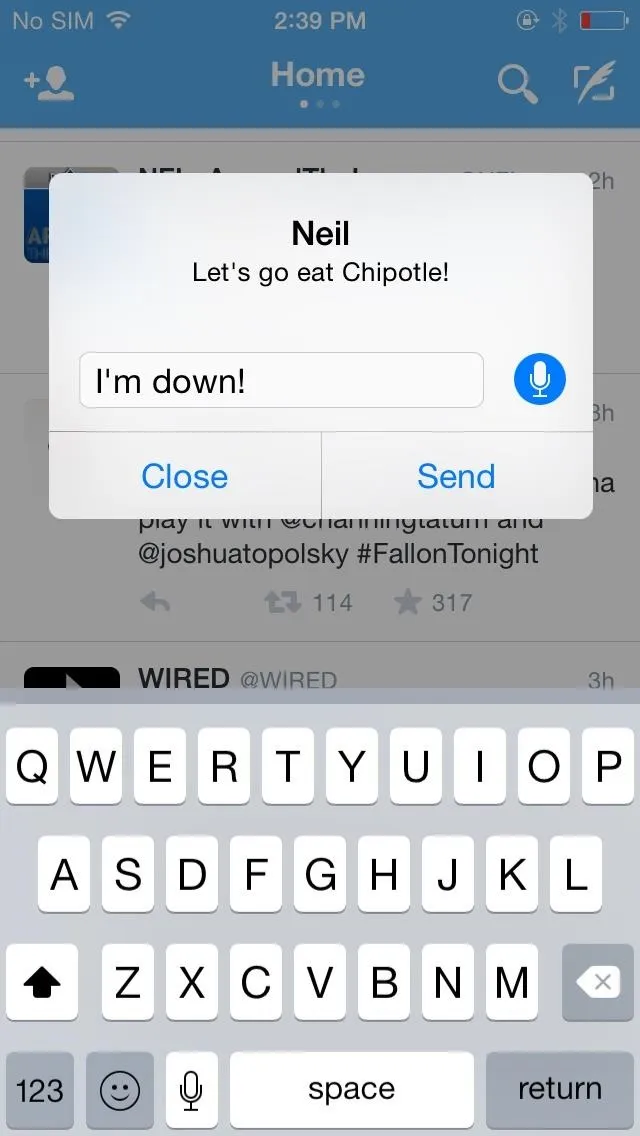
Again, alert styles can be changed in your Settings app under the Notifications preferences.
Accept or Decline Calendar Invites
Unfortunately, I was unable to get the Calendar app banner notifications to work on two different iOS 8 devices, so this might be a bug that needs to be reported. But, you are supposed to get a notification like the one below whenever you're added to a meeting or event.
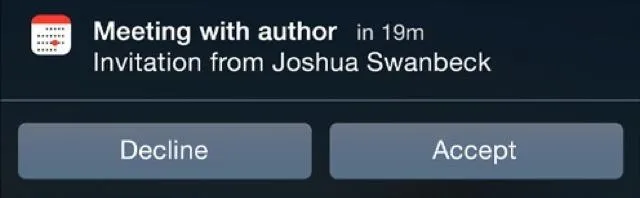
Plus, Third-Party Apps Can Work Soon
As soon as third-party apps begin updating to include new iOS 8 features, you will be able to perform similar functions from banners, like commenting or liking a Facebook post.
More iOS 8 Tips...
To see what else you can do in Apple's latest mobile operating system, check out the Coolest Hidden Features of iOS 8, as well as the Best Hidden Safari Features, Top Hidden Features in Messages, and our other iOS 8 tips.
Also, follow Gadget Hacks on Facebook and Twitter for more great tips.




Comments
No Comments Exist
Be the first, drop a comment!