One of the new iOS 12 features for iPhones is an enhanced version of Do Not Disturb mode. Instead of being limited to times you manually input, Apple added new ways to manage the feature, including activating it based on location. For those on the go, this can be done pretty quickly.
By setting Do Not Disturb using your location, you can make sure you're free from the distractions of your iPhone while you are at a particular place. Whether at an event for your child, visiting family for the holidays, or out on a date, when a specific time frame isn't predetermined, location-based activation is key. Once you leave, you won't have to remember to turn Do Not Disturb off anymore, as iOS 12 will handle it automatically.
Enabling Do Not Disturb for Remaining Time at Location
First, make sure that Location Services are turned on by opening your Settings app, then choosing "Privacy." Select "Location Services," and enable the toggle. Second, if you haven't already added the Do Not Disturb toggle to your Control Center, make sure you do so.
Open the Control Center swiping up from the bottom of the display or by swiping down from the top-right corner on iPhone X or newer device. Next, 3D Touch the moon-shaped Do Not Disturb button (or long-press if you're using an iPhone 6 Plus or older). This will reveal a few options, and among these is "Until I leave this location." Your iPhone will display its reading of your current location underneath this option.
Once selected, the icon will change to purple, indicating Do Not Disturb mode is activated — your iPhone will now be silenced until you leave your current location. Depending on your Do Not Disturb settings, this means calls and notifications will either be silenced entirely or only when your iPhone is locked.
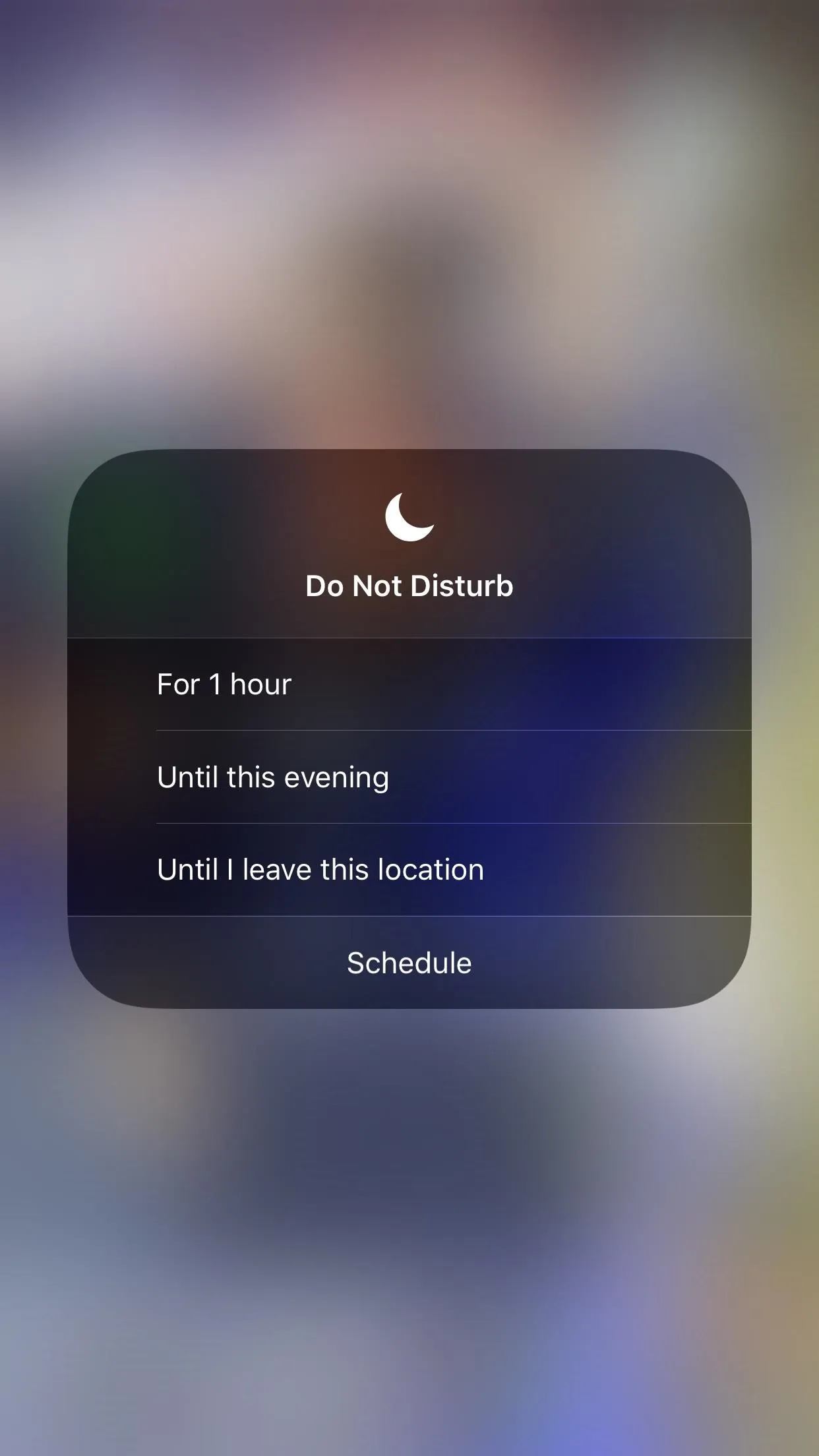
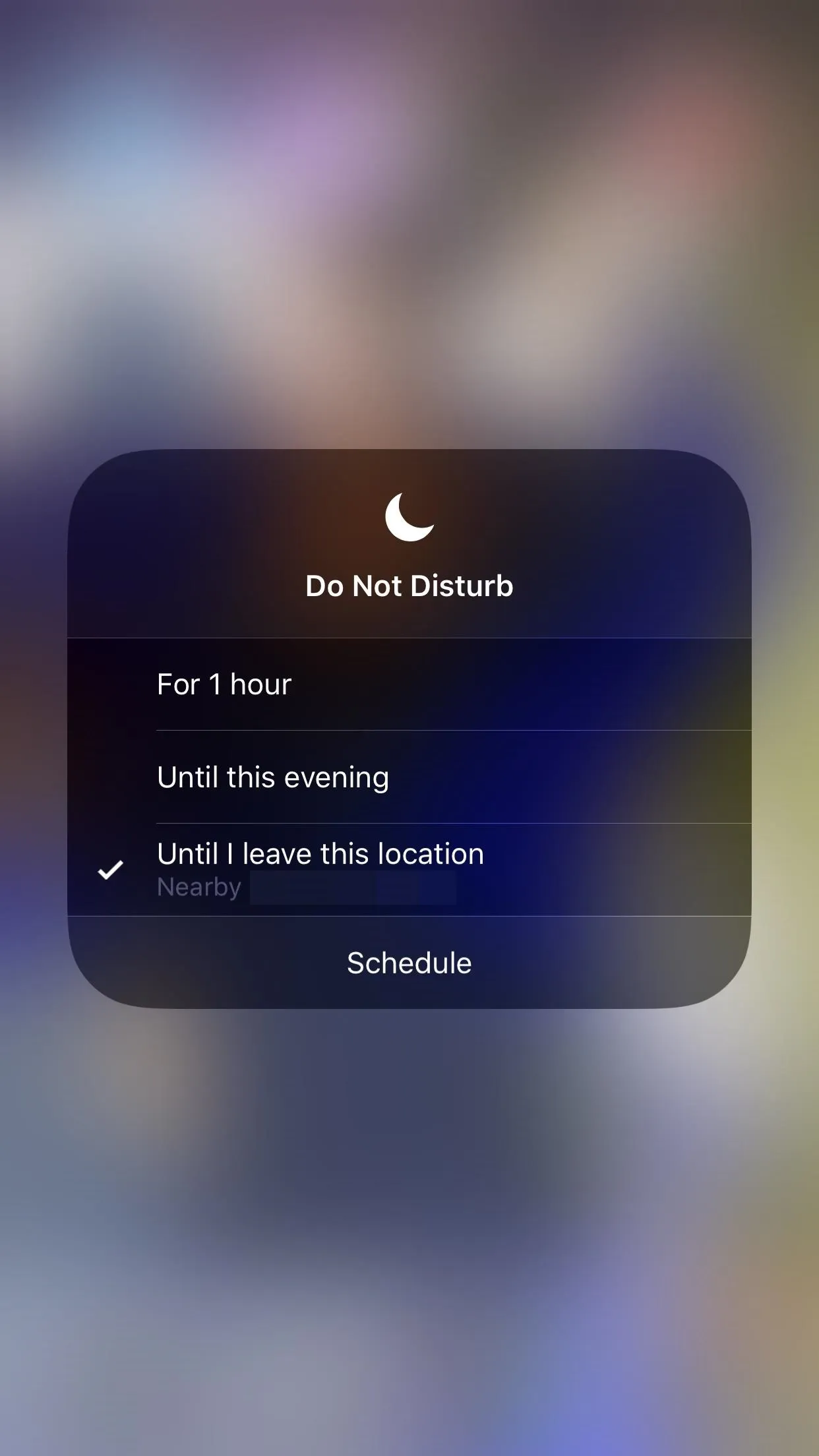
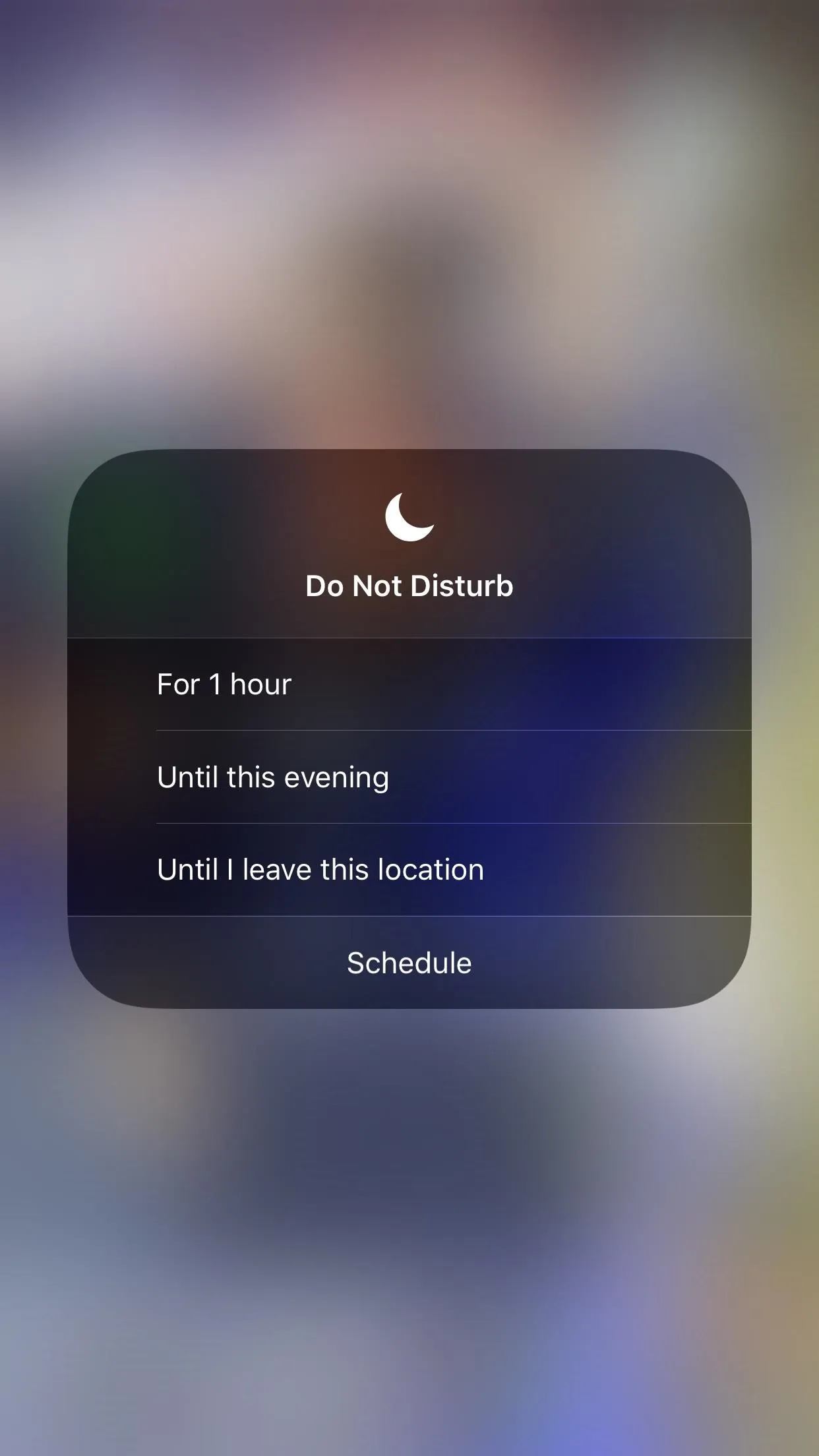
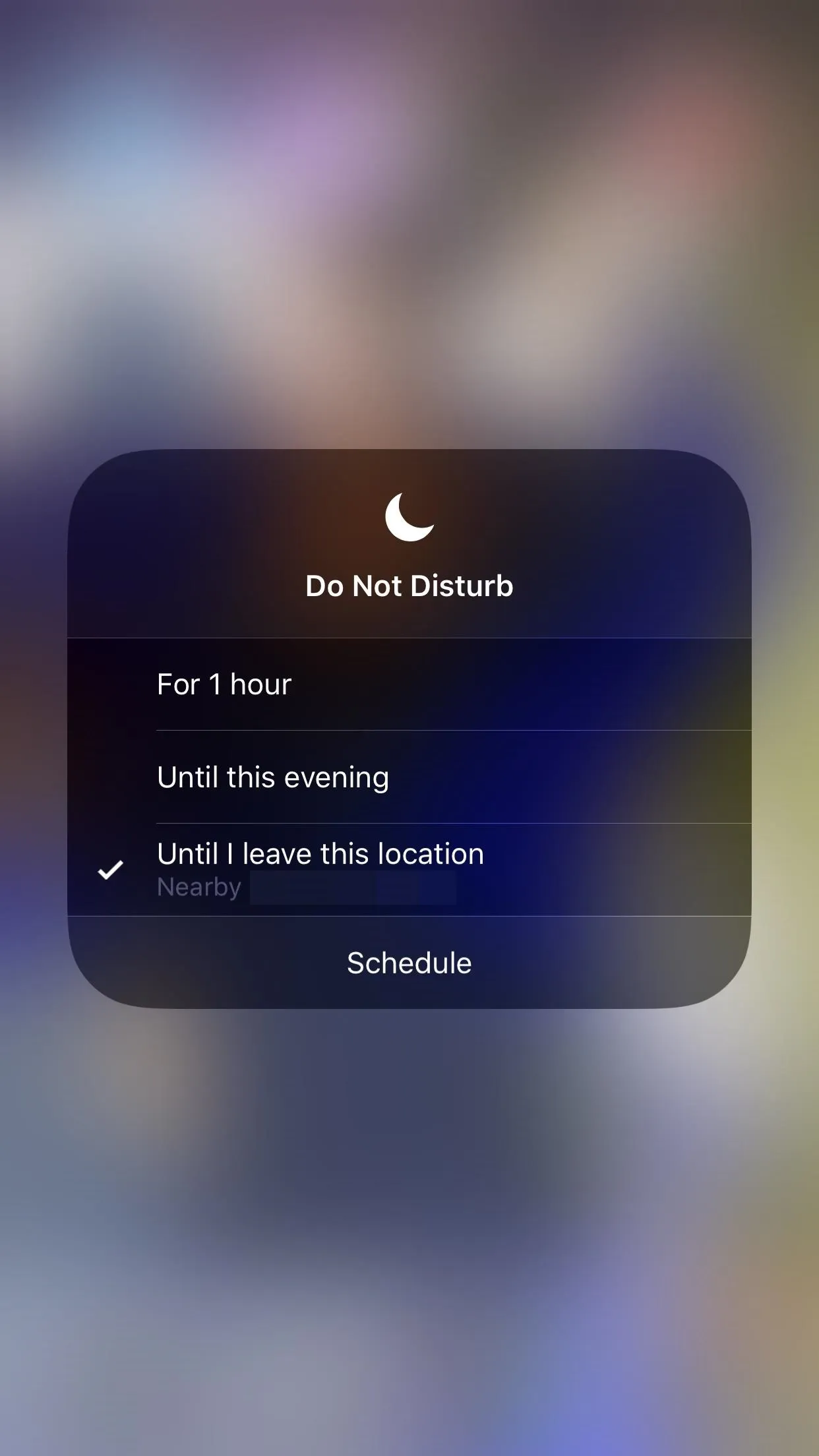
As you'll notice, you can also use this 3D Touch (or long-press) gesture to quickly enable Do Not Disturb mode for one hour or until later in the day.
With these new Do Not Disturb features and a handful of others, Apple is protecting your digital wellbeing, making it easier to enjoy moments without constant distractions from your phone. Another great example of this is the new Bedtime Mode feature, which makes your mornings less stressful after waking up.
- Follow Gadget Hacks on Facebook, Twitter, YouTube, and Flipboard
- Sign up for Gadget Hacks' daily newsletter or weekly Android and iOS updates
- Follow WonderHowTo on Facebook, Twitter, Pinterest, and Flipboard
Cover image and screenshots by Jon Knight/Gadget Hacks




Comments
No Comments Exist
Be the first, drop a comment!