Every time Apple releases a new product or software update, people quickly figure out exploits in order to bypass the lock screen without having to type in the passcode. It happened last year in iOS 6, so it's not surprising that it happened again in iOS 7.
This time, users were able to bypass the lock screen in iOS 7 by using a Control Center trick, which Apple quickly patched in iOS 7.0.2. However, there's a new lock screen glitch using Siri that lets people access the Contacts lists and send SMS and iMessages from the device.
With today's softModder tutorial, I'm going to show you how this lock screen bypass works, which was first discovered by YouTube user Dany Lisiansky.
Step 1: Use Siri to Make a Phone Call
First thing you'll need to do is open Siri and use her to make a phone call to someone who has FaceTime capabilities. Once the phone call is made, tap on the FaceTime icon.
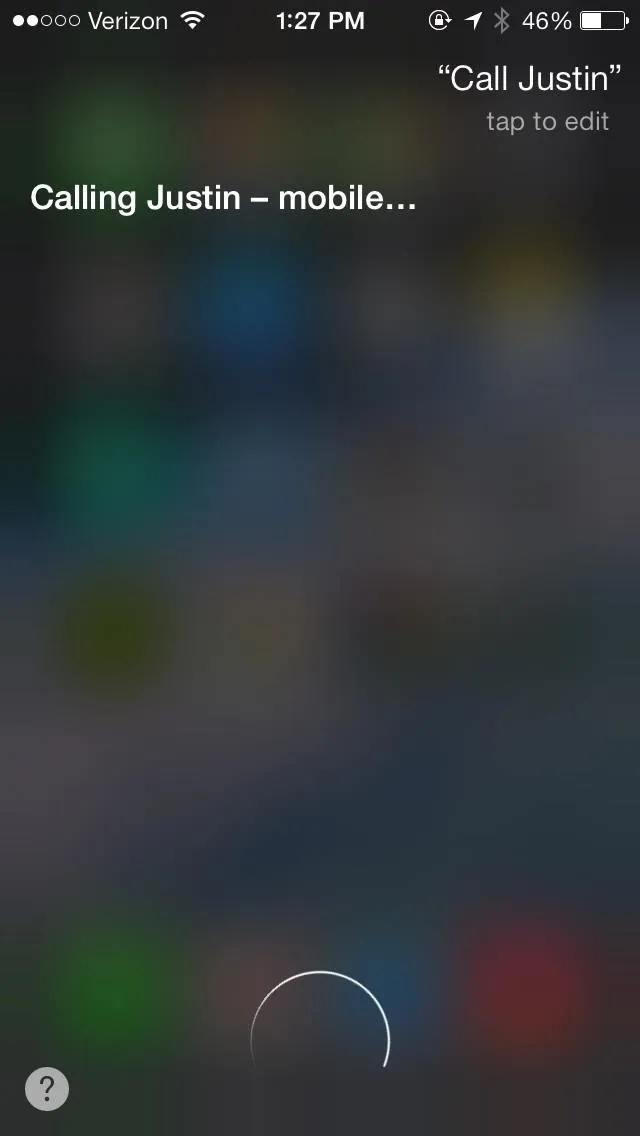
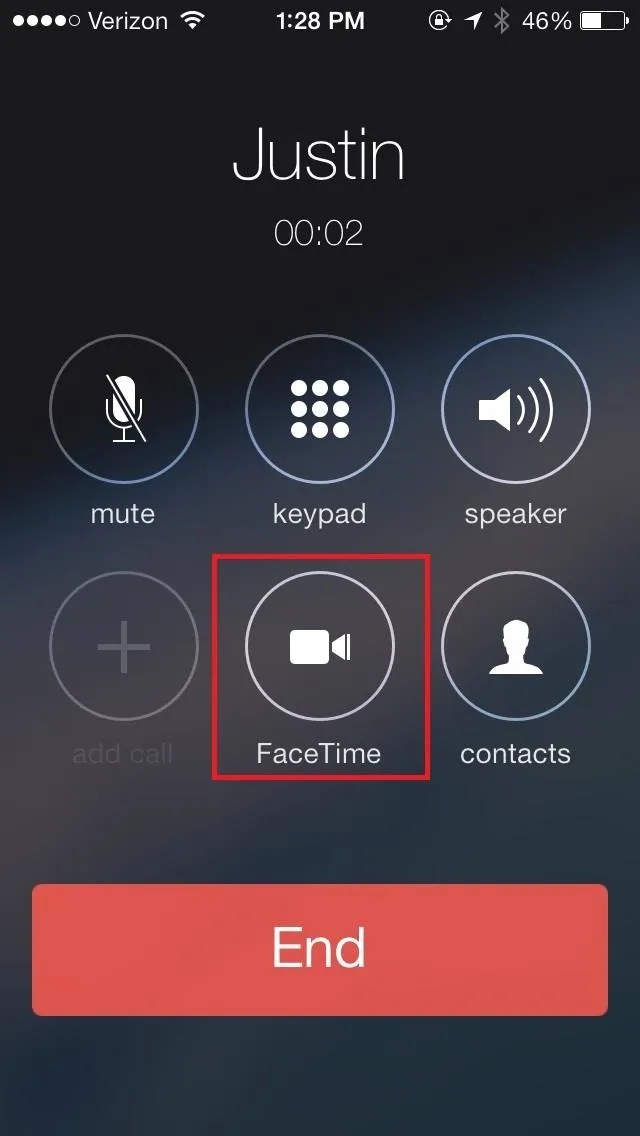
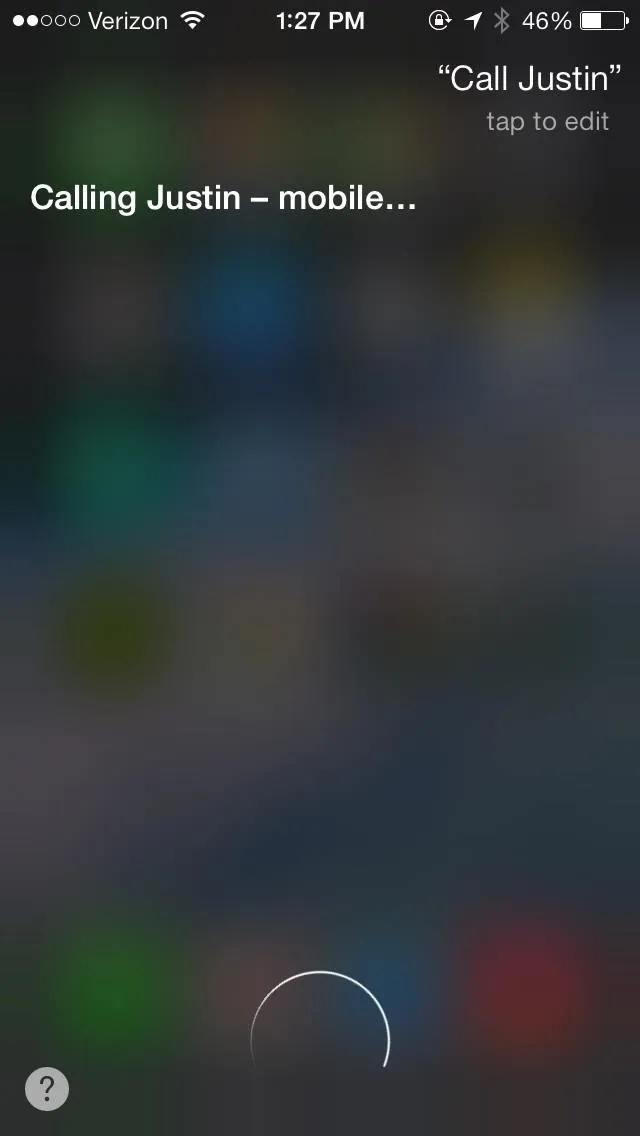
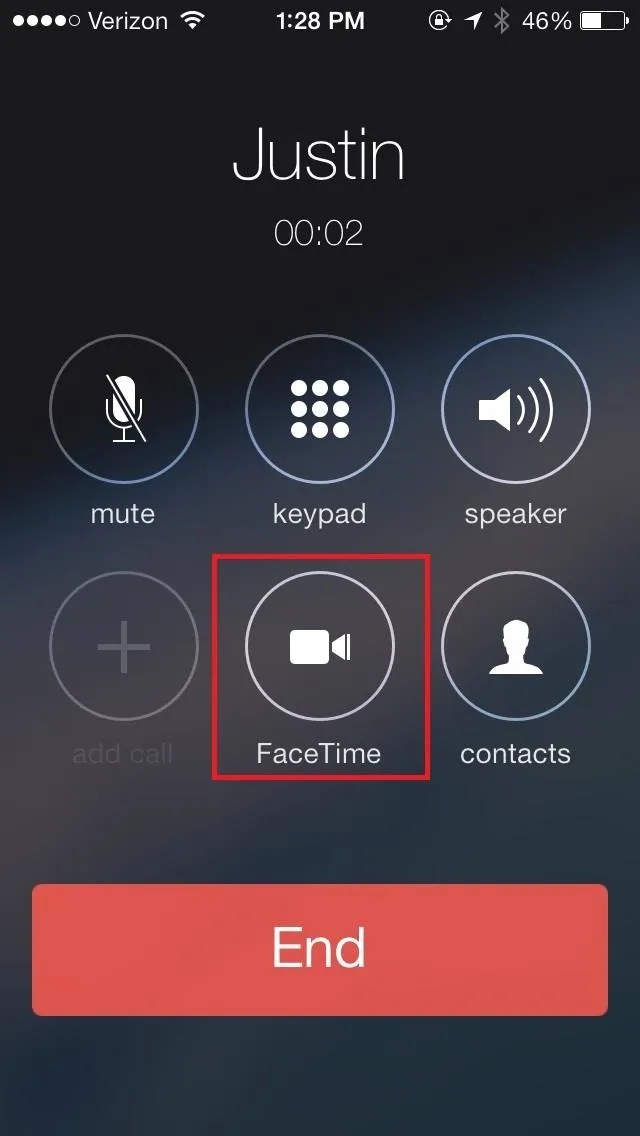
Step 2: Put Your iPhone to Sleep & Wake
Once you're taken to the FaceTime app (left screenshot below), press the Sleep/Wake button on your device to put the phone to sleep. Turn it back on and you should see the FaceTime call still being attempted (right screenshot below).
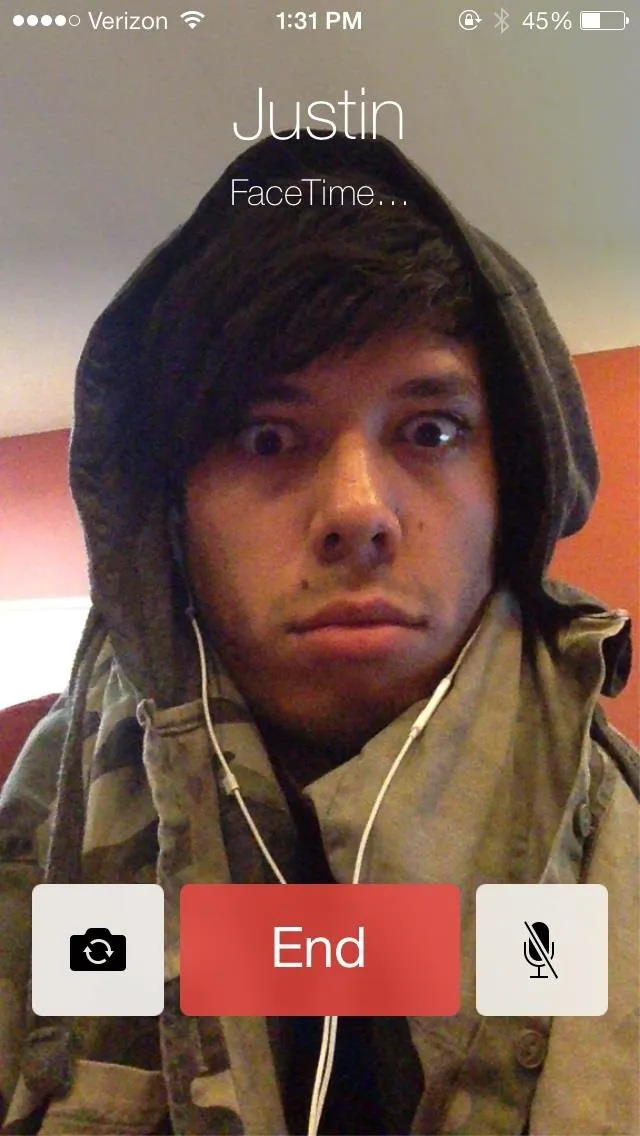
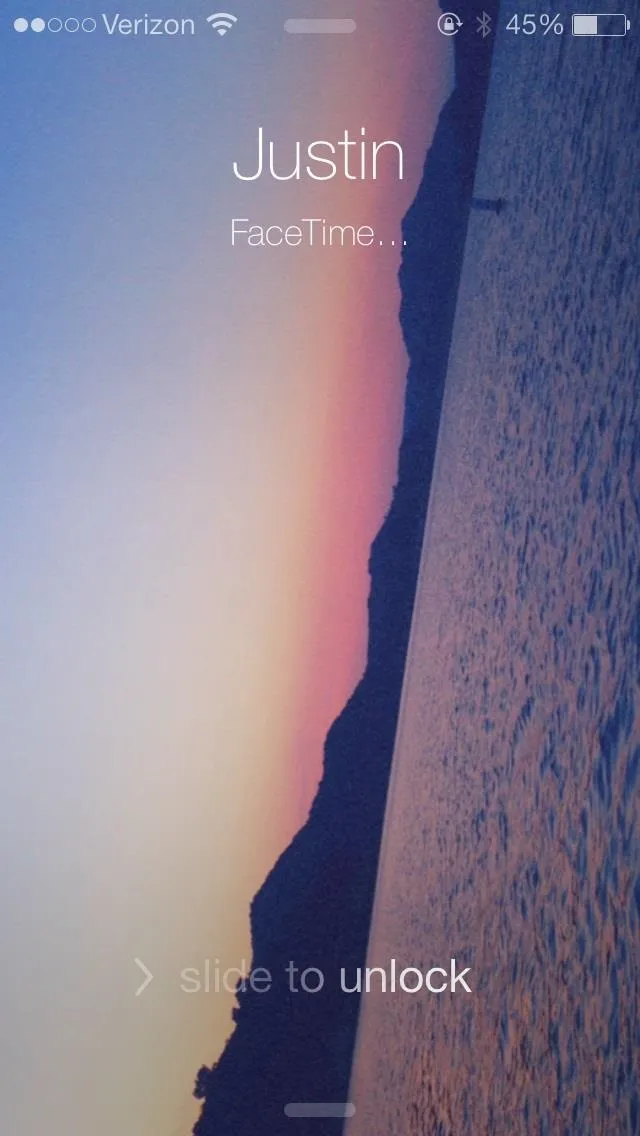
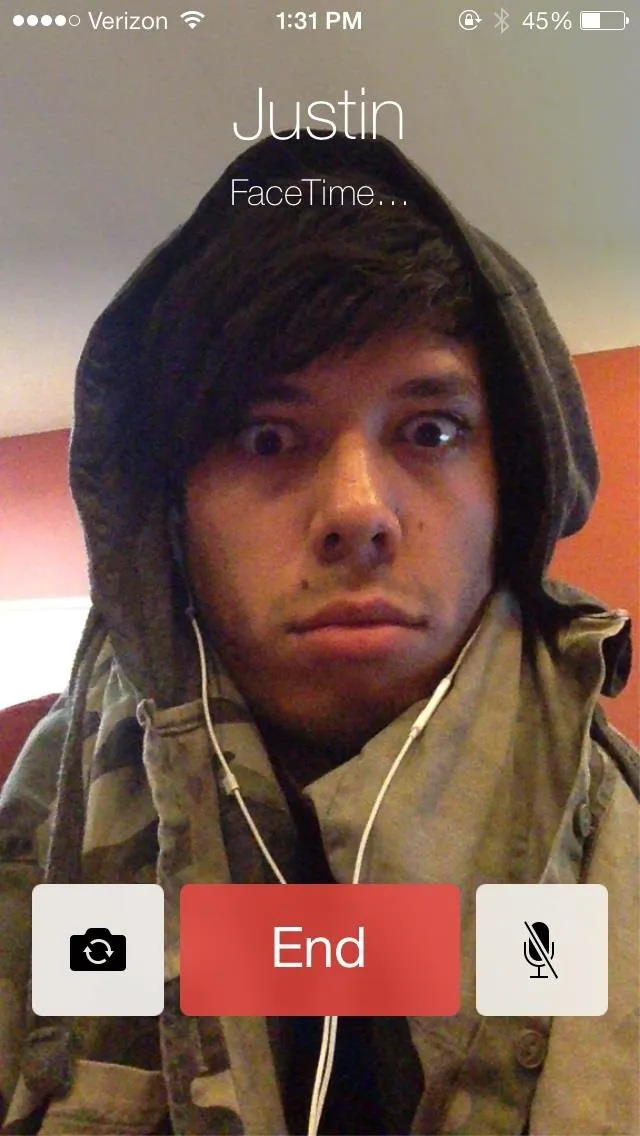
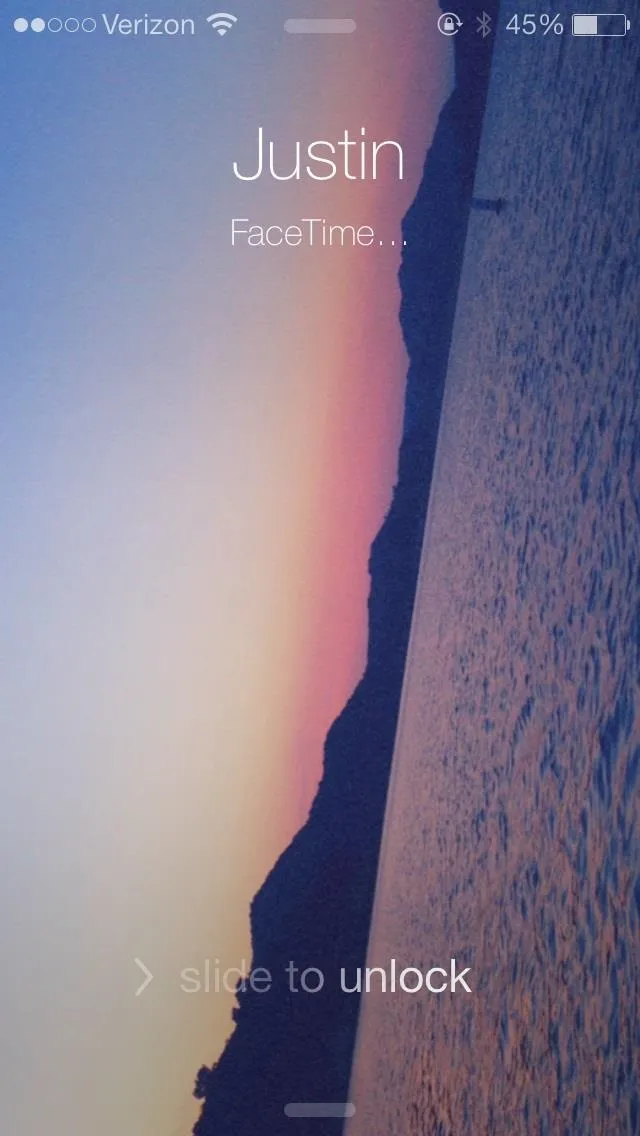
Step 3: Wait...Then Unlock
Wait about three seconds and then slide to unlock.
Step 4: Looking Through Calls & Contacts
After sliding to unlock, the bug affecting iOS 7.0.2 will take you to the phone's contacts, as opposed to asking you to type in the passcode. From there, you can look through recent/missed calls and voicemails. but you can't reach other parts of the phone.
If you want to use it to send a text message or email (which is the best thing you can do), select any contact, tap on Share Contact, then choose either Message or Mail.
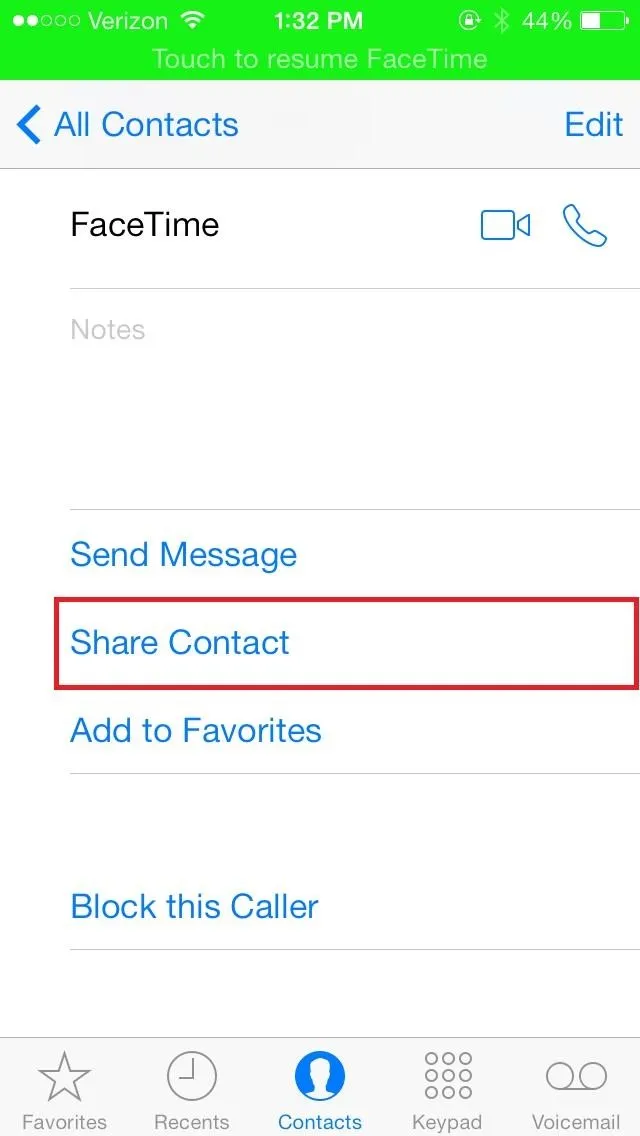
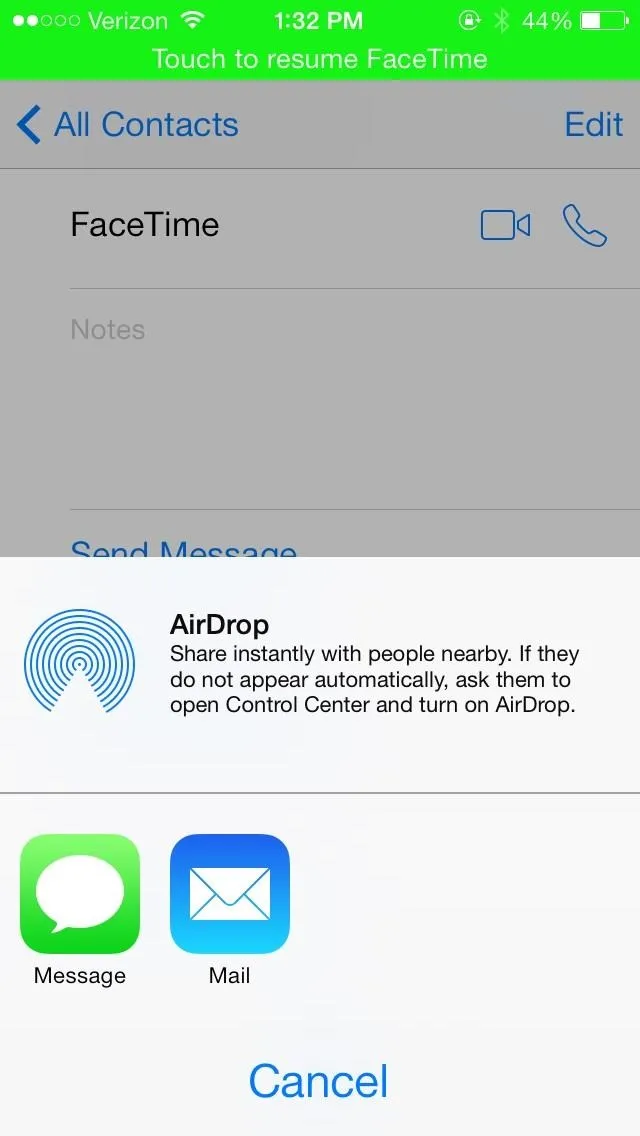
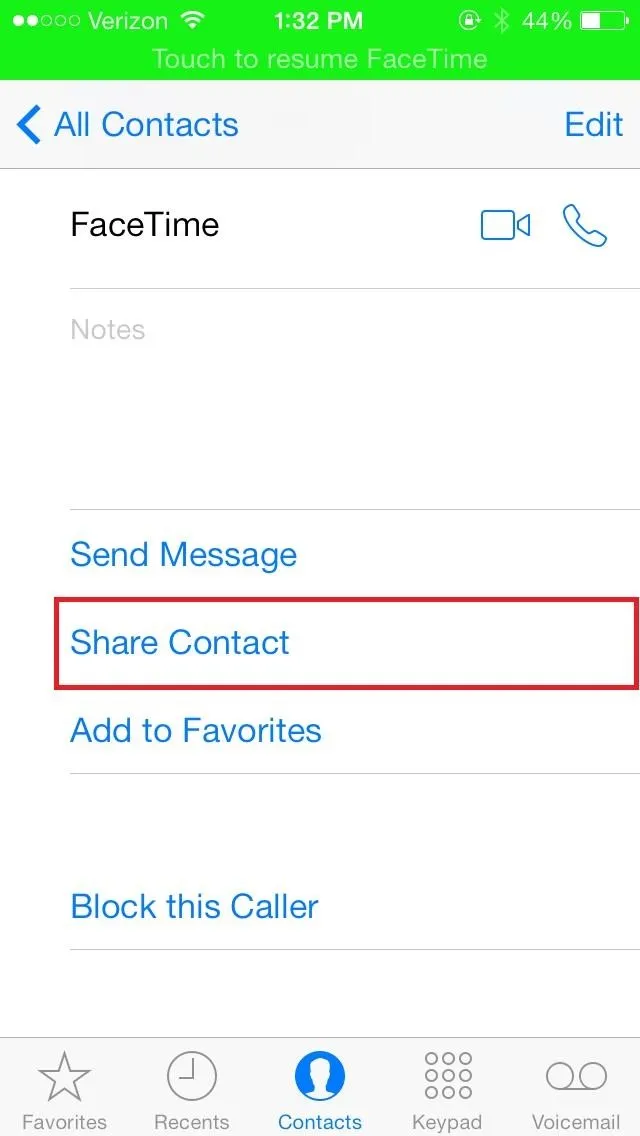
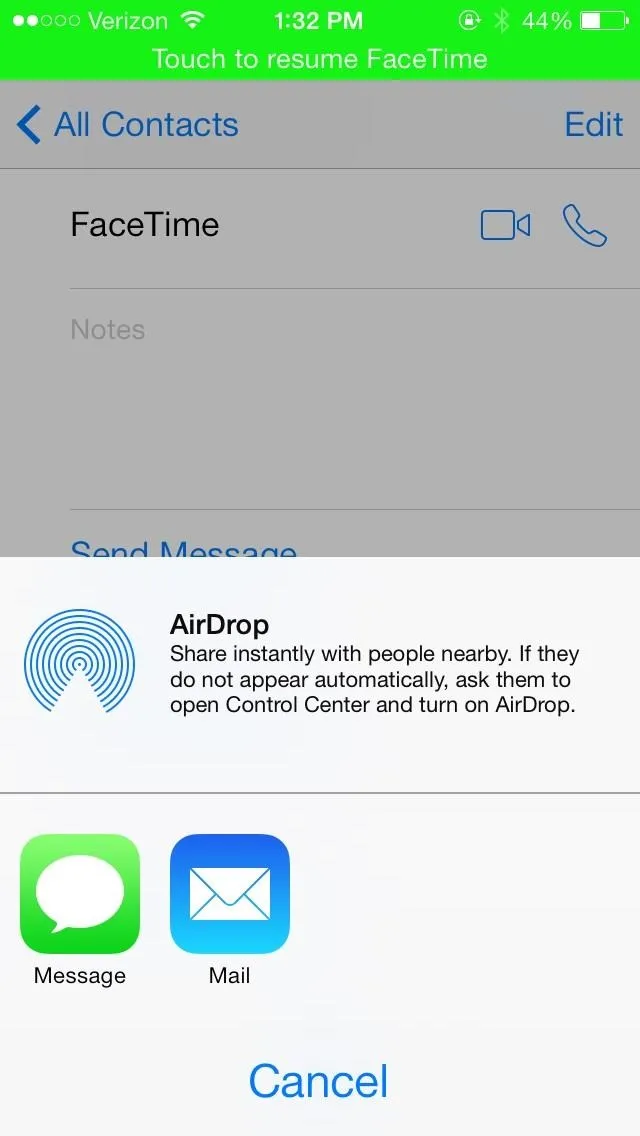
Step 5: Sending a Text Message
After either selecting Message or Mail, you'll be taken to that app. Select the contact you want to write to and send a message.
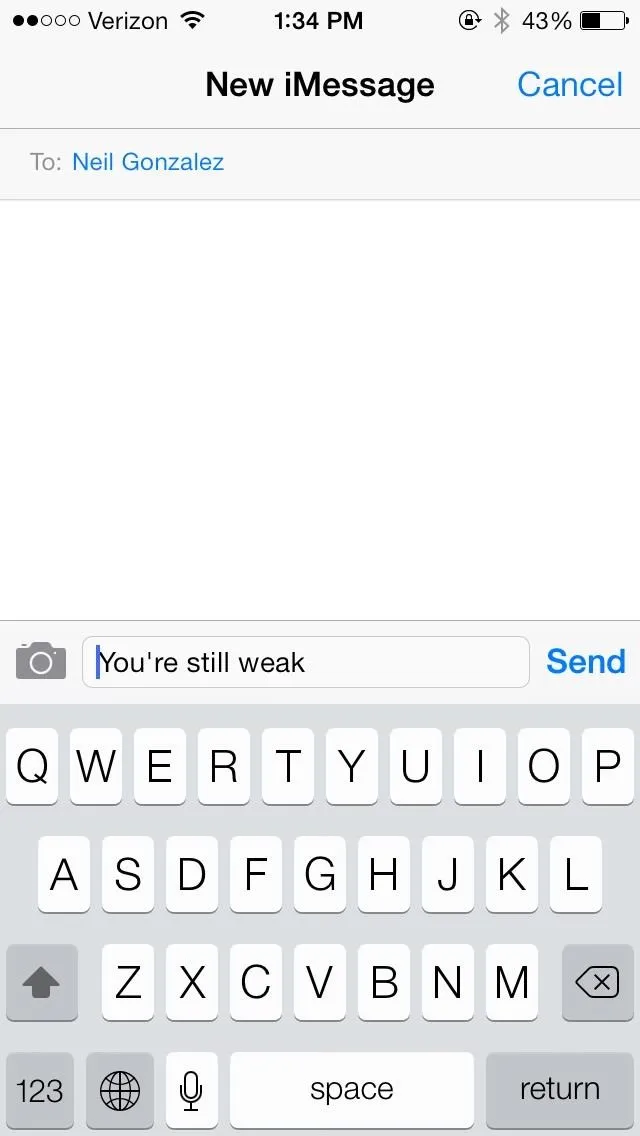
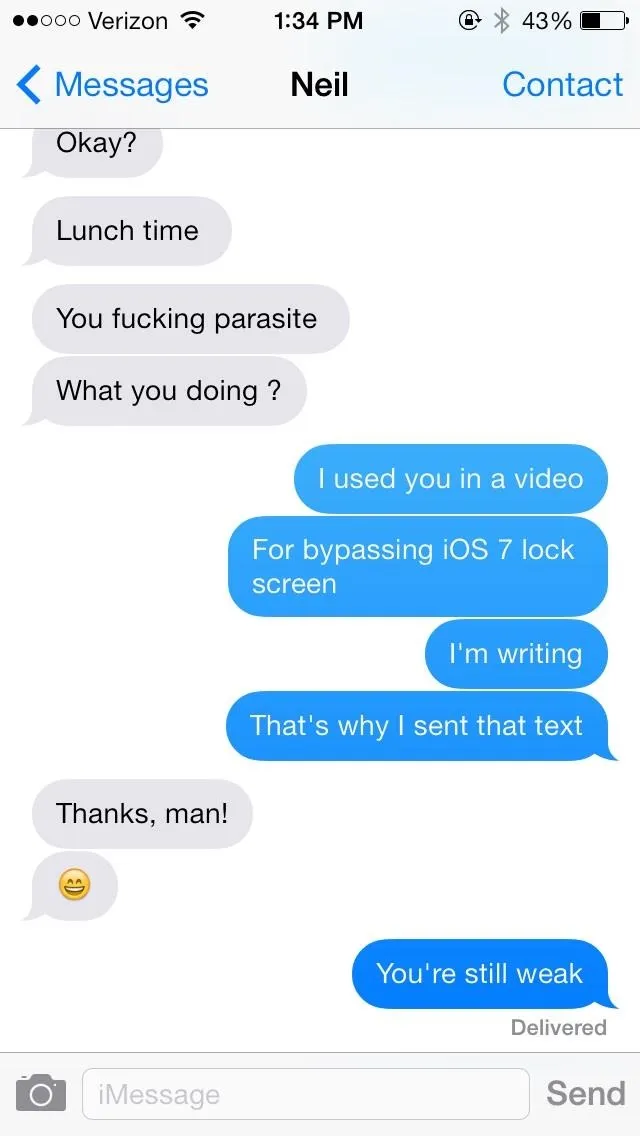
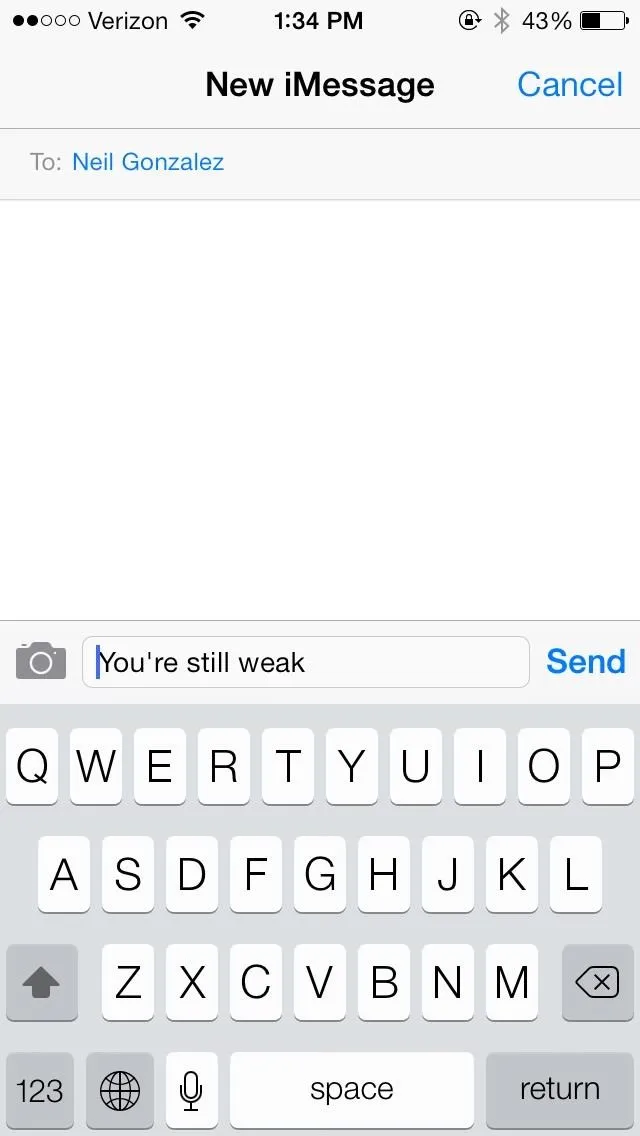
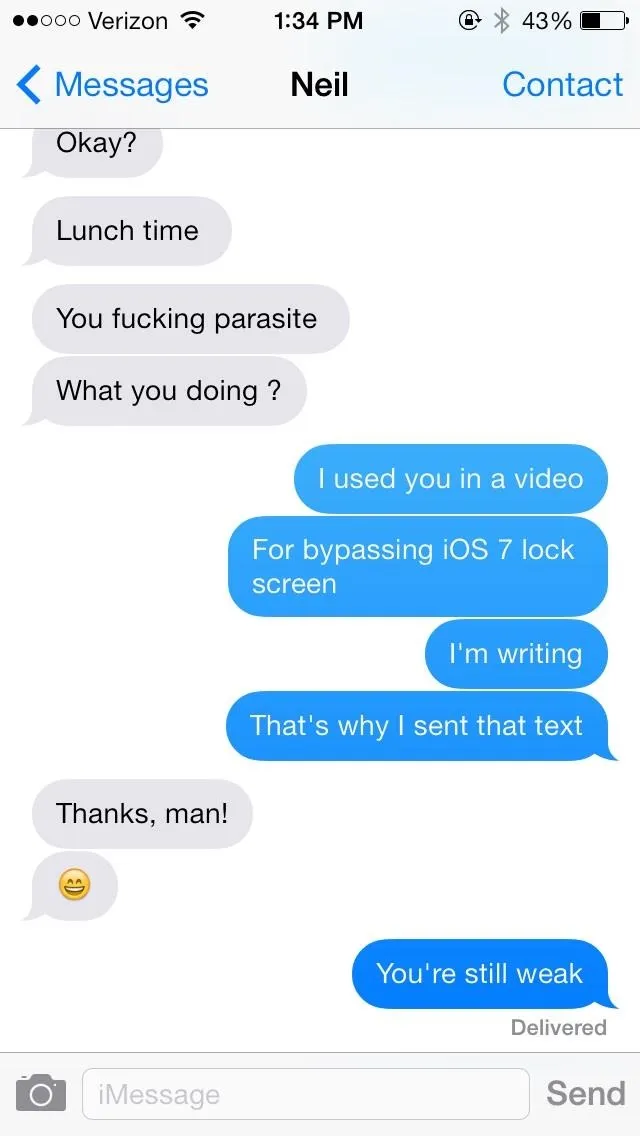
You won't be able to see your message sent, as the phone won't allow you to access that application, but as you can see from the screenshot on above (right), the message was indeed sent.
How to Protect Yourself from This Bug
While this exploit isn't all that crazy, it can still be used by your friends (or enemies?) in order to do something bad, like send a text message to your mom or email your boss with spam. Want to protect yourself from this bug?
Disable Siri from the Lock Screen.
To disable her from the lock screen only, go to Settings -> General -> Passcode Lock and type in your passcode or password, then disable Siri under Allow Access When Locked.
To see how to disable Siri entirely, or to learn how to lock down your iPhone from any other malicious activity, check out our guide to 18 sneak privacy-betraying settings every iPhone owner must know about iOS 7 for more help.






Comments
No Comments Exist
Be the first, drop a comment!