With iOS 12, Apple is offering users more options than ever to create, store, and manage their saved passwords. Not only can iOS 12 make you new passwords via the AutoFill feature, you can quickly and efficiently access your entire iCloud Keychain using Siri. Why go hunting for the passwords yourself when you can ask your iOS assistant to find them for you?
Now, not just anyone can go and ask Siri for access to your entire password keychain. As you'll see below, your iPhone will still require authentication before Siri can display a username and password on an iCloud Keychain page. It's another reminder of how good security practices can keep your iPhone and its data safe.
Viewing one of your saved iCloud Keychain passwords with Siri is nearly as simple as setting an alarm. Just activate Siri with the Home button, Side button, Type to Siri, or "Hey Siri" shortcut, then say or type "Show me my passwords" or "Show me my password for [account name]."
You will then need to provide either Face ID, Touch ID, or passcode authentication to view the password in question. Once you do, your username and password will immediately be present in your Keychain's page for the site.
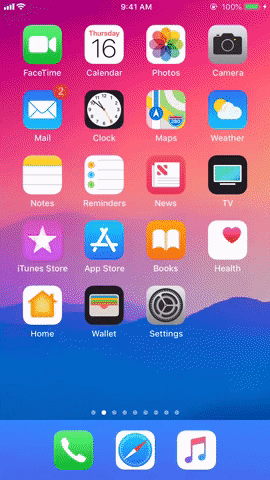
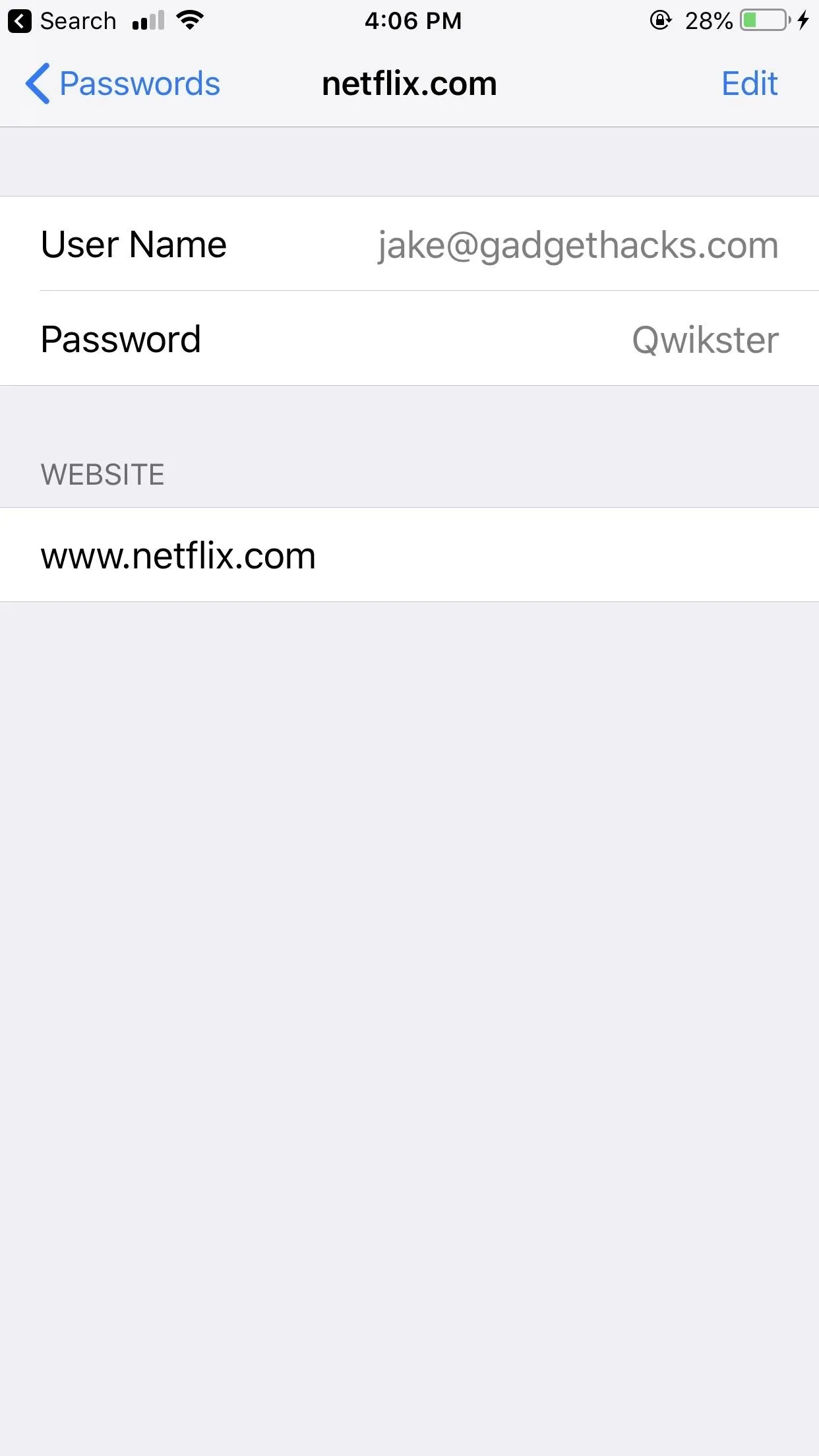
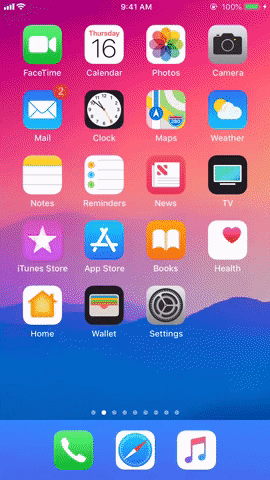
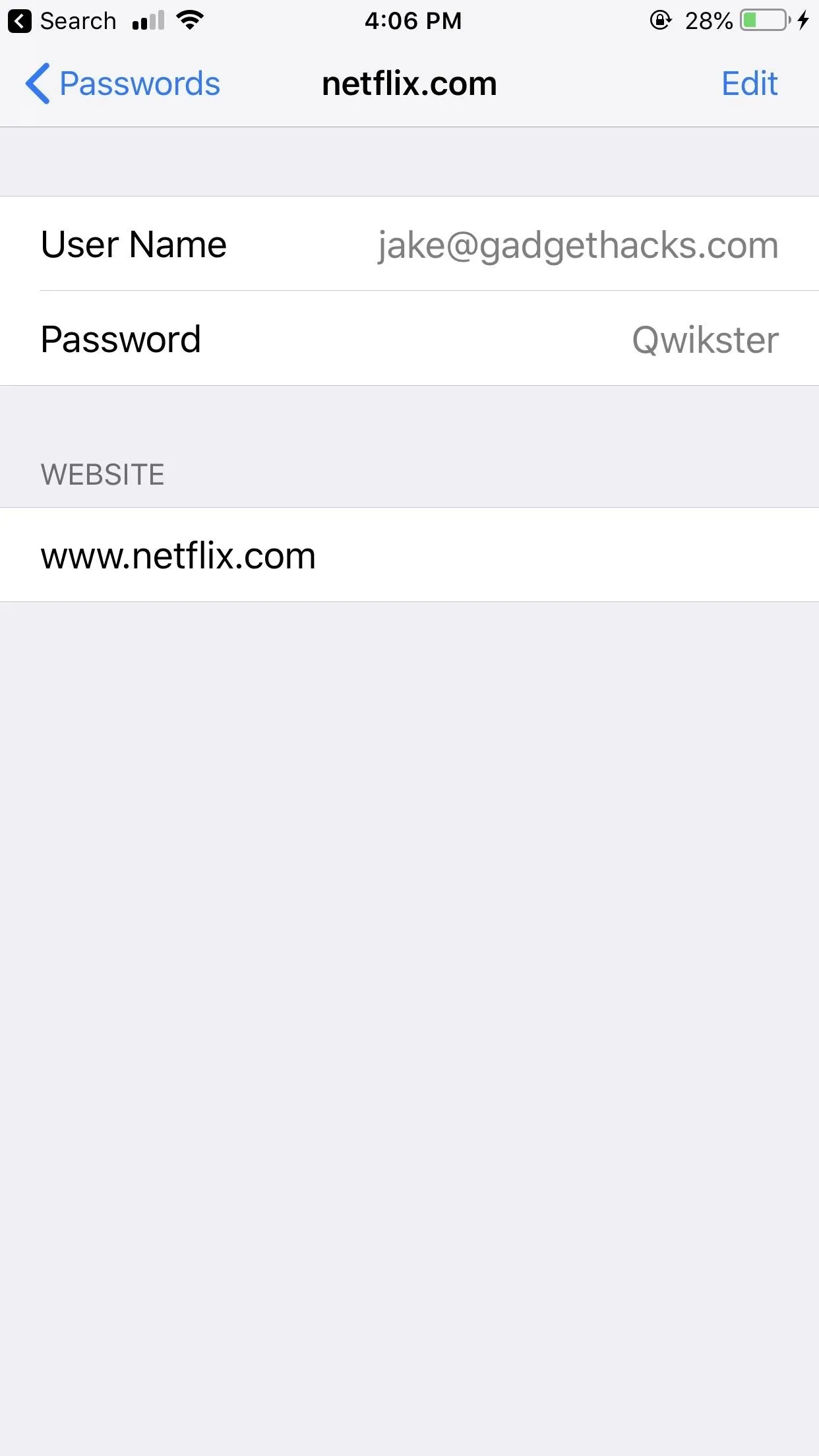
If you ask Siri to find a password for a website or app not in your Keychain, Siri will still fulfill the request but will pull up a search for your site with zero results found. The same will happen if Siri misinterprets you and that misinterpreted site doesn't exist in your Keychain. If the misinterpreted site does exist, Siri will pull up that site's keychain page for you instead of what you wanted.
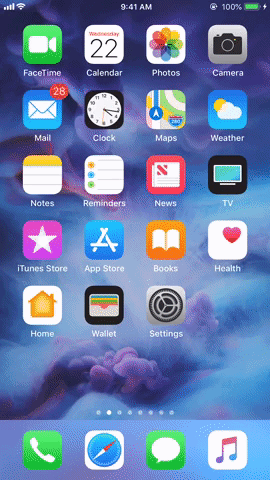
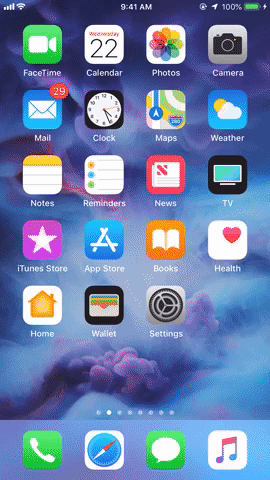
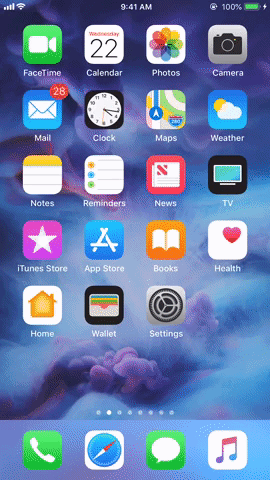
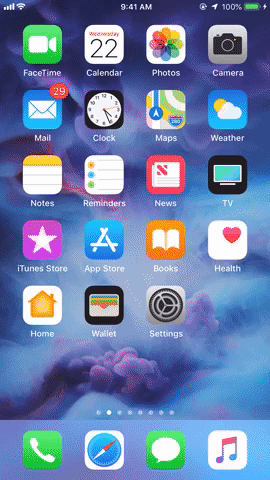
Using Siri to find passwords quickly is most useful when you need to log into the account on another device not connected to iCloud Keychain or when you want to share a password with your significant other, otherwise, using the AutoFill option on your iPhone is the easiest way to log into accounts in Safari and supported apps.
- Follow Gadget Hacks on Facebook, Twitter, YouTube, and Flipboard
- Sign up for Gadget Hacks' daily newsletter or weekly Android and iOS updates
- Follow WonderHowTo on Facebook, Twitter, Pinterest, and Flipboard
Cover image, screenshot, and GIF by Jake Peterson/Gadget Hacks




Comments
No Comments Exist
Be the first, drop a comment!