A month after its initial release to developers, iOS 9's Public Preview build is now available to everyone. If you signed up right from the start, you should receive an email or push notification letting you know of its availability. If you didn't, make sure to sign up for the Apple Beta Software Program.
To install the Public beta, first make sure to create a backup of your current iOS 8 system and archive it using iTunes so that you can go back to it if you don't like how the beta works on your device.
Then you'll need to go to beta.apple.com/profile on your iOS device to download and install the configuration profile. Just follow the on-screen instructions and restart your device afterward. When you're back up, go to Settings -> General -> Software Update to get iOS 9 Public Beta 1 installed.
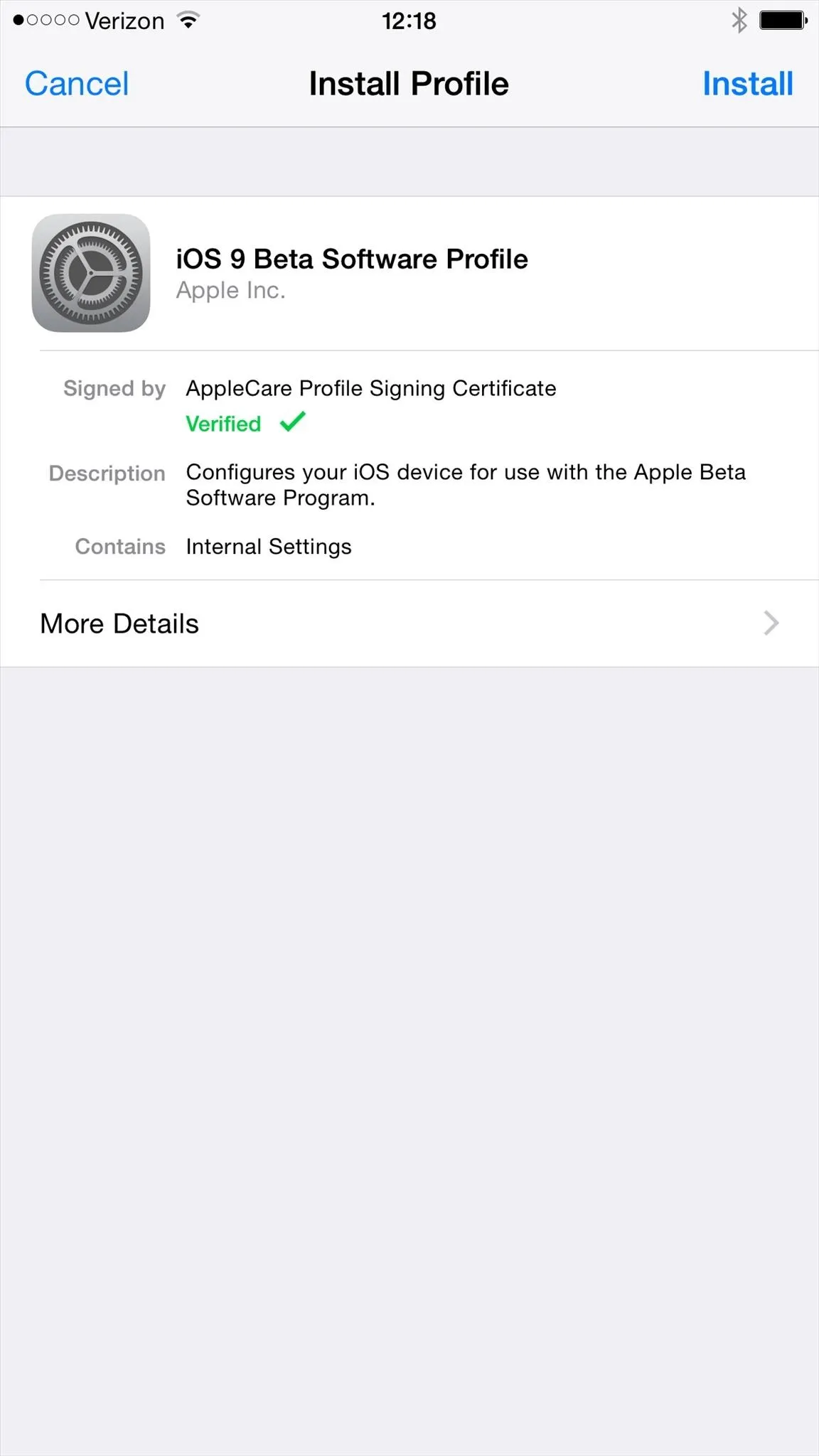
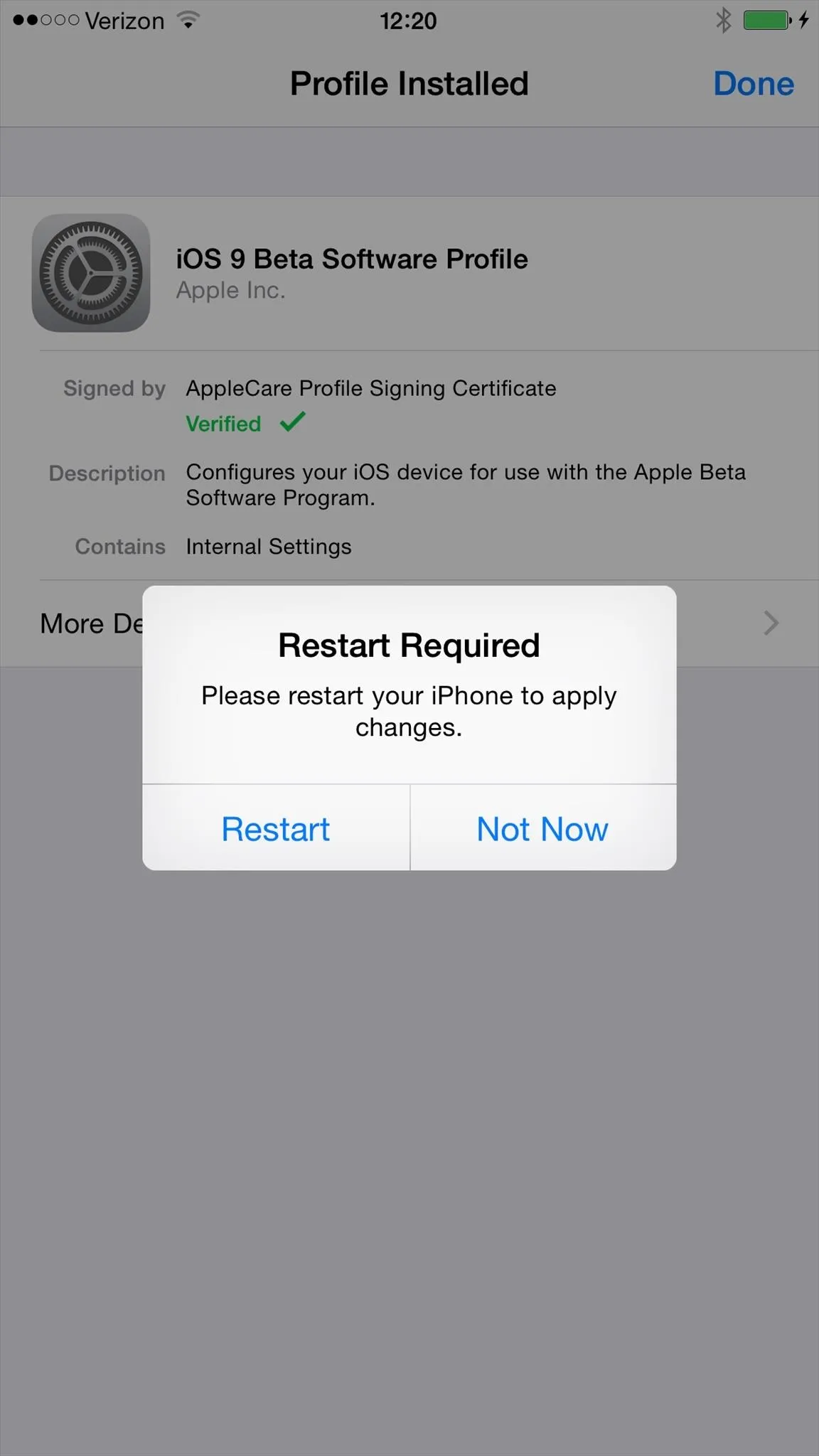
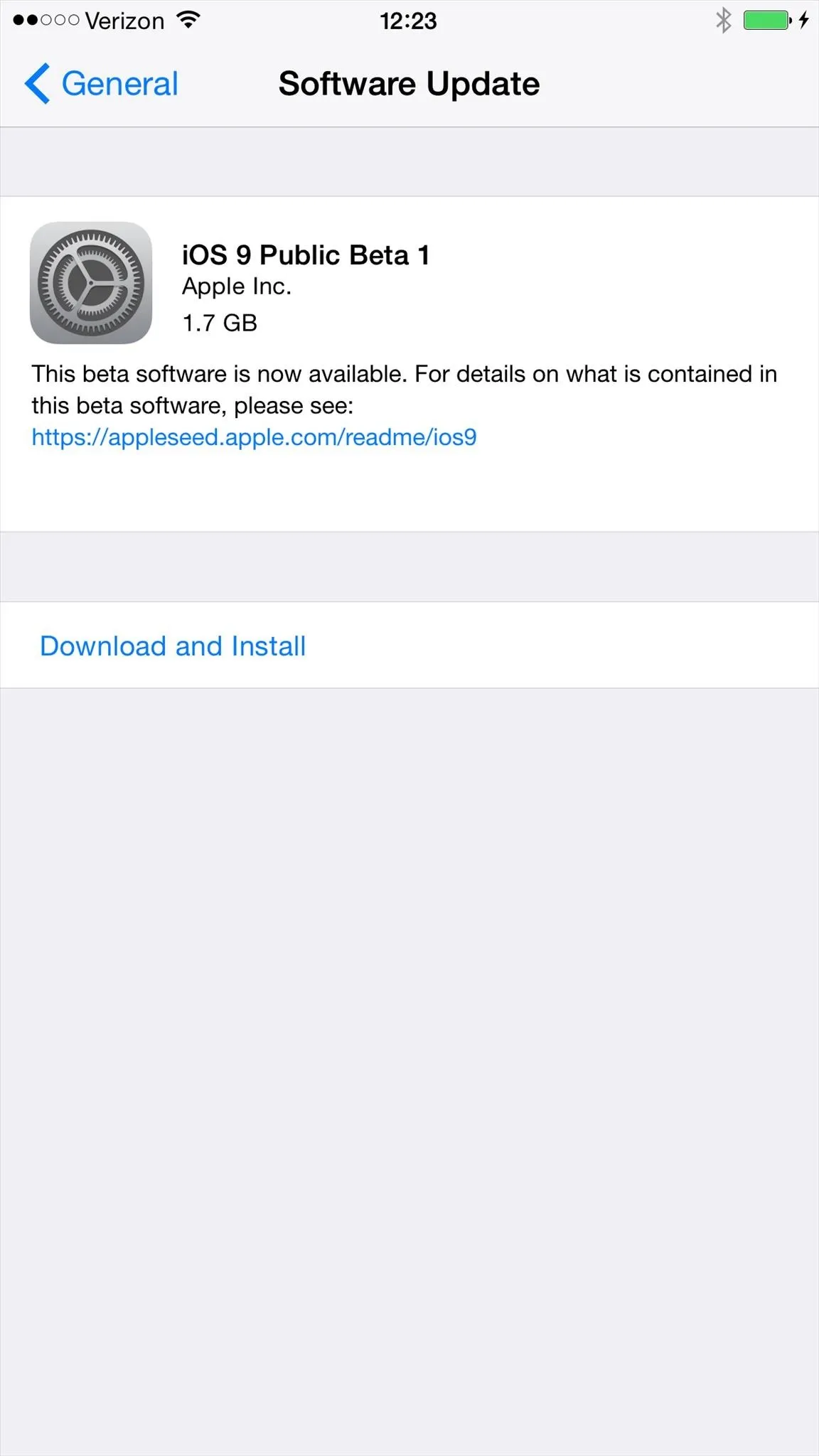
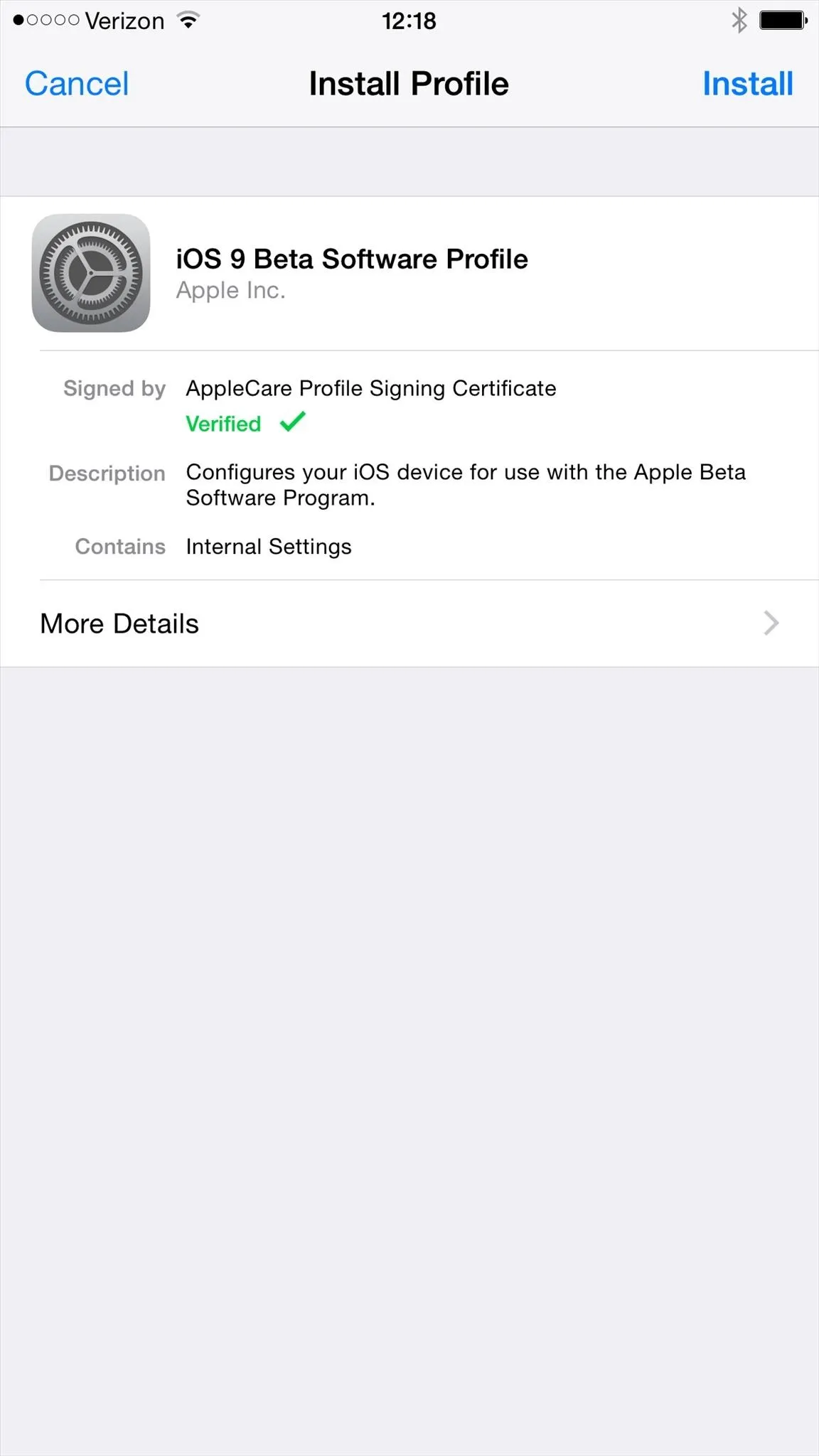
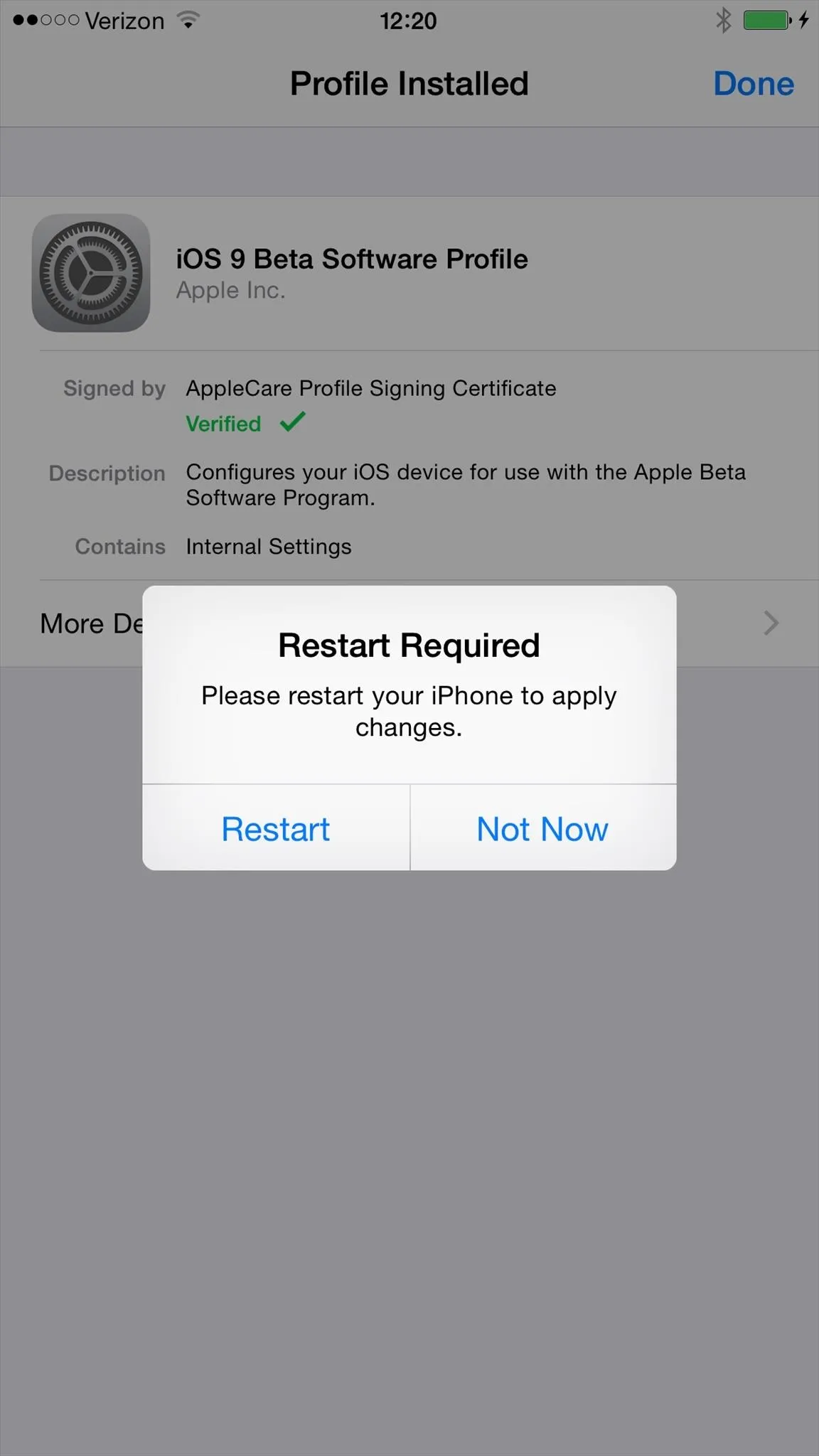
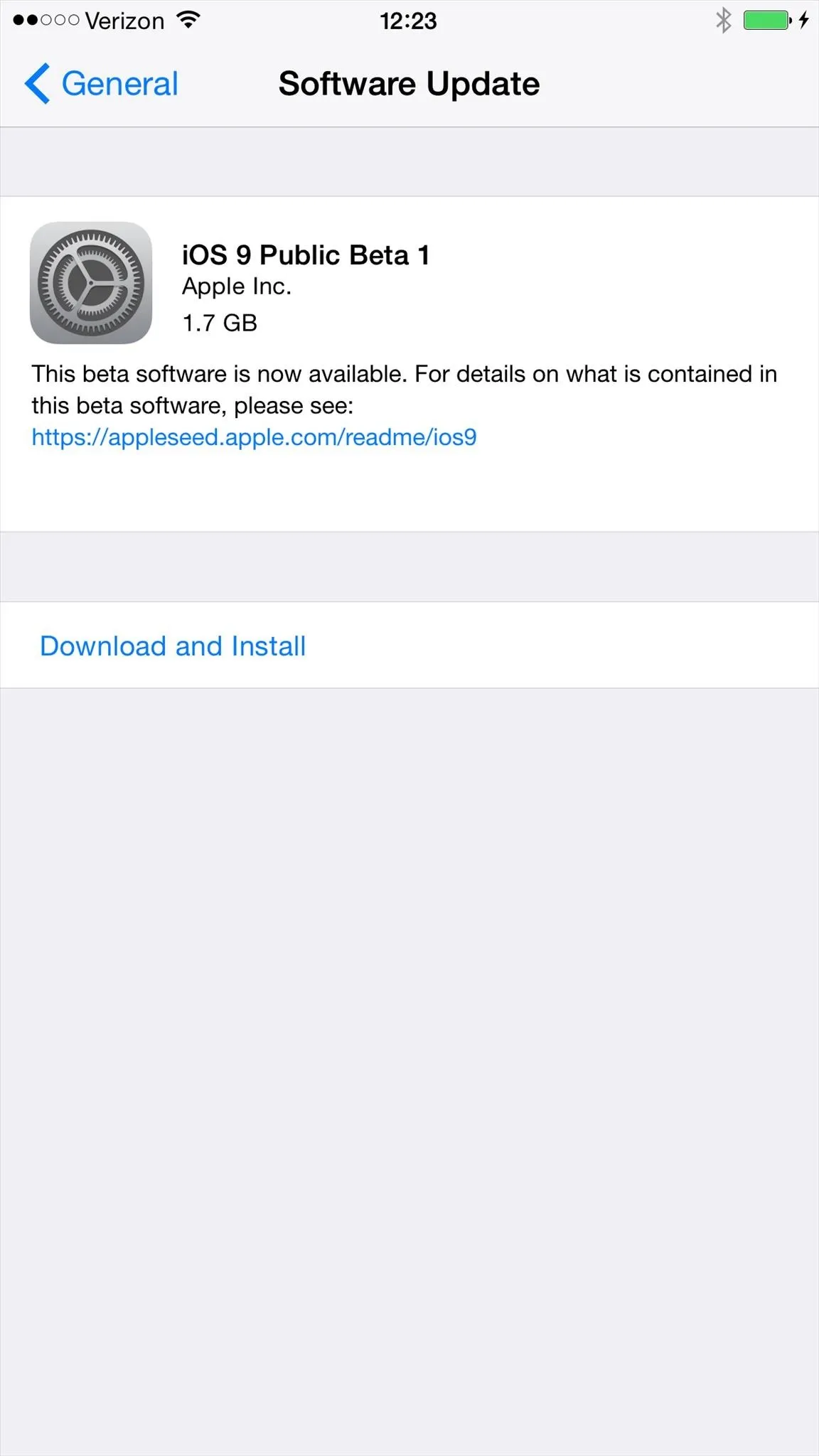
What's New in iOS 9?
Once you're running iOS 9, it's time to explore! Between the new Notes app, changes in Settings, Apple Music, and much more, here's everything you need to dive right in to iOS 9. (Plus, don't forget to add WonderHowTo to your new Apple News feed!)
- 10 Coolest Features of the New Notes App
- 5 Coolest New Siri Features
- Side-by-Side Multitasking on the iPad
- Unlock the Hidden iCloud Drive App
- Apple's New Low Power Mode
And that just scratches the surface, so be sure to check out all the new features in iOS 9:
Apple Music
Apple Music will also be present in this beta, bringing it in line with iOS 8.4, but it's a stark change from the Music app you're used to. To familiarize yourself, be sure to check out our coverage.
- How to Keep from Being Charged After the Trial Period
- How to Shuffle All Tracks in Apple Music
- How to Set an Alarm with Apple Music
- How to Transfer Spotify Playlists to Apple Music
How to Revert Back to iOS 8.4
If after using the beta you find yourself wanting to revert back to iOS 8.4, check out Justin's guide on downgrading. Just make sure to use the backup you archived earlier.
Follow Apple Hacks over on Facebook and Twitter, or Gadget Hacks over on Facebook, Google+, and Twitter, for more Apple tips.




Comments
No Comments Exist
Be the first, drop a comment!