In the tech world, our data is always under attack. When you download and install a new app, it can be difficult to know what information the app is actually accessing. Thankfully, a new emphasis on privacy in iOS 14 changes the game, exposing more of what your apps want access to — and even changing some behavior along the way.
Apple's improved app security really kicked into gear with iOS 13. To start, apps had (and have) to give specific reasons why they want access to your location, to better inform your decision. You could also choose to only provide location access to an app during the current session if you don't plan on using it often.
Better yet, iOS would (and does) occasionally remind you to double-check permissions for an app it thinks may be crossing the line; for example, if Google Maps used your location 100 times in the background in the past three days.
You can also approve or deny an app access to your Bluetooth whenever it tries to use it. And it would make you permit an app that wants to control any external cameras via your iPhone, such as Mapillary.
Apple's new iOS 14 update builds on these security capabilities with even more control over how apps interact with your data and system. While iOS has required your permission per app for location, camera, mic, photos, and other access, but we're a step beyond that now with clipboard warnings, local network access, and more. Apple has greatly expanded the list of items it warns you about, which is excellent news for our privacy.
- Don't Miss: 200+ New Features & Changes in iOS 14 for iPhone
Alerts for When Apps Paste from Your Clipboard
The security expansion has already resulted in exposing some shady behavior. When iOS 14 went into beta testing, we were surprised to see that TikTok reading our clipboards, a practice the app ended almost immediately after being caught.
With the new system-wide security features, anytime an app tries to paste content with or without your knowledge, a small notification will appear up top that lets you know that it has collected your clipboard contents and where those clipboard contents came from. If you copied text from your laptop, iOS would tell you. If you copied it from a particular app, you'd see that as well.
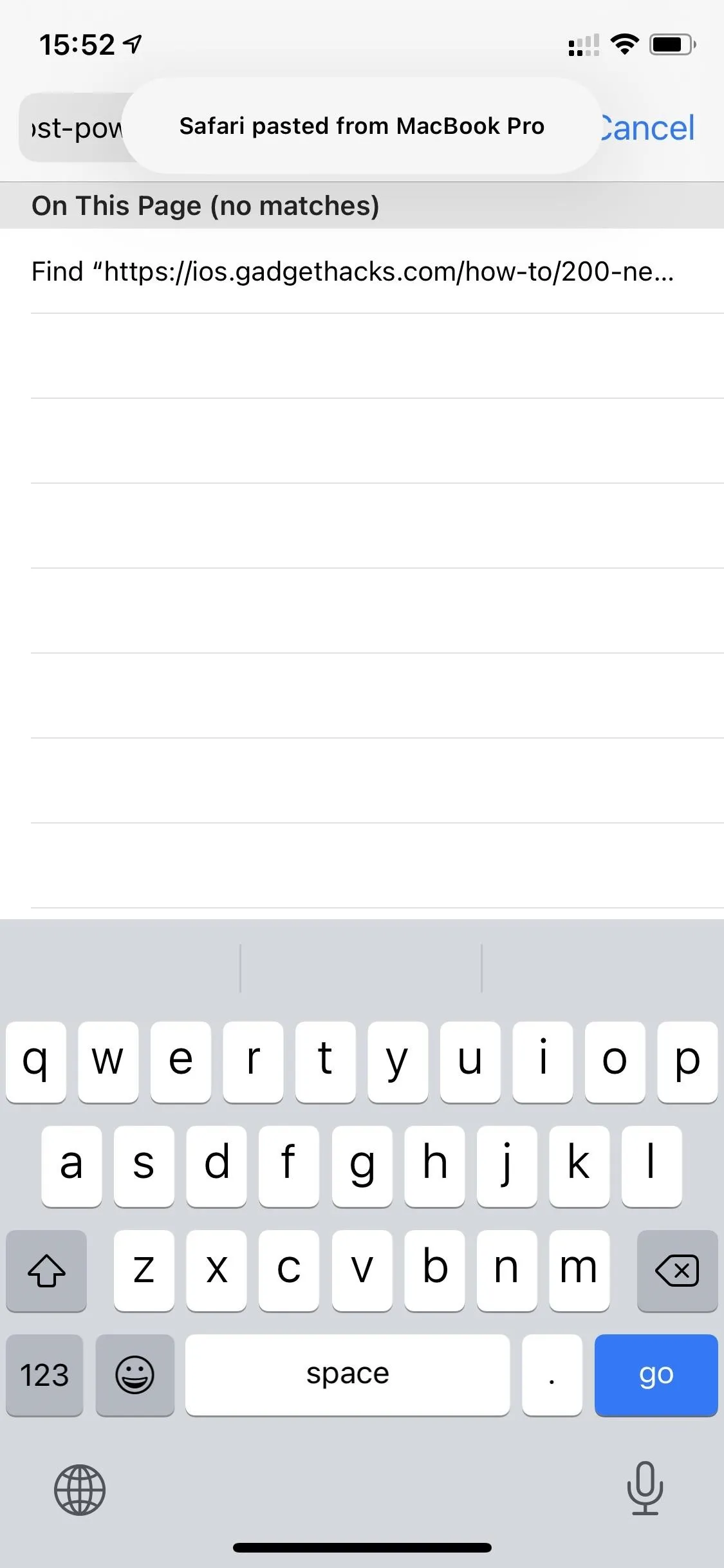
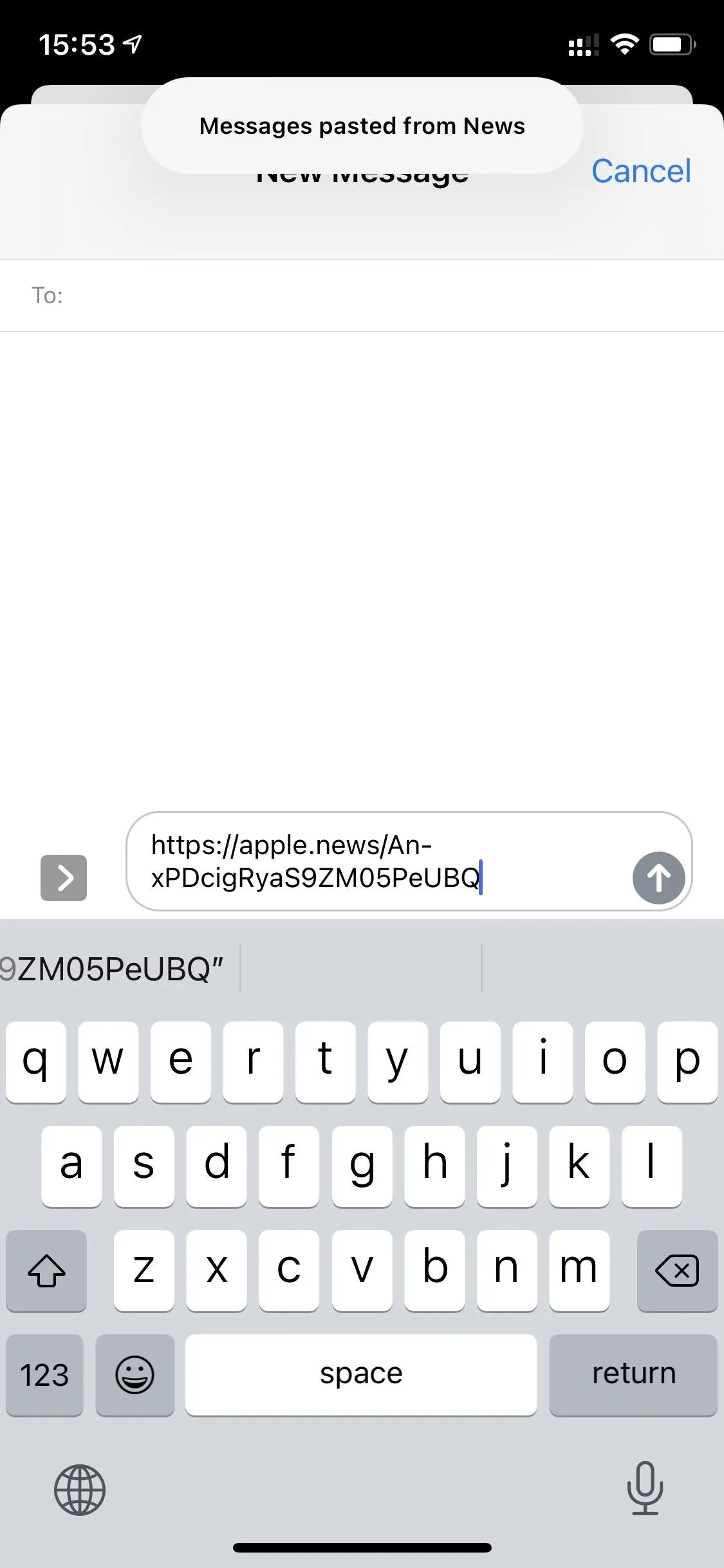
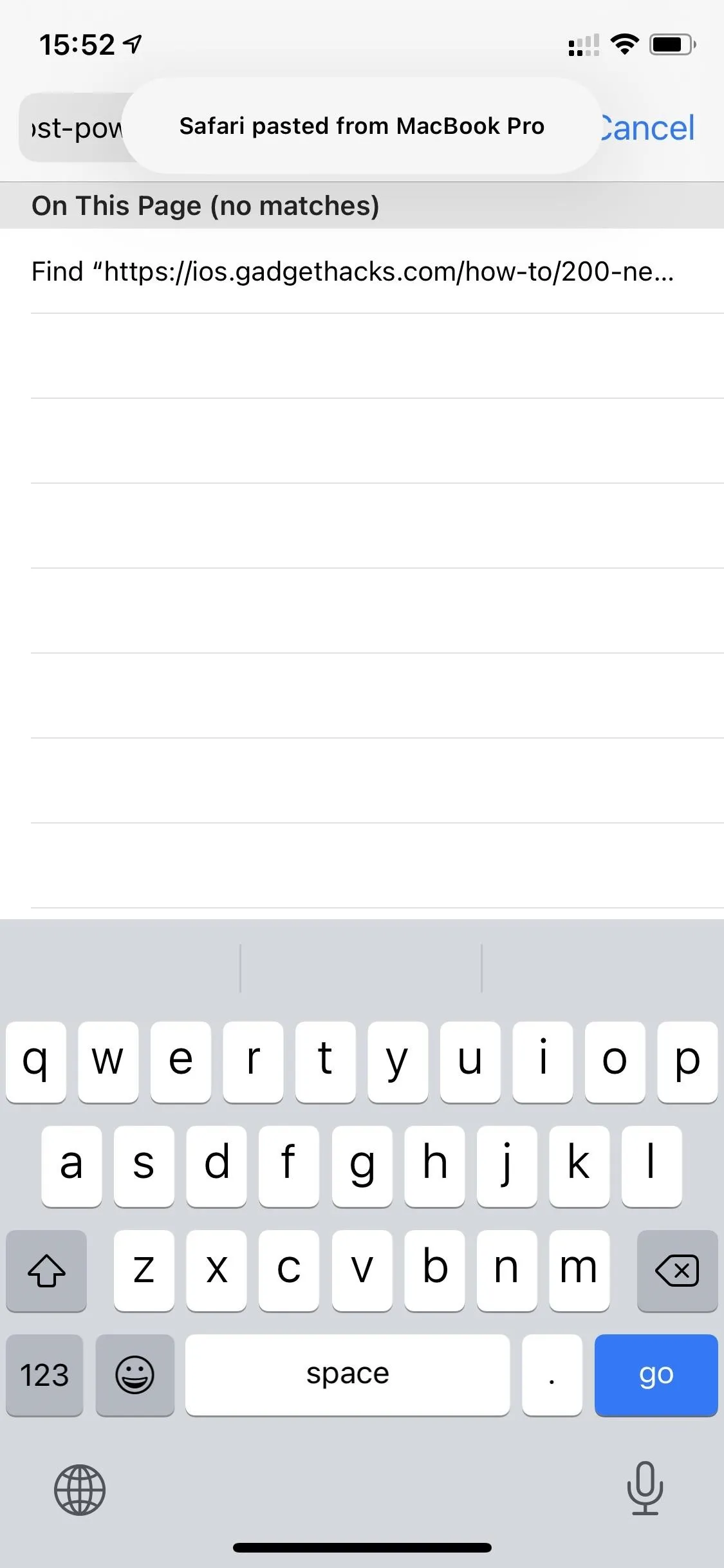
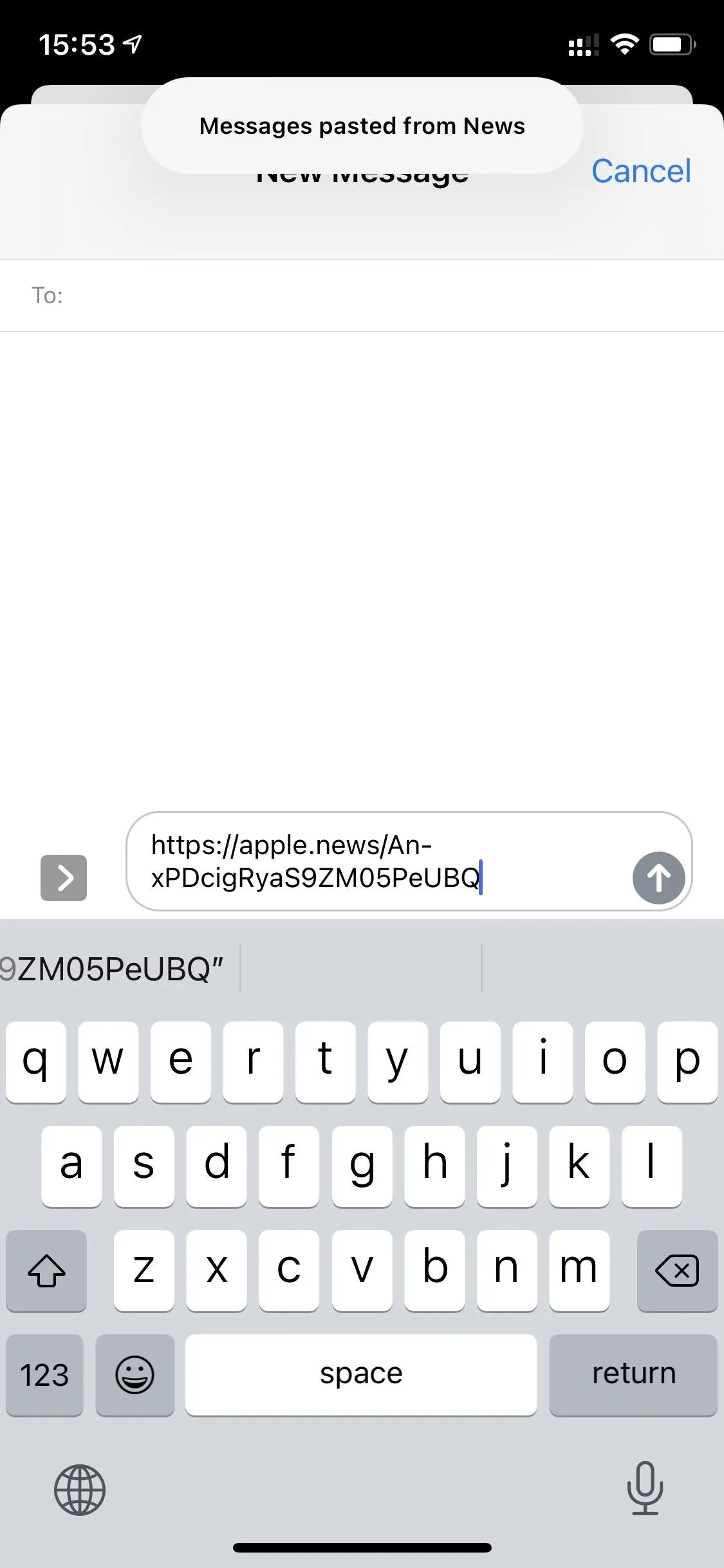
Alerts for When Apps Are Using Connected Cameras
And while iOS 13 let apps control connected cameras, iOS 14 snitches on any apps that are doing so without your knowledge. For example, you can see that Lightroom was "using camera access to control connected cameras." It doesn't need that.
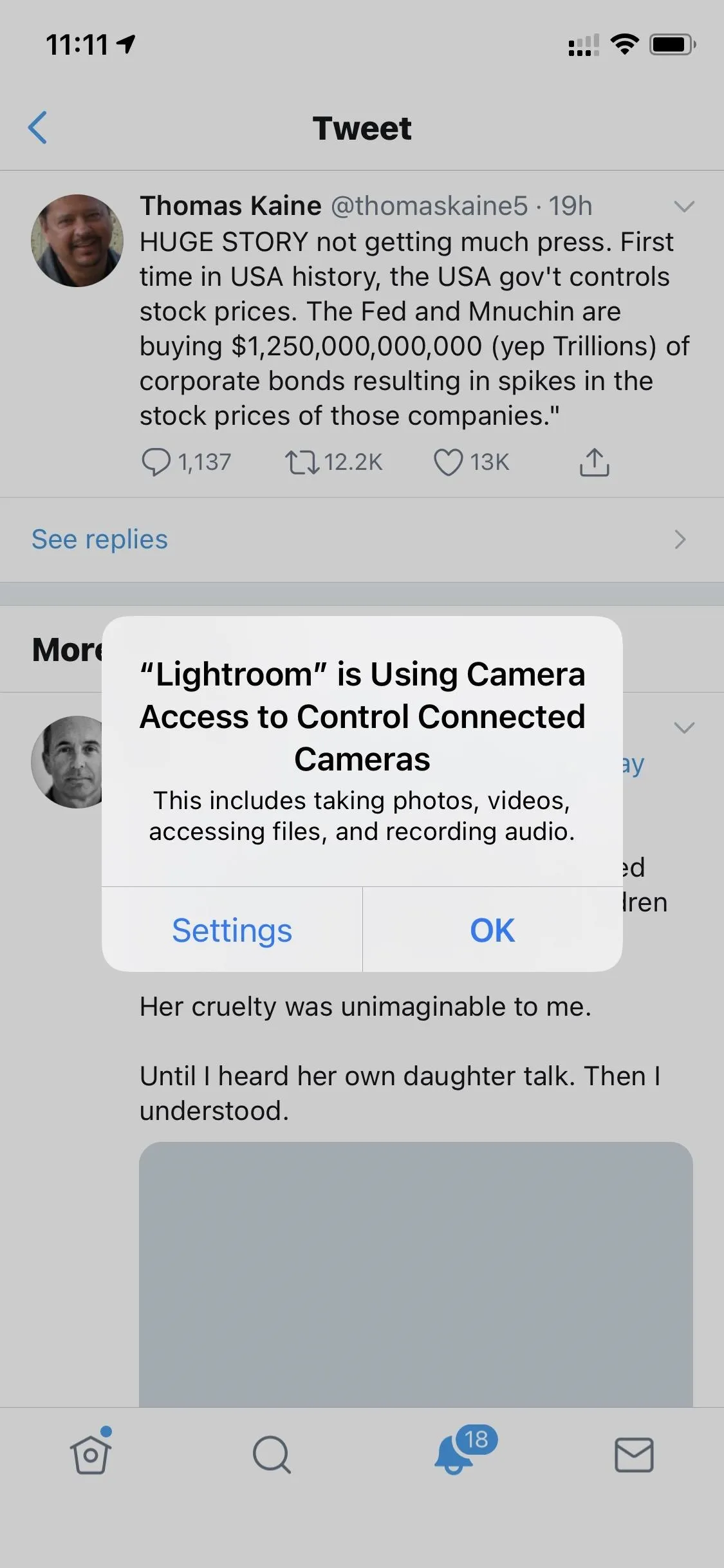
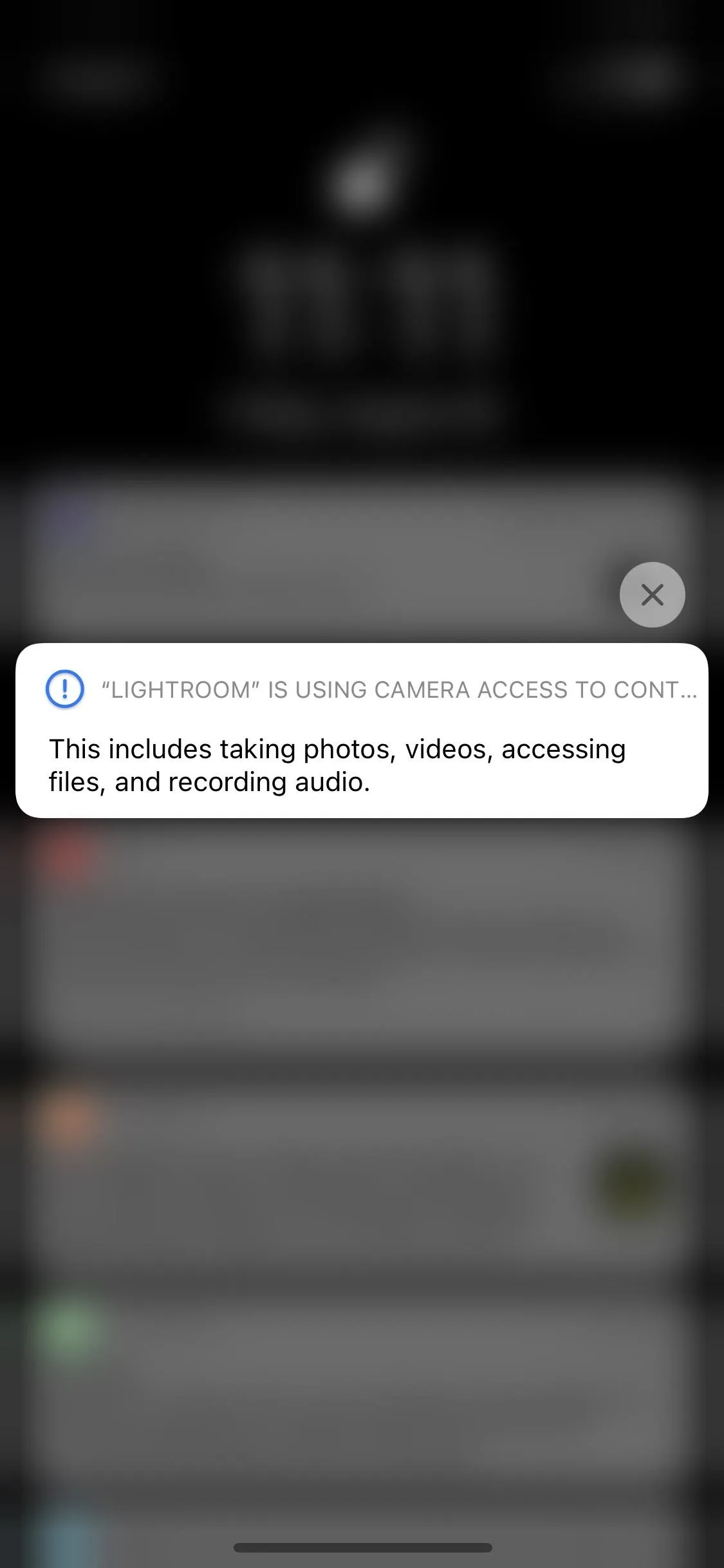
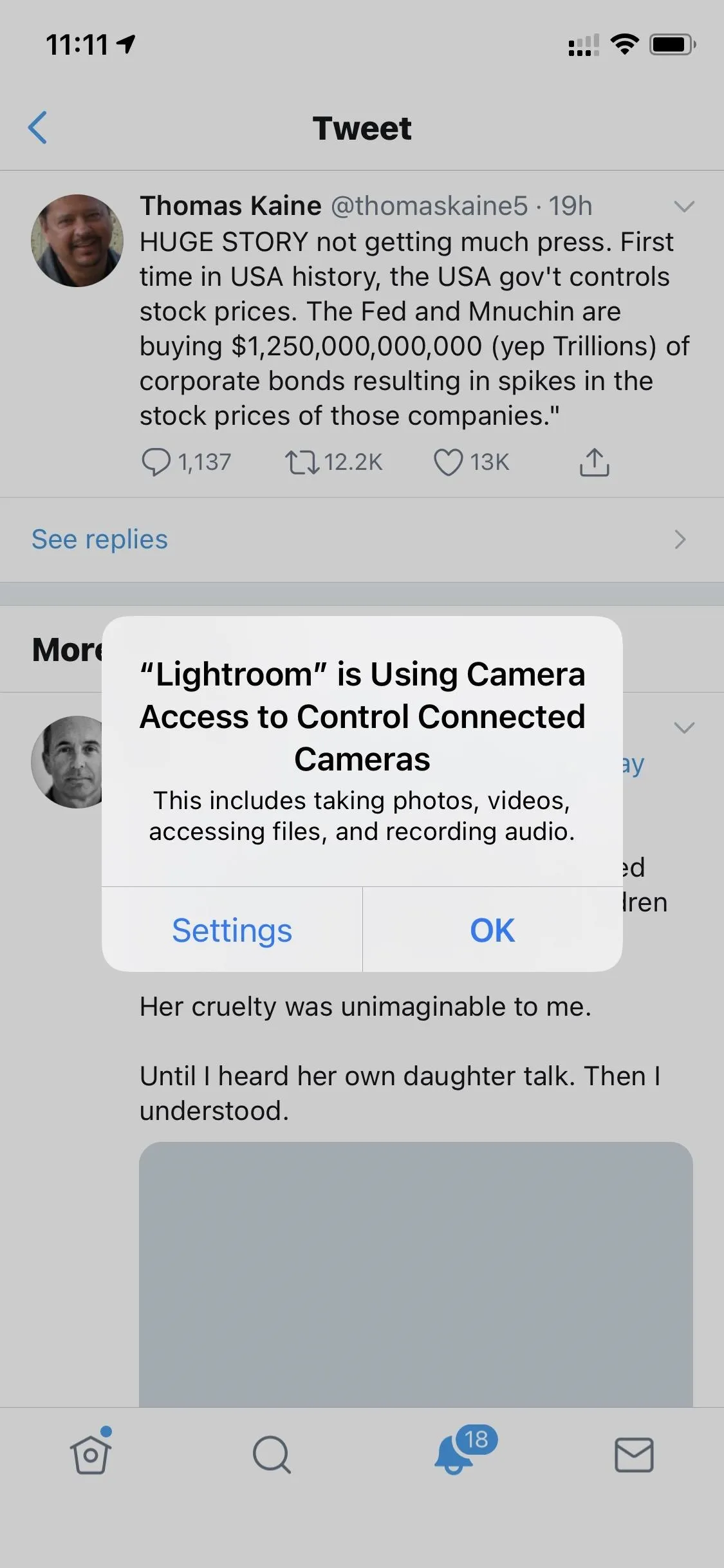
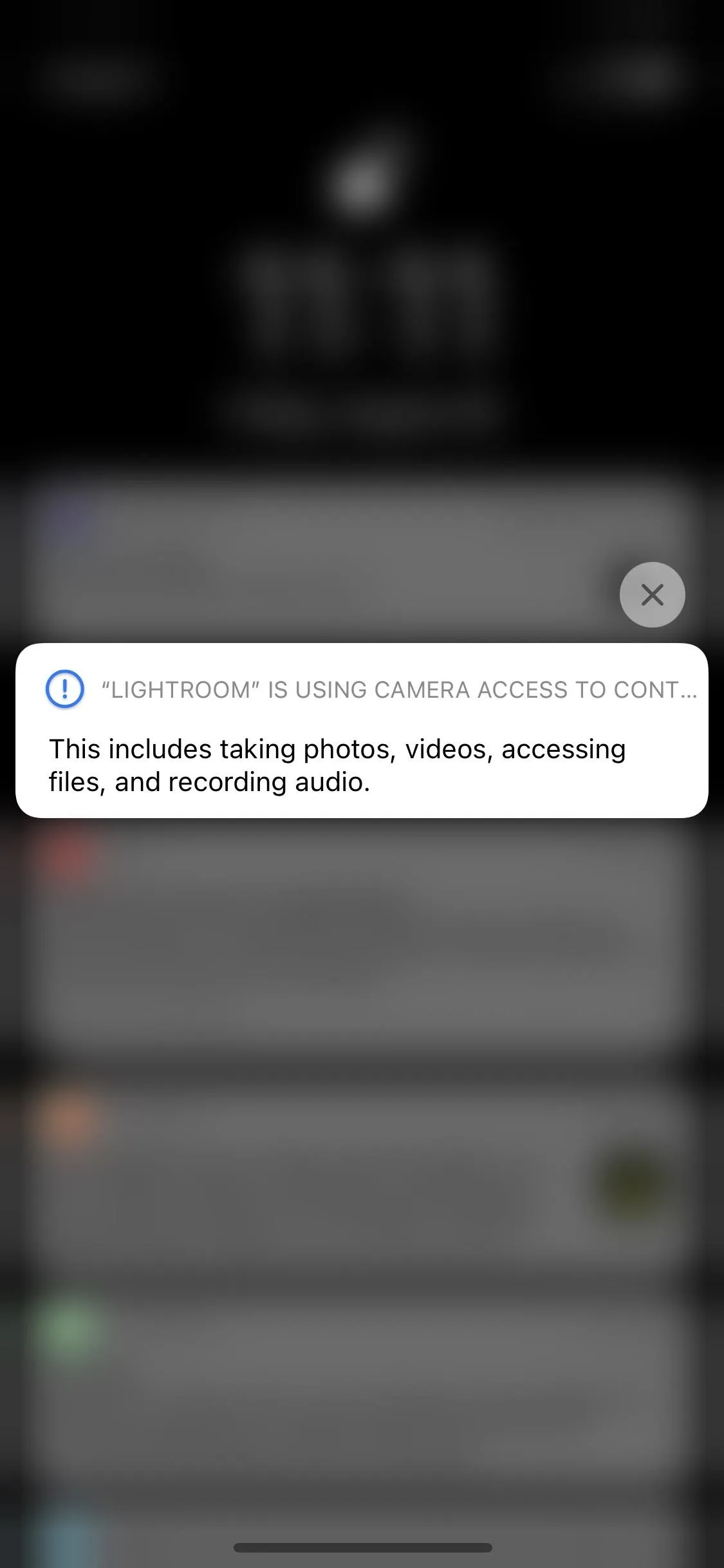
Prompts for When Apps Want to Search Your Network
With a new "Local Network" permissions setting, apps need to ask you before connecting to your local network and accessing any devices on said network.
For instance, if you're using Spotify and want to play it on your Sonos speakers, Spotify will need access to your network to find and connect to those speakers. YouTube may want it to play videos on your Chromecast. Dyson Link will need it to communicate with your fancy Dyson fan. Many apps will want or need local network access to connect to your smart home.
However, not all apps need it. For example, why does Chase need access to the local network? It doesn't, and there's no reason it should be asking you for permission to do so. Facebook doesn't need it either unless you have a Portal. Tap "OK" on the prompt if you want to let it communicate with other devices over Wi-Fi, or select "Don't Allow" to deny it.
You can go to Settings –> Privacy –> Local Network to change your mind on any.
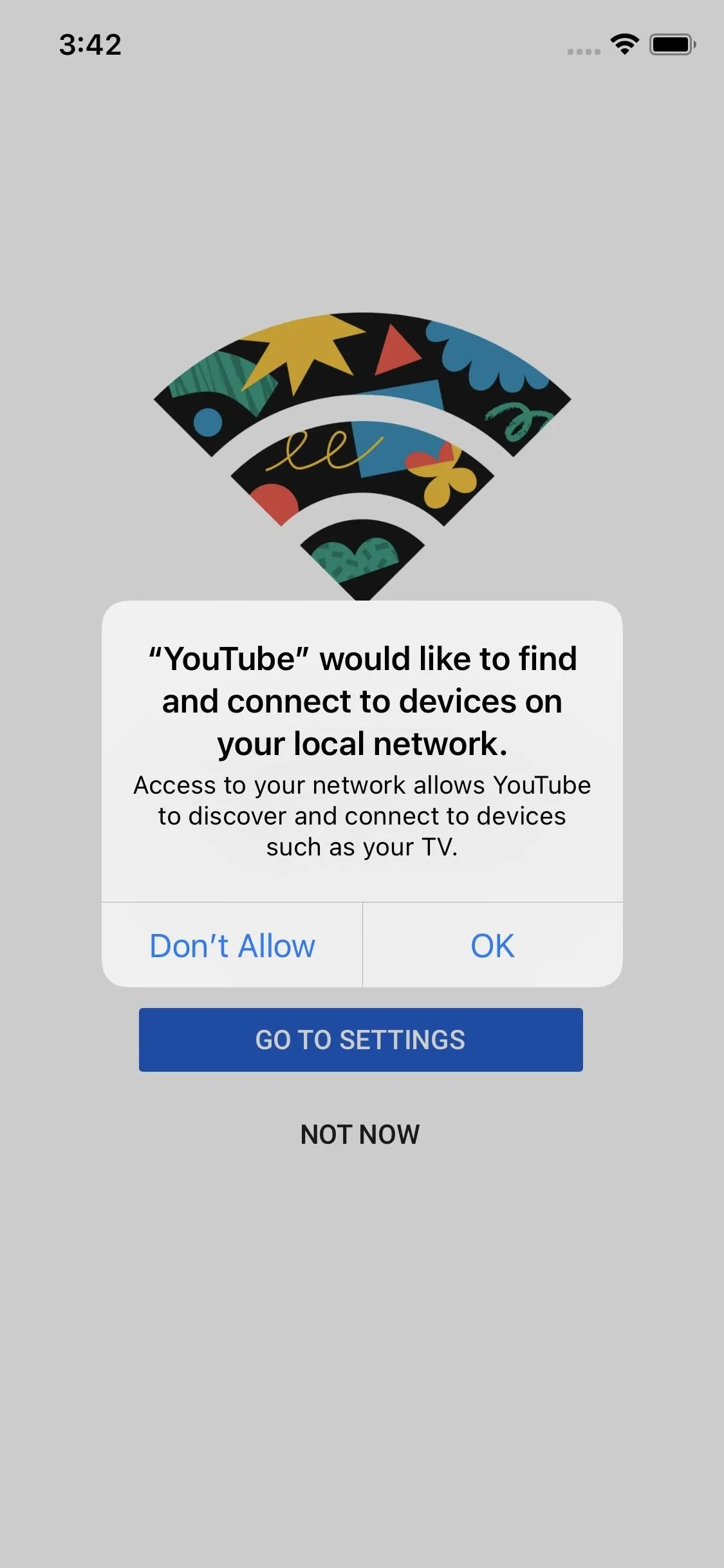

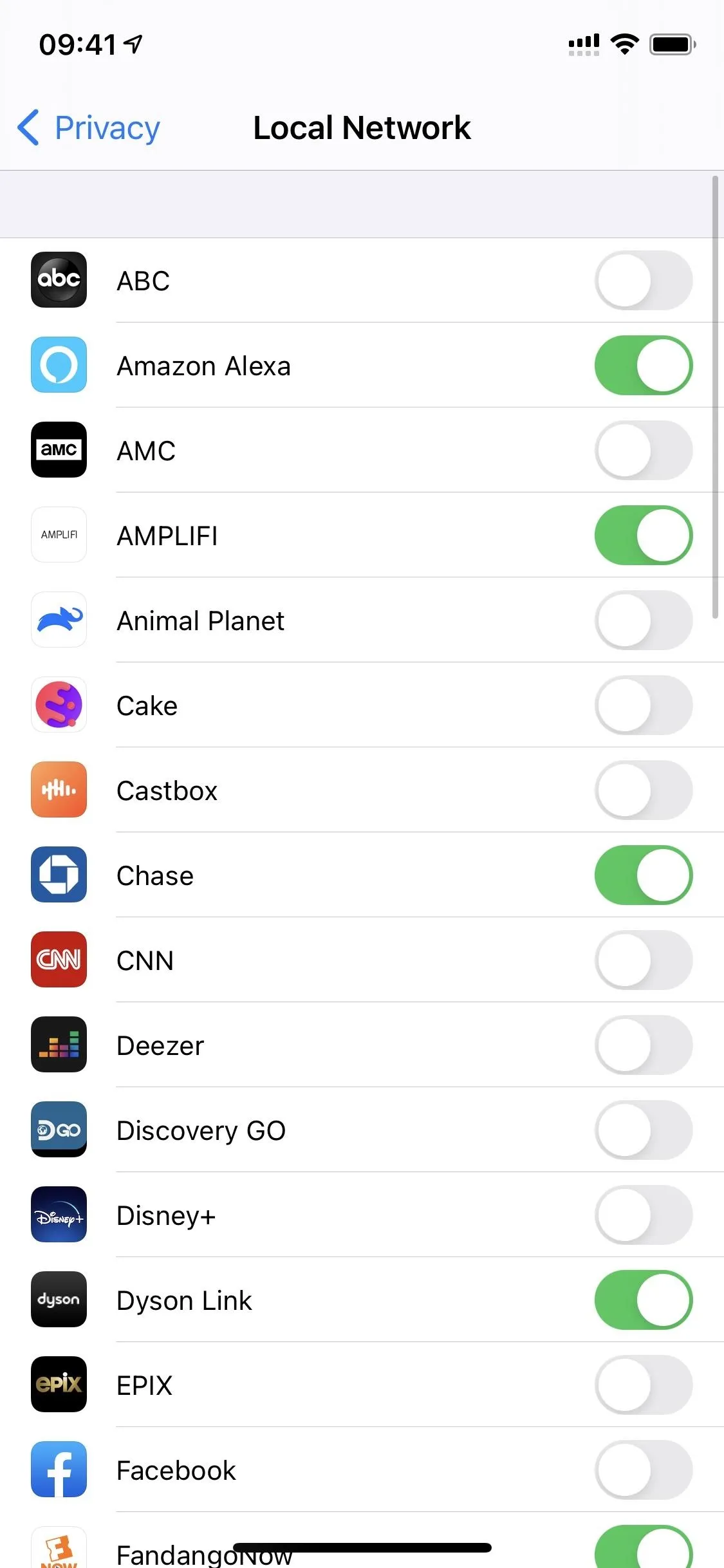
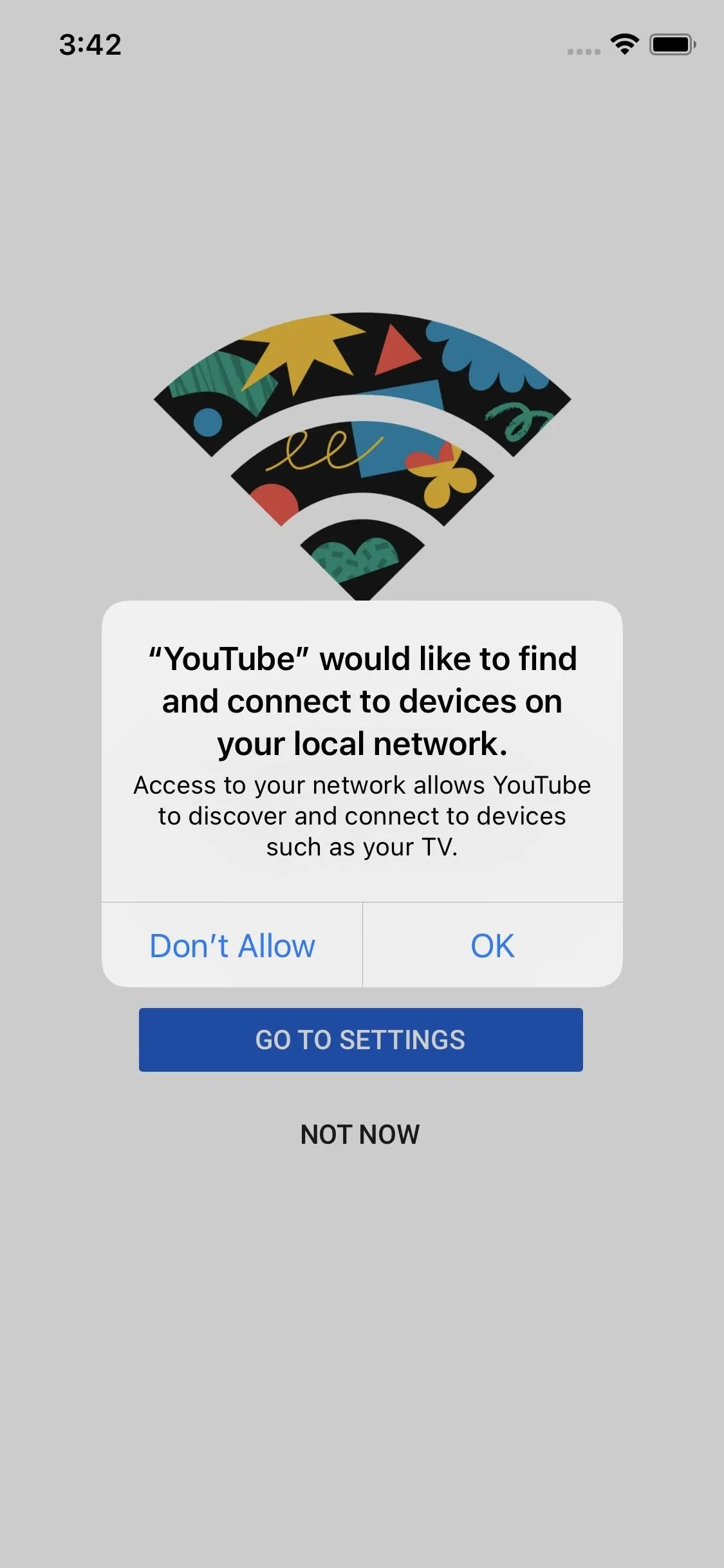

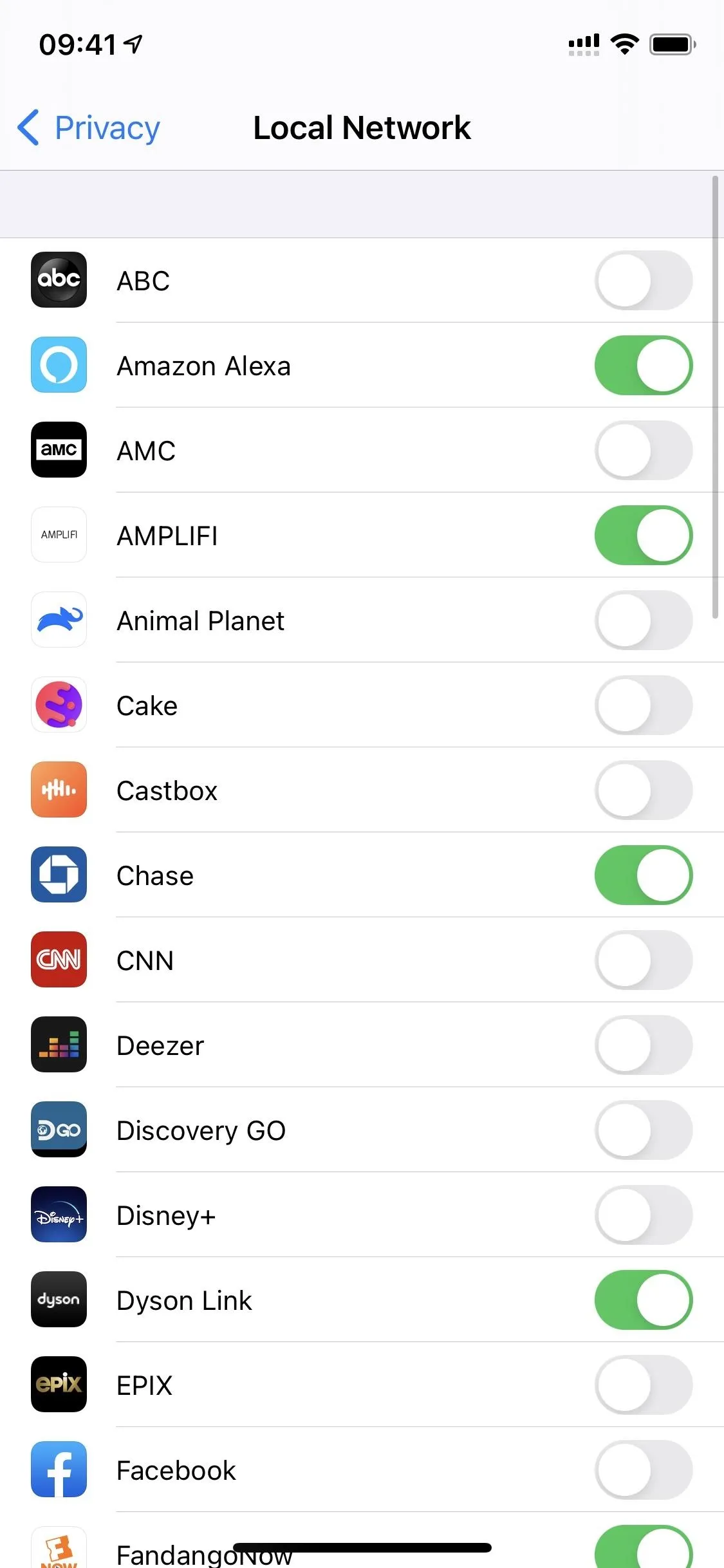
Prompts That Let You Give Access to Only a Few Photos
For the longest time, apps have been required to ask you for permission to access your Photos app so that you can upload images or videos. Now, you can get very specific with what media you give the app access to.
On the updated prompt, you can choose "Allow Access to All Photos," which does the same thing as before, but there's an option to "Select Photos," where you can pick one, two, ten, fifty, or any number of images that it can see. Being selective is a great choice if all you need to do is upload a profile photo or share an image once.
You can go to Settings –> Privacy –> Photos to change your mind for any app.
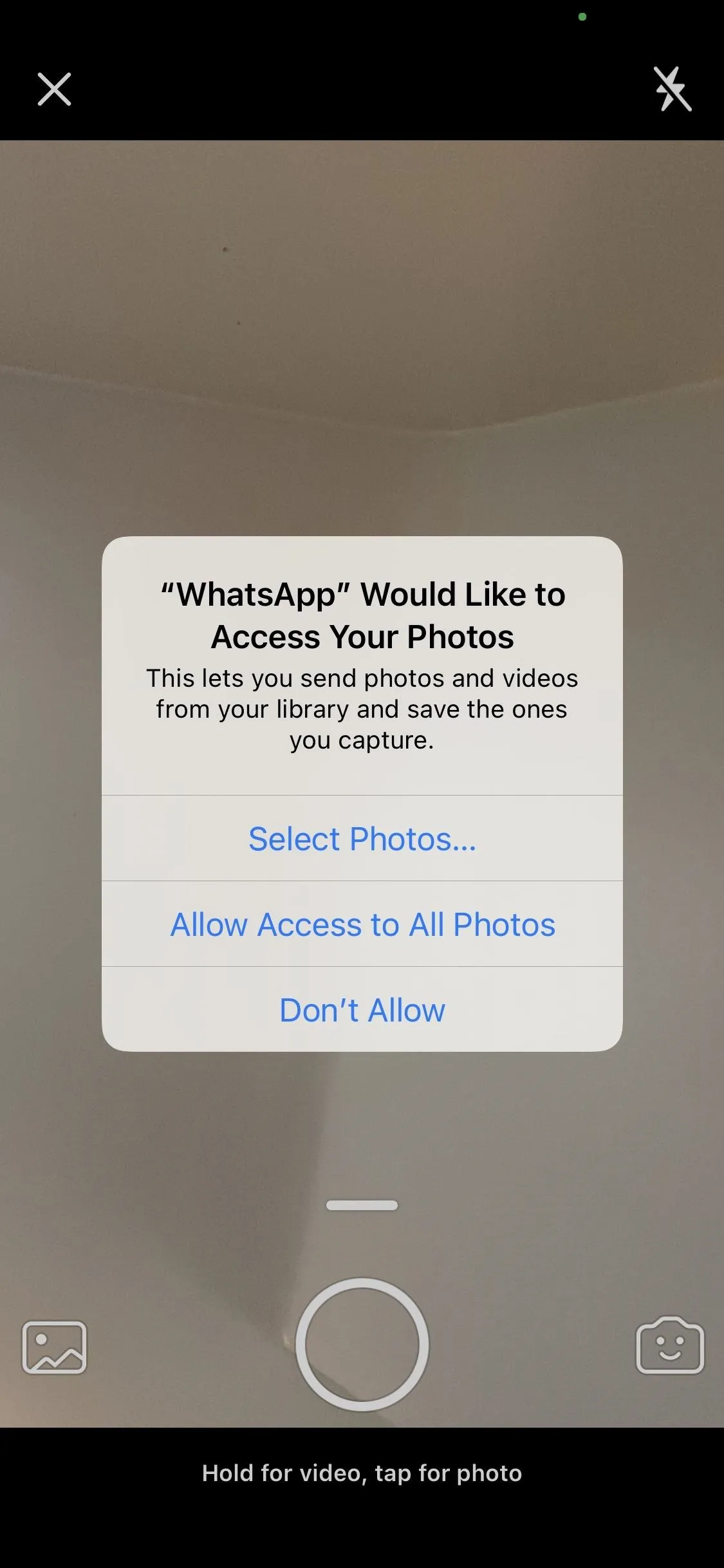
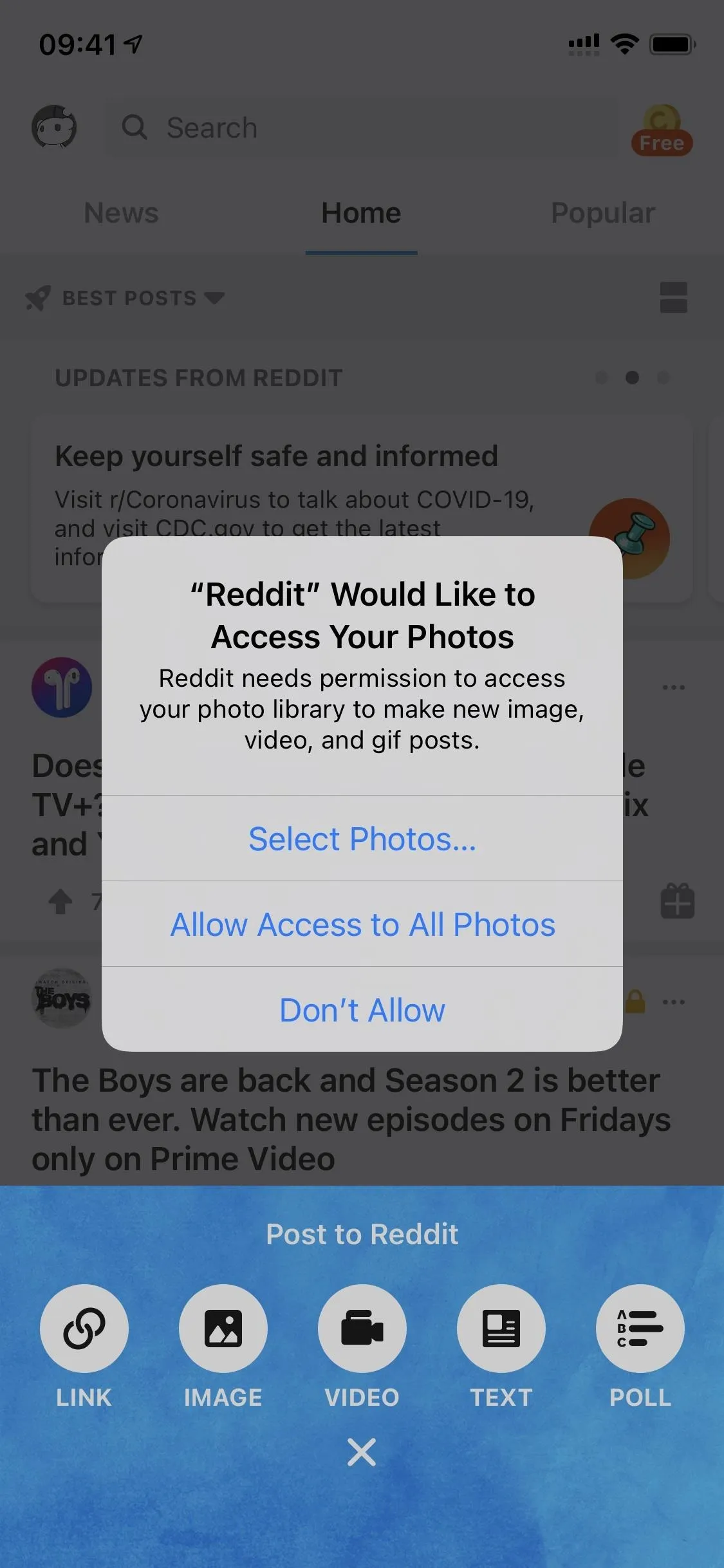
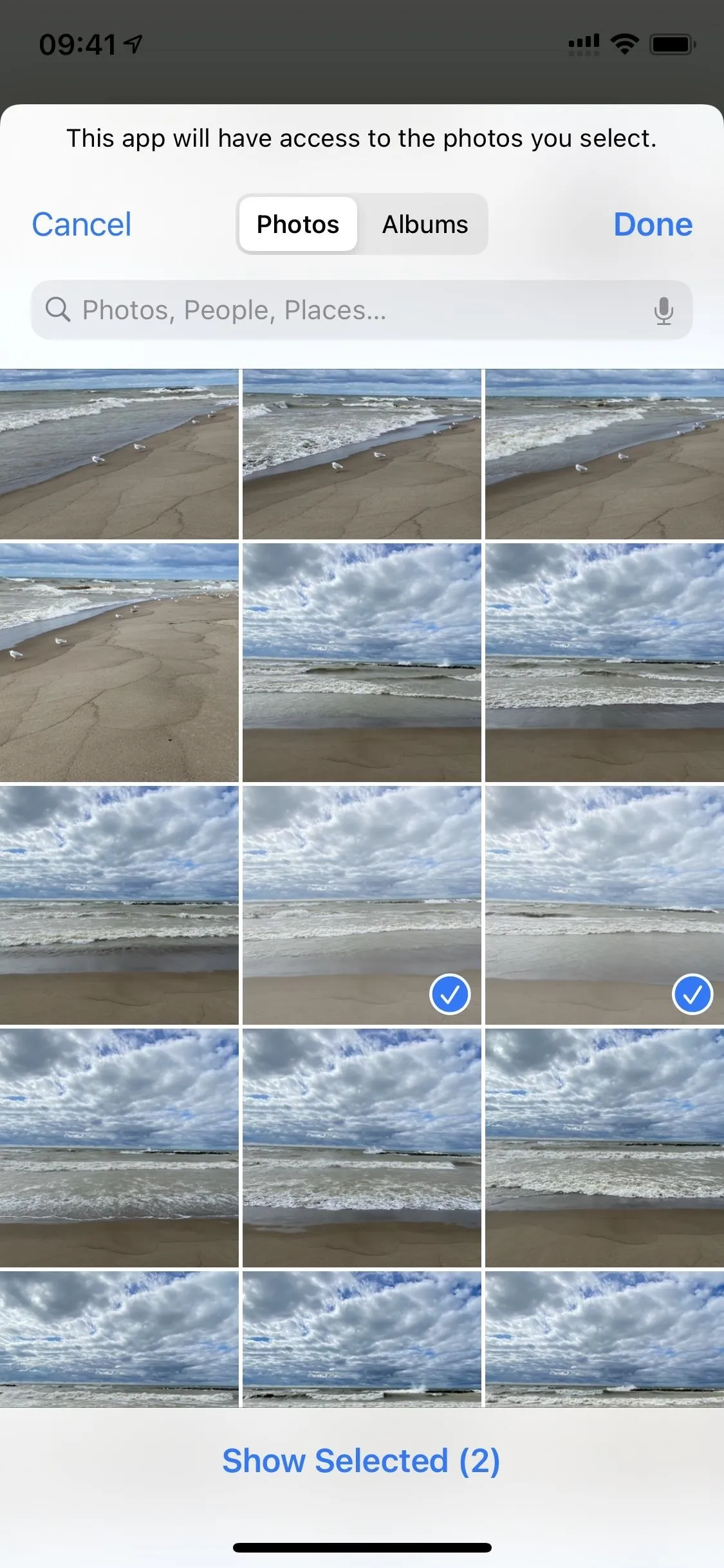
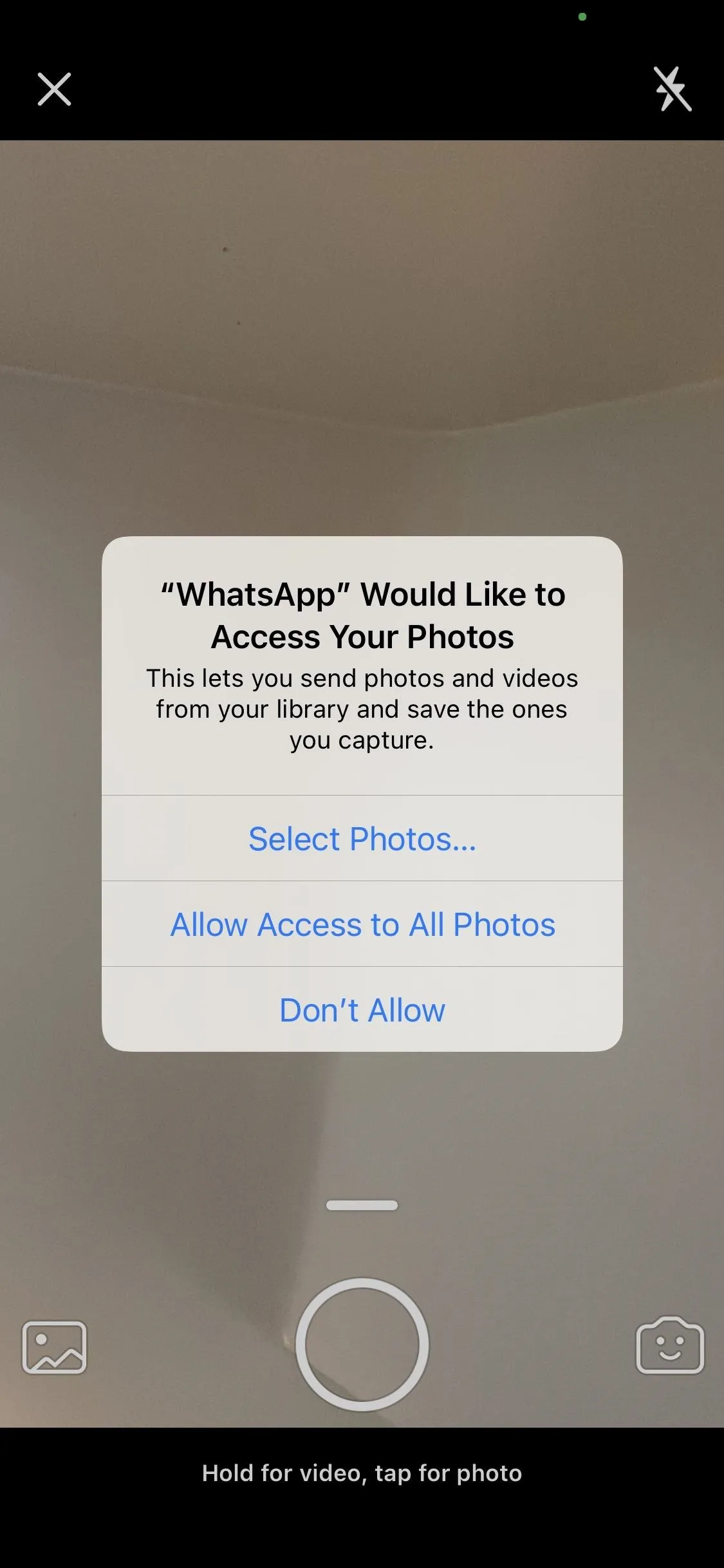
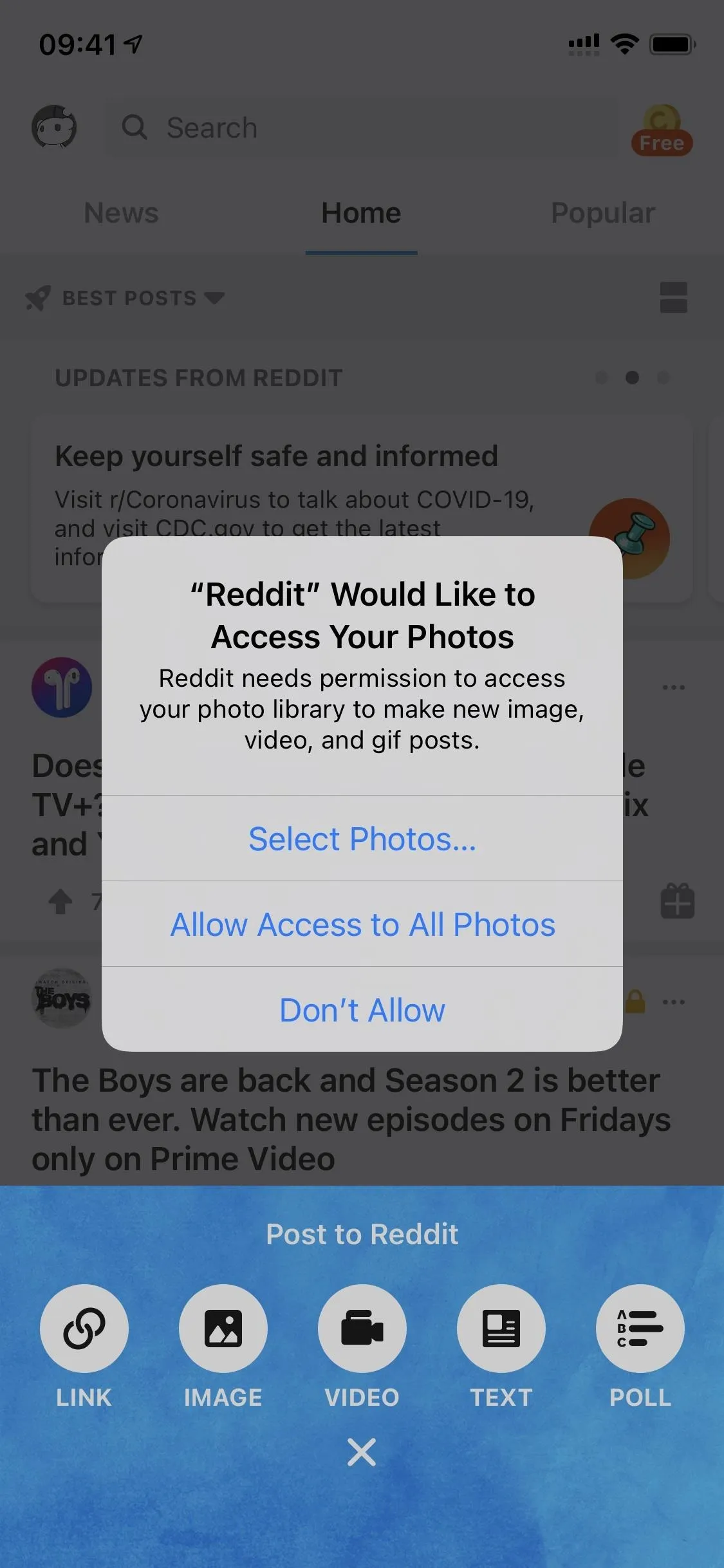
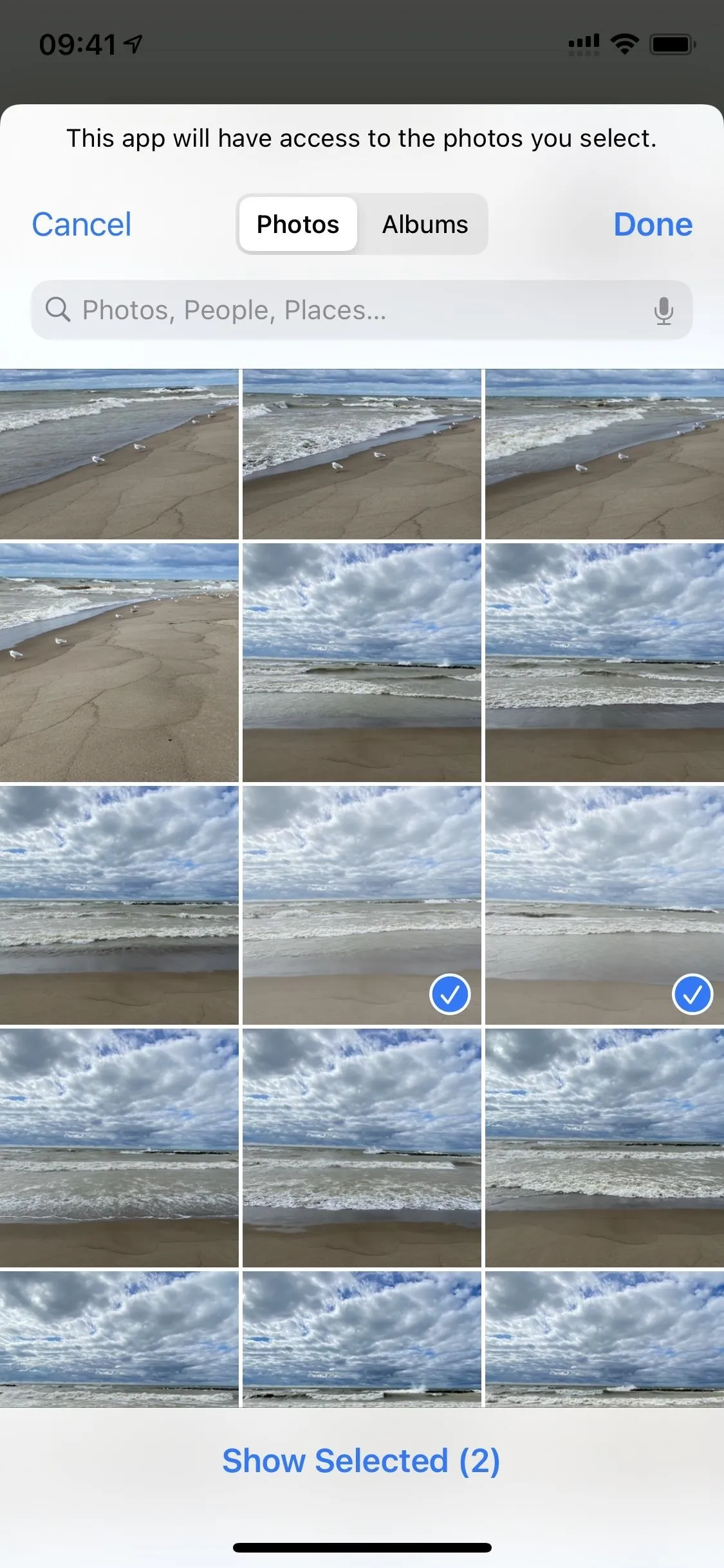
Prompts to Give Apps Less-Specific Location Data
Why do apps need your exact coordinates to give you nearby recommendations or show you cool stuff happening in your neighborhood? They don't, and iOS 14 recognizes this.
Now, whenever an app prompts you to let it use your location, there's a tiny "Precise: On" button on the map. It's easy to miss if you're not looking hard enough. Tap that, and it becomes "Precise: Off," and the app will only get a general idea of where you're at, not hone into your exact position.
You can go to Settings –> Privacy –> Location Services, then choose an app to adjust both how often it can access your location and if it gets your precise coordinates or general area.
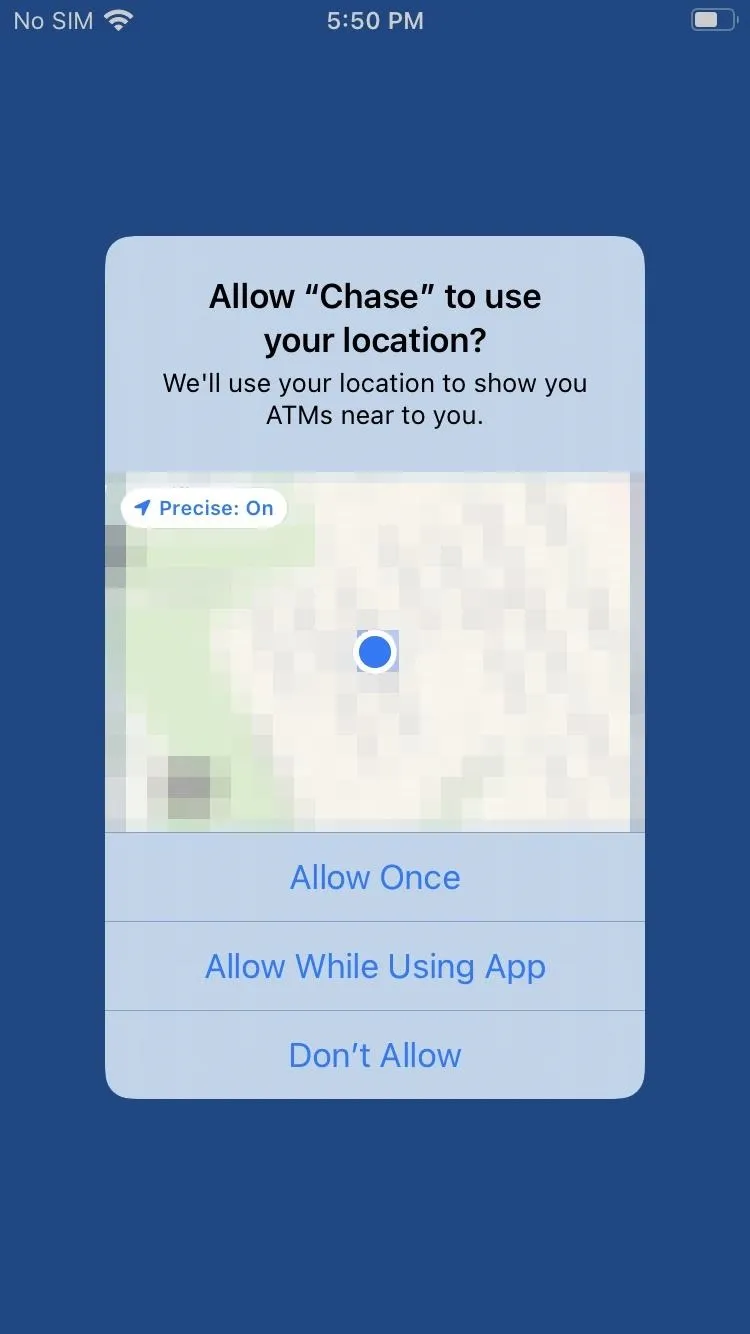
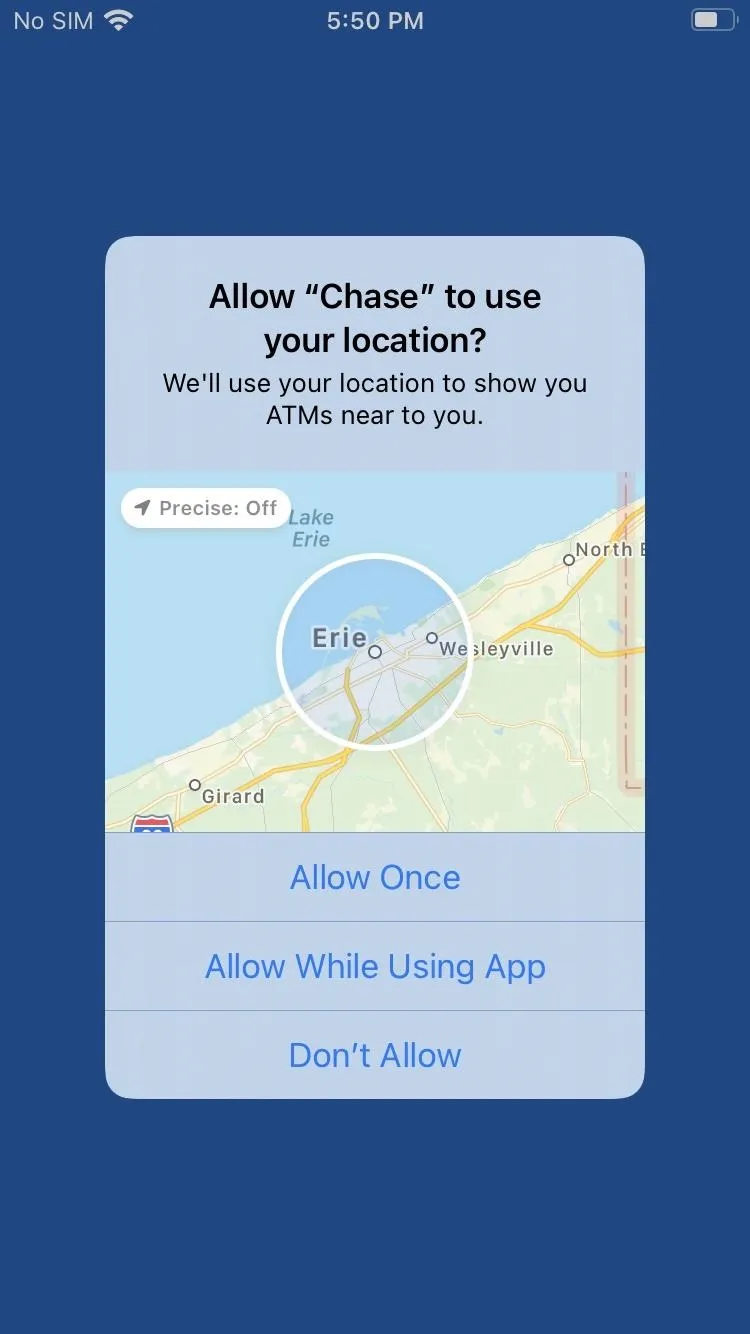
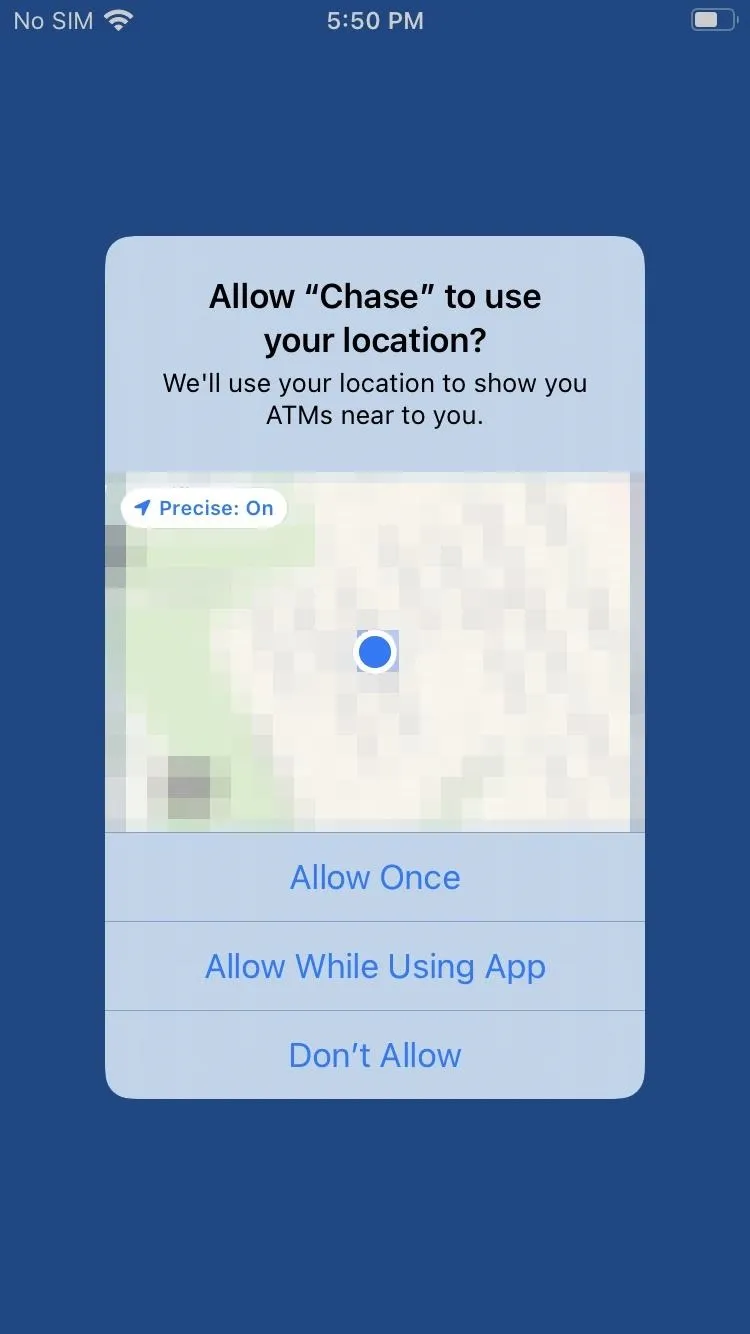
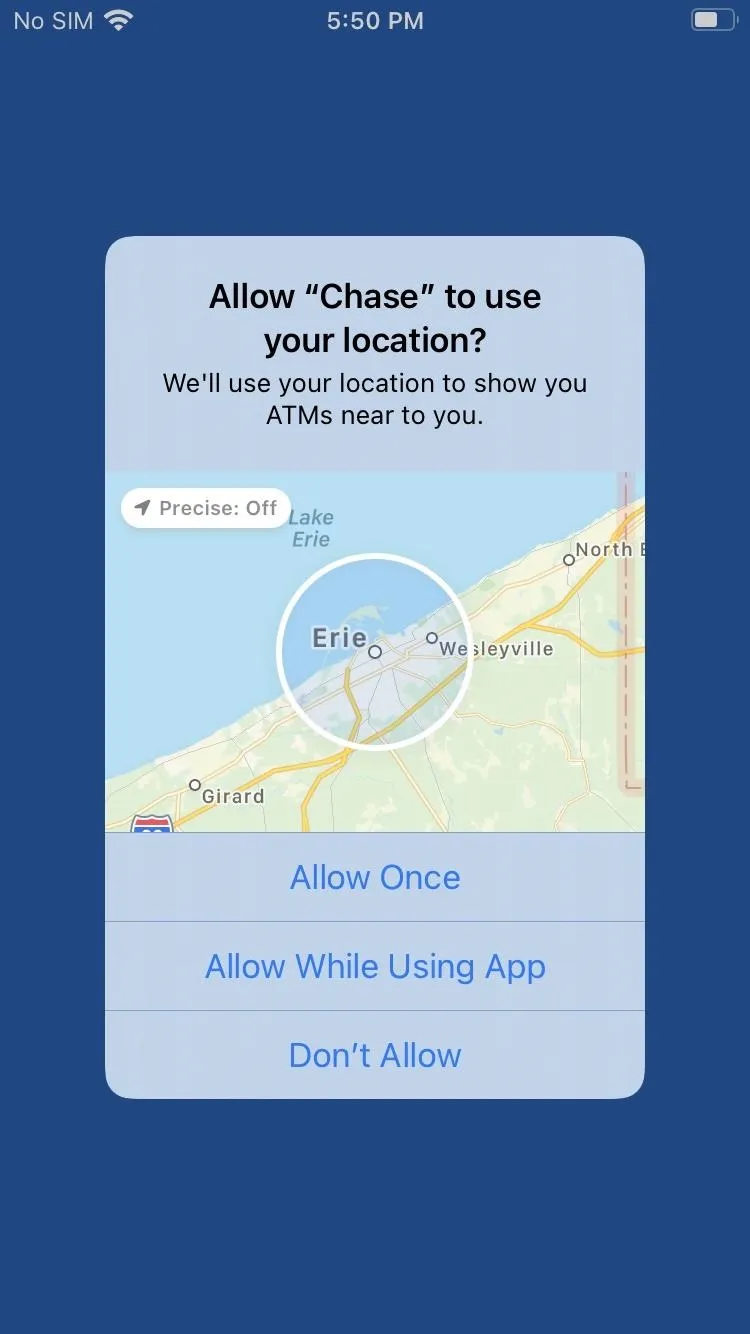
Limited Access to Your Contacts
Before, when an app needed access to your Contacts list, it would get access to everything. If it only needs info for one contact, it shouldn't get access to them all. And that's what iOS 14 fixes.
Whenever you're in an app where you need to add an email, phone number, or something else, like in mail and calendar apps, you can type the contact's name in the field; then, an autofill suggestion will appear above your keyboard. Once you find the right one, tap their name, and that's it.
If you want to use this option primarily, you can go to Settings –> Privacy –> Contacts, then disable full access for apps that don't need it. Then, you can rely on the autofill feature in those apps you denied full access to. If you don't like the autofill enhancement, you can also disable that in Settings –> Contacts –> Siri & Search –> Learn from this App.
Indicators for When Apps Are Recording
If you use an iPhone with Face ID, whenever an app is using your camera and/or microphone, you'll know about it. You'll see an orange LED indicator near your front-facing camera, which indicated microphone usage, and a green indicator, which means camera access. If an app uses both, it will show up as orange for a split second, then turn steady green. This security feature lets you know exactly when an app is recording or streaming, so you can say goodbye to spyware.
Alerts for Apps That Want to Track You (Coming Soon)
In the near future, you might also see apps ask to "track you across apps and websites owned by other companies." Whenever an app wants to access your iPhone's advertising identifier — and more importantly — link data about you and your iPhone that it collects with data collected from third-party apps, websites, and offline properties, the app's developer will need to get permission using the AppTrackingTransparency framework.
With your permission, they can use that data for advertising purposes, and they can even sell the data to so-called "data brokers."
As invasive an idea as that sounds, it's fantastic that Apple is putting in a new feature to show you when an app wants to do that. And since "hey, can we follow you around everywhere?" probably isn't a good look for most apps, we wouldn't be surprised to see a lot to drop that feature going forward. However, it created quite a stir in the advertising industry, so much so that Apple agreed to push the feature back until next year.
Right now, "Allow Apps to Request to Track" is disabled in Settings –> Privacy –> Tracking since the feature isn't in place yet. When it does hit, this could flip on, but you can jump here to turn it back off.
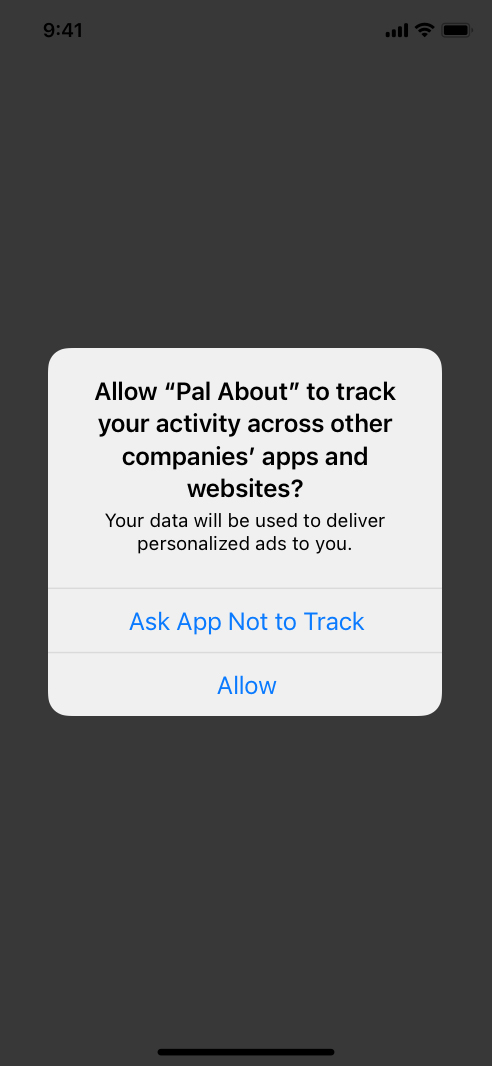
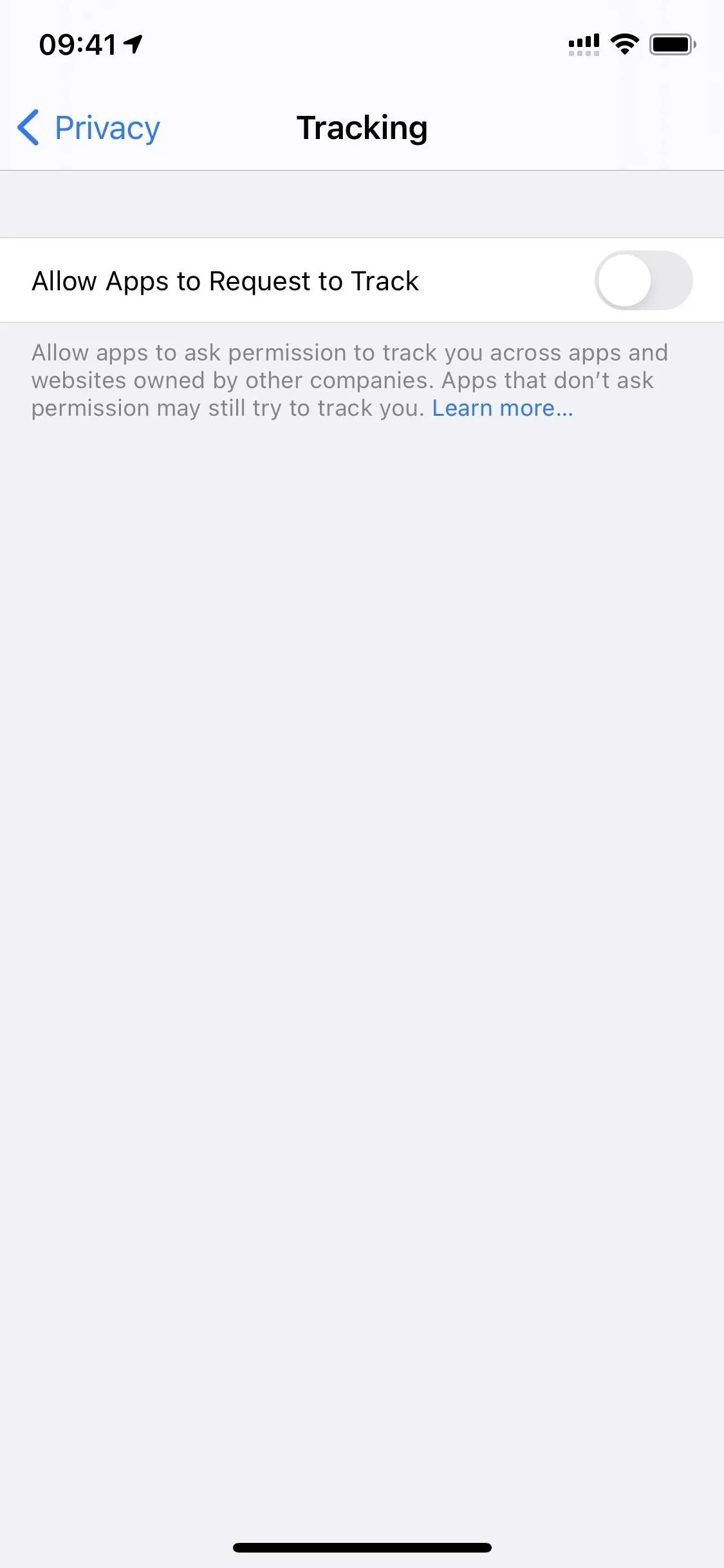
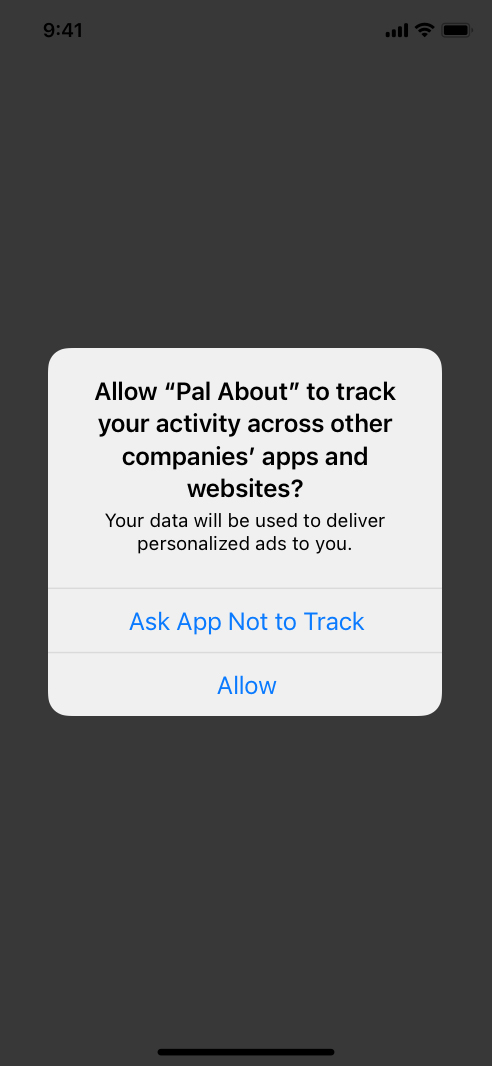
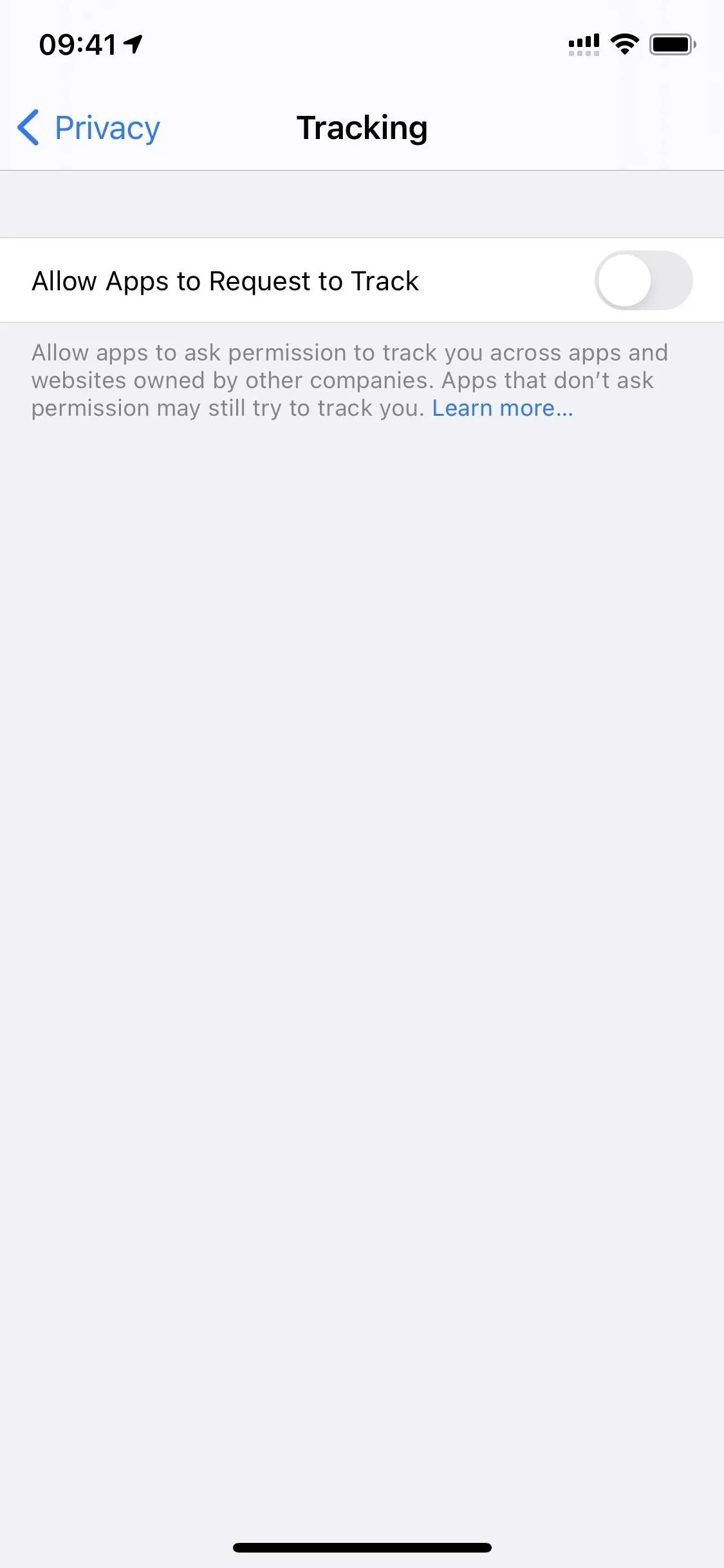
There are multiple reasons why iOS 14's new privacy policy is excellent for users. On the one hand, more control over what data apps want from us is always great. On the other, exposing what information those apps use to collect without our knowledge has forced many to change their practices, resulting in a more privacy-friendly experience on iOS.
Cover image and screenshots by Jake Peterson/Gadget Hacks




Comments
No Comments Exist
Be the first, drop a comment!