So, you've gotten (or are getting) a shiny new iPhone 8 or 8 Plus. Congratulations! It's got great new features including the new A11 Bionic chip, wireless and fast charging, and portrait lighting. And let's not forget a much better battery ... right?
Wrong. The iPhone 8 models actually sport smaller batteries than their predecessors from last year. To be exact, 139 mAh and 225 mAh smaller, respectively. Now, before you get your pitchforks out, Apple claims the 8 and 8 Plus batteries last about as long as the 7 and 7 Plus ones. While the 7 models don't have terrible battery life by any means, you'd think that the 8 models would have bigger batteries. What gives?
While Apple may not be able to elongate your iPhone's battery, we sure can. Below are some great tips to improve battery life on the iPhone 8 and 8 Plus, which should be used in conjunction with our overall guide on improving battery life in iOS 11.
Tip 1. Disable True Tone Display
The iPhone 8 and 8 Plus, along with the iPhone X, come packed with the True Tone display feature from the iPad Pro. Basically, the color of your display will change slightly depending on your surroundings, creating a more natural viewing experience wherever you are.
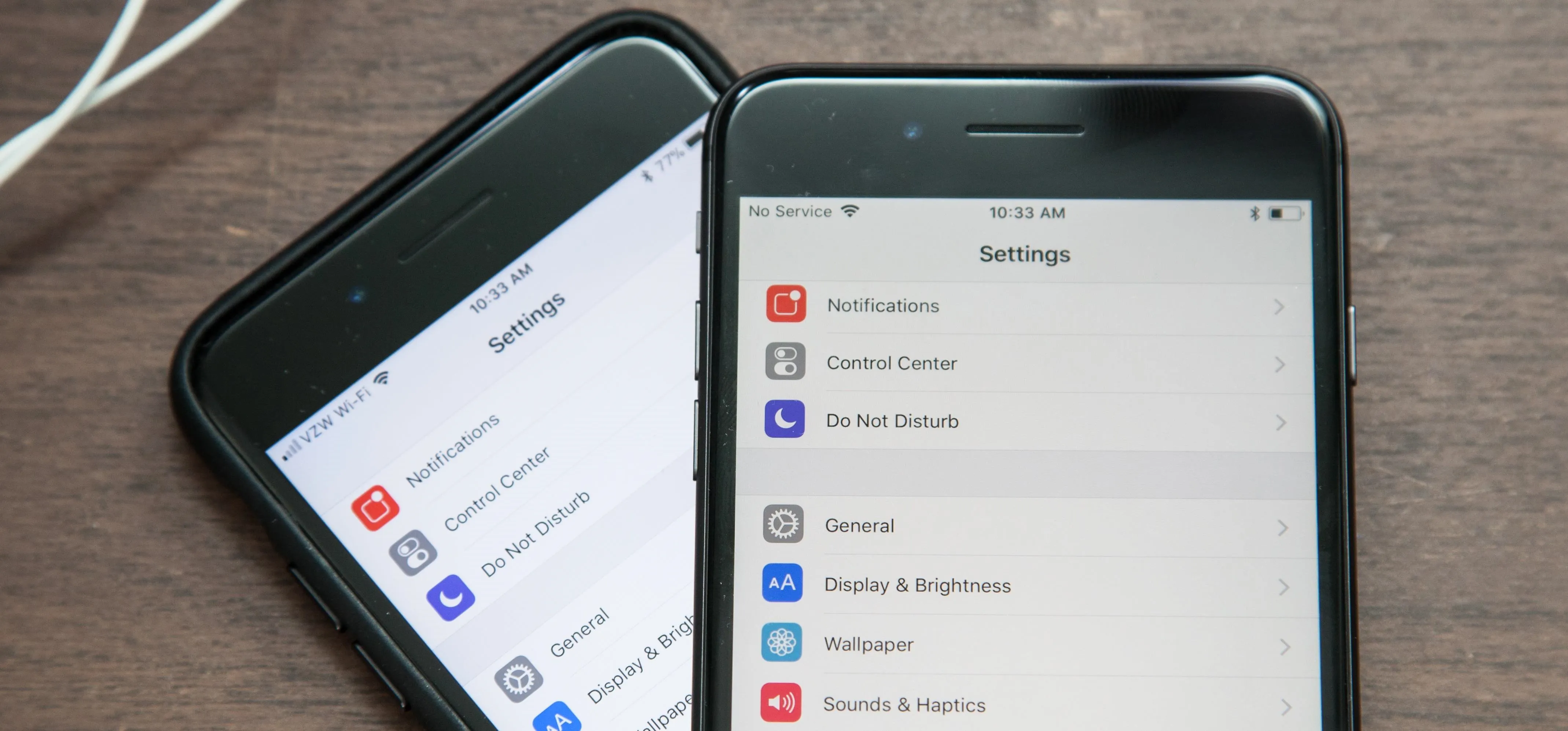
Without True Tone (bottom) and with True Tone (top).
However, analyzing your ambient light at all times isn't necessarily good for your battery. If you want to favor battery life over display color, head to "Display & Brightness" in the Settings app, then disable "True Tone." You could also just pull up the Control Center, hard-press on the brightness slider, then toggle off True Tone.
We would also recommend you disable "Auto-Brightness" for similar reasons, just be aware that this setting is no longer in the "Display & Brightness" menu.
Tip 2. Shoot in Lower Video Quality
Apple boasted about the new 4K 60 fps mode on the iPhone 8 and 8 Plus, and while the end results look fantastic, that frame rate jump means more strain on your battery.
As a general rule of thumb, the higher the quality and the frame rate of your video, the more battery you will use when shooting. Apple has given us more options than ever with the 8 and 8 Plus in terms of quality and frame rate control, so let's dive into our options.
To change the quality of normal videos, open up "Camera" in the Settings app, then tap on "Record Video." From this list, you'll see the following options.
- 720p HD at 30 fps
- 1080p HD at 30 fps
- 1080p HD at 60 fps
- 4K at 24 fps
- 4K at 30 fps
- 4K at 60 fps
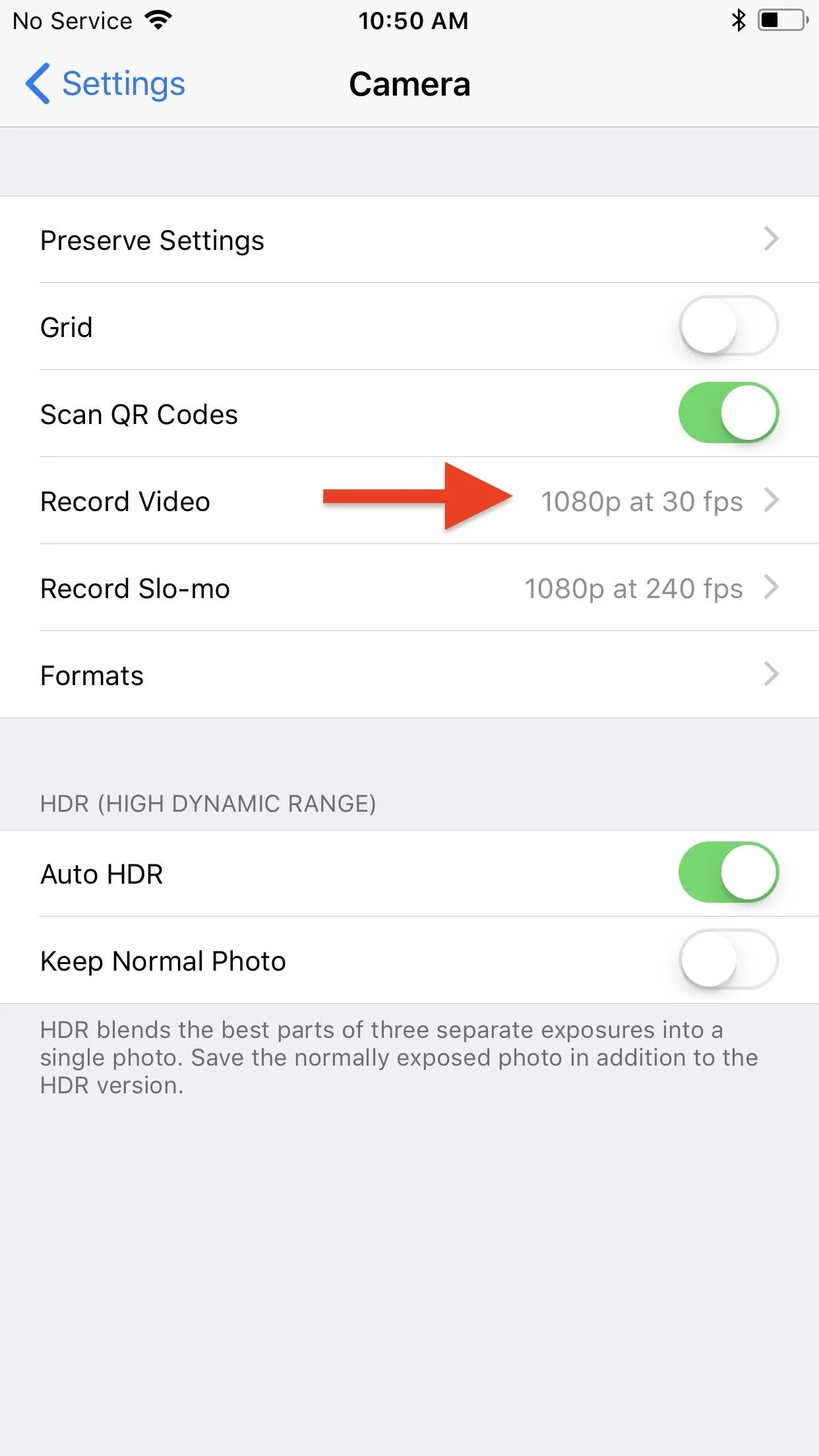
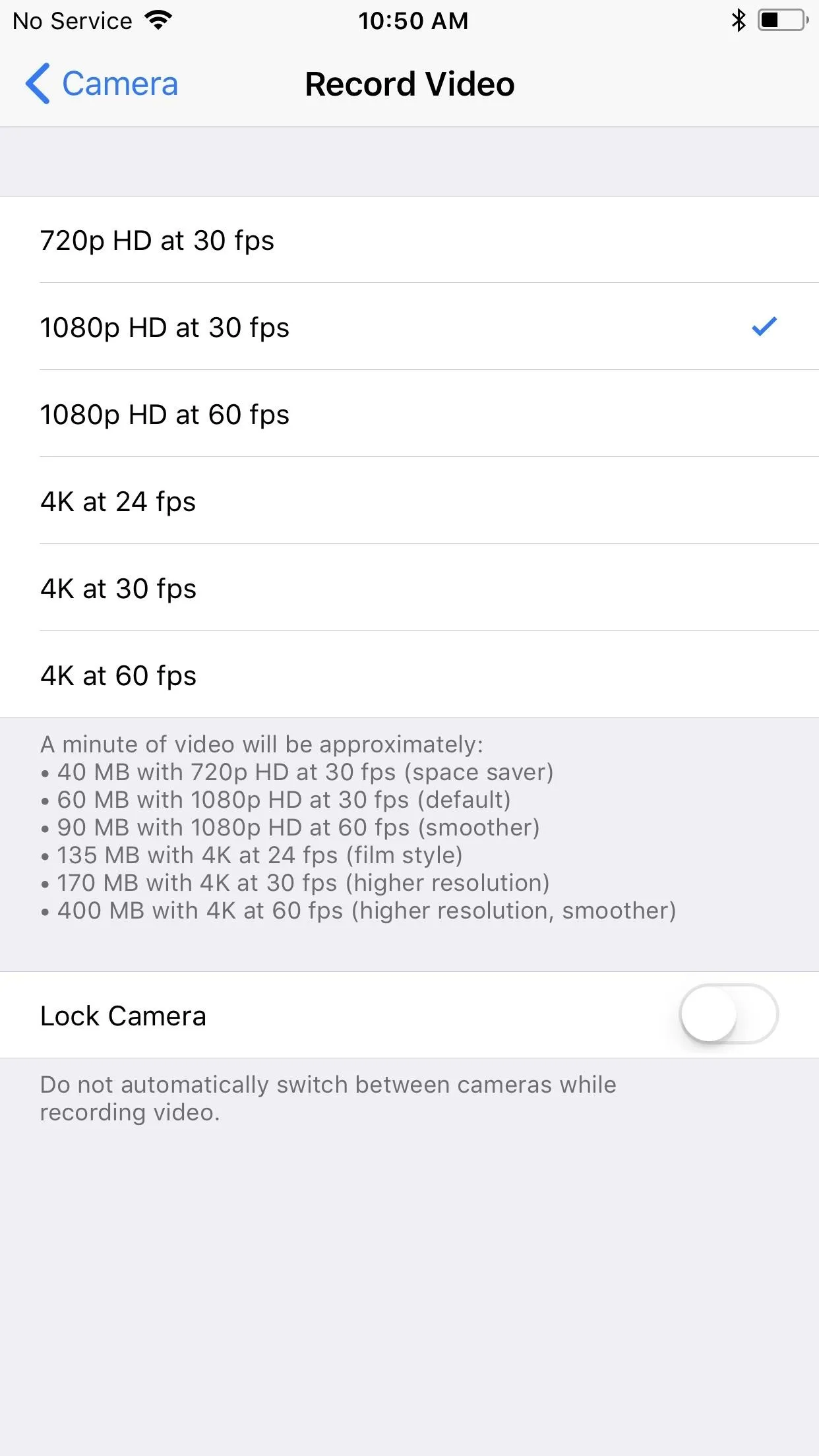
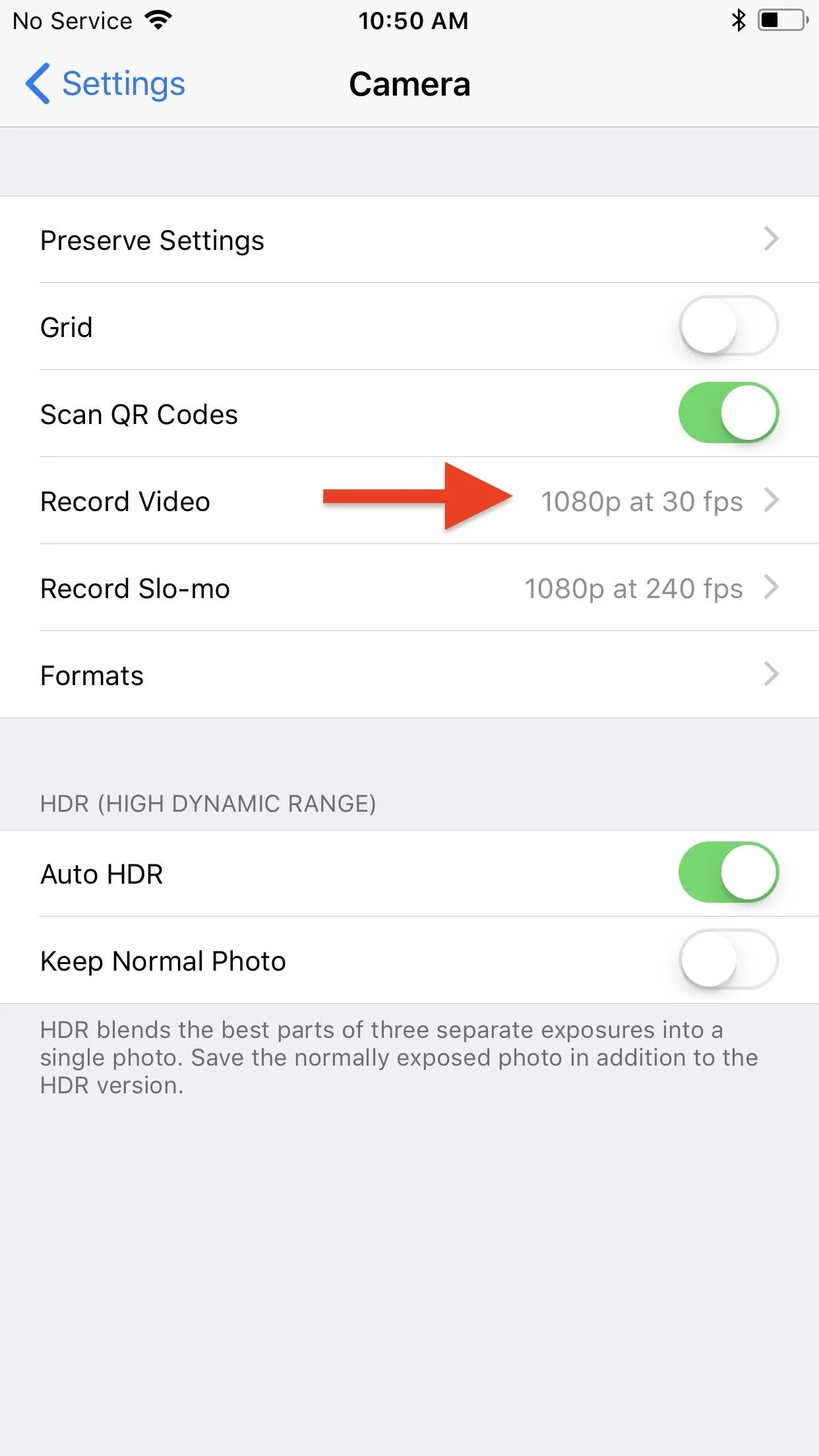
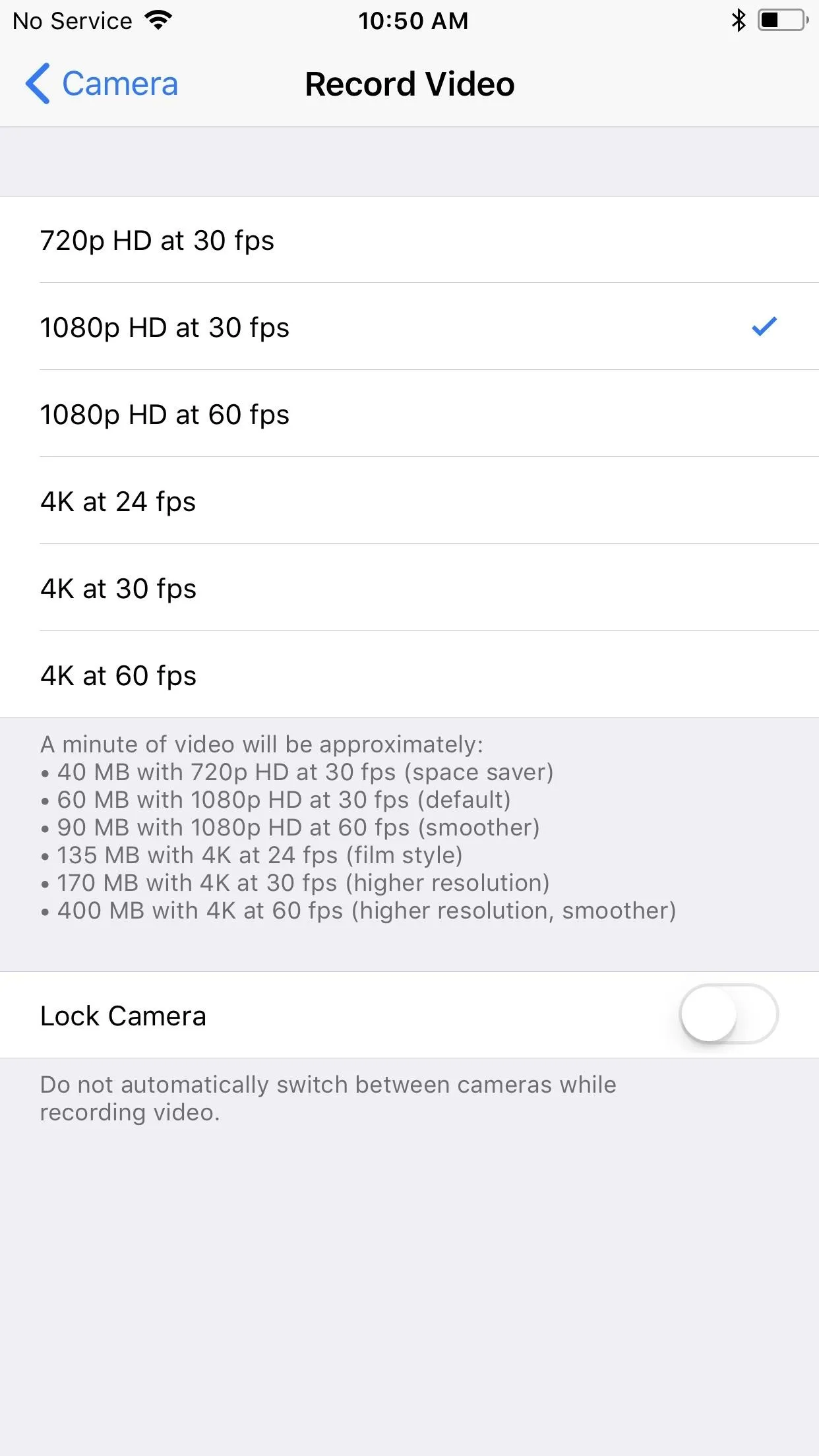
Only you know what quality you need for any given project, so take that into consideration before choosing. If you're looking to save as much battery as possible, and are even looking to save a little storage as well, you might want to jump to the extreme end of the list and choose 720p.
However, if you're worried about your video quality suffering, I'd recommend going with 1080p at 30 fps. You'll still save battery this way, but your video will still look great.
If you must shoot in 4K, try to go for 24 fps, which is the standard for movies and most newer TV shows, so it's nice for Apple to include that slower frame rate with the iPhone, but apart from that, it will save you some battery over shooting at 60 fps. Think about it — your iPhone is either taking 24 4K photos a second or 60 4K photos a second.
You also have some control over the slo-mo camera. This can be found in the same "Camera" settings menu, just tap on "Record Slo-mo" instead. Unfortunately, on the iPhone 8, Apple no longer offers 720p slow-motion video recording. While that's good for the quality of your viral slo-mo video, that's not as good for your battery.
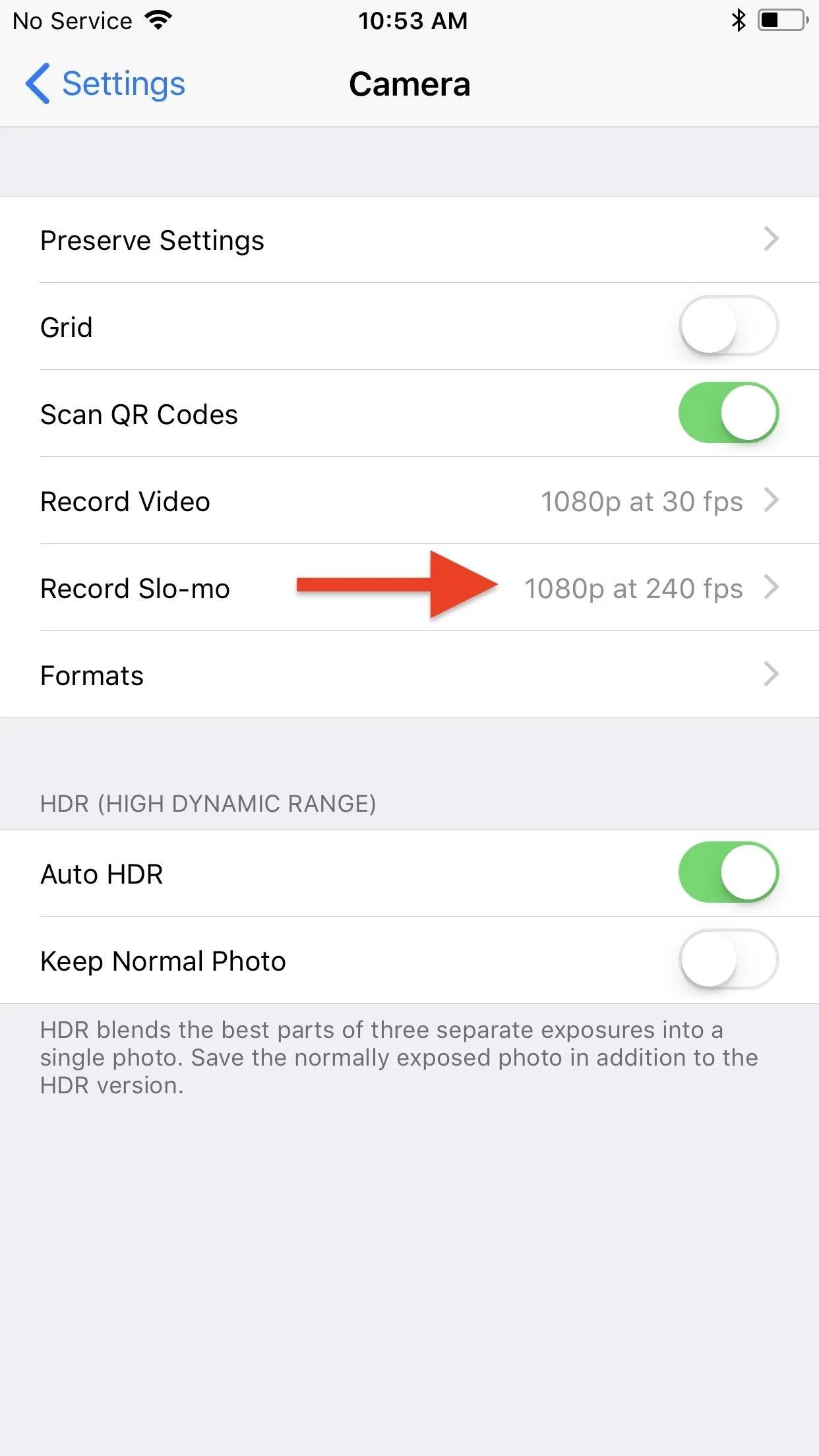
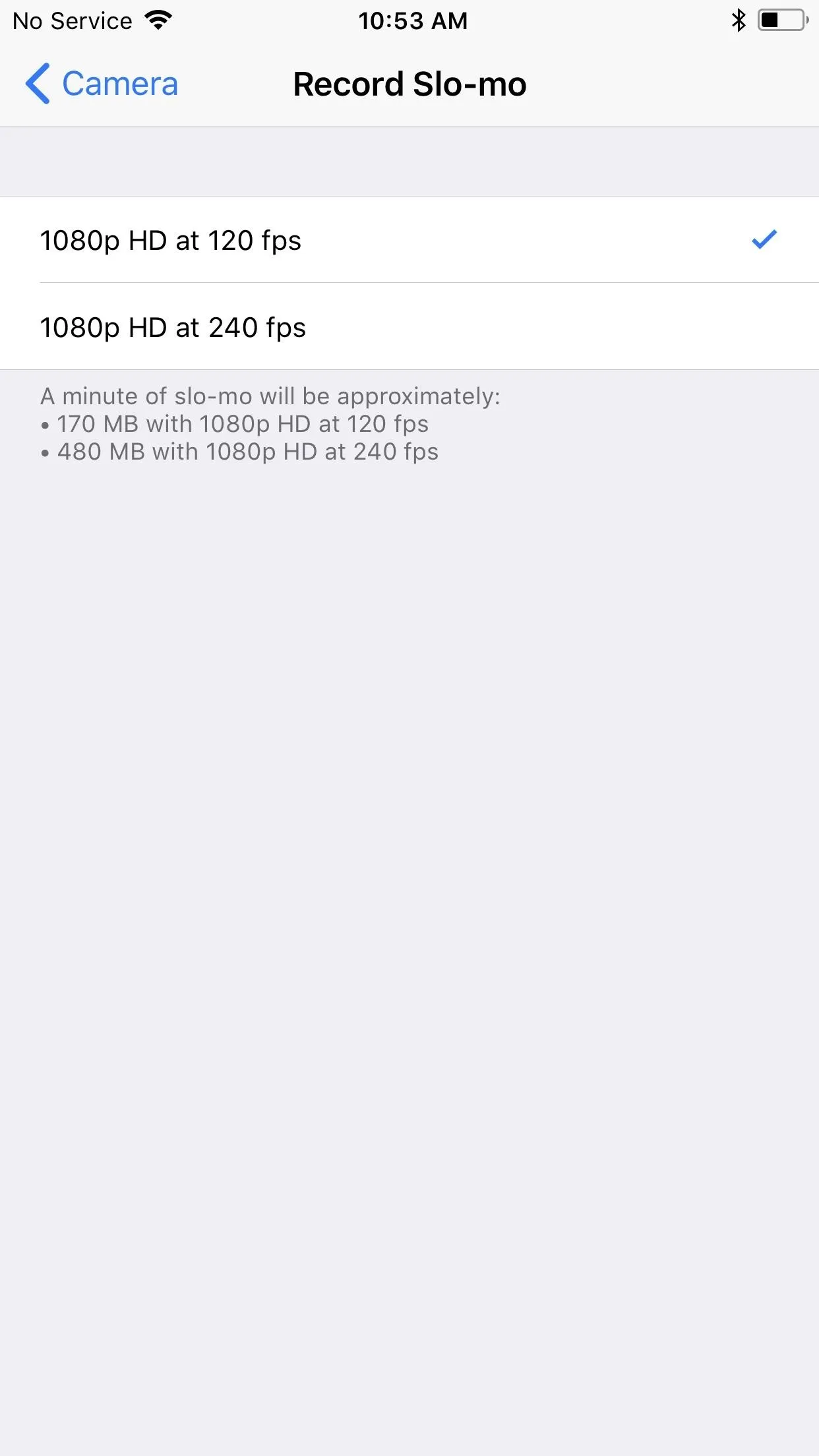
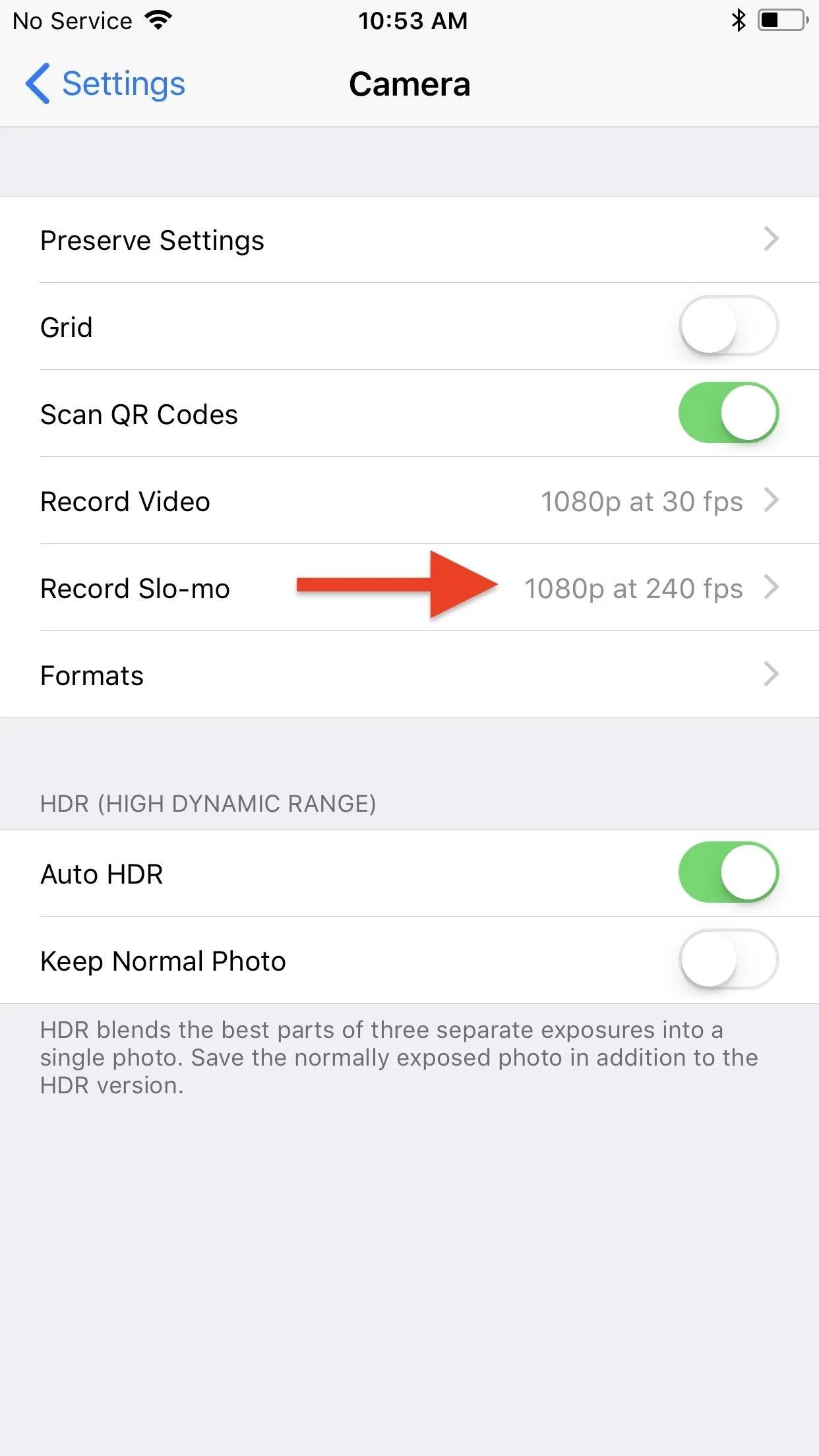
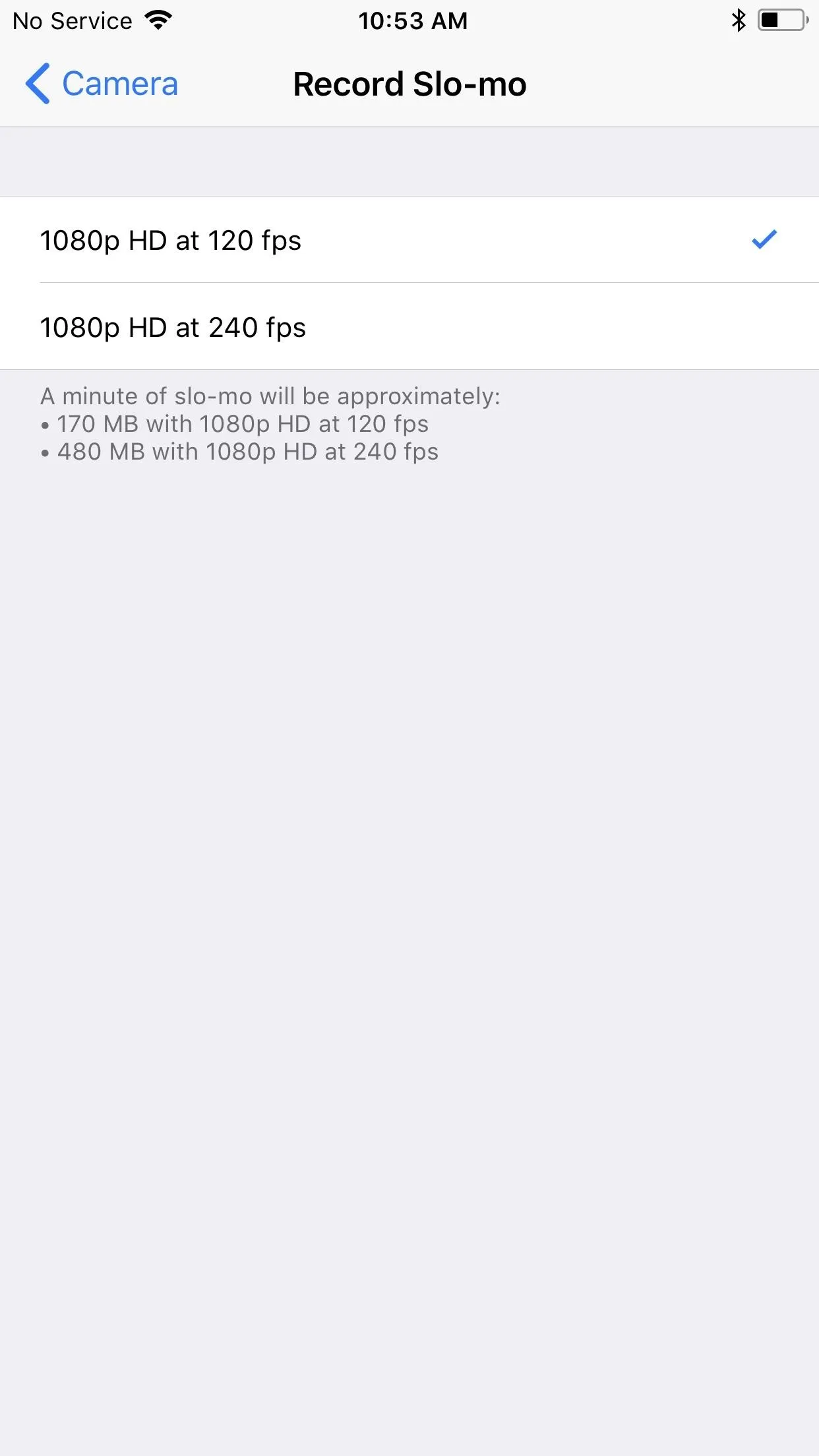
What you can choose from is the frame rate. Apple lets you pick between 120 fps or 240 fps. Guess which one we'd recommend for better battery life? I'm not saying that shooting slo-mo at 120 fps is going to be good for your battery. What I am saying is if you need to shoot slo-mo when your battery is low, 120 fps is going to use less battery than 240 fps.
Tip 3. Use Fast Charging for Quick Power Grabs
This isn't so much a battery saving tip as it is a PSA, but the iPhone 8 and 8 Plus finally have quick charging capabilities. Apple claims you can achieve 50% battery life in just 30 minutes, which is a nice change of pace from past iPhone models. At least when you forget to charge your iPhone at night, you won't be completely done for.
We can assume that it would take 1 hour to go from 0% to a 100% charge, which isn't that much time at all considering how we've been dealing with past iPhone charging. At least we know that, in a pinch, the iPhone 8 and 8 Plus can charge up fairly quickly. However, you will need a special USB Type-C cable and an Apple power adapter that works with it.
Can you think of any other iPhone 8 battery saving tips? Leave them in the comments below, and don't forget to check out our battery-saving guide for iOS 11 which you'll need in case the big ticket items above don't work out for your battery-draining habits. There are over 25 tips for battery issues in iOS 11, so it's definitely something to read up on.
- Follow Gadget Hacks on Facebook, Twitter, Google+, YouTube, and Instagram
- Follow WonderHowTo on Facebook, Twitter, Pinterest, and Google+
Cover photo and screenshots by Justin Meyers/Gadget Hacks




Comments
No Comments Exist
Be the first, drop a comment!