Whether you drop your iPhone into a toilet or your dog's water bowl or regularly take it into the shower or pool, water will likely become nestled inside its speaker grilles. Water exposure causes audio playback through the speakers to soften and sound muffled, and getting that water out is no easy task. Luckily, there's an app for that.
Since late-2016, all iPhone models have come with water-resistance protection. The iPhone 7, 7 Plus, 8, 8 Plus, X, XR, and SE (second generation) are IP67-rated under IEC standard 60529 for a maximum depth of one meter at up to 30 minutes, while the iPhone XS and newer have IP68 ratings with a max depth up to two, four, or six meters for up to 30 minutes, depending on the model.
When water gets into an Apple Watch's speakers, the Watch will use the vibrating speaker to expel the water, either automatically or manually. However, Apple didn't include a built-in way to eject water from the speakers like that. There are a fewiPhone patents for expelling moisture, so we might one day see an iPhone with a water ejection tool. Until then, we can simulate the Apple Watch feature using Sonic, an app by developer Von Bruno.
The App Store is littered with water ejection apps, but most charge subscriptions for something you may only end up using once or twice every few years. We've been using Sonic since it first came out, and it hasn't failed us yet.
Compatibility
Do NOT use this app if you have an older iPhone without a water-resistance rating, such as an iPhone 5, 6, or 6s, as it could damage your speakers. For these older models, lay your iPhone on an absorbent lint-free cloth, speaker-side down, and wait for the water to come out. The gravity method also works for iPhones with IP67 and IP68 ratings, but Sonic will expedite the whole process.
Install the Free Sonic App
The Sonic app, which is stylized on the App Store with a circled letter "V" after the name, has been updated for iOS 14, and it still works great on iOS 15 and iOS 16. It runs on any iPhone running iOS 13 and later, as well as any iPad with iPadOS 13 and later.
There are a few in-app purchases available, but nothing that you need for the core service of the app. You can pay to remove ads, get different waveform styles, and save regularly used frequencies. Again, none of that is necessary for water ejection.
- App Store Link: Sonic (free)
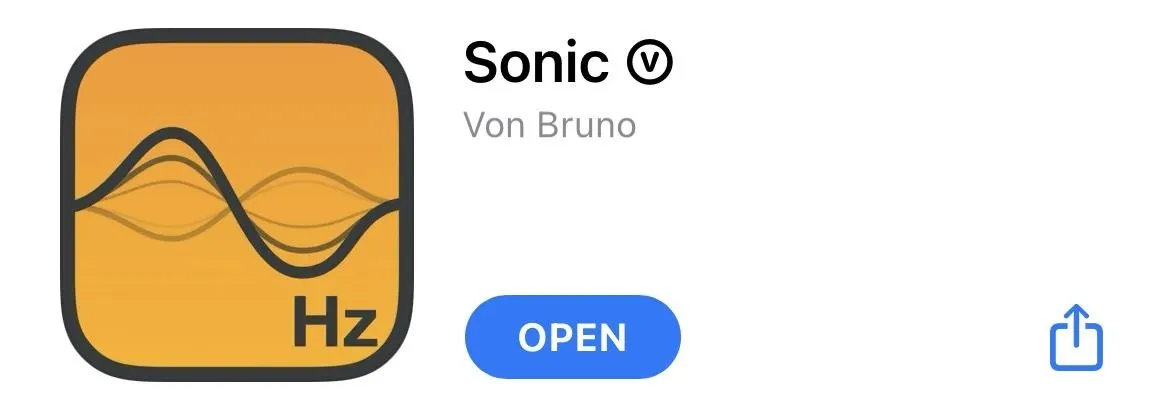
Automatically Get Water Out of Your Speakers
Sonic utilizes tones at low frequencies to force water out of the speaker enclosures like other water expulsion apps. The Apple Watch's Water Lock feature uses a "series of tones" to clear water out of the device, but Apple doesn't specify what low-frequency sound waves are used. However, Sonic generates a tone that seems to work in most instances.
To clear water from your iPhone's speakers, tap the water drop icon in the center of the screen after opening the Sonic app. Sonic will automatically play a tone at the right frequency, and you'll want to turn the volume up on your iPhone so that the vibrations kick in enough to shake the water loose. Then, put your iPhone with the speakers down on an absorbent lint-free cloth to catch the droplets.
Depending on how much water is there, you should see small water droplets exit your speaker grilles. You might even see some come out of the front speaker by the earpiece. But even if you can't see the water make its exit, your iPhone should sound normal again almost immediately. When done, tap the water drop icon again to stop the tone.
The frequency shown on the screen doesn't affect anything while the water drop icon plays the tone. Whether Sonic is showing an output of 440 Hz, 1080 Hz, or another frequency, the same sound will come out through your iPhone after tapping the water drop to play.
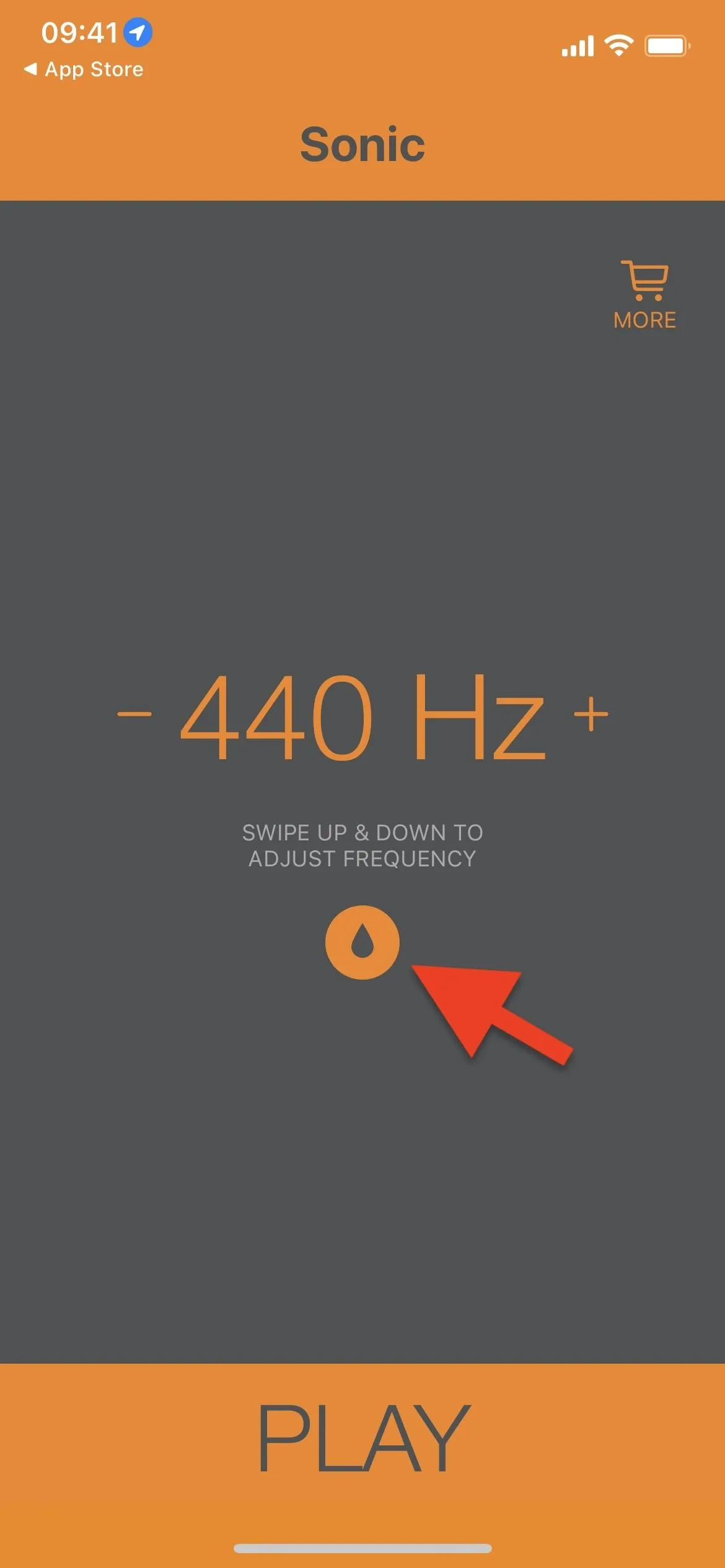
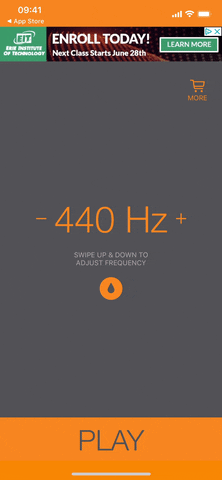
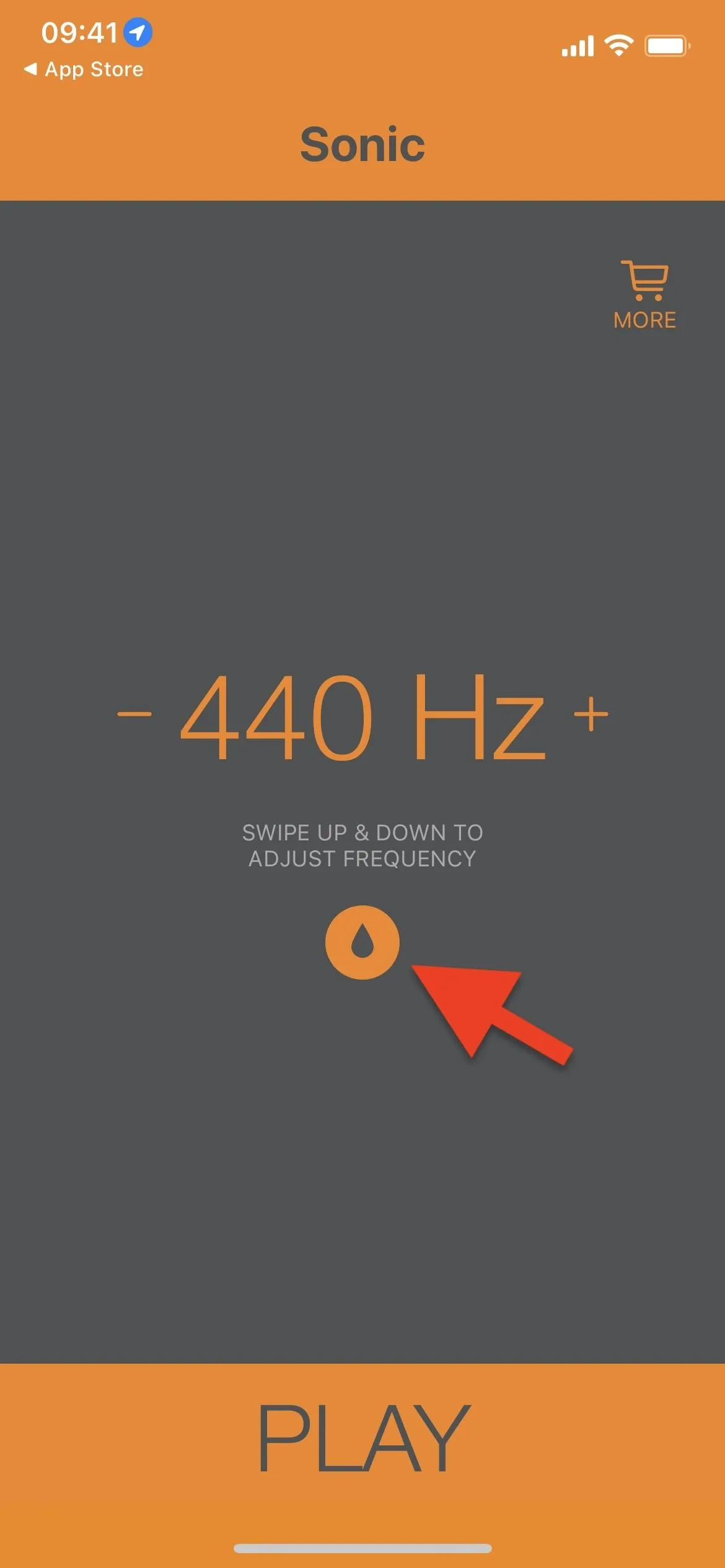
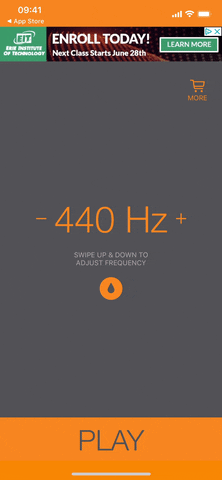
Manually Get Water Out of Your Speakers
You can also use a different frequency to clear water from your iPhone speakers. Instead of using the water drop icon, adjust the frequency manually. You can use the minus (–) and plus (+) signs to lower and increase the frequency or swipe down or up on the screen to do the same at a faster pace.
We frequently see 165 Hz referenced online, so somewhere between 150 Hz and 200 Hz is a good place to start. Turn the volume up and tap the "Play" button whenever you're ready. With the frequency set in the sweet spot, vibrating sound waves of pressure and displacement will shake the water out. Like the water drop method above, use an absorbent lint-free cloth to catch the droplets. When done, tap "Stop."
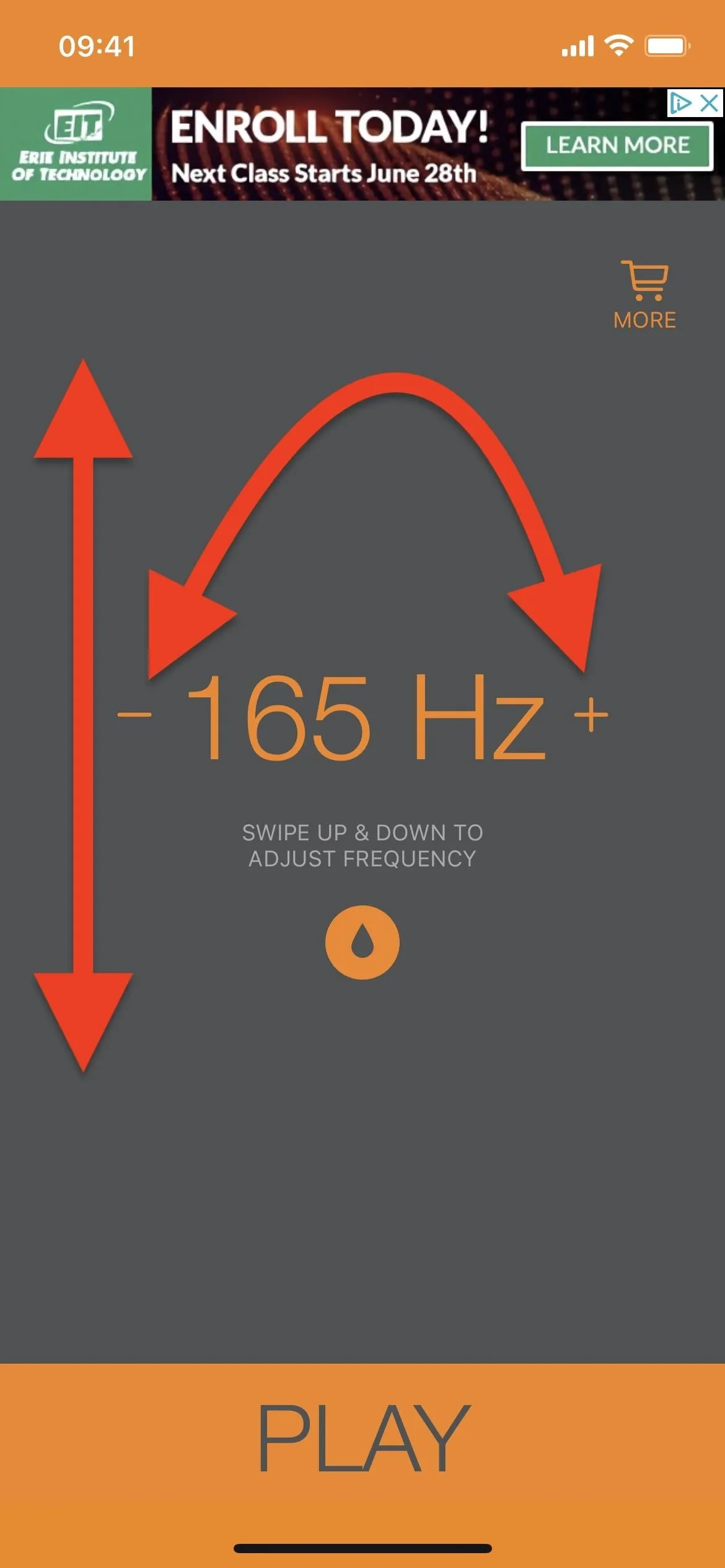
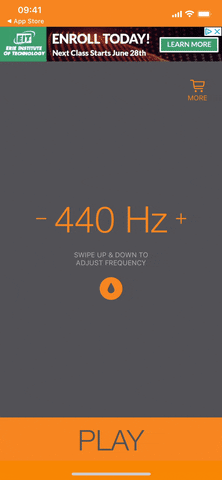
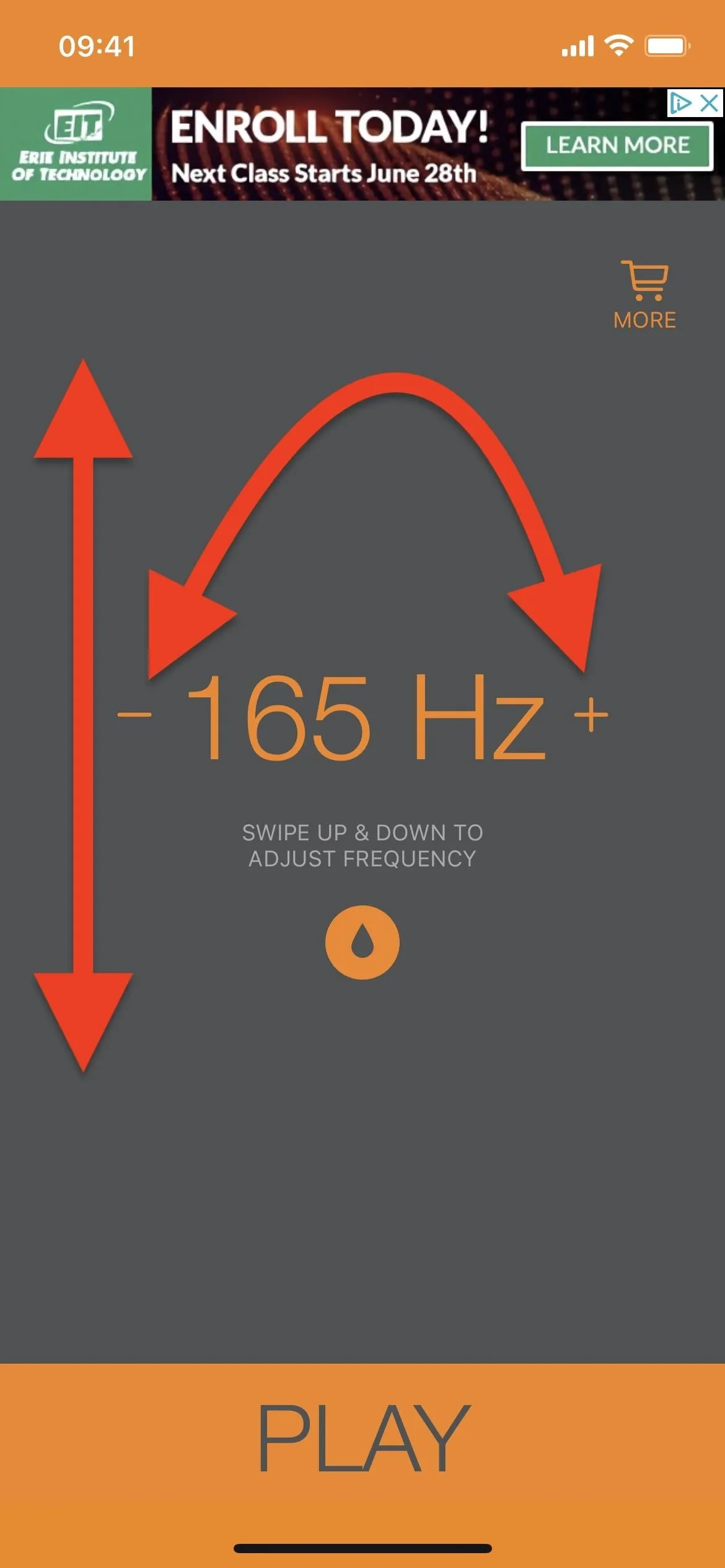
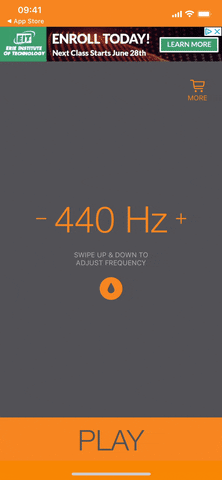
Other Ways to Remove Water from iPhone Speakers
Sonic is easy to use, and it's a must-have app if you use your iPhone around water often or accidentally drop it in toilet bowls or other water sources more frequently than you wish. Sonic isn't the only way to remove moisture from your iPhone speakers — you can also use a shortcut or website, as seen in the video below.
Cover photo, screenshots, and GIFs by Justin Meyers/Gadget Hacks




Comments
No Comments Exist
Be the first, drop a comment!