There are a lot of cool things in iOS 7, but there are also a lot of annoying things about it. One of the biggest issues I have is Apple's stock wallpaper options. I was really hyped about the new dynamic wallpapers, but they turned out to be a real disappointment because of the new interface.
Update: This Feature No Longer Appears in iOS 7.1
To our dismay, Beta 2 removed the dark keyboard from Beta 1.
There are alternative options to change the keyboard's look in the public version of iOS 7.1, such as bold fonts and reduced transparency, but they apply device-wide, not just for the keyboard. Check out our latest What You Need to Know About iOS 7.1 to check them out.
There was also a good jailbreak option that brought back the dark keyboard, but there is no jailbreak yet for iOS 7.1, so we'll just have to wait for that too.
The Dark Keyboard from iOS 7.1 Beta 1
Folders do not pop and it's fairly hard to read the white fonts for app and folder names using one of the lighter wallpapers, and only 8 out of 40 of them let you change the font to black. This means about half of the stock dynamic and still backgrounds are useless for me.
In the latest iOS 7.1 software, there's a change that makes the dock and folders easier to see, plus a new keyboard option. Check it out in the video below, or hit up the details afterward for more info.
Making the Home Screen Easier to See in iOS 7.0
You can make the fonts a little easier to see on your iPad or iPhone by bolding them in the Accessibility settings, but it only helped so much. Plus, it affects the whole device, not just the home screen, which is the only place I need it.
You could also increase the contrast, but it did very little to help.
It made the dock slightly easier to see (as seen below), but when viewing folders, it only did so much.
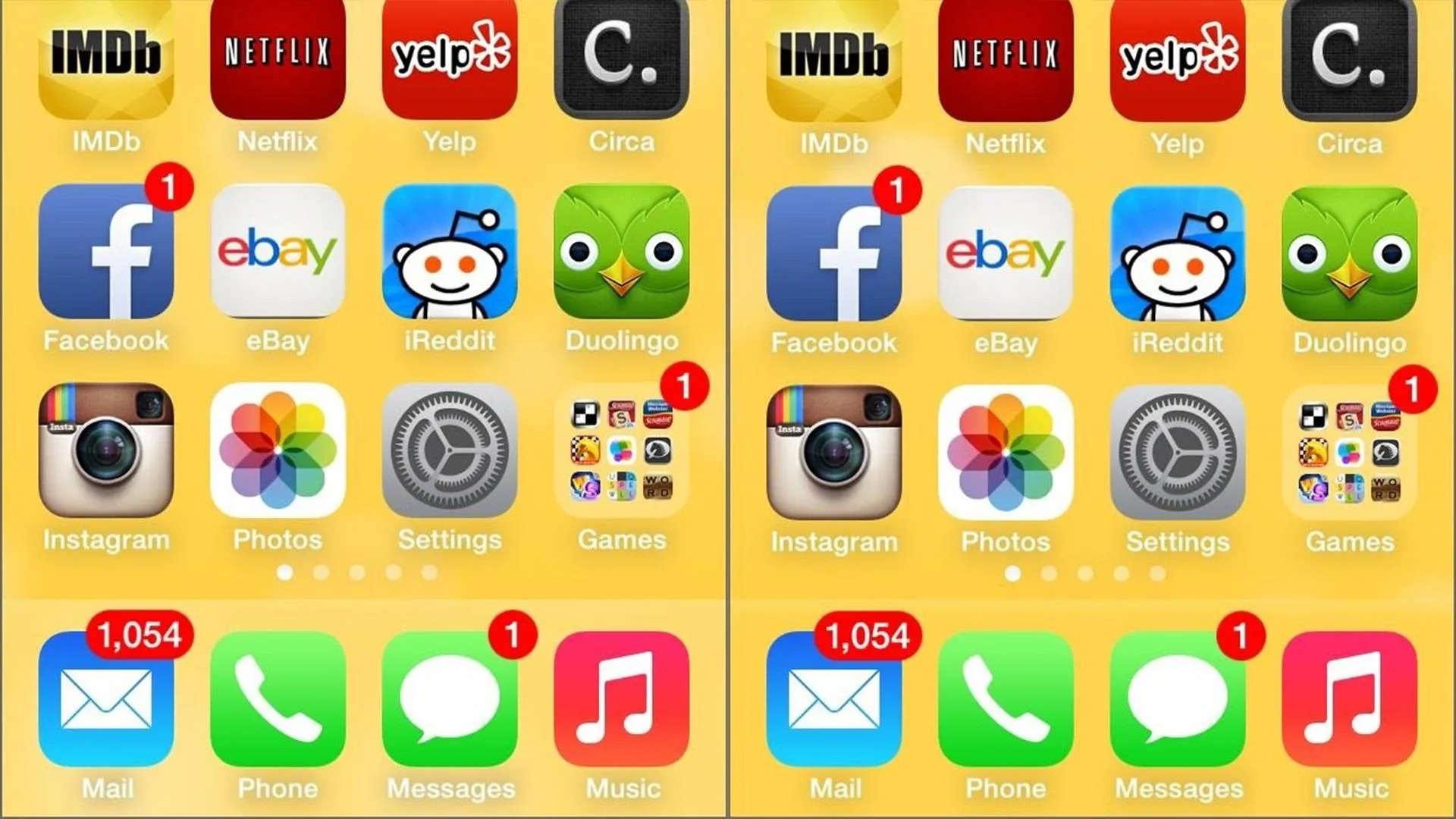
How to Make the Dock & Folders Easier to See in iOS 7.1
Now, in iOS 7.1, they've adjusted they've changed the Increase Contrast option so that it really makes a difference. Just go to Settings -> General -> Accessibility -> Increase Contrast and turn on Reduce Transparency.
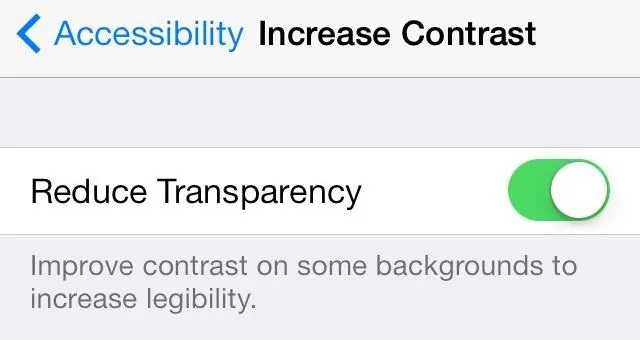
You'll now have a dark background for the home screen dock.
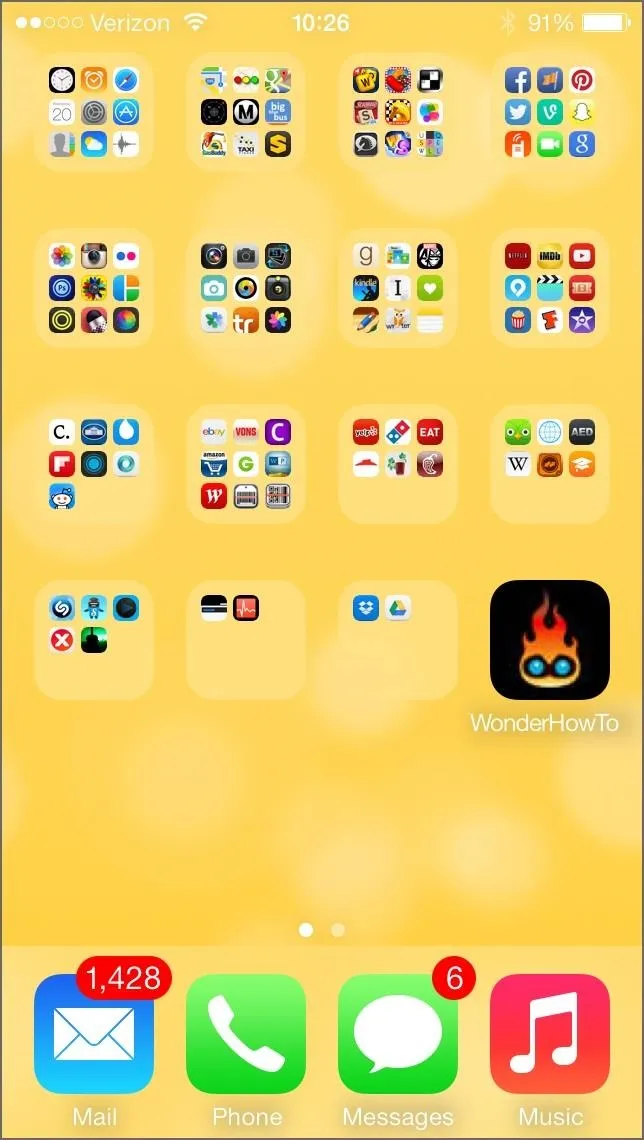
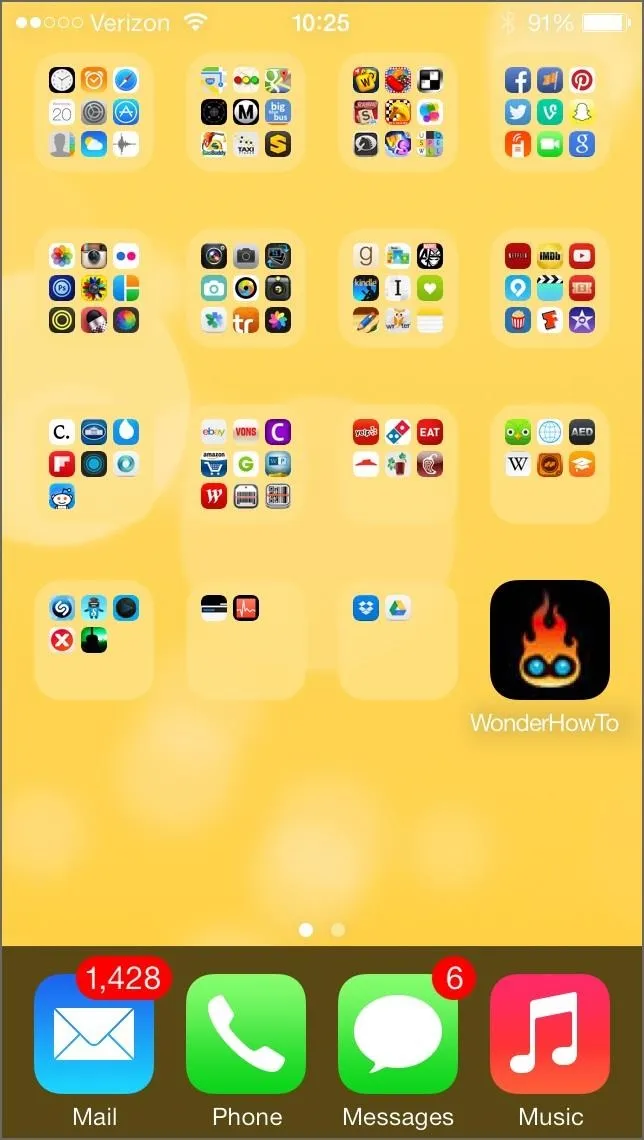
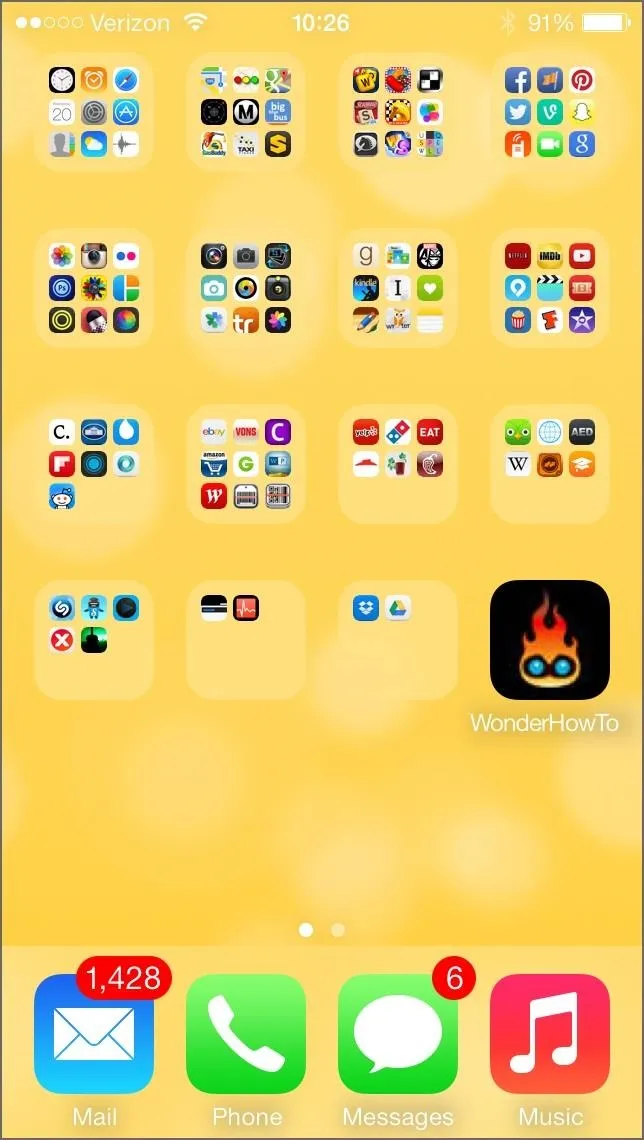
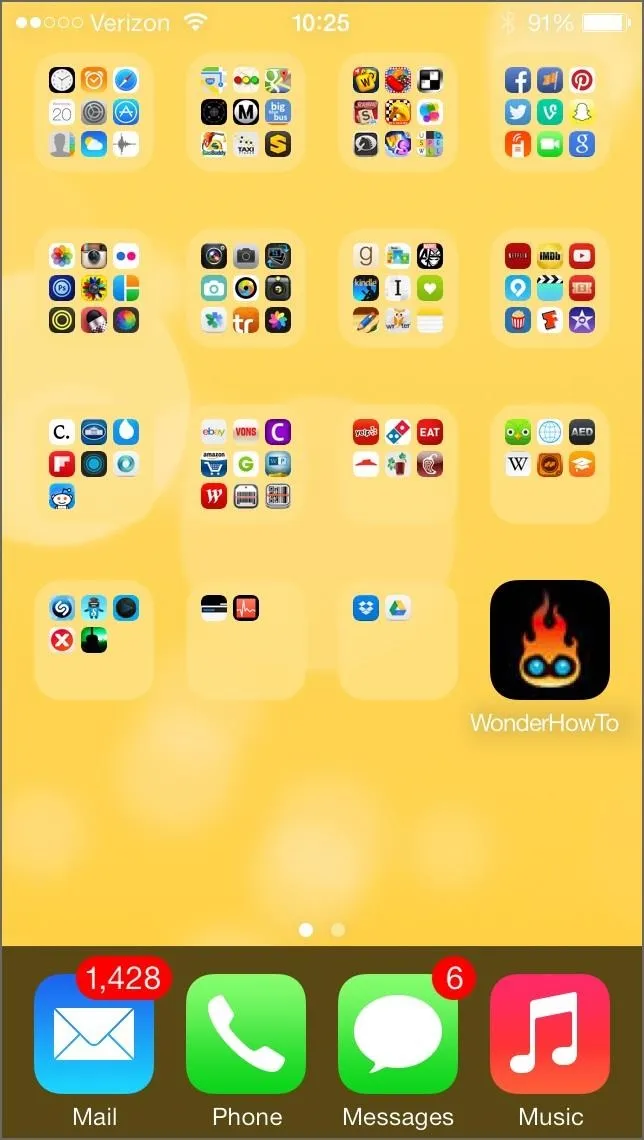
And when you open folders, you also have the dark background.
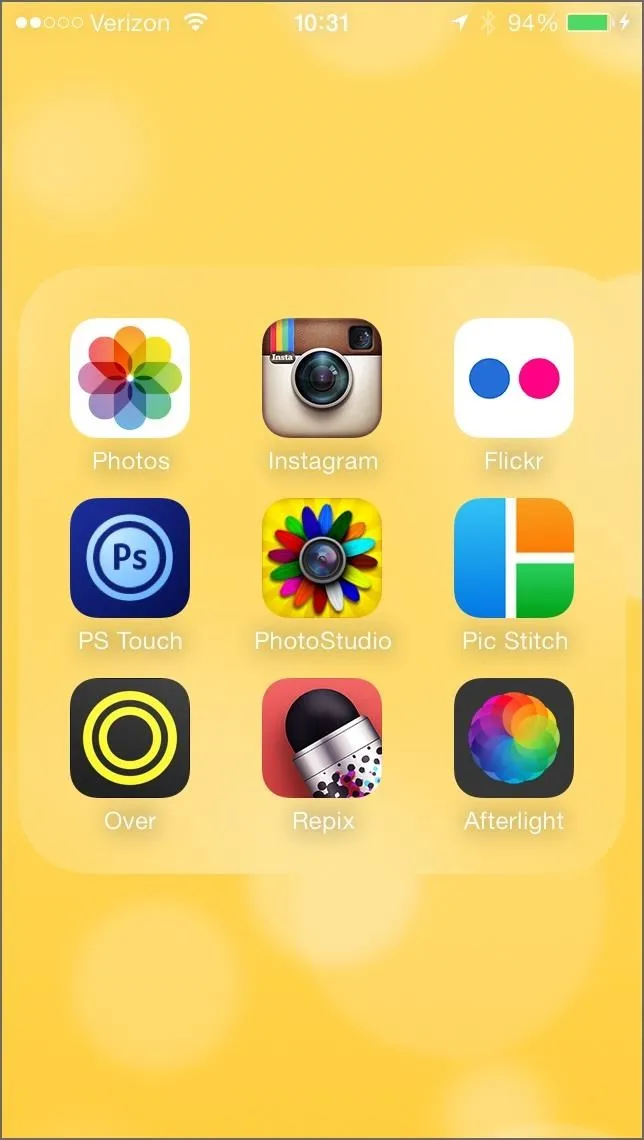
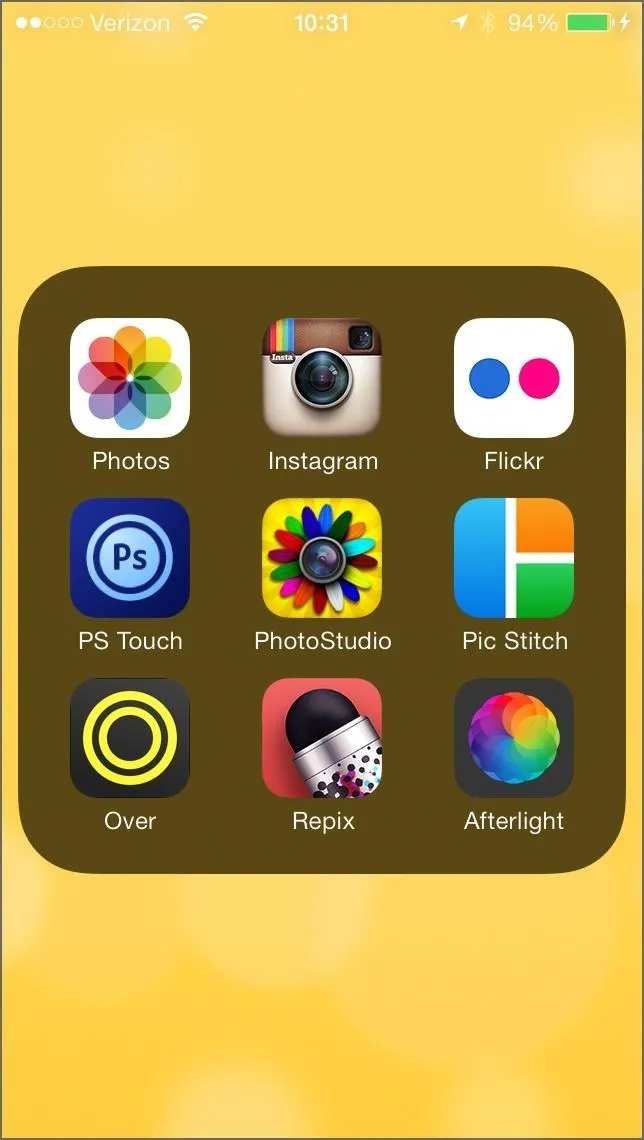
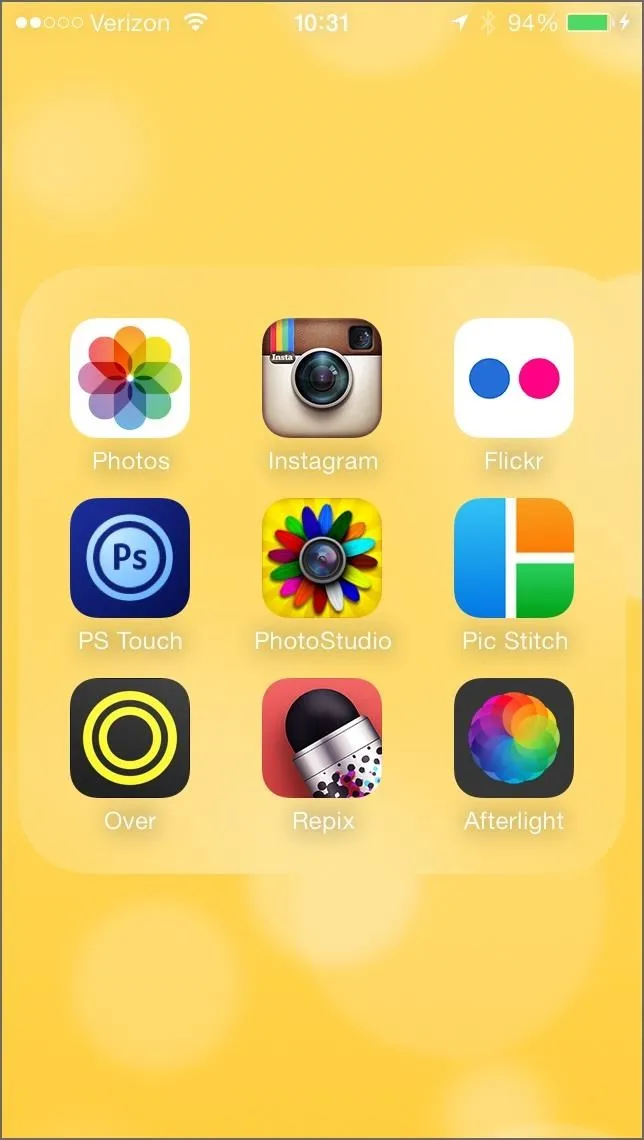
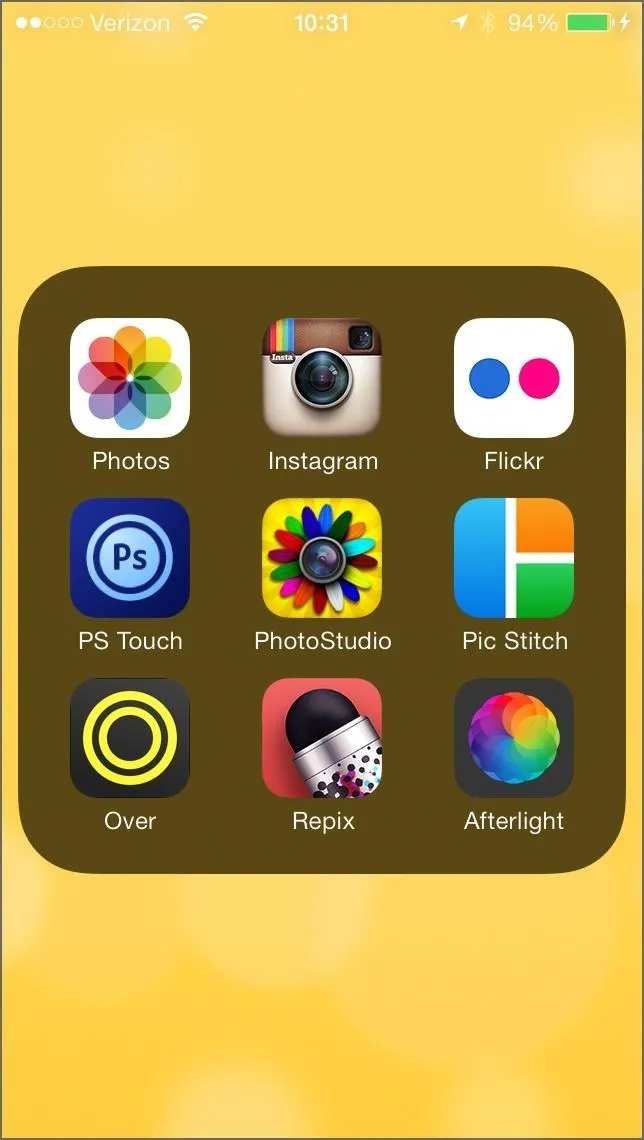
To see how to make nameless folders, check out the section on dynamic wallpapers in my previous post.
Now, I'd just like the option to add this dark background to folders on the home screen so they don't blend in so much with the wallpaper, but that may be asking too much.
This Also Darkens the Notification Center
Previously, when Increase Contrast was on, it would make the Notification Tray a solid gray background on the lock screen. Now, it's even darker and more distinct.
How to Get the Dark Keyboard in iOS 7.1
They've also added a similar dark look for the keyboard, in case you were having trouble seeing the keys. Just go back to the Accessibility settings and enable Use Dark Keyboard. You might have seen this darker keyboard pop up every now and then in iOS 7.0, but there was no way to set it manually until now.
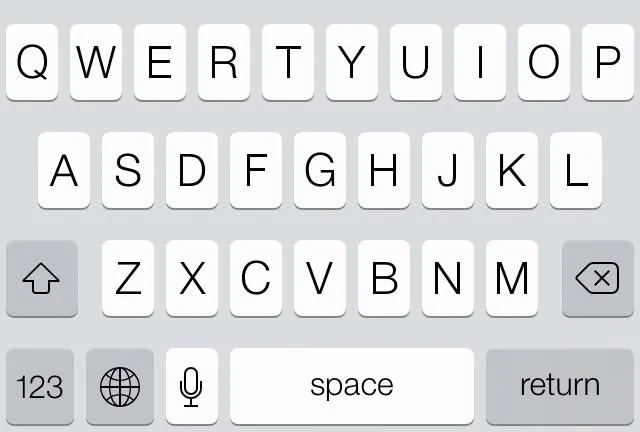
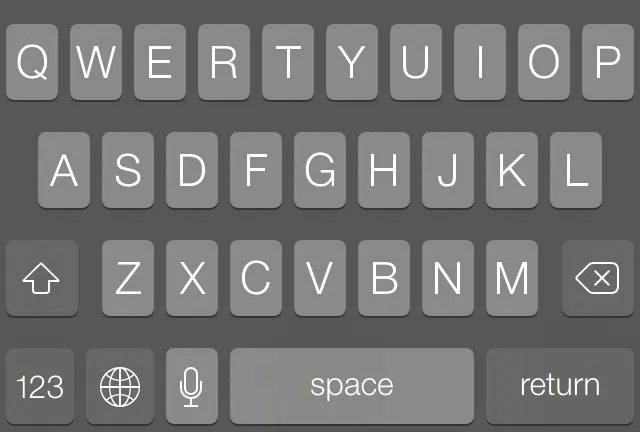
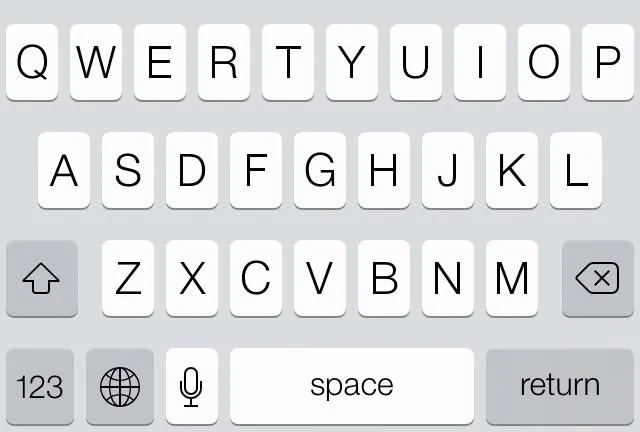
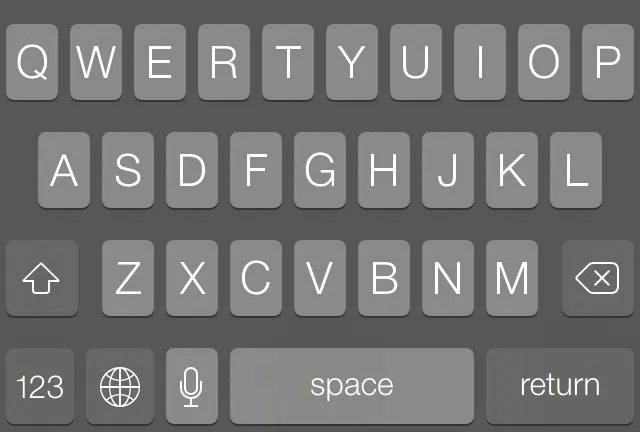
If you have Reduce Transparency on too, it will make it even darker.
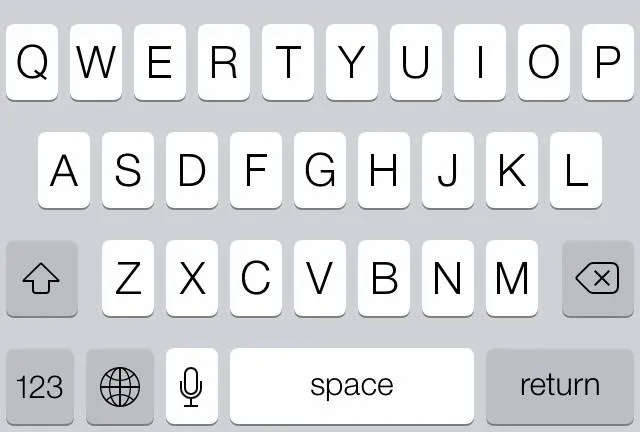
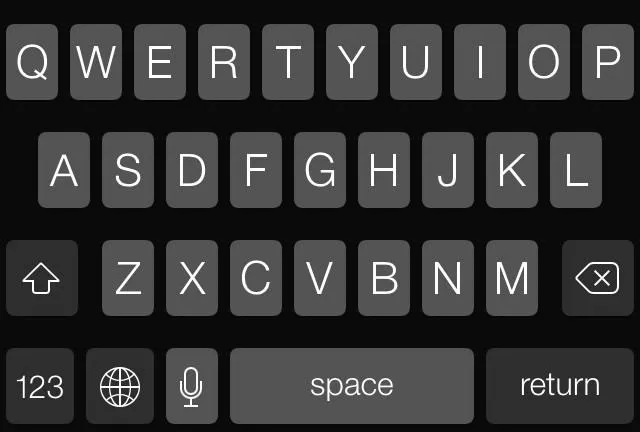
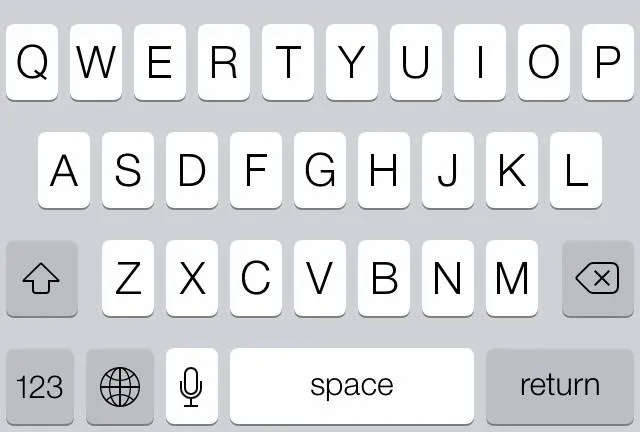
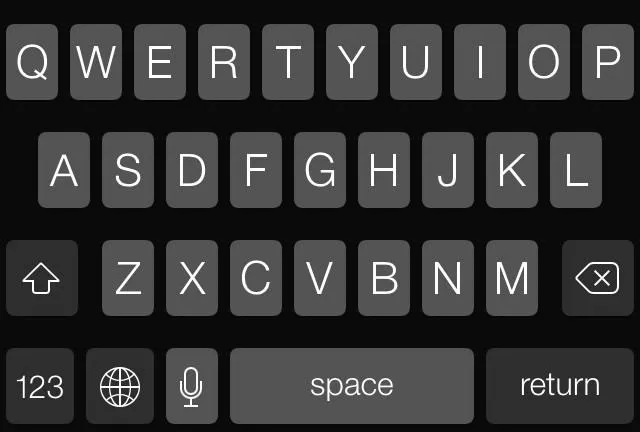
What do you think of the new darker options in iOS 7.1? Let us know below.







Comments
No Comments Exist
Be the first, drop a comment!