Apple finally lets us fix sent iMessages, and I can honestly say it's a game-changer. Editing messages after sending them can prevent miscommunication and allow you to fix embarrassing mistakes before the other person notices them. It's one of the Messages app's coolest new features, but there are some important things for you to know about how it works.
The new edit tool is a valuable feature for fixing auto-correct errors, correcting spelling mistakes that can sometimes change the context of a text (like typing the wrong time), and addressing other fails that would otherwise require you to send a few more messages explaining yourself. You just have a limited timeframe to make changes, and it doesn't stop anyone from seeing what you wrote before.
Compatibility
To edit iMessages in the Messages app, your iPhone needs to be running iOS 16. It also works on iPadOS 16.1 for iPad and macOS 13 Ventura for Mac, which were both released on Oct. 24. Unfortunately, you cannot edit iMessages from an Apple Watch, but you can still see the edit history on watchOS 9.
You can still edit messages sent to recipients using an older software version, but they will see each edit as a new message instead of a single message with a history they can expand. We go into more detail on this below.
- Don't Miss: All 350+ New iOS 16 Features for Your iPhone
Editing iMessages on iPhone
You have 15 minutes to edit a sent iMessage if you want to add, remove, or change something. Within those 15 minutes, you can edit a message up to five times. When you max out the edits on a specific message or the time limit expires, the "Edit" button disappears.
To revise a sent iMessage on iOS 16, press and hold the message to reveal the quick actions menu, then tap "Edit." You can then enter your edits and tap the checkmark button to confirm.
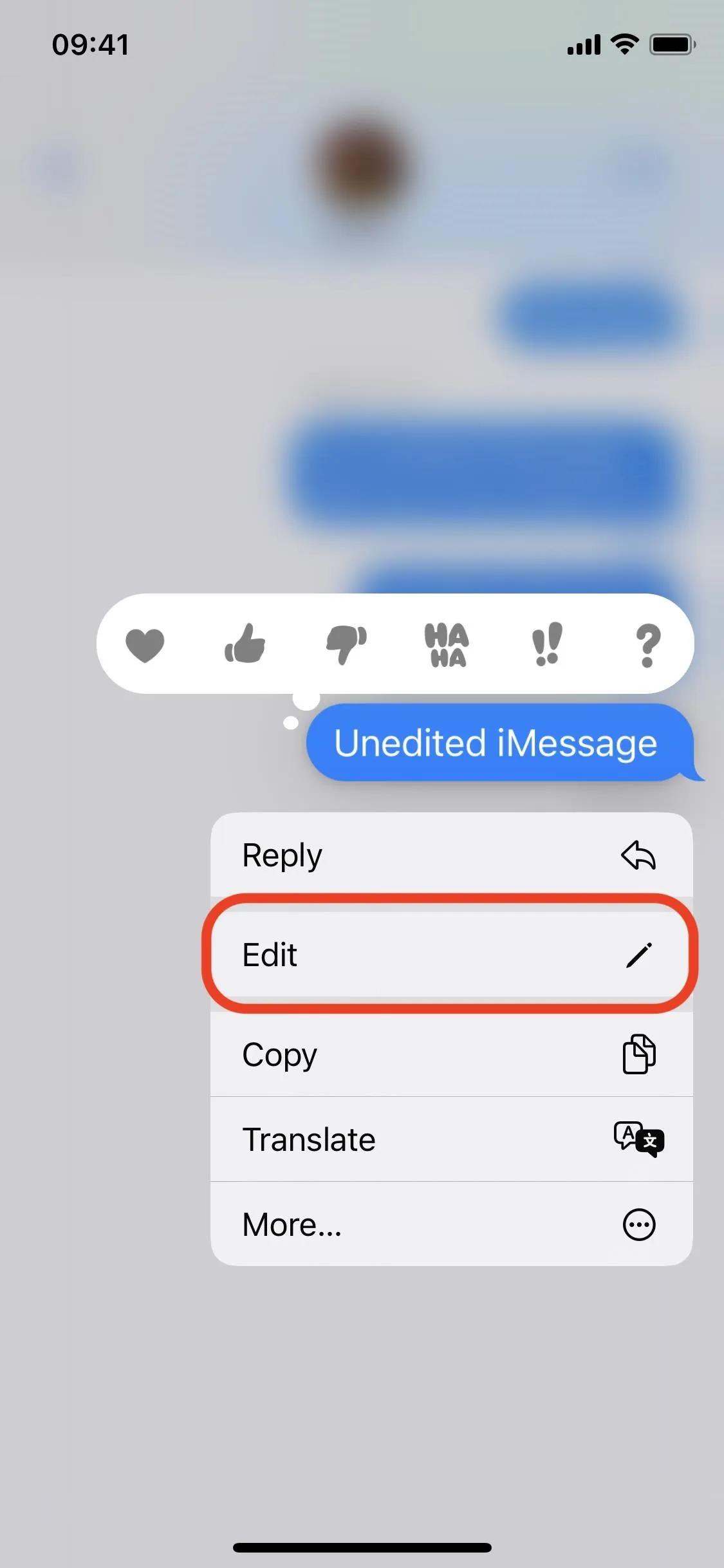
Long-press the message to find "Edit" (left), then hit the check when done editing (right).
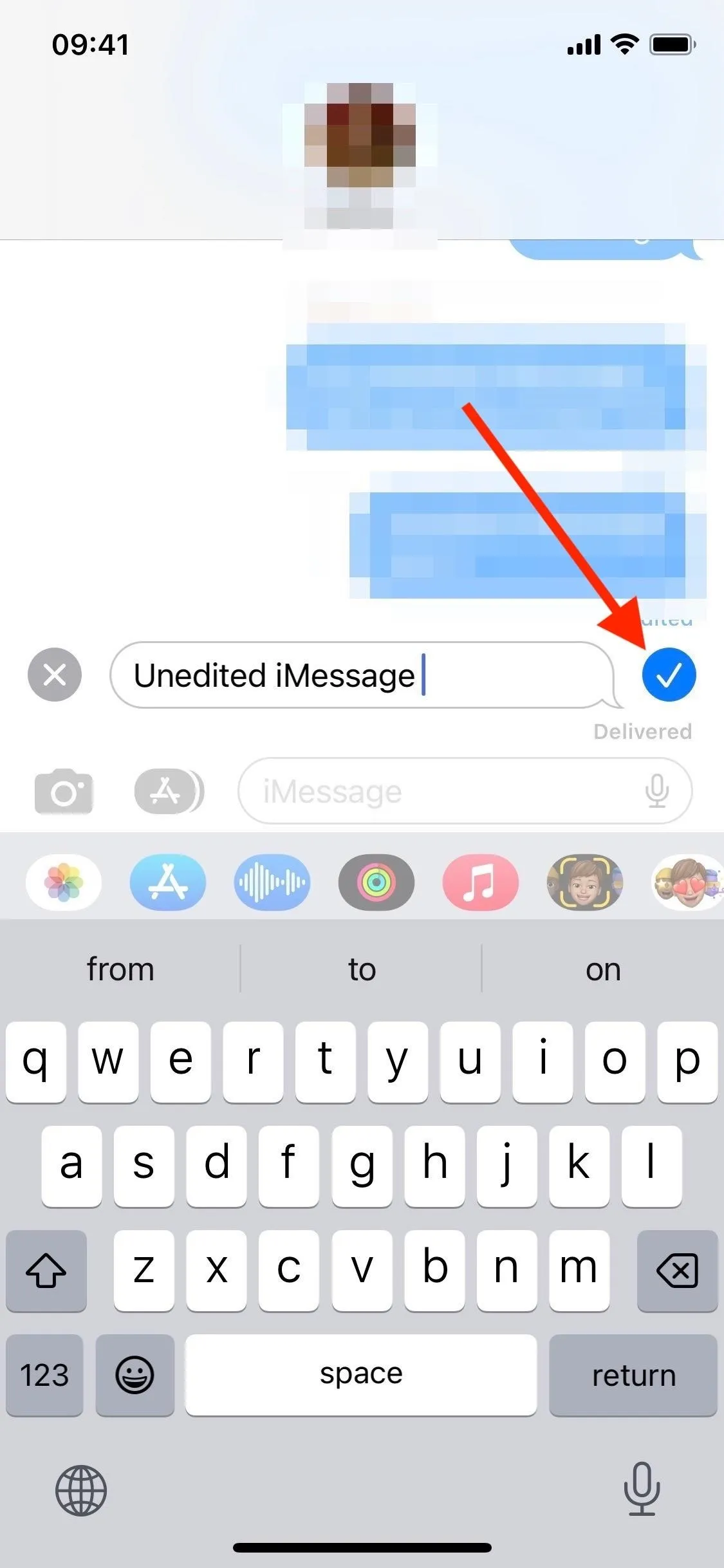
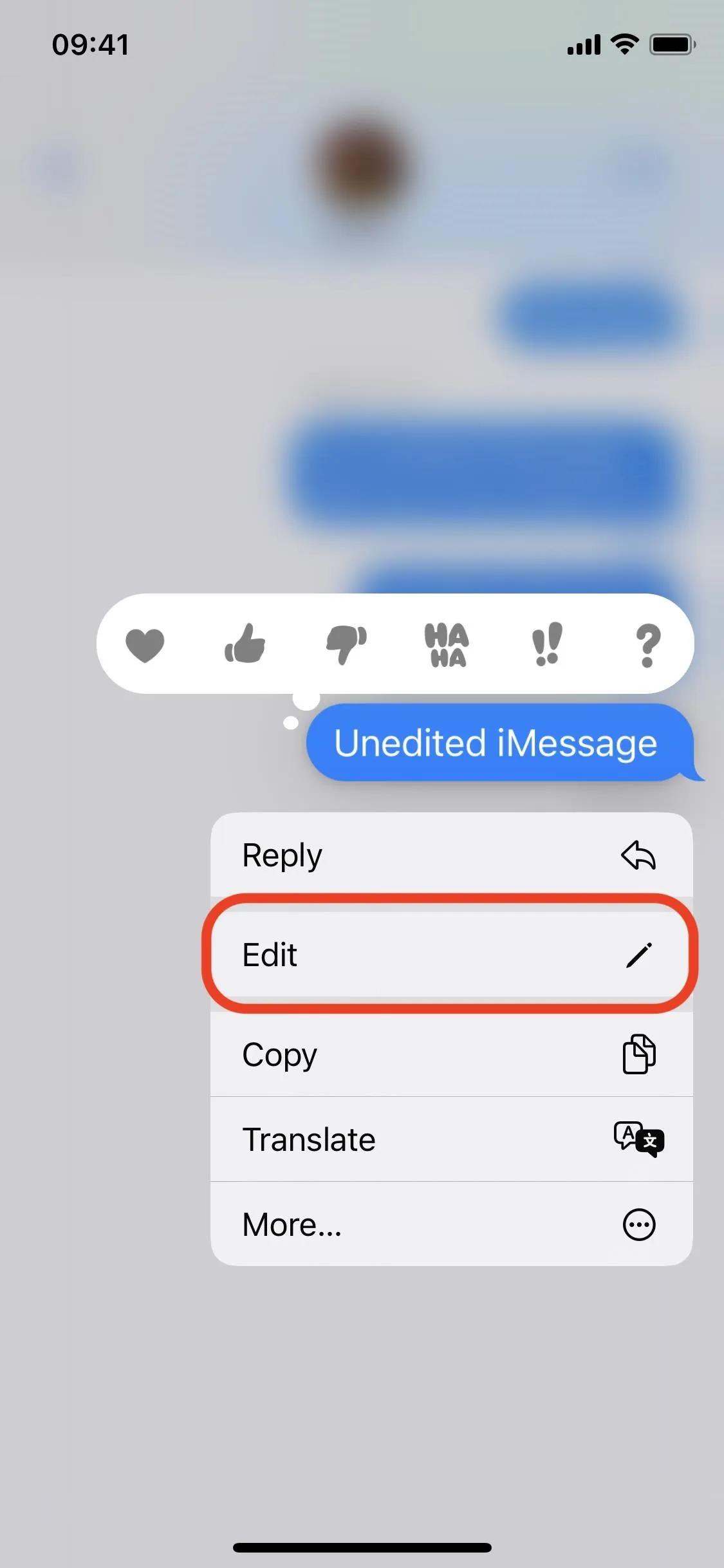
Long-press the message to find "Edit" (left), then hit the check when done editing (right).
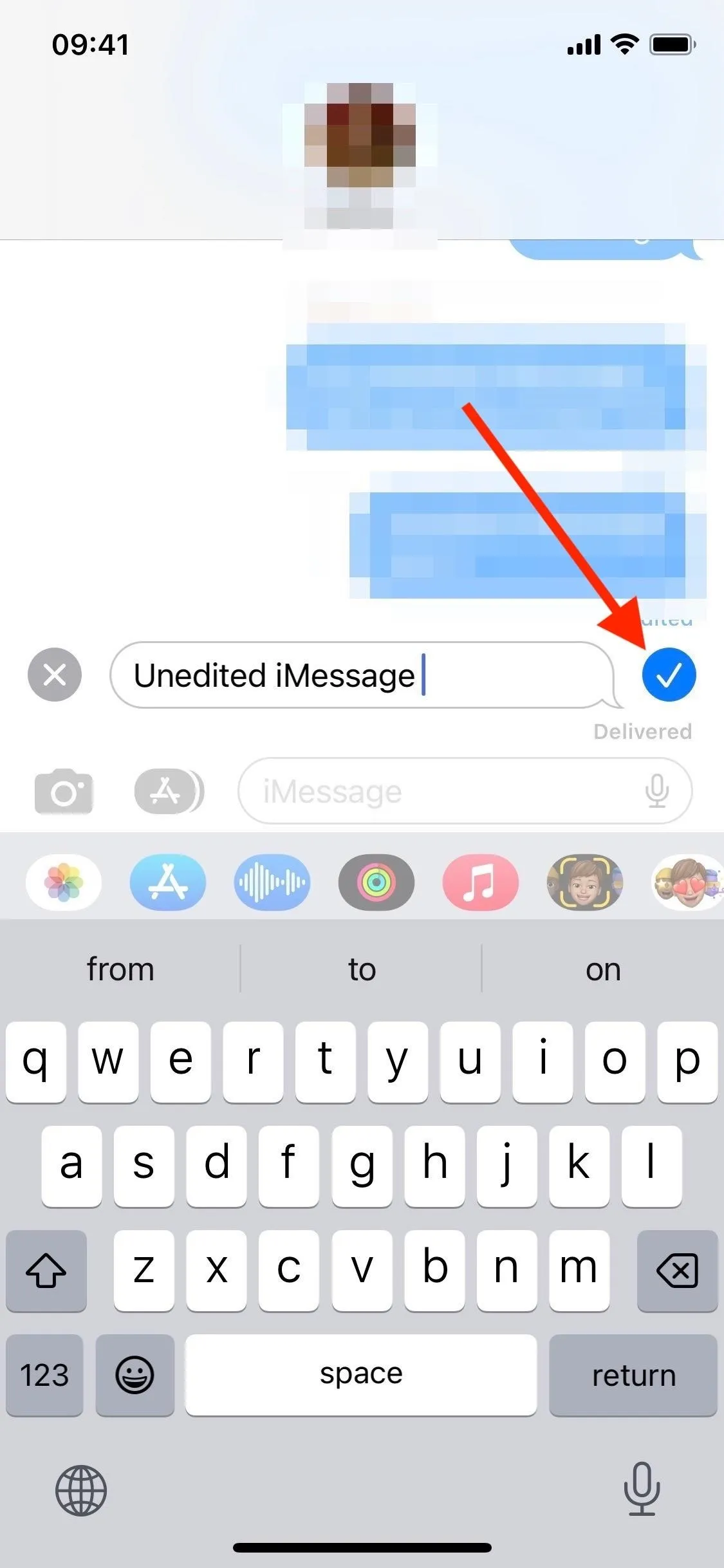
What Your Recipients See
An edited message is marked with an "Edited" label for all parties in the conversation. That way, both sender and recipient can tap it to reveal the history of changes. Tapping "Hide Edits" collapses the history back to a single message.
Recipients with older operating systems won't see the edits in the same way. Instead, they will receive a new text for each edit showing what's been changed. For now, there's no way you can tell if a recipient's device supports iMessage editing, so you can never be sure how they see things.
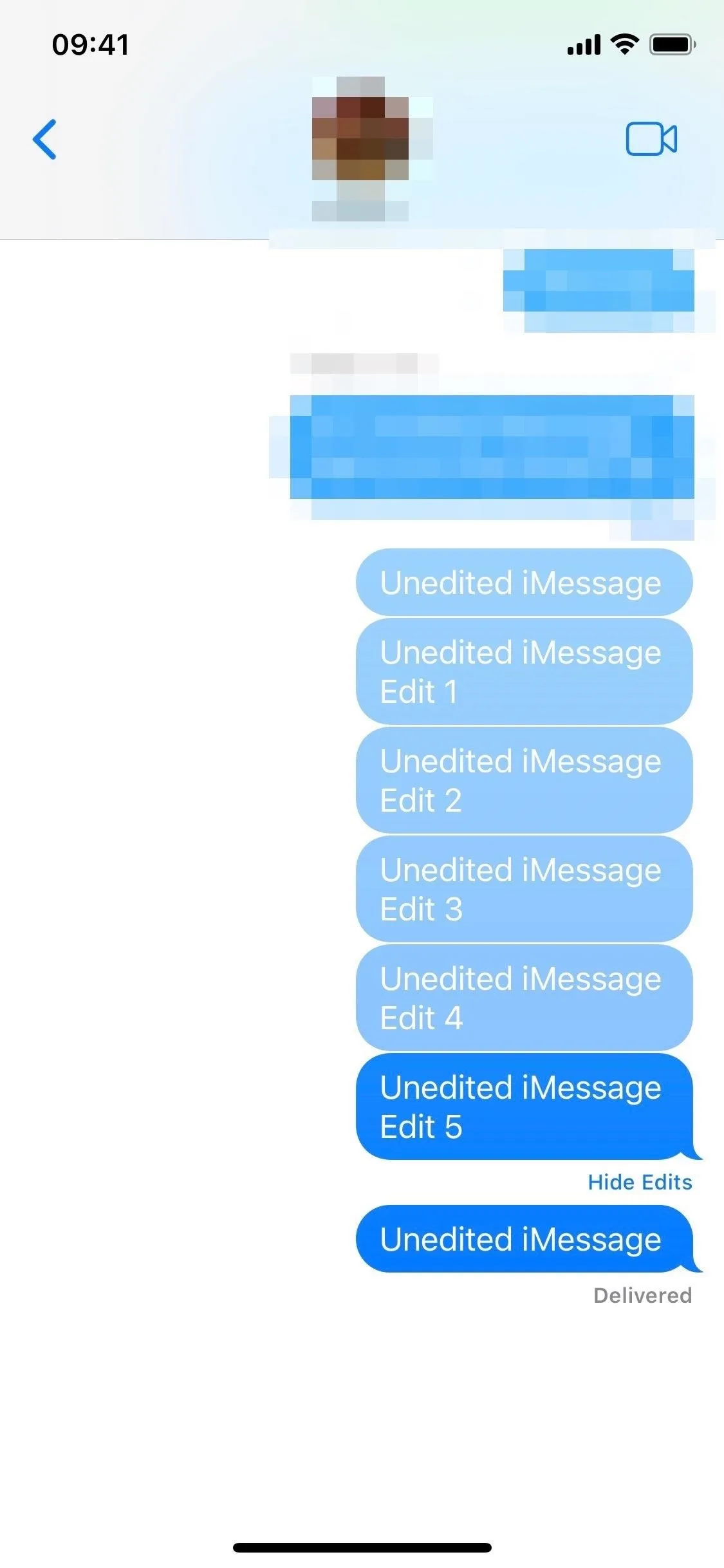
You can unhide edits on iOS 16 (left), but iOS 15 shows each as a new message (right).
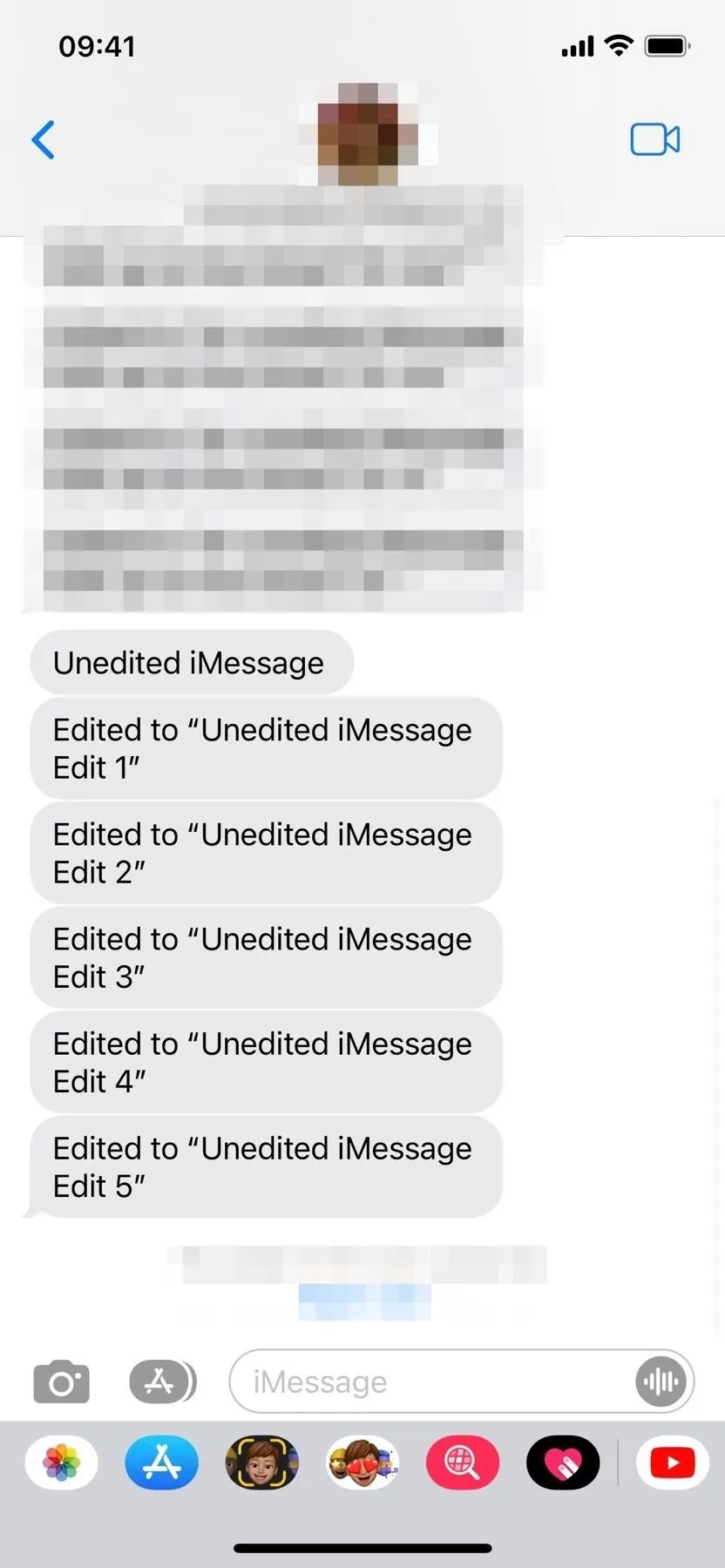
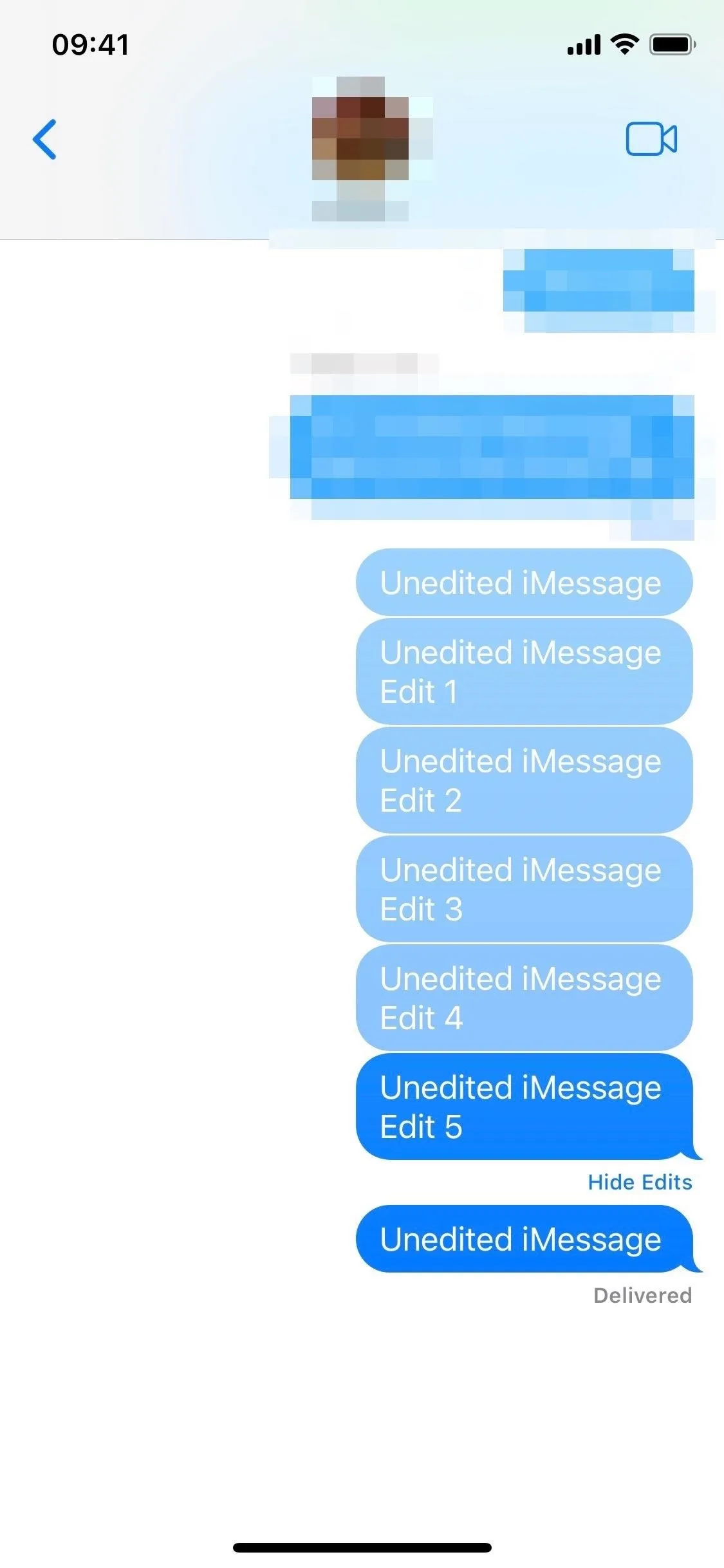
You can unhide edits on iOS 16 (left), but iOS 15 shows each as a new message (right).
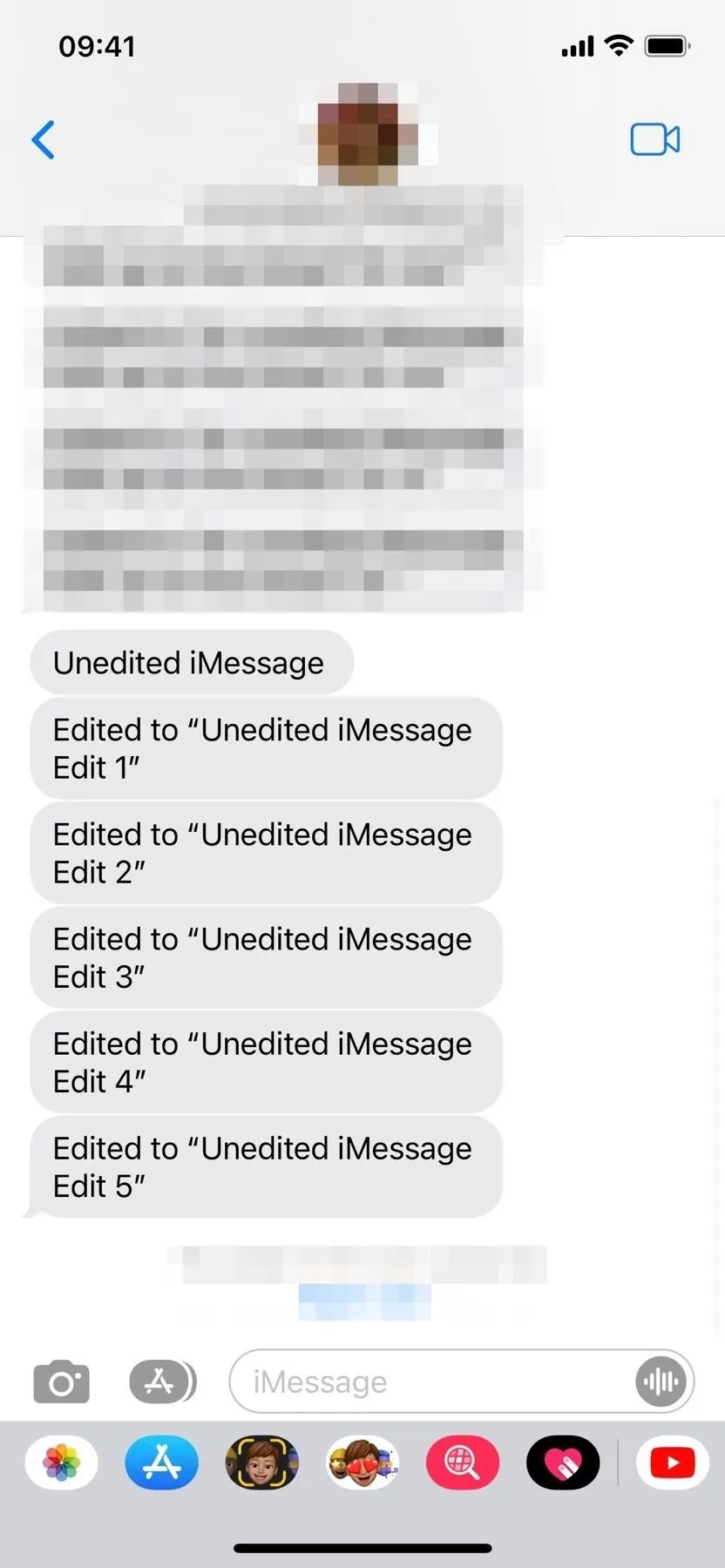
Editing iMessages on macOS
You can also edit iMessages on a Mac, starting with macOS 13 Ventura. Use right-click (or Control-click) on the desired message to open the menu, then click "Edit" to adjust your text. You have 15 minutes to make up to five edits before the "Edit" button disappears. Recipients with macOS 12 Monterey and older will see each edit as a separate text that shows what changes have been made.
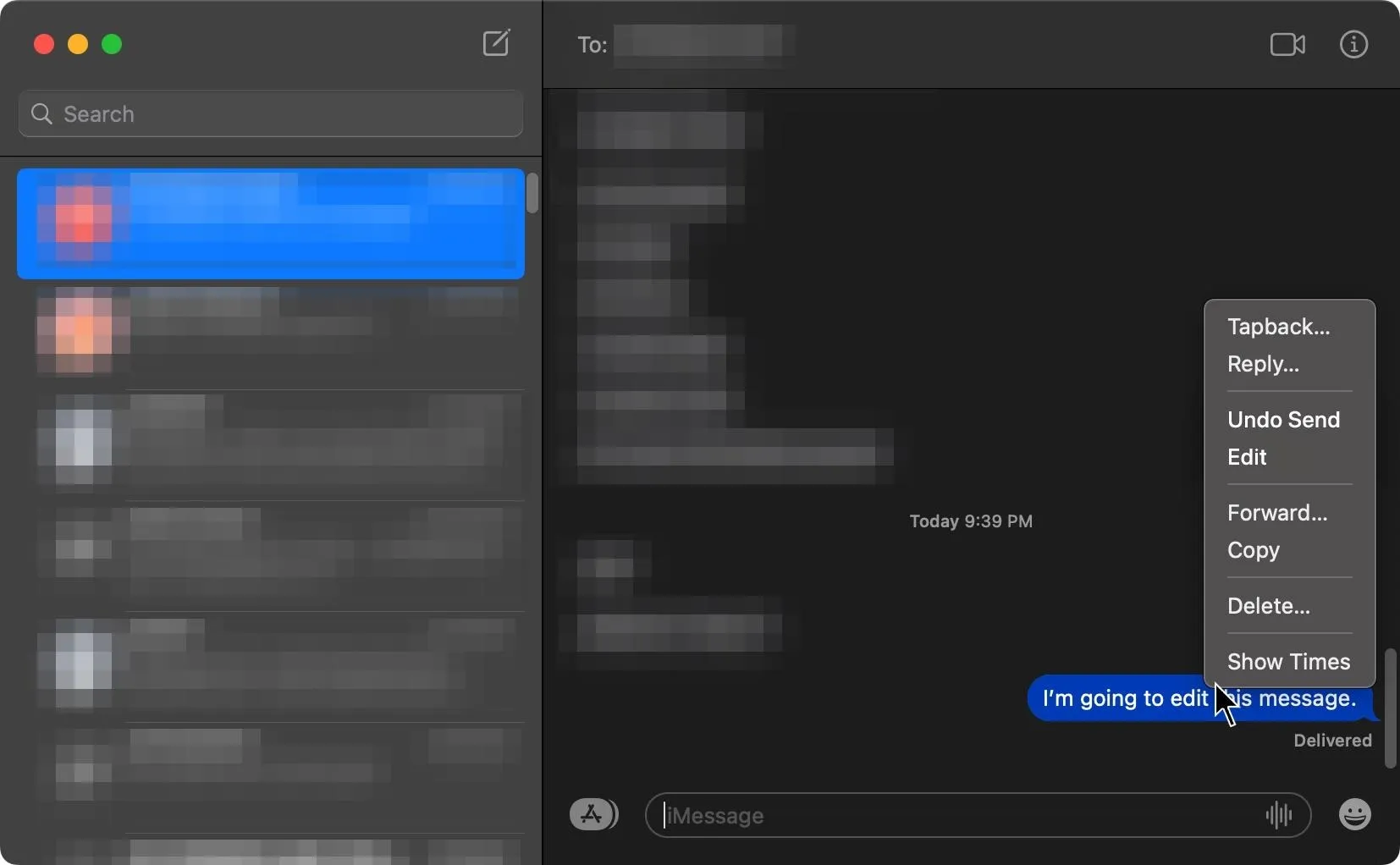
View the contextual menu for the message to find "Edit" on macOS Ventura.
Things to Keep in Mind
To edit an iMessage you send from your Apple Watch, you'd need to pull out your iPhone, iPad, or Mac within 15 minutes of sending it since watchOS 9 does not have the iMessage editor. However, edited messages will have "Edited" and "Hide Edits" buttons to show or collapse the edit history.
Also, don't forget that the editing feature only works with iMessage chats and can't be applied to SMS or MMS texts. Once you send a regular or media-based text, you can't edit its content.
Apple also introduced another feature on iOS 16 that lets you take back a recently sent iMessage within two minutes of sending it. That way, you can start over without being limited by the number of edits.
Cover photo and screenshots by Jovana Naumovski/Gadget Hacks

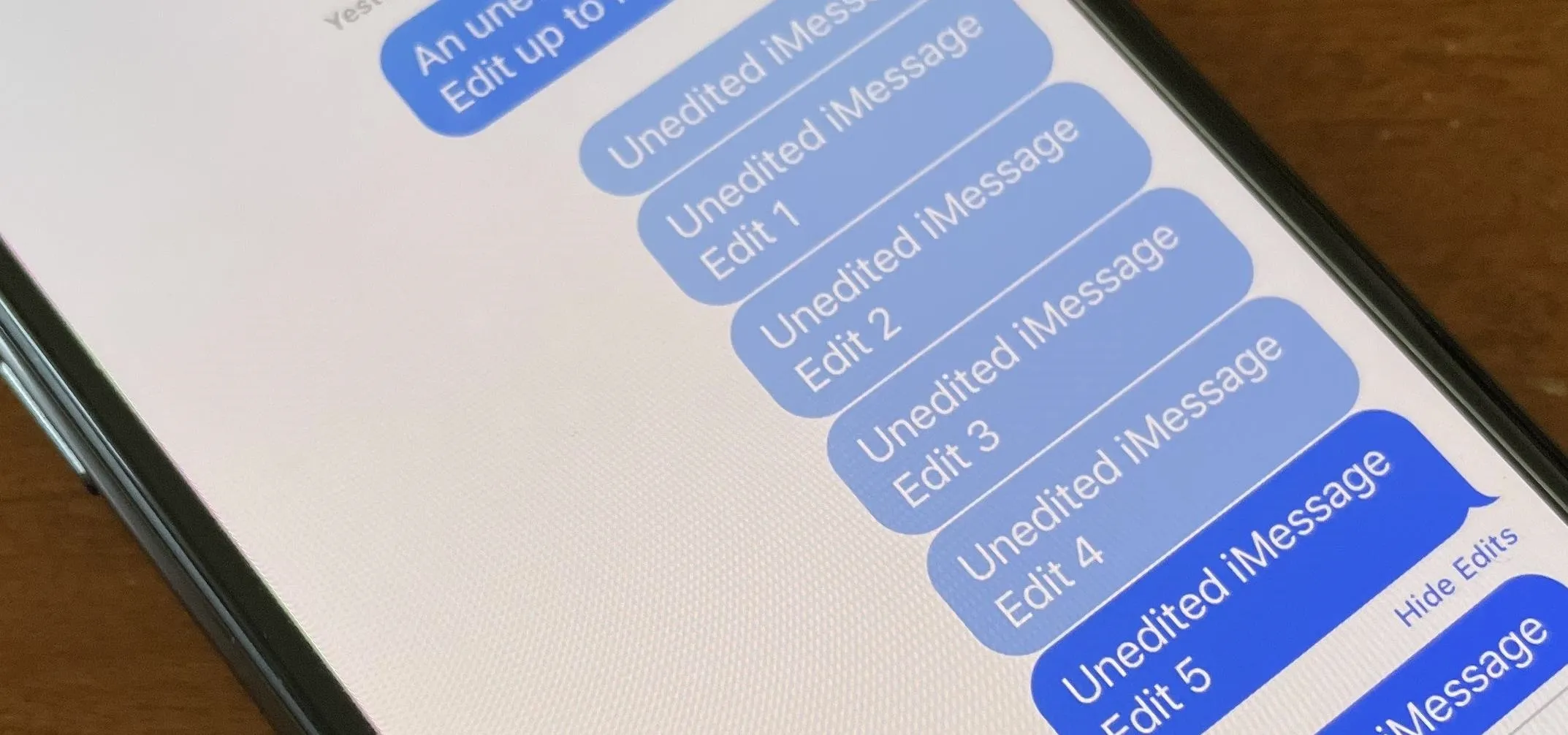


Comments
No Comments Exist
Be the first, drop a comment!