As it is right now in iOS 7, there is no quick way to delete all of your message threads in the Messages app at the same time. They can only be deleted one by one. If you followed our guide on jailbreaking, you could add a "delete all" option, but this is no longer necessary with the iOS 8 update.
In iOS 8, you can delete multiple conversations faster, and even mark them as "read" so you can get rid of the Badge App Icons on your home screen. This minute, modest function is just one of those things that makes organizing messages easier.
How to Delete Multiple Conversations at Once
Go into your Messages app and select the Edit option on the top left corner. From there, tap on the conversations you want to delete to give them a check mark, then hit Delete in the bottom right to finalize.
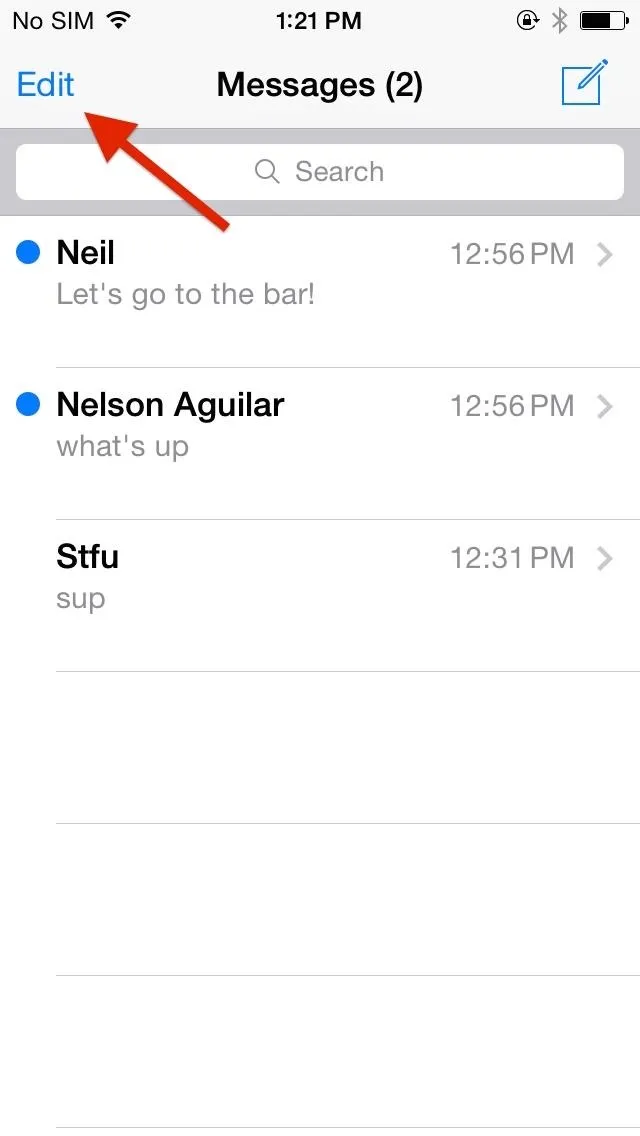
Tap on "Edit" in iOS 8
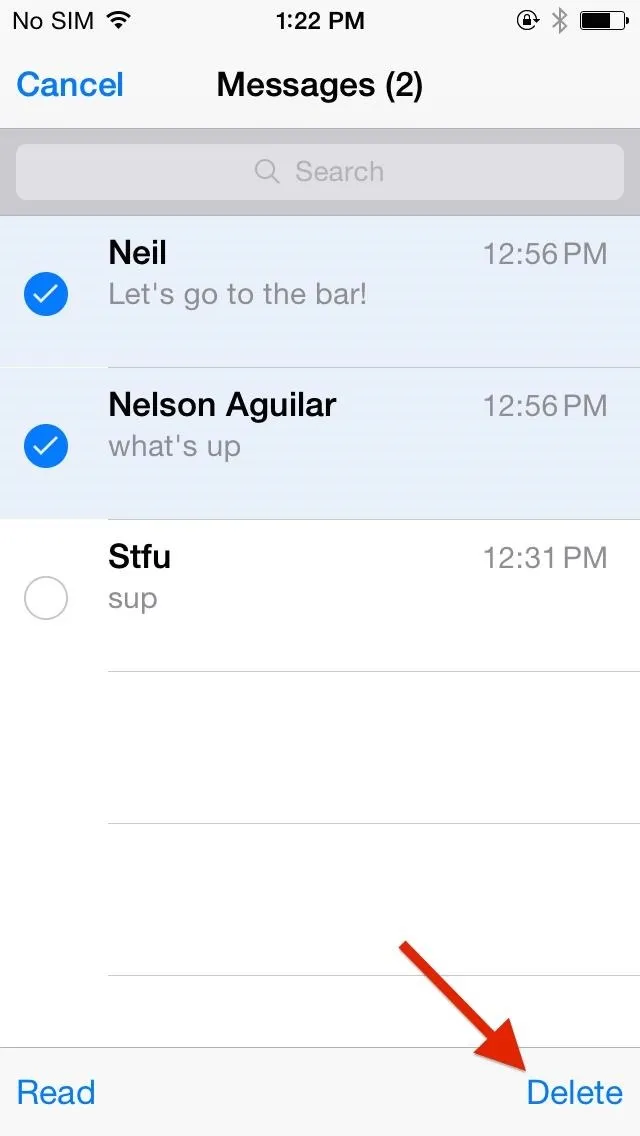
Then select your messages and hit "Delete".
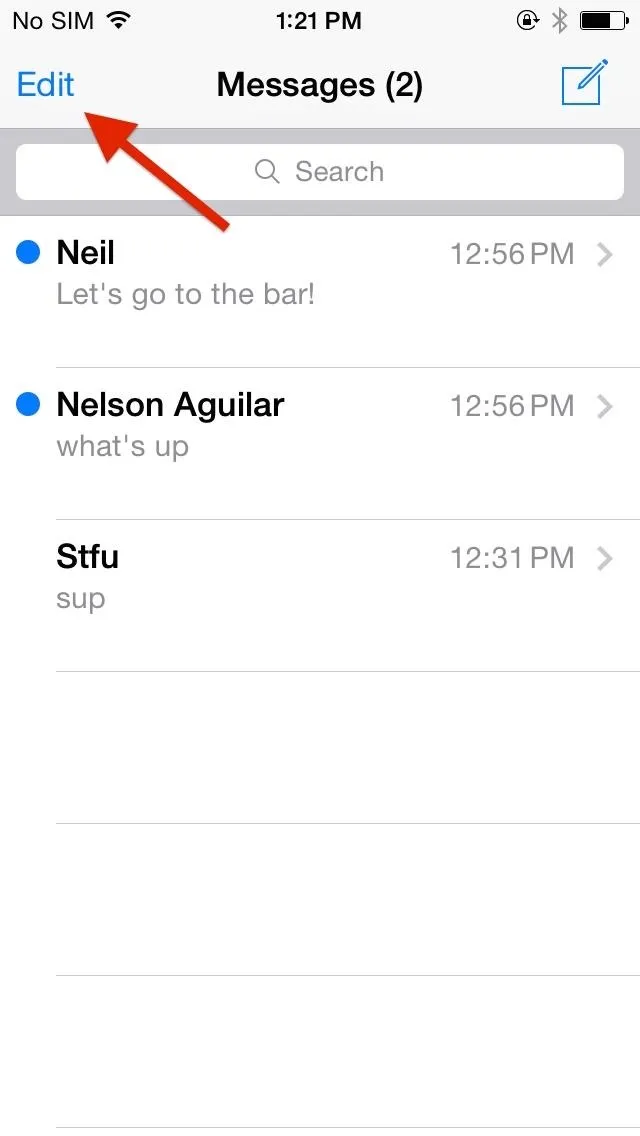
Tap on "Edit" in iOS 8
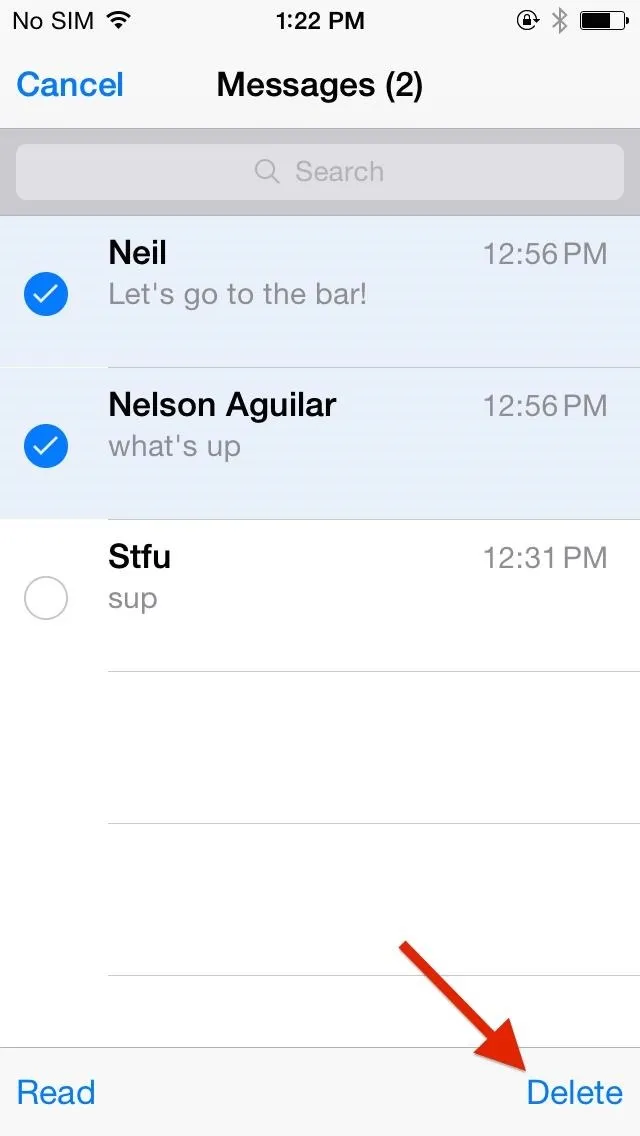
Then select your messages and hit "Delete".
Previously, in iOS 7, you could click on Edit, but you would have to delete them one by one by tapping the red negative symbol, hitting Delete and doing it over and over again for the other threads, which was no faster than just swiping left on a conversation from the main screen.
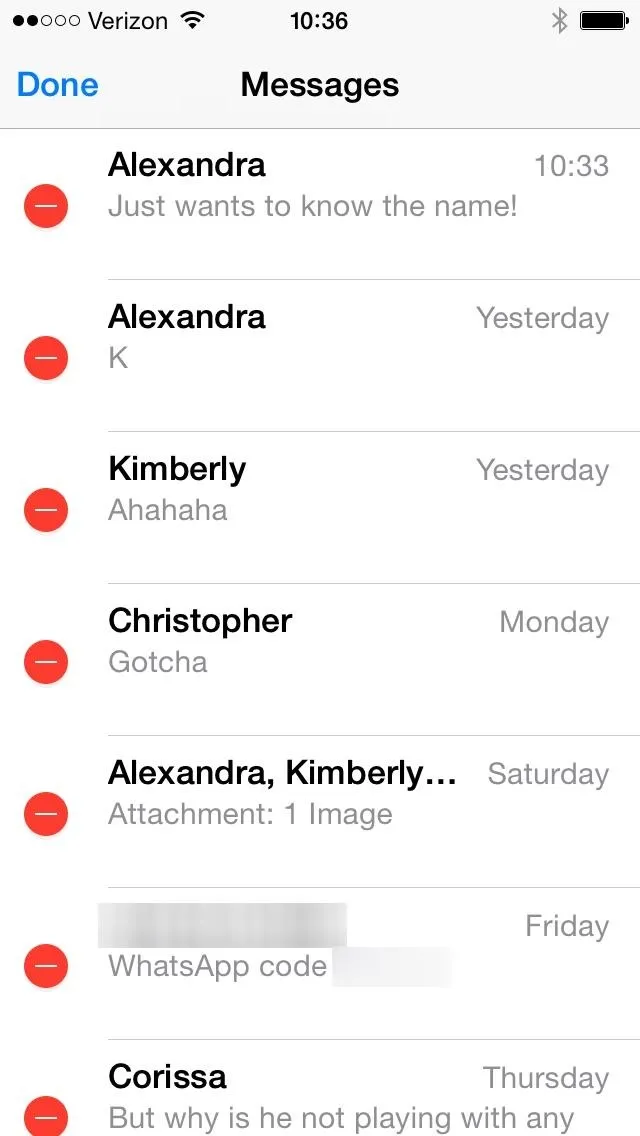
Tap "Edit" in iOS 7, then select threads to delete
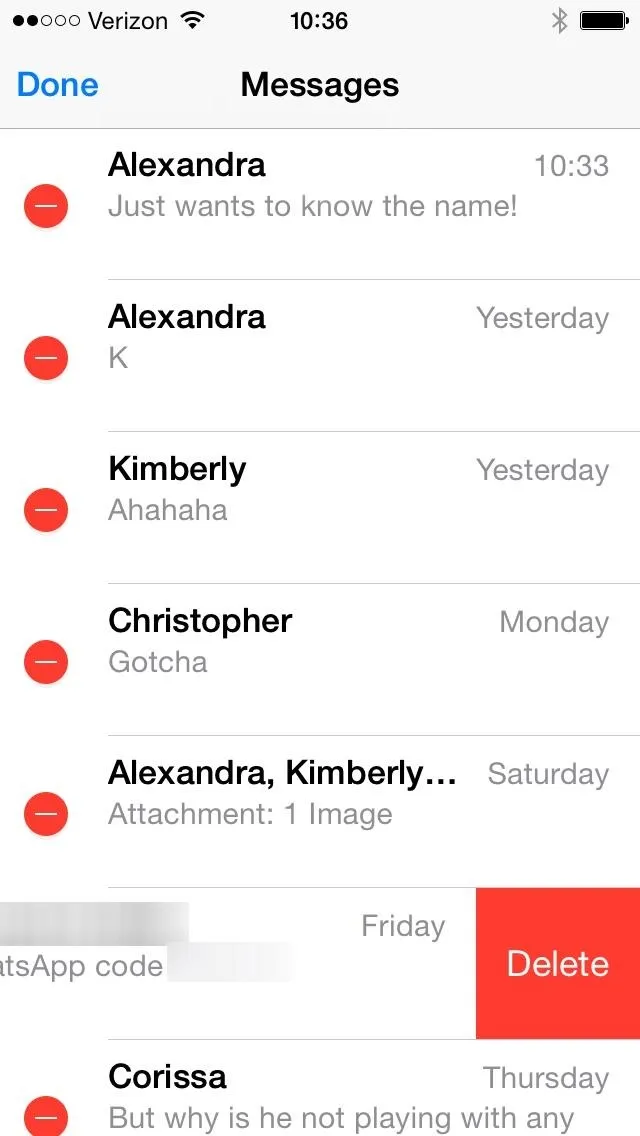
But it's a slow one-by-one process.
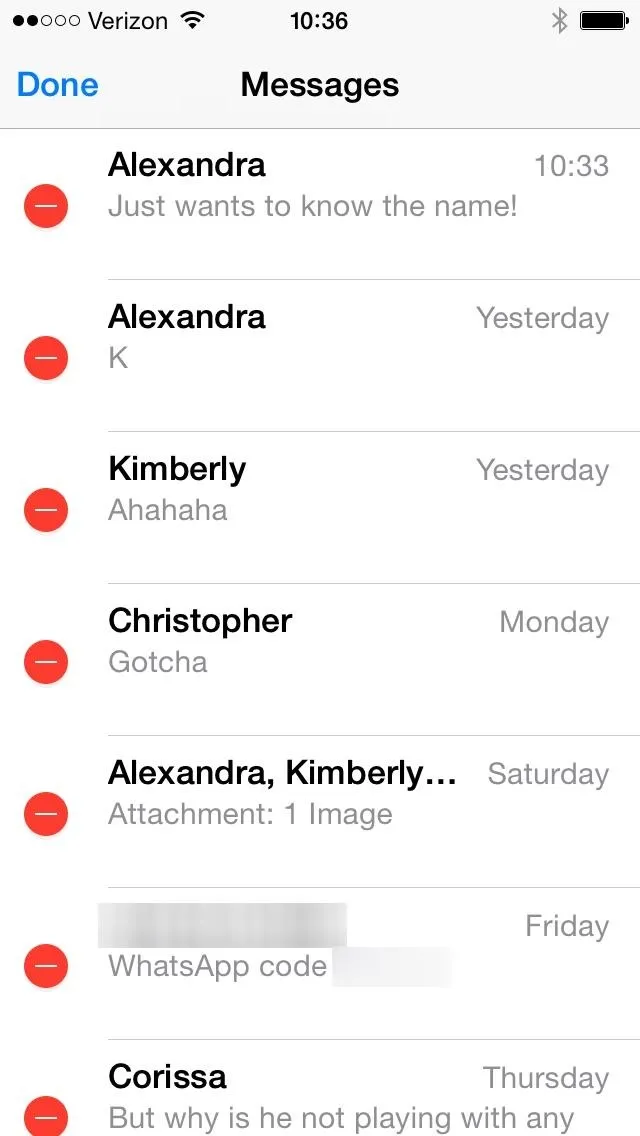
Tap "Edit" in iOS 7, then select threads to delete
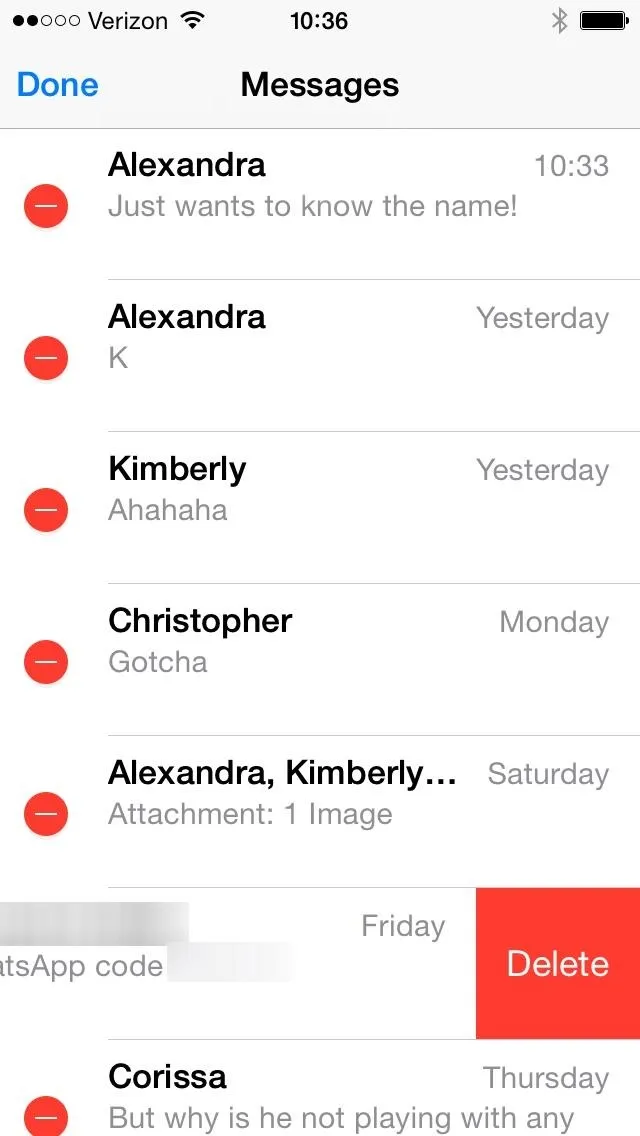
But it's a slow one-by-one process.
The iOS 8 version isn't exactly a "delete all" button, but it's the next best thing, and probabaly a good idea to prevent you from accidentally deleting an important thread.
How to Mark Conversation Threads as "Read"
This will help get rid of the Badge alerts, if you have them enabled, as well as remedy your OCD. Tap Edit and select Read All, or you can select the individual messages you want marked as read, then select Read.
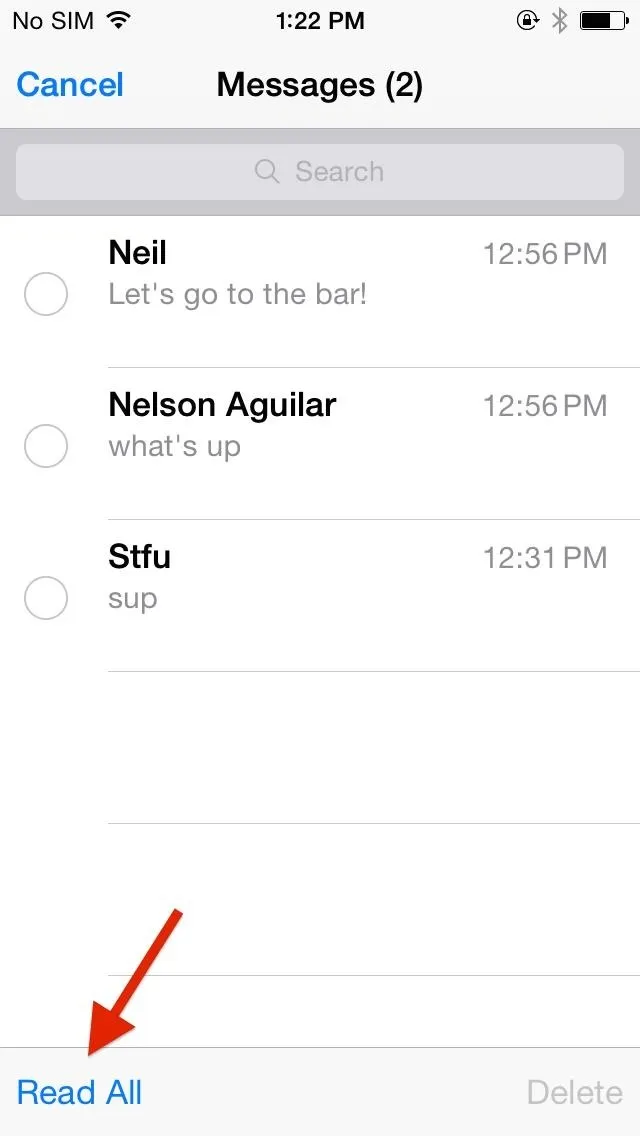
Tap "Edit" and "Read All" or
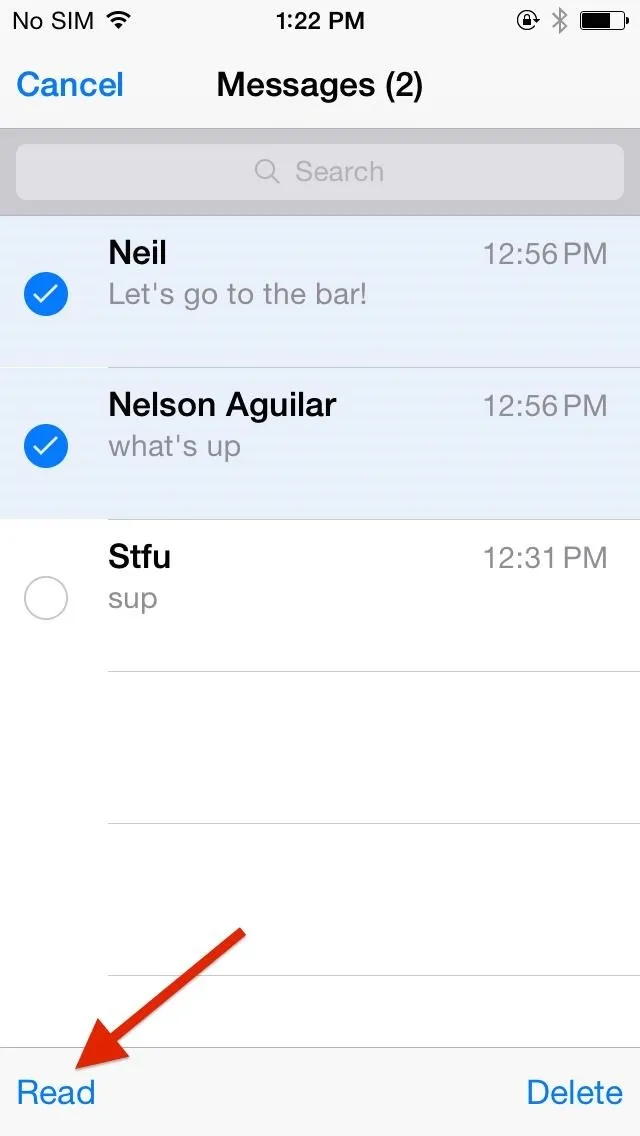
Tap "Edit", select threads, and "Read".
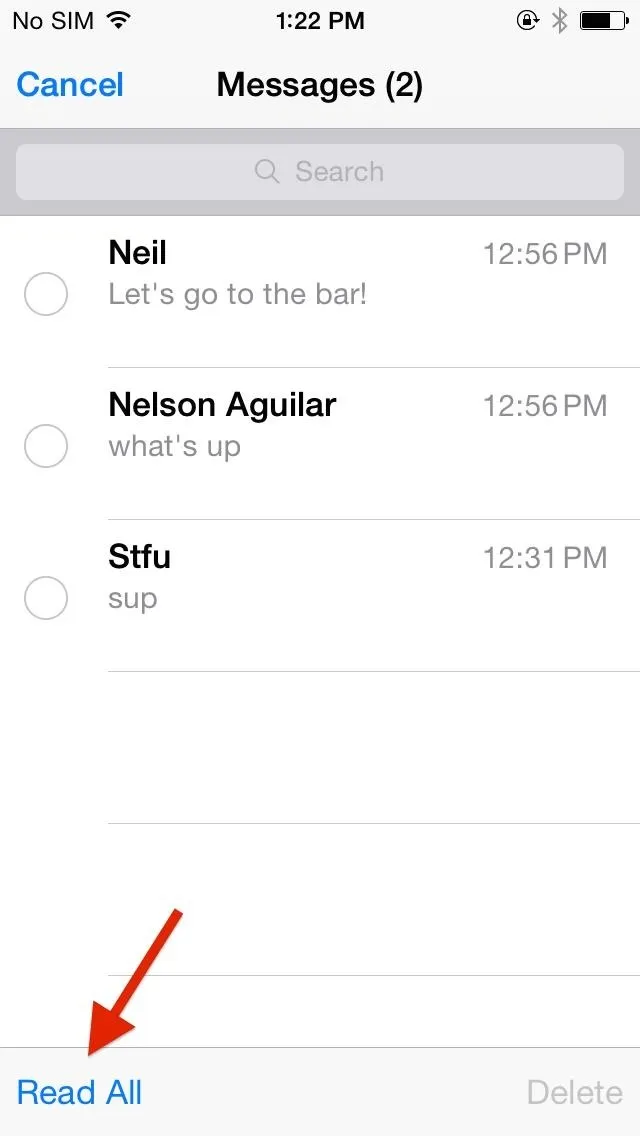
Tap "Edit" and "Read All" or
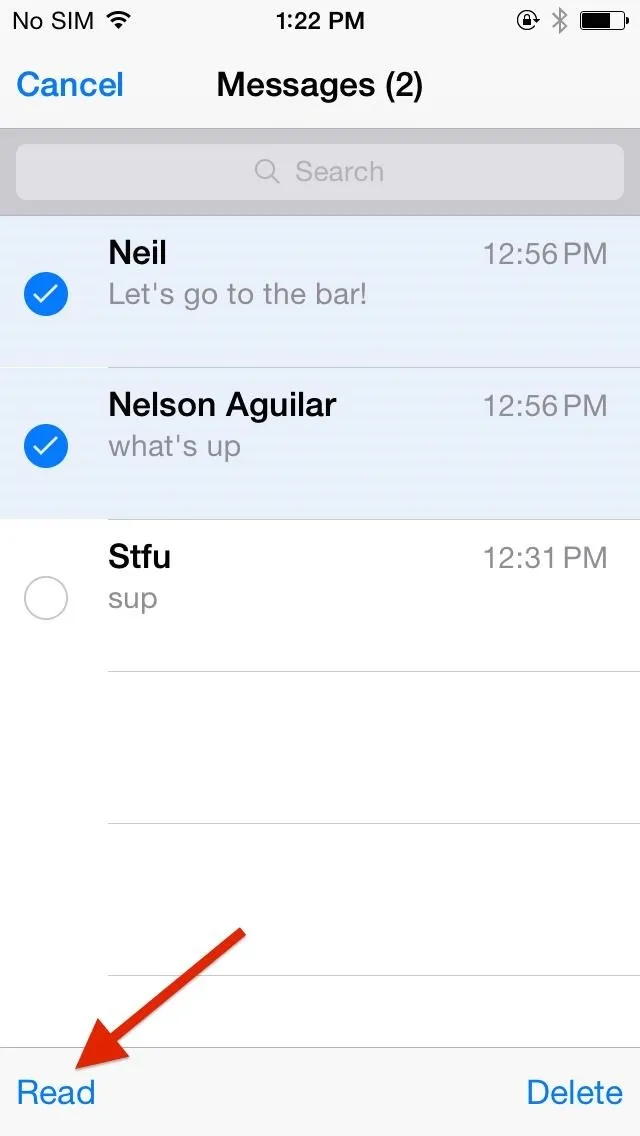
Tap "Edit", select threads, and "Read".
These are minor updates to the Messages app, but sometimes it's the little things that make us happy, such as texting multiple photos at once and texting pics faster.
More iOS 8 Tips...
To see what else you can do in Apple's latest mobile operating system, check out the Coolest Hidden Features of iOS 8, as well as the Best Hidden Safari Features, Top Hidden Features in Messages, and our other iOS 8 tips.
Also, follow Gadget Hacks on Facebook and Twitter for more great tips.




Comments
No Comments Exist
Be the first, drop a comment!