Apple's latest mobile operating system for iPhones, iOS 12, was released to everyone Monday, Sept. 17, and it's the same exact build that developers and public beta testers received as the "golden master" on Sept. 12, the day of Apple's 2018 special event. Install it to start taking advantage of the 100+ features iOS 12 has to offer right now.
In order to download and install iOS 12, there are two ways to go about it. The first method is simply updating from an over-the-air update, which we recommend all of you do if you want to keep all your data. If you want to start fresh, from a wiped device, you might want to try the second method which is installing from an IPSW file via iTunes.
Either way you decide to get iOS 12 on your iPhone, as long as Apple continues to sign iOS 11.4.1, you'll be able to downgrade from iOS 12 back to iOS 11 if you don't end up liking the new update. Just make sure to save an archived backup of iOS 11.4.1 via iTunes on your computer; Just back up using iTunes and store the backup on your computer, then open "Preferences" in iTunes, select "Devices," then right-click on the backup file of iOS 11.4.1 and select "Archive."
Method 1: Update OTA from Settings
The easiest way is to just open up the Settings app on your iPhone, tap "General," then select "Software Update." When the update is available, it will show as "iOS 12," so just download and install it using the on-screen prompts. To see all of what's new, jump down to the release notes below or check out our more in-depth iOS 12 features roundup.
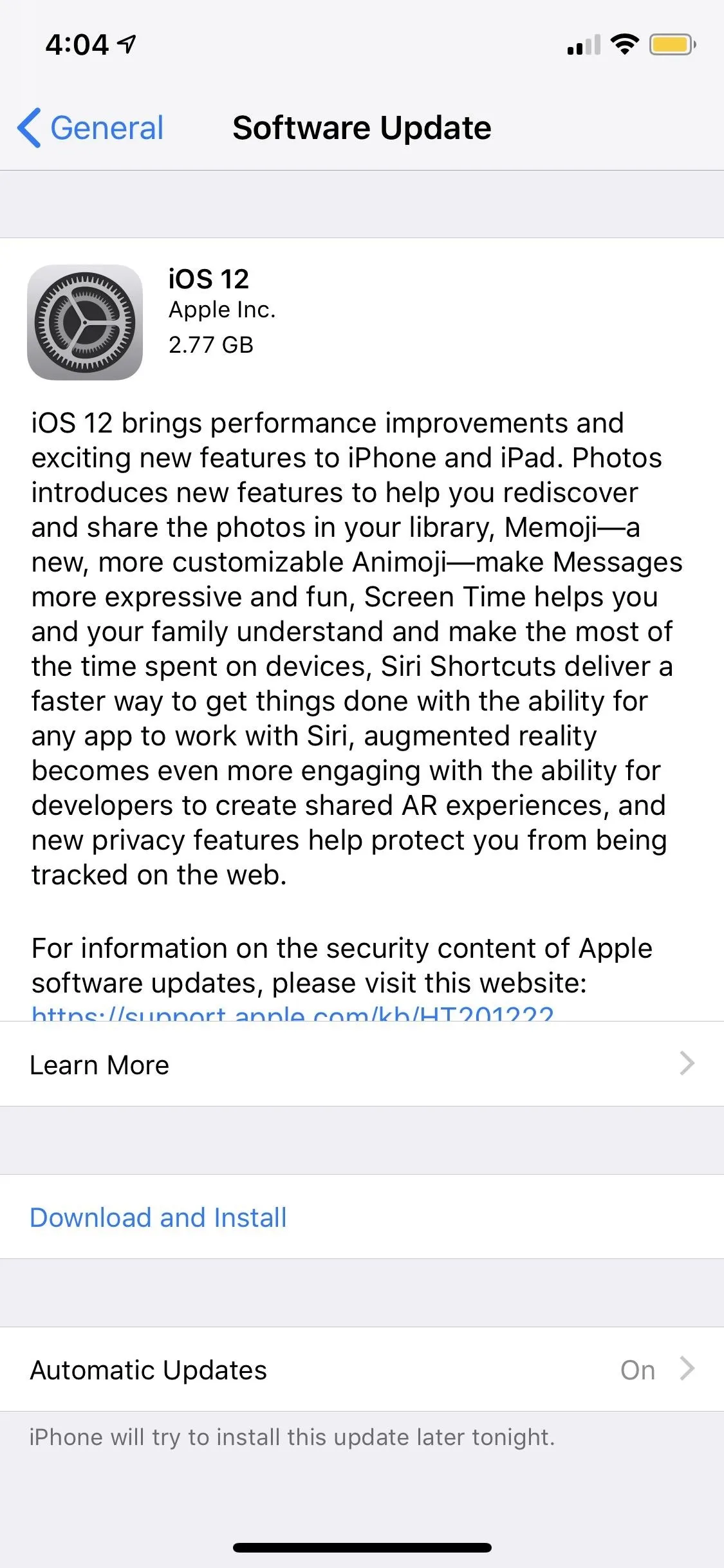
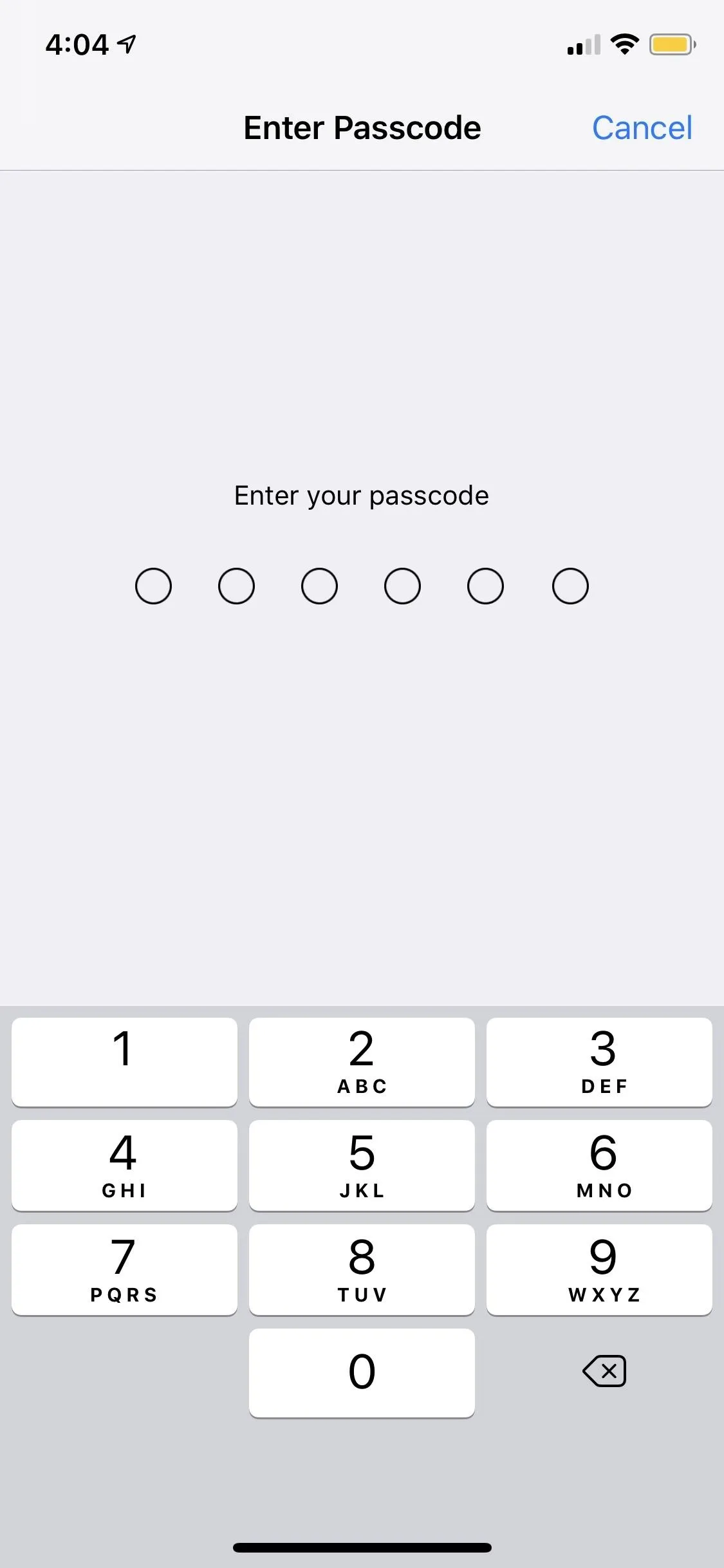
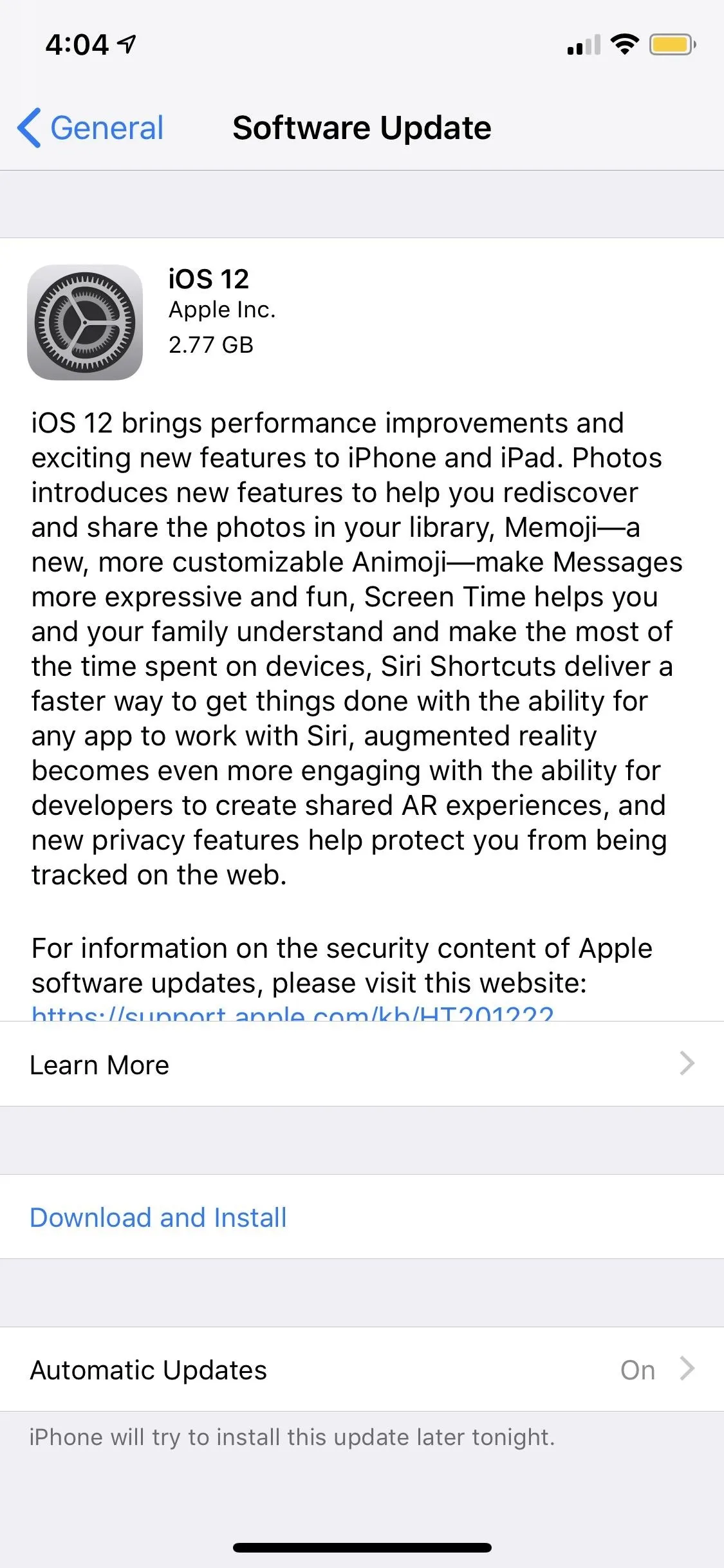
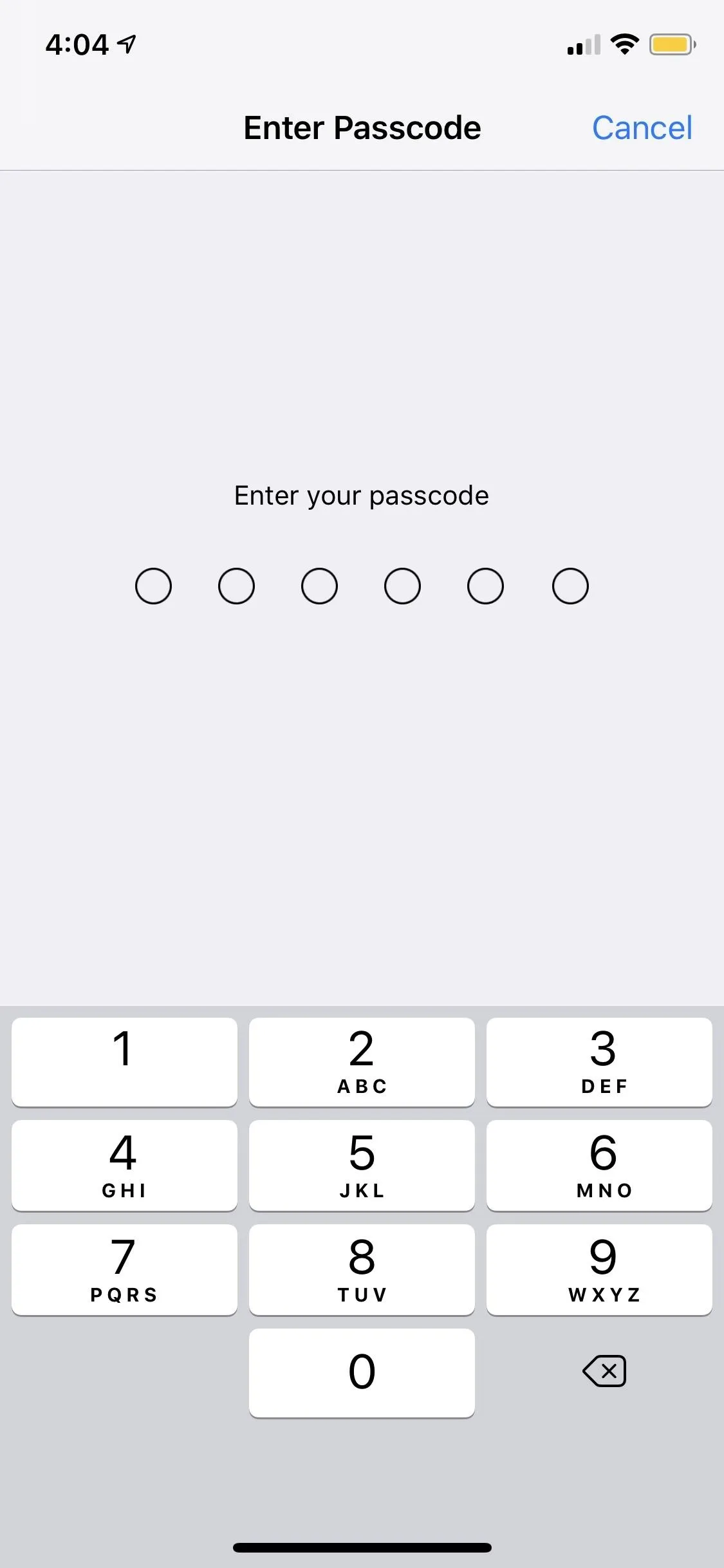
Method 2: Installing the IPSW File
While the "Software Update" section in Settings is by far the easiest way to update to iOS 12, you can also choose to download the IPSW file of iOS 12 and install it on your iPhone using iTunes. These files are actually of the golden master build.
The golden master, or GM, is the last beta build available for iOS devices, and it's meant to serve as a way for public beta users to report any last known issues that could prevent the stable release from functioning correctly. Also, developers need it so they can prepare their apps to support the new iOS version and take advantage of any new features they can offer users.
Historically, the GM build has been the exact same thing as the stable release the following week, so there's no harm in installing this way. This GM build came after a record-breaking 12 betas for the developer program (the public beta saw ten betas).
Download the appropriate IPSW file linked below that matches your iPhone model. And if you're worried about security, don't be; These links are the official ones straight from Apple, so they are absolutely safe to download/install. I'll also include iPad and iPod touch links for your convenience.
- iPhone X
- iPhone 8
- iPhone 8 Plus
- iPhone 7
- iPhone 7 Plus
- iPhone 6S
- iPhone 6S Plus
- iPhone 6
- iPhone 6 Plus
- iPhone SE
- iPhone 5S
- 12.9-inch iPad Pro (2nd generation)
- 12.9-inch iPad Pro (1st generation)
- 10.5-inch iPad Pro
- 9.7-inch iPad Pro
- 9.7-inch iPad (6th generation)
- 9.7-inch iPad (5th generation)
- iPad Air 2
- iPad Air
- iPad mini 4
- iPad mini 3
- iPad mini 2
After you've downloaded the appropriate IPSW file for your device onto your Mac or Windows computer, it's a pretty simple process to use it in iTunes to update your iPhone's firmware to iOS 12 GM. Plus, doing it this way won't erase any photos, video, or other important data on your device, so you don't have to worry about starting from scratch afterward.
Connect Your iPhone to Your Computer
- Connect your iPhone. Using a Lightning to USB cable or Lightning to USB-C cable, connect your iPhone to your computer.
- Unlock the iPhone (if necessary). If you see an "Unlock iPhone to Use Accessories" notification appear on your iPhone's display, unlock your iPhone using either Face ID, Touch ID, or your passcode.
- Trust the Computer (if necessary). You may also have to "Trust" the computer if this is your first time connecting your iPhone, so follow the instructions on your iPhone and computer to complete the process. You can untrust the computer later if you want.
Square Away iTunes on Your Computer
- Open iTunes. On your computer, iTunes should automatically open. If not, manually open it.
- Update iTunes. Make sure iTunes is running the latest software version available. You can check in the Mac App Store's "Update" tab in macOS. For Windows, you can use "Check for Updates" in the "Help" menu in iTunes; If you don't see that, check for updates from the Microsoft Store.
- Log into iTunes. Sign into your Apple account in iTunes if not already logged in.
Back Up & Archive Your iOS 11 Data
- Select your iPhone. Click on the iPhone icon when it appears in iTunes next to the media dropdown, and make sure you're on its "Summary" view.
- Back up iOS 11 (optional). Create an iOS 11 backup of your iPhone if you haven't done so already. A full backup can be made via iTunes right now, while a partial backup can be done via iCloud. We recommend using iTunes since you're already there. Use the encrypted option if you want to retain Health and Activity data.
- Archive your iOS 11 backup (optional). This will prevent iTunes from overwriting your iOS 11 backup with iOS 12 the next time you sync with iTunes. Doing this is optional, and only necessary if you feel like you'll want to downgrade back to iOS 11.4.1. To archive it, open up "Preferences" in iTunes, select the "Devices" tab, then right-click on the appropriate iOS 11 backup and select "Archive." (A lock should appear next to it now.)
Install the iOS 12 GM on Your iPhone
- Initiate process. Hold down the Option key on a Mac or the Shift key on Windows, then click on the "Update" or "Check for Update" button in iTunes.
- Choose the file. From the file selection window, pick the IPSW restore image that you downloaded above, then click "Open" to begin installing it.
- Wait for iTunes. When iTunes is done working its magic, your iPhone should restart.
- Set up iOS 12. Follow the on-screen prompts on your iPhone to activate and set up iOS 12. We recommend opening up the App Store and updating all of your apps, many of which will have iOS 12-specific updates.
While that may seem like a lot of steps, it's actually a fairly quick process, especially if you weren't worried about backing up your previous software and didn't have to do any unlocking or trusting. Once you're all set up and all your apps are updated, check out our roundup of iOS 12 features for iPhone to see all of the cool new things you can do with the latest version of Apple's mobile OS.
Apple's iOS 12 Release Notes
iOS 12 brings performance improvements and exciting new features to iPhone and iPad. Photos introduces new features to help you rediscover and share the photos in your library, Memoji—a new, more customizable Animoji—make Messages more expressive and fun, Screen Time helps you and your family understand and make the most of the time spent on devices, Siri Shortcuts deliver a faster way to get things done with the ability for any app to work with Siri, augmented reality becomes even more engaging with the ability for developers to create shared AR experiences, and new privacy features help protect you from being tracked on the web. This update introduces new features and improvements to:
Performance
- iOS has been enhanced for a faster and more responsive experience across the system
- All supported devices see improved performance, going back to iPhone 5s and iPad Air
- Camera launches up to 70 percent faster, the keyboard appears up to 50 percent faster and typing is more responsive*
- Apps launch up to twice as fast when your device is under heavy workload*
Photos
- New For You tab helps you discover great photos in your library with Featured Photos, Effect Suggestions, and more
- Sharing Suggestions proactively recommend sharing photos taken at events with the people who are in them
- Search enhancements make it easier to find your photos with intelligent suggestions and multiple keyword support
- Search for photos based on the place, business name, or event where you were when you took them
- Improved camera import with faster performance and a new large preview mode
- RAW support for editing images
Camera
- Portrait mode improvements preserve fine detail between subject and background when using Stage Light and Stage Light Mono effects
- QR codes are highlighted in the camera frame, making them easier to scan
Messages
- Memoji, a new, more customizable Animoji, make Messages more expressive with personalized characters that are diverse and fun
- Animoji now also include T. rex, ghost, koala, and tiger
- Make Memoji and Animoji wink and stick out their tongue
- New camera effects bring Animoji, filters, text effects, iMessage sticker packs, and shapes to the photos and videos you capture in Messages
- Animoji recordings can now capture up to 30 seconds
Screen Time
- Screen Time provides detailed information and tools to help you and your family find the right balance of time spent with apps and websites
- See the time spent in apps, usage across categories of apps, how many notifications are received, and how often devices are picked up
- App limits help you set the amount of time you or your child can spend in apps and on websites
- Screen Time for kids lets parents manage how their child uses iPhone and iPad right from their own iOS devices
Do Not Disturb
- Turn off Do Not Disturb after a set time, location or calendar event
- Do Not Disturb during Bedtime hides all notifications from your lock screen while you sleep
Notifications
- Notifications from the same app are automatically grouped together to help you manage your notifications
- Instant Tuning gives you control over your notification settings right from the lock screen
- New Deliver Quietly option silently sends notifications directly to Notification Center without interrupting you
Siri
- Siri Shortcuts deliver a faster way to get things done with the ability for any app to work with Siri
- Add shortcuts using the "Add to Siri" button in supported apps, or in Settings > Siri and Search
- Siri suggests shortcuts on the Lock screen and in Search
- Get motorsports results, schedules, stats and standings for Formula 1, Nascar, Indy 500 and MotoGP
- Search for photos by time, location, people, topic or recent trips to find relevant photos and Memories in Photos
- Translate phrases in more languages, with support for over 40 language pairs
- Check facts about celebrities, such as when they were born, and ask questions about food, including calories and nutrient content
- Turn flashlight on or off
- More natural and expressive voice now available in Irish English, South African English, Danish, Norwegian, Cantonese and Mandarin (Taiwan)
Augmented Reality
- Shared experiences in ARKit 2 let developers create innovative AR apps you can experience together with friends
- Persistence enables developers to save and reload experiences right from where you left off
- Object detection and image tracking gives developers new tools to recognize real world objects and track images while they move through space
- AR Quick Look extends AR throughout iOS, letting you view AR objects with built-in apps like News, Safari, and Files and share them with friends with iMessage and Mail
Measure
- New augmented reality app to measure objects and spaces
- Draw lines across surfaces or in free space to measure, and tap on a line's label to see more information
- Automatically measure rectangular objects
- Capture, share and markup screenshots of your measurements
Privacy and Security
- Enhanced Intelligent Tracking Prevention in Safari prevents embedded content and social media buttons from tracking cross-site browsing without your permission
- Suppresses ad retargeting by reducing advertisers' ability to identify iOS devices uniquely
- Strong and unique passwords are suggested automatically when creating an account or changing a password in most apps and in Safari
- Reused passwords are flagged in Settings > Passwords & Accounts
- Security code AutoFill presents one-time security codes sent over SMS as suggestions in the QuickType bar
- Sharing passwords with contacts is easier than ever using AirDrop from Passwords & Accounts in Settings
- Siri supports quickly navigating to a password on an authenticated device
Apple Books
- All-new design that makes discovering and enjoying books and audiobooks easy and fun
- Reading Now makes it simple to get back to the book you're currently reading or find great recommendations for what to read next
- Add books to the new Want to Read collection to keep track of what you'd like to read next
- The Book Store makes it easy to find your next favorite read with new and popular selections from our Apple Books editors and recommendations chosen just for you
- The new Audiobooks store helps you find immersive stories and informative nonfiction books narrated by your favorite authors, actors, and celebrities
Apple Music
- Search now supports lyrics so you can use a few of the words to find a song
- Artist pages have an easier to browse design with a personalized station of any artist's music
- The new Friends Mix is a playlist of songs you'll love from everything your friends are listening to
- New charts to show you the daily top 100 songs in countries around the world
Apple News
- Apple News is redesigned to make it easier to discover new channels and topics
- The new sidebar on iPad and Channels tab on iPhone make it easy to jump straight to your favorite publications and discover new ones
Stocks
- All-new design lets you easily view stock quotes, interactive charts, and top news on iPhone and iPad
- Top Stories section includes articles selected by Apple News editors to highlight the latest news driving the market
- Read Apple News stories right in the app, formatted to look great on iPhone and iPad
- Watchlist includes color-coded sparklines that let you see daily performance at a glance
- See an interactive chart for every ticker symbol, plus key details including after-hours price, trading volume, and more
Voice Memos
- All-new design with improved ease of use
- iCloud keeps your recordings and edits in sync across all of your devices
- Available on iPad with support for both portrait and landscape orientation
TV
- Get notified when movies and TV shows are available to watch in Up Next
- Share your favorite movies, TV shows, and sporting events with universal links
Apple Podcasts
- Now supports chapters for shows that include them
- Skip 30 seconds or to the next chapter with forward and back buttons in your car or on your headphones
- Easily manage new episode notifications from the Listen Now screen
Accessibility
- Live Listen now works with AirPods to help you hear more clearly
- RTT phone calling now works with AT&T
- Speak Selection now supports using the Siri voice to speak text that you have selected
Other features and improvements
- Camera effects in FaceTime transform your look in real-time
- CarPlay adds support for third-party navigation apps
- On supported campuses, use contactless student ID cards in Wallet to access buildings and pay with Apple Pay
- Website icons can appear in tabs on iPad by enabling them in Settings > Safari
- Weather includes air quality index in supported regions
- Quickly swipe up from the bottom of the screen to go home on iPad
- Swipe down from the top right to access Control Center on iPad
- Mark Up includes a palette of additional colors and options to change line width and opacity for each tool
- Battery usage chart in Settings now shows your usage for the last 24 hours or 10 days, and you can tap a bar to see app use for that period of time
- On devices without 3D Touch, touch and hold the keyboard Space bar to turn your keyboard into a trackpad
- Maps adds support for indoor maps for airports and malls with indoor positioning in China
- New definition dictionary in Hebrew, and bilingual dictionaries in Arabic and English, and Hindi and English
- New English thesaurus
- Automatic software updates allow iOS updates to be installed automatically overnight
- Follow Gadget Hacks on Facebook, Twitter, YouTube, and Flipboard
- Sign up for Gadget Hacks' daily newsletter or weekly Android and iOS updates
- Follow WonderHowTo on Facebook, Twitter, Pinterest, and Flipboard
Cover image by Justin Meyers/Gadget Hacks




Comments
No Comments Exist
Be the first, drop a comment!