An always-on display isn't for everyone. If you aren't happy about your iPhone 14 Pro or 14 Pro Max's display being visible all the time, even when you press the Side button to lock the screen, there's an easy way to make the screen act like any other iPhone screen.
The always-on display is actually a pretty helpful feature if you use lock screen widgets, so you can always have vital information just a glance away. Even the wallpaper can be a handy piece of glanceable data if you're using the weather wallpaper that updates in real time. And it does this with minimal effects on your overall battery life since it uses minimal power and a low refresh rate.
- Don't Miss: All 350+ New iOS 16 Features for Your iPhone
Instead of disabling the always-on display, you can make the display go completely dark whenever you don't want to look at it, like when in a movie theater or when driving at night. To temporarily sleep the screen:
- Lay your iPhone face down.
- Put your iPhone in a pocket, bag, or similar place.
- Use an iPhone pouch or folio case.
- Turn on Low Power Mode.
- Activate the Sleep focus.
- Connect your iPhone to CarPlay.
According to Apple, the always-on display will also go completely dark when:
- Using your iPhone as a Continuity Camera.
- You haven't used your iPhone in a while (it will learn your routine and know when to sleep the screen or keep it active based on your daily patterns).
- You're wearing a paired Apple Watch and move away from the iPhone (the display will go back to always-on when you and your Watch are close again).
If you want to disable the always-on display permanently or for more time than any of the above options provide, go to "Display & Brightness" in the Settings app. From there, scroll down and toggle off the "Always On" switch.
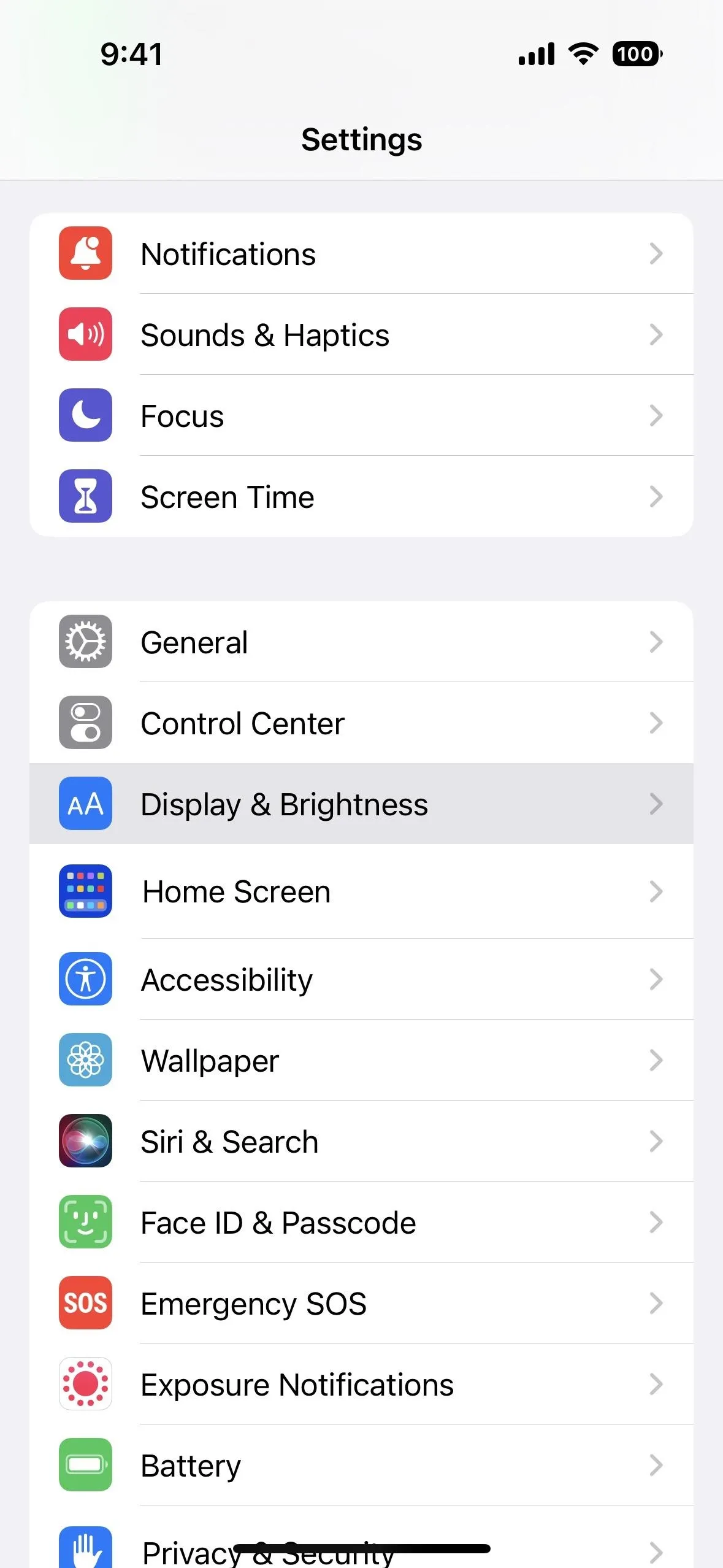
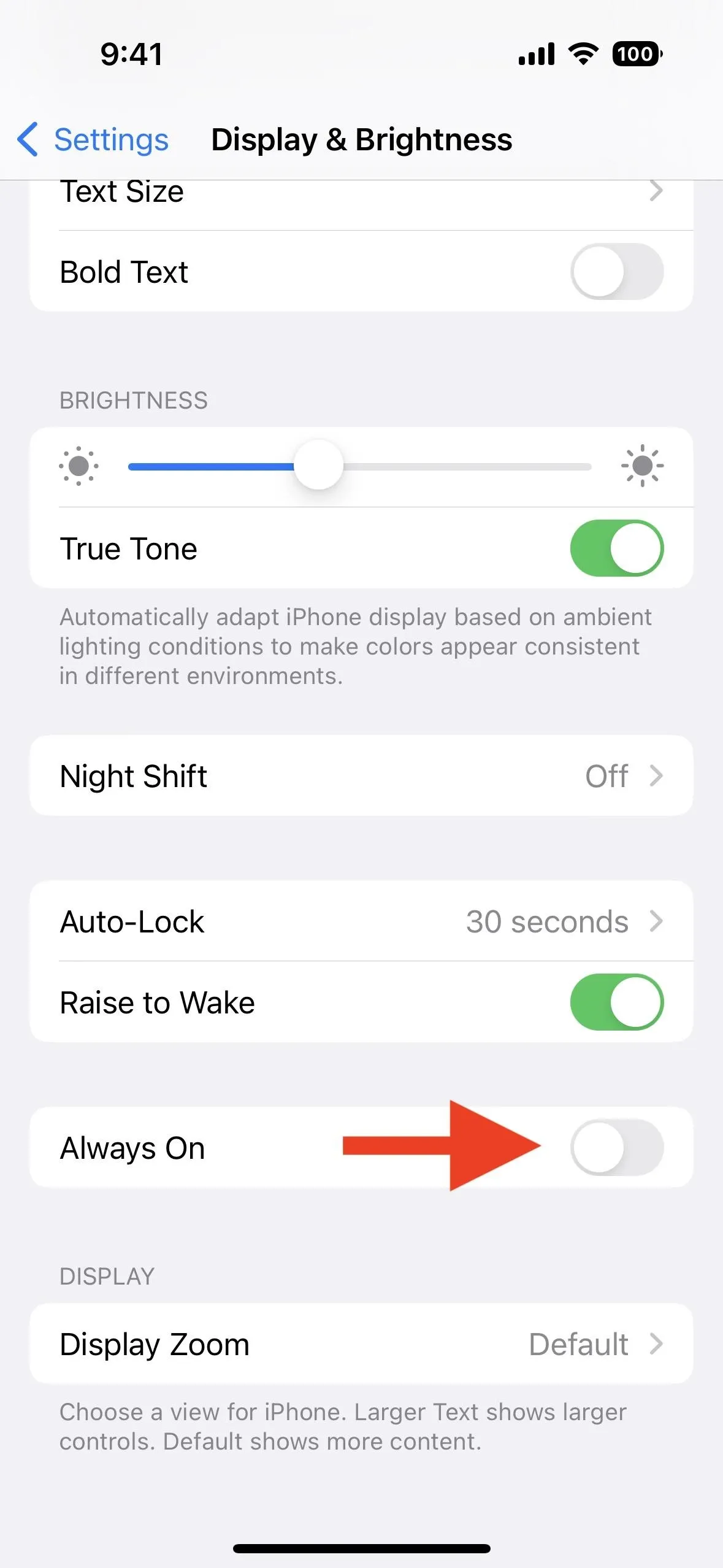
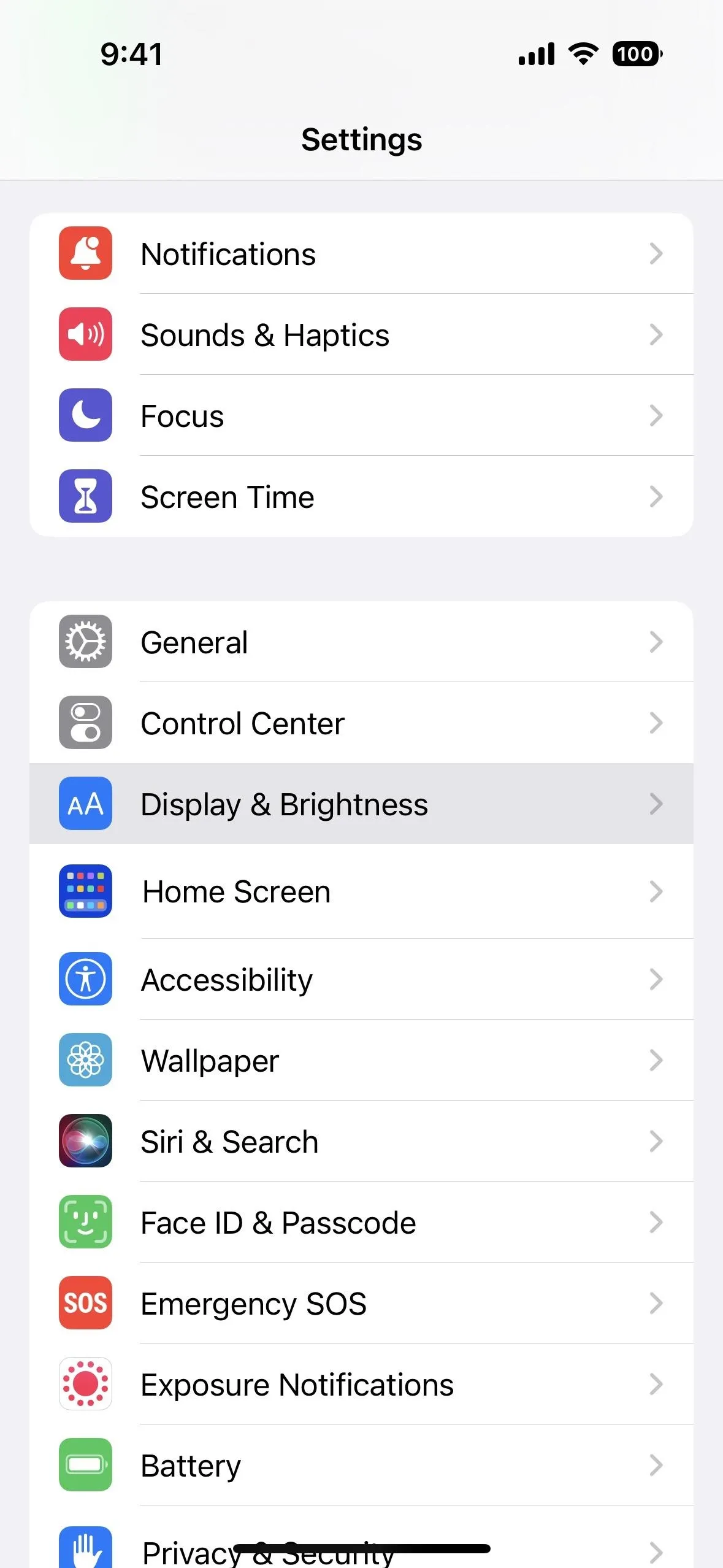
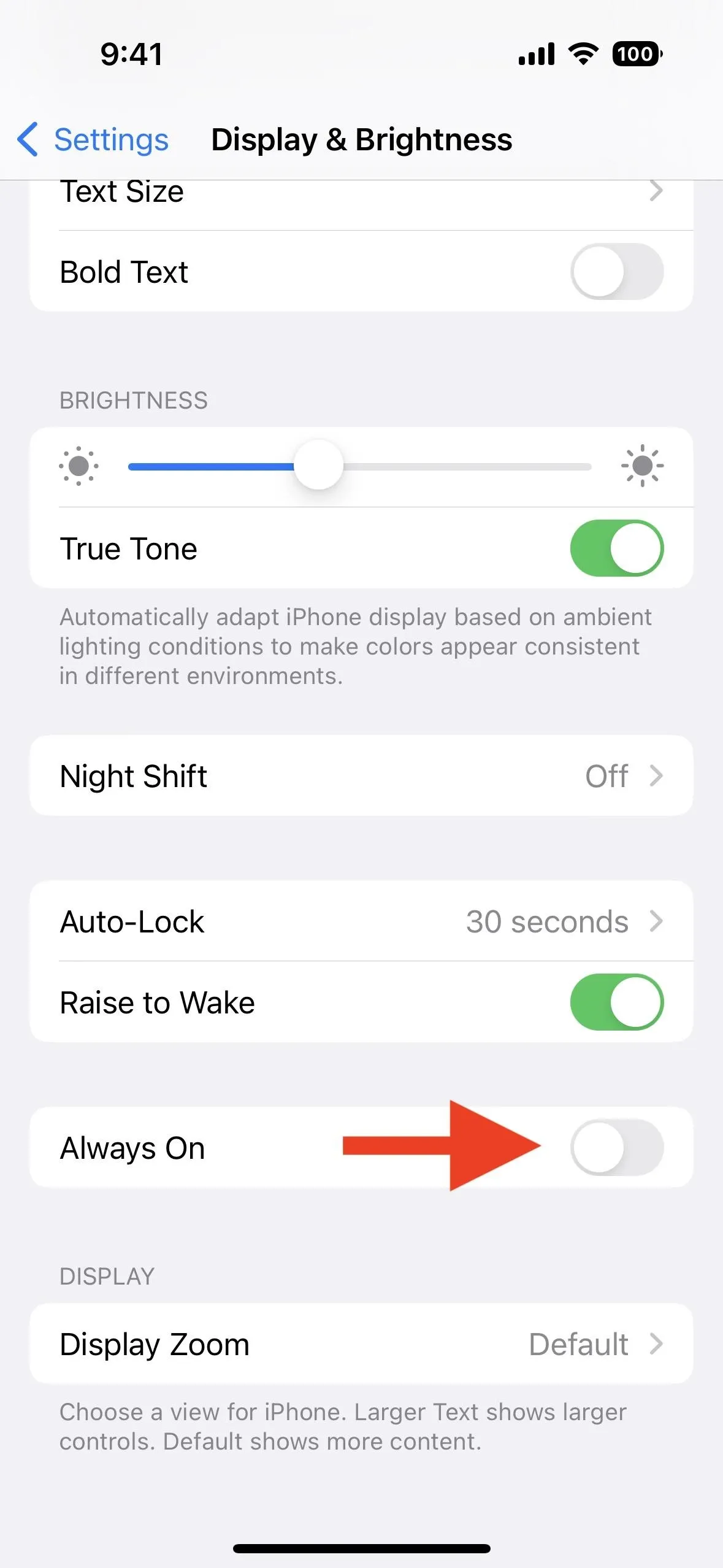
Cover photo and screenshots by Justin Meyers/Gadget Hacks




Comments
No Comments Exist
Be the first, drop a comment!