You might know that you can increase text size on your iPhone by digging around in Settings. But you also have the ability to text size with a quick toggle so you can use a larger font only when you need it.
This feature is known as "Text Size," and it can be added to Control Center for impromptu usage. Go to Settings –> Control Center –> Customize Controls, then choose the "+" next to "Text Size." Once added, select the double "A" icon in the Control Center and use the slider to adjust the size. The phrase "Text Size" will reflect the changes, giving you an example of what text will look like.
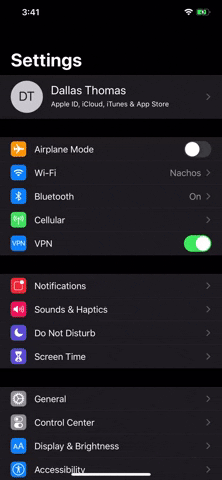
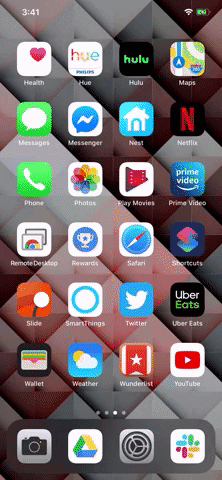
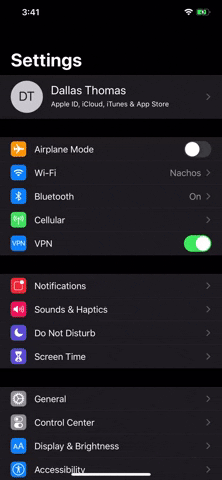
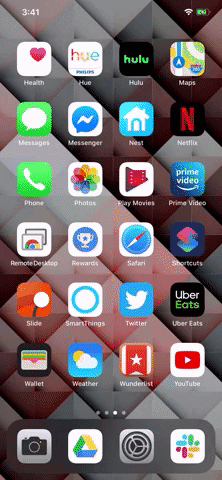
If the max size still isn't big enough for you, there's a way to make the text even larger. In Settings, choose "Accessibility" and select "Display & Text Size." Tap "Larger Text" and enable the toggle next to "Larger Accessibility Sizes." This will add four more settings to the Control Center slider that are bigger than the original four.
Cover image and GIFs by Jon Knight/Gadget Hacks

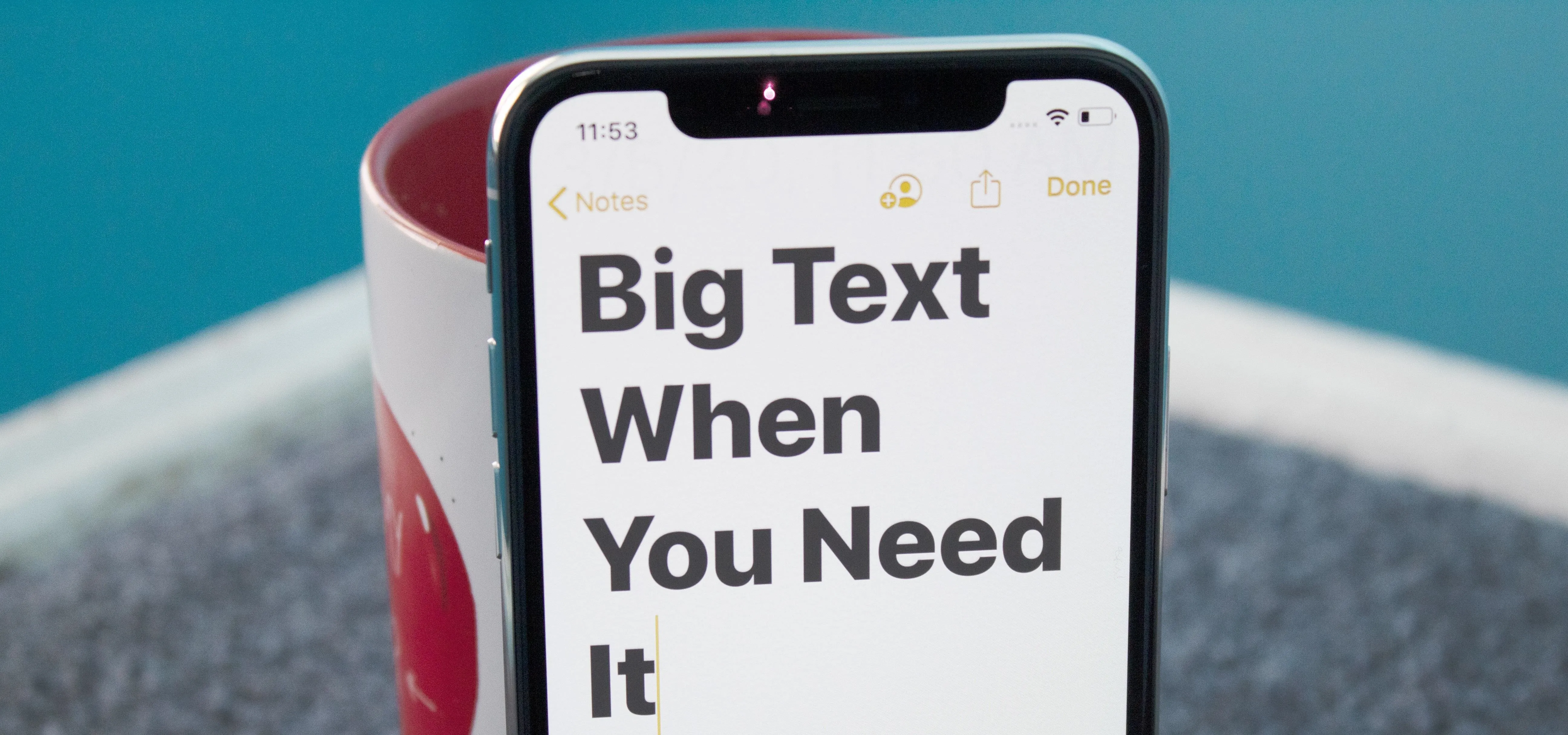


Comments
No Comments Exist
Be the first, drop a comment!