
The camera system on the iPhone has never been better. Apple's iPhone 11, 11 Pro, and 11 Pro Max sport some of the best shooters on the market. But no level of quality makes up for the fact that shady apps can access your cameras for nefarious reasons. You can take control of the situation, however, and block any app you want from using your rear and front-facing cameras.
Deny Camera Access When Requested
First of all, any third-party app on your iPhone only has permission to use your cameras if you grant it. The first time you launch an app looking to use one of your cameras, it will ask for consent via a pop-up, just as it would for location and microphone permissions. Most apps will state on the prompt why they need access, and if it doesn't sound right or isn't listed, you can hit "Don't Allow" on the request.
After the rejection, the next time the app attempts to use one of your cameras, a prompt may tell you to turn it on manually in Settings. Either that, or it will open up the Camera interface, which won't work (I'm looking at you, Uber).
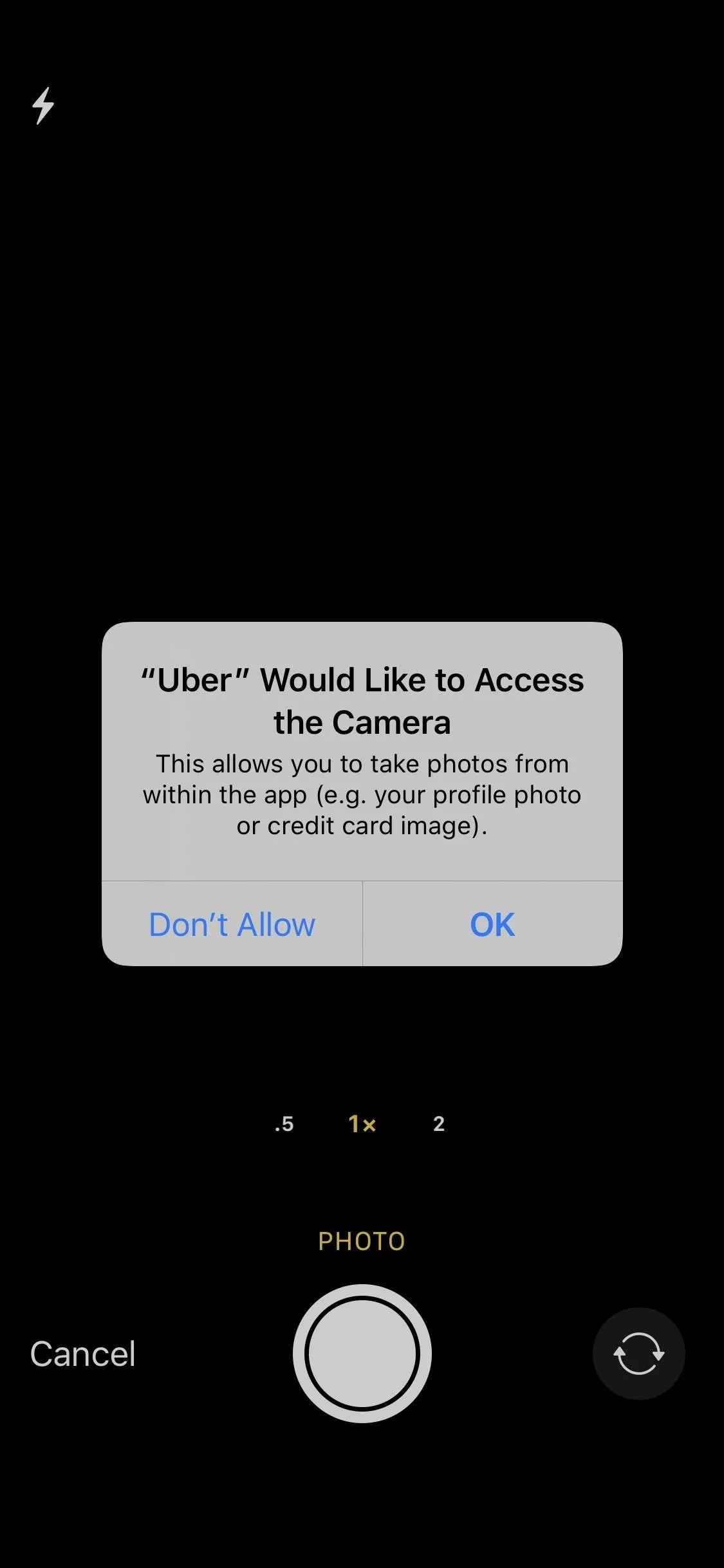
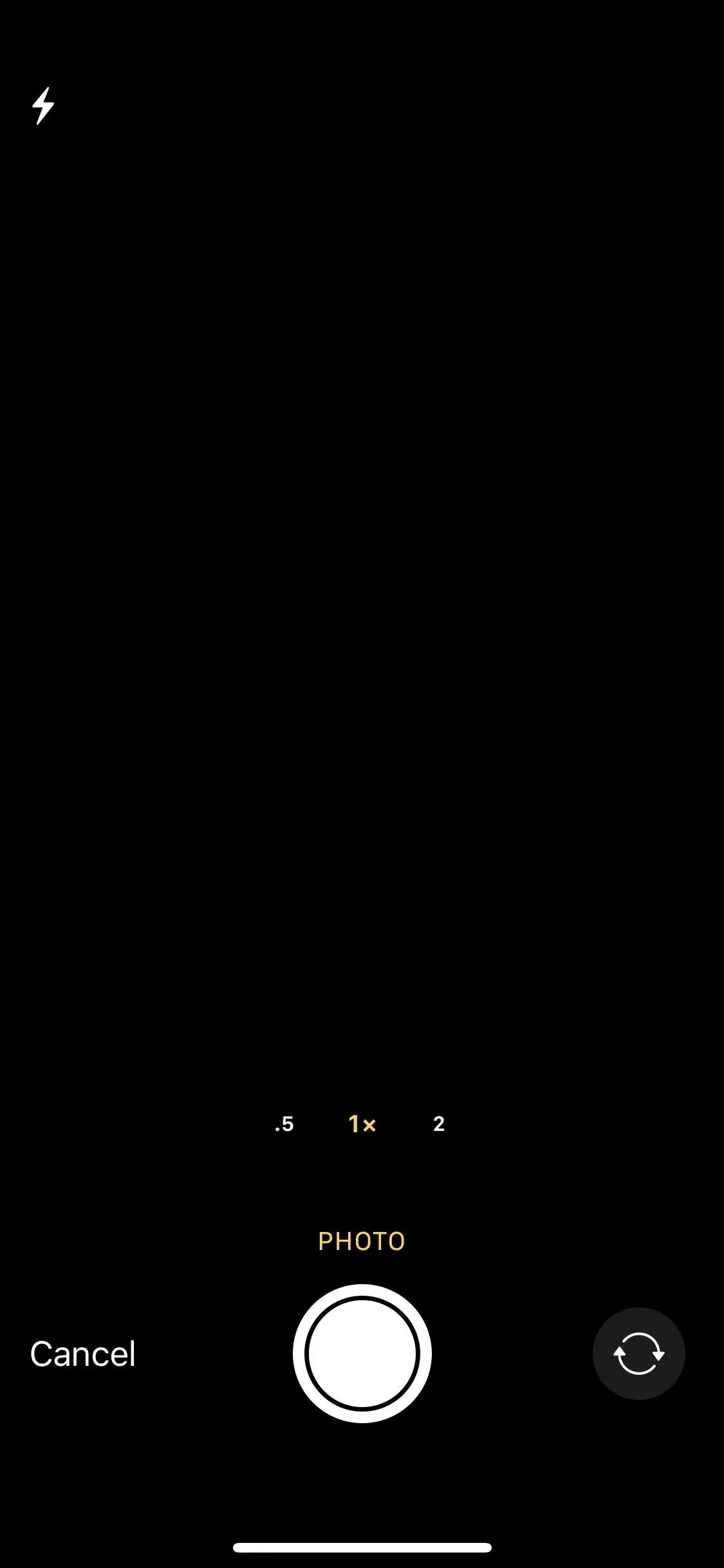
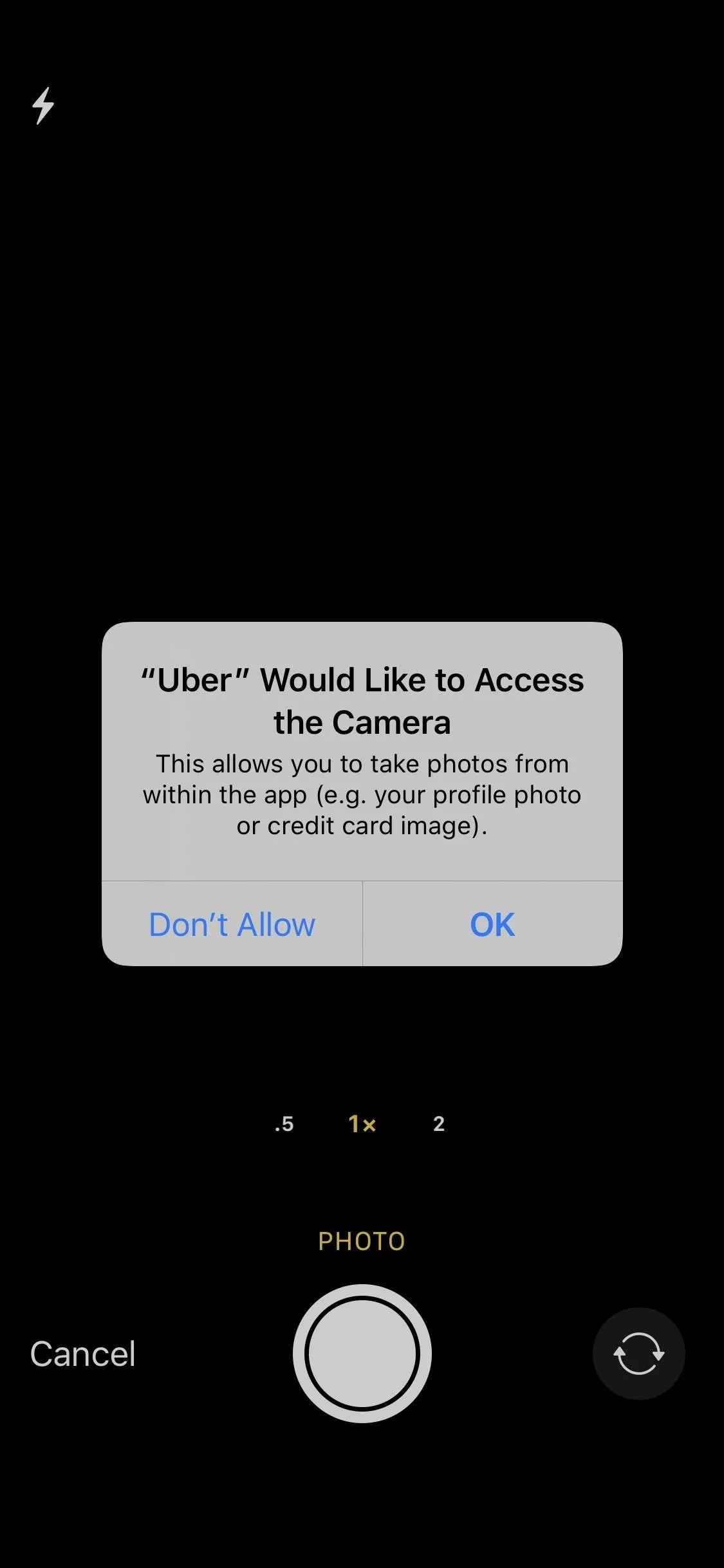
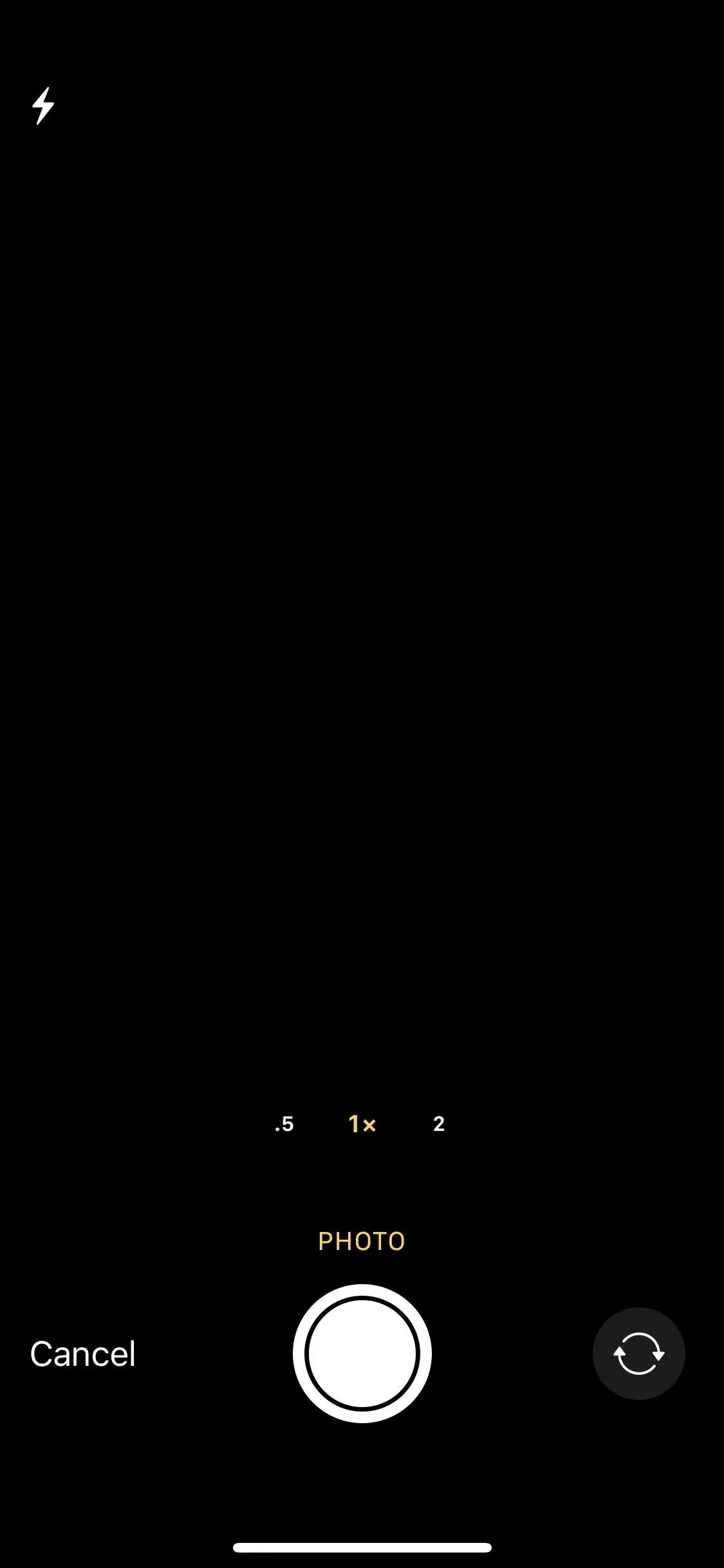
Many times, you 'll need to hit "OK" because you're attempting to use a feature that won't function without the rear or TrueDepth camera. Any app that's built to take photos and videos, make stories, scan codes or labels, and use augmented reality tech to change the world around you will obviously need permission.
However, if you only need it to import a credit card more quickly, change a profile picture real quick, or scan a QR code just once, to name just a few reasons, you can hit "OK," use the feature, and disable access right after. You might even hit "OK" without thinking about it because you're so used to dismissing prompts, in which case, you'll want to review all of the apps that can use your cameras.
Some apps you've given access to may still abuse their privileges, whether on purpose or unintentional. For instance, a now-patched Facebook bug turned on the Camera view after tapping a photo, something that shouldn't ever happen.
On the other side of the coin, the App Store review process is good at catching malicious intentions, but it's not perfect. It's plausible that your iPhone may take selfies without your knowledge one day, masquerading as a software glitch. Case in point, Clearview AI, which scrapes all publically available images of faces on the web for a facial recognition database it sells to law enforcement (and likely others). Imagine it using even shadier techniques where it enlists thousands of app makers to throw code into their apps to get a fresh profile of your face. Scary.
Manage Apps That Have Camera Privileges
To manage the list of third-party apps that have requested access to your cameras, head over to Settings –> Privacy –> Camera. Green toggles next to apps mean they currently have permission to access Apple's camera interface, and gray toggles mean you denied them. You can tap any of the green toggles here to revoke consent.
Of course, if you want to grant permission again, you simply need to return to this page and tap the toggle next to the app in question. If you try to use a camera-focused feature in a denied app later, it'll instruct you to come back here and change your setting (unless you're Uber).
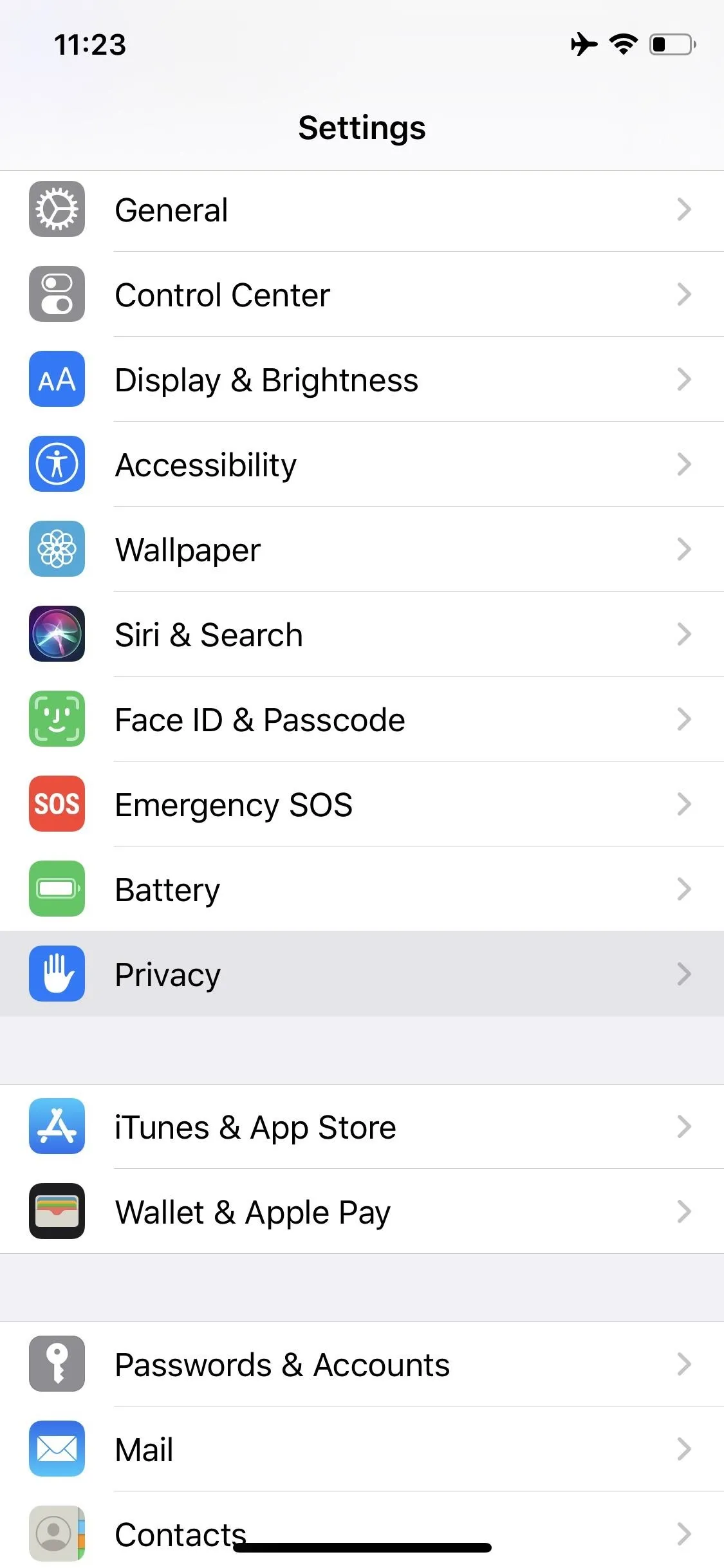
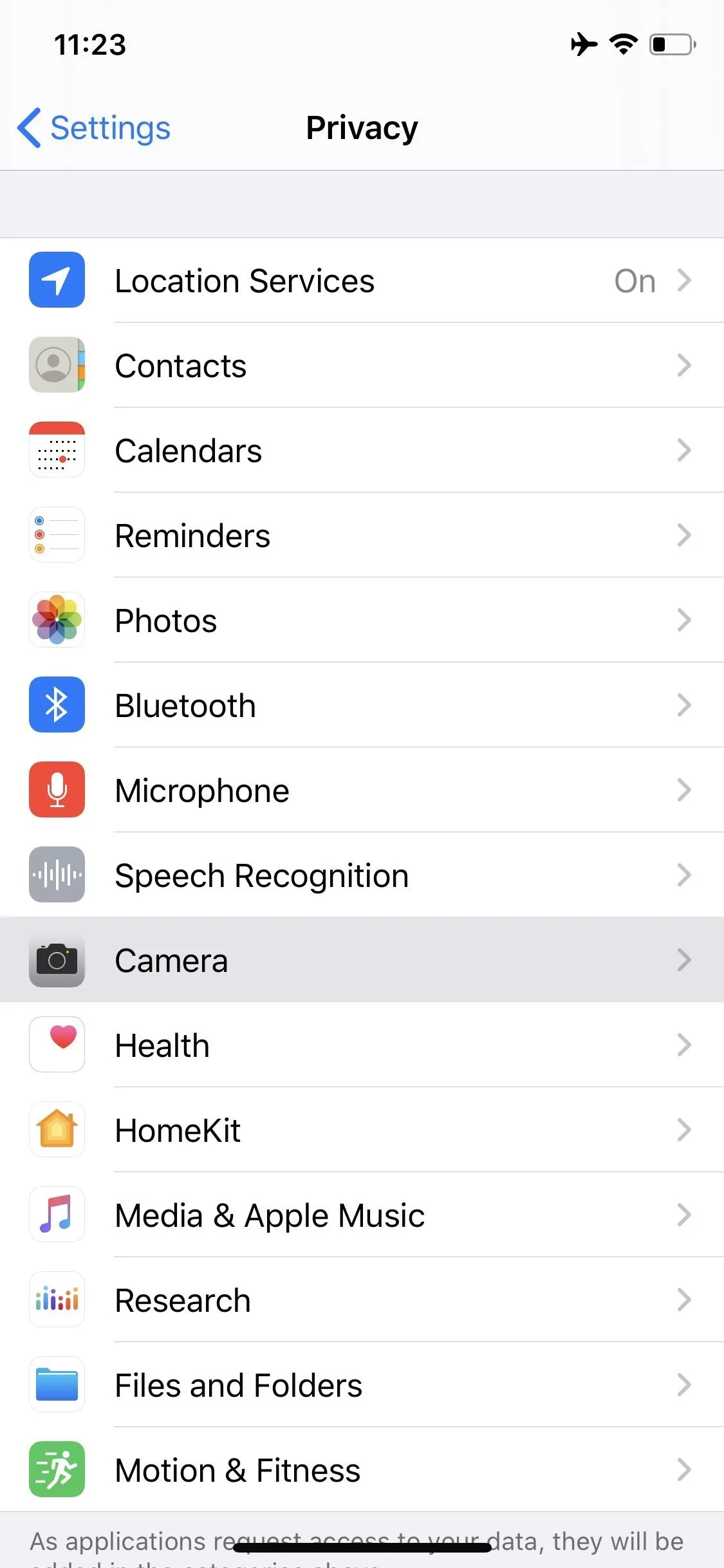
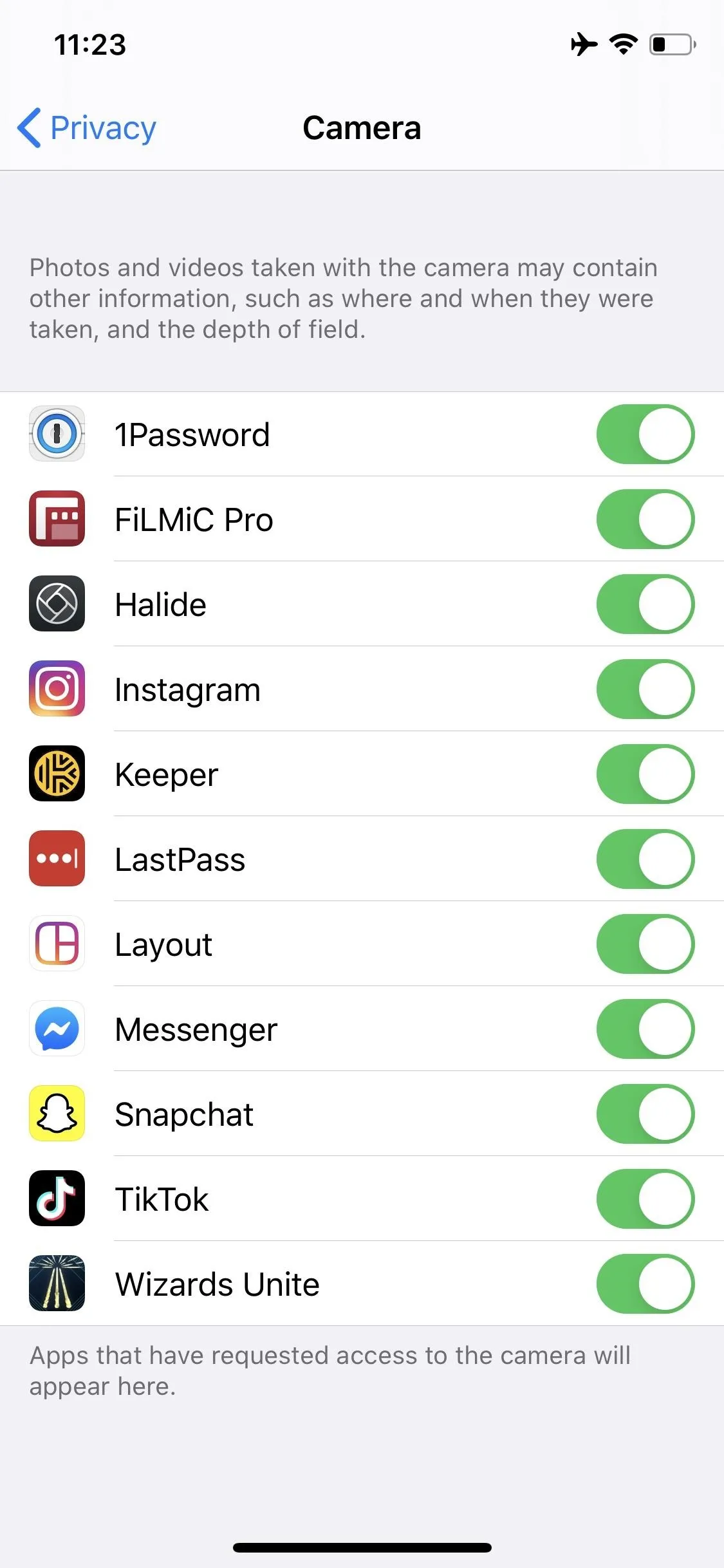
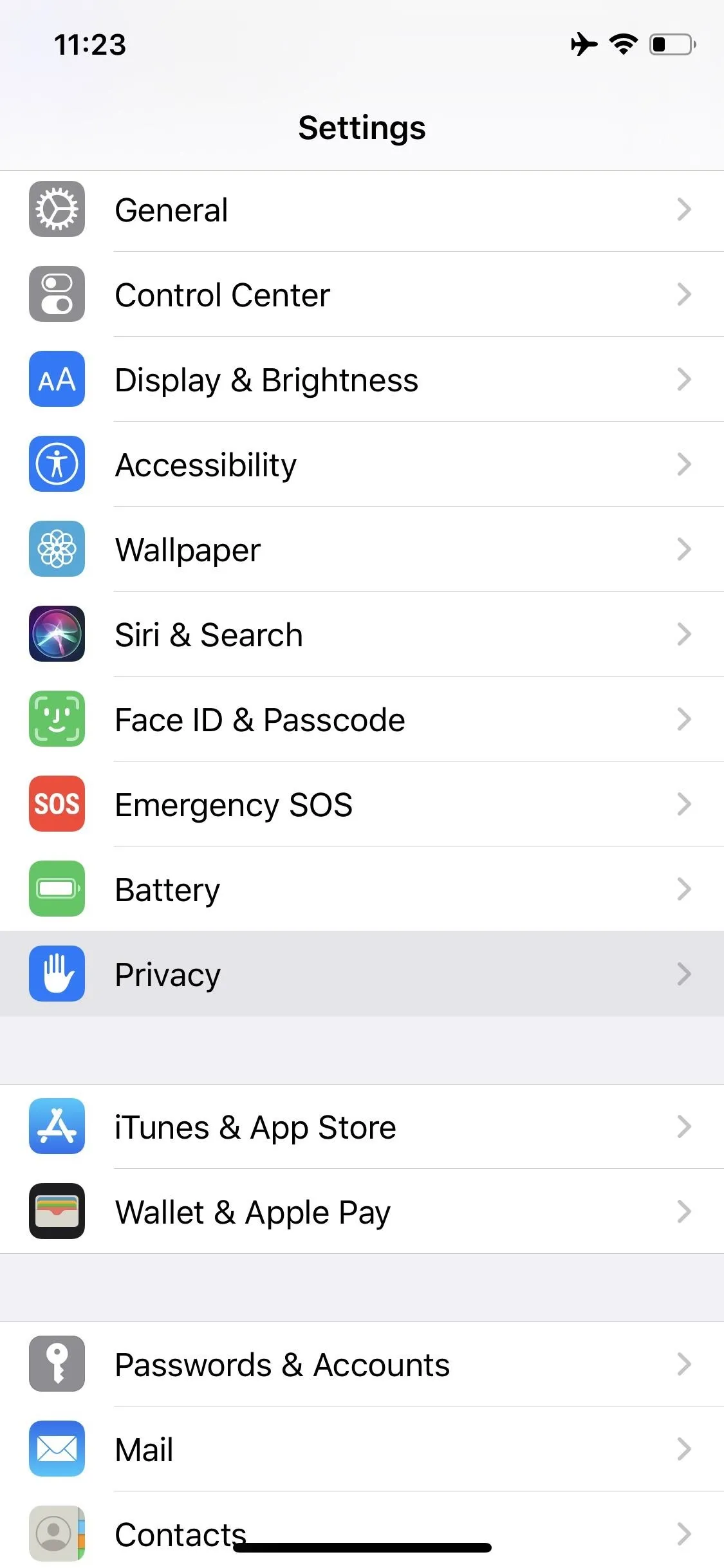
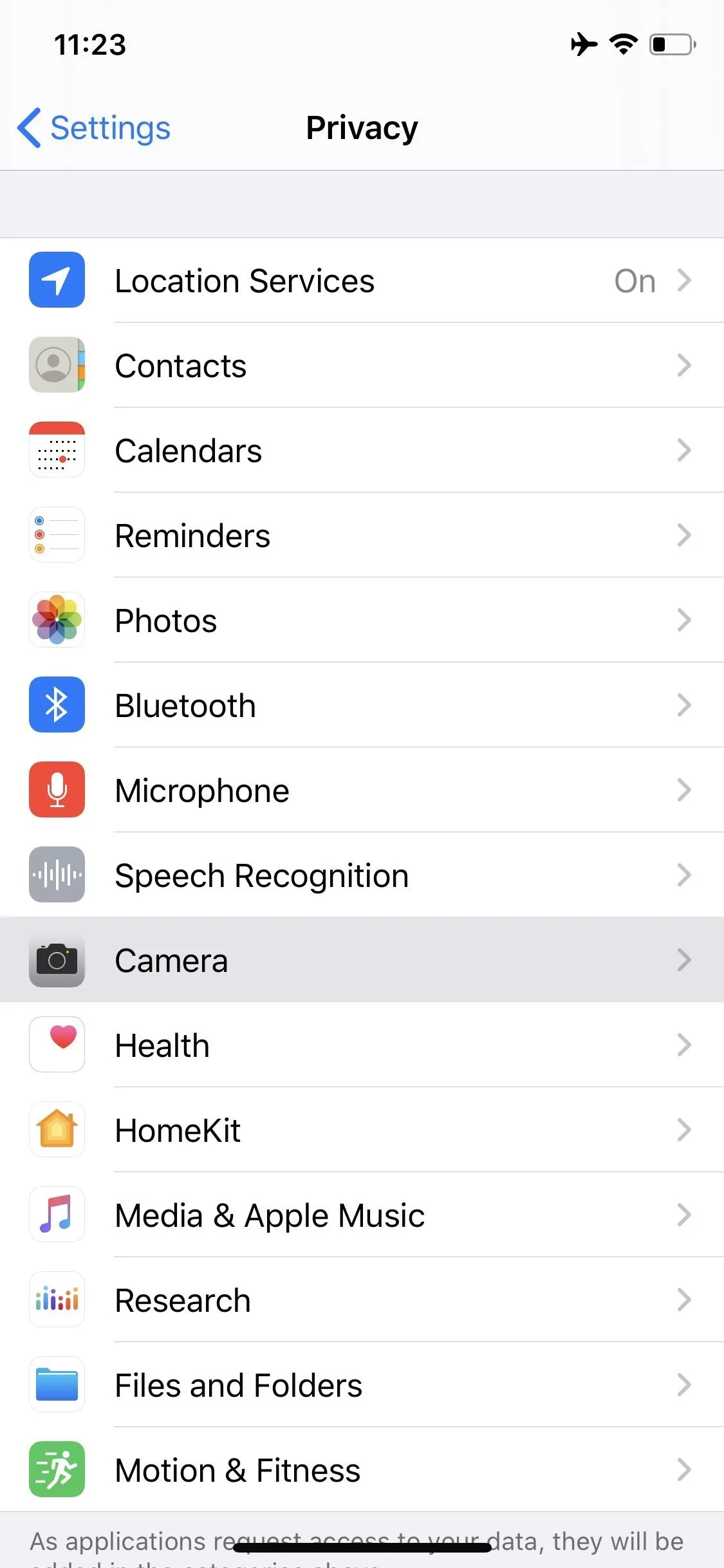
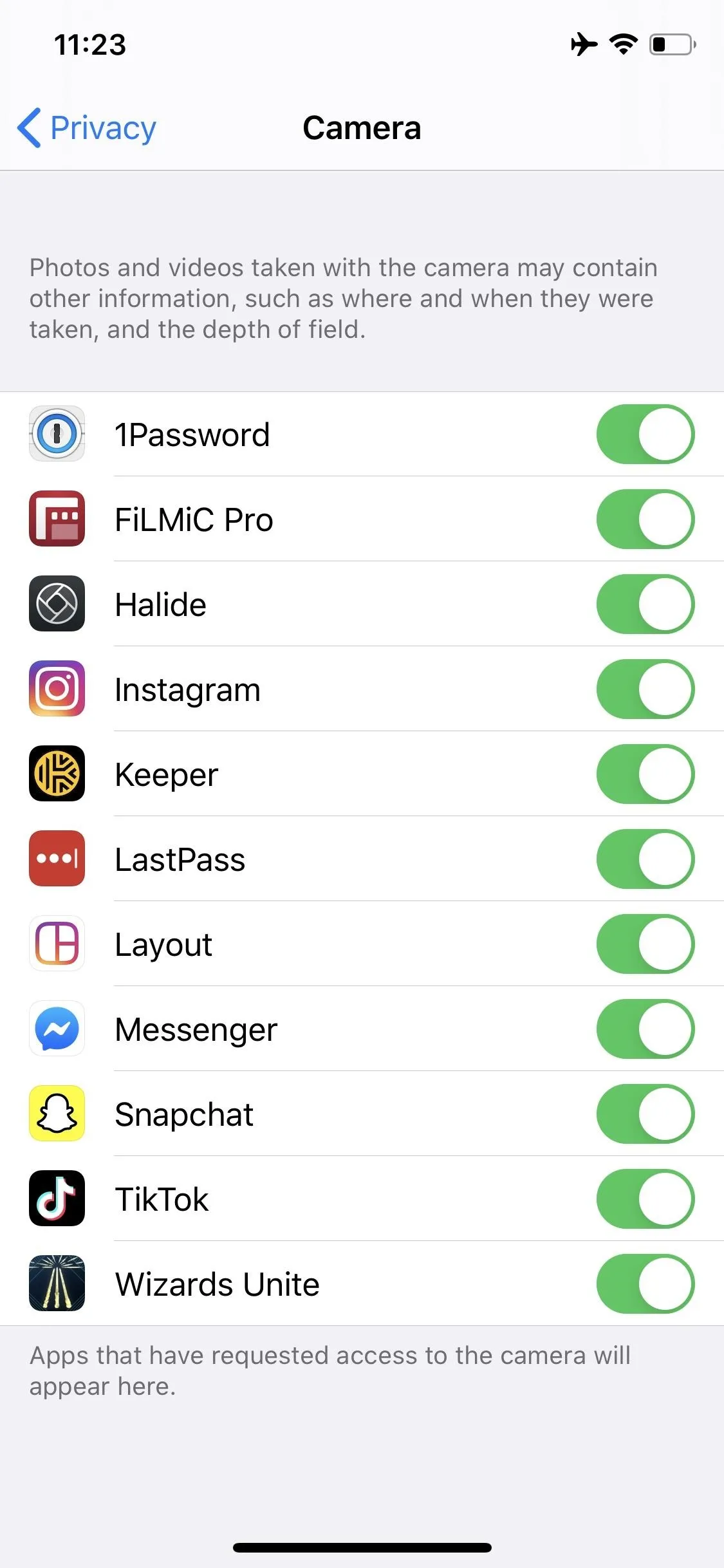
Similarly, you can manage your iPhone's microphone permissions as well. That way, you always know which apps have access to your mics and can deny ones you're uncomfortable with.
This article was produced during Gadget Hacks' special coverage on smartphone privacy and security. Check out the whole Privacy and Security series.
Cover image and screenshots by Jake Peterson/Gadget Hacks

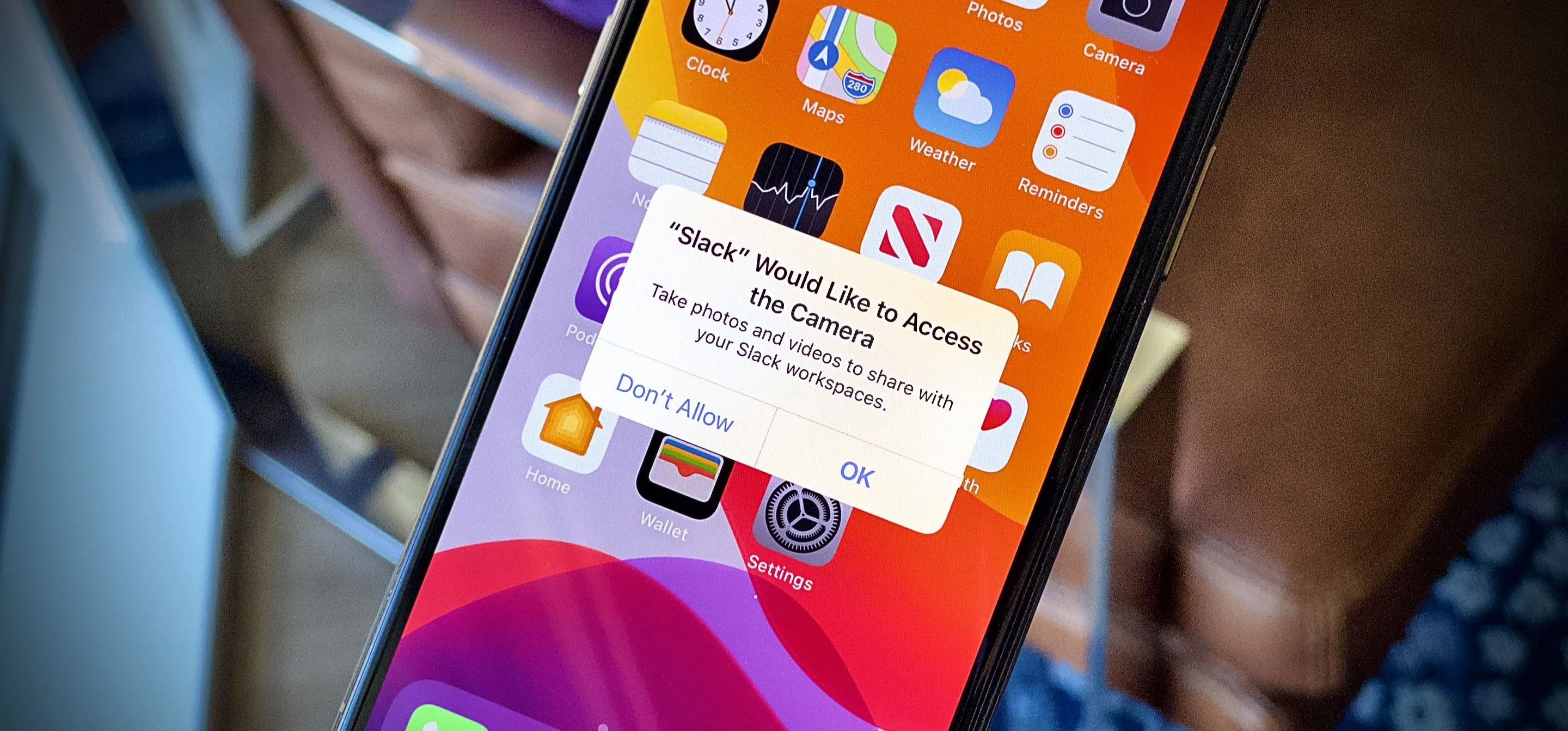


Comments
No Comments Exist
Be the first, drop a comment!