With iOS 7, Apple is finally fighting back against spam, offering the option to block certain phone numbers from sending you text messages or iMessages (plus, phone calls and FaceTime too).
With this new feature, you can block telemarketers, spammers, and their ilk from spamming you with annoying texts. Just keep in mind that this will only block them once they hit your phone, not your carrier, so if you have to pay to receive a text, it'll still show up on your bill.
The feature also comes in handy if you have enemies who like to harass you via SMS, or maybe an annoying friend who keeps text-bombing you.
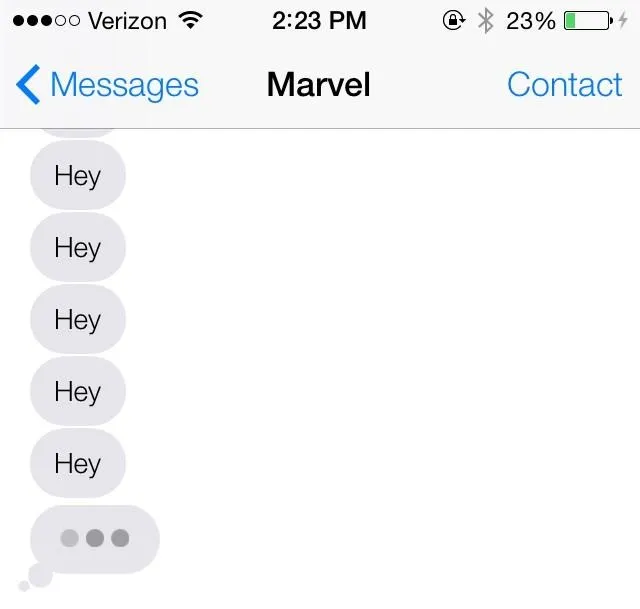
Blocking text messages in iOS 7 is a pretty simple process, but there are a couple of ways you can go about it.
Method 1: Block a Number That Has Recently Sent You an SMS
If someone has recently been sending you harassing or annoying text messages, you can block them directly from the text message app.
- Launch the Messages app and select the person you want to block.
- Tap on Contact and then Info.
- Scroll down and tap Block this Caller.
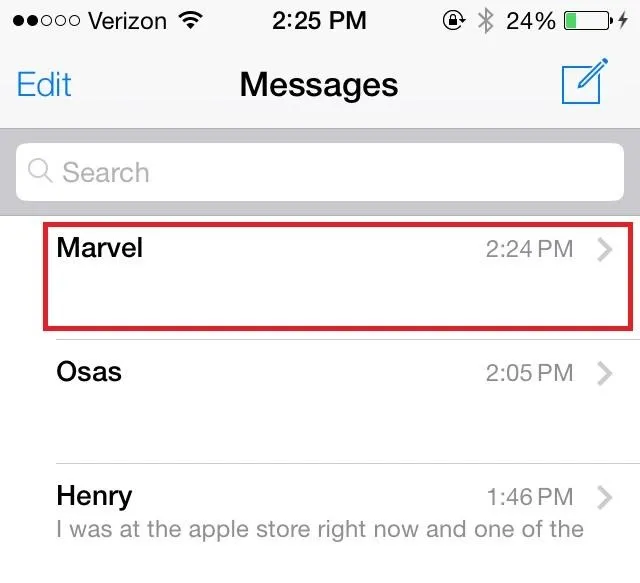
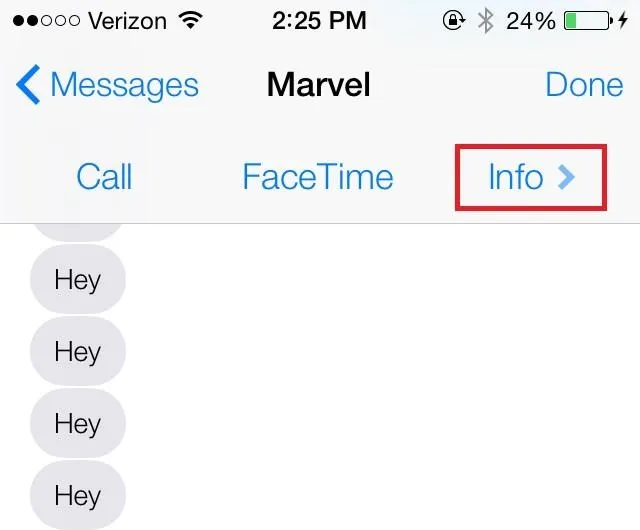
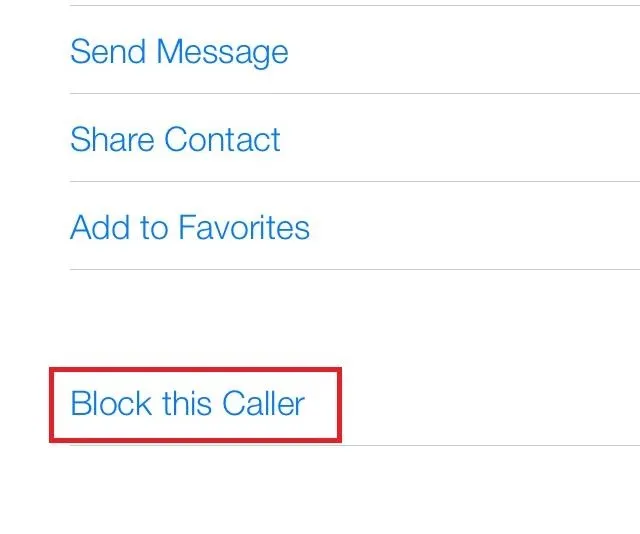
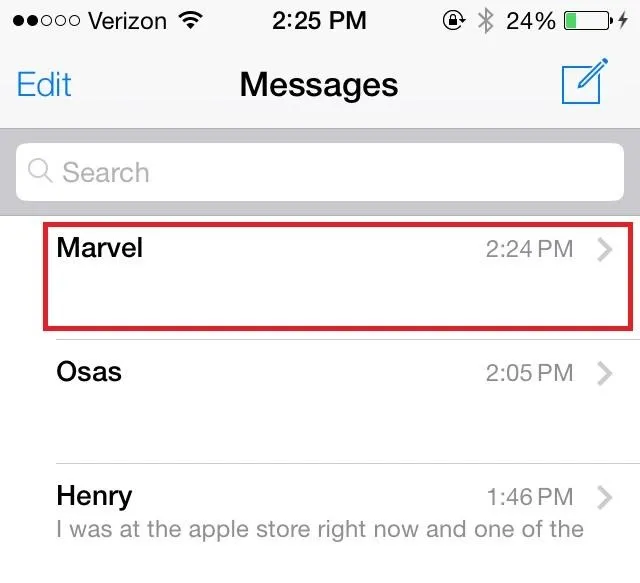
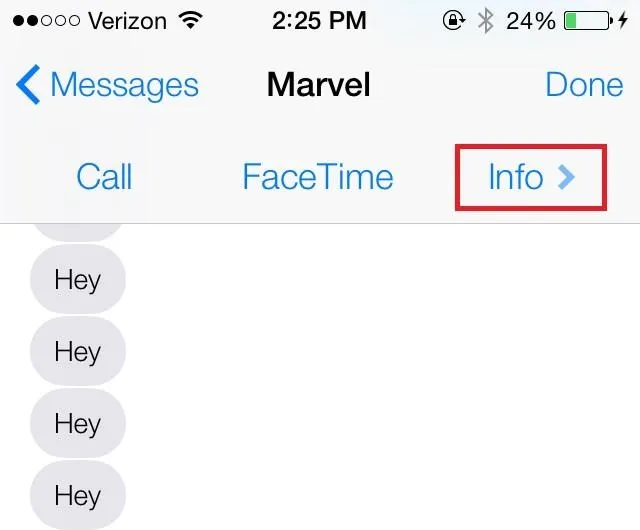
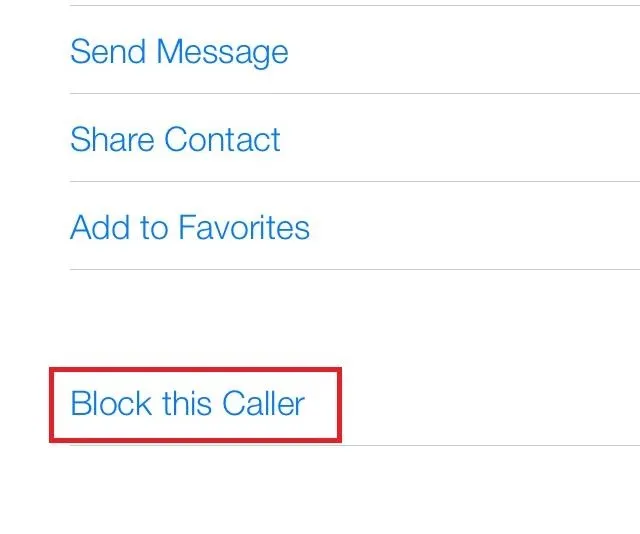
If someone you've blocked sends you a text message, it will show it as "sent" on their device, but you will receive nothing.
That'll teach 'em.
Step 1: Block a Number from Your Contacts
If you want to block text messages from a number that hasn't sent you any messages recently, you can block it from your Contacts list instead.
- Launch the Settings app.
- Scroll down and navigate to Phone -> Blocked -> Add New....
- Search for and tap on the contact you'd like to block from your contacts.
You're Done!
Now those annoying text messages from telemarketers, spammers, crazy people and your parents are a thing of the past. If you want to block numbers from calling you or sending you FaceTime requests, check out this tutorial.
More iOS 7 Tips!
There's a lot to learn about the new iOS 7 for iPad, iPhone, and iPod touch, so make sure to visit our iOS 7 tips section to explore all of the new features and hidden tricks. Also make sure to check out the 15 most annoying things, 18 coolest new features, and 18 sneaky privacy-betraying settings in iOS 7 that every iPhone user should know about.







Comments
No Comments Exist
Be the first, drop a comment!