It feels like someone just overheard me talking shit about my iPhone.
I really hate when I need to edit an email, text, iMessage, or whatever because of the way you have to select words and phrases. You either hold down on the screen where you want to bring up the menu, or double-tap to highlight a word. It's crap.
The way we're accustomed to editing text on our iOS devices can be pretty difficult, even downright frustrating. And if my iPhone didn't mean so much to me, I would have smashed it against the wall a hundred times by now.
We've already covered some pretty cool iOS 7 tweaks, like how to get a darker keyboard and how to get even faster access to your favorite app, but hyperboles aside, this may be one of the best ones yet. All you need for this tweak is a jailbroken device.
Note: This tweak works well with iOS 8 and iOS 9, too.
Step 1: Install SwipeSelection
After jailbreaking, go into Cydia to download and install SwipeSelection. Yes, it's free.
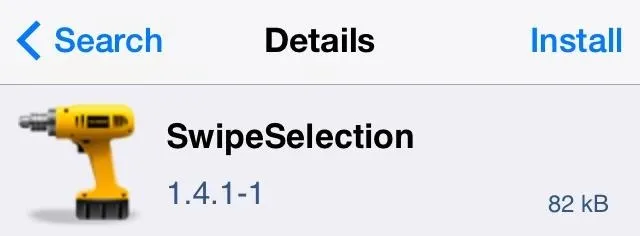
Step 2: Use Gestures for Easy Text Navigation
Even better than the price tag is how easy this tweak is to use. The gestures are really basic and convenient.
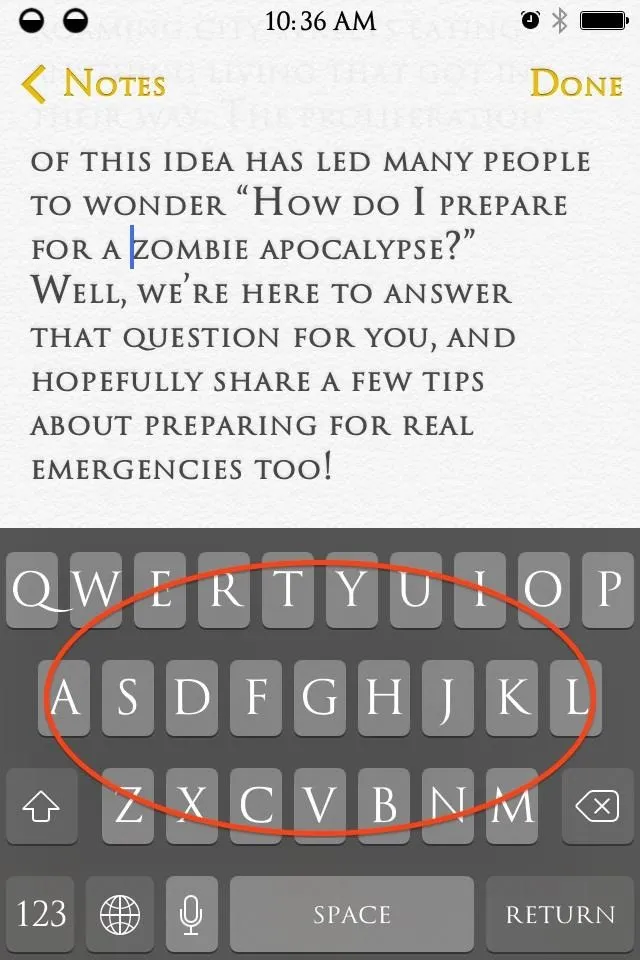
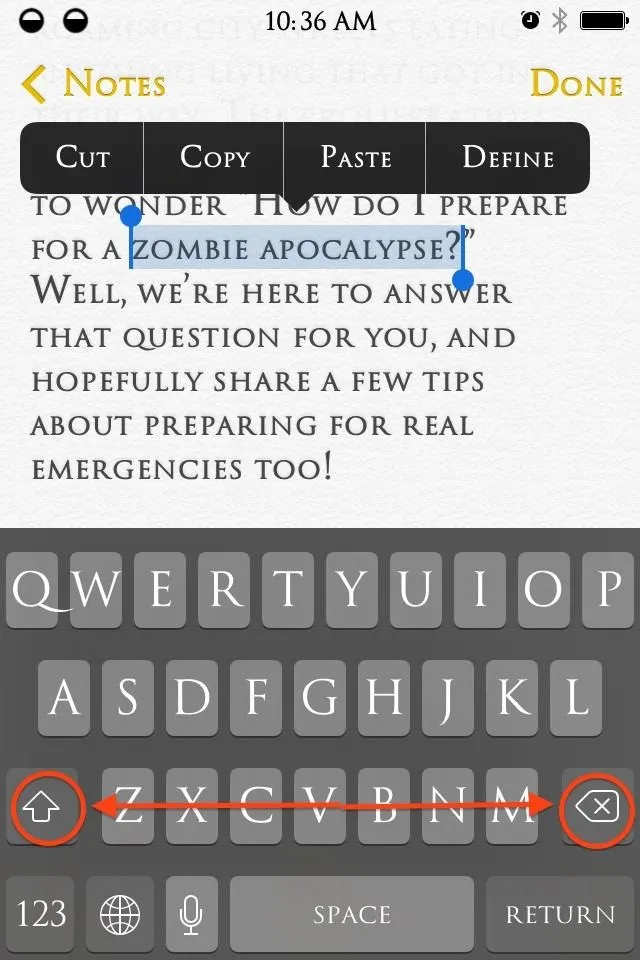
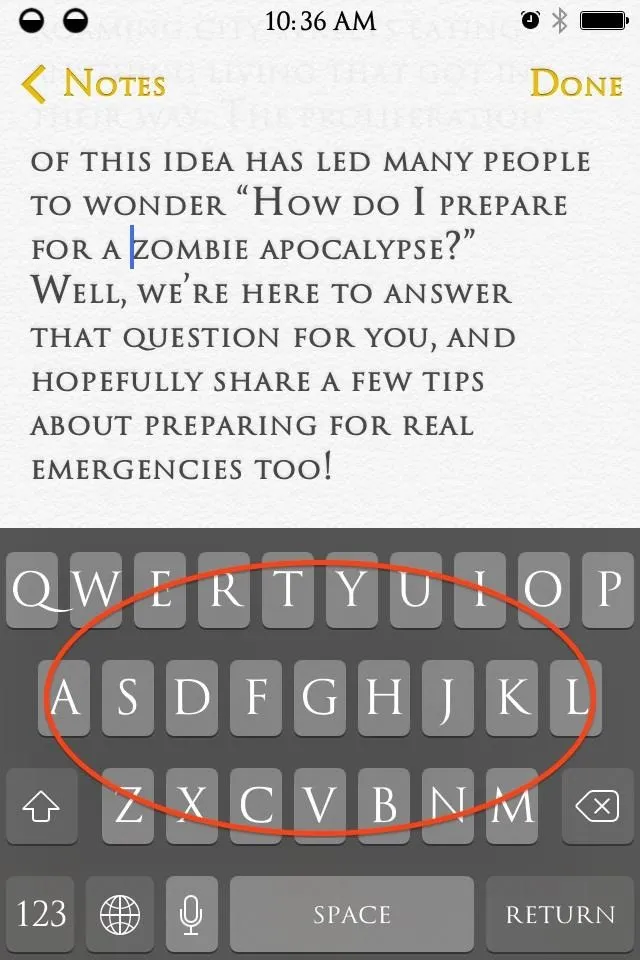
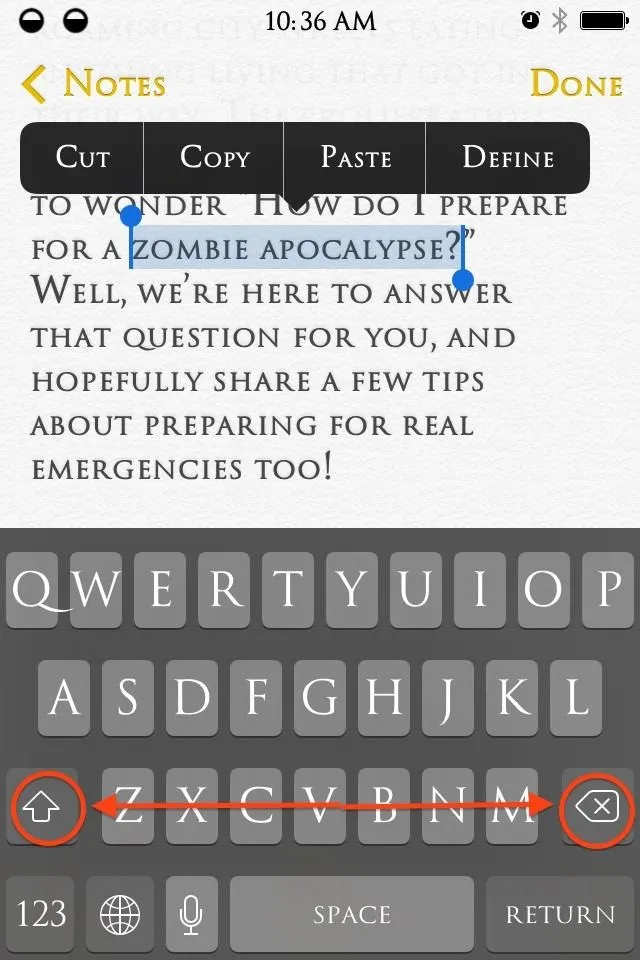
- Moving the cursor: swipe across your keyboard from left to right, depending on where you want the cursor.
- Highlighting text: swipe from the shift key to the backspace key and vice versa, also depending on the direction you want to go.
Go Ahead, Swipe Away
Enjoy fast and easy editing with this unique tweak. And if you're digging the iOS 7.1 Beta 1 styled keyboard (removed in Beta 2), you can still get a dark keyboard with this iOS 7 tweak.
For more awesome mods, check out all of our Cydia hacks or some of the other iOS softMods we've covered.




Comments
No Comments Exist
Be the first, drop a comment!