With over a million apps and counting, it's not exactly easy to browse the iOS App Store to find fresh and interesting new apps for your iPad or iPhone. Even rummaging through the featured apps and games isn't easy.
For me, and many others, the best way to discover new apps and games is from your family, friends, and coworkers. And that's where Homer comes into play, and I'm not talking about Homer Simpson.
Homer is a free iOS app, from PayPal co-founder Max Levchin and the HVF team, that streamlines this app-sharing process by organizing all of the apps on your device into an easily shared list to send to people in need.
Setting Up a Homer Account
When you first open Homer, you'll need to log in by using credentials from Facebook or Google, or by creating an account with an email address. You'll need to create a username and password, then enter other information such as your name and phone number (optional). You can also throw in a picture of you for your profile.
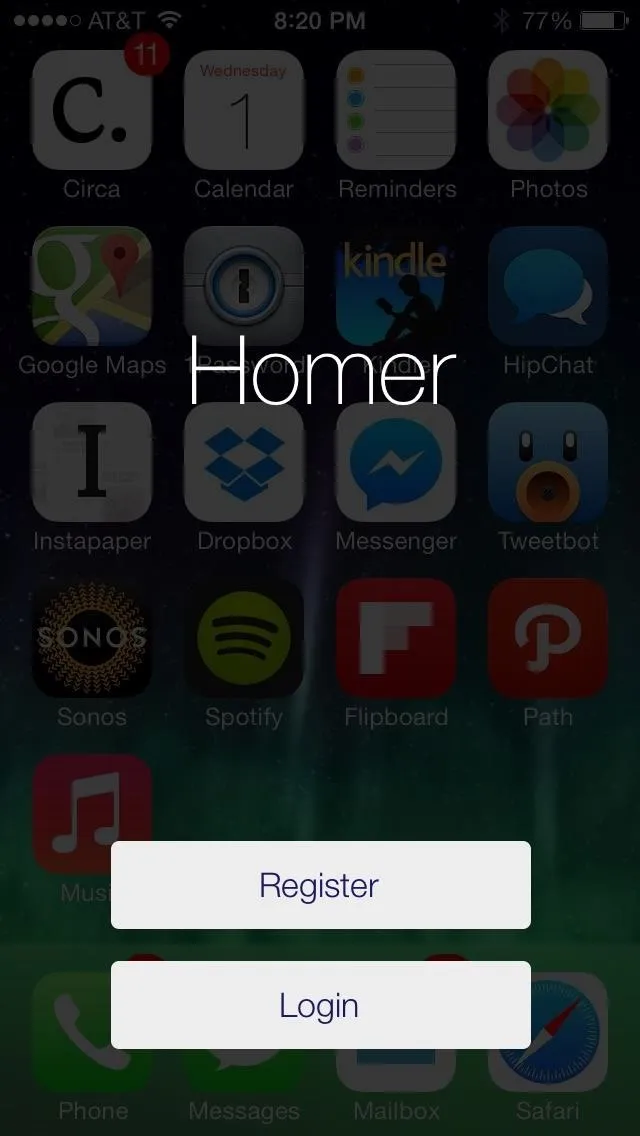
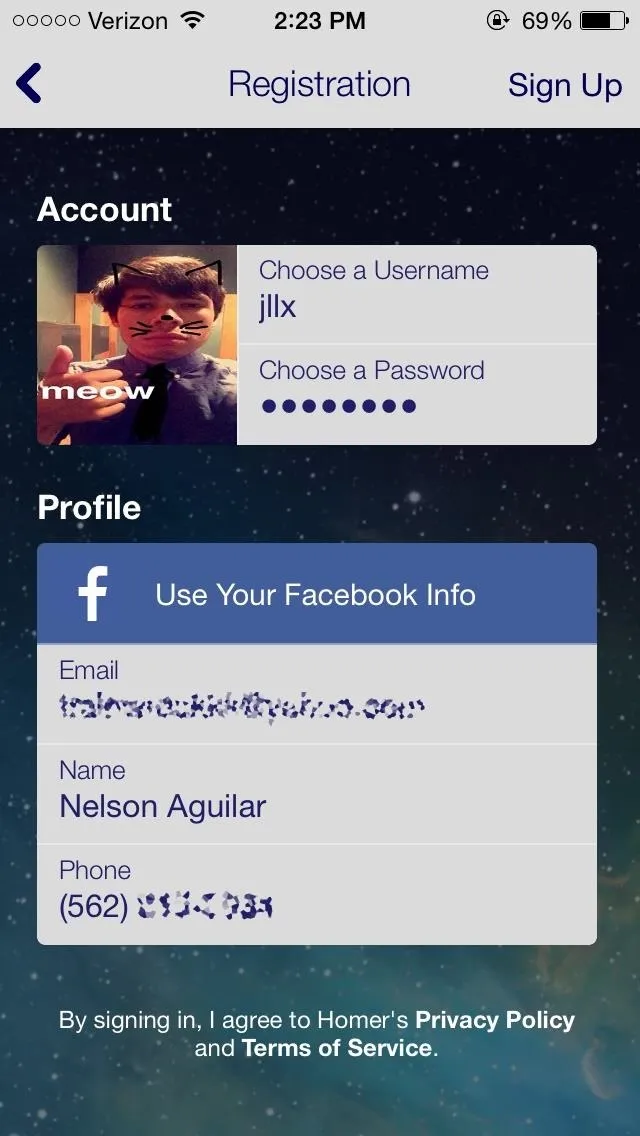
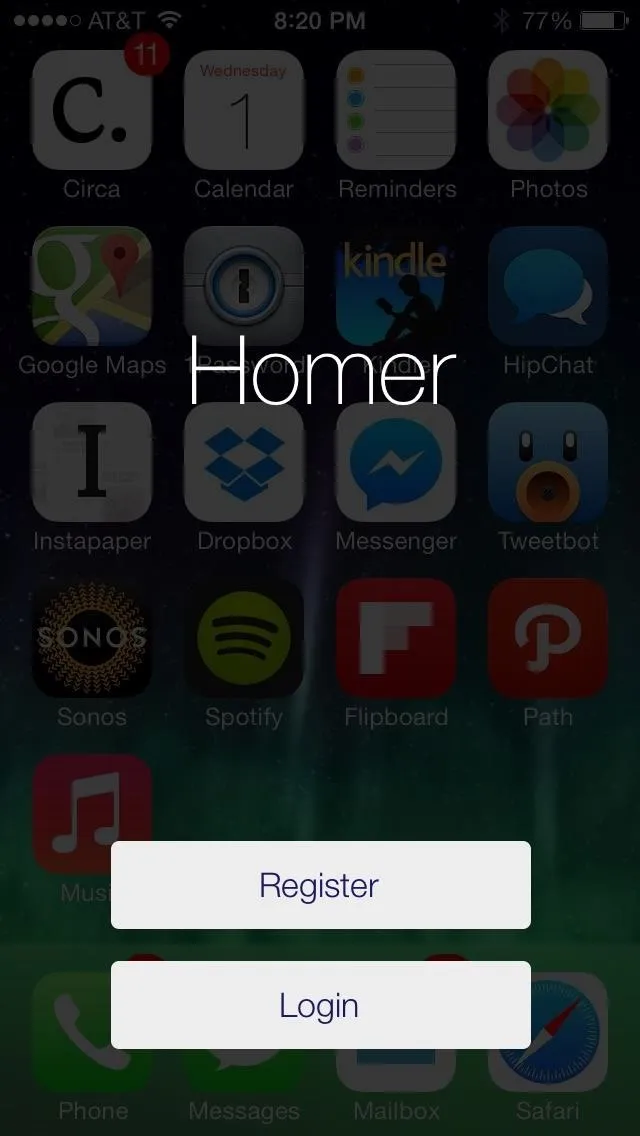
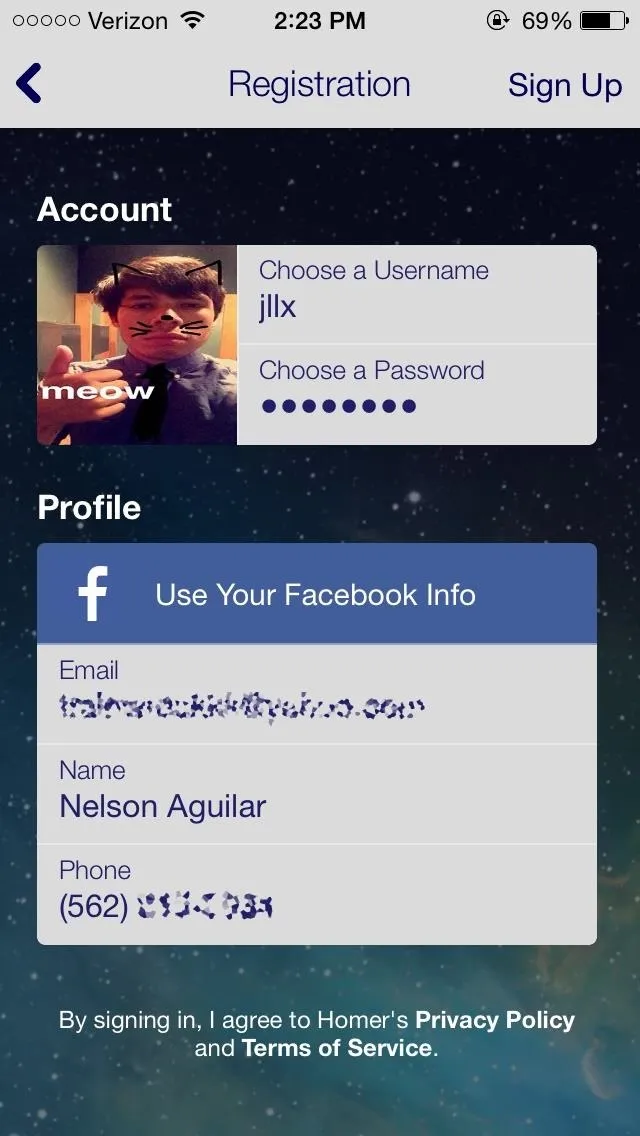
Adding Your Apps to Homer
After you signing up, Homer will prompt you to add applications. Tap on Add Your Apps, exit Homer, and take screenshots of all your home screen pages. If you have apps inside of folders, you'll need to open each folder up and take a screenshot of each folder page.
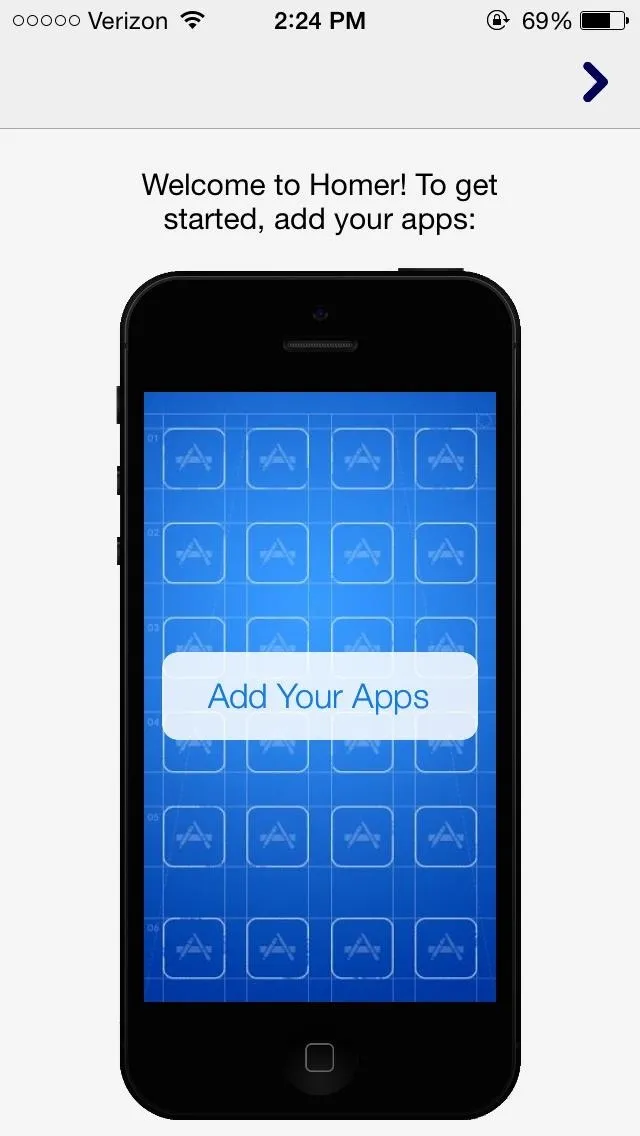
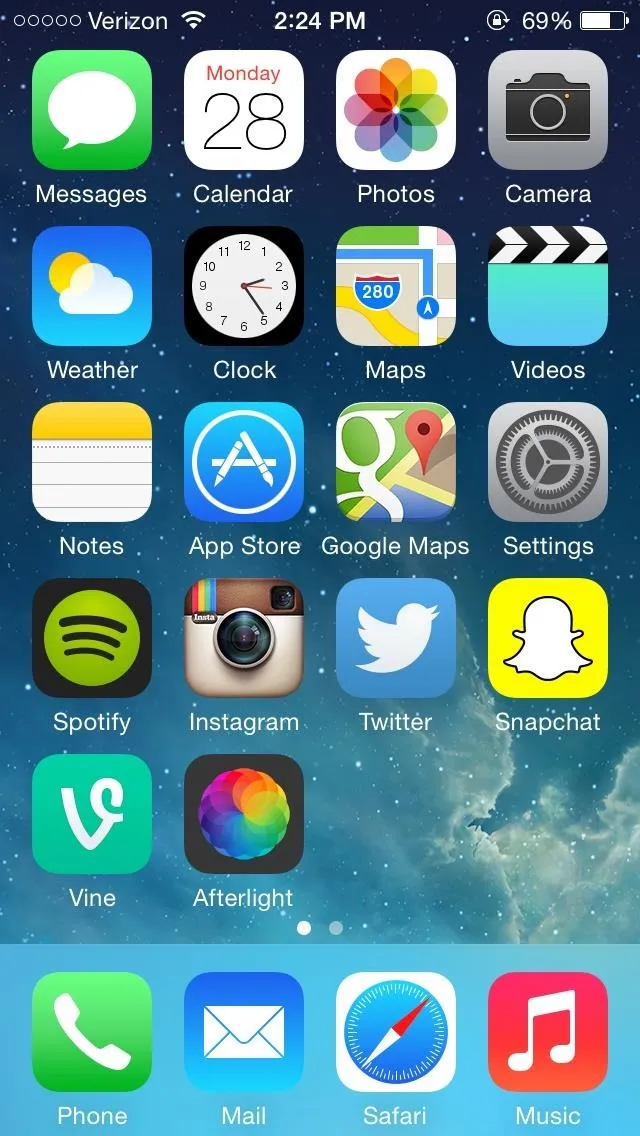
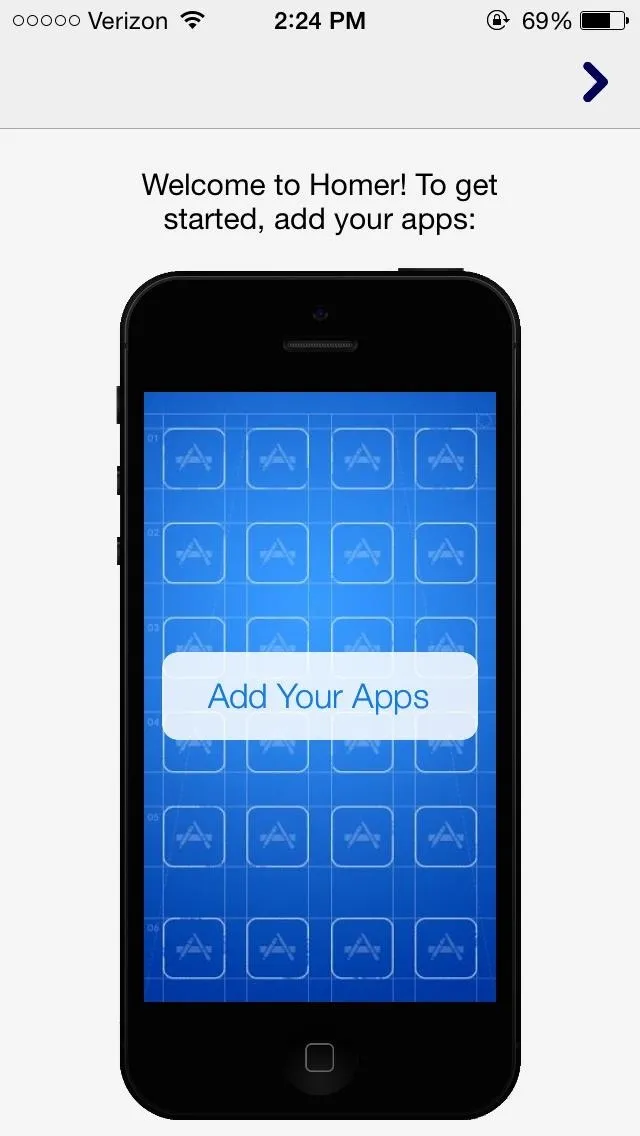
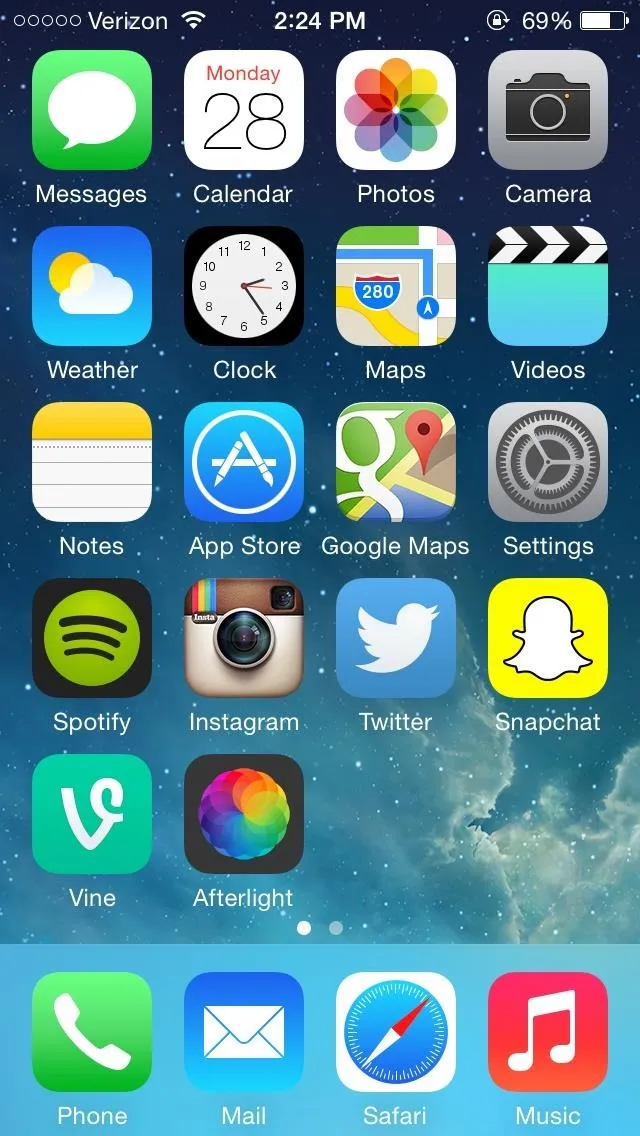
Homer will then automatically analyze your screenshots to quickly pull all of the apps on your device and transport them to your profile.
Finding Friends, Trending Profiles, & Downloading Apps
In Homer, you'll automatically be taken to the Trending section, where you'll find popular profiles of other users. Tap on the eye icon at the top left to access a small menu, where you can then tap on Friends to find your buddies from your Contacts, Facebook, and Twitter.
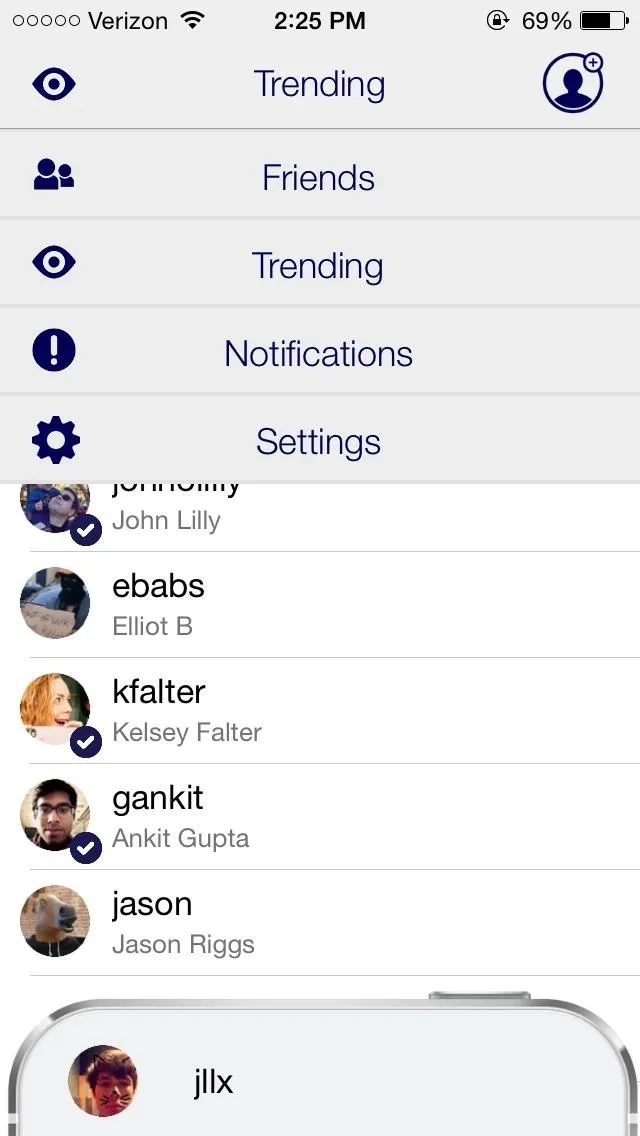
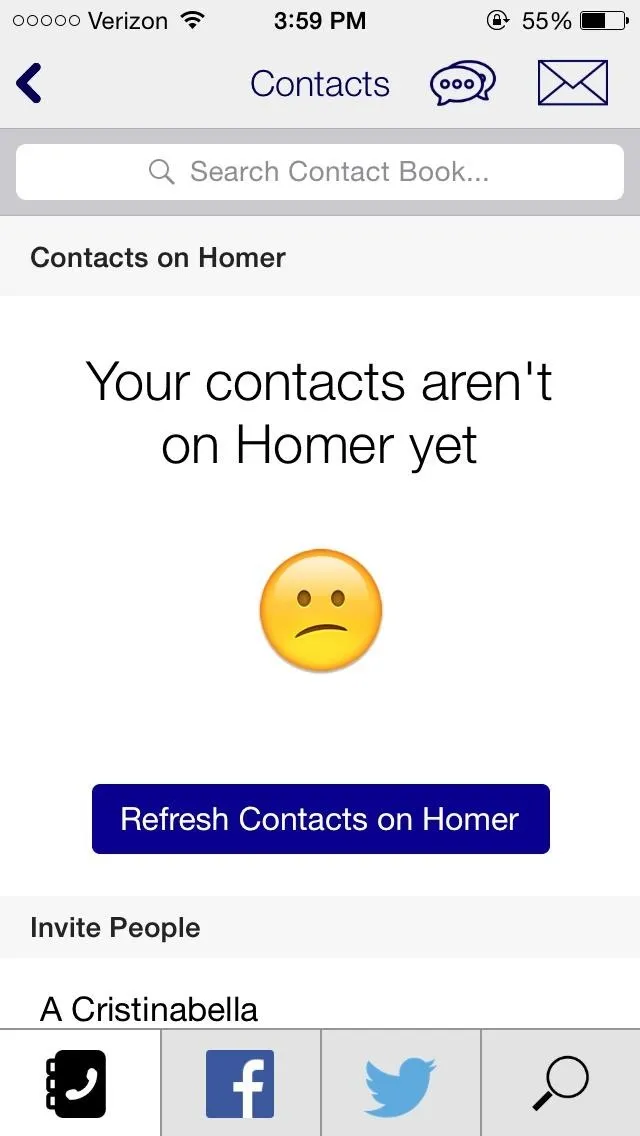
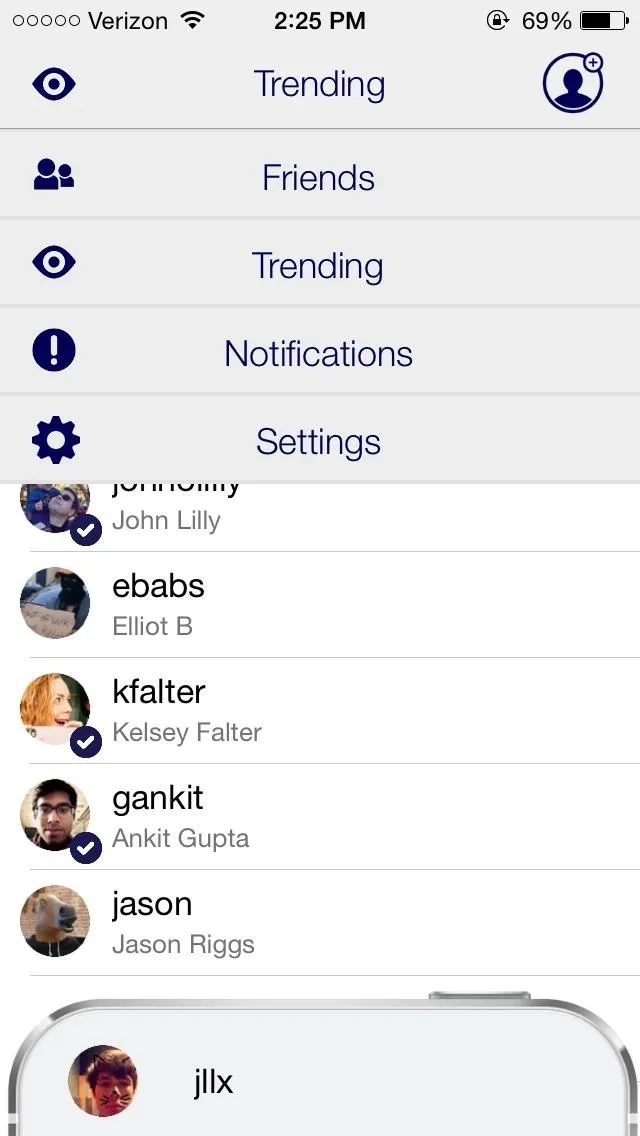
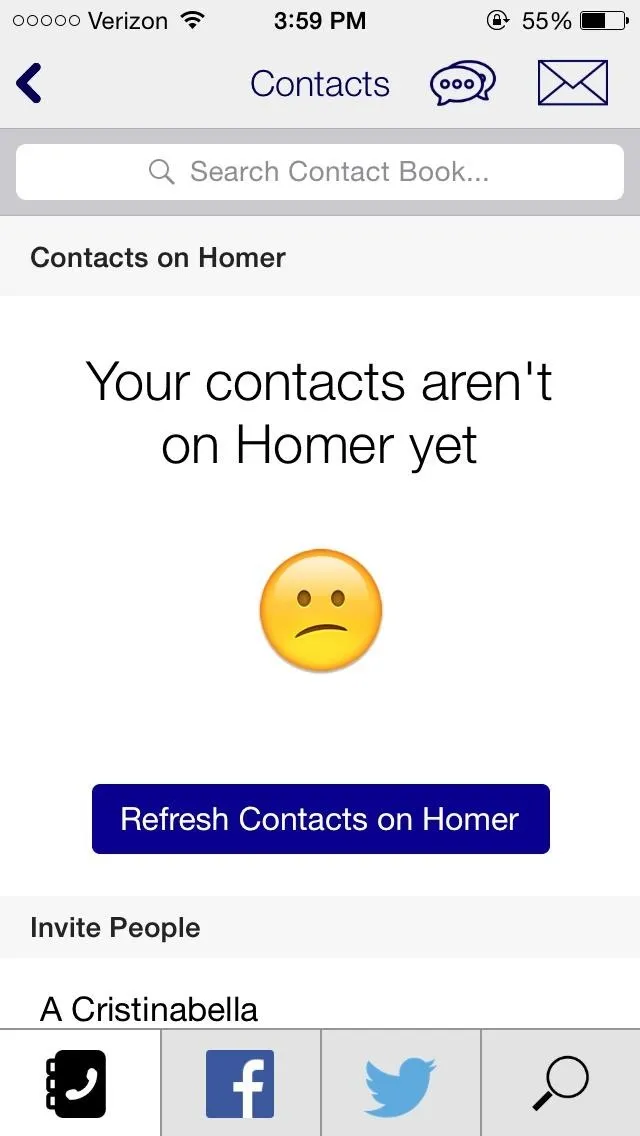
If you find some friends or just want to check out some of the trending profiles, tap on their name to find their home screen apps. Tap on any app to view a short summary and a link to its iOS App Store profile.
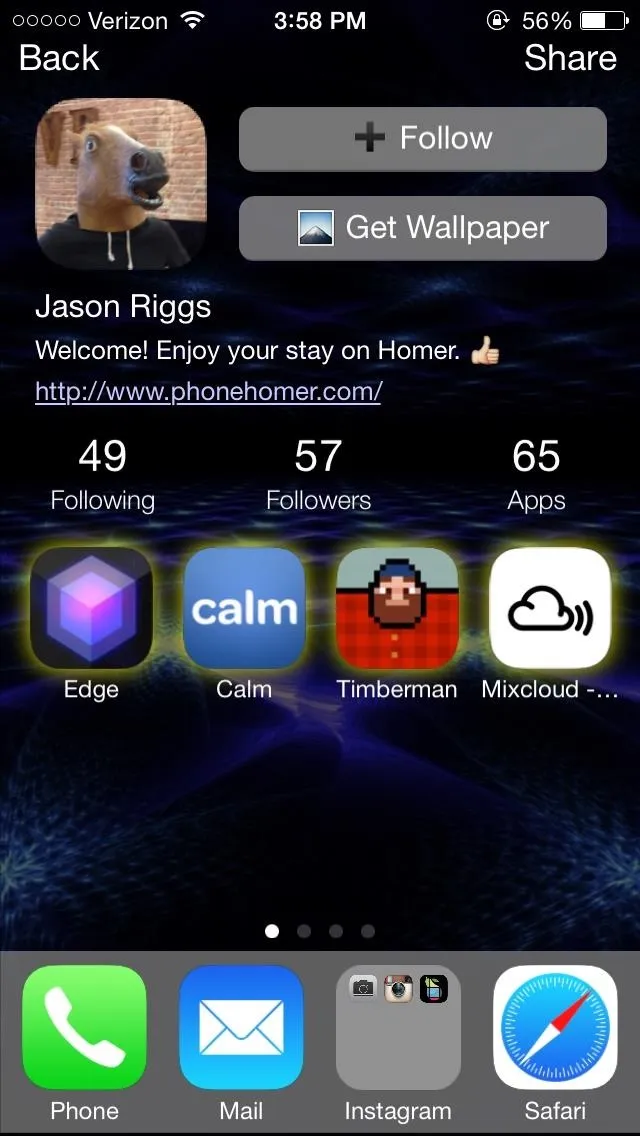
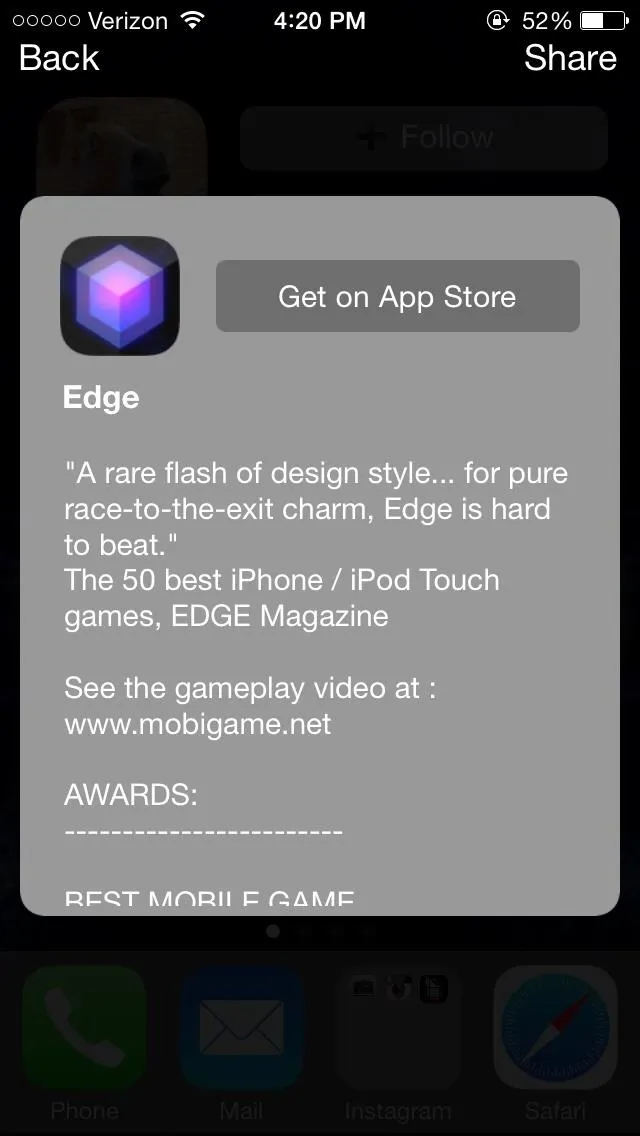
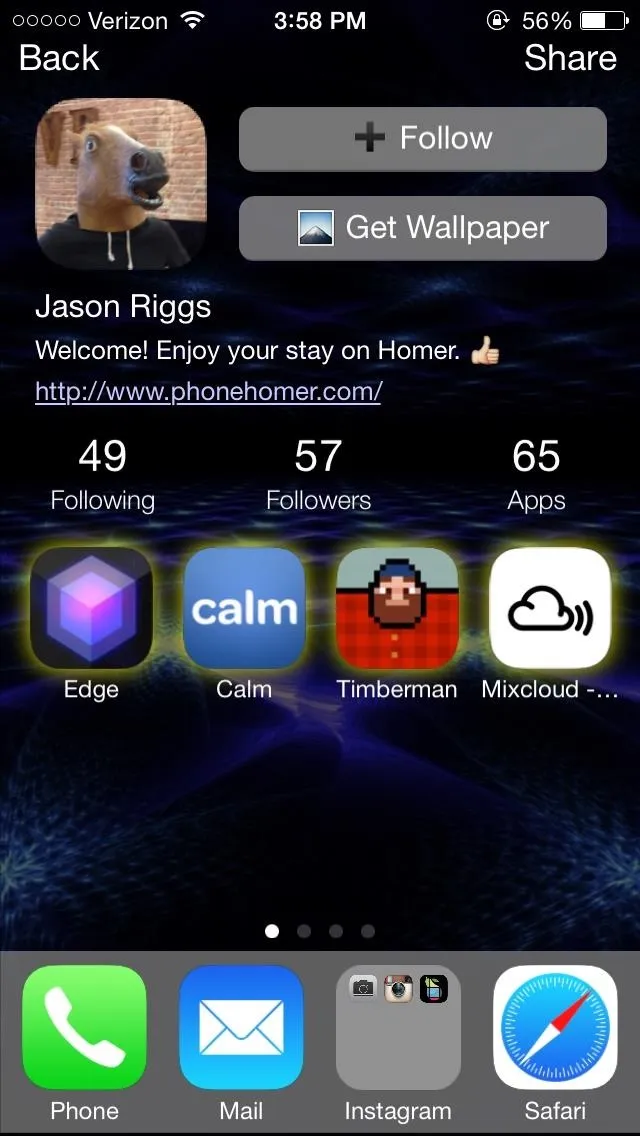
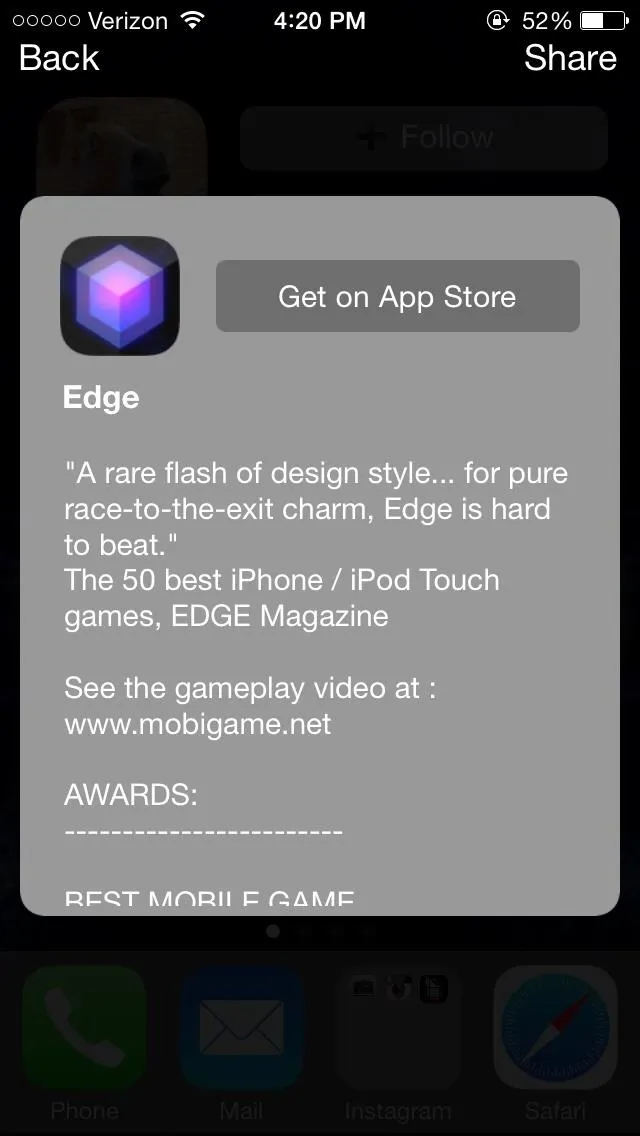
Managing Your Profile, Fixing Apps, & Hiding Info
At the bottom of Homer, you'll notice an iPhone poking out with your username and picture on it. From there, you can access your profile, where you can edit your username and other information, set a different wallpaper for the app, and edit your favorite apps to show up on the first page of your profile (which are highlighted in yellow).
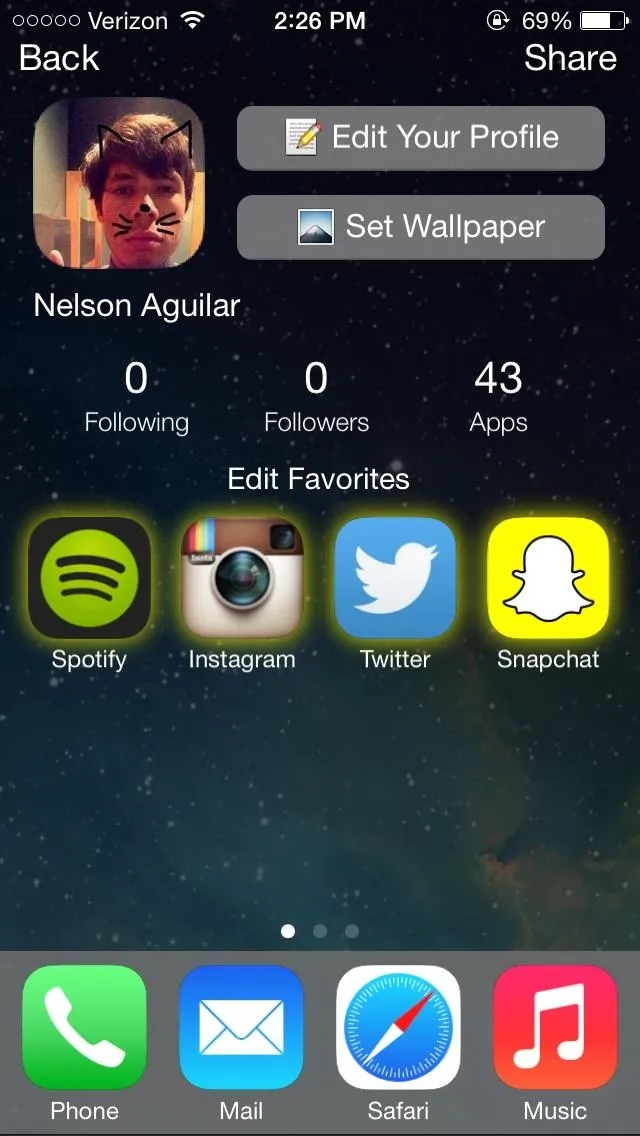
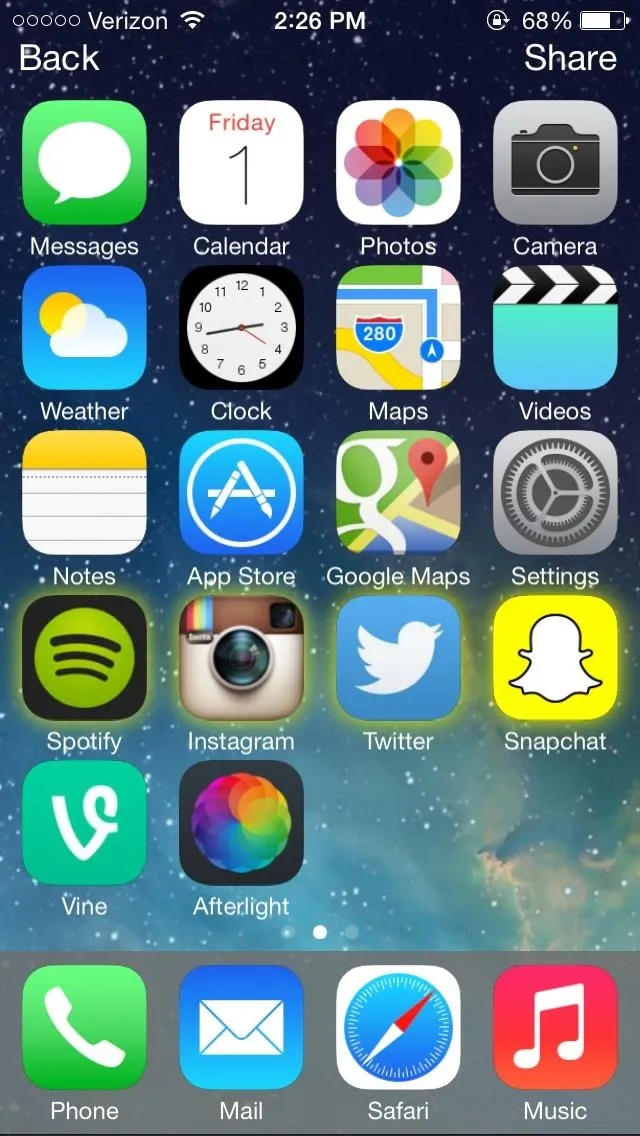
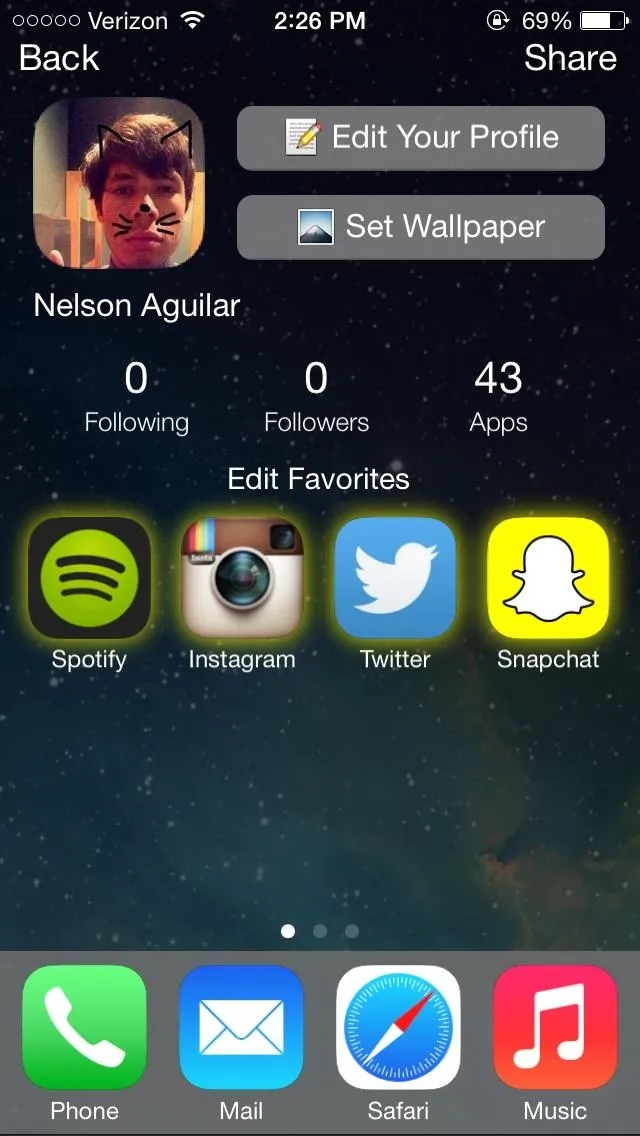
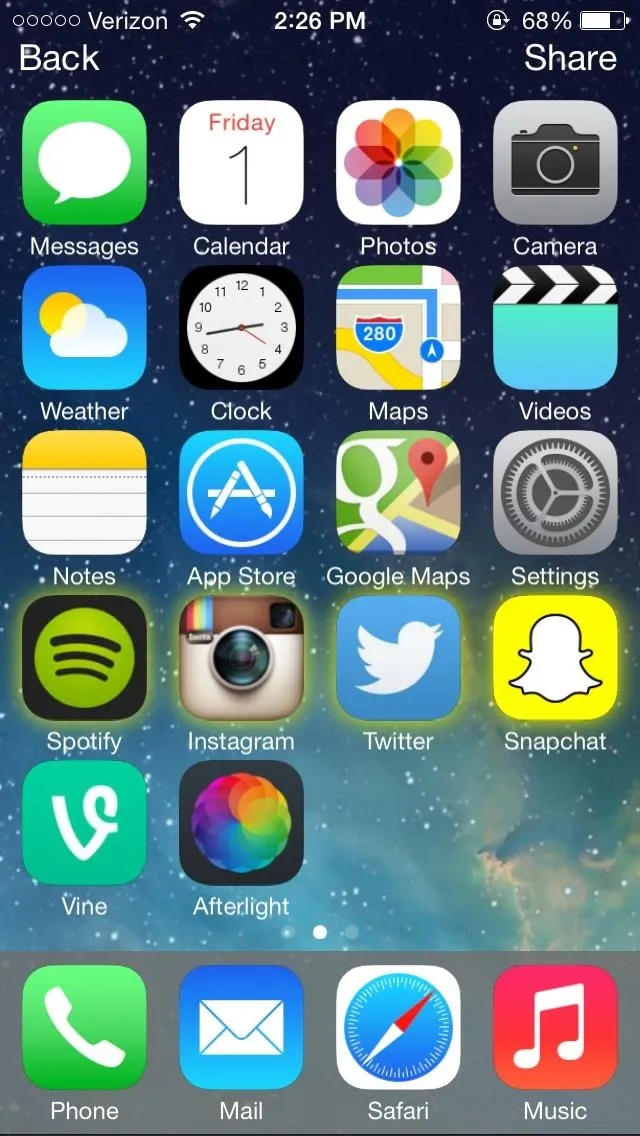
If you notice that Homer has incorrectly analyzed some of your apps, you can tap on them and select This is not my app from the menu that appears. From this same menu, you can hide a certain application or show it in the App Store.
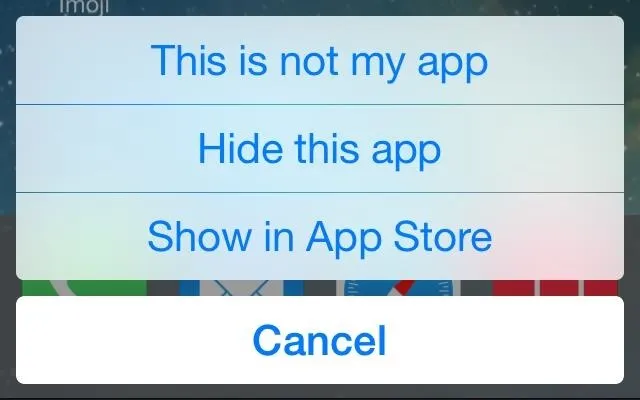
Updating the Home Screen & Going Private
In the Settings, you can update your homescreen (for when you download new apps) and make your profile private so that only your followers can view it.
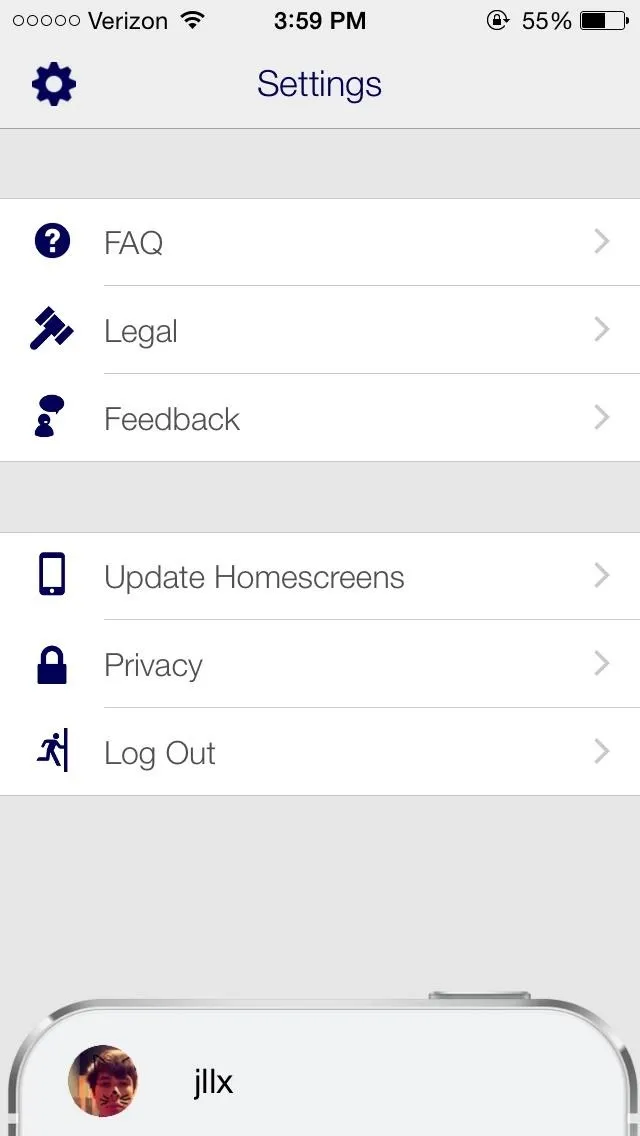
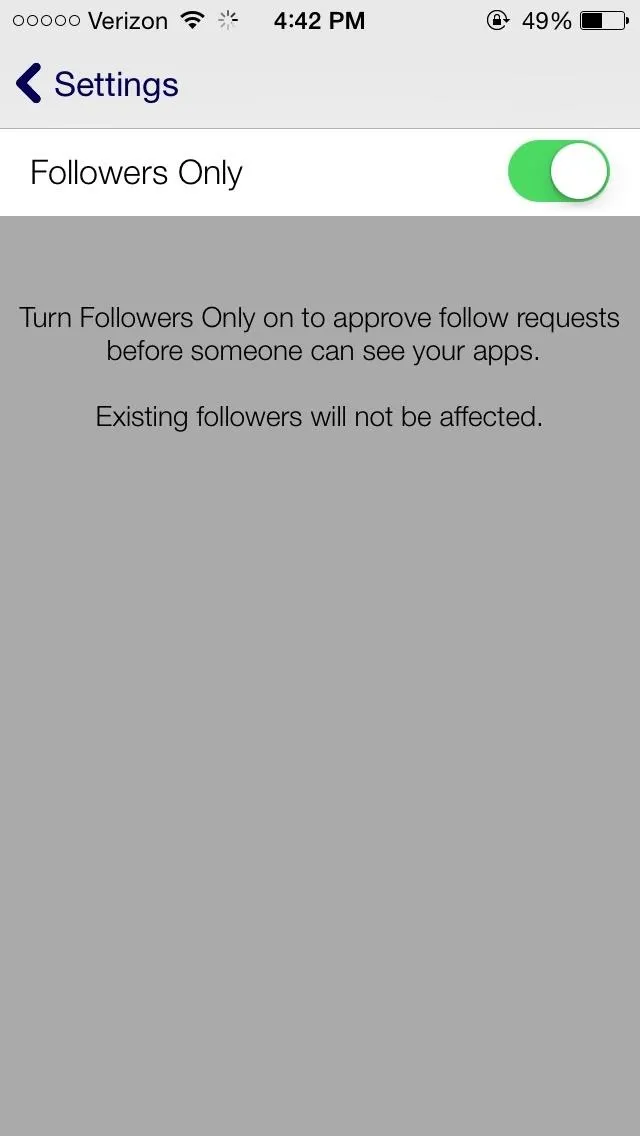
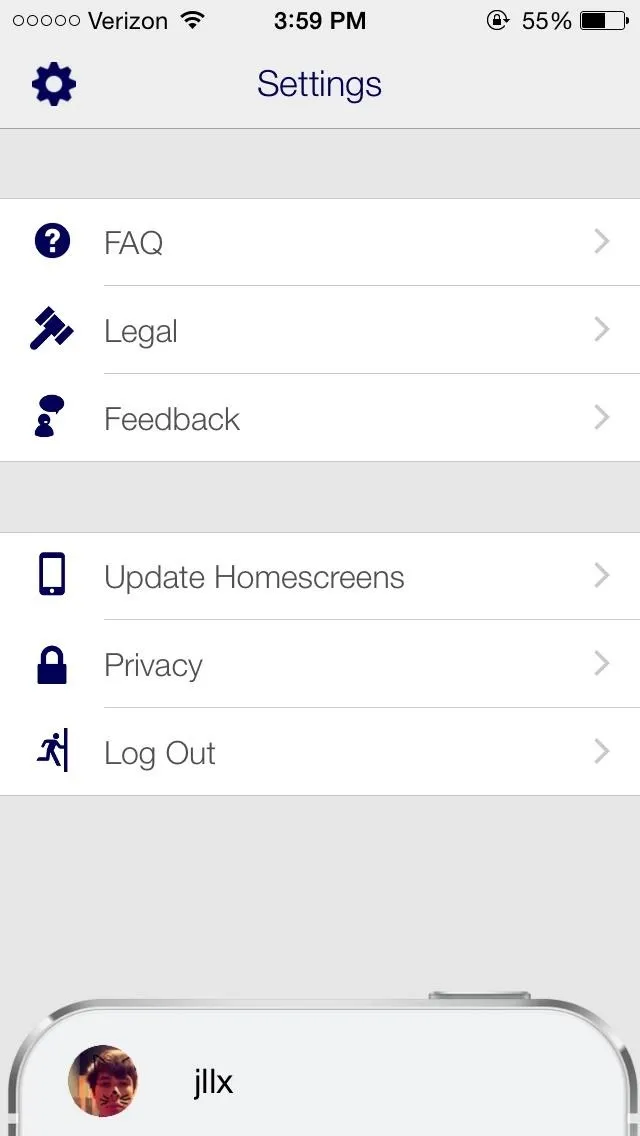
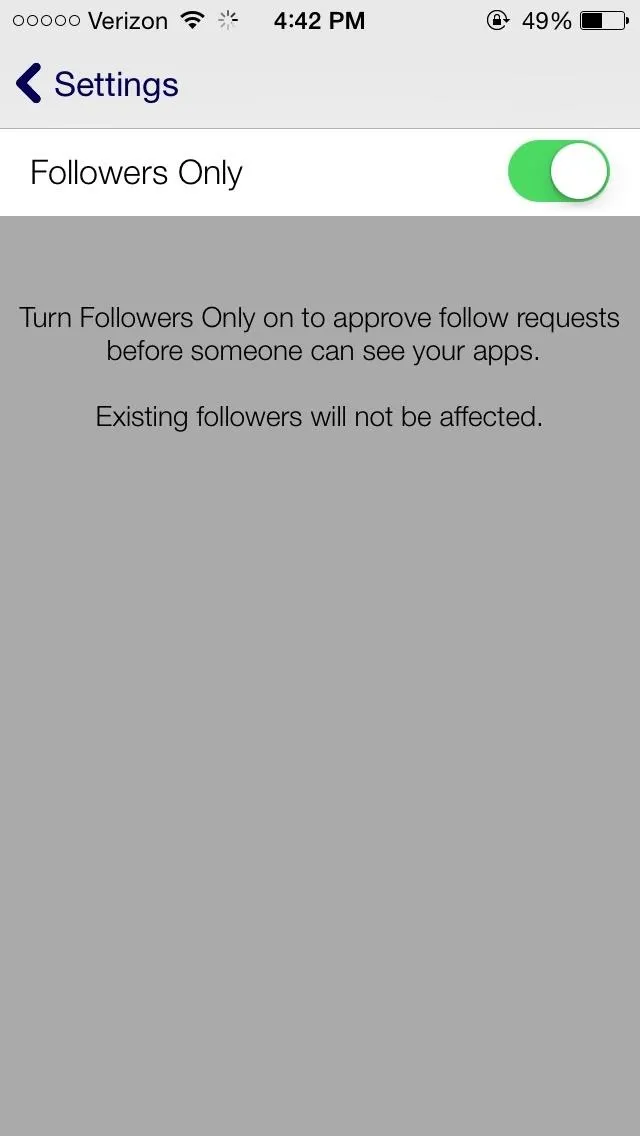
Now, instead of asking around or browsing aimlessly to see which apps are worth downloading, you can easily look through your family and friends' home screens and see what apps they're rockin'.




Comments
No Comments Exist
Be the first, drop a comment!