There's a feature that debuted in iOS 7 that lets you to save your credit or debit card information in Safari so that you can auto-fill text boxes when purchasing something online. Unfortunately, you still had to manually fill in your card info the first time, and if you wanted to disable the feature for security concerns, it was entirely useless.
Now, in iOS 8, there's a way to solve both problems. Simply use your iPhone's camera to scan all of your credit or debit card information for you. After the scan, the payment form in Safari will be automatically filled in with your card's number, expiration date and your name.
Whenever you're in a payment page in Safari that needs to be filled out, tap one of the text boxes where your credit or debit card info goes. The keyboard in Safari will then prompt you with the option to "Scan Credit Card."
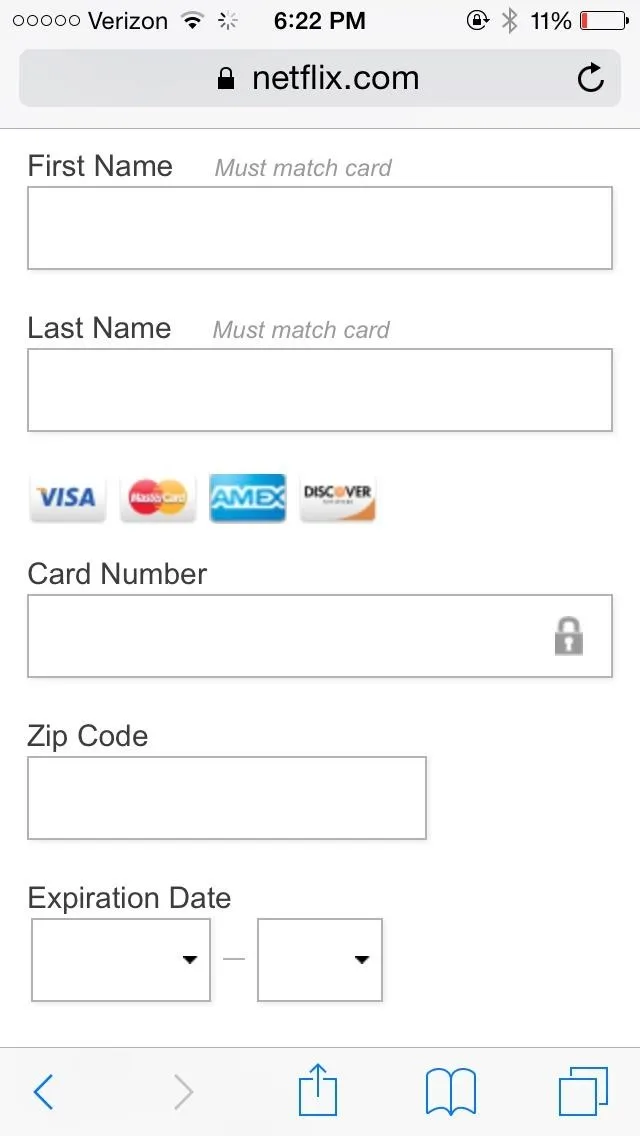
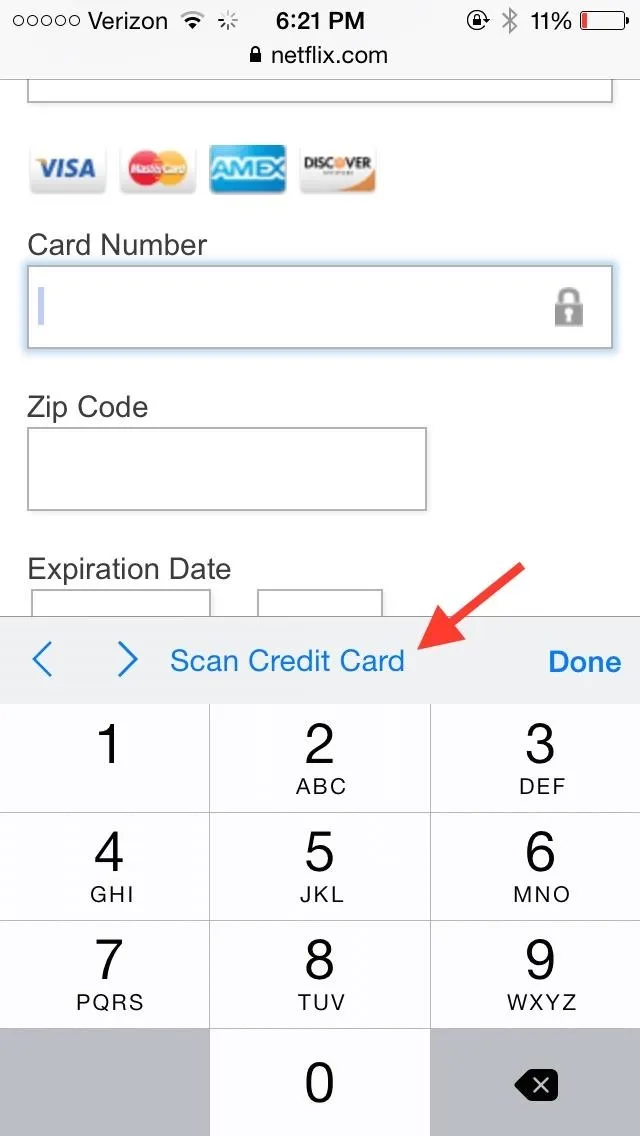
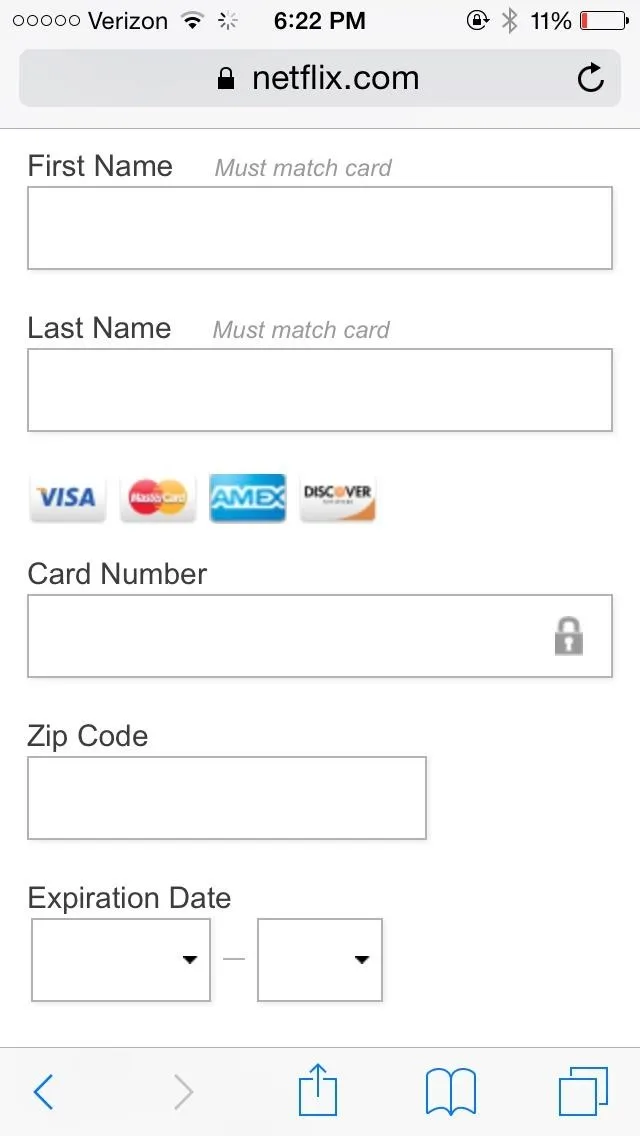
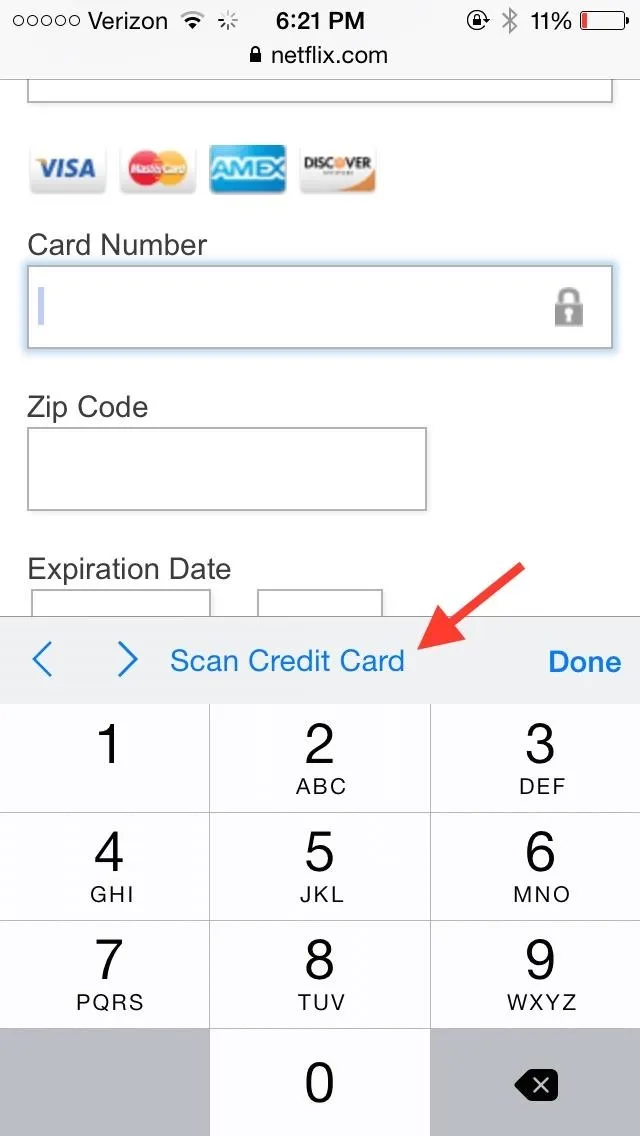
Once you select the option, your camera will open and you'll need to position your card in the frame for it to successfully pull all of the information (name, number, expiration date). You can also scan the back of the card in order to enter the security code, though I think that's easier done by hand.
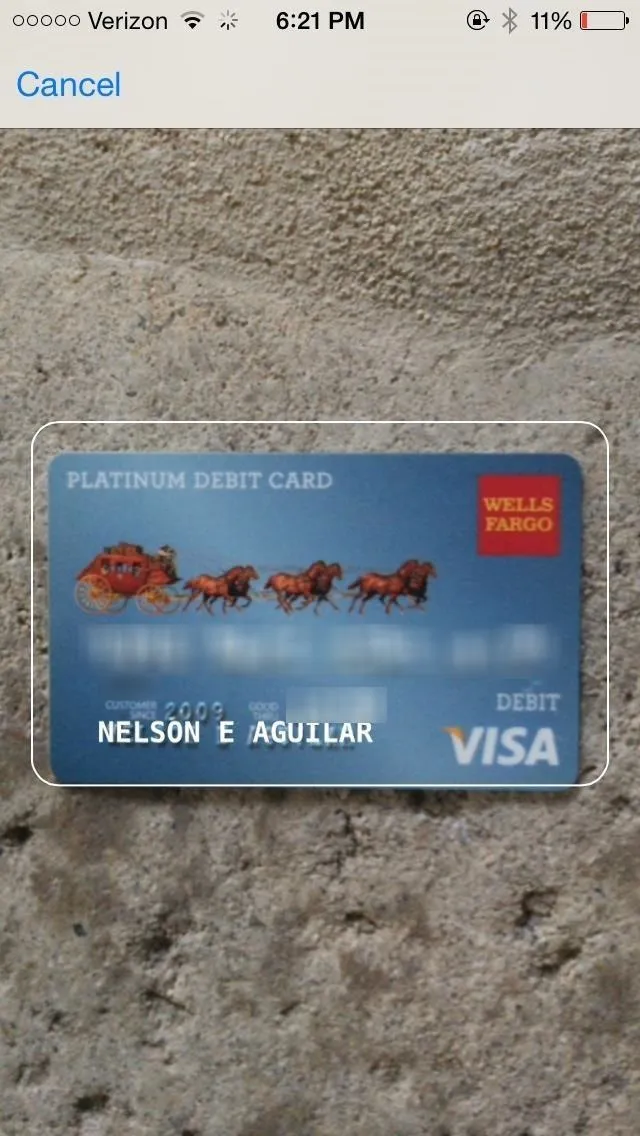
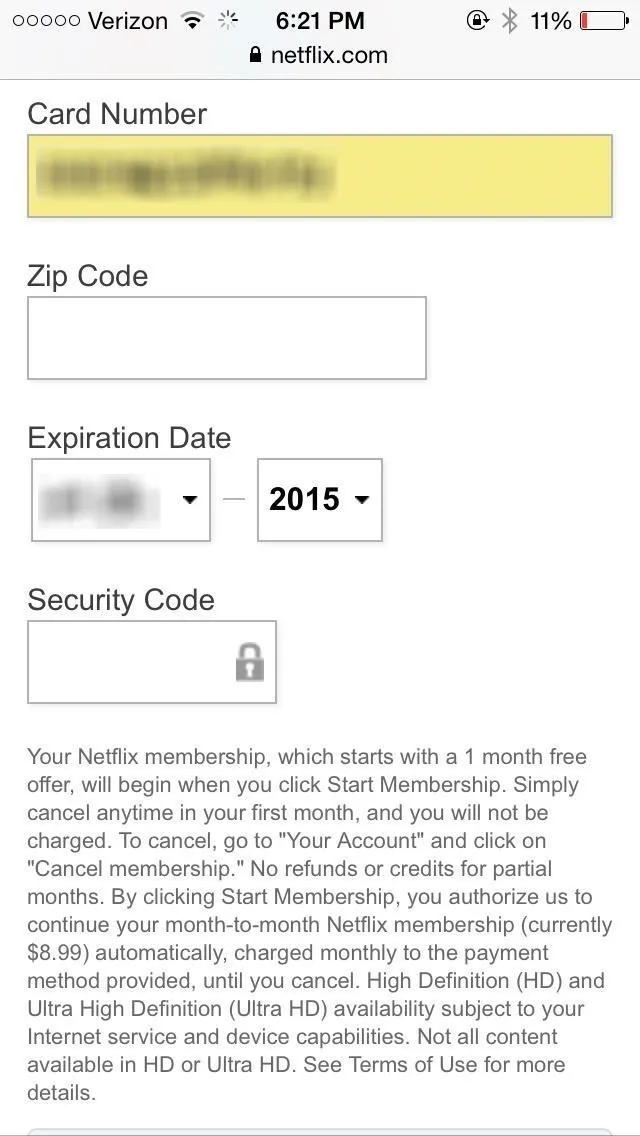
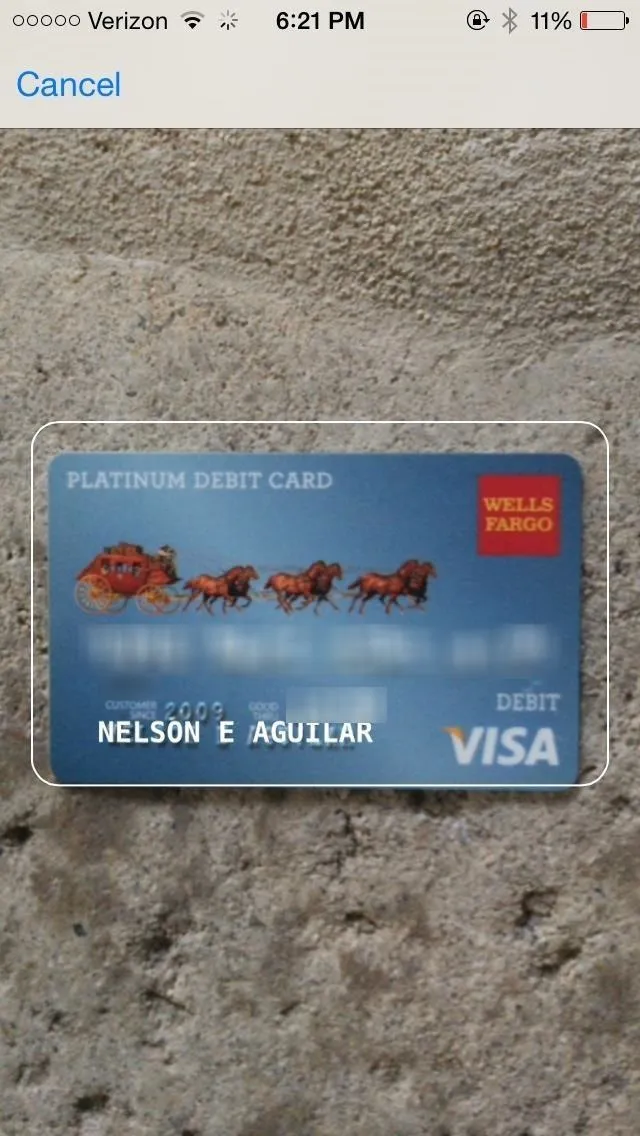
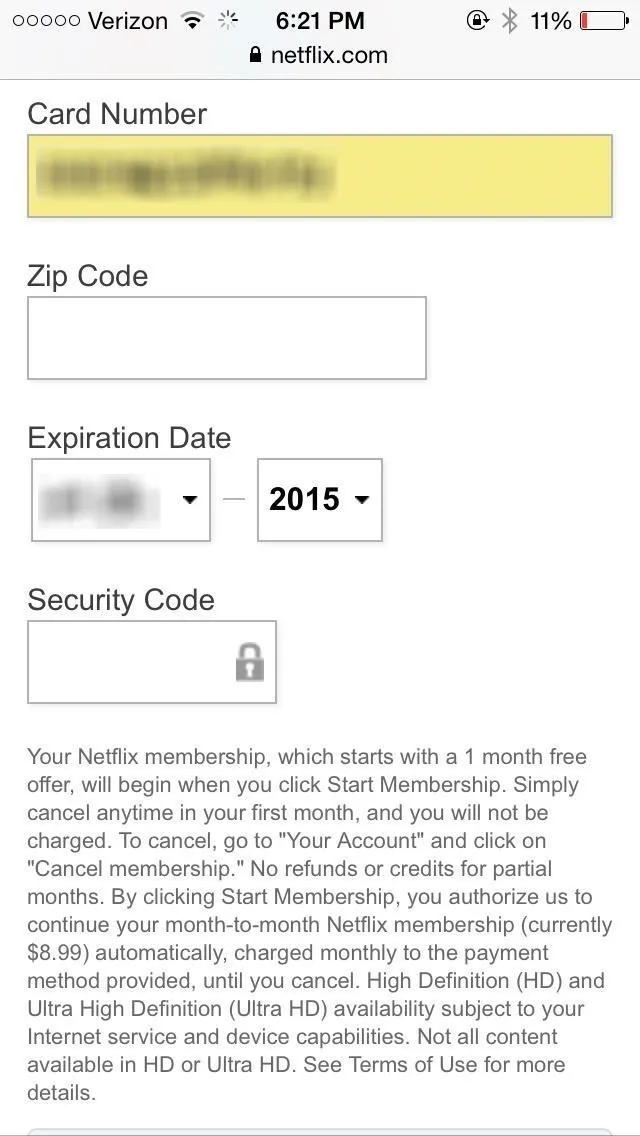
After the card is scanned (which takes about two seconds), the information pulled from the card will show up in all of the appropriate text boxes.
Now, the next time you need to quickly input card information into Safari, it's as easy as snapping a pic. And if you don't like storing your payment info in Safari's keychain, this is definitely the way to go.
More iOS 8 Tips...
To see what else you can do in Apple's latest mobile operating system, check out the Coolest Hidden Features of iOS 8, as well as the Best Hidden Safari Features, Top Hidden Features in Messages, and our other iOS 8 tips.
Also, follow Gadget Hacks on Facebook and Twitter for more great tips.




Comments
No Comments Exist
Be the first, drop a comment!