Apple Music's name reveals a lot about itself — it's made by Apple, and it has a lot of music. 40 million songs, in fact, if the iPhone-maker is to be believed. With that many songs, you may find a gem before any of your friends or family do. How can you share that song with them?
With AirDrop, of course! It might not be apparent, but with iOS 11 and higher, AirDrop is fully integrated with Apple Music. This makes introducing others to your music quick and easy, granted those people are in the same space as you. So keep reading to find out how to impose — I mean, share — your Apple Music with other people.
Sharing Songs with AirDrop
Note that the following refers to music found on the Apple Music subscription service, either online or downloaded to your device, but not your own personal imported library. Music you have imported into iTunes, then synced to your iPhone cannot be shared. However, music you have saved to iCloud through iTunes Match can be shared.
To start, choose a song from Apple Music. The song can be from your personal library or it can be from any part of the Apple Music app, such as the Browse or For You sections.
Once you have chosen a song, either 3D Touch that song or, if using an iPhone without 3D Touch, long-press the song. An options menu will appear. Tap "Share Song," then you'll see a list of potential AirDrop recipients at the top of the share screen — just choose the person you'd like to share with, then you'll be all set!
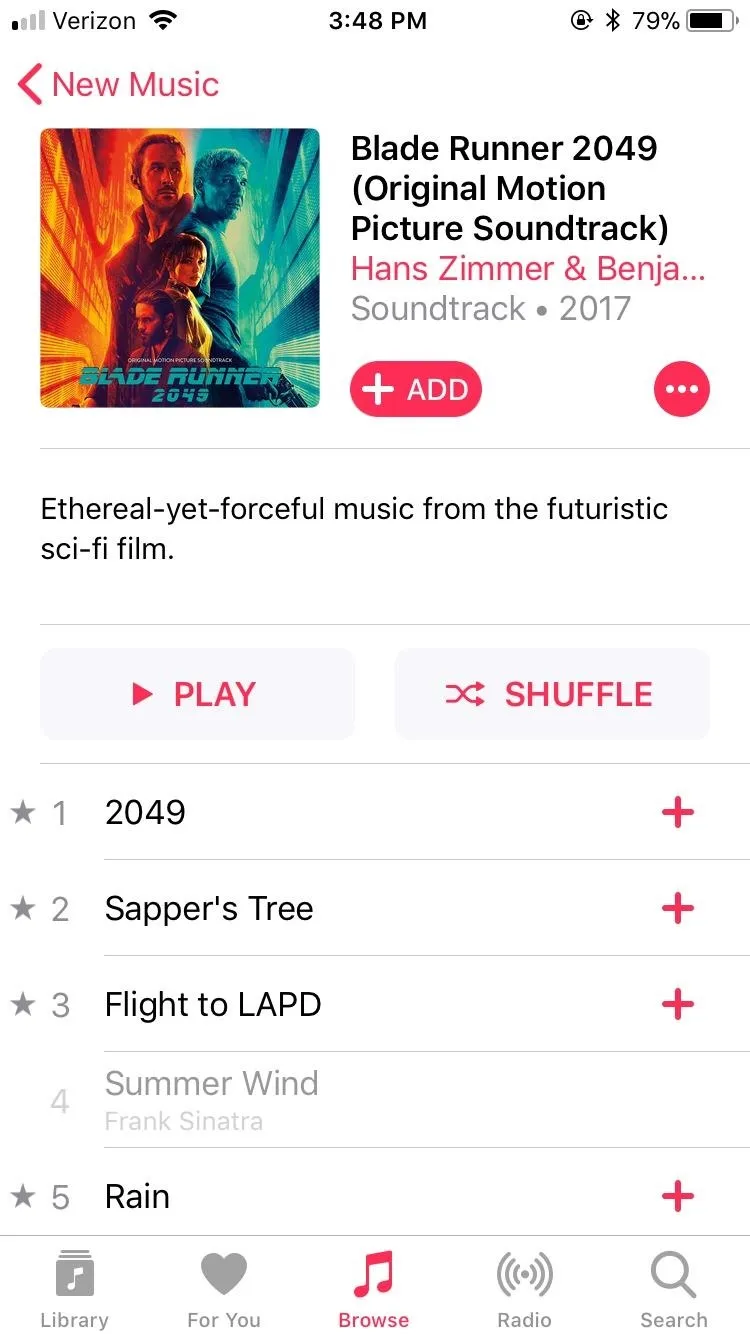
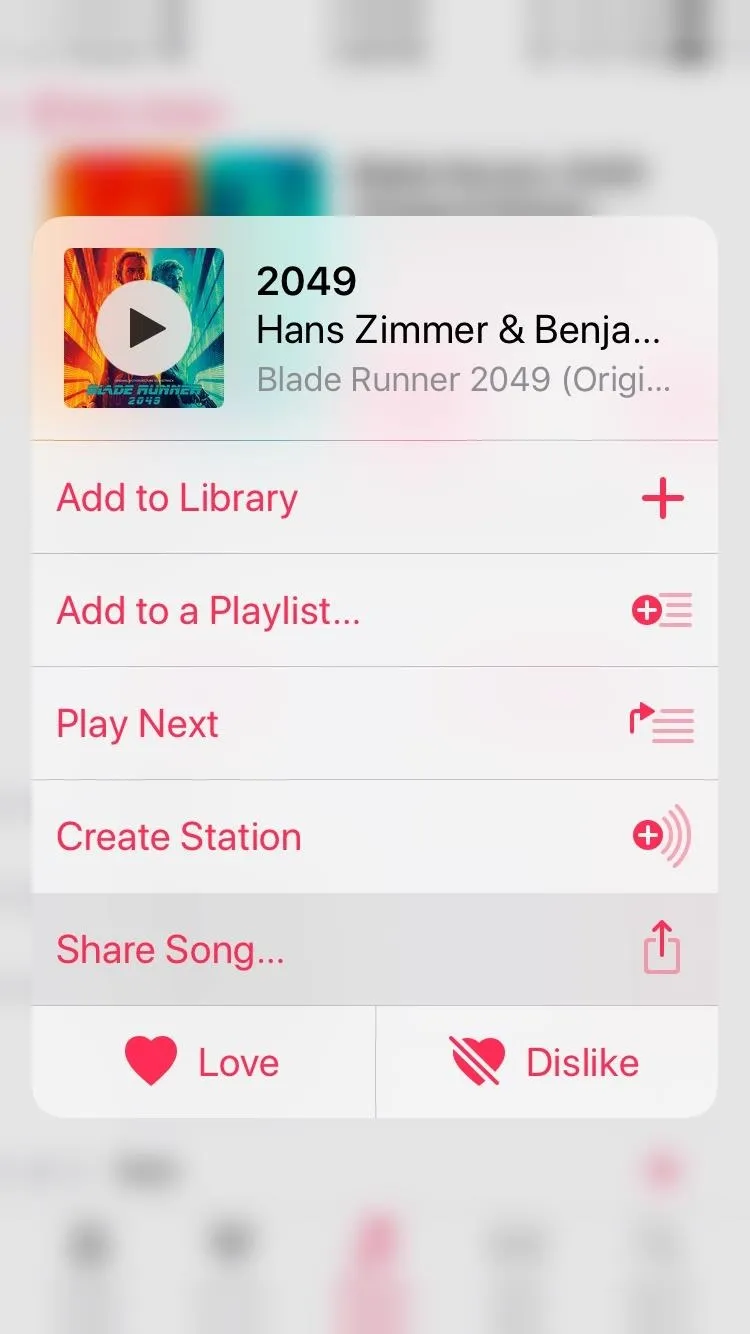
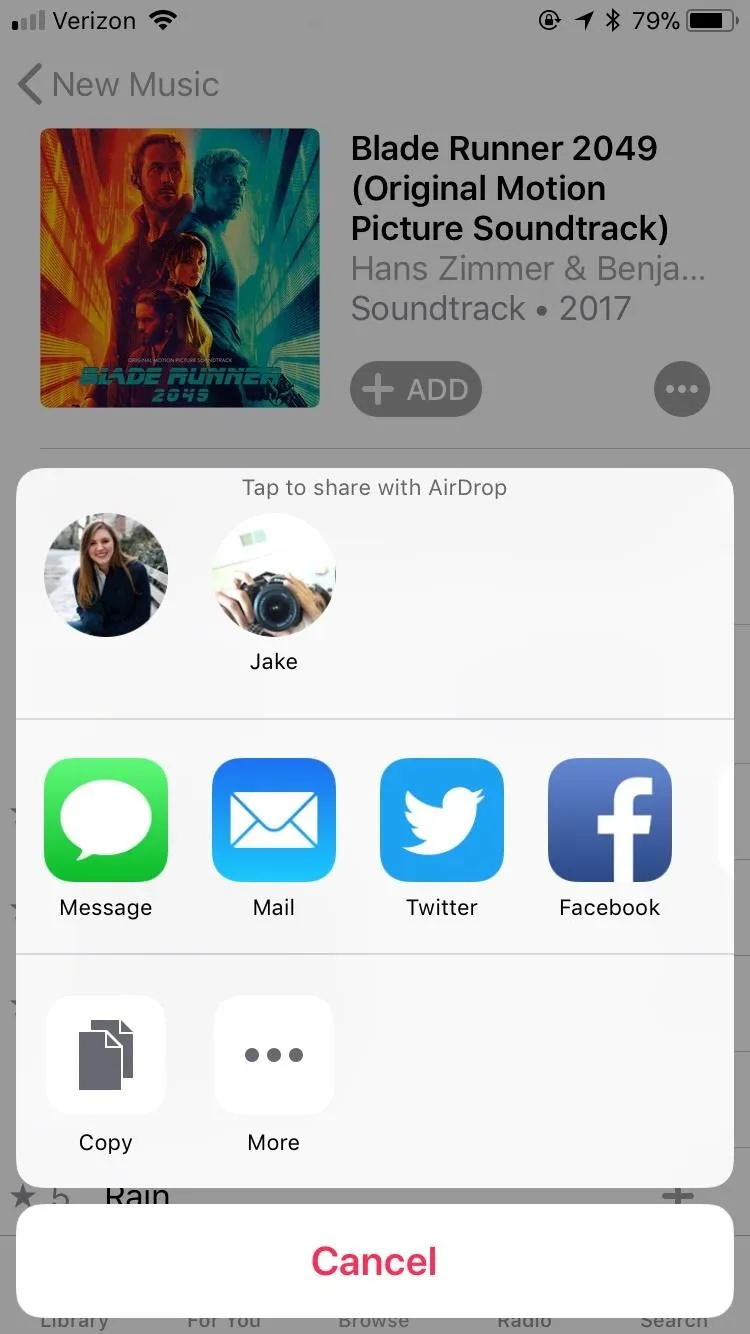
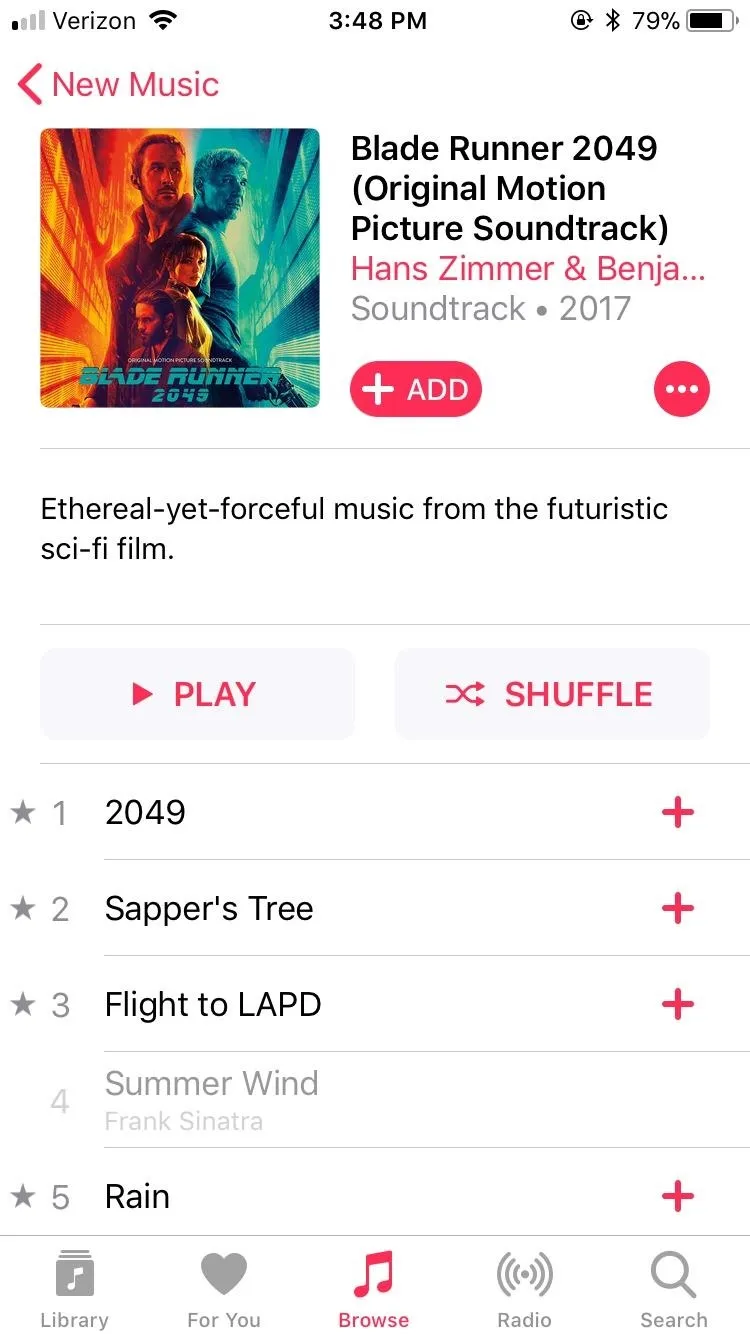
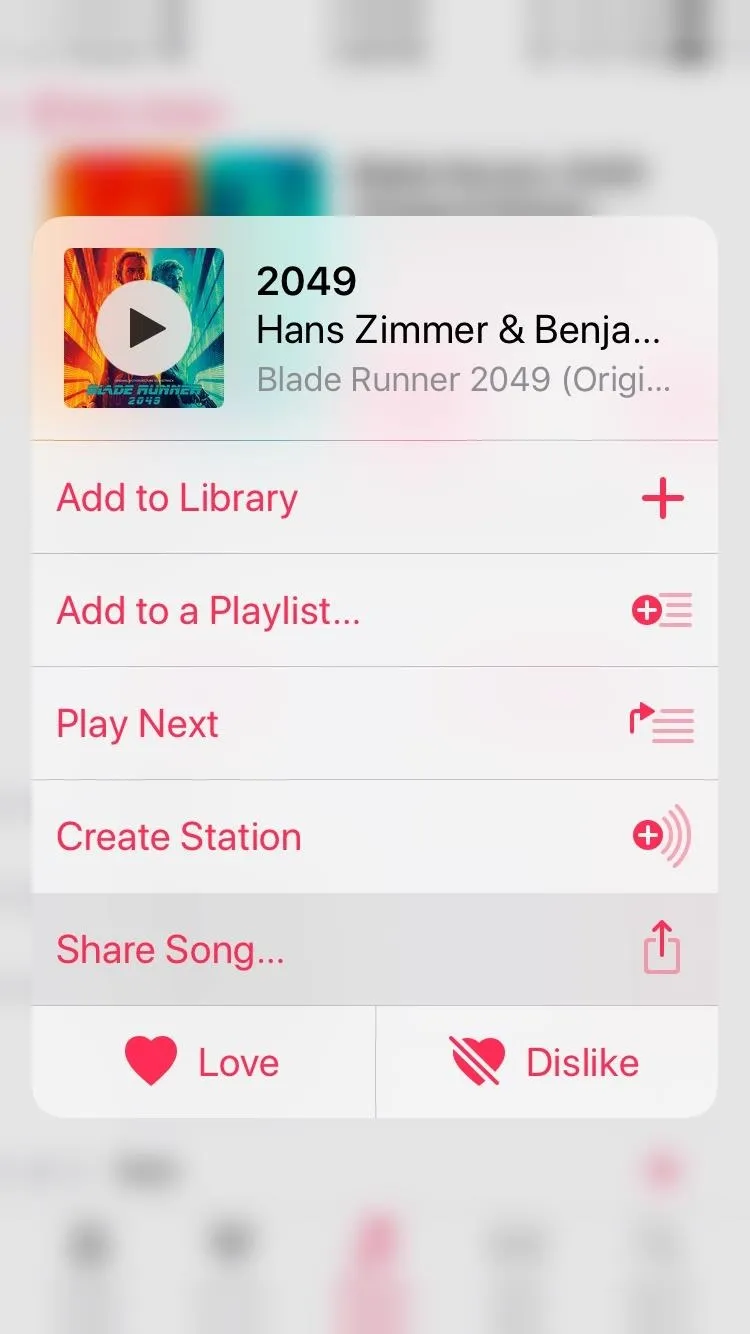
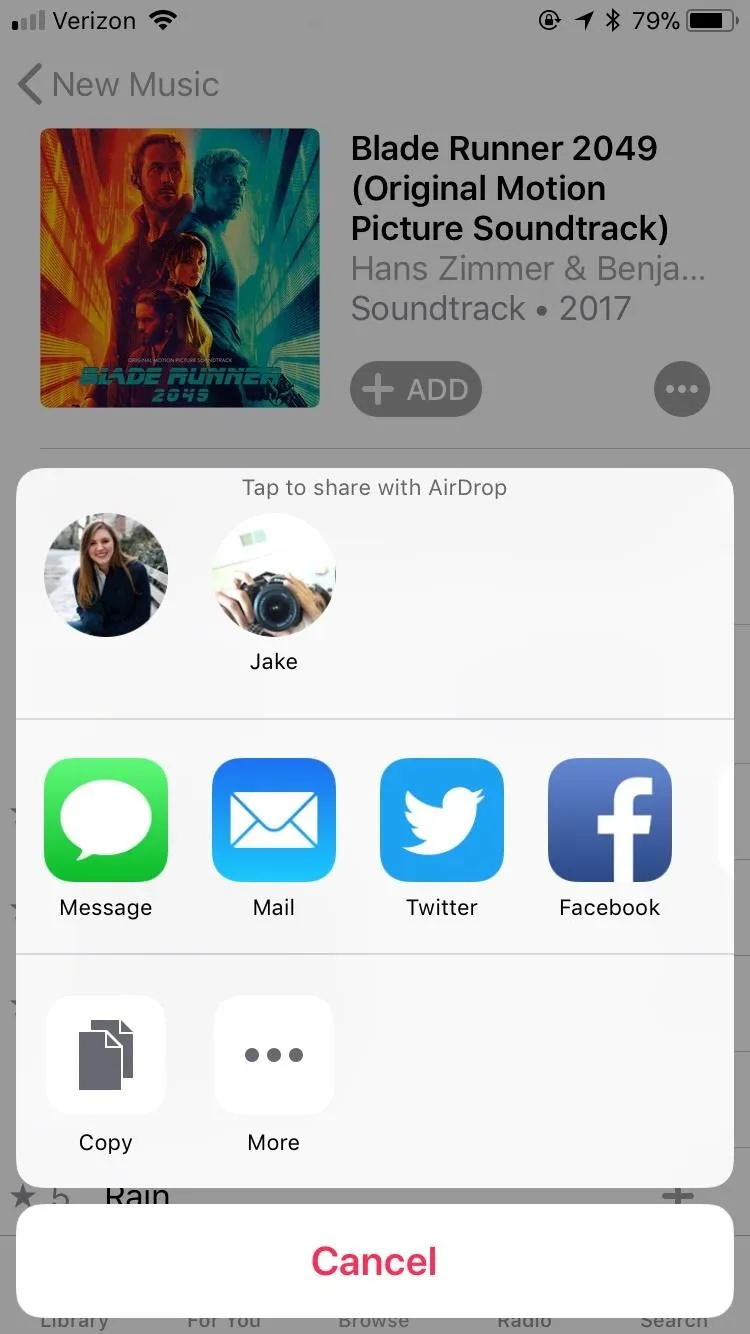
If you are already playing a song, sharing is just as simple. Just tap the ••• button in the bottom-right corner of the display, and the same options menu from above will appear. Follow the same steps, and you'll be good to go.
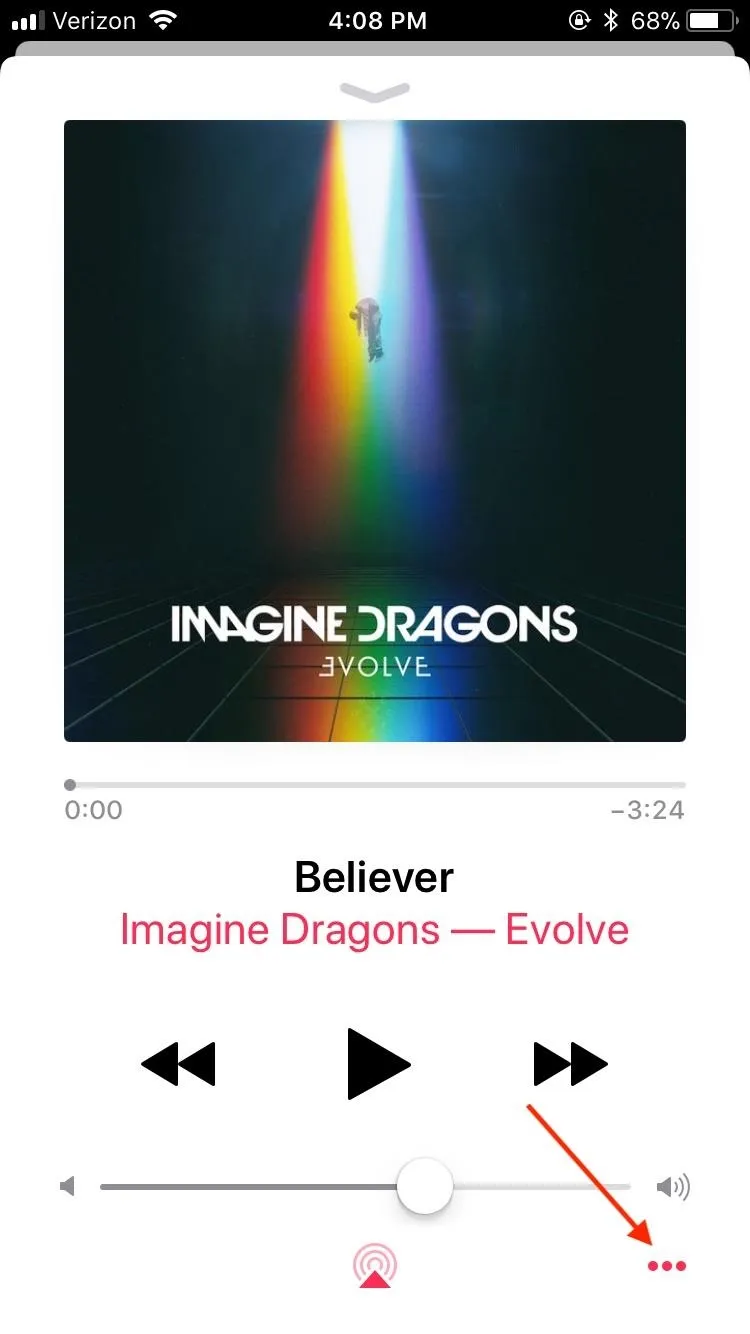
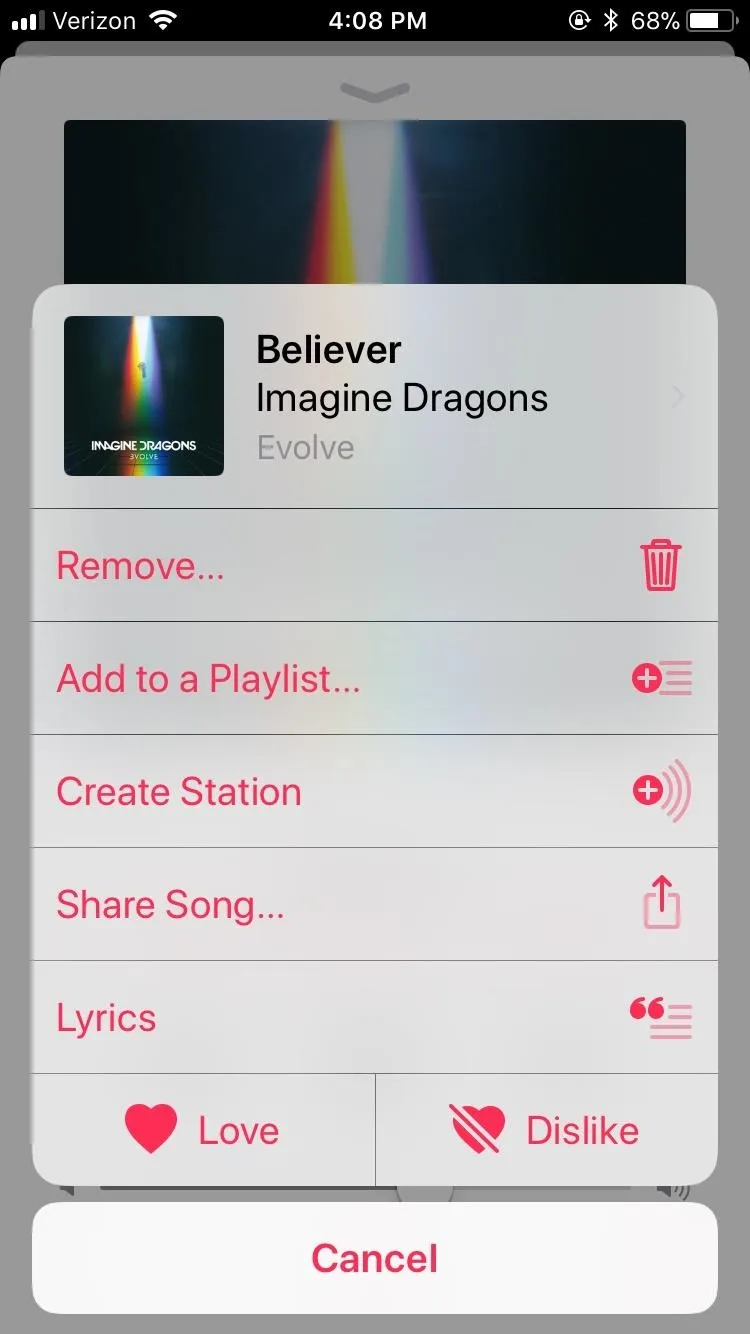

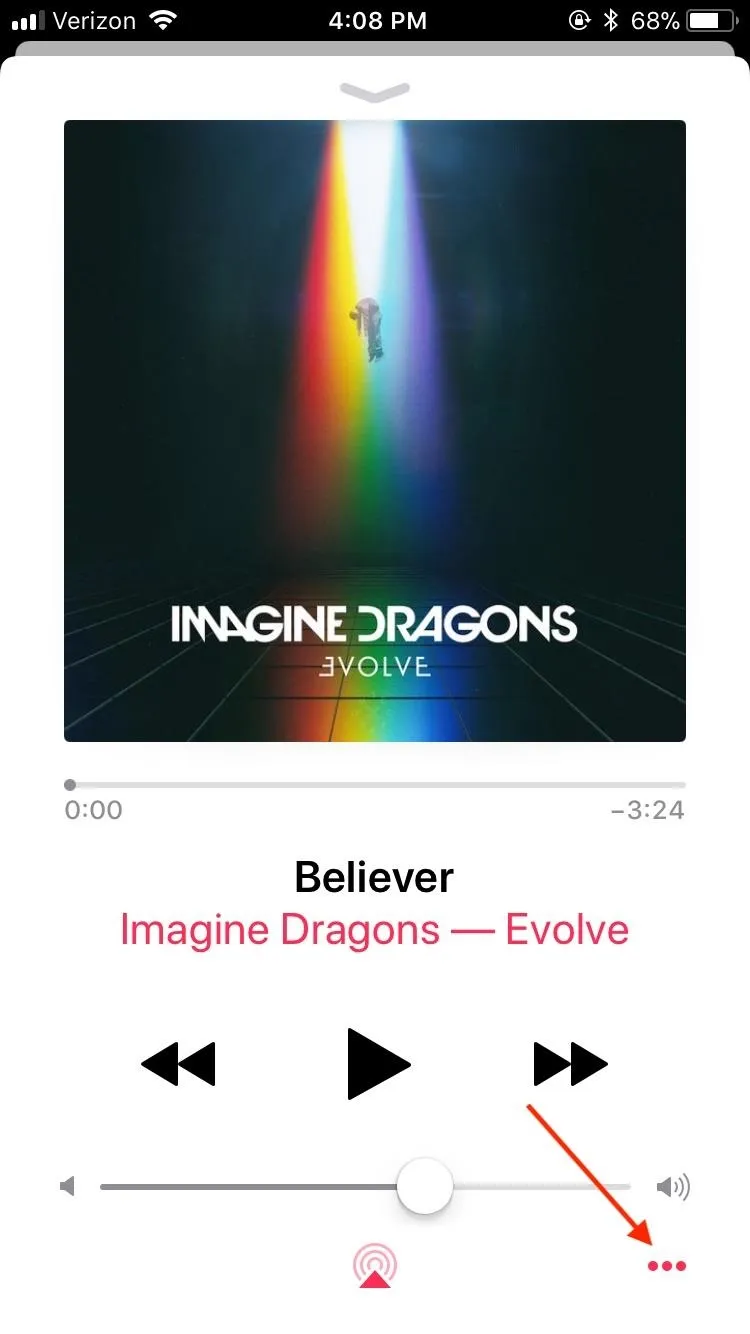
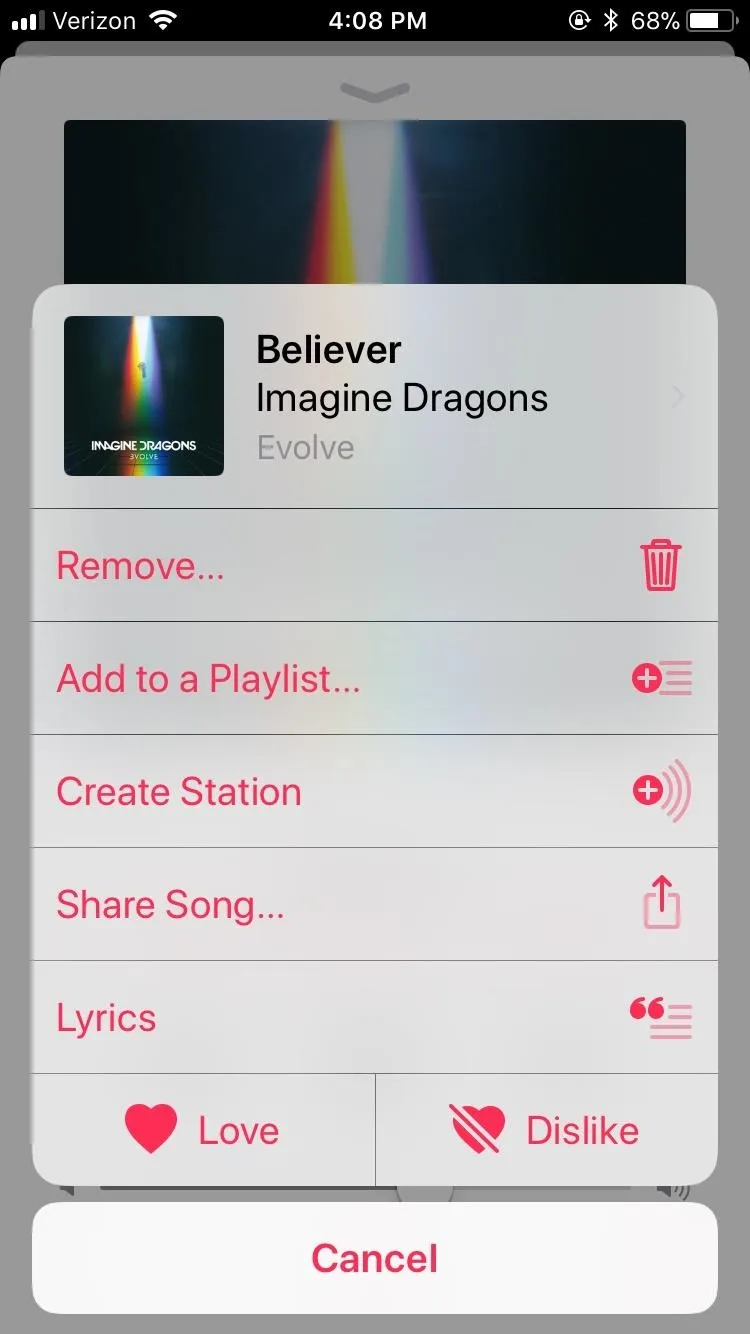

If the iPhone you are trying to share with does not appear in the share menu, make sure both you and your target have AirDrop enabled. Swipe up to view the Control Center, then 3D Touch or long-press the network settings in the top-left corner. From there, make sure the AirDrop toggle is turned on, and verify that both Wi-Fi and Bluetooth are enabled as well.
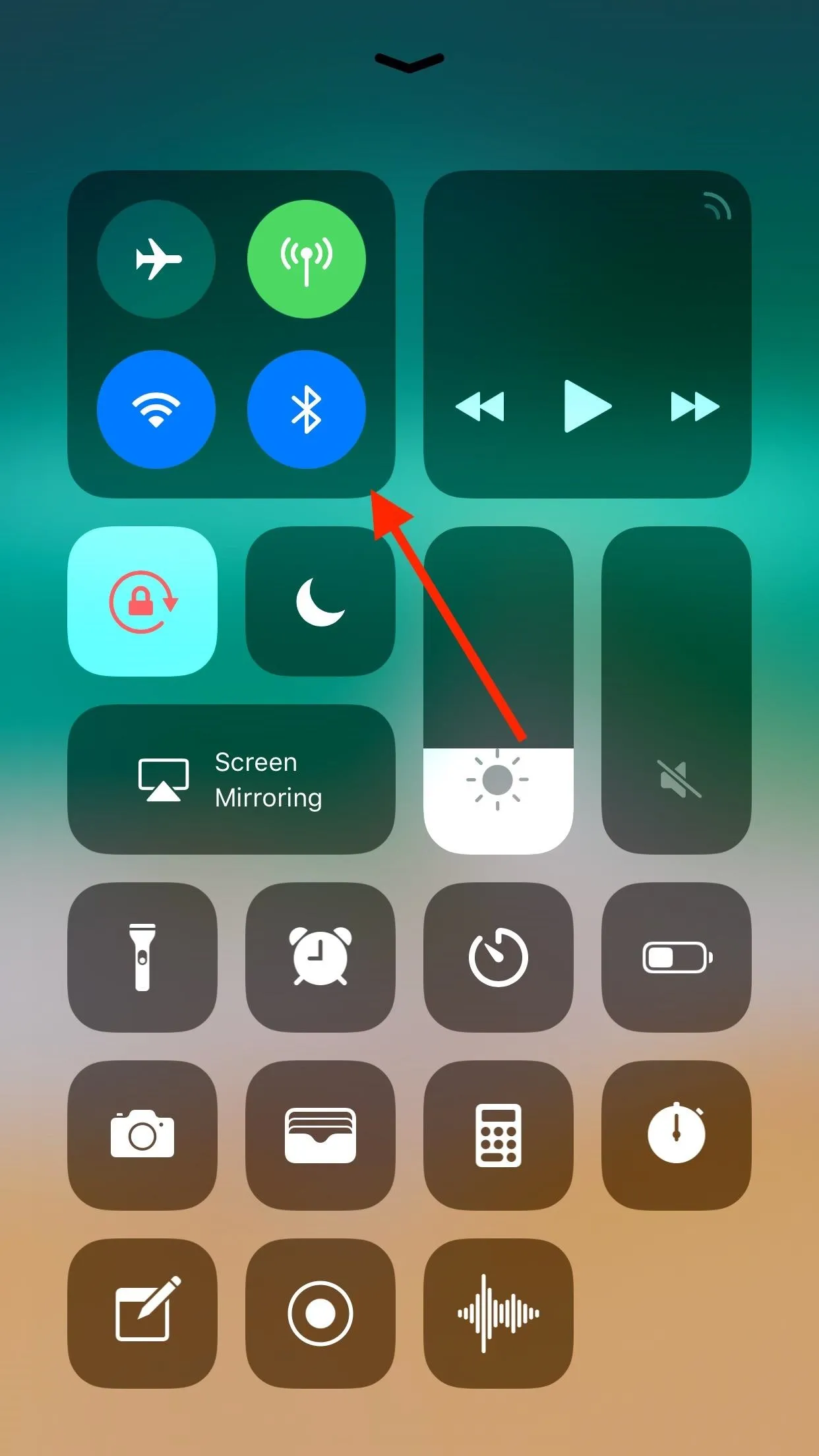
Notifications Settings.
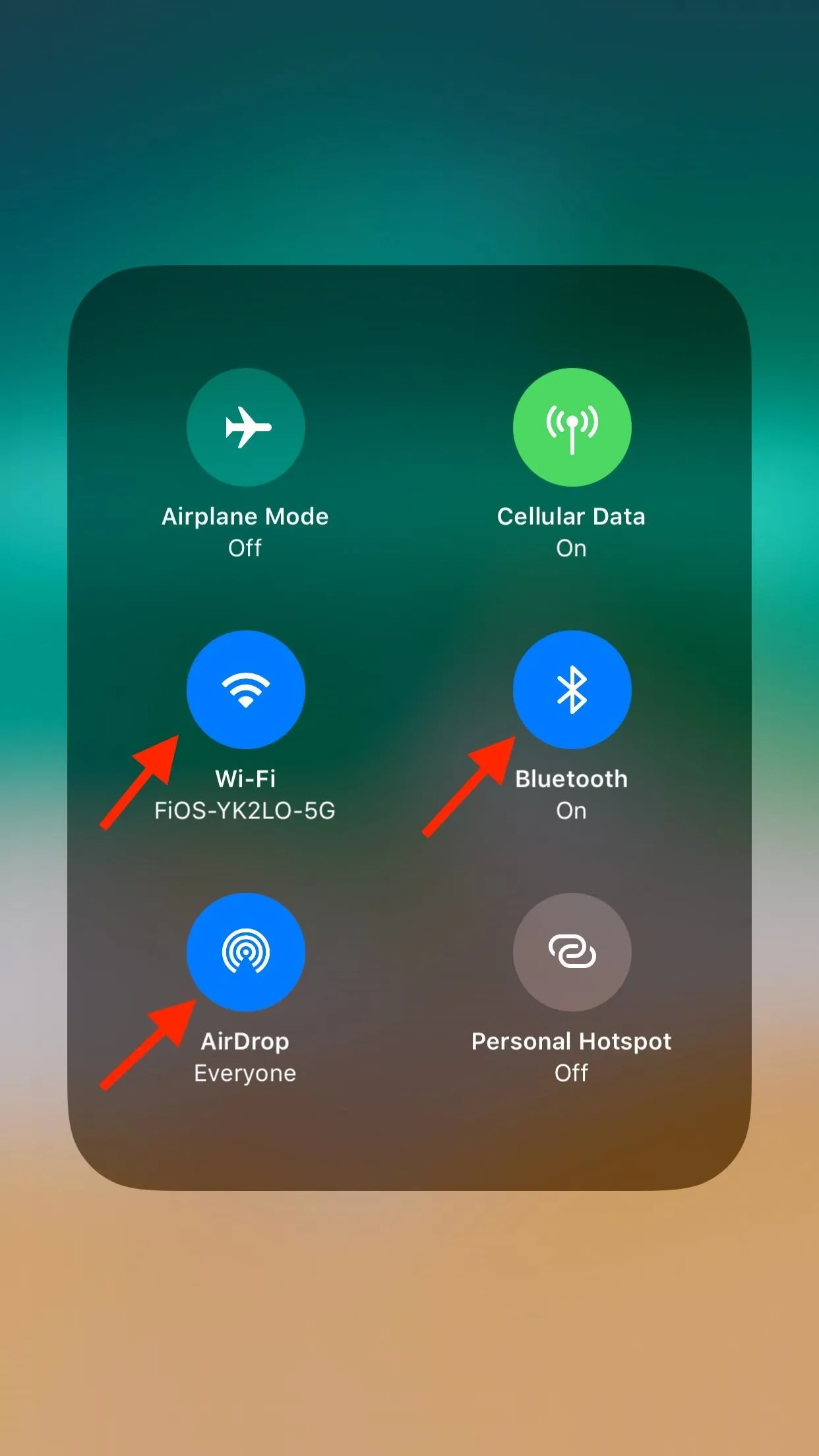
Make sure AirDrop, Wi-Fi, and Bluetooth are all enabled.
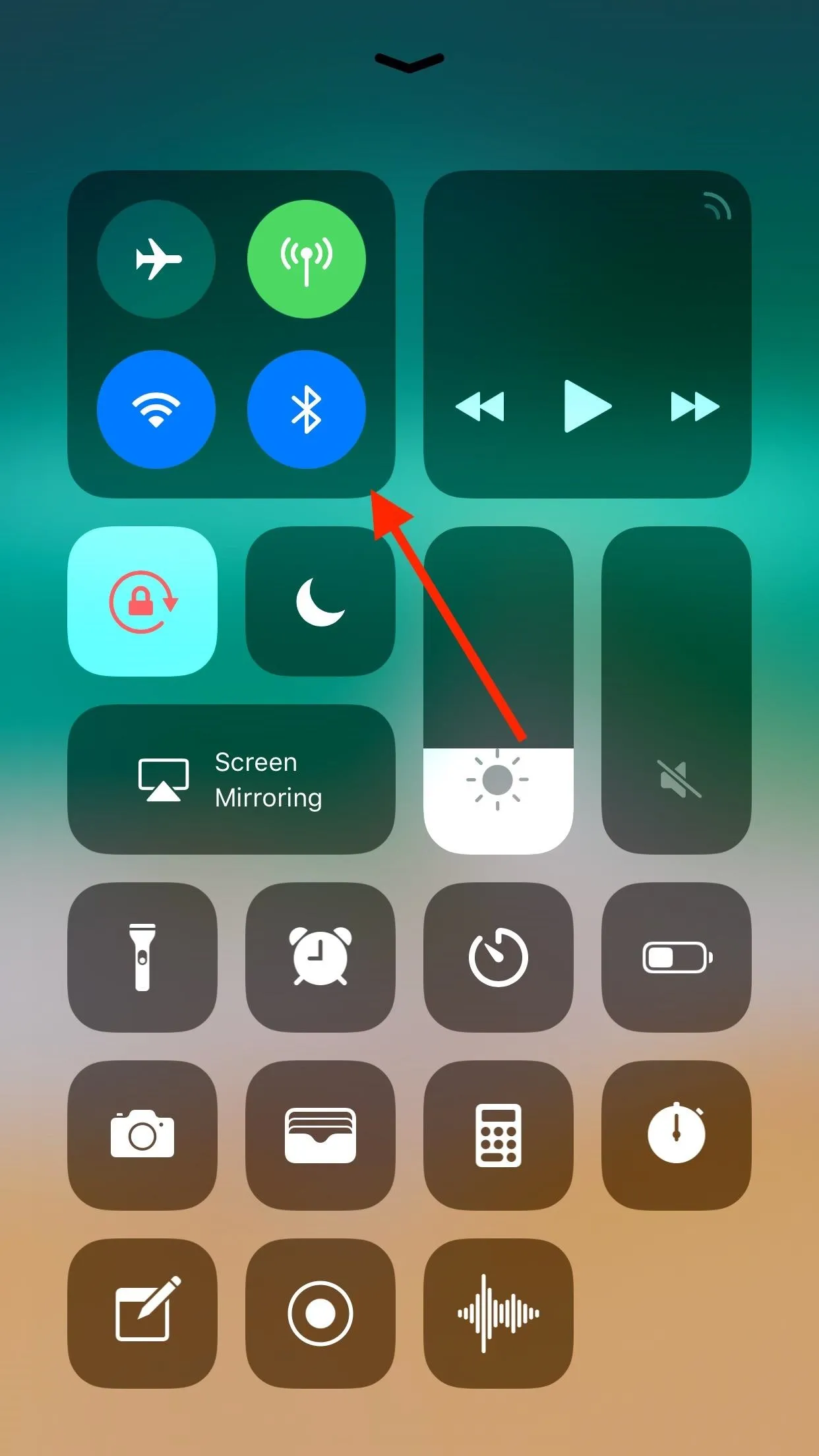
Notifications Settings.
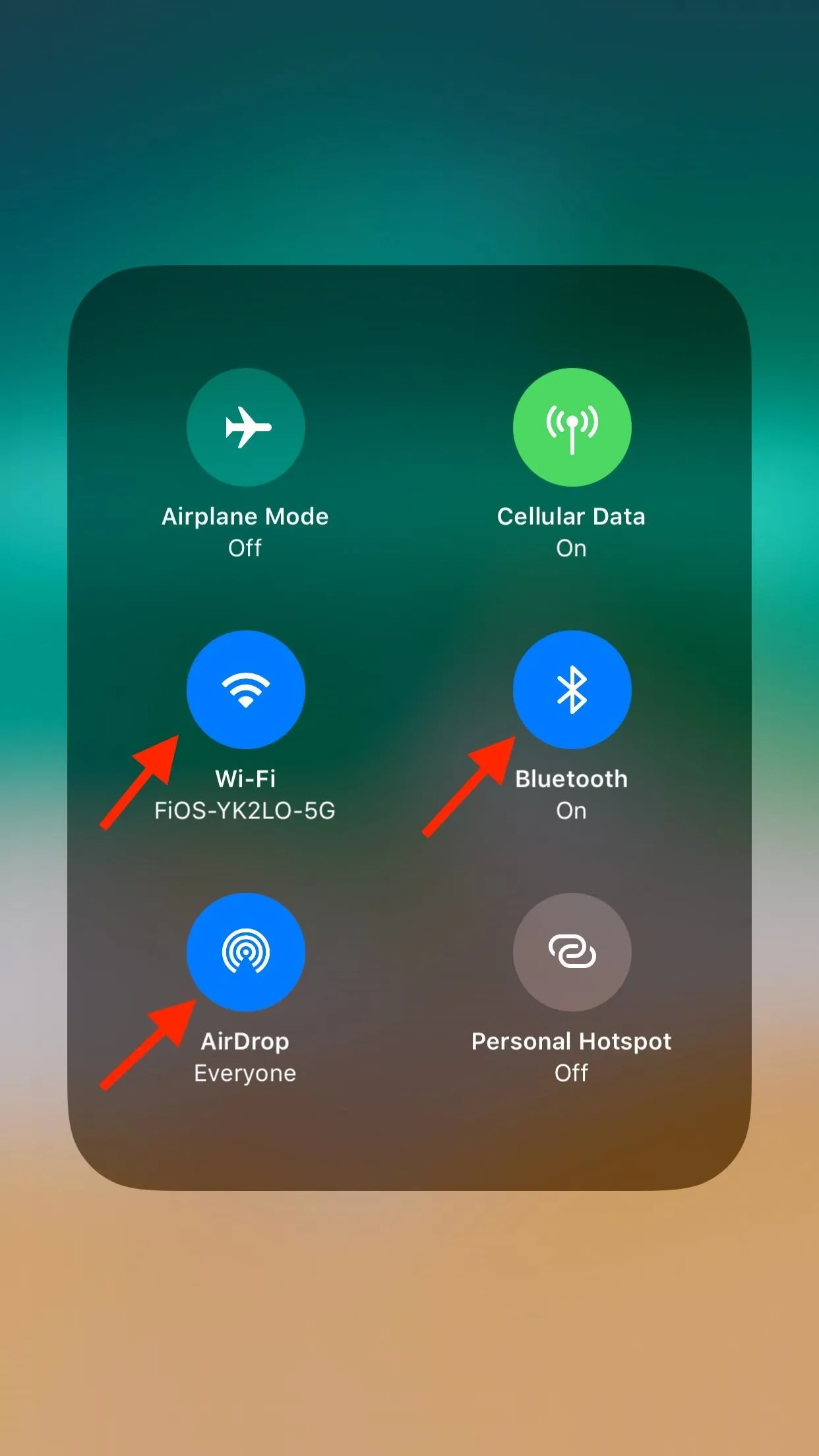
Make sure AirDrop, Wi-Fi, and Bluetooth are all enabled.
On the receiving end, the other person will see a prompt asking them if they'd like to accept the AirDrop. When they do, the song will open in Apple Music on their device, provided they have iOS 8.4 or higher installed.
How do you like to share your latest musical discoveries? Let us know in the comments below!
- Follow Gadget Hacks on Facebook, Twitter, Google+, YouTube, and Instagram
- Follow WonderHowTo on Facebook, Twitter, Pinterest, and Google+
Cover image and screenshots by Jake Peterson/Gadget Hacks

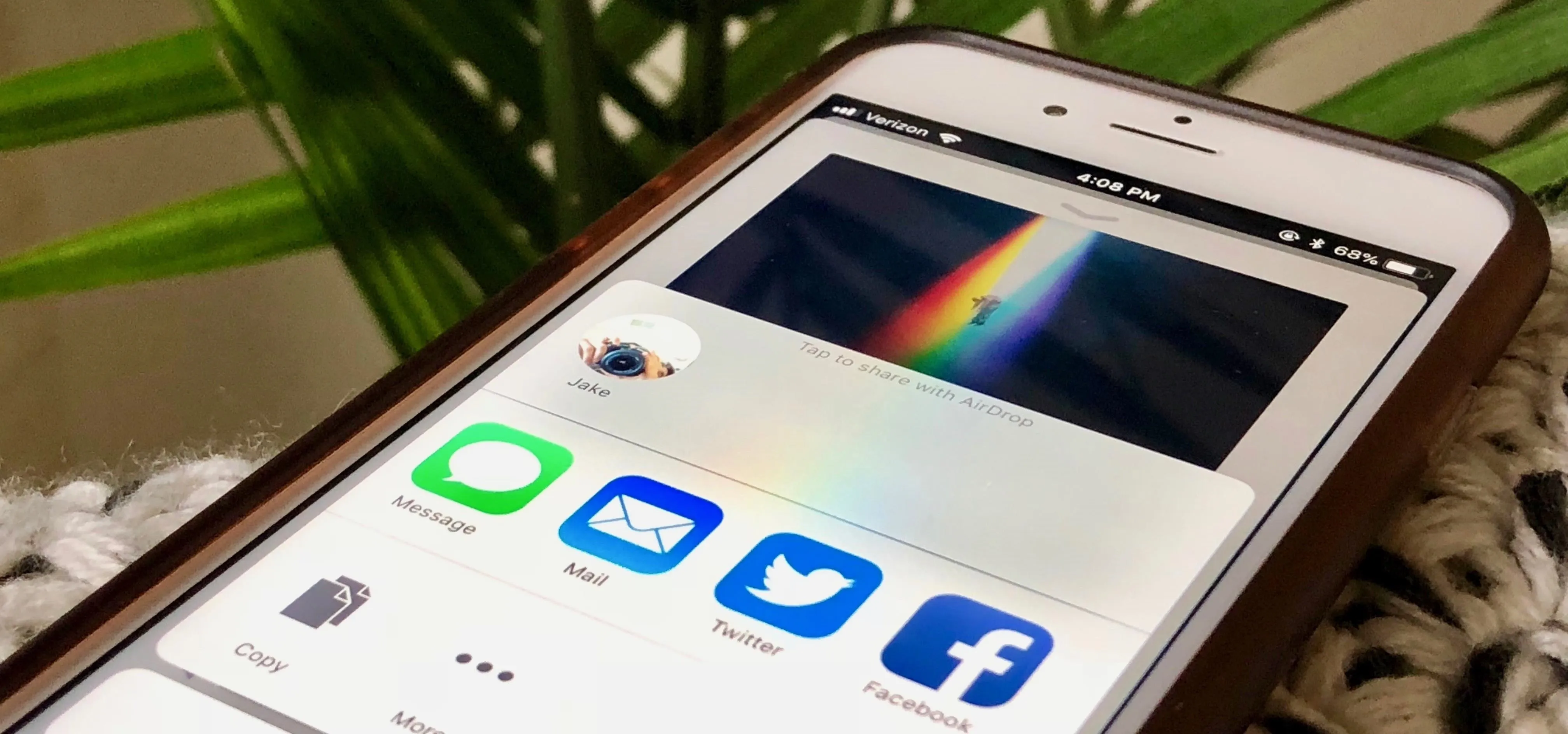


Comments
No Comments Exist
Be the first, drop a comment!