When iOS 16.0 was still in early beta testing, Apple teased us with a slew of new Books actions in the Shortcuts app, but none of them materialized in iOS 16.0 or 16.1. That changes with Apple's latest software update for iPhone.
The only Apple Books action in Shortcuts you'll see on iOS 16.1.2 and earlier, except for any personal Siri Suggestions that are based on how you use your device, is:
- Add PDF to Books
The teased actions in early 16.0 betas that Apple eventually disappeared include:
On iOS 16.2 and iPadOS 16.2, released Dec. 13, you'll see many of those teased actions (with different names), but Resize Text is missing. There are also a few completely new ones we haven't seen before, like Change Page Navigation, Open Current Book, and Play Current Audiobook. Here's everything available for Books actions on iOS 16.2 and iPadOS 16.2:
- Add PDF to Books: Opens the input as a PDF in Books. This action can not be run on Apple Watch.
- Change Book Appearance: Changes the reading appearance and theme.
- Change Page Navigation: Changes page navigation style between page turning and continuous scrolling.
- Change View in Books: Opens a specific tab or sidebar view.
- Open Book: Opens a book.
- Open Collection: Opens a specific standard collection.
- Open Current Book: Opens the most recently read book.
- Play Audiobook: Plays a specific audiobook.
- Play Current Audiobook: Plays the most recently played audiobook.
- Search in Books: Search for books and audiobooks in the library and store by author and title.
- Turn Page: Moves to the next or previous page.
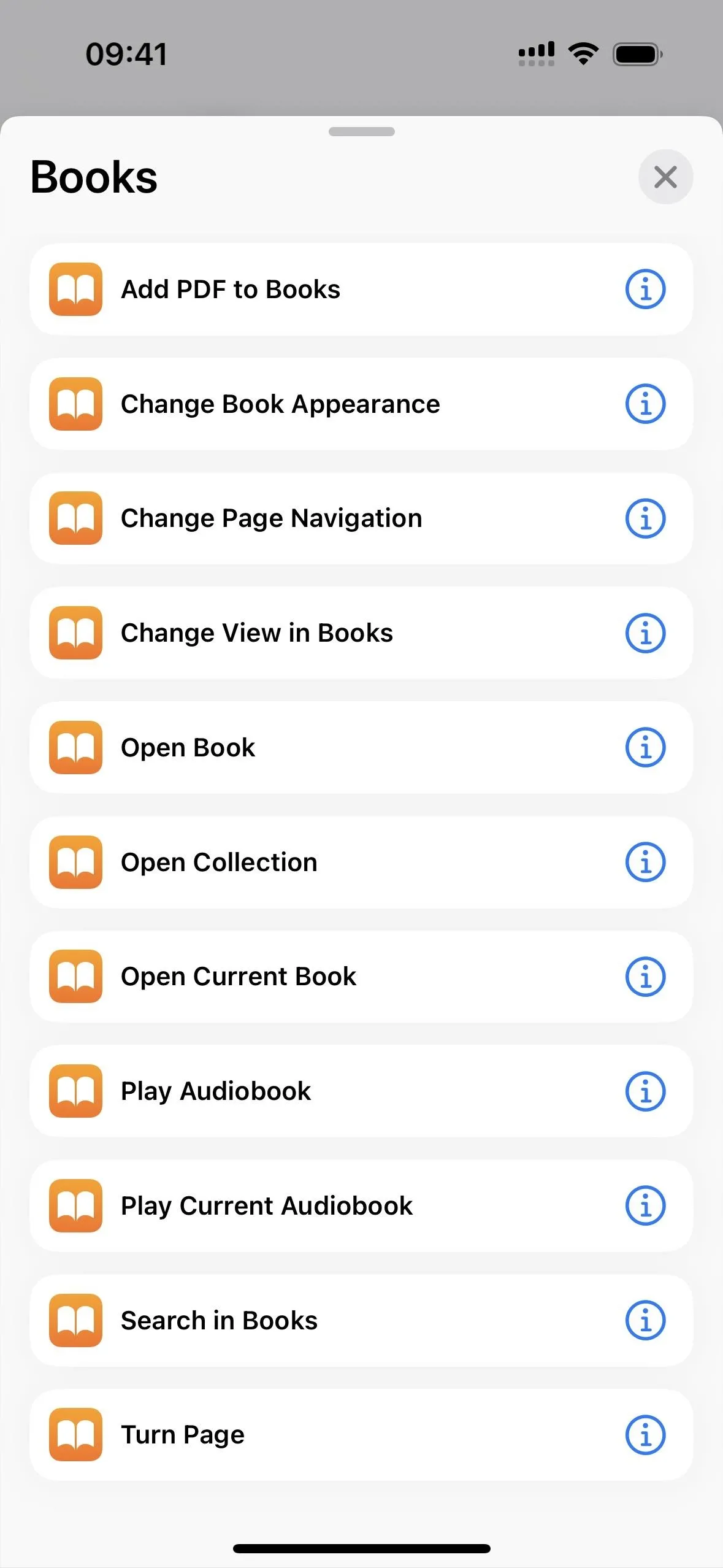
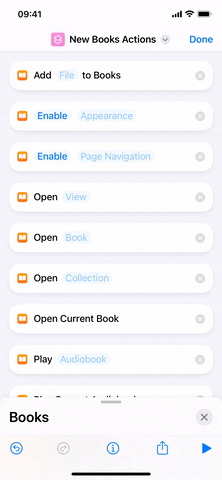
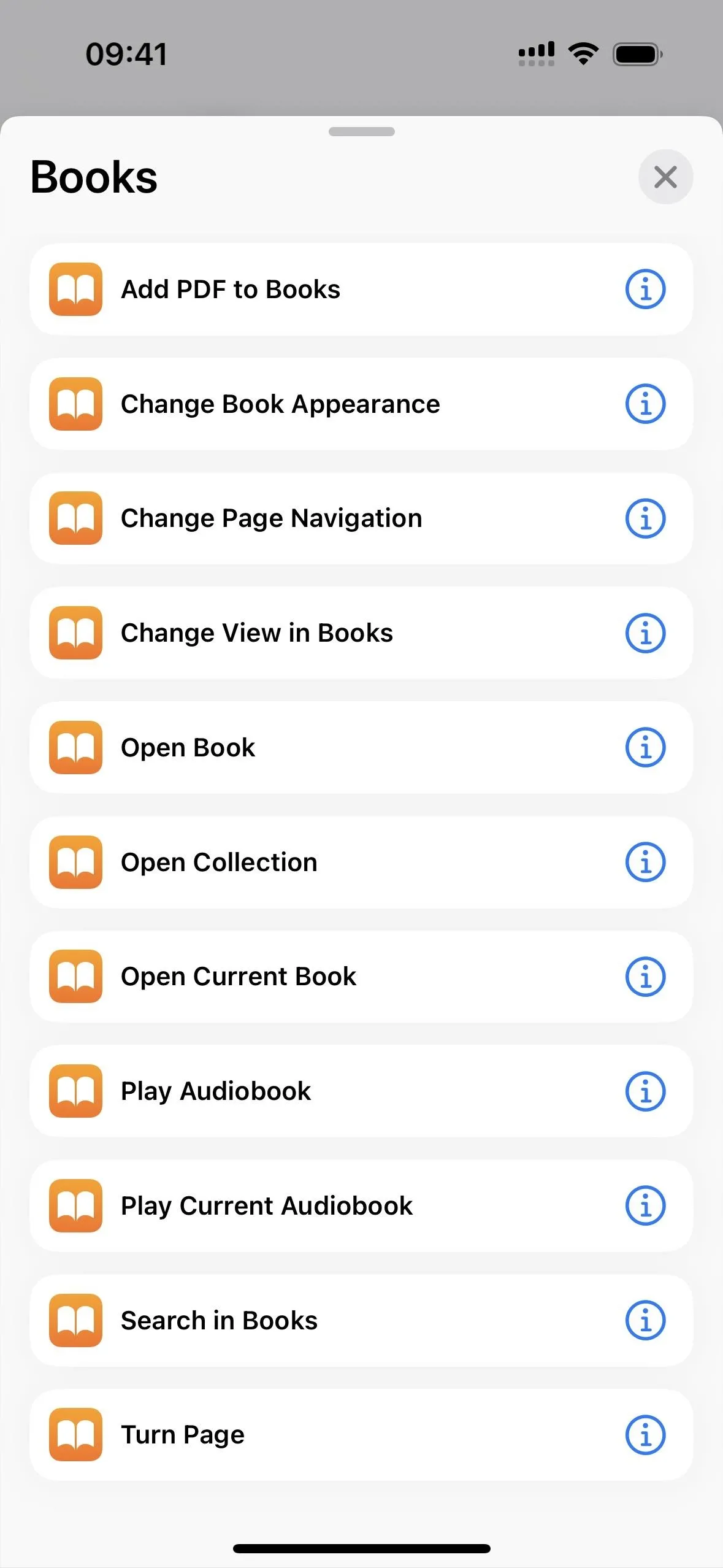
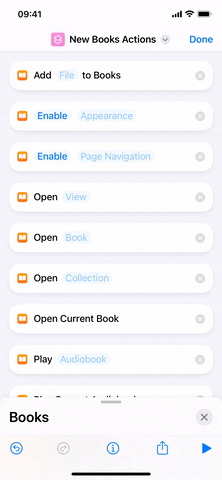
Note that these actions are not backward compatible. If you try using a Books shortcut with anything except the Add PDF to Books action on iOS 16.1.2 and earlier, the actions will show up as Unknown Actions.
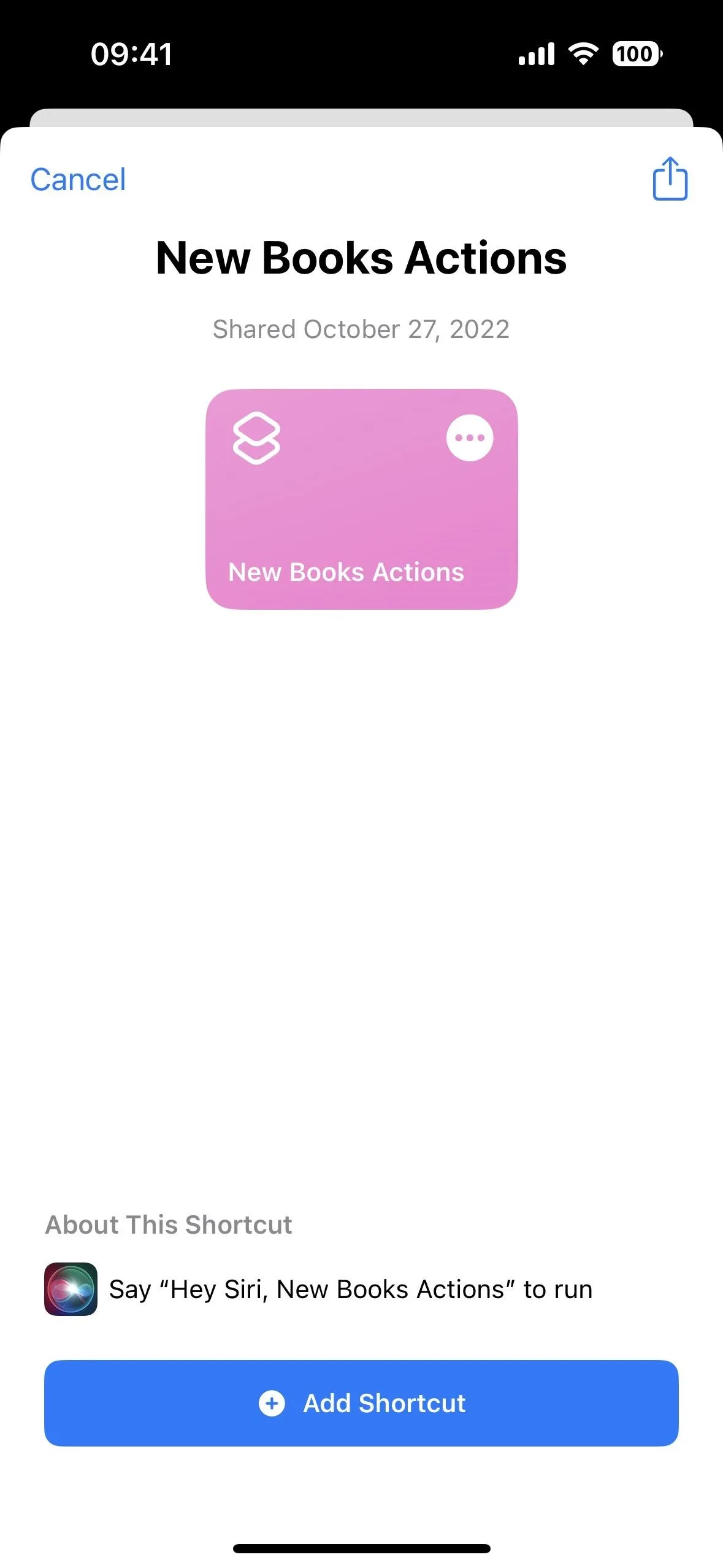
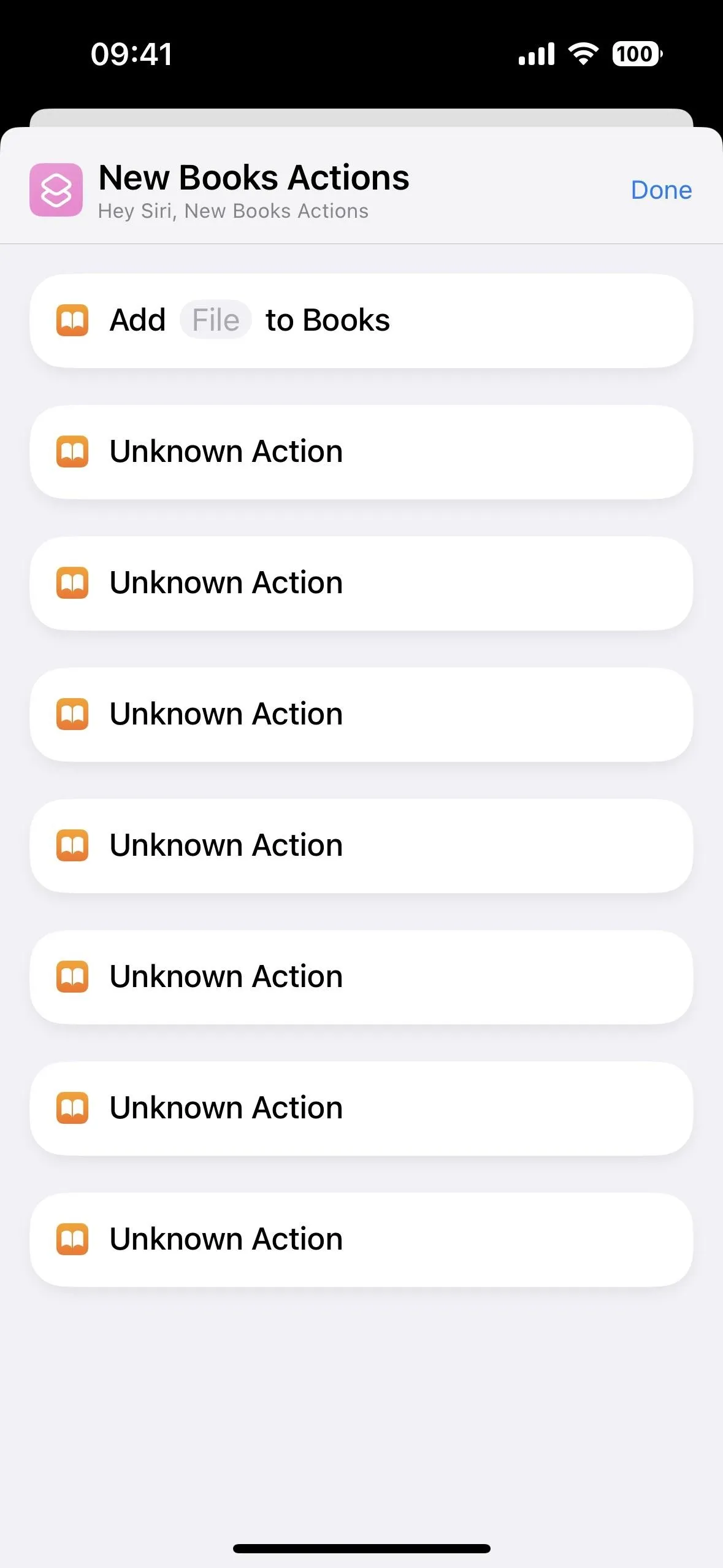
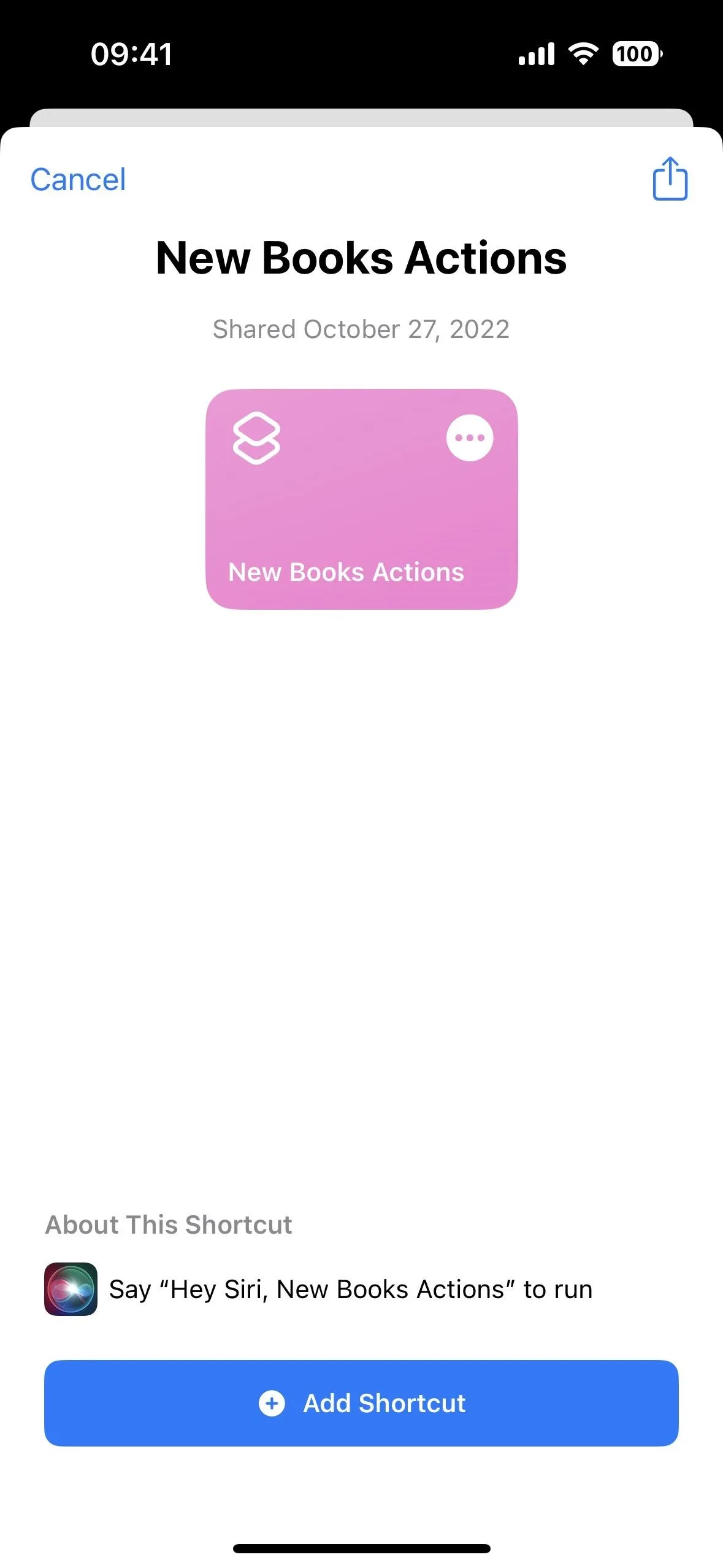
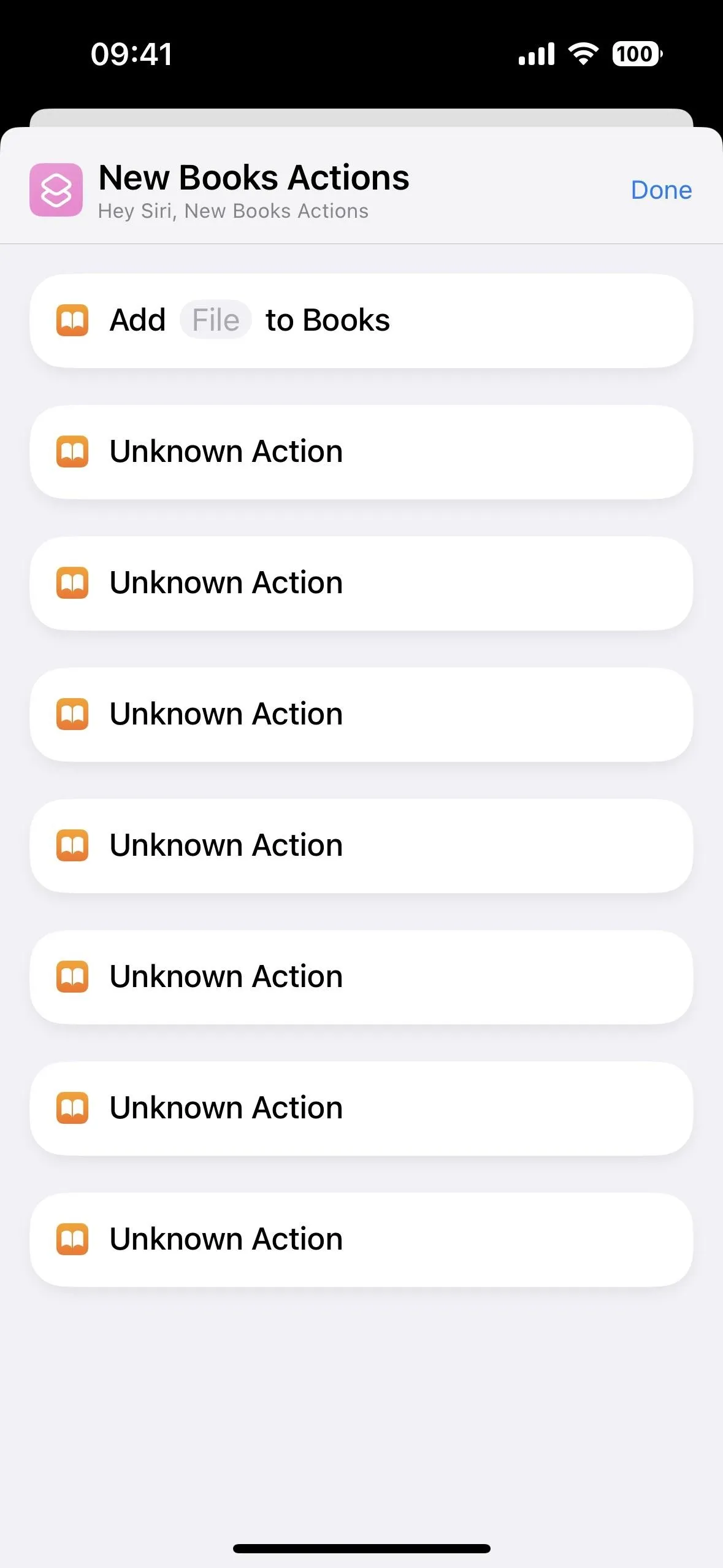
Cover photo and screenshots by Justin Meyers/Gadget Hacks

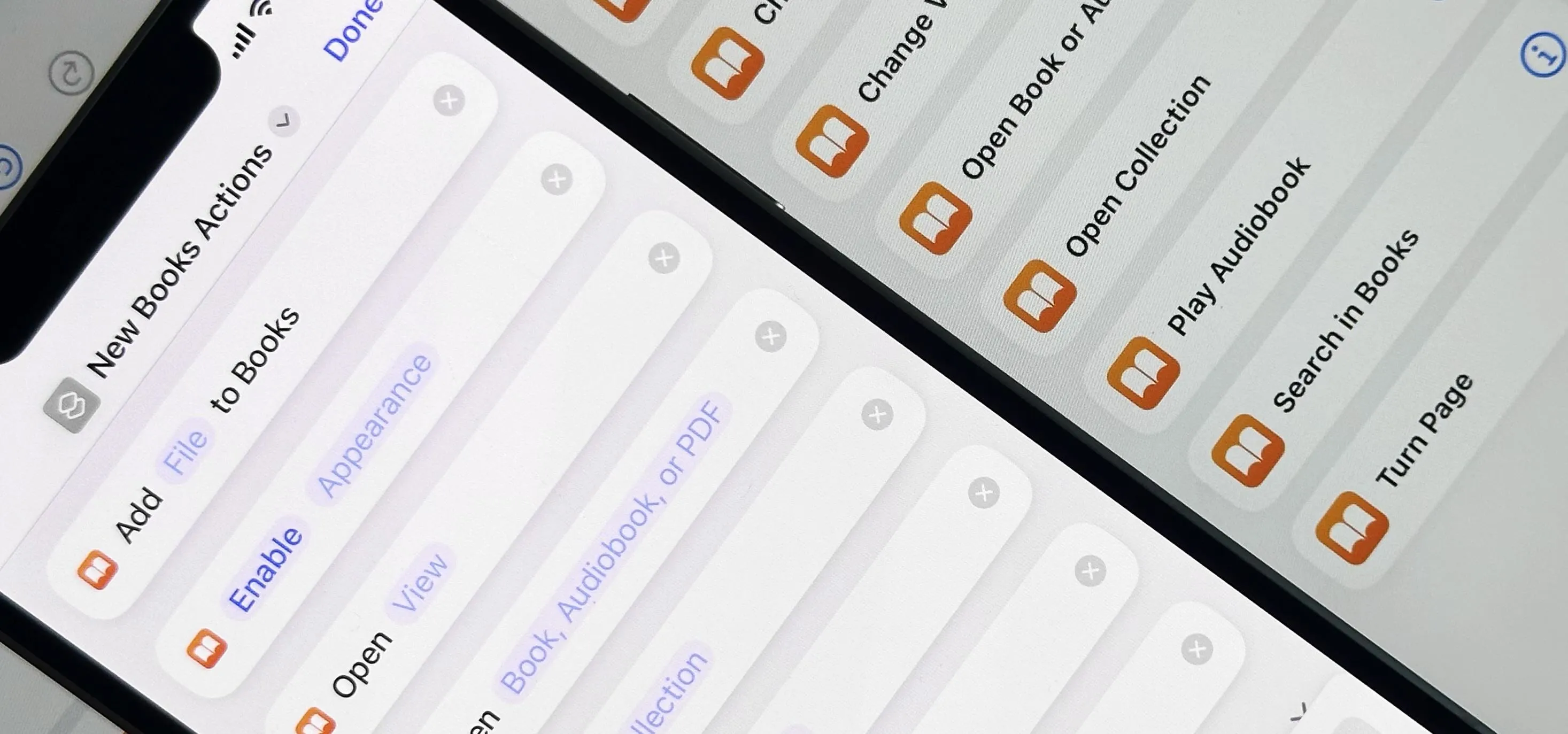


Comments
No Comments Exist
Be the first, drop a comment!