For those of you who have been taking full advantage of the jailbreak for iOS 8 that's available, you can understand and appreciate what this really offers iPhone users—sovereignty.
Unlike Android, iOS is not as easy to manipulate or control, which is why people love to jailbreak and install unique tweaks and themes. Often times, newly installed features require a respring to activate them, and if the device starts acting glitchy, safe mode is good way to troubleshoot.
Unfortunately, Apple's built-in power menu only includes a "Power Off" option, and there's a tricky manual way to enter "Safe Mode" on jailbroken devices, but today I'll show you how to add an advanced power menu to your iPhone that will give you easy access to quick "Reboot," "Power Off," "Respring," and "Safe Mode" options.
Power Menu Options Explained
While you've probably heard of these options before, let's make sure you know exactly what they are and what they'll do.
- Reboot: Powers down your device, then powers it back up automatically.
- Power Off: Turns your device off completely; functions the same as the built-in "Slide to Power Off" option.
- Respring: A respring is often needed for tweaks and themes to be applied after installation and essentially refreshes the springboard (aka home screen).
- Safe Mode: Reboots your device with your tweaks and themes disabled, which can be useful in the event that your device begins to act up following the installation of a tweak.
Step 1: Install SBPowerAlert
Enter Cydia to search for and install the free tweak called "SBPowerAlert" from developer sharedRoutine. The tweak also comes packaged with Activator, which allows you to assign an activation option for the power menu.
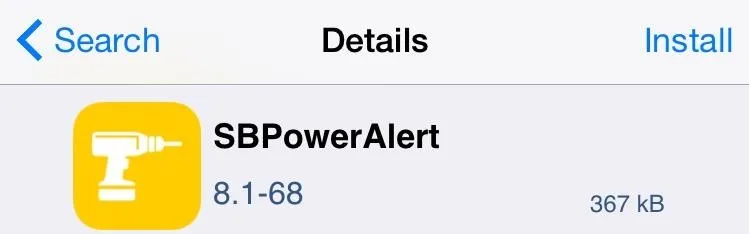
Step 2: Adjust Power Menu Preferences
Once you've installed it, enter your stock Settings app and select "SBPowerAlert Settings" to begin customizing. The preferences will allow you to adjust the information displayed, such as data, RAM, and storage, when you bring up the power menu. You can also toggle on or off the particular options you want to enable access to within the power menu.
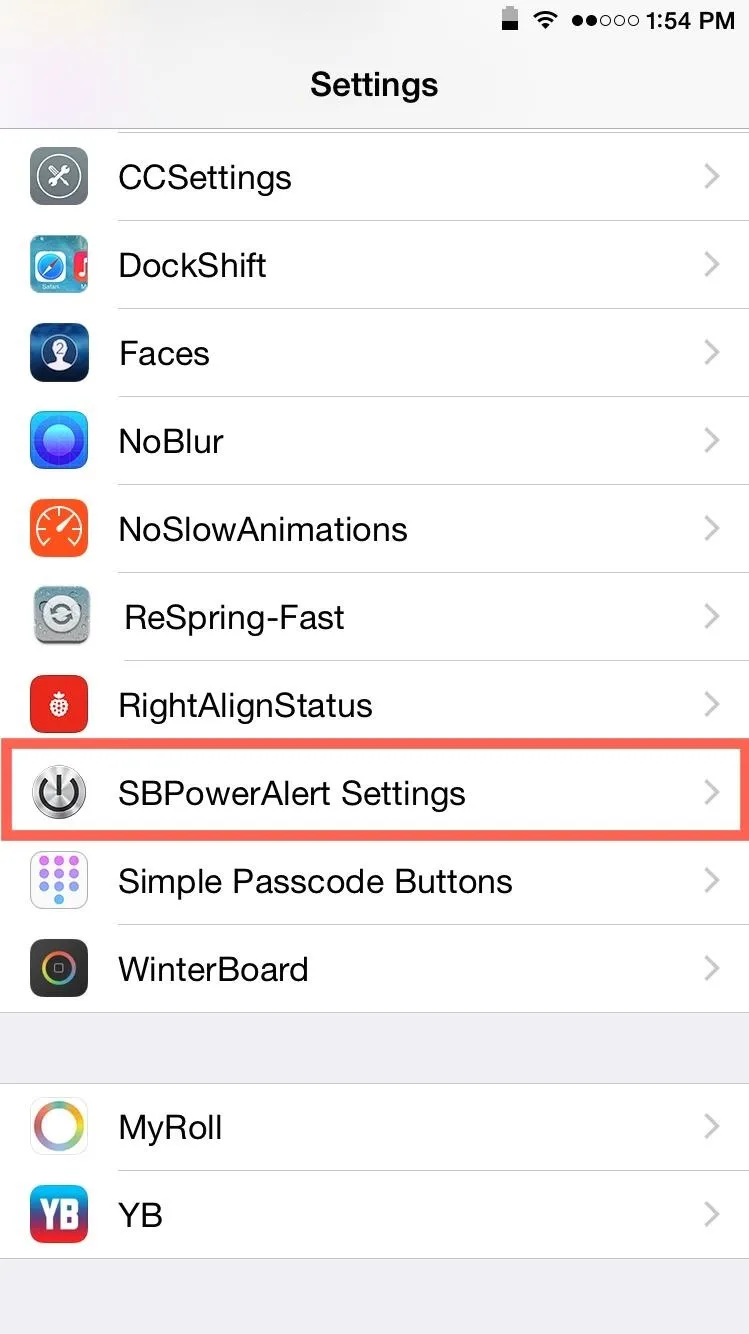
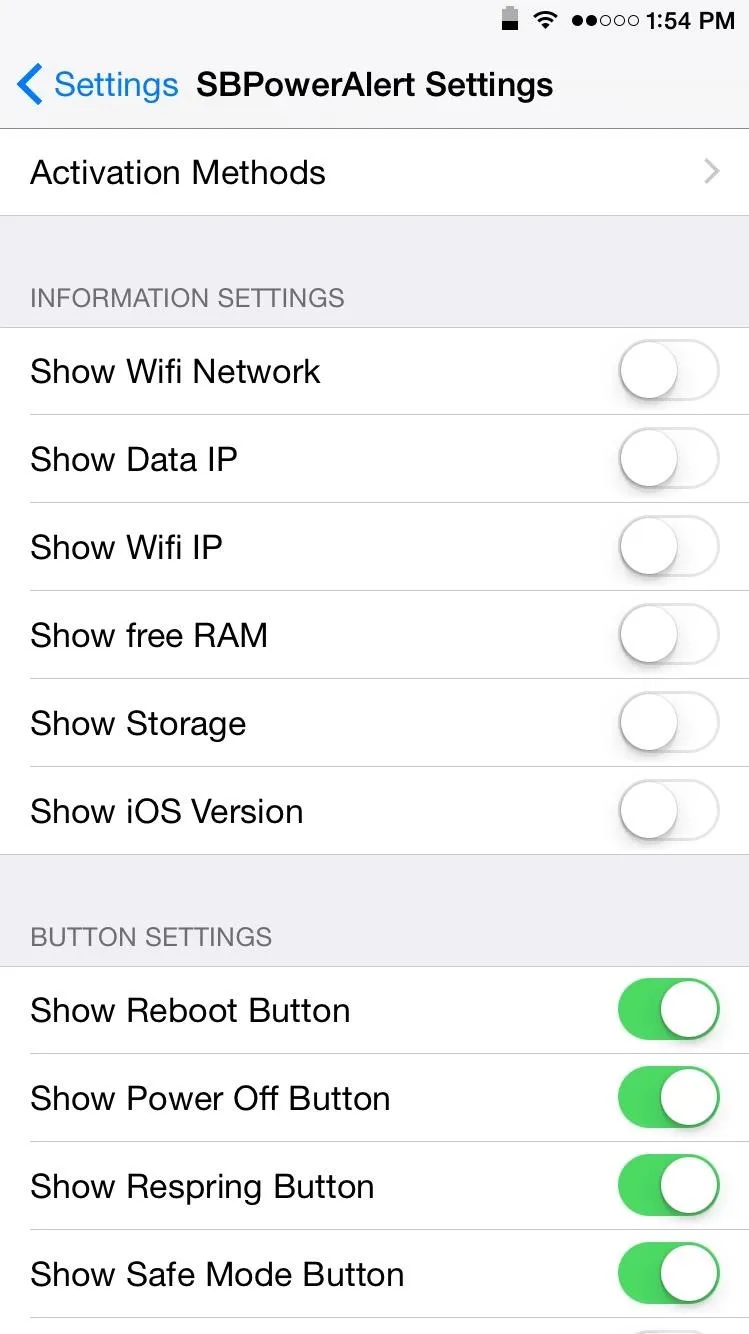
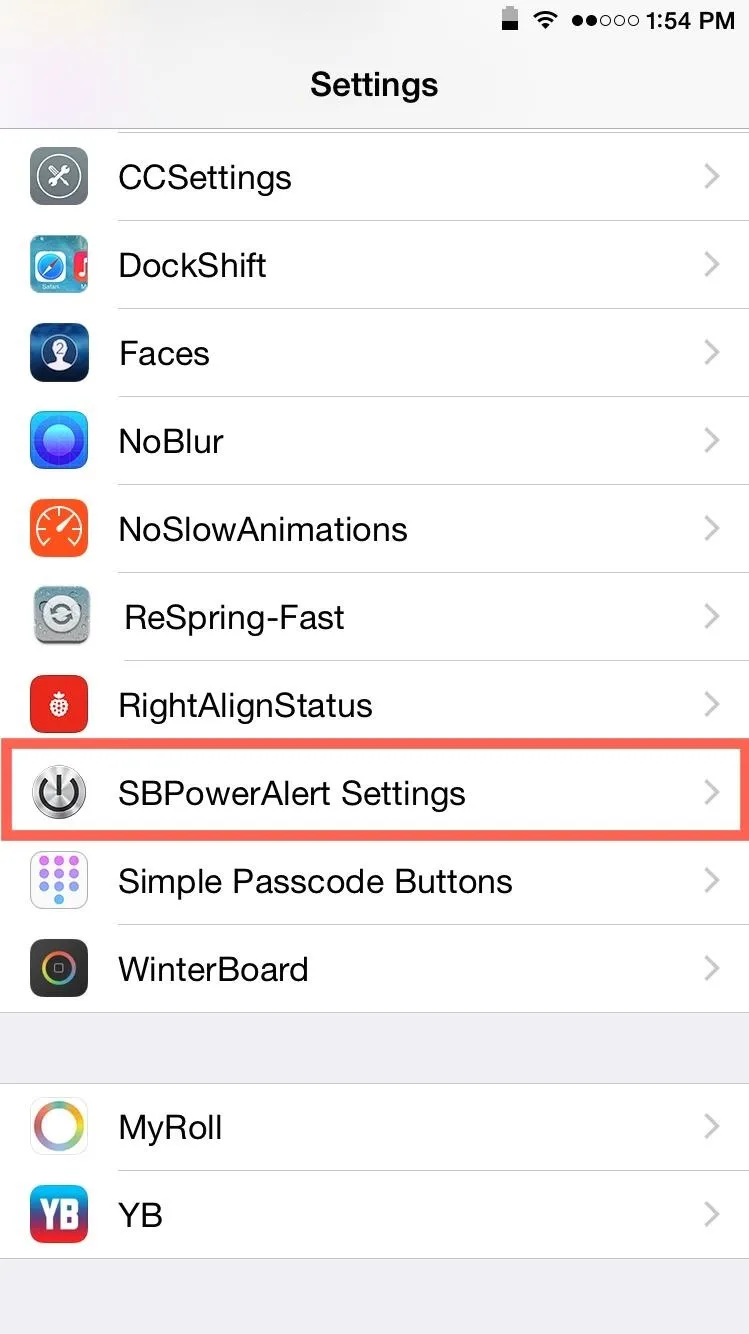
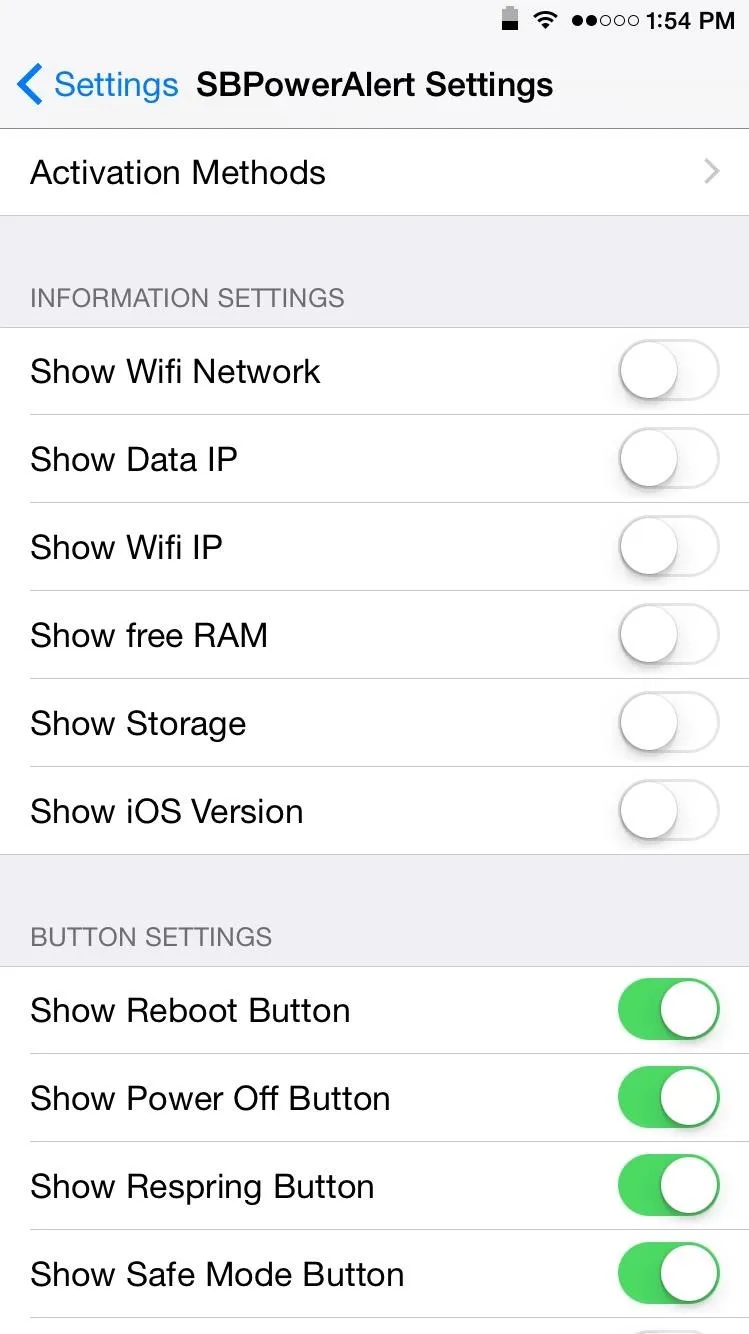
Step 3: Activate Your Menu
After you've adjust the power menu preferences to your liking, select the "Activation Methods" option towards the top of the page to select how you'll trigger the power menu. Personally, to keep things simple, I use the "Short Hold" option using my sleep button, but you can choose from any number of methods.
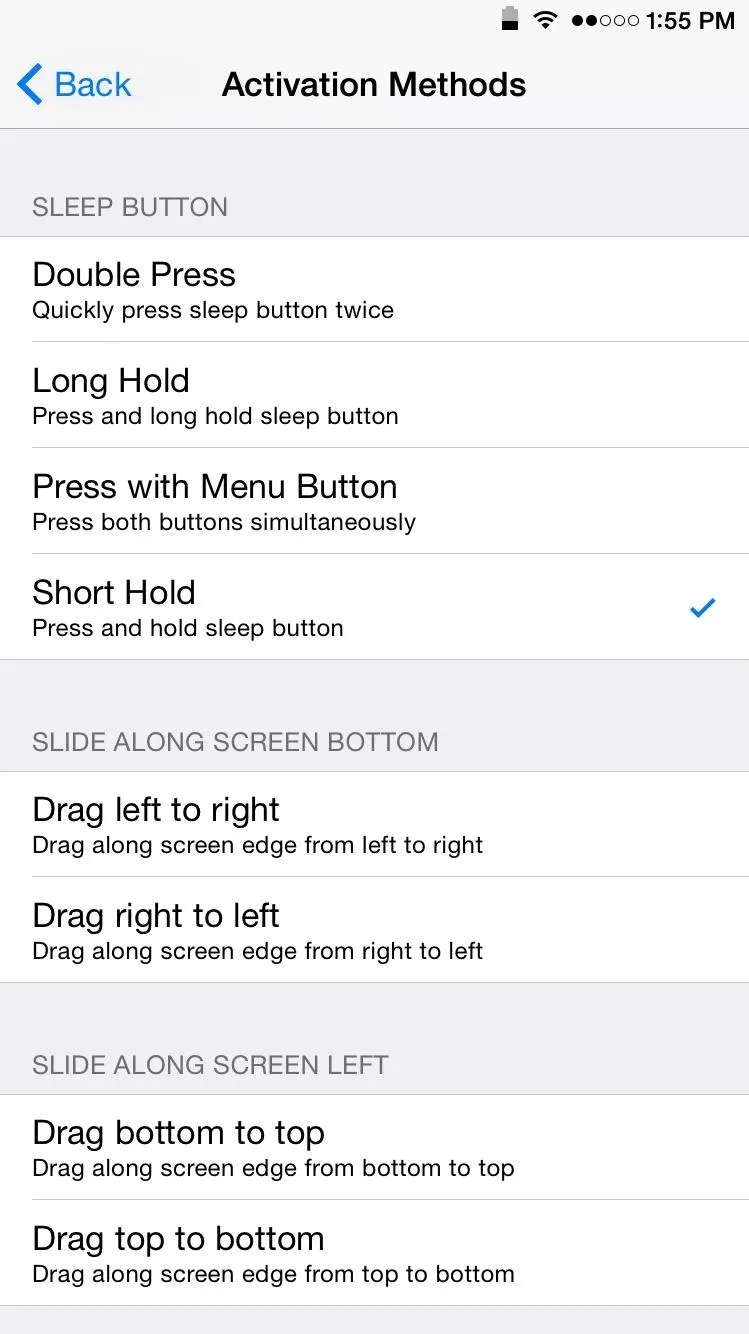
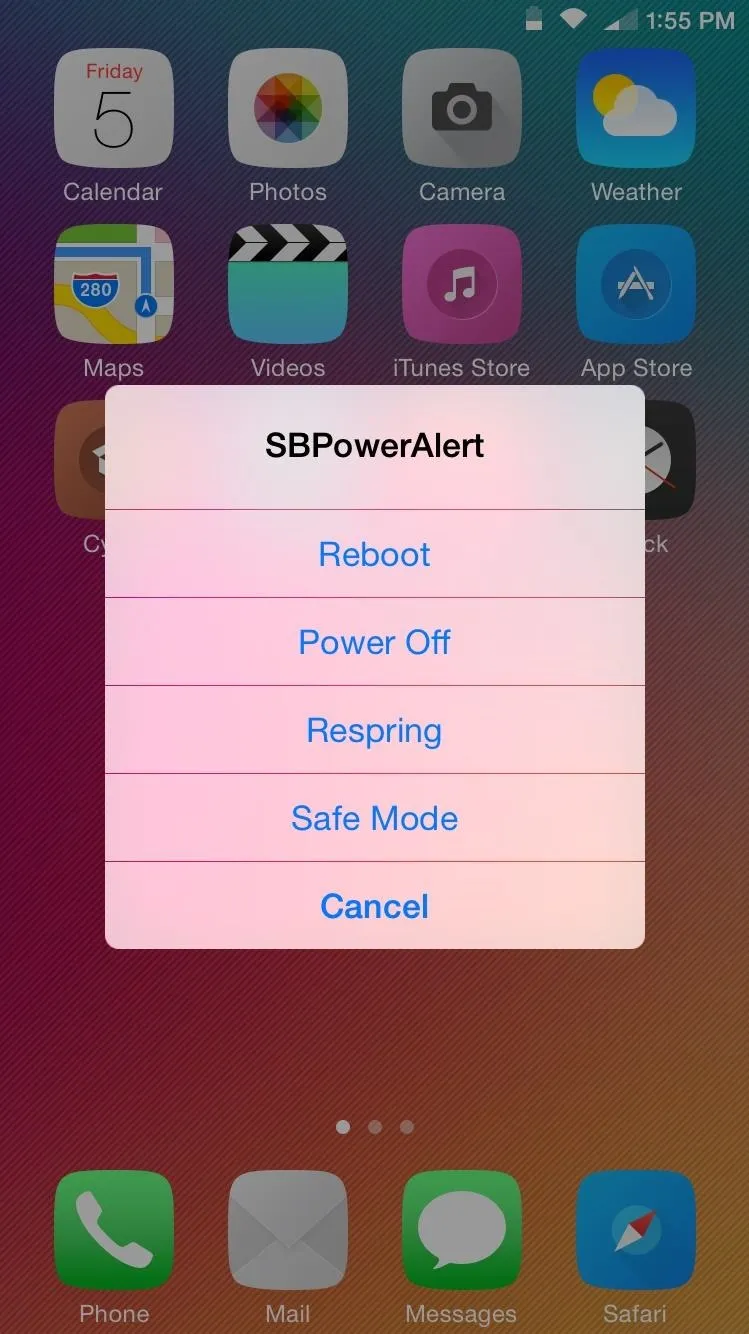
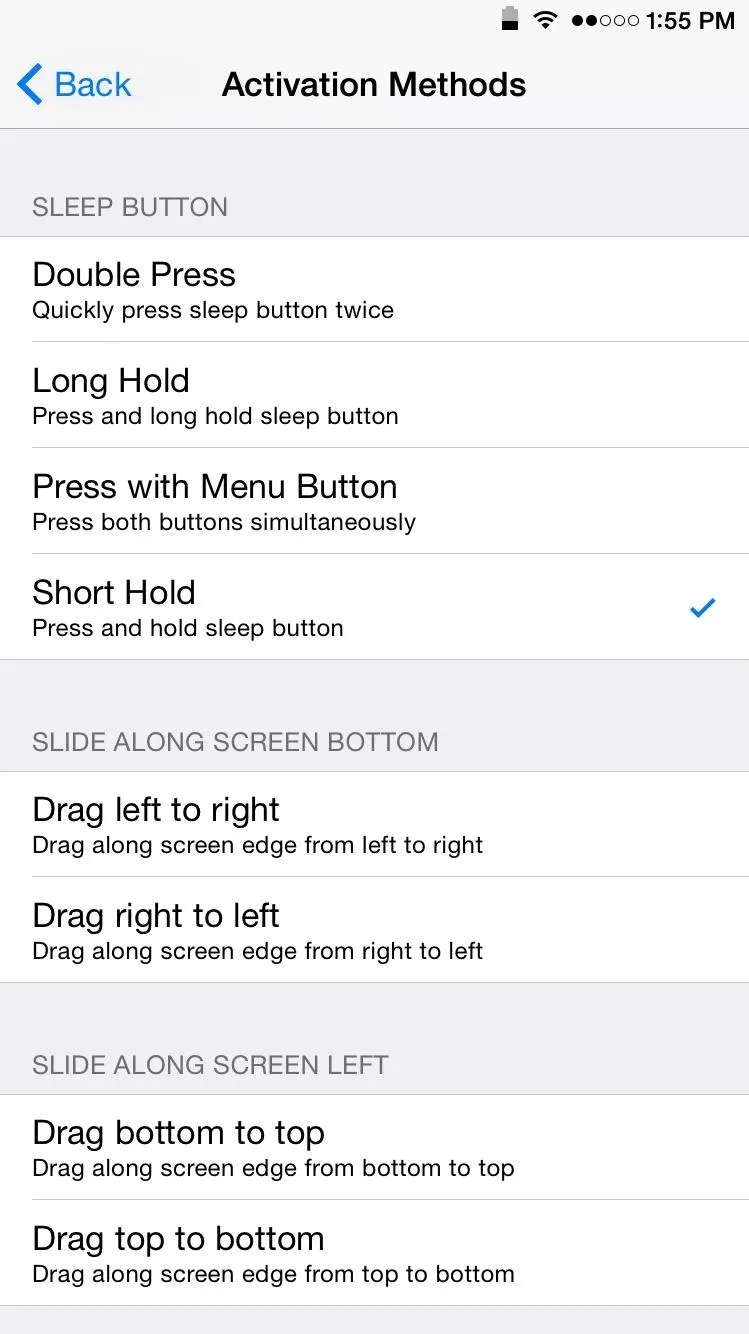
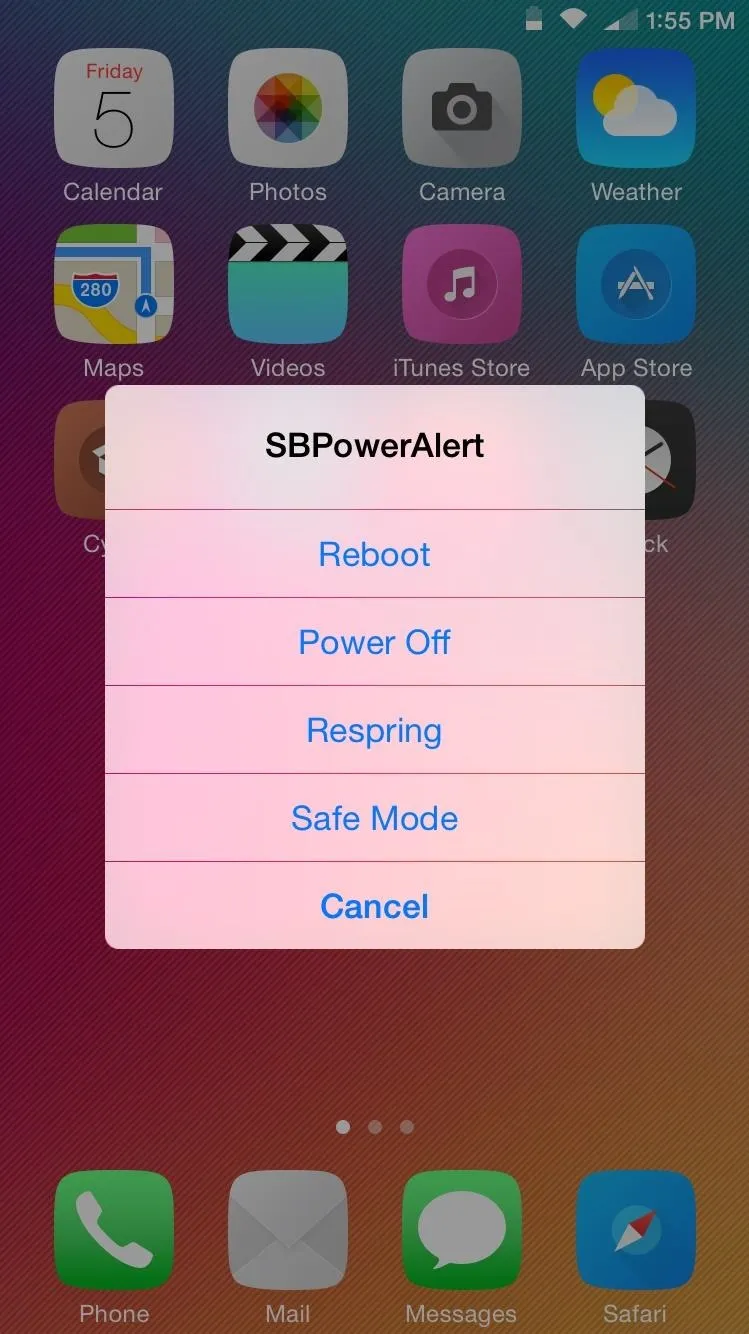
SBPowerAlert may not be groundbreaking in what it offers, but it's absolutely a must-have to those that are always applying tweaks. Let us know what you think of it in the comment section below.




Comments
No Comments Exist
Be the first, drop a comment!