According to Apple, Siri serves 25 billion requests per month — an enormous number for a feature that was only released nine years ago. But when you think about how much work Apple has put into Siri over the years, it makes sense that the virtual assistant is being used more and more by users with iOS, iPadOS, macOS, watchOS, tvOS, AirPods, and HomePod.
When it comes to iOS, in particular, each new iteration makes Siri more useful and powerful, and iOS 14 is no exception. While there aren't quite as many new features and changes in iOS 14 as there were in iOS 13, the latest update is still one you'll want to check out. It's got a whole new look, there's more integration with Messages and Maps, you have more language and voice options, and it can answer broader questions.
1. Siri Got a Compact Makeover
Apple has reimagined the Siri experience with a redesigned user interface that's compact and clutter-free. Instead of taking up your whole screen and disrupting whatever you're doing, the personal assistant now only appears at the bottom of the screen in the form of a colorful sphere.
After you speak, answers, results, and content you need to interact with will appear as notification-like cards at the top of the screen. If Siri has a question for you or a comment on a result, it will appear as a smaller non-actionable banner at the bottom above the sphere.
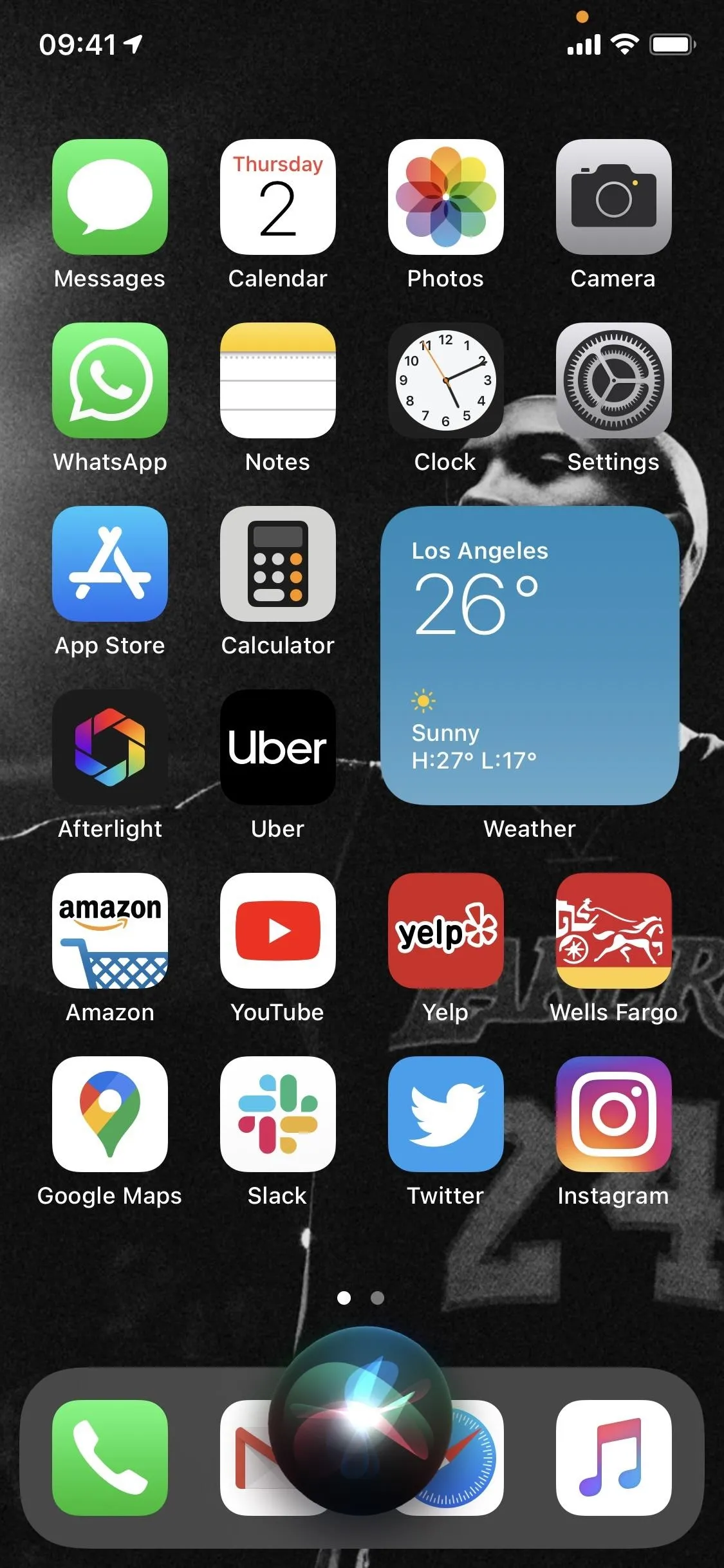
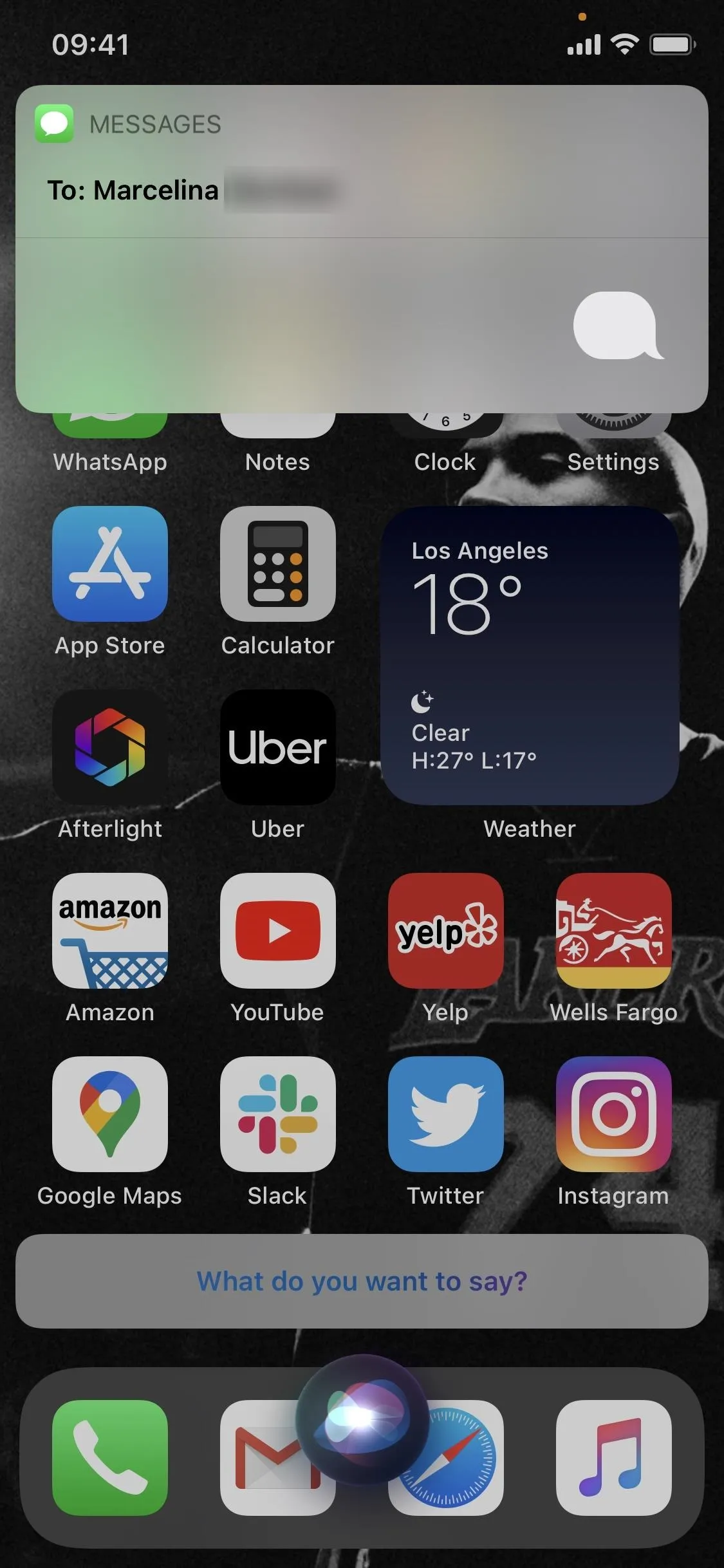
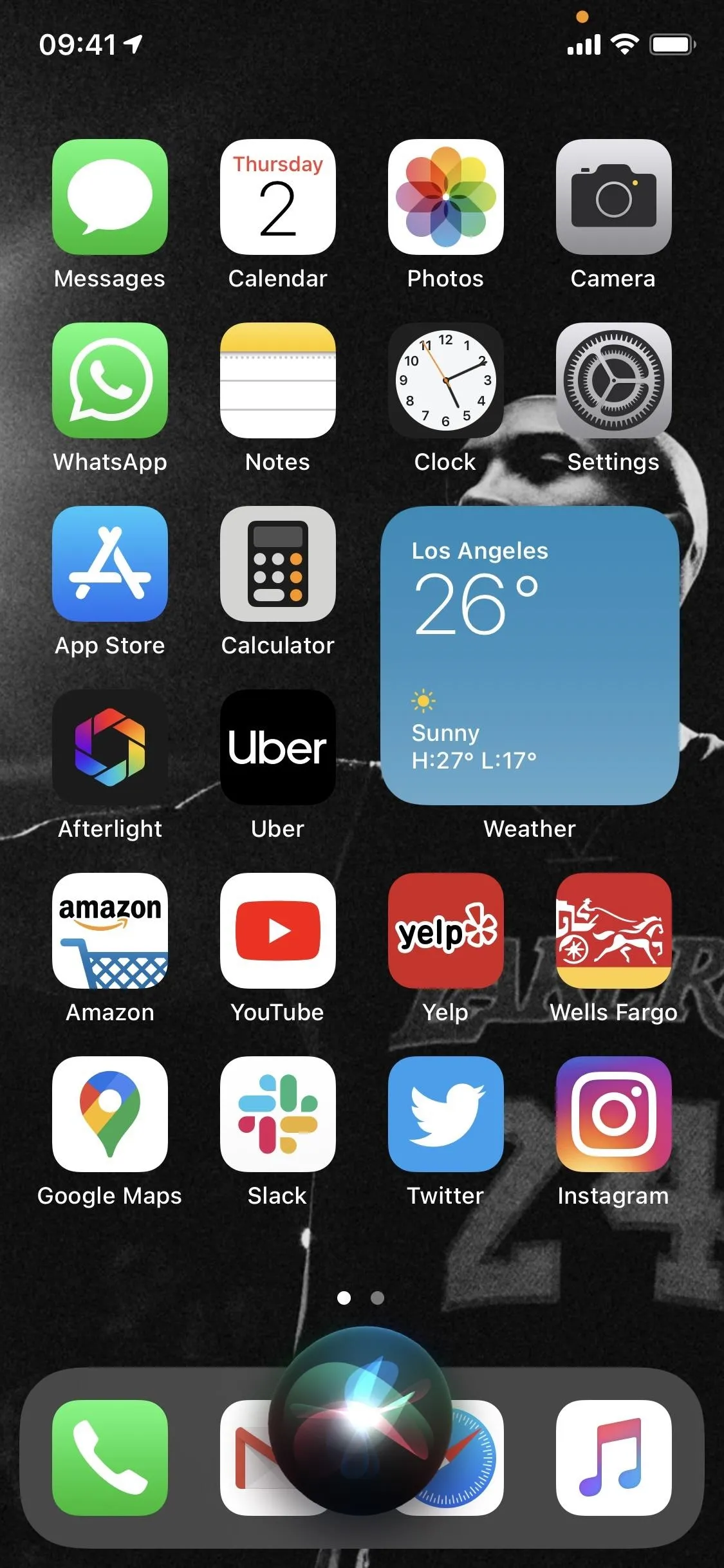
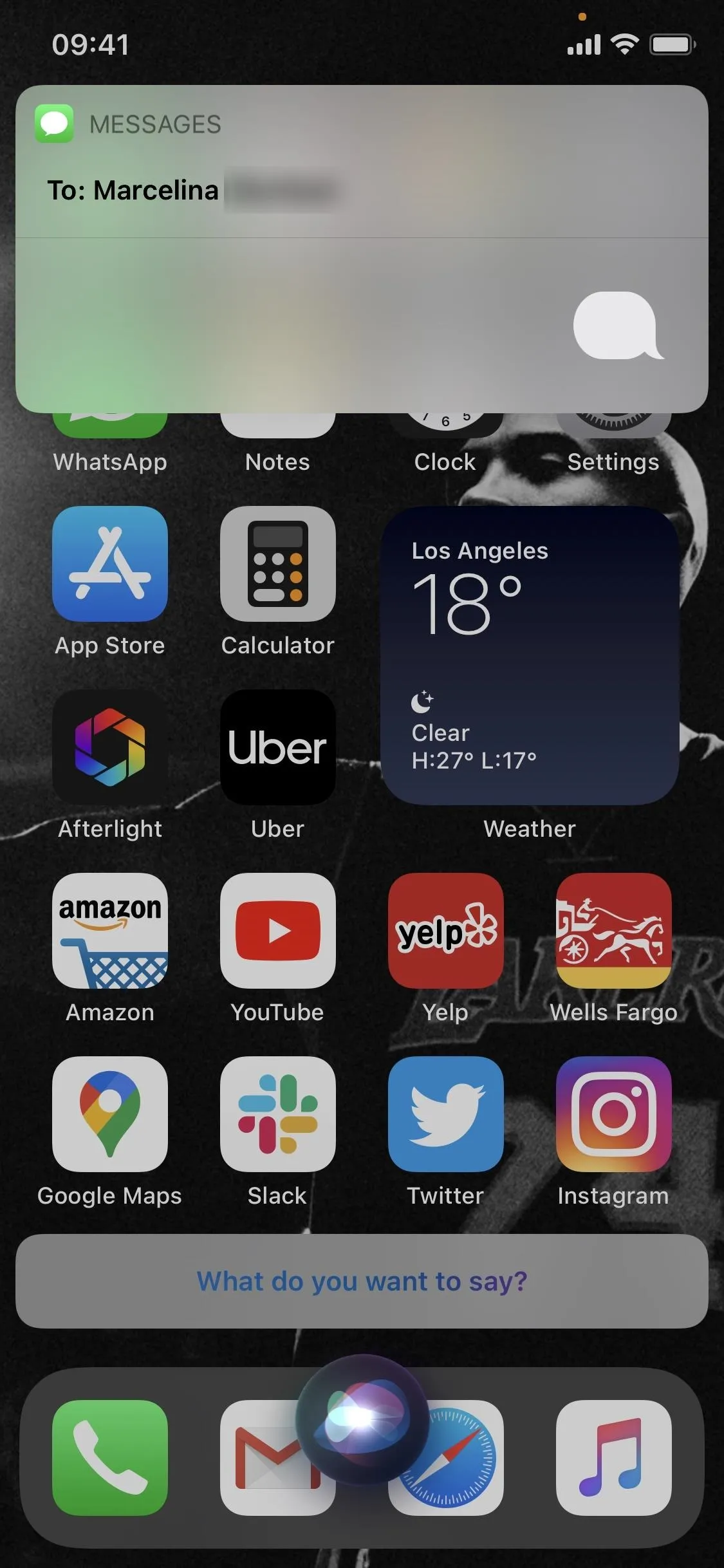
2. Siri Can Answer More Questions
According to Apple, Siri knows 20 times more facts than just a few years ago. While that's not necessarily an iOS 14 achievement, the new update does see the AI answering broader questions. It uses the internet more effectively to answer questions it doesn't know right off the bat, as well as provides beefier answers than in previous iOS versions. It still has a lot of work to do, but it keeps getting better and better.
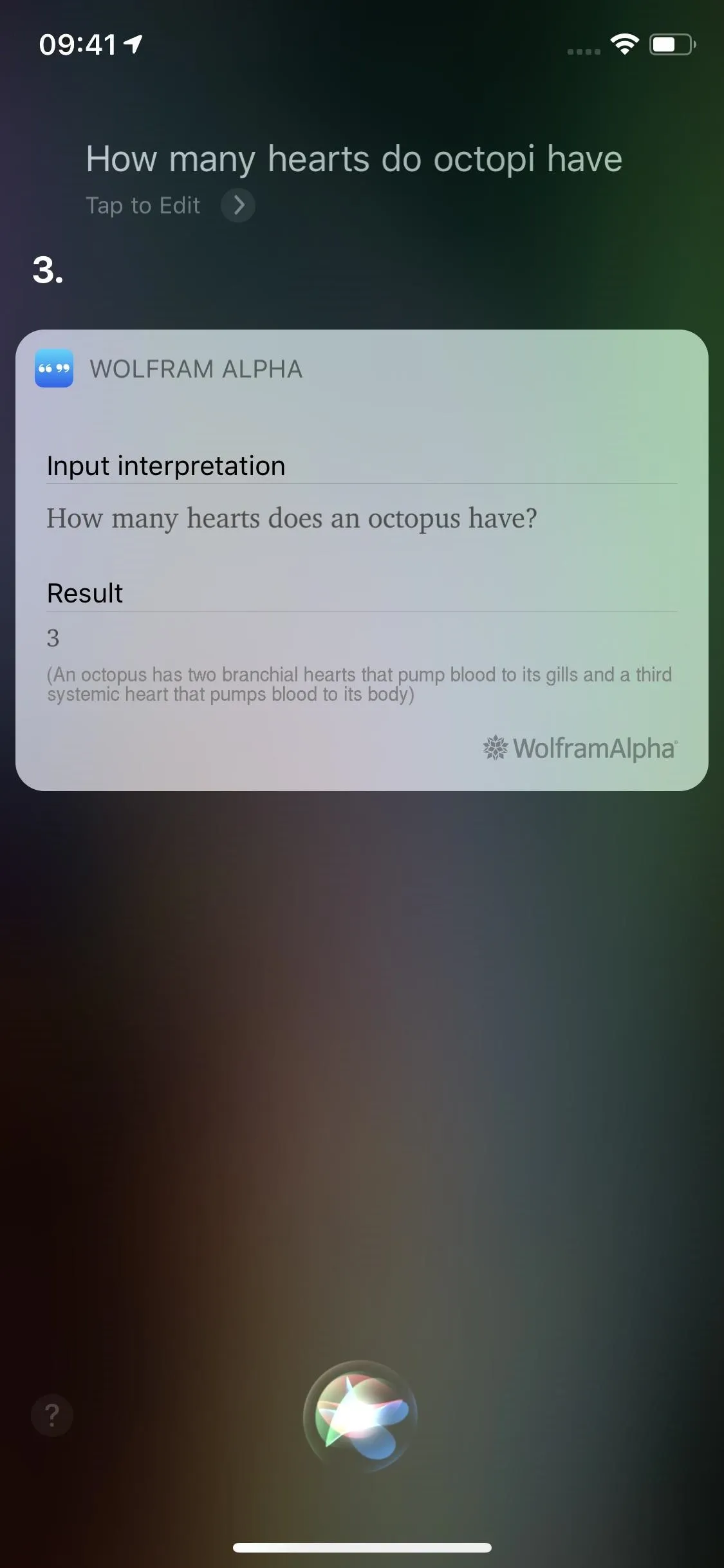
The same question on iOS 13 (left) and iOS 14 (right).
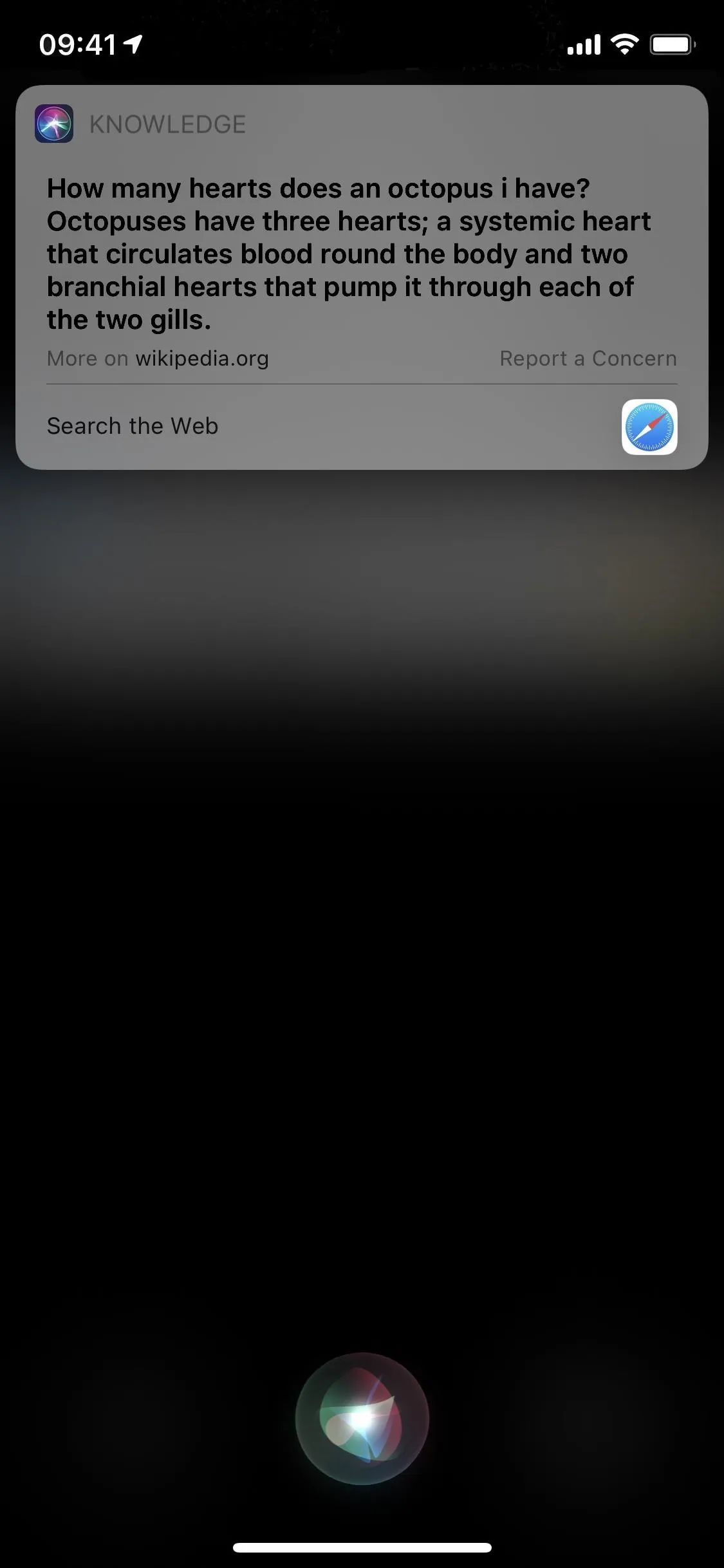
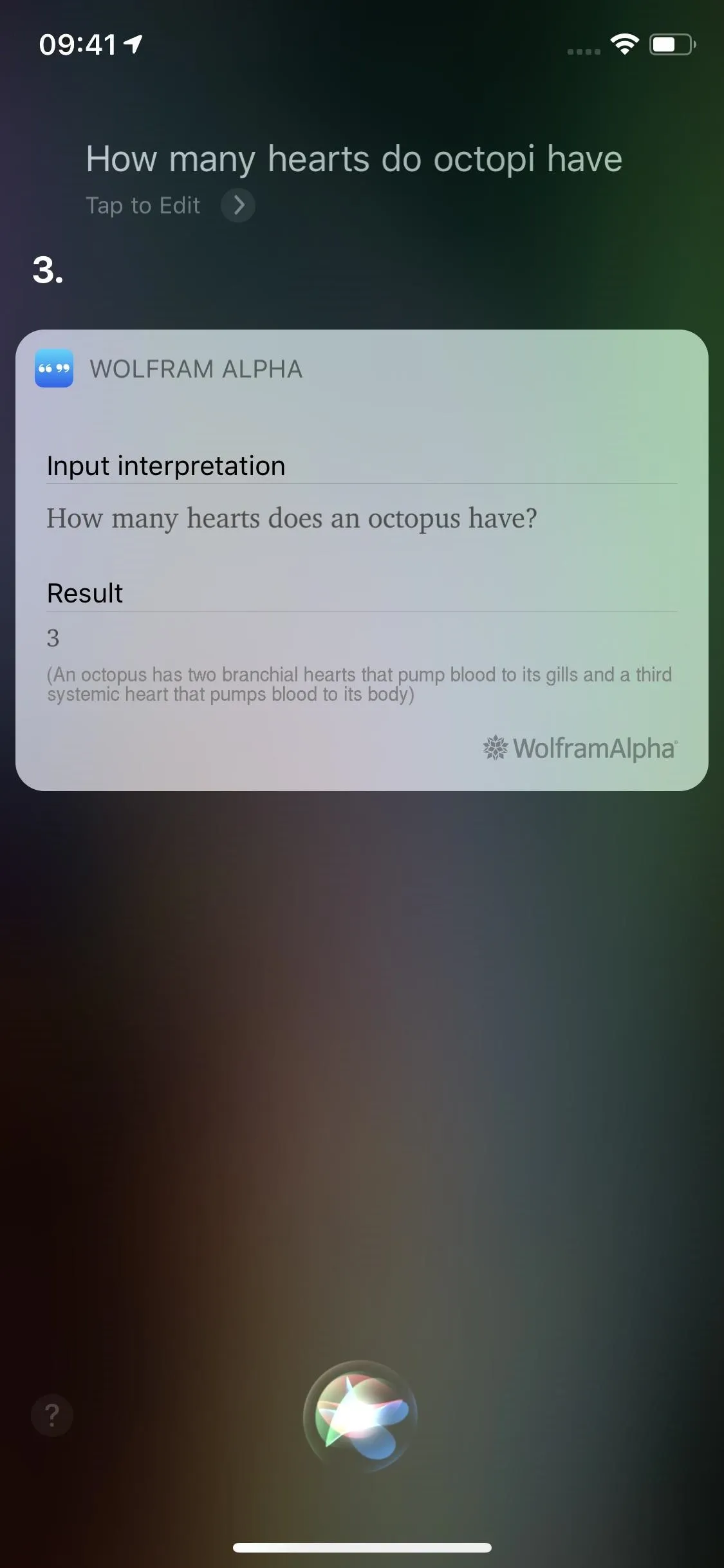
The same question on iOS 13 (left) and iOS 14 (right).
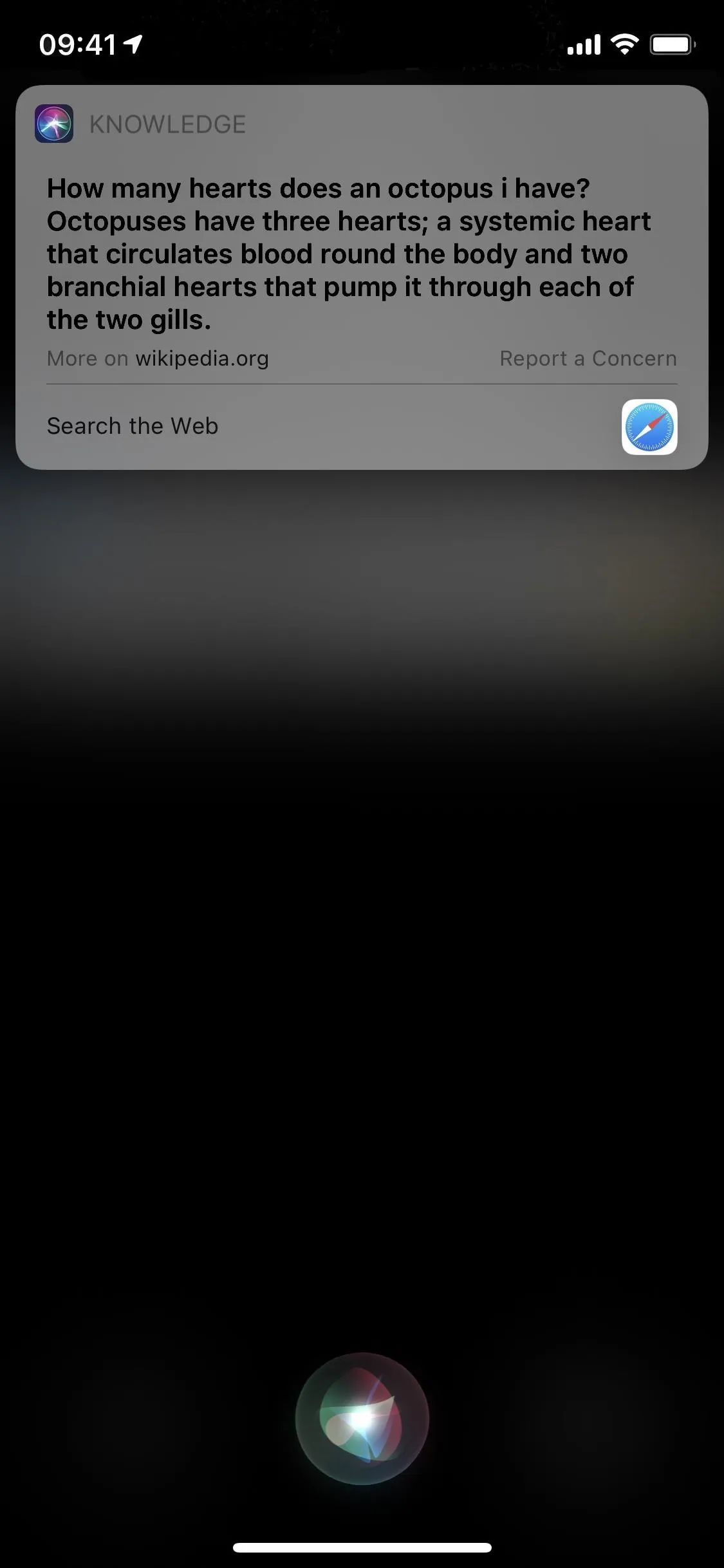
3. Siri Can Record & Send Audio Messages for You
Audio messages have only been available to record and send inside of the Messages app — and only for iMessage conversations. Now, Siri can do it for you, and whether Apple intended for it to work or not, it works with MMS text messages, sending recordings to Android users as simple audio files.
Just ask Siri to "Send an audio message to [Name]." Siri will then record the audio message and give you the option to listen, rerecord, cancel, and send it to the contact. You can also do the same thing from CarPlay. And third-party messaging apps that use SiriKit can let you do the same thing in their apps.
4. Siri Can Translate in More Languages
Siri has always been able to translate from one language to another, but iOS 14 now brings many more options, with support for over 65 language pairs. The new Translate app, which Siri uses in these instances, is designed for conversations, meaning the translations aren't as mechanical as before, and the iPhone uses its onboard Neural Engine, which means you don't have to be connected to the internet to use it and your translations are kept private.
The following translations can happen on Siri with iOS 14:
- English (Australia, Canada, India, Ireland, New Zealand, Singapore, South Africa, UK, U.S.) to Spanish, Mandarin, German, French, Italian, Japanese, Russian, Portuguese, Arabic, Korean
- Spanish (Spain, Mexico, Chile, U.S.) to English, Mandarin, German, French, Italian, Russian, Portuguese
- Mandarin (China) to English, Spanish, German, French, Italian, Japanese, Korean
- Taiwanese (Taiwan) to English, Japanese
- German (Germany) to English, Spanish, Mandarin, French, Italian, Russian, Portuguese
- French (France) to English, Mandarin Chinese, Spanish, German, Italian, Russian
- Portuguese Italian (Italy) to English, Spanish, Mandarin, German, French, Russian, Portuguese
- Italian (Italy) to English, Spanish, Mandarin, German, French, Russian, Portuguese
- Japanese (Japan) to English, Mandarin Chinese, Korean
- Russian (Russia) to English, Spanish, German, French, Italian, Portuguese
- Portuguese (Brazil) to English, Spanish, German, French, Italian, Russian
- Arabic (United Arab Emirates, Saudi Arabia) to English
- Korean (Korea) to English, Mandarin, Japanese
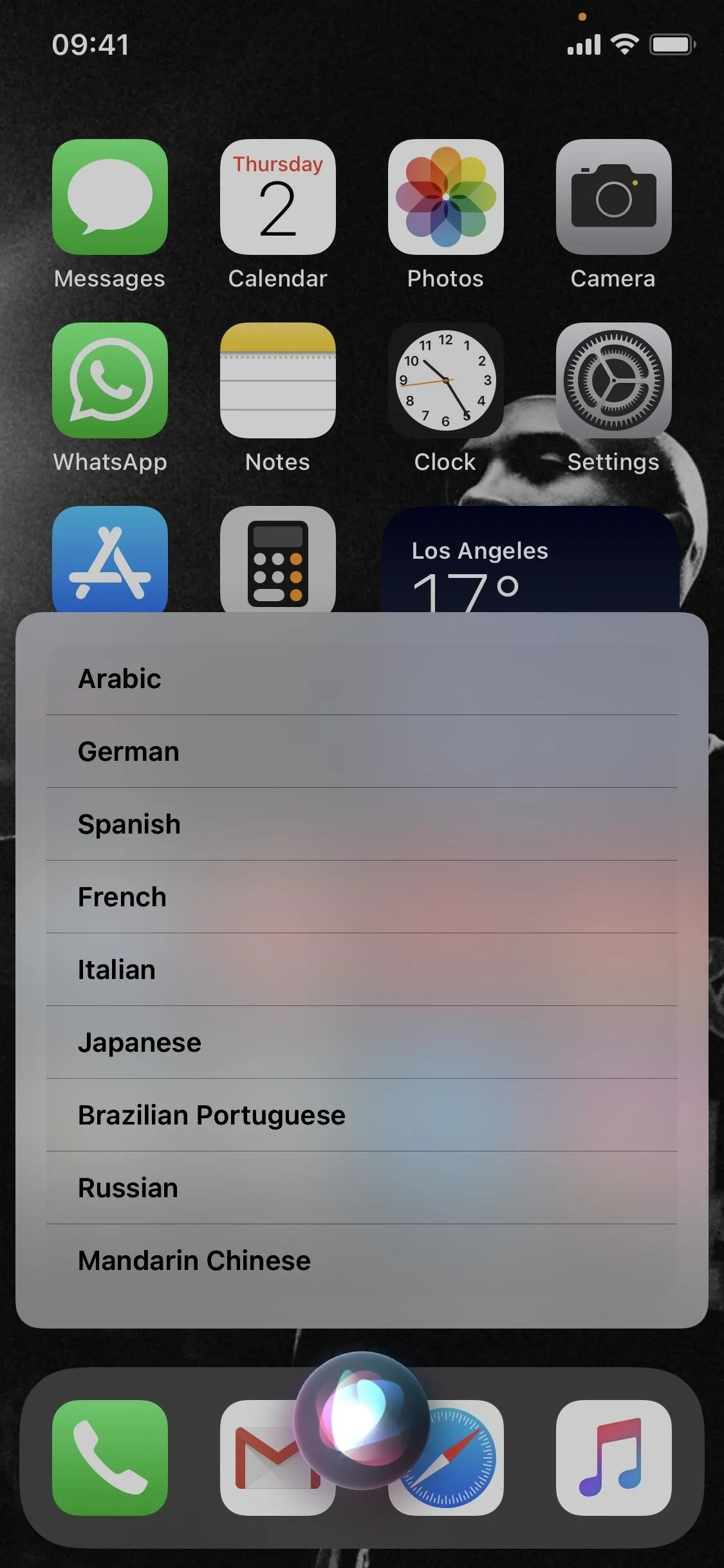
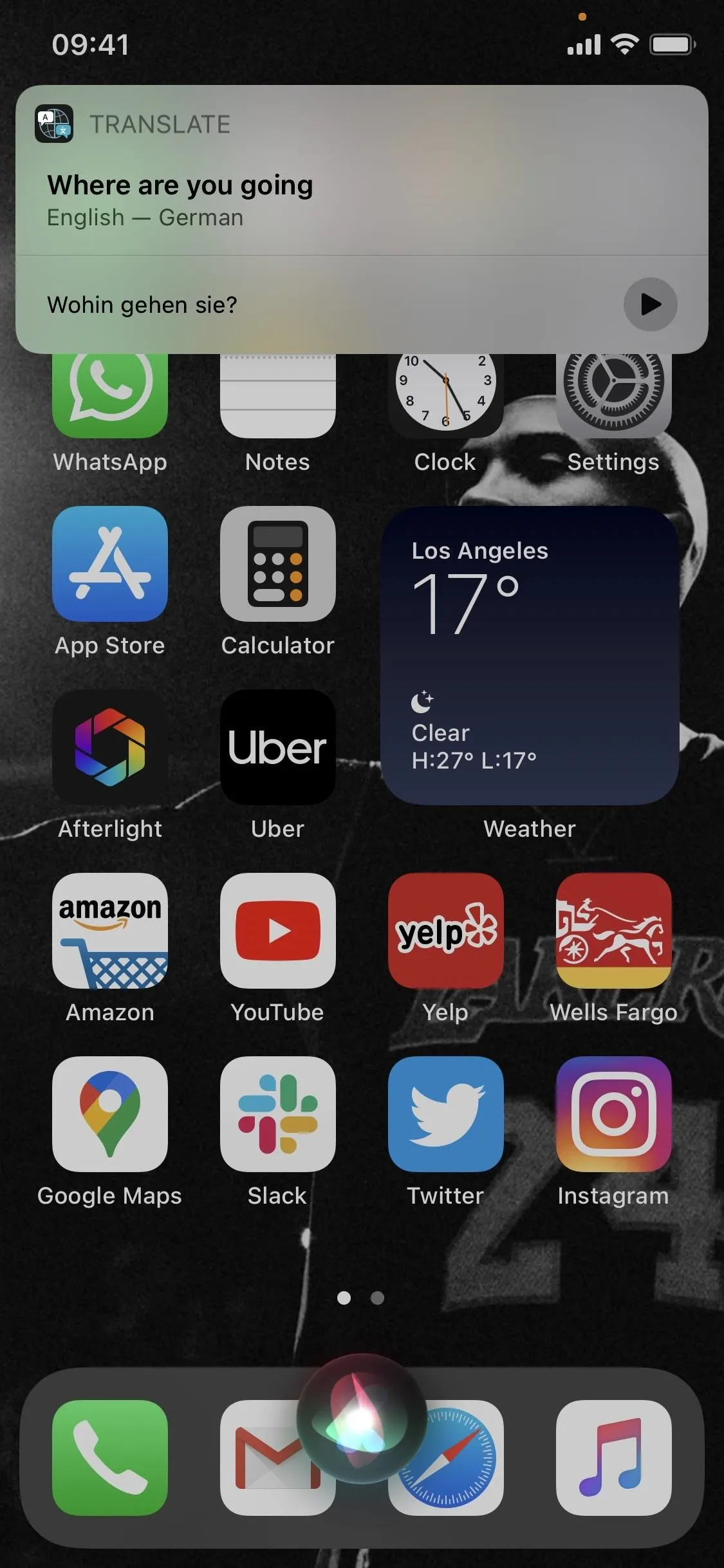
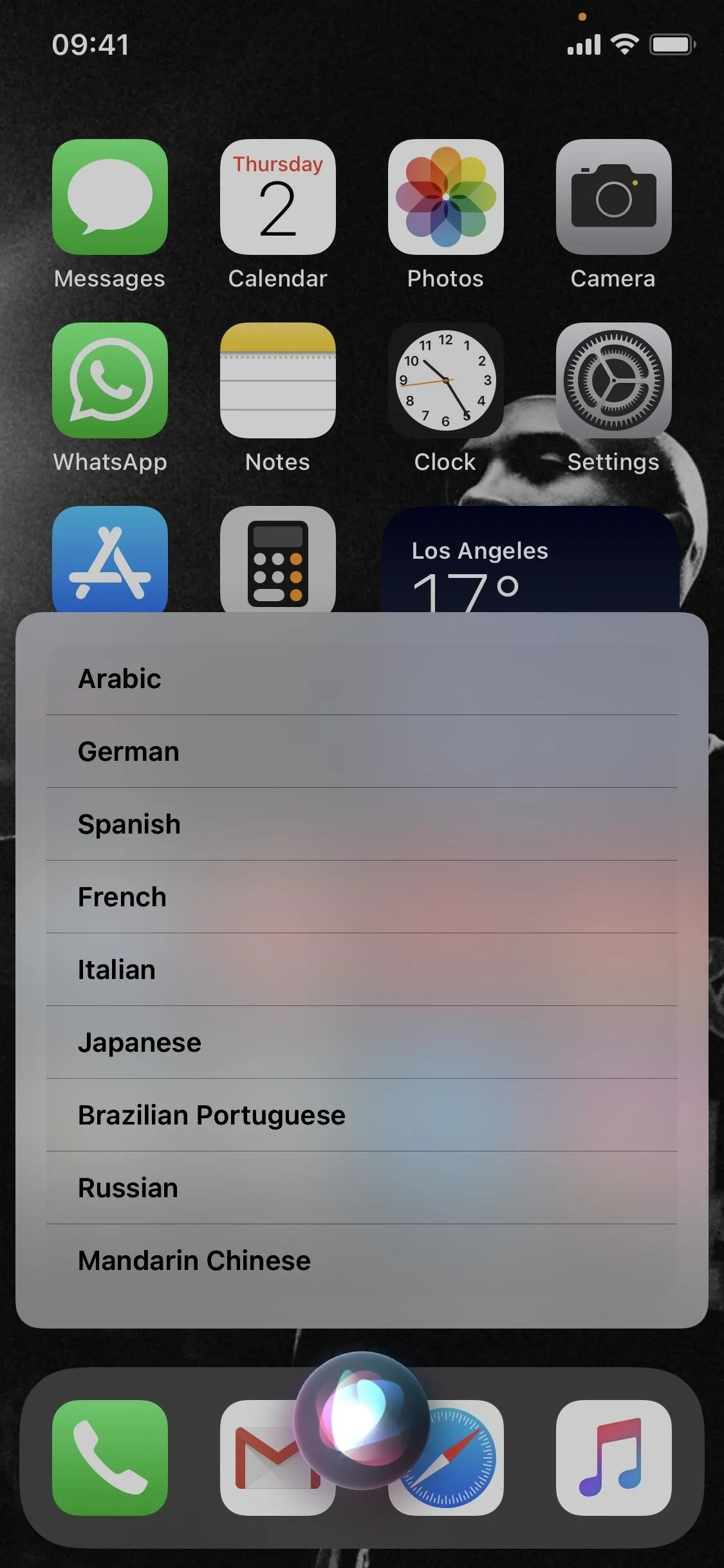
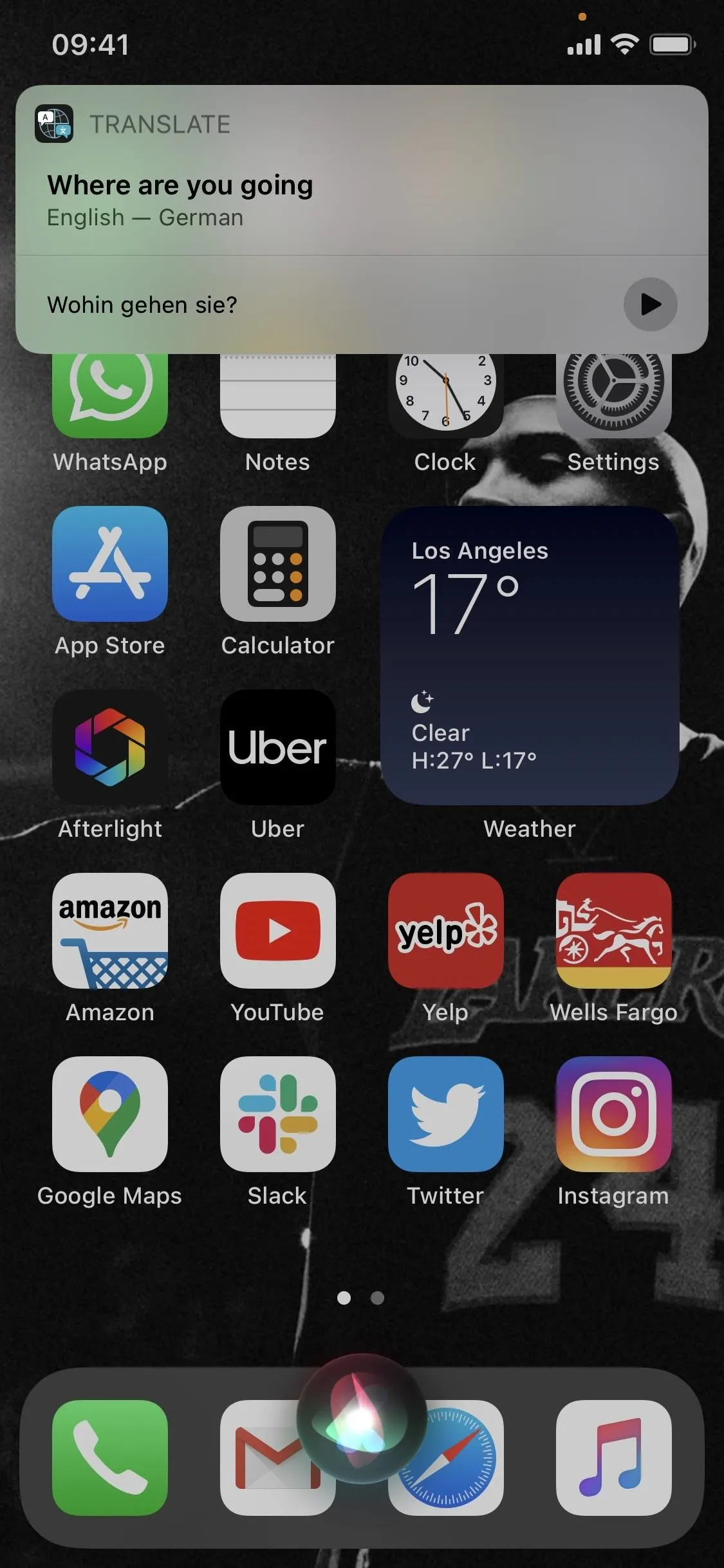
5. Siri Can Give You Cycling Directions
Google Maps has let you search for cycling directions from one location to another for some time, and Apple has finally added that same feature to its native Maps app. As with regular directions in Maps, the new cycling directions are also compatible with Siri.
Simply ask Siri for cycling directions to a specific location. An example would be "What are cycling directions to Lafayette Park," as shown below. If Siri doesn't understand which site you mean, options will appear on the screen for you to choose from. Once your location is confirmed, Siri will redirect you to Maps and give you suggestions for cycling directions.
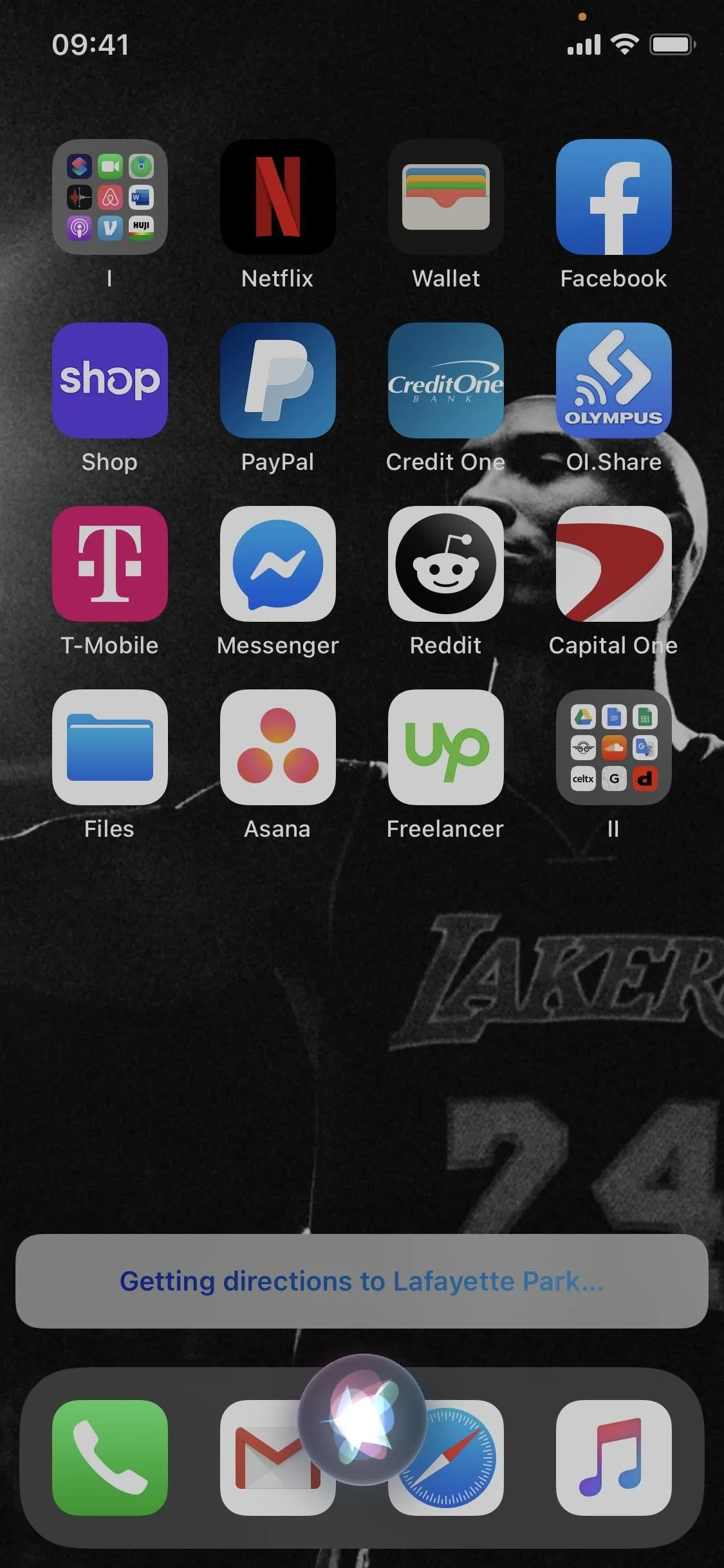
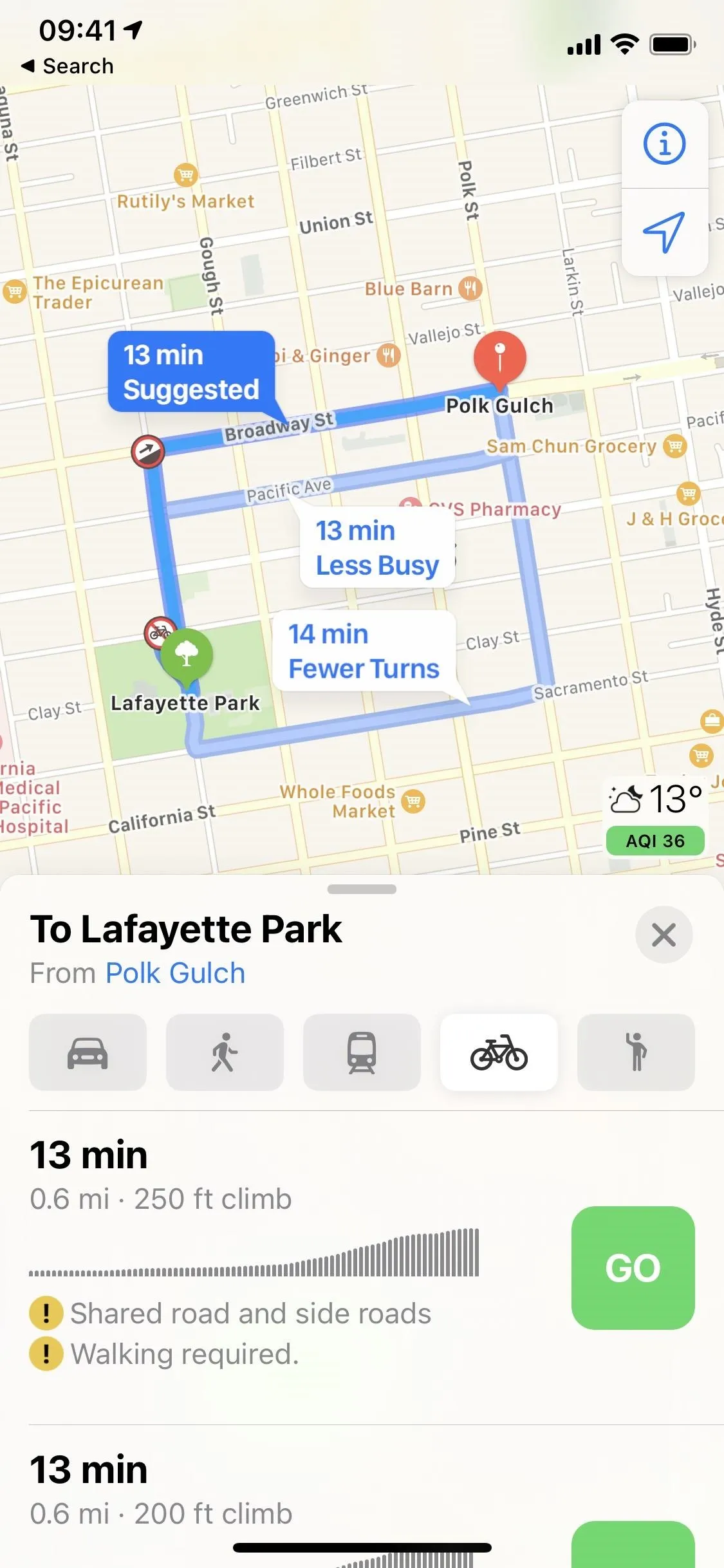
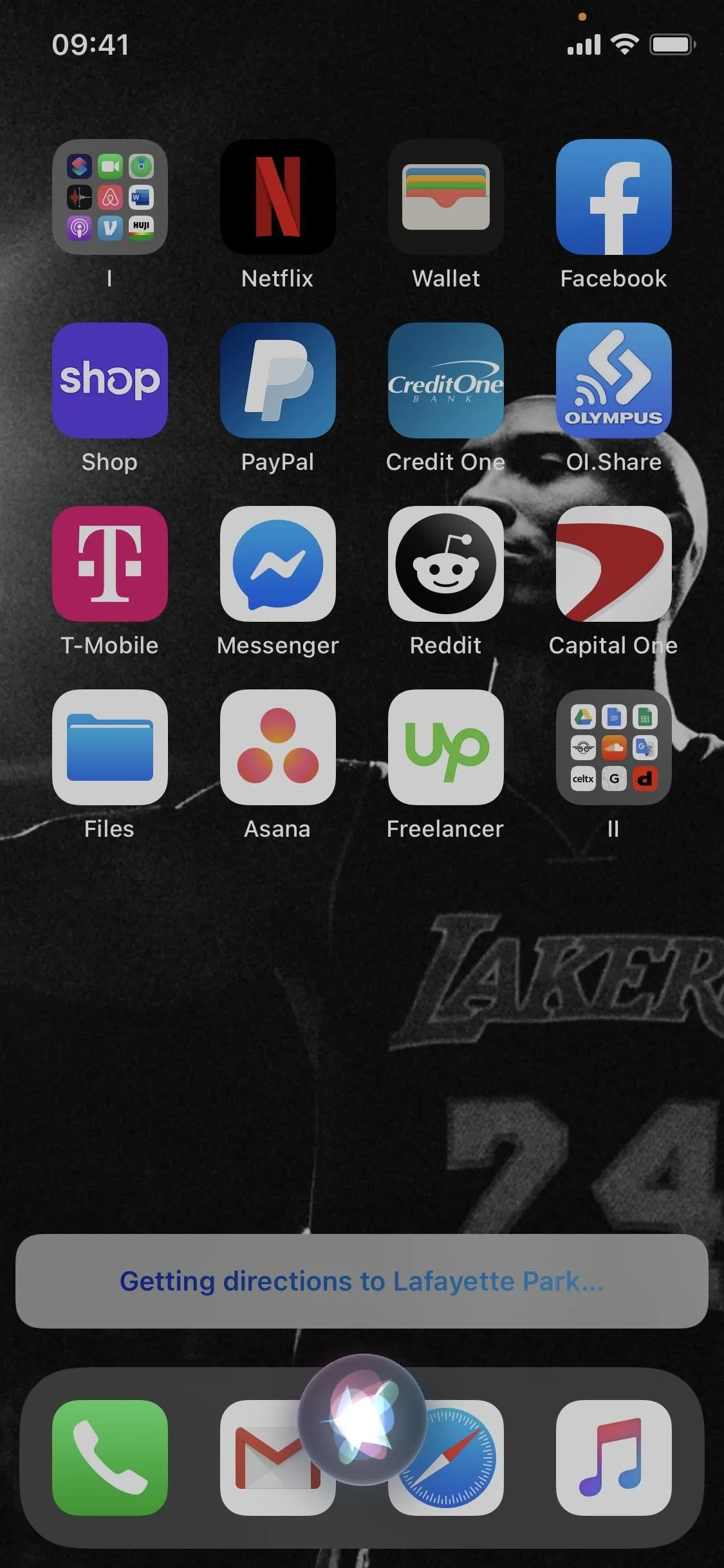
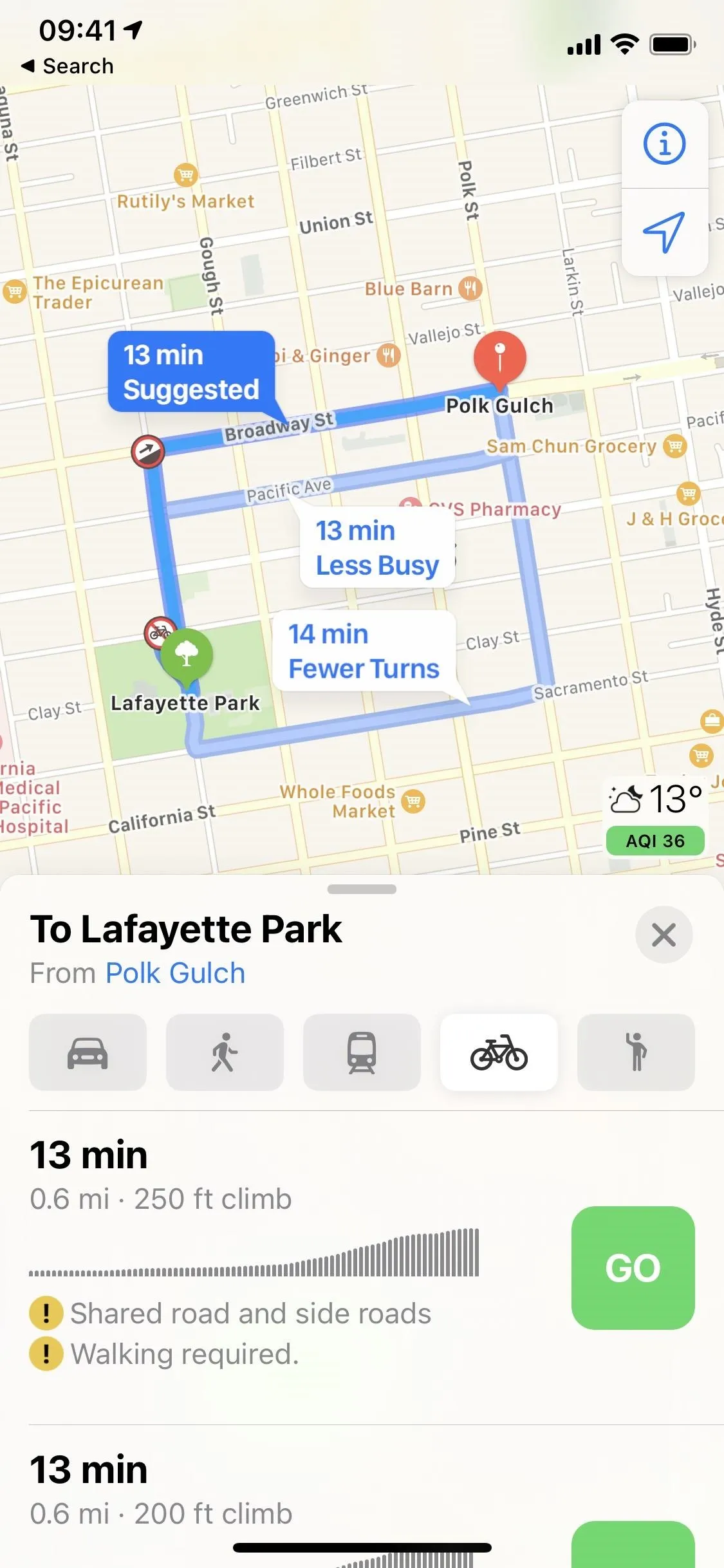
6. Siri Can Share Your ETA in Maps
Another new feature is the ability to ask Siri to share your estimated time of arrival, or ETA, via the Maps app. To send your ETA to someone, you must already start driving directions in Apple Maps. Also, sharing your ETA will share your name and Apple ID email, so only share your ETA with trusted friends and family.
To do it, say "share my ETA with [Name]." You can also say "Share my ETA," but you'll be asked to choose a contact then, so it's better to say the contact name the first time so that there aren't extra steps. The ETA will appear only in Apple Maps, so the person you're sharing the ETA with must go into Apple Maps to view it. If you go into Apple Maps, you'll see everyone you're sharing your ETA with at the bottom of the screen. To stop sharing your ETA, tell Siri to "stop sharing ETA."
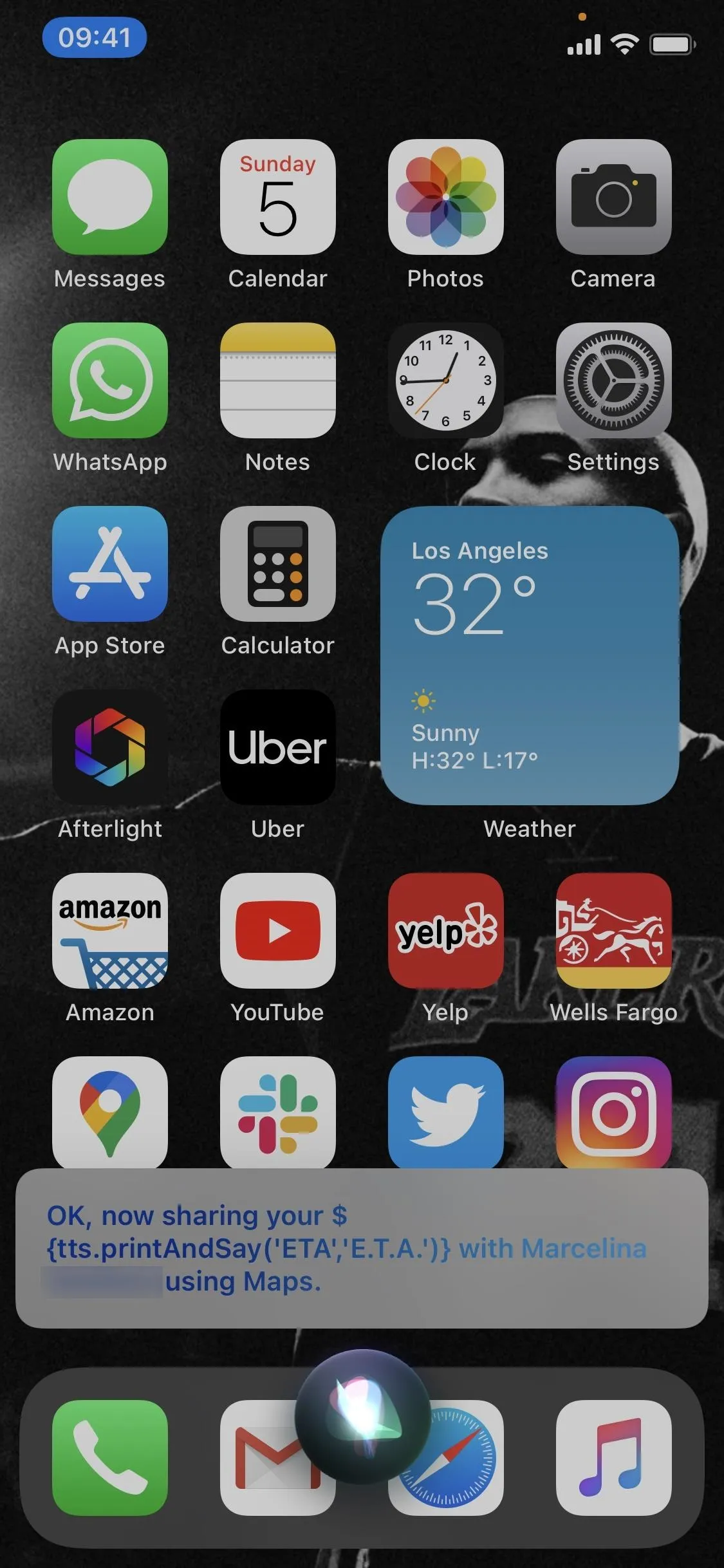
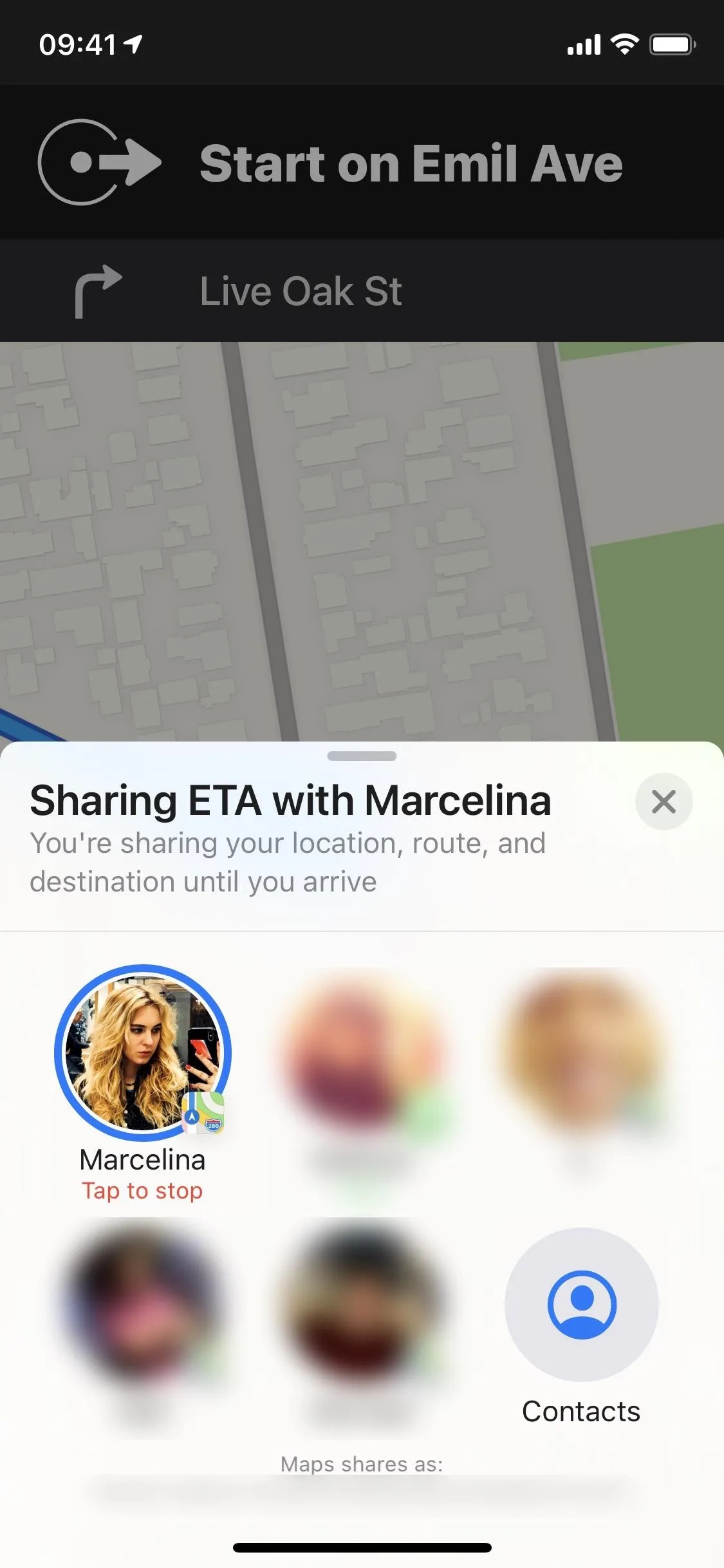
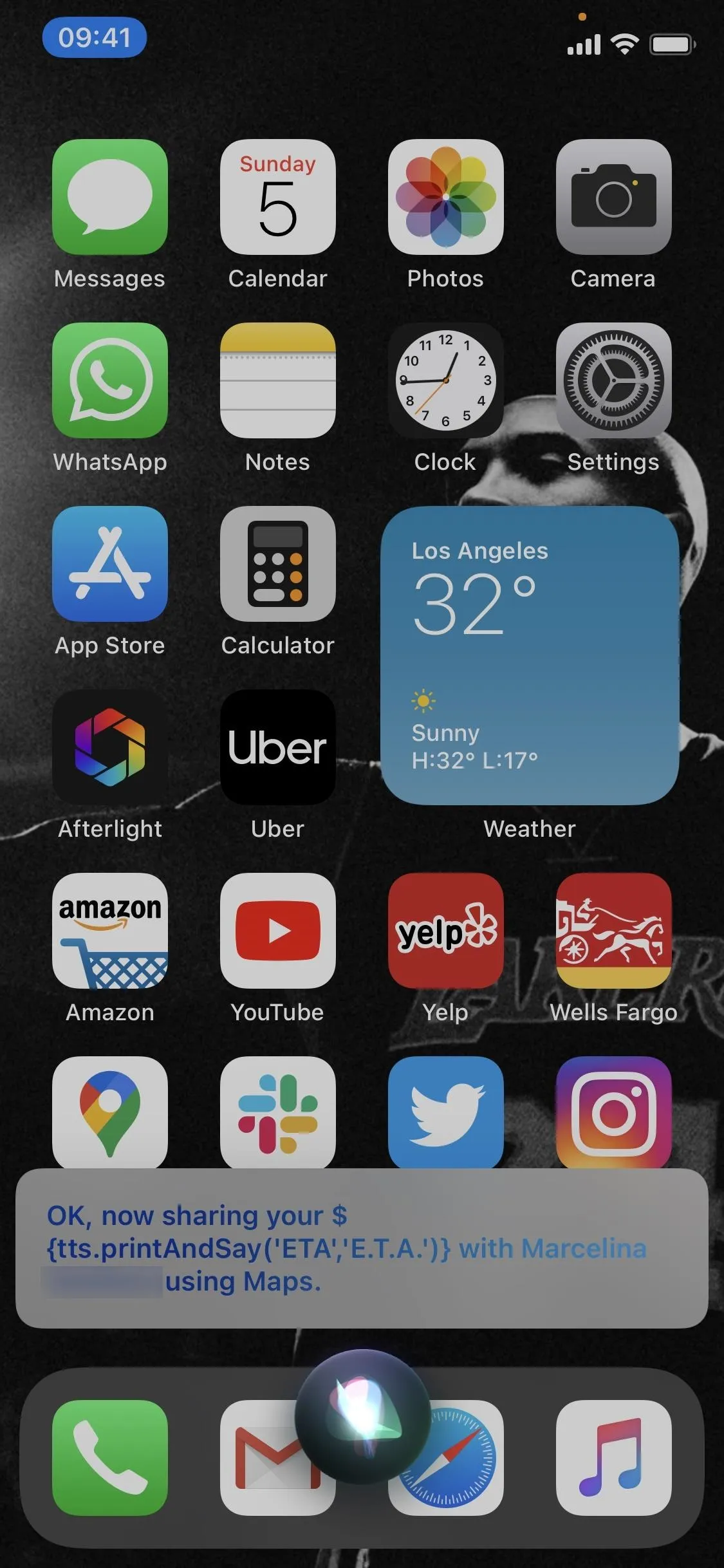
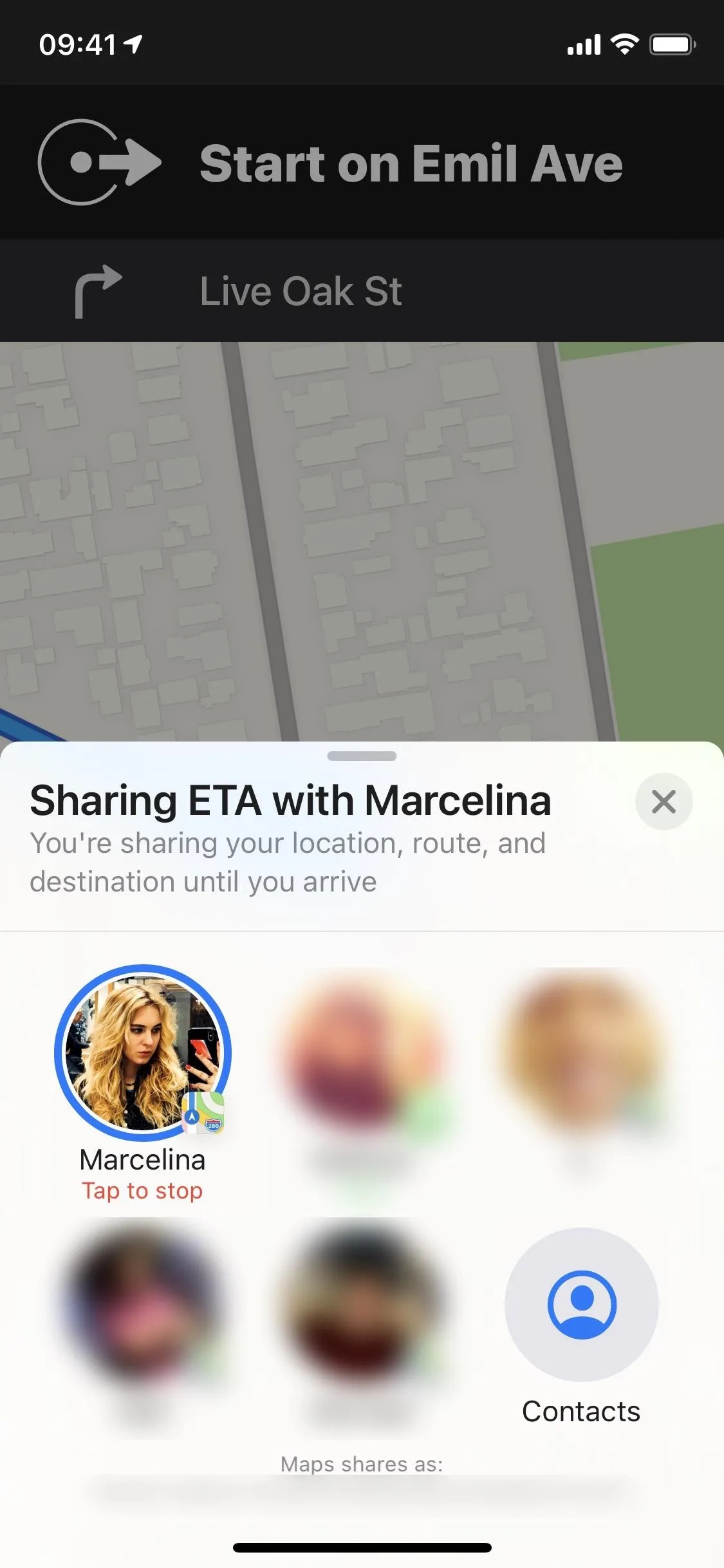
7. Siri Has Voices in Different Languages
Apple's new voice for Siri, which uses "natural text to speech" technology to give the virtual assistant a more natural-sounding voice, came out in iOS 13, but only for the English language. In iOS 14, it's available in several different regions for the following Siri voices:
- English (Australia, India, Ireland, South Africa, UK, U.S.)
- French (France)
- German (Germany)
- Spanish (Mexico, Spain)
- Chinese (China mainland, Hong Kong)
- Japanese (Japan)
8. Siri Has Improved Widgets
We've already had a "Siri App Suggestions" widget in the Today View, and that still exists. But there's a new widget for "Shortcut Suggestions" that provides you with shortcuts to actions Siri thinks you'll want to take, such as ordering a coffee from your usual cafe or starting a podcast when you get in your car. Just tap the suggestions, and it acts, without having to launch the app.
Siri app and shortcut suggestions both use on-device intelligence, so you don't have to worry about any privacy issues either. Oh, and Siri's widgets can be on your Today View, your home screen, or both — not just the Today View as in years past.
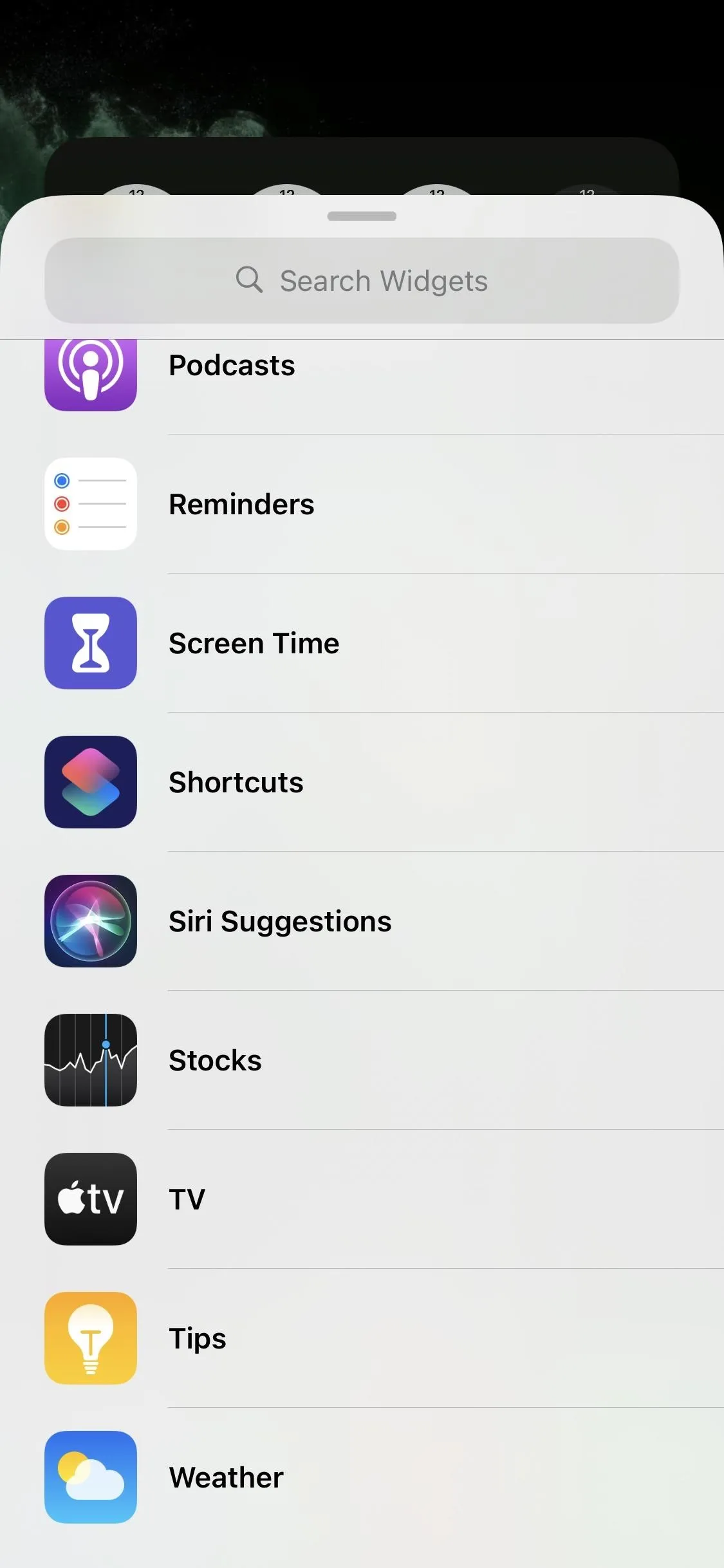
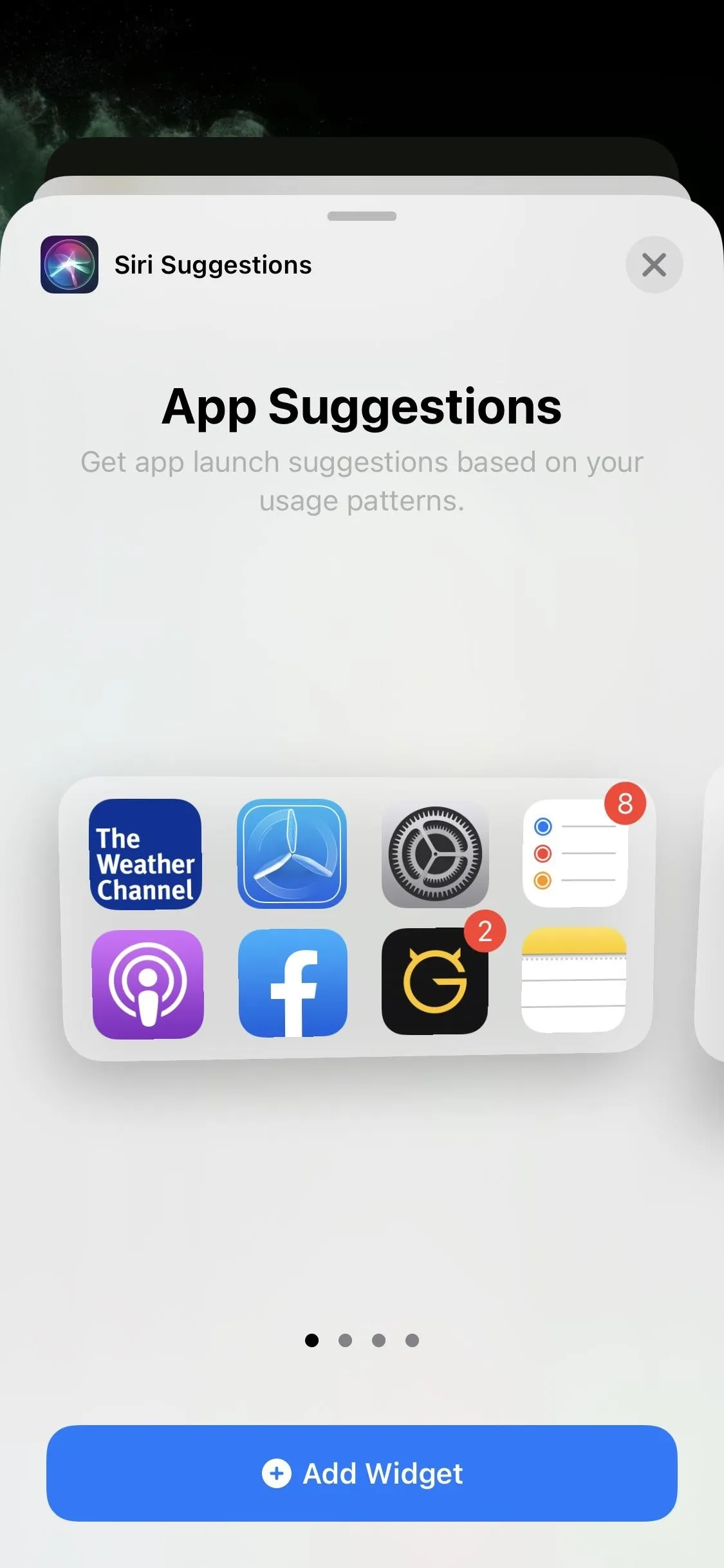
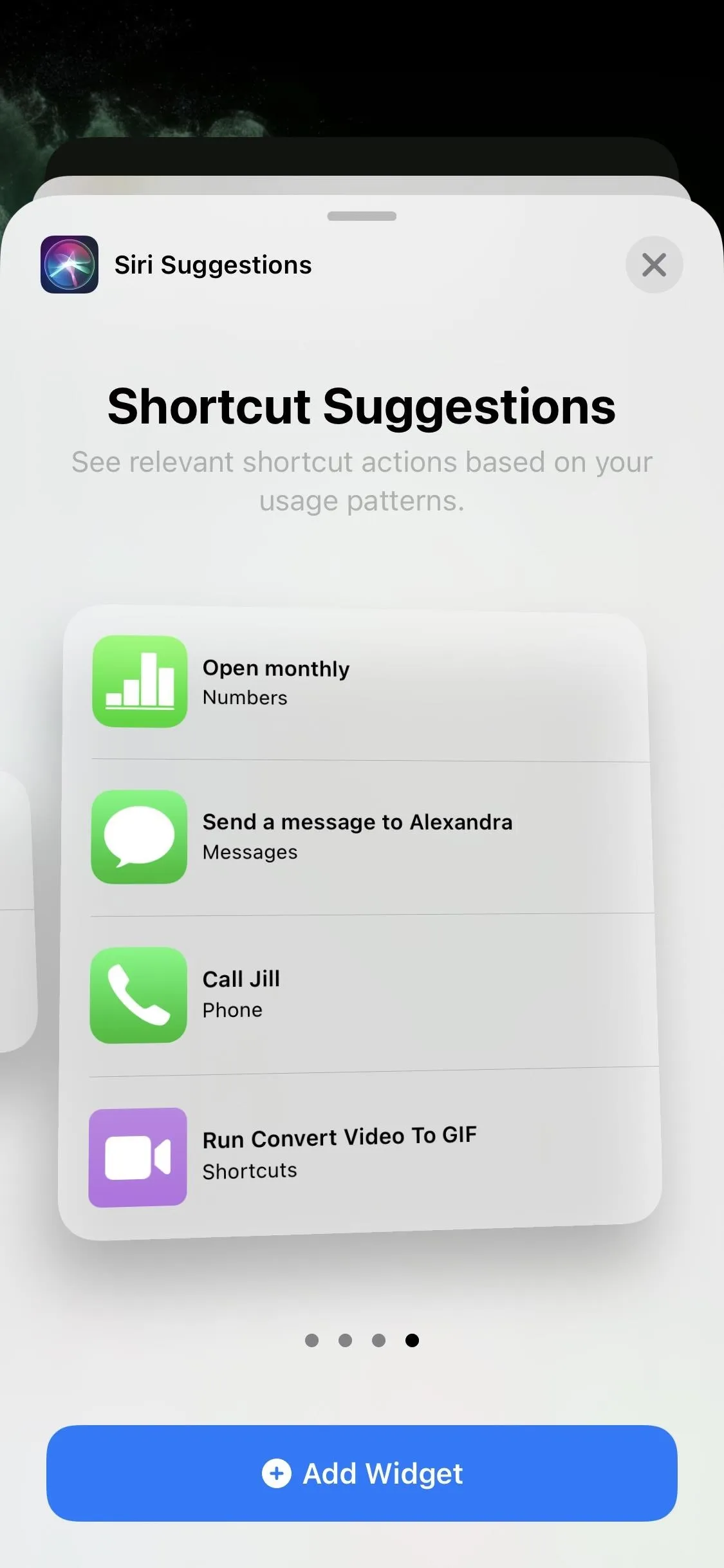
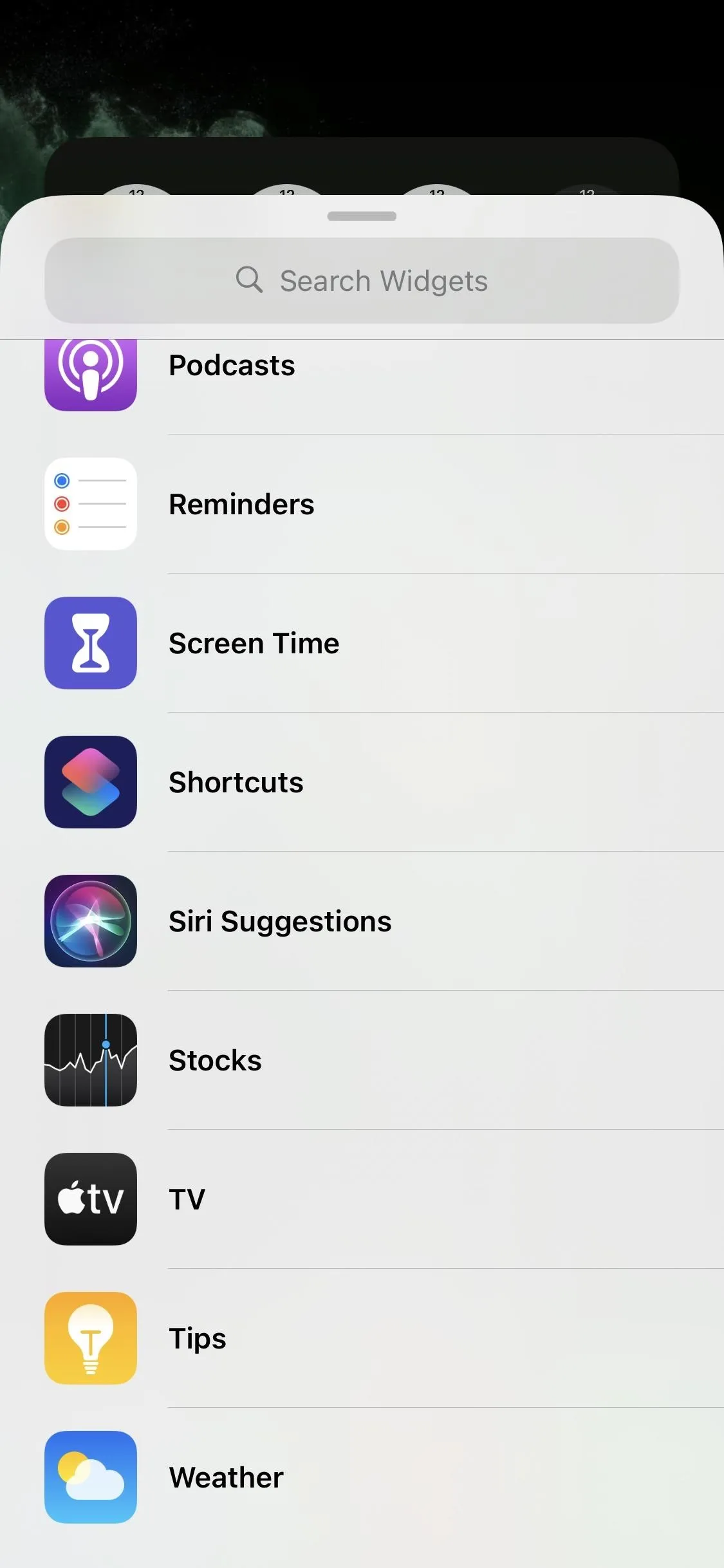
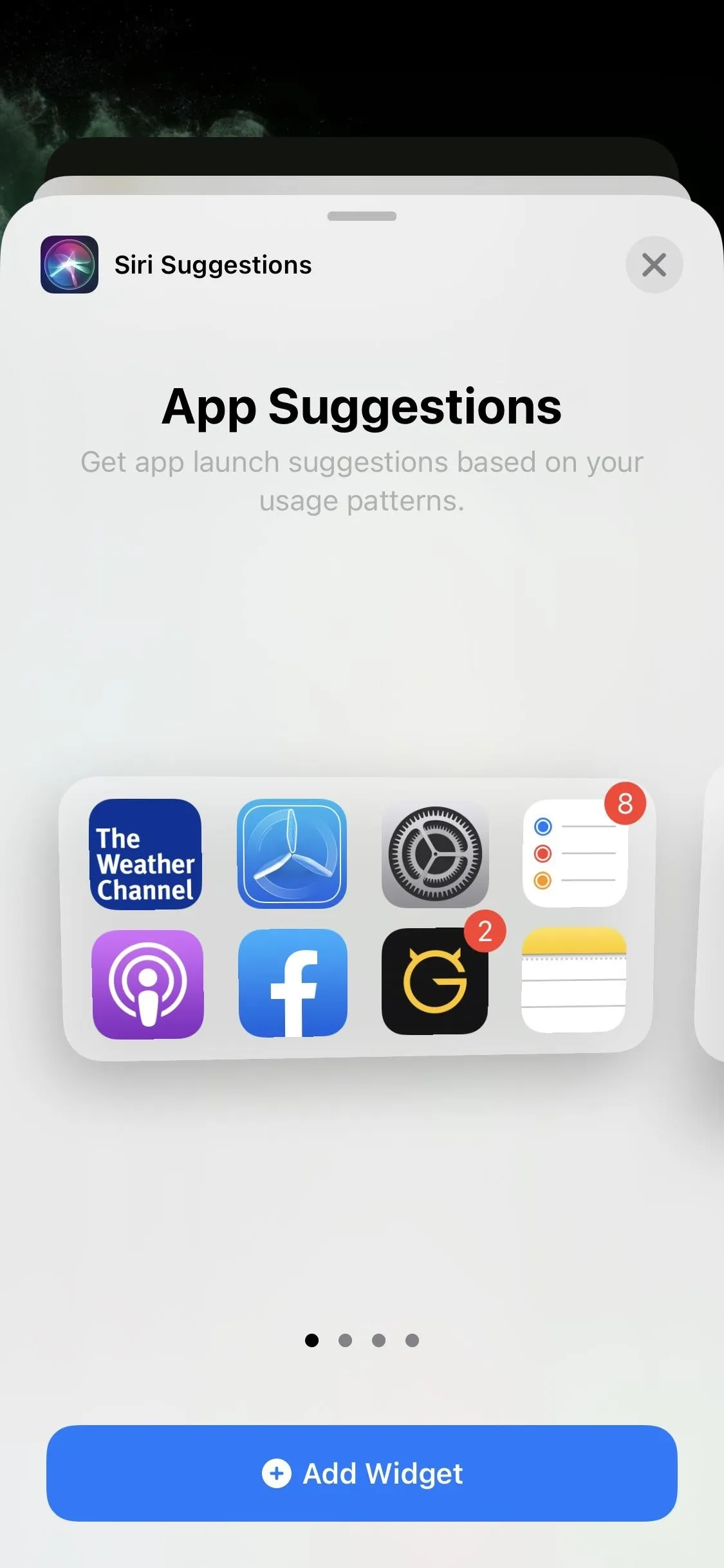
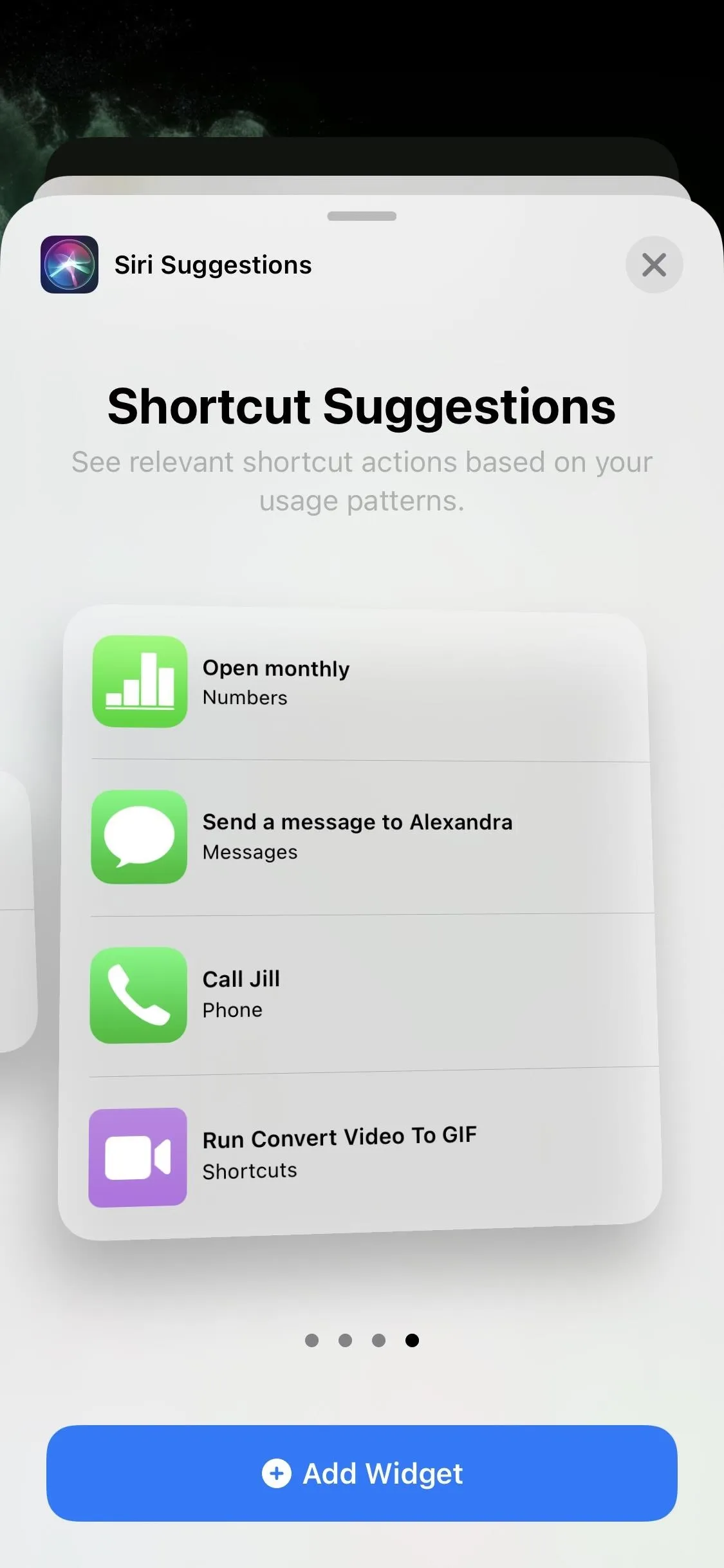
9. Siri Can Recognize Possible Reminders in Mail
According to Apple, Siri can recognize possible reminders within new emails and suggests you add them to the Reminders app. You've been able to add things to Reminders from Mail manually before, but now it's automated. We haven't come across any Siri suggestions for Mail to Reminders yet, so it may not be totally ready. Then again, we've only seen a few Siri suggestions for Messages to Reminders since it came out in iOS 13, so Siri can probably use some work in this department overall.
Cover photo and screenshots by Nelson Aguilar/Gadget Hacks

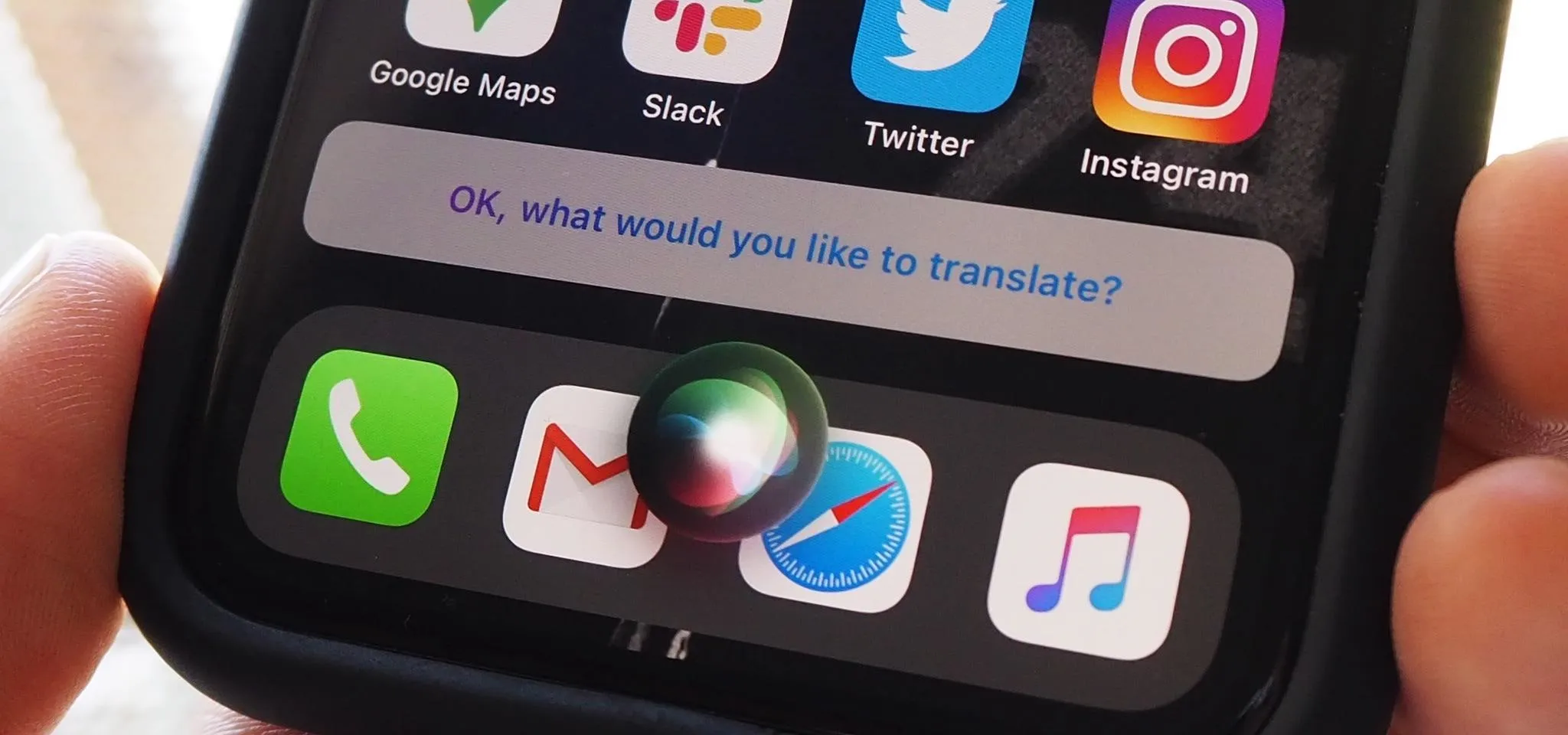




Comments
No Comments Exist
Be the first, drop a comment!