When a phone has only one main button, it can be pretty frustrating when that one button doesn't really work anymore. If you have an iPhone 4 or 4S, you know exactly what I'm talking about. Yep, the Home button, which is prone to unresponsiveness and lag.

Most users blame the Home button issues on either dirt, moisture, or misalignment. No matter what the reason, having a busted Home button sucks, especially for those of you no longer under warranty. But that's okay, because there are a few things you can try out, Apple being your last resort.
If you have a broken volume button, check out this guide for help.
Fix 1: Calibrate Your iPhone
The very first thing you should try with your iPhone is calibration. It's the fastest and easiest method for fixing your Home button, though, it won't work for everyone. Just open up one of the native iPhone apps, like Weather or Clock, and follow these steps.
- Press and hold the sleep button until the slide to power off swipe bar appears, then release the button.
- Now, press and hold the Home button until the phone returns to the home screen.
That's it. Two steps. If it worked for you, cool, it was probably due to an app not loading or closing properly. If you never even made it past the second step, then you've got some more possible fixes to try out...
Fix 2: Realign Your iPhone's Connector
How long have you had your iPhone for? A while probably, and you've more than likely charged it every single day since you got it. So, it's quite possible that you might have inadvertently shifted some things out of place plugging and unplugging that 30-pin connecter everyday.

Since the Home button is directly above the connector port, it's common for the 30-pin connector to knock the home button out of alignment.

To remedy this, simply plug the connector into your iPhone and push down gently on the connector, which will force the Home button upward. As you're pushing the connector, press the Home button and see if that solved your problem. If so, cool. No? Try this...
Fix 3: Restore Your iPhone
Restoring your iPhone is the most common fix for your Home button lag. Just make sure to back up all of your data in iTunes before you restore your device.
To restore your iOS software, connect your iPhone to iTunes and select it under Devices. Find the Summary tab, then click Restore.
You can find more details and tips on Apple's support page.
Fix 4: Clean Your Home Button
Like anything, after a ton of use, the iPhone's Home button can get dirty, causing it to lose it functionality. Lint from your pocket or old Cheetos dust can find its way into the small crevice encircling the home button.
In order to clean this out properly you want to use isopropyl (rubbing) alcohol and a cotton swab. Put a few droplets of alcohol directly on the Home button and push down on it using the cotton swab. Wait a few minutes and then check to see if that fixed the problem.
Fix 5: Twist and Spin
I found this method on a bunch of Mac forums, but never tried it out. While I cannot promise you that this will do the trick, it never hurts to try. Simply place your iPhone on its back, hold the Home button down firmly, and then twist the phone clockwise.
If you have a case, you will probably want to remove it to allow for easier rotating. Why would such a thing work? I have no idea. But if you want your Home button to work again, it's worth a try.
Faux Fix: On-Screen Home Button
If all of these other methods fail and your Home button simply does not function, you always have the option to enable the on-screen Home button. Go to Settings -> General -> Accessibility -> Assistive Touch.
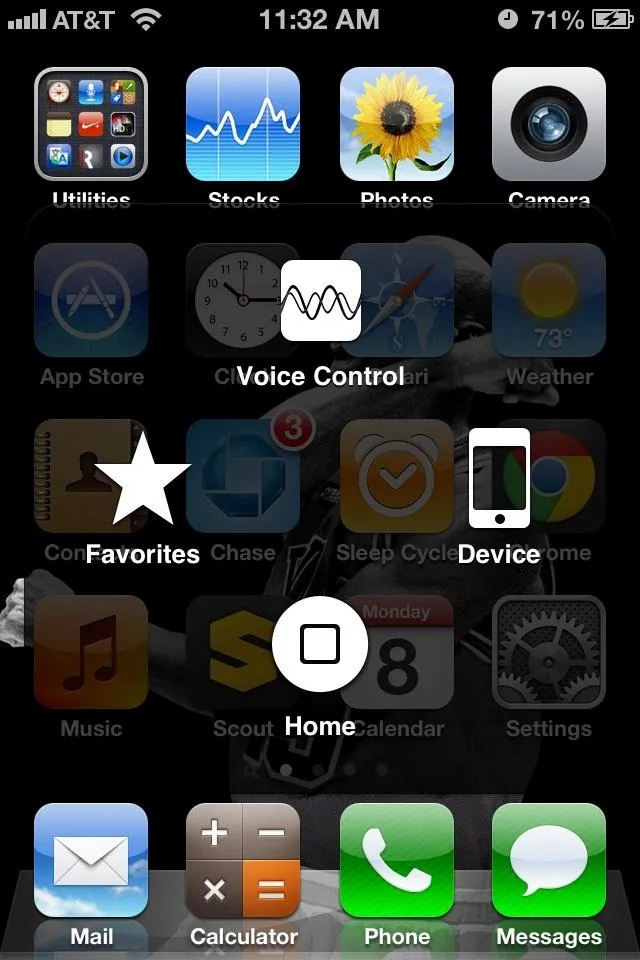
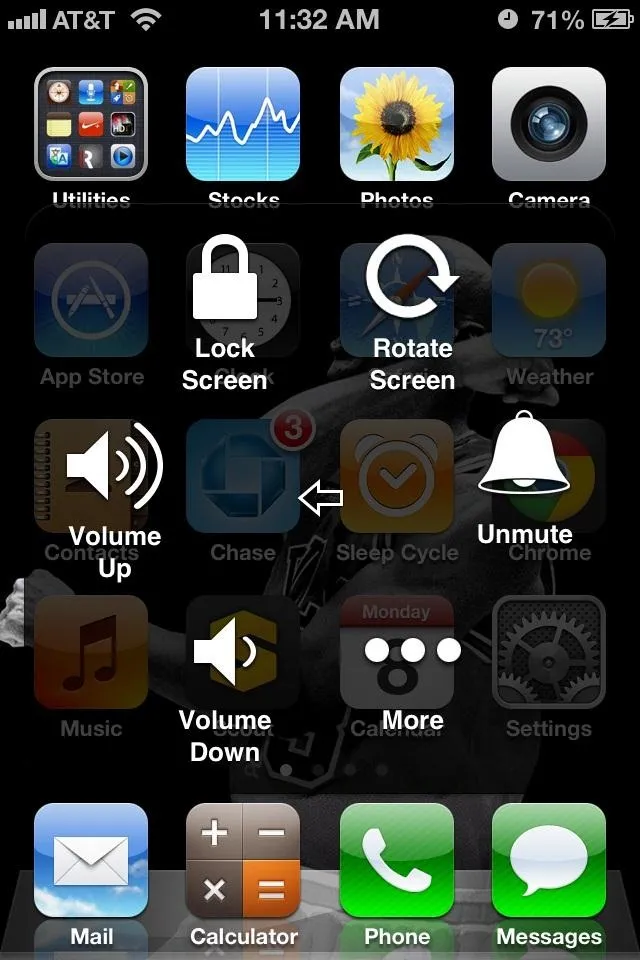
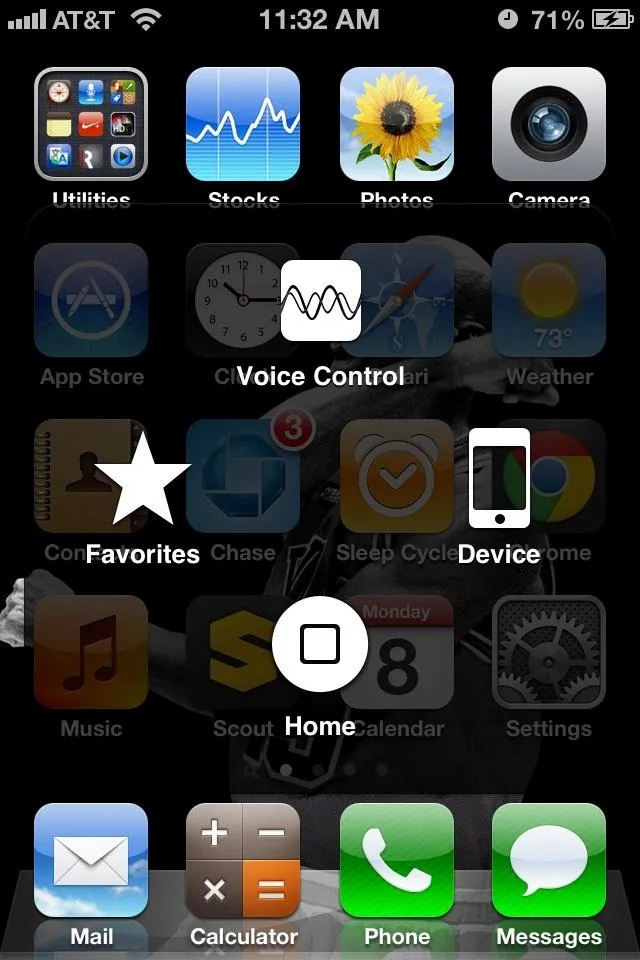
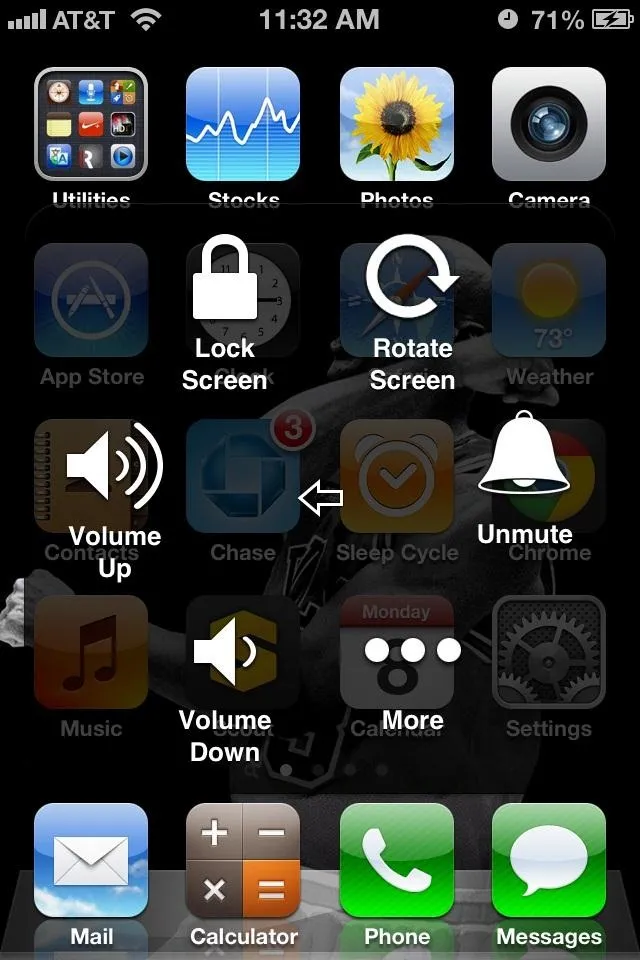
Turn on Assistive Touch and a small circle will appear on the screen. From there you can control volume, Siri, screen lock, and add favorites as well.
Fix 6: Replace Your Home Button
For the those of you who like a challenge, you can try and replace the iPhone Home button on your own. The process is tedious and very difficult, so it's best to do this as a last resort.
Find the full list of tools and instructions on iFixit.
Alternative Fix: Your Jailbreak Options
For any jailbroken iPhone, there are infinitely more options for all of the phones functions. With the availability of so many different apps and tweaks available in the Cydia store, jailbreakers can pretty much render their iPhone's home button obsolete.
Here is a list of apps that allow you to change the settings of the buttons on your iPhone and enable new multitask gestures which can replace and replicate the use of the home button.
- Zephyr
- Activator
- iHome
Check out the video below to see Activator transforming the volume buttons into the home button.
Did We Miss Anything?
If you know of another fix for a non-functioning Home button that's not on this list, feel free to give us a shout in the comments below. If it worked for you, it could work for others!
If you've got other broken problems on your iPhone, some of our other guides might help you out. See how to fix wallpaperissues, fix Wi-Fi connectivity, fix Passbook problems, fix delayed iMessages, and fix the screens of death.
Photos by unten44, cogdogblog







Comments
No Comments Exist
Be the first, drop a comment!