Third-party keyboards have been available for iPhone ever since iOS 8, but which ones are worth checking out? There have been many options over the years, and if you want keyboard features like swipe-typing and themes, you're going to have to put Apple's stock QuickType keyboard on the backburner and try out these top hits.
Before we get to the actual third-party keyboards, you'll first need to know how to enable one once you find one you like. It's a fairly simple process, but you'll need to download at least one third-party keyboard first. Then, you go to General –> Keyboard –> Keyboards in the Settings app, and tap "Add New Keyboard." From there, it's pretty self-explanatory, but the big thing you need to do is give the keyboard full access to anything you type.
For the list below, the keyboards highlighted are primarily keyboards for typing out letters, words, sentences, and so on. While there are other keyboards with specific purposes such as finding GIFs (ex. GIF Keyboard, Disney Gif), having fun with emoji (ex. Big Emoji Keyboard), and other areas, we did not review those for this list.
1. Gboard (Free)
Google's third-party keyboard for iOS, Gboard (a version of it is also available with the Google app), is by far the best one you can get your hands on right now. It has glide-typing, which is way faster than tapping keys one by one, as well as a spacebar trackpad. There's also one-handed capabilities, curse word-friendly, an emoji search option, dark mode, Google search built right in, quick access to GIFs and YouTube videos, and even a Morse code function.
- More Info: 19 Tips to Help You Master Gboard for iPhone
If you're not a Google fan, you may like some of the other options below, but Google is constantly updating Gboard with new and exciting features, so it's our favorite.
2. SwiftKey (Free)
SwiftKey Keyboard learns from your writing style in order to provide autocorrections and word predictions that are tailored specifically to you. Along with its swipe gesture feature, impressive predictive text, toolbar menu, and cloud backup support, typing will be quicker than it's ever been before. There's also GIF and emoji support, themes, and a way to change the size and layout.

Justin Meyers/Gadget Hacks

Justin Meyers/Gadget Hacks

Justin Meyers/Gadget Hacks

Justin Meyers/Gadget Hacks
It's also worth noting that Microsoft purchased SwiftKey back in 2016, but SwiftKey is very much its own thing with constant updates and support.
3. FancyKey (Free with In-App Purchases)
For those of you who want a cool-looking keyboard and one that makes you type faster and more efficiently, FancyKey is your keyboard. It offers a pro subscription for an insane $19.99 a month, but do not get hoodwinked into paying for that. The free version of FancyKey is perfectly adequate for day-to-day use. However, you're limited to just one theme, but you can earn more themes or create your own.
To earn themes, you need to watch video advertisements. To create themes, you'll use resources available in the FancyKey app, and you can unlock five resources for free every day. There are some font options you can use without any hassle, as well as a few more features.

Justin Meyers/Gadget Hacks

Justin Meyers/Gadget Hacks

Justin Meyers/Gadget Hacks

Justin Meyers/Gadget Hacks
Overall, if you don't mind spending money or watching ads, it could be worth it if you value a personalized keyboard theme over anything else. If you value functionality and efficient typing, one of the other keyboards on this list will get the job done.
4. TouchPal (Free)
TouchPal Keyboard has Curve technology that allows you to slide from letter to letter without lifting a finger (swiping), as well as slide up from the top of the keyboard to access a number row and down from the bottom for symbols and punctuation.




Along with text prediction, easy emoji access, and various themes to choose from, TouchPal is another exceptional third-party keyboard.
5. Minuum ($3.99)
As the name implies, Minuum is a very minimal keyboard with two different styles—full and mini. The full keyboard is regularly sized with predictive text and swipe gestures that quickly delete words, add spaces, and include punctuation, as well as easily adjustable autocorrect—just tap on a word to save it, or hold down to forget it.
Swipe down to access the mini keyboard, where you'll get the same features as the full version, only the keyboard will dwarf down so that you can see more of the app you're in. You can see the mini one below, and while it looks complicated, it's actually surprisingly easy to use.

Full keyboard.

Mini keyboard.

Full keyboard.

Mini keyboard.
As the most expensive of the bunch, you'll need to drop down a couple of bucks to get Minuum on your device.
6. Fleksy (Free with In-App Purchases)
Much like Minuum, Fleksy takes a minimal approach when it comes to aesthetics, relying instead on simplicity and swipe gestures to get the job done. Swipe left to delete words, right to add spaces. When autocorrections are available, use the same swipe gestures to go through the list of suggested words.




Through the Fleksy app, you can change the size and color of the keyboard, as well as make it extremely minimal by getting rid of everything but the letters.
Honorable Mentions
Other keyboards that you can check out include the following, all of which are free.
- Brightkey: Has themes, canned messages, and swipe gestures. Last updated April 2016.
- Keymoji: Translates what you type into emoji automatically. Last updated March 2018.
- Kiwi: Add your own background images, apply blur effects, choose from over 200 fonts, and share your themed keyboard with friends. Last updated July 2015.
- Follow Gadget Hacks on Pinterest, Twitter, YouTube, and Flipboard
- Sign up for Gadget Hacks' daily newsletter or weekly Android and iOS updates
- Follow WonderHowTo on Facebook, Twitter, Pinterest, and Flipboard
Cover image and screenshots by Nelson Aguilar/Gadget Hacks (unless otherwise noted)


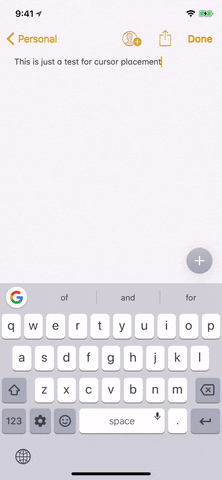



Comments
No Comments Exist
Be the first, drop a comment!